MERCEDES-BENZ S-Class 2011 W221 Owner's Manual
Manufacturer: MERCEDES-BENZ, Model Year: 2011, Model line: S-Class, Model: MERCEDES-BENZ S-Class 2011 W221Pages: 524, PDF Size: 22.53 MB
Page 191 of 524
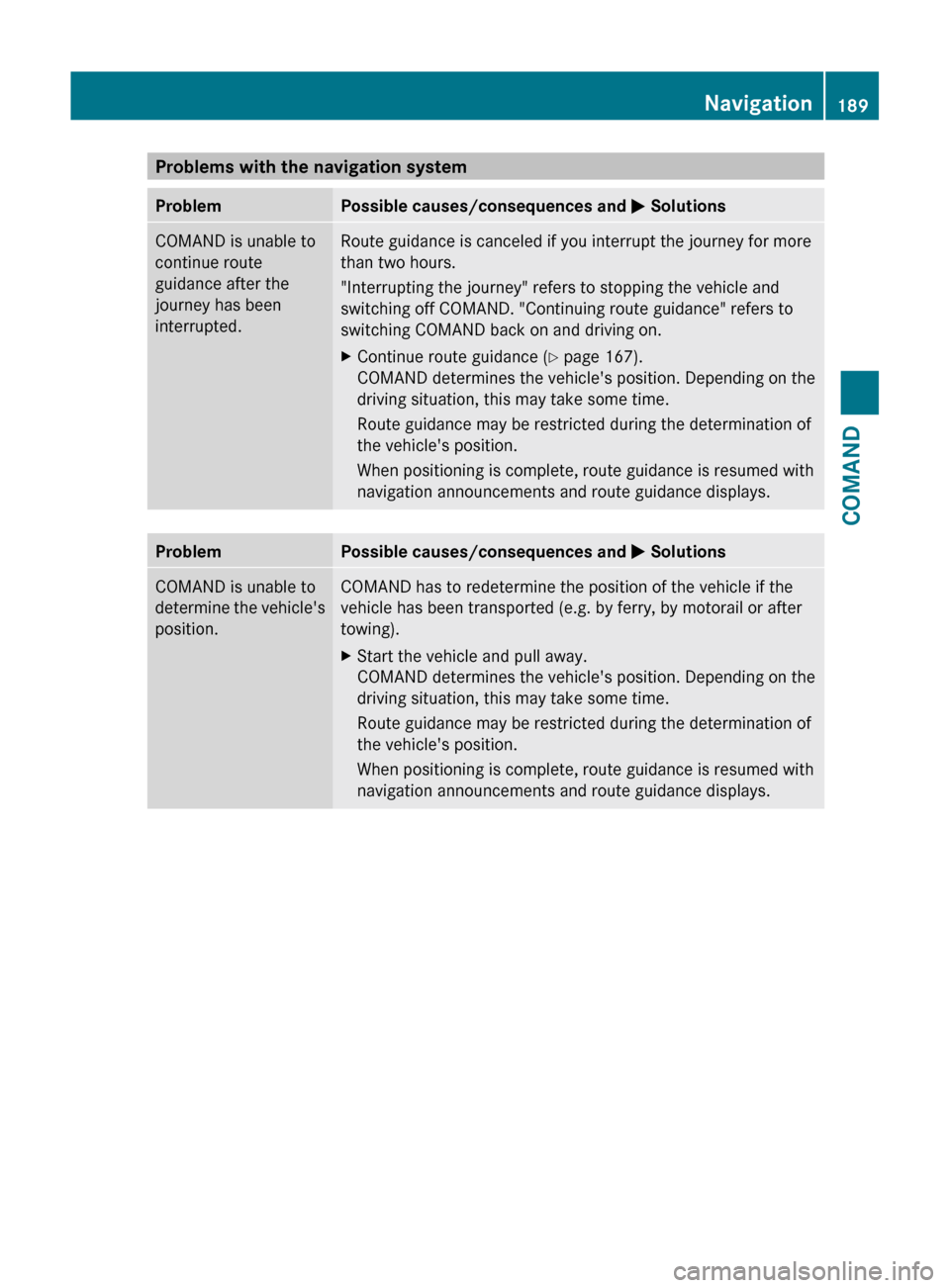
Problems with the navigation systemProblemPossible causes/consequences and M SolutionsCOMAND is unable to
continue route
guidance after the
journey has been
interrupted.Route guidance is canceled if you interrupt the journey for more
than two hours.
"Interrupting the journey" refers to stopping the vehicle and
switching off COMAND. "Continuing route guidance" refers to
switching COMAND back on and driving on.XContinue route guidance ( Y page 167).
COMAND determines the vehicle's position. Depending on the
driving situation, this may take some time.
Route guidance may be restricted during the determination of
the vehicle's position.
When positioning is complete, route guidance is resumed with
navigation announcements and route guidance displays.ProblemPossible causes/consequences and M SolutionsCOMAND is unable to
determine the vehicle's
position.COMAND has to redetermine the position of the vehicle if the
vehicle has been transported (e.g. by ferry, by motorail or after
towing).XStart the vehicle and pull away.
COMAND determines the vehicle's position. Depending on the
driving situation, this may take some time.
Route guidance may be restricted during the determination of
the vehicle's position.
When positioning is complete, route guidance is resumed with
navigation announcements and route guidance displays.Navigation189COMANDZ
Page 192 of 524
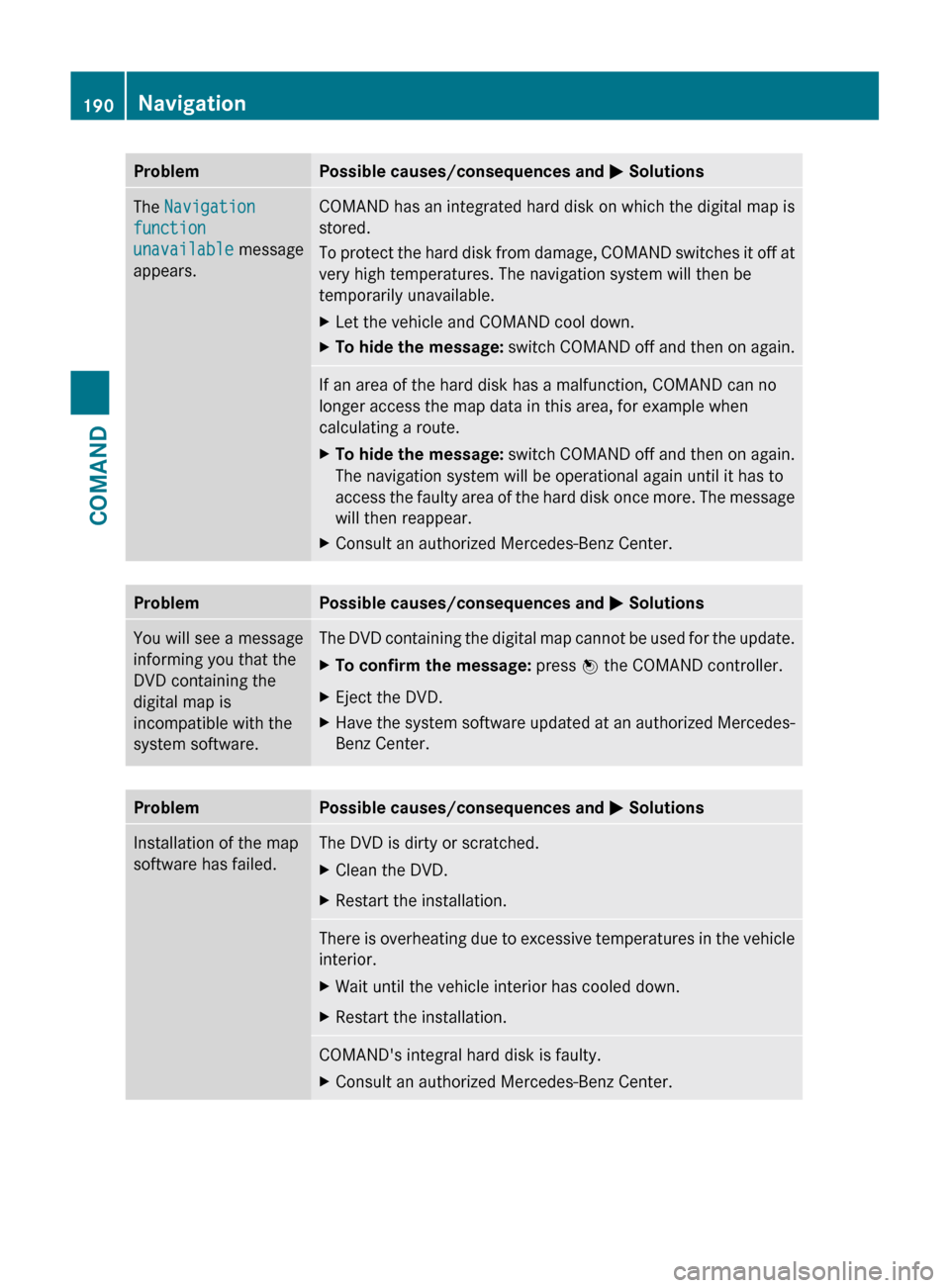
ProblemPossible causes/consequences and M SolutionsThe Navigation
function
unavailable message
appears.COMAND has an integrated hard disk on which the digital map is
stored.
To protect the hard disk from damage, COMAND switches it off at
very high temperatures. The navigation system will then be
temporarily unavailable.XLet the vehicle and COMAND cool down.XTo hide the message: switch COMAND off and then on again.If an area of the hard disk has a malfunction, COMAND can no
longer access the map data in this area, for example when
calculating a route.XTo hide the message: switch COMAND off and then on again.
The navigation system will be operational again until it has to
access the faulty area of the hard disk once more. The message
will then reappear.XConsult an authorized Mercedes-Benz Center.ProblemPossible causes/consequences and M SolutionsYou will see a message
informing you that the
DVD containing the
digital map is
incompatible with the
system software.The DVD containing the digital map cannot be used for the update.XTo confirm the message: press W the COMAND controller.XEject the DVD.XHave the system software updated at an authorized Mercedes-
Benz Center.ProblemPossible causes/consequences and M SolutionsInstallation of the map
software has failed.The DVD is dirty or scratched.XClean the DVD.XRestart the installation.There is overheating due to excessive temperatures in the vehicle
interior.XWait until the vehicle interior has cooled down.XRestart the installation.COMAND's integral hard disk is faulty.XConsult an authorized Mercedes-Benz Center.190NavigationCOMAND
Page 193 of 524

Telephone
Vehicle equipment
i These Operating Instructions describe all
standard and optional equipment available
for your vehicle at the time of purchase.
Please note that your vehicle may not be
equipped with all features described.
General information
Introduction
The telephone function, in conjunction with a
Bluetooth ®
-capable mobile phone, offers
Bluetooth ®
interface telephony.
Using theBluetooth ®
interface and a suitable
mobile phone, you can receive vCards.
For more information on suitable mobile
phones and on connecting a Bluetooth ®
-
capable mobile phone to COMAND, visit
http://www.mbusa-mobile.com or call
the Mercedes-Benz Customer Assistance
Center under
1-800-FOR-MERCedes(1-800-367-6372)
(US) or Customer Relations under
1-800-387-0100 (Canada).
Important safety notes
GWarning
A driver's attention to the road must always
be his/her primary focus when driving. For
your safety and the safety of others, we
recommend that you pull over to a safe
location and stop before placing or taking a
telephone call. If you choose to use the mobile
phone while driving, please use the handsfree
device and only use the mobile phone when
weather, road, and traffic conditions permit.
Some jurisdictions prohibit the driver from
using a cellular mobile phone while driving a
vehicle.
Bear in mind that at a speed of just 30 mph
(approximately 50 km/h), your vehicle is
covering a distance of 44 feet (approximately
14 m) every second.GWarning
You and others may damage your health due
to excessive electromagnetic radiation. By
using an external antenna, the possible health
risks of electromagnetic fields, which are
under discussion among the scientific
community, should be largely prevented.
Calls disconnected while the vehicle is
in motion
A call may be disconnected if:
R there is insufficient network coverage in
certain areas.
R you move from one transmitter/receiver
area (cell) into another and no channels are
free.
R you use a SIM card which is not compatible
with the network available.
R when using a mobile phone with
"Twincard", the second SIM card is
registered on the network at the same time.
Operating options
You can operate the telephone by using:
R the = and ; button or the 9 button
on COMAND
R the 6 or ~ button and the number
keypad on COMAND
R using the 6 or ~ button on the
multifunction steering wheel
R voice commands via the Voice Control
System
Unless stated otherwise, the descriptions and
illustrations in this section refer to COMAND.
Function restrictions
You will not yet be able to use the telephone
in the following situations:
R when the mobile phone is not yet
connected to a network The telephone
Telephone191COMANDZ
Page 194 of 524
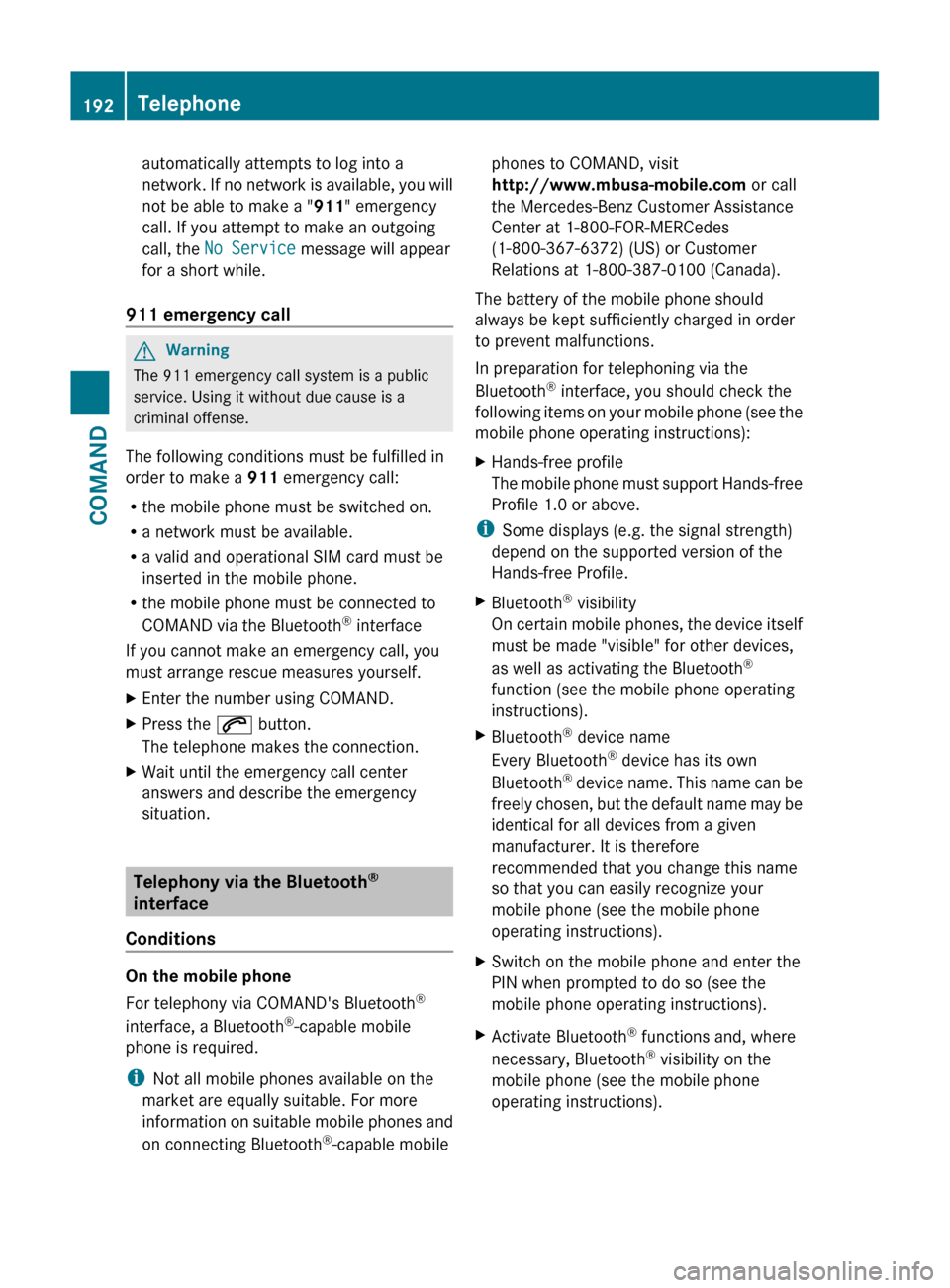
automatically attempts to log into a
network. If no network is available, you will
not be able to make a " 911" emergency
call. If you attempt to make an outgoing
call, the No Service message will appear
for a short while.
911 emergency callGWarning
The 911 emergency call system is a public
service. Using it without due cause is a
criminal offense.
The following conditions must be fulfilled in
order to make a 911 emergency call:
R the mobile phone must be switched on.
R a network must be available.
R a valid and operational SIM card must be
inserted in the mobile phone.
R the mobile phone must be connected to
COMAND via the Bluetooth ®
interface
If you cannot make an emergency call, you
must arrange rescue measures yourself.
XEnter the number using COMAND.XPress the 6 button.
The telephone makes the connection.XWait until the emergency call center
answers and describe the emergency
situation.
Telephony via the Bluetooth ®
interface
Conditions
On the mobile phone
For telephony via COMAND's Bluetooth ®
interface, a Bluetooth ®
-capable mobile
phone is required.
i Not all mobile phones available on the
market are equally suitable. For more
information on suitable mobile phones and
on connecting Bluetooth ®
-capable mobile
phones to COMAND, visit
http://www.mbusa-mobile.com or call
the Mercedes-Benz Customer Assistance
Center at 1-800-FOR-MERCedes
(1-800-367-6372) (US) or Customer
Relations at 1-800-387-0100 (Canada).
The battery of the mobile phone should
always be kept sufficiently charged in order
to prevent malfunctions.
In preparation for telephoning via the
Bluetooth ®
interface, you should check the
following items on your mobile phone (see the
mobile phone operating instructions):XHands-free profile
The mobile phone must support Hands-free
Profile 1.0 or above.
i Some displays (e.g. the signal strength)
depend on the supported version of the
Hands-free Profile.
XBluetooth ®
visibility
On certain mobile phones, the device itself
must be made "visible" for other devices,
as well as activating the Bluetooth ®
function (see the mobile phone operating
instructions).XBluetooth ®
device name
Every Bluetooth ®
device has its own
Bluetooth ®
device name. This name can be
freely chosen, but the default name may be
identical for all devices from a given
manufacturer. It is therefore
recommended that you change this name
so that you can easily recognize your
mobile phone (see the mobile phone
operating instructions).XSwitch on the mobile phone and enter the
PIN when prompted to do so (see the
mobile phone operating instructions).XActivate Bluetooth ®
functions and, where
necessary, Bluetooth ®
visibility on the
mobile phone (see the mobile phone
operating instructions).192TelephoneCOMAND
Page 195 of 524
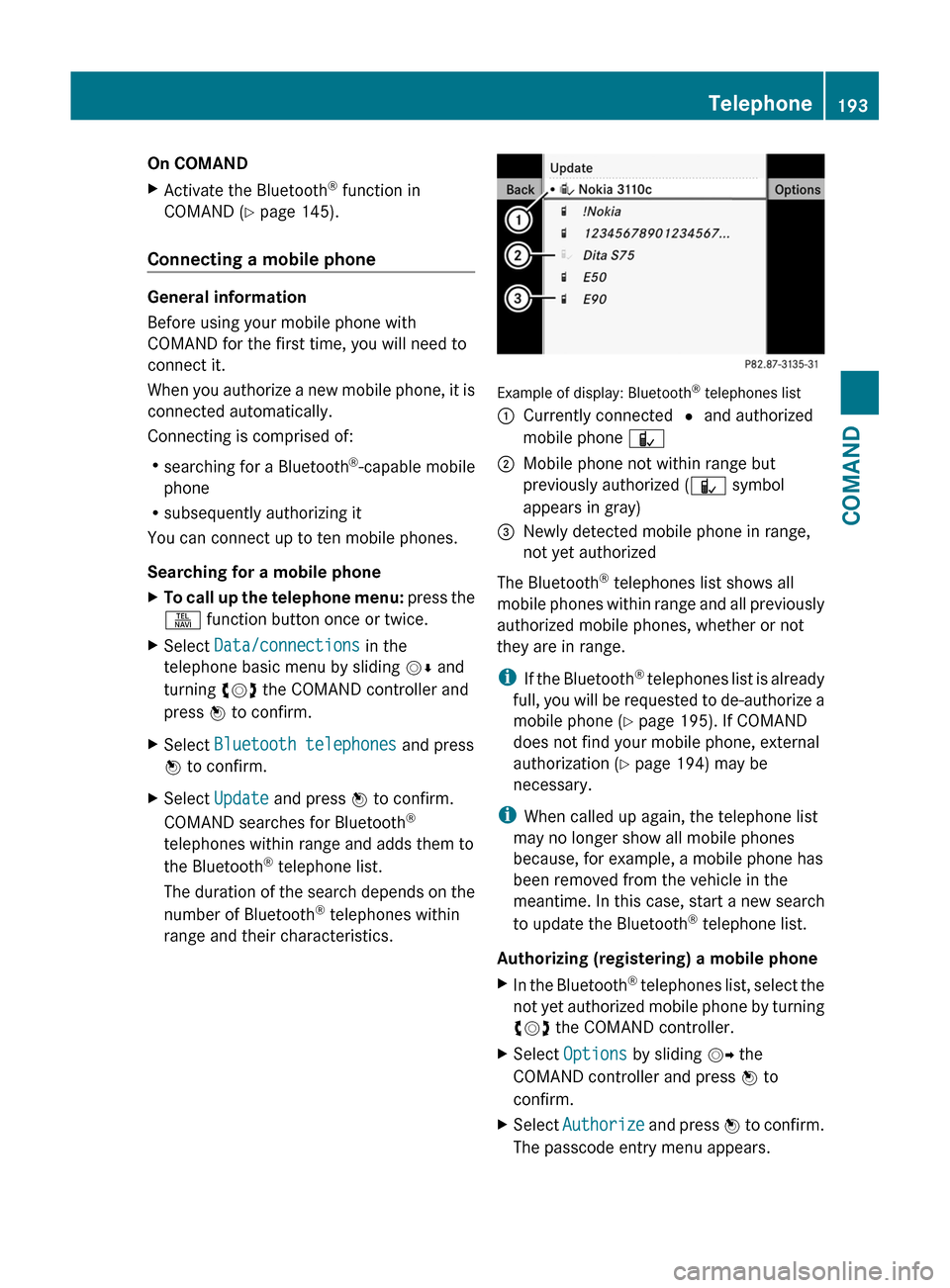
On COMANDXActivate the Bluetooth® function in
COMAND (Y page 145).
Connecting a mobile phone
General information
Before using your mobile phone with
COMAND for the first time, you will need to
connect it.
When you authorize a new mobile phone, it is
connected automatically.
Connecting is comprised of:
Rsearching for a Bluetooth®-capable mobile
phone
Rsubsequently authorizing it
You can connect up to ten mobile phones.
Searching for a mobile phone
XTo call up the telephone menu: press the
S function button once or twice.
XSelect Data/connections in the
telephone basic menu by sliding VÆ and
turning cVd the COMAND controller and
press W to confirm.
XSelect Bluetooth telephones and press
W to confirm.
XSelect Update and press W to confirm.
COMAND searches for Bluetooth®
telephones within range and adds them to
the Bluetooth® telephone list.
The duration of the search depends on the
number of Bluetooth® telephones within
range and their characteristics.
Example of display: Bluetooth® telephones list
:Currently connected # and authorized
mobile phone Ñ
;Mobile phone not within range but
previously authorized (Ñ symbol
appears in gray)
=Newly detected mobile phone in range,
not yet authorized
The Bluetooth® telephones list shows all
mobile phones within range and all previously
authorized mobile phones, whether or not
they are in range.
iIf the Bluetooth® telephones list is already
full, you will be requested to de-authorize a
mobile phone (Y page 195). If COMAND
does not find your mobile phone, external
authorization (Y page 194) may be
necessary.
iWhen called up again, the telephone list
may no longer show all mobile phones
because, for example, a mobile phone has
been removed from the vehicle in the
meantime. In this case, start a new search
to update the Bluetooth® telephone list.
Authorizing (registering) a mobile phone
XIn the Bluetooth® telephones list, select the
not yet authorized mobile phone by turning
cVd the COMAND controller.
XSelect Options by sliding VY the
COMAND controller and press W to
confirm.
XSelect Authorize and press W to confirm.
The passcode entry menu appears.
Telephone193COMANDZ
Page 196 of 524
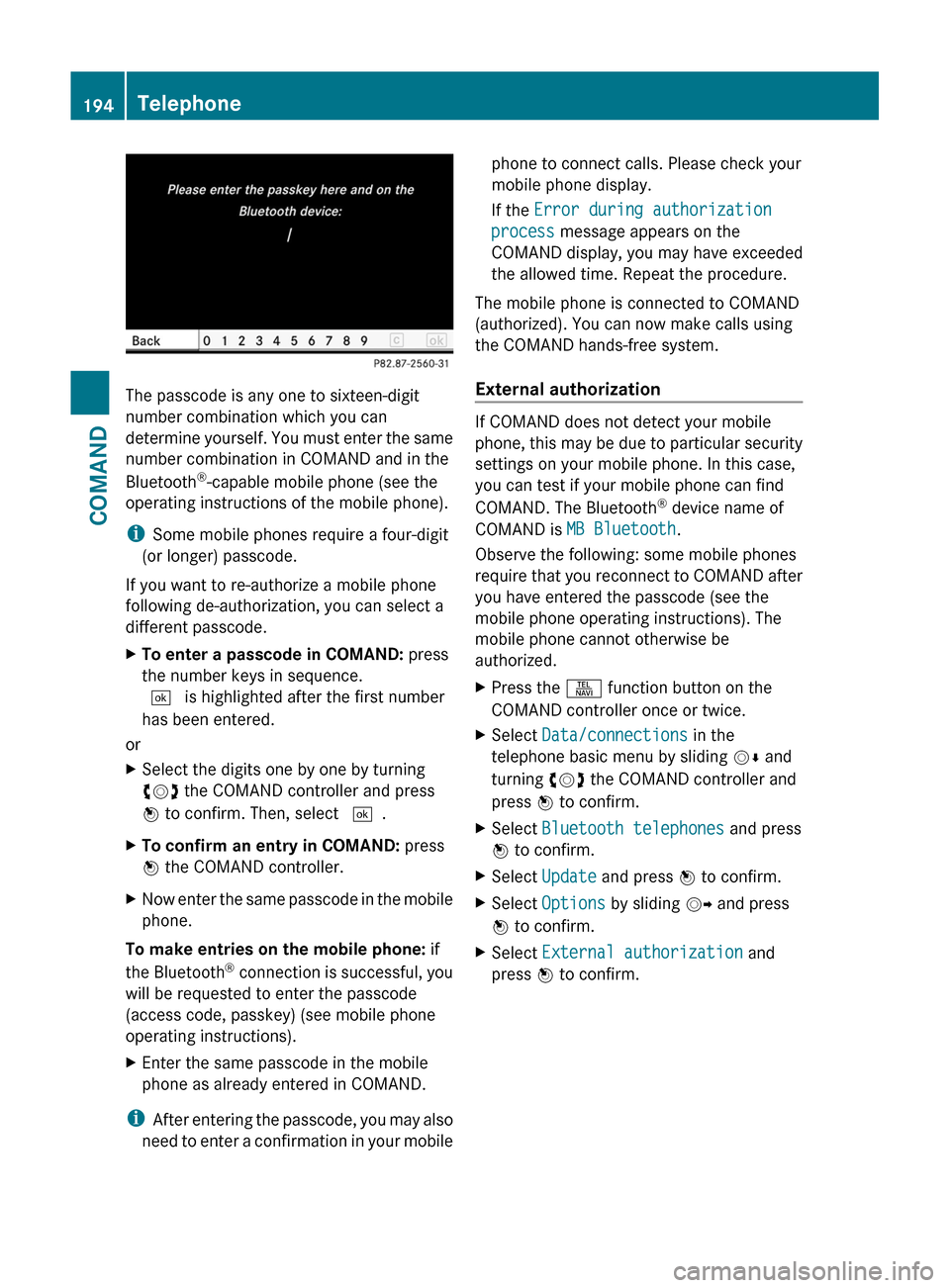
The passcode is any one to sixteen-digit
number combination which you can
determine yourself. You must enter the same
number combination in COMAND and in the
Bluetooth®-capable mobile phone (see the
operating instructions of the mobile phone).
iSome mobile phones require a four-digit
(or longer) passcode.
If you want to re-authorize a mobile phone
following de-authorization, you can select a
different passcode.
XTo enter a passcode in COMAND: press
the number keys in sequence.
¬ is highlighted after the first number
has been entered.
or
XSelect the digits one by one by turning
cVd the COMAND controller and press
W to confirm. Then, select ¬.
XTo confirm an entry in COMAND: press
W the COMAND controller.
XNow enter the same passcode in the mobile
phone.
To make entries on the mobile phone: if
the Bluetooth® connection is successful, you
will be requested to enter the passcode
(access code, passkey) (see mobile phone
operating instructions).
XEnter the same passcode in the mobile
phone as already entered in COMAND.
iAfter entering the passcode, you may also
need to enter a confirmation in your mobile
phone to connect calls. Please check your
mobile phone display.
If the Error during authorization
process message appears on the
COMAND display, you may have exceeded
the allowed time. Repeat the procedure.
The mobile phone is connected to COMAND
(authorized). You can now make calls using
the COMAND hands-free system.
External authorization
If COMAND does not detect your mobile
phone, this may be due to particular security
settings on your mobile phone. In this case,
you can test if your mobile phone can find
COMAND. The Bluetooth® device name of
COMAND is MB Bluetooth.
Observe the following: some mobile phones
require that you reconnect to COMAND after
you have entered the passcode (see the
mobile phone operating instructions). The
mobile phone cannot otherwise be
authorized.
XPress the S function button on the
COMAND controller once or twice.
XSelect Data/connections in the
telephone basic menu by sliding VÆ and
turning cVd the COMAND controller and
press W to confirm.
XSelect Bluetooth telephones and press
W to confirm.
XSelect Update and press W to confirm.XSelect Options by sliding VY and press
W to confirm.
XSelect External authorization and
press W to confirm.
194TelephoneCOMAND
Page 197 of 524
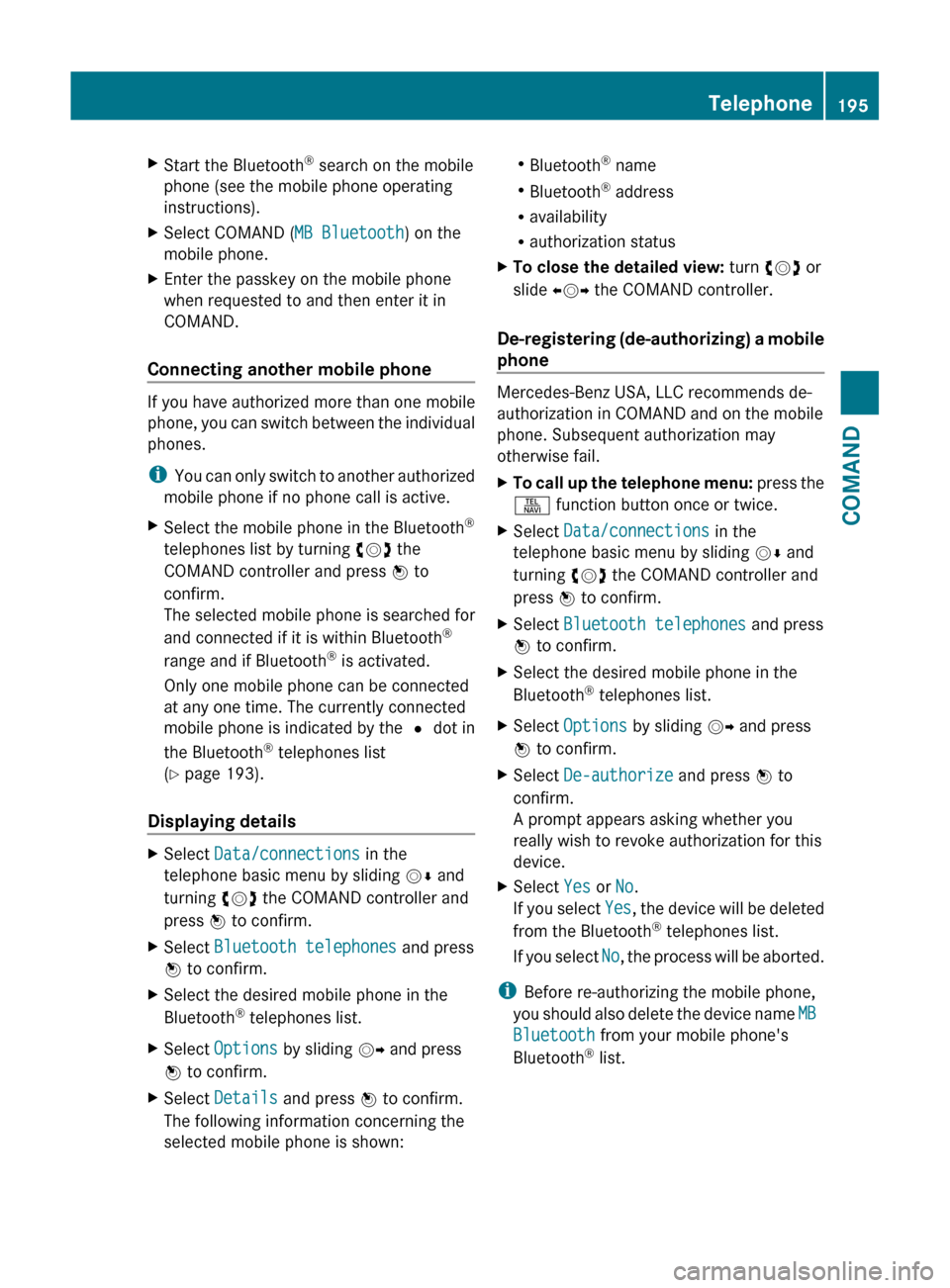
XStart the Bluetooth®
search on the mobile
phone (see the mobile phone operating
instructions).XSelect COMAND ( MB Bluetooth) on the
mobile phone.XEnter the passkey on the mobile phone
when requested to and then enter it in
COMAND.
Connecting another mobile phone
If you have authorized more than one mobile
phone, you can switch between the individual
phones.
i You can only switch to another authorized
mobile phone if no phone call is active.
XSelect the mobile phone in the Bluetooth ®
telephones list by turning cVd the
COMAND controller and press W to
confirm.
The selected mobile phone is searched for
and connected if it is within Bluetooth ®
range and if Bluetooth ®
is activated.
Only one mobile phone can be connected
at any one time. The currently connected
mobile phone is indicated by the # dot in
the Bluetooth ®
telephones list
( Y page 193).
Displaying details
XSelect Data/connections in the
telephone basic menu by sliding VÆ and
turning cVd the COMAND controller and
press W to confirm.XSelect Bluetooth telephones and press
W to confirm.XSelect the desired mobile phone in the
Bluetooth ®
telephones list.XSelect Options by sliding VY and press
W to confirm.XSelect Details and press W to confirm.
The following information concerning the
selected mobile phone is shown:R Bluetooth ®
name
R Bluetooth ®
address
R availability
R authorization statusXTo close the detailed view: turn cVd or
slide XVY the COMAND controller.
De-registering (de-authorizing) a mobile
phone
Mercedes-Benz USA, LLC recommends de-
authorization in COMAND and on the mobile
phone. Subsequent authorization may
otherwise fail.
XTo call up the telephone menu: press the
S function button once or twice.XSelect Data/connections in the
telephone basic menu by sliding VÆ and
turning cVd the COMAND controller and
press W to confirm.XSelect Bluetooth telephones and press
W to confirm.XSelect the desired mobile phone in the
Bluetooth ®
telephones list.XSelect Options by sliding VY and press
W to confirm.XSelect De-authorize and press W to
confirm.
A prompt appears asking whether you
really wish to revoke authorization for this
device.XSelect Yes or No.
If you select Yes, the device will be deleted
from the Bluetooth ®
telephones list.
If you select No, the process will be aborted.
i
Before re-authorizing the mobile phone,
you should also delete the device name MB
Bluetooth from your mobile phone's
Bluetooth ®
list.
Telephone195COMANDZ
Page 198 of 524
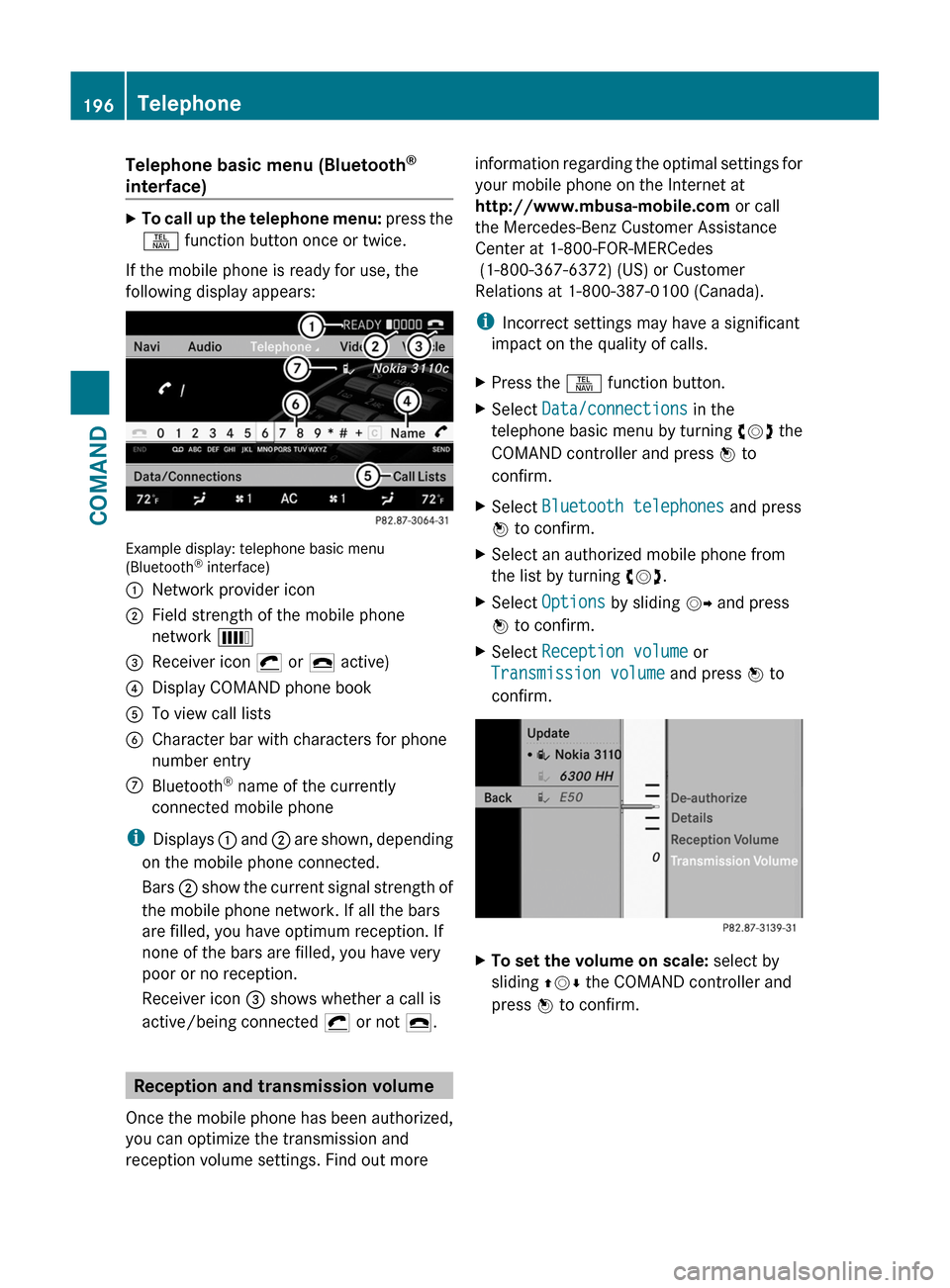
Telephone basic menu (Bluetooth®
interface)
XTo call up the telephone menu: press the
S function button once or twice.
If the mobile phone is ready for use, the
following display appears:
Example display: telephone basic menu(Bluetooth® interface)
:Network provider icon;Field strength of the mobile phone
network È
=Receiver icon ¡ or ¢ active)?Display COMAND phone bookATo view call listsBCharacter bar with characters for phone
number entry
CBluetooth® name of the currently
connected mobile phone
iDisplays : and ; are shown, depending
on the mobile phone connected.
Bars ; show the current signal strength of
the mobile phone network. If all the bars
are filled, you have optimum reception. If
none of the bars are filled, you have very
poor or no reception.
Receiver icon = shows whether a call is
active/being connected ¡ or not ¢.
Reception and transmission volume
Once the mobile phone has been authorized,
you can optimize the transmission and
reception volume settings. Find out more
information regarding the optimal settings for
your mobile phone on the Internet at
http://www.mbusa-mobile.com or call
the Mercedes-Benz Customer Assistance
Center at 1-800-FOR-MERCedes
(1-800-367-6372) (US) or Customer
Relations at 1-800-387-0100 (Canada).
iIncorrect settings may have a significant
impact on the quality of calls.
XPress the S function button.XSelect Data/connections in the
telephone basic menu by turning cVd the
COMAND controller and press W to
confirm.
XSelect Bluetooth telephones and press
W to confirm.
XSelect an authorized mobile phone from
the list by turning cVd.
XSelect Options by sliding VY and press
W to confirm.
XSelect Reception volume or
Transmission volume and press W to
confirm.
XTo set the volume on scale: select by
sliding ZVÆ the COMAND controller and
press W to confirm.
196TelephoneCOMAND
Page 199 of 524
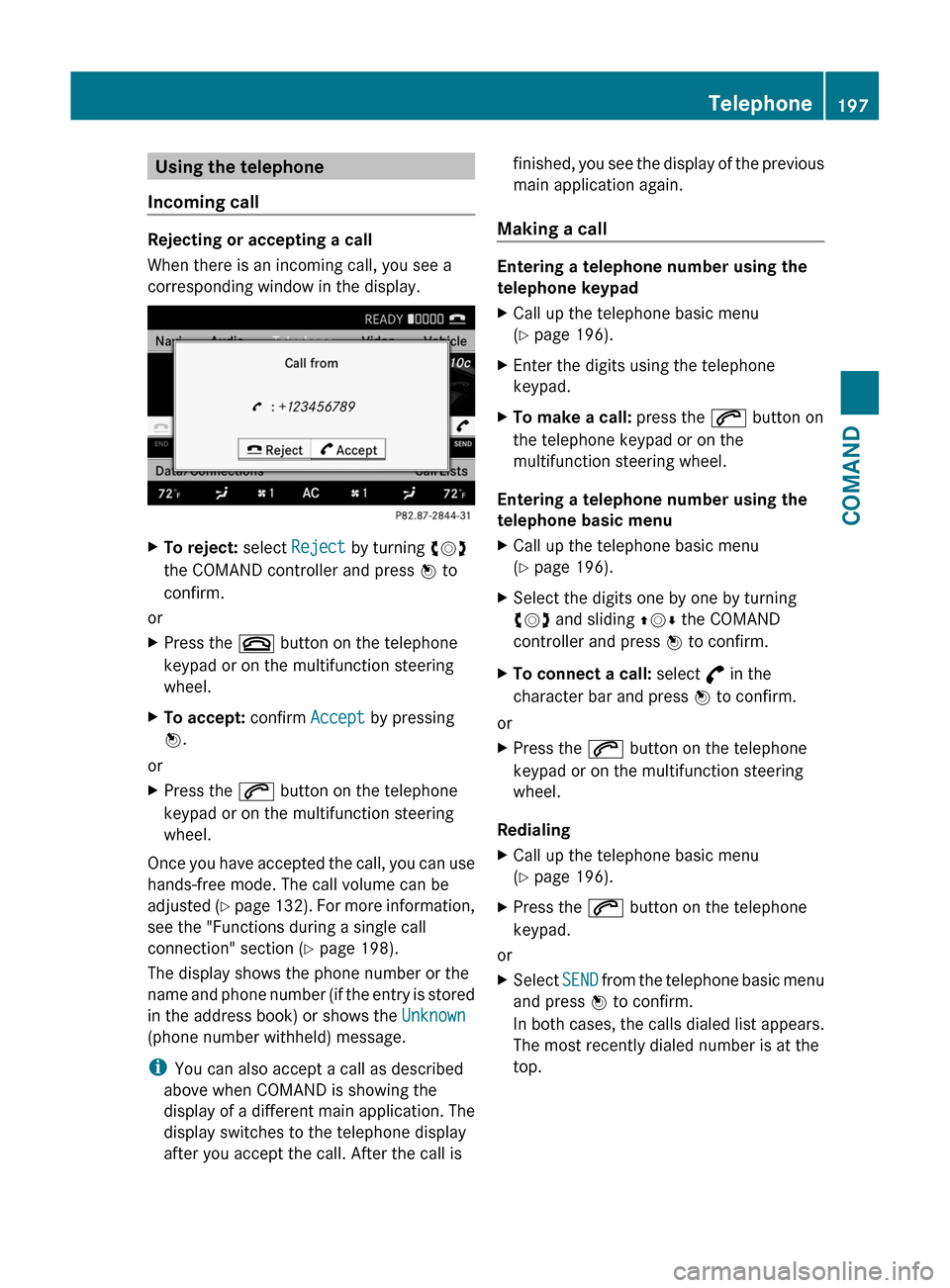
Using the telephone
Incoming call
Rejecting or accepting a call
When there is an incoming call, you see a
corresponding window in the display.
XTo reject: select Reject by turning cVd
the COMAND controller and press W to
confirm.
or
XPress the ~ button on the telephone
keypad or on the multifunction steering
wheel.
XTo accept: confirm Accept by pressing
W.
or
XPress the 6 button on the telephone
keypad or on the multifunction steering
wheel.
Once you have accepted the call, you can use
hands-free mode. The call volume can be
adjusted (Y page 132). For more information,
see the "Functions during a single call
connection" section (Y page 198).
The display shows the phone number or the
name and phone number (if the entry is stored
in the address book) or shows the Unknown
(phone number withheld) message.
iYou can also accept a call as described
above when COMAND is showing the
display of a different main application. The
display switches to the telephone display
after you accept the call. After the call is
finished, you see the display of the previous
main application again.
Making a call
Entering a telephone number using the
telephone keypad
XCall up the telephone basic menu
(Y page 196).
XEnter the digits using the telephone
keypad.
XTo make a call: press the 6 button on
the telephone keypad or on the
multifunction steering wheel.
Entering a telephone number using the
telephone basic menu
XCall up the telephone basic menu
(Y page 196).
XSelect the digits one by one by turning
cVd and sliding ZVÆ the COMAND
controller and press W to confirm.
XTo connect a call: select ° in the
character bar and press W to confirm.
or
XPress the 6 button on the telephone
keypad or on the multifunction steering
wheel.
Redialing
XCall up the telephone basic menu
(Y page 196).
XPress the 6 button on the telephone
keypad.
or
XSelect SEND from the telephone basic menu
and press W to confirm.
In both cases, the calls dialed list appears.
The most recently dialed number is at the
top.
Telephone197COMANDZ
Page 200 of 524
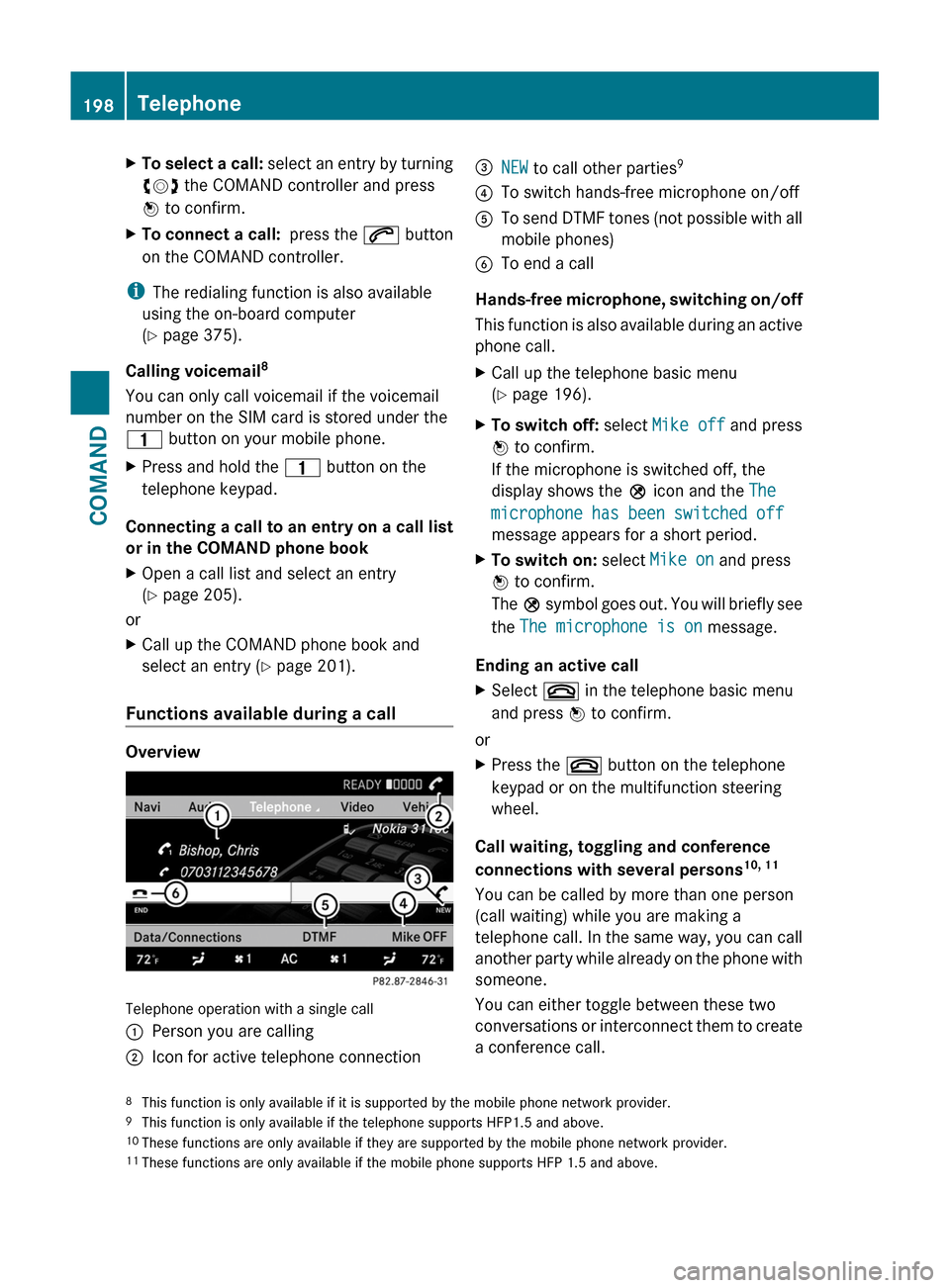
XTo select a call: select an entry by turning
cVd the COMAND controller and press
W to confirm.
XTo connect a call: press the 6 button
on the COMAND controller.
iThe redialing function is also available
using the on-board computer
(Y page 375).
Calling voicemail8
You can only call voicemail if the voicemail
number on the SIM card is stored under the
4 button on your mobile phone.
XPress and hold the 4 button on the
telephone keypad.
Connecting a call to an entry on a call list
or in the COMAND phone book
XOpen a call list and select an entry
(Y page 205).
or
XCall up the COMAND phone book and
select an entry (Y page 201).
Functions available during a call
Overview
Telephone operation with a single call
:Person you are calling;Icon for active telephone connection=NEW to call other parties9?To switch hands-free microphone on/offATo send DTMF tones (not possible with all
mobile phones)
BTo end a call
Hands-free microphone, switching on/off
This function is also available during an active
phone call.
XCall up the telephone basic menu
(Y page 196).
XTo switch off: select Mike off and press
W to confirm.
If the microphone is switched off, the
display shows the Q icon and the The
microphone has been switched off
message appears for a short period.
XTo switch on: select Mike on and press
W to confirm.
The Q symbol goes out. You will briefly see
the The microphone is on message.
Ending an active call
XSelect ~ in the telephone basic menu
and press W to confirm.
or
XPress the ~ button on the telephone
keypad or on the multifunction steering
wheel.
Call waiting, toggling and conference
connections with several persons10, 11
You can be called by more than one person
(call waiting) while you are making a
telephone call. In the same way, you can call
another party while already on the phone with
someone.
You can either toggle between these two
conversations or interconnect them to create
a conference call.
8This function is only available if it is supported by the mobile phone network provider.9This function is only available if the telephone supports HFP1.5 and above.10These functions are only available if they are supported by the mobile phone network provider.11These functions are only available if the mobile phone supports HFP 1.5 and above.
198TelephoneCOMAND