Voice control system MERCEDES-BENZ S-Class 2011 W221 Owner's Manual
[x] Cancel search | Manufacturer: MERCEDES-BENZ, Model Year: 2011, Model line: S-Class, Model: MERCEDES-BENZ S-Class 2011 W221Pages: 524, PDF Size: 22.53 MB
Page 6 of 524
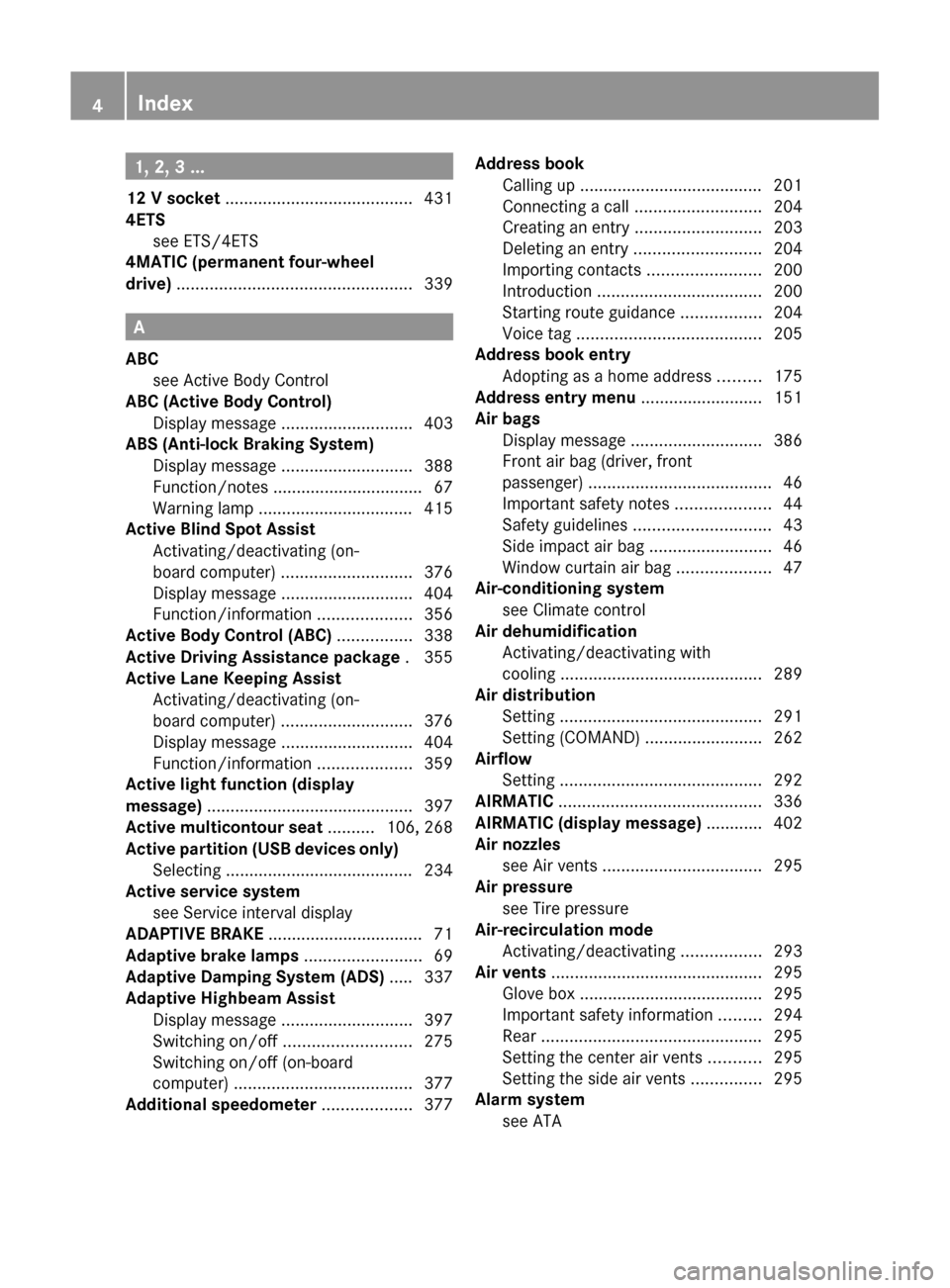
1, 2, 3 ...
12 V socket ........................................ 431
4ETS see ETS/4ETS
4MATIC (permanent four-wheel
drive) .................................................. 339
A
ABC see Active Body Control
ABC (Active Body Control)
Display message ............................ 403
ABS (Anti-lock Braking System)
Display message ............................ 388
Function/notes ................................ 67
Warning lamp ................................. 415
Active Blind Spot Assist
Activating/deactivating (on-
board computer) ............................ 376
Display message ............................ 404
Function/information ....................356
Active Body Control (ABC) ................ 338
Active Driving Assistance package . 355
Active Lane Keeping Assist Activating/deactivating (on-
board computer) ............................ 376
Display message ............................ 404
Function/information ....................359
Active light function (display
message) ............................................ 397
Active multicontour seat .......... 106, 268
Active partition (USB devices only) Selecting ........................................ 234
Active service system
see Service interval display
ADAPTIVE BRAKE ................................. 71
Adaptive brake lamps ......................... 69
Adaptive Damping System (ADS) ..... 337
Adaptive Highbeam Assist Display message ............................ 397
Switching on/off ........................... 275
Switching on/off (on-board
computer) ...................................... 377
Additional speedometer ................... 377
Address book
Calling up ....................................... 201
Connecting a call ........................... 204
Creating an entry ........................... 203
Deleting an entry ........................... 204
Importing contacts ........................200
Introduction ................................... 200
Starting route guidance .................204
Voice tag ....................................... 205
Address book entry
Adopting as a home address .........175
Address entry menu .......................... 151
Air bags Display message ............................ 386
Front air bag (driver, front
passenger) ....................................... 46
Important safety notes ....................44
Safety guidelines ............................. 43
Side impact air bag ..........................46
Window curtain air bag ....................47
Air-conditioning system
see Climate control
Air dehumidification
Activating/deactivating with
cooling ........................................... 289
Air distribution
Setting ........................................... 291
Setting (COMAND) .........................262
Airflow
Setting ........................................... 292
AIRMATIC ........................................... 336
AIRMATIC (display message) ............ 402
Air nozzles see Air vents .................................. 295
Air pressure
see Tire pressure
Air-recirculation mode
Activating/deactivating .................293
Air vents ............................................. 295
Glove box ....................................... 295
Important safety information .........294
Rear ............................................... 295
Setting the center air vents ...........295
Setting the side air vents ...............295
Alarm system
see ATA 4Index
Page 24 of 524
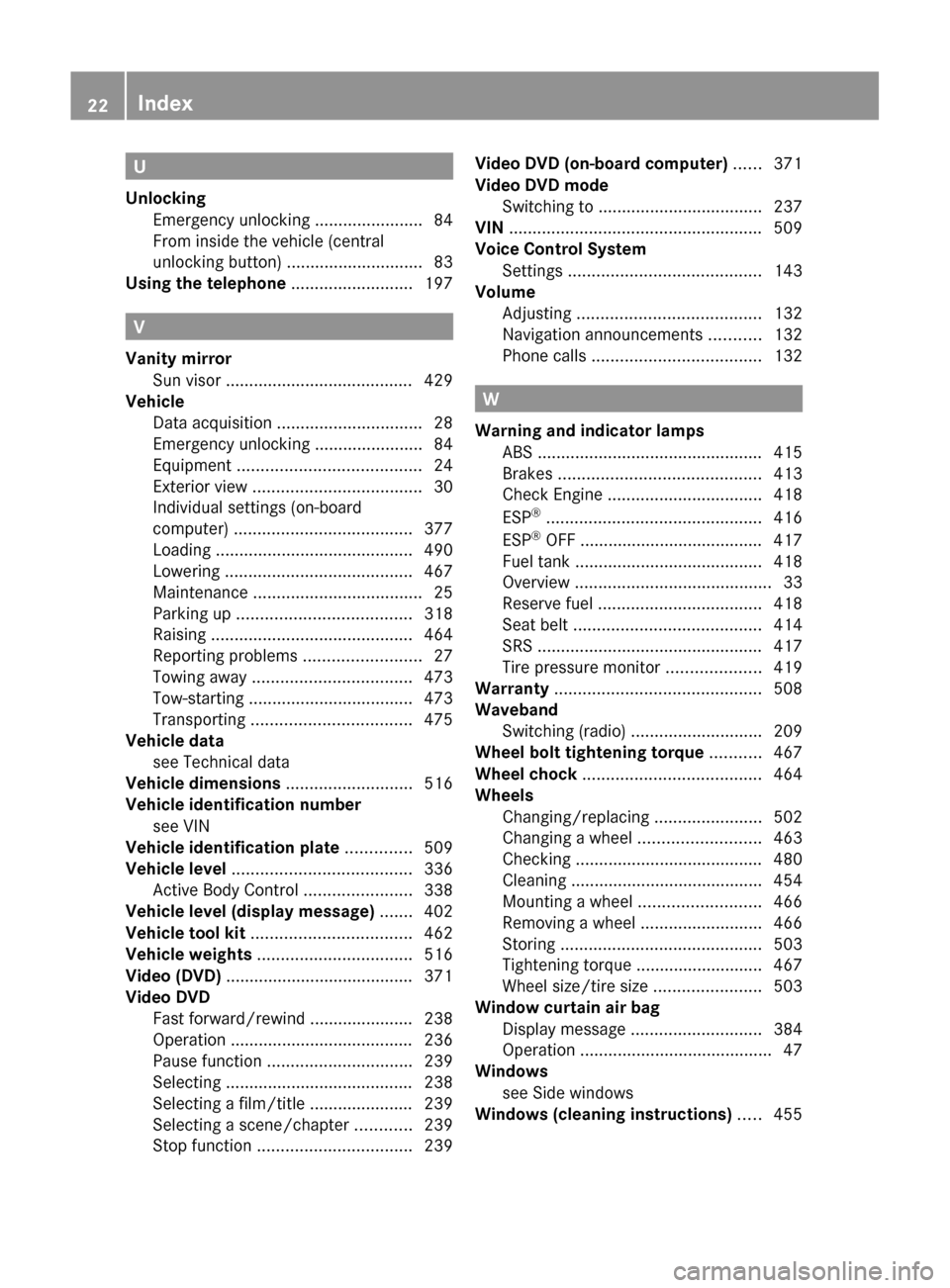
U
Unlocking Emergency unlocking .......................84
From inside the vehicle (central
unlocking button) ............................. 83
Using the telephone .......................... 197
V
Vanity mirror Sun visor ........................................ 429
Vehicle
Data acquisition ............................... 28
Emergency unlocking .......................84
Equipment ....................................... 24
Exterior view .................................... 30
Individual settings (on-board
computer) ...................................... 377
Loading .......................................... 490
Lowering ........................................ 467
Maintenance .................................... 25
Parking up ..................................... 318
Raising ........................................... 464
Reporting problems .........................27
Towing away .................................. 473
Tow-starting ................................... 473
Transporting .................................. 475
Vehicle data
see Technical data
Vehicle dimensions ........................... 516
Vehicle identification number see VIN
Vehicle identification plate .............. 509
Vehicle level ...................................... 336
Active Body Control .......................338
Vehicle level (display message) ....... 402
Vehicle tool kit .................................. 462
Vehicle weights ................................. 516
Video (DVD) ........................................ 371
Video DVD Fast forward/rewind ...................... 238
Operation ....................................... 236
Pause function ............................... 239
Selecting ........................................ 238
Selecting a film/title ...................... 239
Selecting a scene/chapter ............239
Stop function ................................. 239
Video DVD (on-board computer) ...... 371
Video DVD mode Switching to ................................... 237
VIN ...................................................... 509
Voice Control System Settings ......................................... 143
Volume
Adjusting ....................................... 132
Navigation announcements ...........132
Phone calls .................................... 132
W
Warning and indicator lamps ABS ................................................ 415
Brakes ........................................... 413
Check Engine ................................. 418
ESP ®
.............................................. 416
ESP ®
OFF ....................................... 417
Fuel tank ........................................ 418
Overview .......................................... 33
Reserve fuel ................................... 418
Seat belt ........................................ 414
SRS ................................................ 417
Tire pressure monitor ....................419
Warranty ............................................ 508
Waveband Switching (radio) ............................ 209
Wheel bolt tightening torque ........... 467
Wheel chock ...................................... 464
Wheels Changing/replacing .......................502
Changing a wheel .......................... 463
Checking ........................................ 480
Cleaning ......................................... 454
Mounting a wheel .......................... 466
Removing a wheel ..........................466
Storing ........................................... 503
Tightening torque ........................... 467
Wheel size/tire size .......................503
Window curtain air bag
Display message ............................ 384
Operation ......................................... 47
Windows
see Side windows
Windows (cleaning instructions) ..... 455
22Index
Page 36 of 524
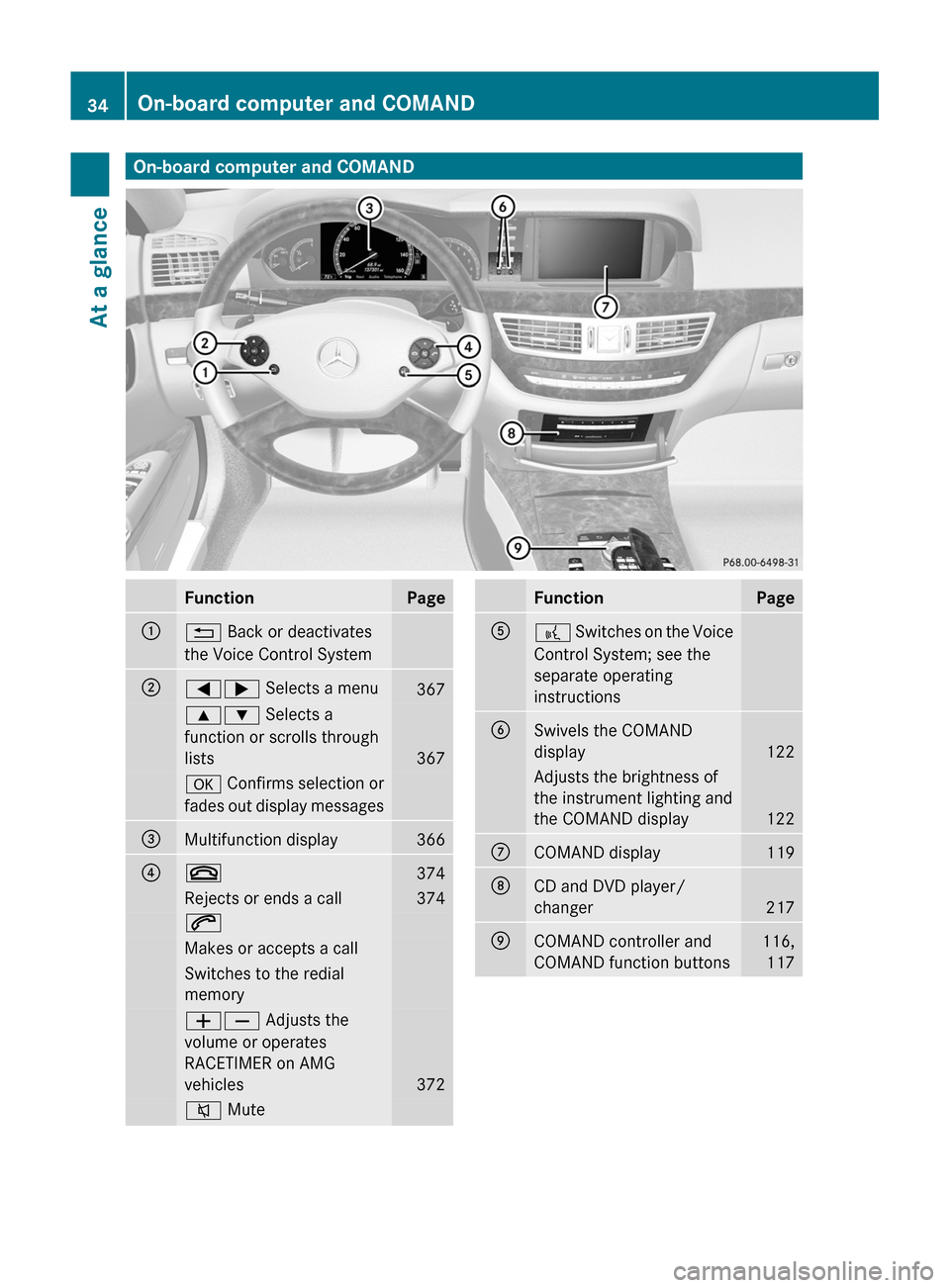
On-board computer and COMANDFunctionPage:% Back or deactivates
the Voice Control System
;=; Selects a menu3679: Selects a
function or scrolls through
lists367
a Confirms selection or
fades out display messages
=Multifunction display366?~374Rejects or ends a call3746Makes or accepts a callSwitches to the redial
memory
WX Adjusts the
volume or operates
RACETIMER on AMG
vehicles372
8 MuteFunctionPageA? Switches on the Voice
Control System; see the
separate operating
instructions
BSwivels the COMAND
display122
Adjusts the brightness of
the instrument lighting and
the COMAND display122
CCOMAND display119DCD and DVD player/
changer217
ECOMAND controller and
COMAND function buttons
116,
117
34On-board computer and COMANDAt a glance
Page 38 of 524
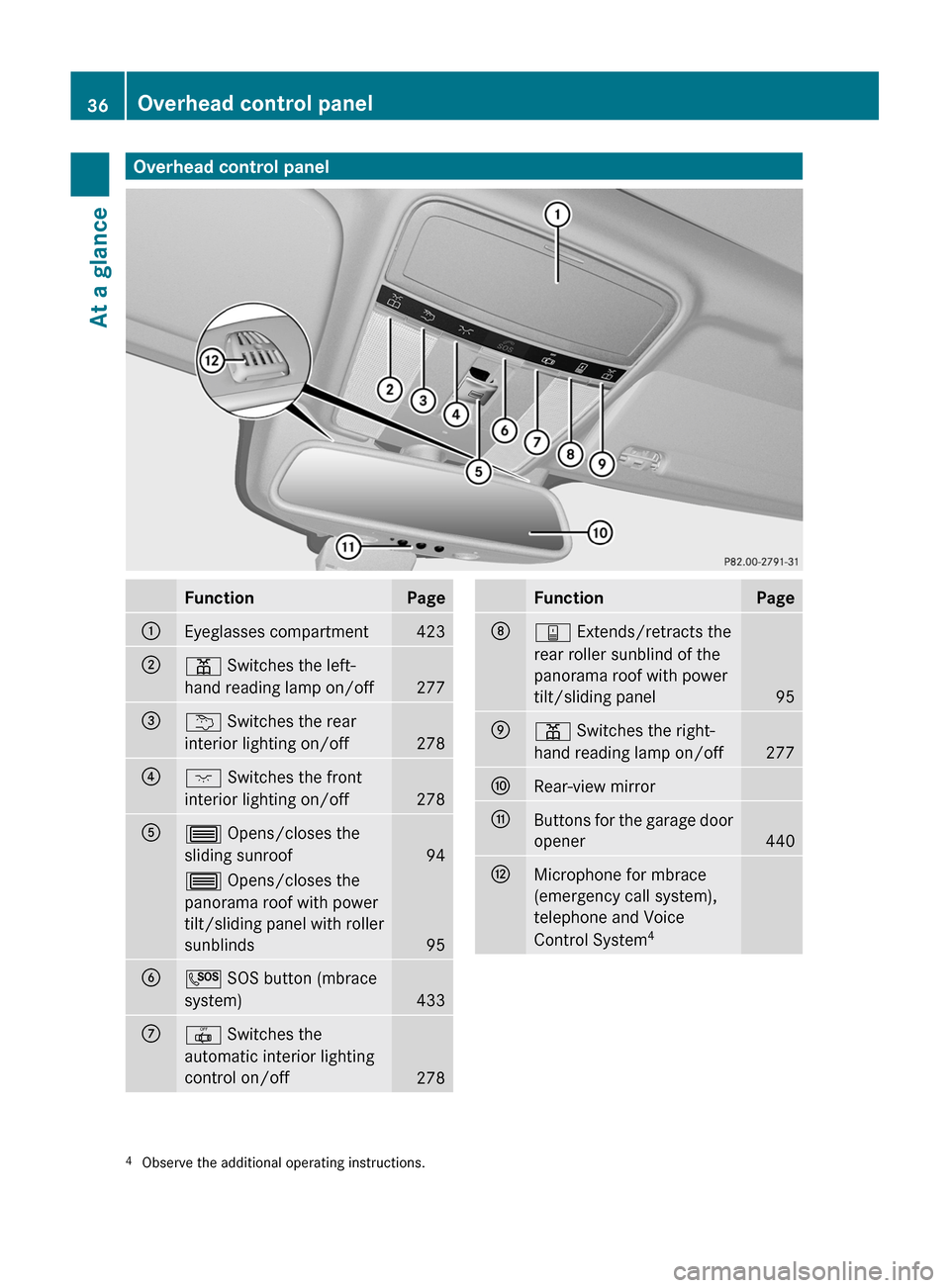
Overhead control panelFunctionPage:Eyeglasses compartment423;p Switches the left-
hand reading lamp on/off277
=u Switches the rear
interior lighting on/off278
?c Switches the front
interior lighting on/off278
A3 Opens/closes the
sliding sunroof94
3 Opens/closes the
panorama roof with power
tilt/sliding panel with roller
sunblinds95
BG SOS button (mbrace
system)433
C| Switches the
automatic interior lighting
control on/off278
FunctionPageDy Extends/retracts the
rear roller sunblind of the
panorama roof with power
tilt/sliding panel95
Ep Switches the right-
hand reading lamp on/off277
FRear-view mirrorGButtons for the garage door
opener440
HMicrophone for mbrace
(emergency call system),
telephone and Voice
Control System4
4Observe the additional operating instructions.36Overhead control panelAt a glance
Page 116 of 524
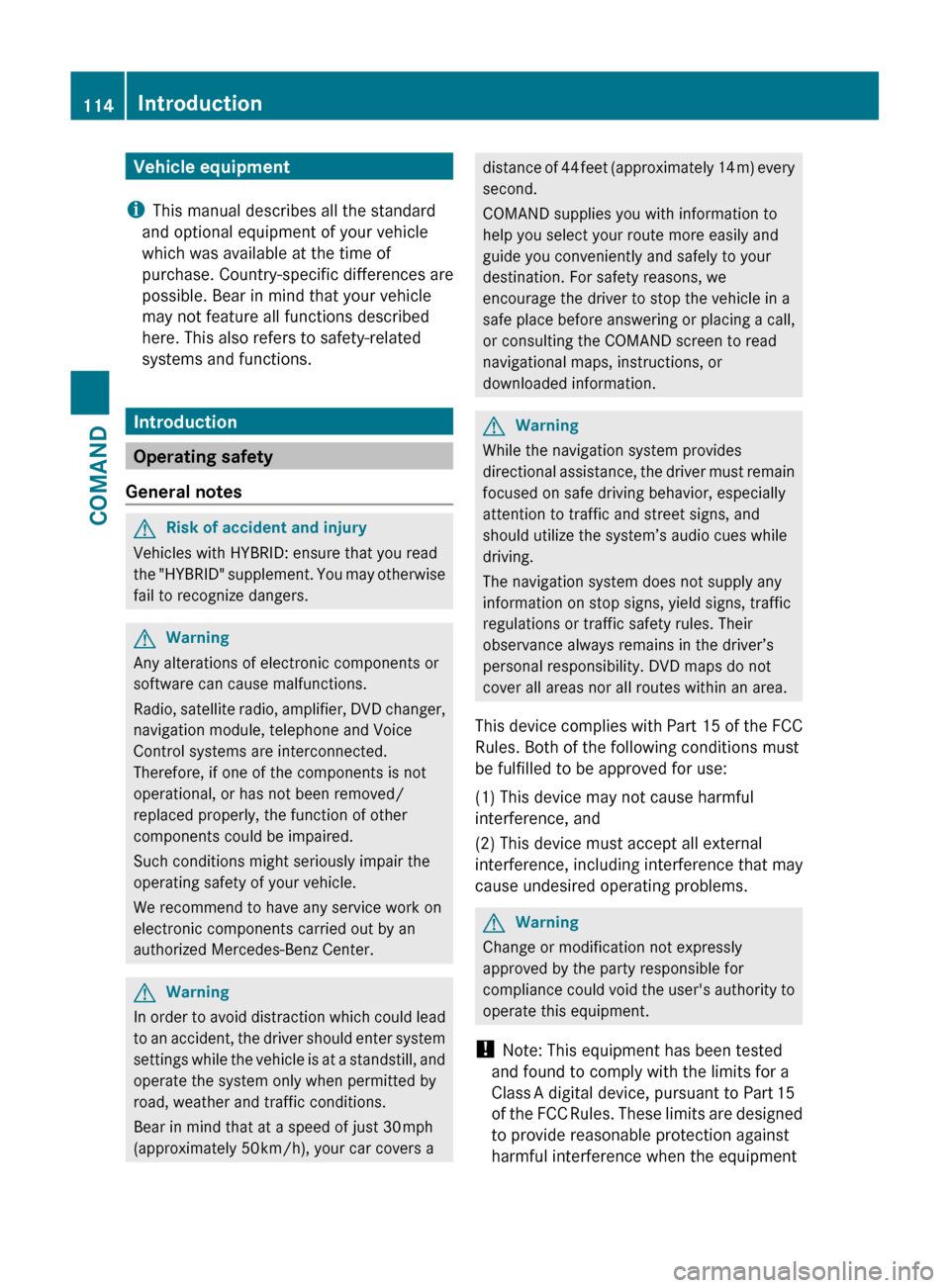
Vehicle equipment
i This manual describes all the standard
and optional equipment of your vehicle
which was available at the time of
purchase. Country-specific differences are
possible. Bear in mind that your vehicle
may not feature all functions described
here. This also refers to safety-related
systems and functions.
Introduction
Operating safety
General notes
GRisk of accident and injury
Vehicles with HYBRID: ensure that you read
the "HYBRID" supplement. You may otherwise
fail to recognize dangers.
GWarning
Any alterations of electronic components or
software can cause malfunctions.
Radio, satellite radio, amplifier, DVD changer,
navigation module, telephone and Voice
Control systems are interconnected.
Therefore, if one of the components is not
operational, or has not been removed/
replaced properly, the function of other
components could be impaired.
Such conditions might seriously impair the
operating safety of your vehicle.
We recommend to have any service work on
electronic components carried out by an
authorized Mercedes-Benz Center.
GWarning
In order to avoid distraction which could lead
to an accident, the driver should enter system
settings while the vehicle is at a standstill, and
operate the system only when permitted by
road, weather and traffic conditions.
Bear in mind that at a speed of just 30 mph
(approximately 50 km/h), your car covers a
distance of 44 feet (approximately 14 m) every
second.
COMAND supplies you with information to
help you select your route more easily and
guide you conveniently and safely to your
destination. For safety reasons, we
encourage the driver to stop the vehicle in a
safe place before answering or placing a call,
or consulting the COMAND screen to read
navigational maps, instructions, or
downloaded information.GWarning
While the navigation system provides
directional assistance, the driver must remain
focused on safe driving behavior, especially
attention to traffic and street signs, and
should utilize the system’s audio cues while
driving.
The navigation system does not supply any
information on stop signs, yield signs, traffic
regulations or traffic safety rules. Their
observance always remains in the driver’s
personal responsibility. DVD maps do not
cover all areas nor all routes within an area.
This device complies with Part 15 of the FCC
Rules. Both of the following conditions must
be fulfilled to be approved for use:
(1) This device may not cause harmful
interference, and(2) This device must accept all external
interference, including interference that may
cause undesired operating problems.GWarning
Change or modification not expressly
approved by the party responsible for
compliance could void the user's authority to
operate this equipment.
! Note: This equipment has been tested
and found to comply with the limits for a
Class A digital device, pursuant to Part 15
of the FCC Rules. These limits are designed
to provide reasonable protection against
harmful interference when the equipment
114IntroductionCOMAND
Page 117 of 524
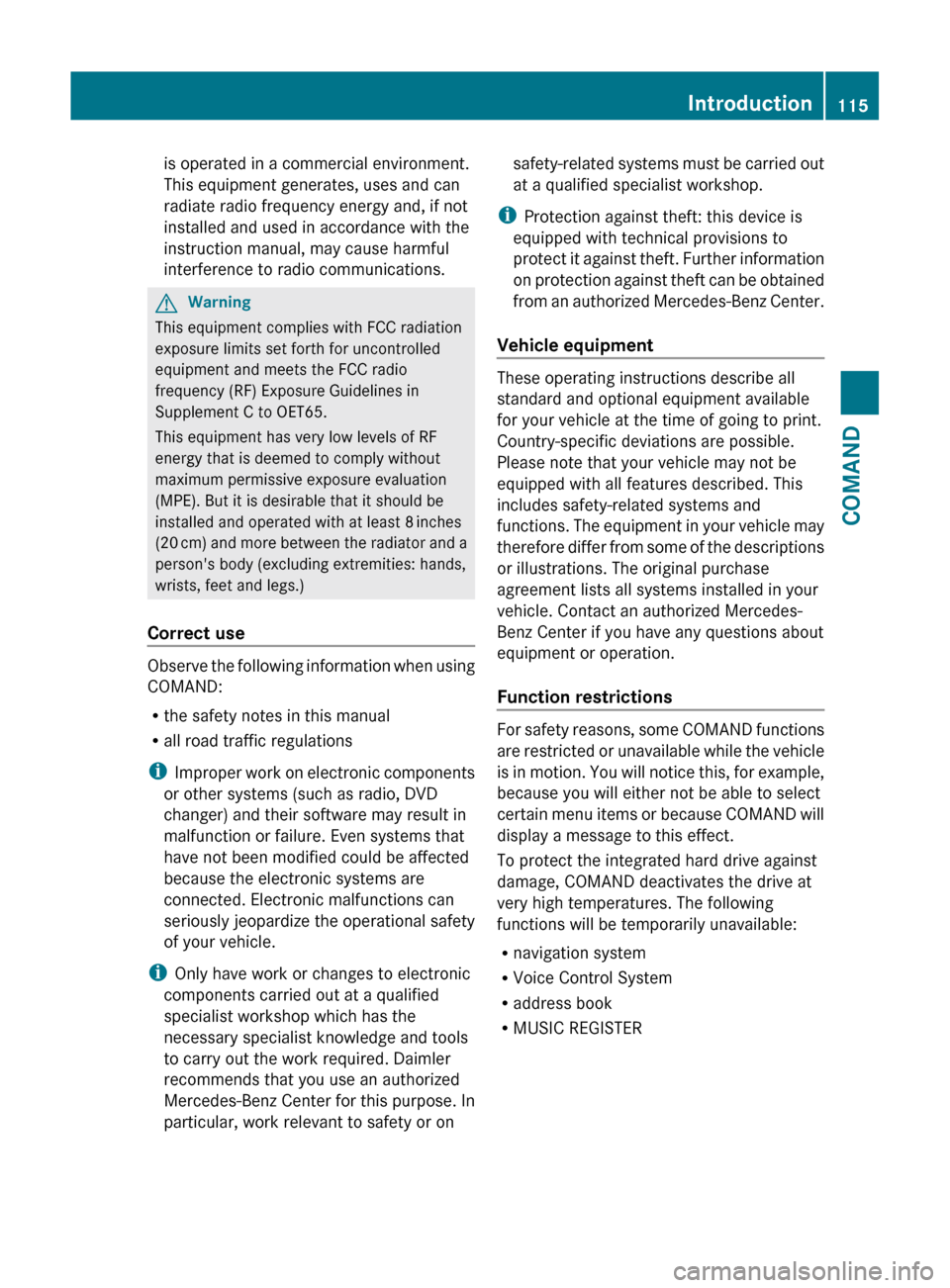
is operated in a commercial environment.
This equipment generates, uses and can
radiate radio frequency energy and, if not
installed and used in accordance with the
instruction manual, may cause harmful
interference to radio communications.GWarning
This equipment complies with FCC radiation
exposure limits set forth for uncontrolled
equipment and meets the FCC radio
frequency (RF) Exposure Guidelines in
Supplement C to OET65.
This equipment has very low levels of RF
energy that is deemed to comply without
maximum permissive exposure evaluation
(MPE). But it is desirable that it should be
installed and operated with at least 8 inches
(20 cm) and more between the radiator and a
person's body (excluding extremities: hands,
wrists, feet and legs.)
Correct use
Observe the following information when using
COMAND:
R the safety notes in this manual
R all road traffic regulations
i Improper work on electronic components
or other systems (such as radio, DVD
changer) and their software may result in
malfunction or failure. Even systems that
have not been modified could be affected
because the electronic systems are
connected. Electronic malfunctions can
seriously jeopardize the operational safety
of your vehicle.
i Only have work or changes to electronic
components carried out at a qualified
specialist workshop which has the
necessary specialist knowledge and tools
to carry out the work required. Daimler
recommends that you use an authorized
Mercedes-Benz Center for this purpose. In
particular, work relevant to safety or on
safety-related systems must be carried out
at a qualified specialist workshop.
i Protection against theft: this device is
equipped with technical provisions to
protect it against theft. Further information
on protection against theft can be obtained
from an authorized Mercedes-Benz Center.
Vehicle equipment
These operating instructions describe all
standard and optional equipment available
for your vehicle at the time of going to print.
Country-specific deviations are possible.
Please note that your vehicle may not be
equipped with all features described. This
includes safety-related systems and
functions. The equipment in your vehicle may
therefore differ from some of the descriptions
or illustrations. The original purchase
agreement lists all systems installed in your
vehicle. Contact an authorized Mercedes-
Benz Center if you have any questions about
equipment or operation.
Function restrictions
For safety reasons, some COMAND functions
are restricted or unavailable while the vehicle
is in motion. You will notice this, for example,
because you will either not be able to select
certain menu items or because COMAND will
display a message to this effect.
To protect the integrated hard drive against
damage, COMAND deactivates the drive at
very high temperatures. The following
functions will be temporarily unavailable:
R navigation system
R Voice Control System
R address book
R MUSIC REGISTER
Introduction115COMANDZ
Page 134 of 524
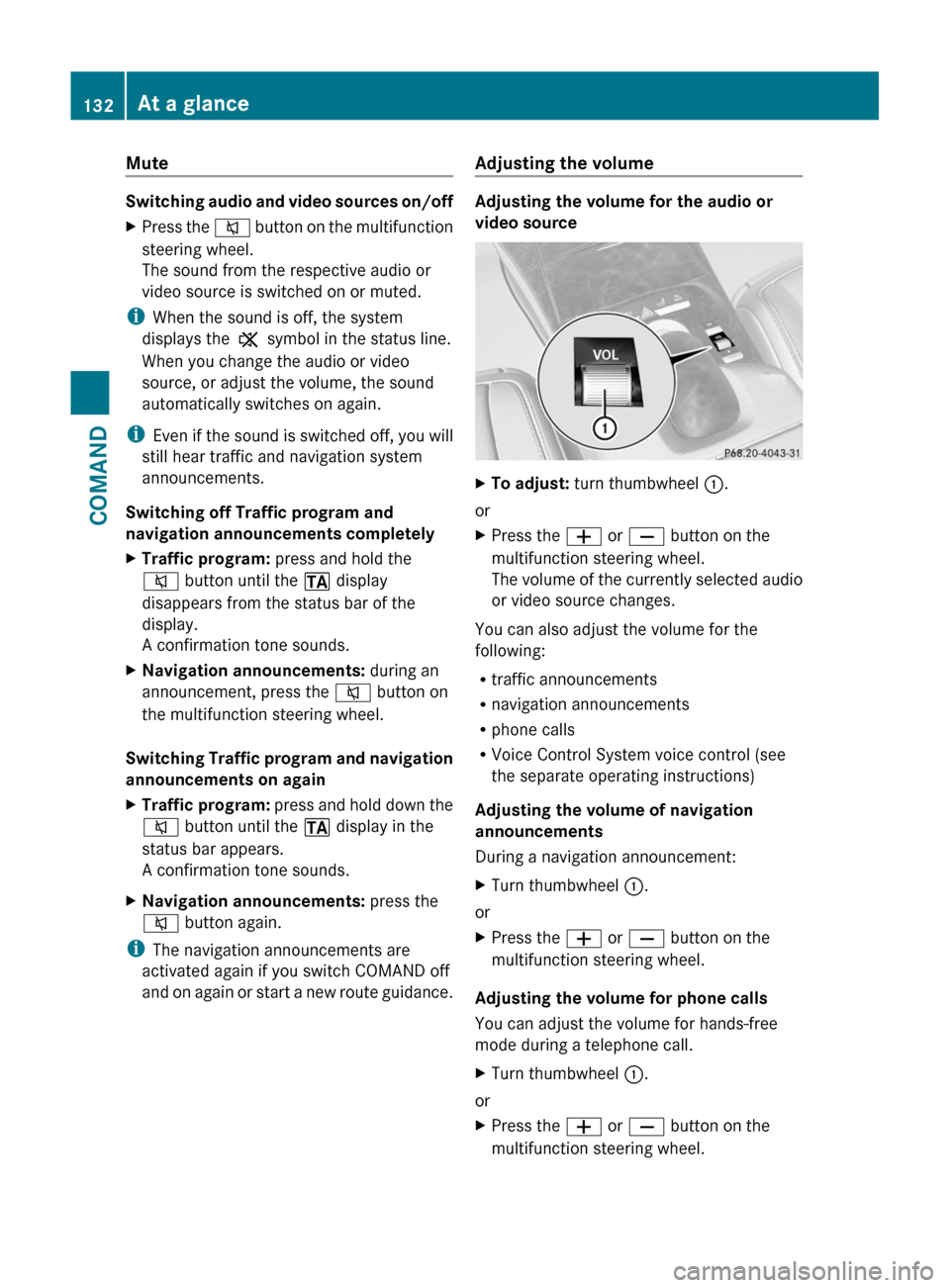
Mute
Switching audio and video sources on/off
XPress the 8 button on the multifunction
steering wheel.
The sound from the respective audio or
video source is switched on or muted.
iWhen the sound is off, the system
displays the , symbol in the status line.
When you change the audio or video
source, or adjust the volume, the sound
automatically switches on again.
iEven if the sound is switched off, you will
still hear traffic and navigation system
announcements.
Switching off Traffic program and
navigation announcements completely
XTraffic program: press and hold the
8 button until the . display
disappears from the status bar of the
display.
A confirmation tone sounds.
XNavigation announcements: during an
announcement, press the 8 button on
the multifunction steering wheel.
Switching Traffic program and navigation
announcements on again
XTraffic program: press and hold down the
8 button until the . display in the
status bar appears.
A confirmation tone sounds.
XNavigation announcements: press the
8 button again.
iThe navigation announcements are
activated again if you switch COMAND off
and on again or start a new route guidance.
Adjusting the volume
Adjusting the volume for the audio or
video source
XTo adjust: turn thumbwheel :.
or
XPress the W or X button on the
multifunction steering wheel.
The volume of the currently selected audio
or video source changes.
You can also adjust the volume for the
following:
Rtraffic announcements
Rnavigation announcements
Rphone calls
RVoice Control System voice control (see
the separate operating instructions)
Adjusting the volume of navigation
announcements
During a navigation announcement:
XTurn thumbwheel :.
or
XPress the W or X button on the
multifunction steering wheel.
Adjusting the volume for phone calls
You can adjust the volume for hands-free
mode during a telephone call.
XTurn thumbwheel :.
or
XPress the W or X button on the
multifunction steering wheel.
132At a glanceCOMAND
Page 145 of 524
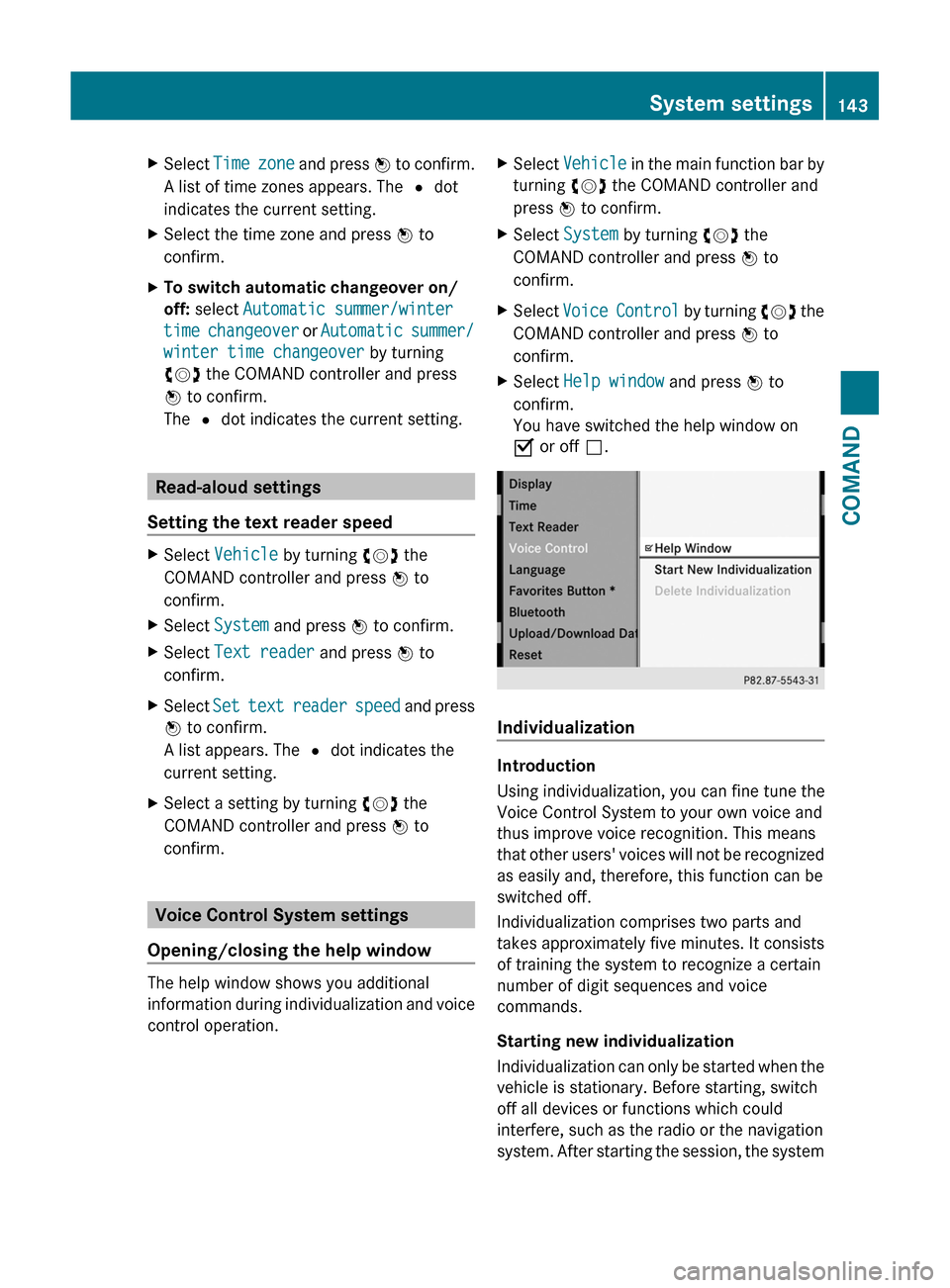
XSelect Time zone and press W to confirm.
A list of time zones appears. The # dot
indicates the current setting.
XSelect the time zone and press W to
confirm.
XTo switch automatic changeover on/
off: select Automatic summer/winter
time changeover or Automatic summer/
winter time changeover by turning
cVd the COMAND controller and press
W to confirm.
The # dot indicates the current setting.
Read-aloud settings
Setting the text reader speed
XSelect Vehicle by turning cVd the
COMAND controller and press W to
confirm.
XSelect System and press W to confirm.XSelect Text reader and press W to
confirm.
XSelect Set text reader speed and press
W to confirm.
A list appears. The # dot indicates the
current setting.
XSelect a setting by turning cVd the
COMAND controller and press W to
confirm.
Voice Control System settings
Opening/closing the help window
The help window shows you additional
information during individualization and voice
control operation.
XSelect Vehicle in the main function bar by
turning cVd the COMAND controller and
press W to confirm.
XSelect System by turning cVd the
COMAND controller and press W to
confirm.
XSelect Voice Control by turning cVd the
COMAND controller and press W to
confirm.
XSelect Help window and press W to
confirm.
You have switched the help window on
O or off ª.
Individualization
Introduction
Using individualization, you can fine tune the
Voice Control System to your own voice and
thus improve voice recognition. This means
that other users' voices will not be recognized
as easily and, therefore, this function can be
switched off.
Individualization comprises two parts and
takes approximately five minutes. It consists
of training the system to recognize a certain
number of digit sequences and voice
commands.
Starting new individualization
Individualization can only be started when the
vehicle is stationary. Before starting, switch
off all devices or functions which could
interfere, such as the radio or the navigation
system. After starting the session, the system
System settings143COMANDZ
Page 146 of 524
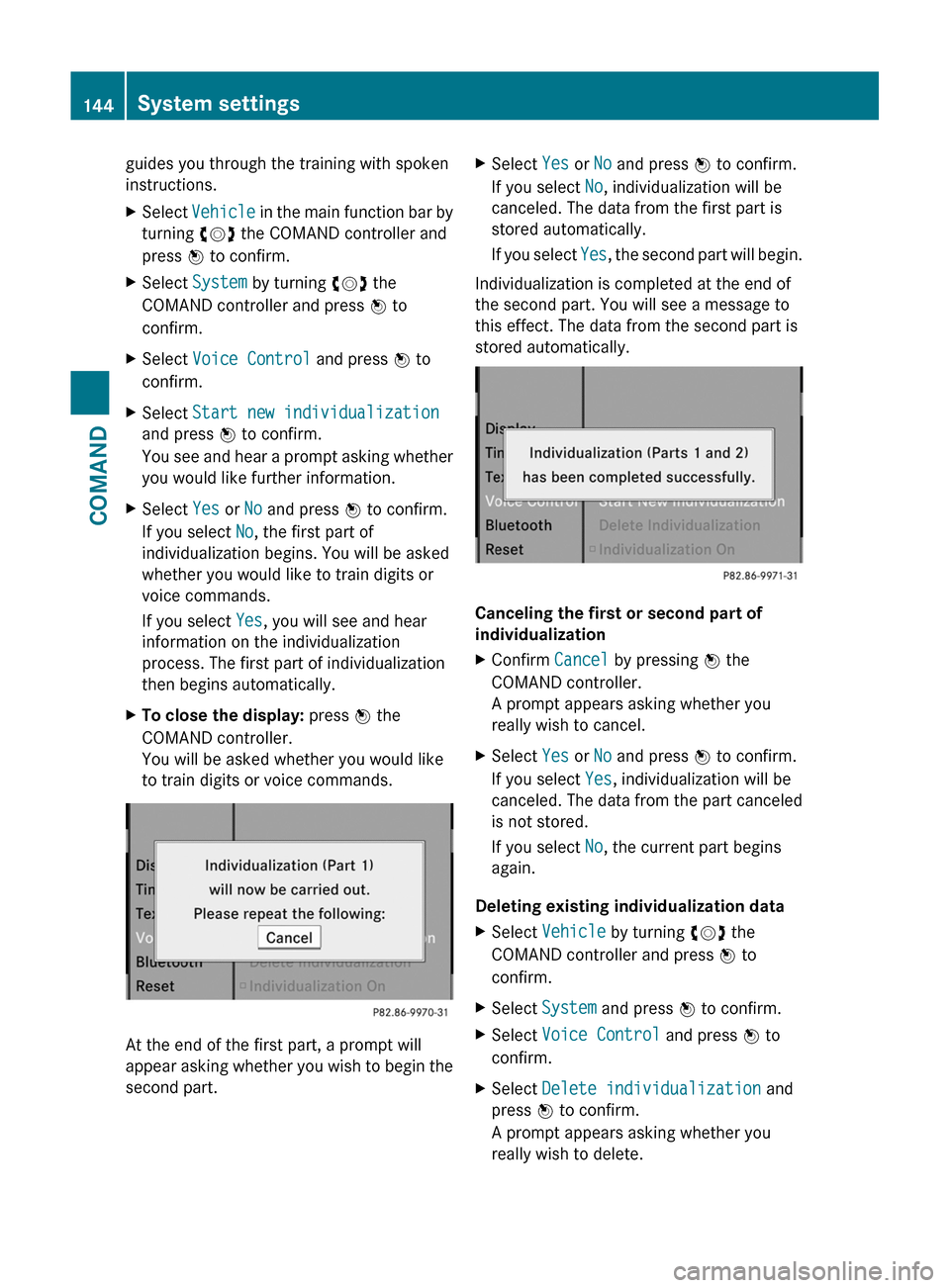
guides you through the training with spoken
instructions.
XSelect Vehicle in the main function bar by
turning cVd the COMAND controller and
press W to confirm.
XSelect System by turning cVd the
COMAND controller and press W to
confirm.
XSelect Voice Control and press W to
confirm.
XSelect Start new individualization
and press W to confirm.
You see and hear a prompt asking whether
you would like further information.
XSelect Yes or No and press W to confirm.
If you select No, the first part of
individualization begins. You will be asked
whether you would like to train digits or
voice commands.
If you select Yes, you will see and hear
information on the individualization
process. The first part of individualization
then begins automatically.
XTo close the display: press W the
COMAND controller.
You will be asked whether you would like
to train digits or voice commands.
At the end of the first part, a prompt will
appear asking whether you wish to begin the
second part.
XSelect Yes or No and press W to confirm.
If you select No, individualization will be
canceled. The data from the first part is
stored automatically.
If you select Yes, the second part will begin.
Individualization is completed at the end of
the second part. You will see a message to
this effect. The data from the second part is
stored automatically.
Canceling the first or second part of
individualization
XConfirm Cancel by pressing W the
COMAND controller.
A prompt appears asking whether you
really wish to cancel.
XSelect Yes or No and press W to confirm.
If you select Yes, individualization will be
canceled. The data from the part canceled
is not stored.
If you select No, the current part begins
again.
Deleting existing individualization data
XSelect Vehicle by turning cVd the
COMAND controller and press W to
confirm.
XSelect System and press W to confirm.XSelect Voice Control and press W to
confirm.
XSelect Delete individualization and
press W to confirm.
A prompt appears asking whether you
really wish to delete.
144System settingsCOMAND
Page 150 of 524
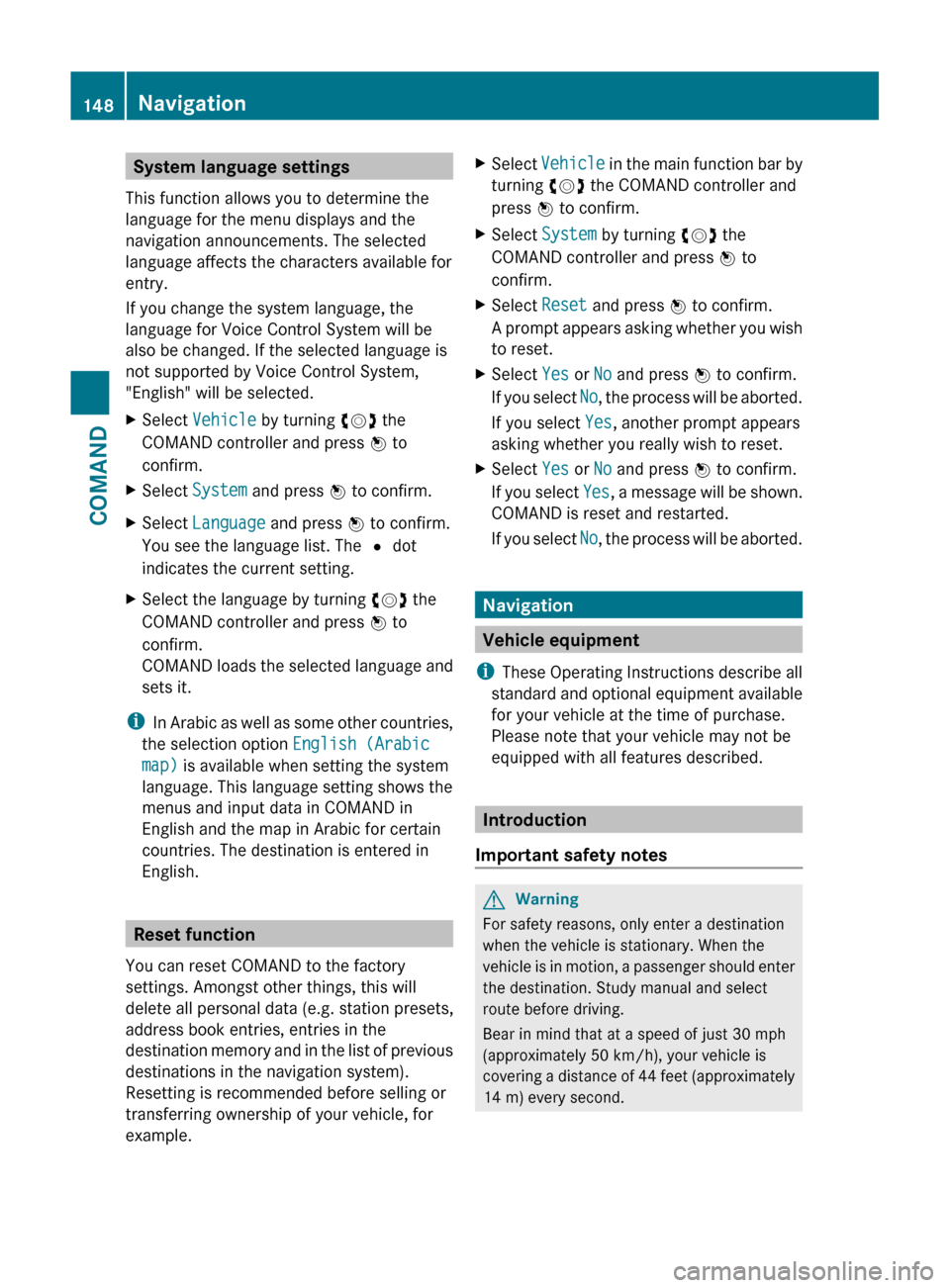
System language settings
This function allows you to determine the
language for the menu displays and the
navigation announcements. The selected
language affects the characters available for
entry.
If you change the system language, the
language for Voice Control System will be
also be changed. If the selected language is
not supported by Voice Control System,
"English" will be selected.XSelect Vehicle by turning cVd the
COMAND controller and press W to
confirm.XSelect System and press W to confirm.XSelect Language and press W to confirm.
You see the language list. The # dot
indicates the current setting.XSelect the language by turning cVd the
COMAND controller and press W to
confirm.
COMAND loads the selected language and
sets it.
i In Arabic as well as some other countries,
the selection option English (Arabic
map) is available when setting the system
language. This language setting shows the
menus and input data in COMAND in
English and the map in Arabic for certain
countries. The destination is entered in
English.
Reset function
You can reset COMAND to the factory
settings. Amongst other things, this will
delete all personal data (e.g. station presets,
address book entries, entries in the
destination memory and in the list of previous
destinations in the navigation system).
Resetting is recommended before selling or
transferring ownership of your vehicle, for
example.
XSelect Vehicle in the main function bar by
turning cVd the COMAND controller and
press W to confirm.XSelect System by turning cVd the
COMAND controller and press W to
confirm.XSelect Reset and press W to confirm.
A prompt appears asking whether you wish
to reset.XSelect Yes or No and press W to confirm.
If you select No, the process will be aborted.
If you select Yes, another prompt appears
asking whether you really wish to reset.XSelect Yes or No and press W to confirm.
If you select Yes, a message will be shown.
COMAND is reset and restarted.
If you select No, the process will be aborted.
Navigation
Vehicle equipment
i These Operating Instructions describe all
standard and optional equipment available
for your vehicle at the time of purchase.
Please note that your vehicle may not be
equipped with all features described.
Introduction
Important safety notes
GWarning
For safety reasons, only enter a destination
when the vehicle is stationary. When the
vehicle is in motion, a passenger should enter
the destination. Study manual and select
route before driving.
Bear in mind that at a speed of just 30 mph
(approximately 50 km/h), your vehicle is
covering a distance of 44 feet (approximately
14 m) every second.
148NavigationCOMAND