storage MERCEDES-BENZ S-Class 2011 W221 Owner's Manual
[x] Cancel search | Manufacturer: MERCEDES-BENZ, Model Year: 2011, Model line: S-Class, Model: MERCEDES-BENZ S-Class 2011 W221Pages: 524, PDF Size: 22.53 MB
Page 12 of 524
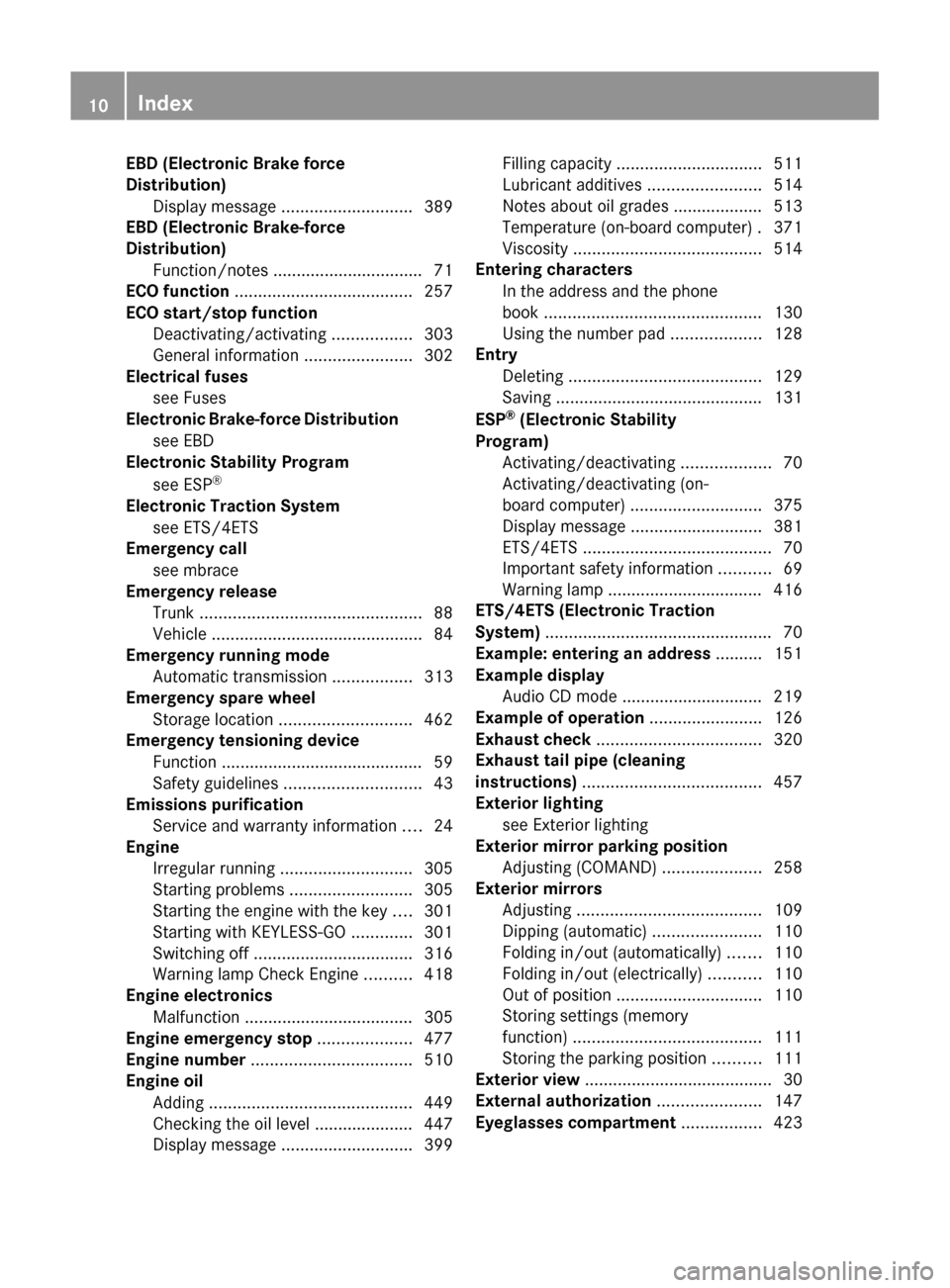
EBD (Electronic Brake force
Distribution) Display message ............................ 389
EBD (Electronic Brake-force
Distribution) Function/notes ................................ 71
ECO function ...................................... 257
ECO start/stop function Deactivating/activating .................303
General information .......................302
Electrical fuses
see Fuses
Electronic Brake-force Distribution
see EBD
Electronic Stability Program
see ESP ®
Electronic Traction System
see ETS/4ETS
Emergency call
see mbrace
Emergency release
Trunk ............................................... 88
Vehicle ............................................. 84
Emergency running mode
Automatic transmission .................313
Emergency spare wheel
Storage location ............................ 462
Emergency tensioning device
Function ........................................... 59
Safety guidelines ............................. 43
Emissions purification
Service and warranty information ....24
Engine
Irregular running ............................ 305
Starting problems ..........................305
Starting the engine with the key ....301
Starting with KEYLESS-GO .............301
Switching off .................................. 316
Warning lamp Check Engine ..........418
Engine electronics
Malfunction .................................... 305
Engine emergency stop .................... 477
Engine number .................................. 510
Engine oil Adding ........................................... 449
Checking the oil level ..................... 447
Display message ............................ 399Filling capacity ............................... 511
Lubricant additives ........................514
Notes about oil grades ................... 513
Temperature (on-board computer) . 371
Viscosity ........................................ 514
Entering characters
In the address and the phone
book .............................................. 130
Using the number pad ...................128
Entry
Deleting ......................................... 129
Saving ............................................ 131
ESP ®
(Electronic Stability
Program) Activating/deactivating ...................70
Activating/deactivating (on-
board computer) ............................ 375
Display message ............................ 381
ETS/4ETS ........................................ 70
Important safety information ...........69
Warning lamp ................................. 416
ETS/4ETS (Electronic Traction
System) ................................................ 70
Example: entering an address .......... 151
Example display Audio CD mode .............................. 219
Example of operation ........................ 126
Exhaust check ................................... 320
Exhaust tail pipe (cleaning
instructions) ...................................... 457
Exterior lighting see Exterior lighting
Exterior mirror parking position
Adjusting (COMAND) .....................258
Exterior mirrors
Adjusting ....................................... 109
Dipping (automatic) .......................110
Folding in/out (automatically) .......110
Folding in/out (electrically) ...........110
Out of position ............................... 110
Storing settings (memory
function) ........................................ 111
Storing the parking position ..........111
Exterior view ........................................ 30
External authorization ...................... 147
Eyeglasses compartment ................. 42310Index
Page 14 of 524
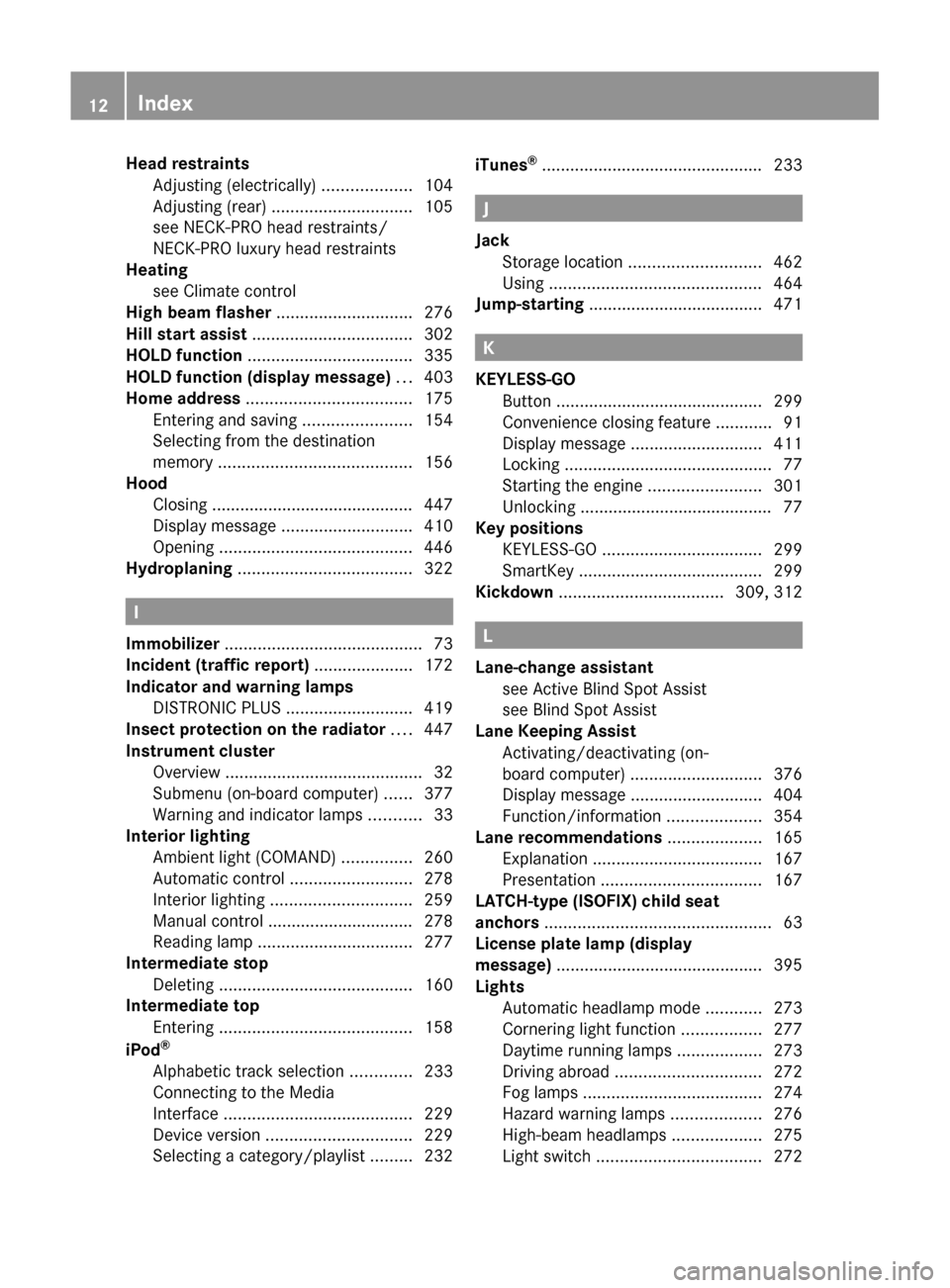
Head restraintsAdjusting (electrically) ...................104
Adjusting (rear) .............................. 105
see NECK-PRO head restraints/
NECK-PRO luxury head restraints
Heating
see Climate control
High beam flasher ............................. 276
Hill start assist .................................. 302
HOLD function ................................... 335
HOLD function (display message) ... 403
Home address ................................... 175
Entering and saving .......................154
Selecting from the destination
memory ......................................... 156
Hood
Closing ........................................... 447
Display message ............................ 410
Opening ......................................... 446
Hydroplaning ..................................... 322
I
Immobilizer .......................................... 73
Incident (traffic report) ..................... 172
Indicator and warning lamps DISTRONIC PLUS ........................... 419
Insect protection on the radiator .... 447
Instrument cluster Overview .......................................... 32
Submenu (on-board computer) ......377
Warning and indicator lamps ...........33
Interior lighting
Ambient light (COMAND) ...............260
Automatic control ..........................278
Interior lighting .............................. 259
Manual control ............................... 278
Reading lamp ................................. 277
Intermediate stop
Deleting ......................................... 160
Intermediate top
Entering ......................................... 158
iPod ®
Alphabetic track selection .............233
Connecting to the Media
Interface ........................................ 229
Device version ............................... 229
Selecting a category/playlist .........232
iTunes®
............................................... 233
J
Jack Storage location ............................ 462
Using ............................................. 464
Jump-starting ..................................... 471
K
KEYLESS-GO Button ............................................ 299
Convenience closing feature ............91
Display message ............................ 411
Locking ............................................ 77
Starting the engine ........................301
Unlocking ......................................... 77
Key positions
KEYLESS-GO .................................. 299
SmartKey ....................................... 299
Kickdown ................................... 309, 312
L
Lane-change assistant see Active Blind Spot Assist
see Blind Spot Assist
Lane Keeping Assist
Activating/deactivating (on-
board computer) ............................ 376
Display message ............................ 404
Function/information ....................354
Lane recommendations .................... 165
Explanation .................................... 167
Presentation .................................. 167
LATCH-type (ISOFIX) child seat
anchors ................................................ 63
License plate lamp (display
message) ............................................ 395
Lights Automatic headlamp mode ............273
Cornering light function .................277
Daytime running lamps ..................273
Driving abroad ............................... 272
Fog lamps ...................................... 274
Hazard warning lamps ...................276
High-beam headlamps ...................275
Light switch ................................... 272
12Index
Page 15 of 524
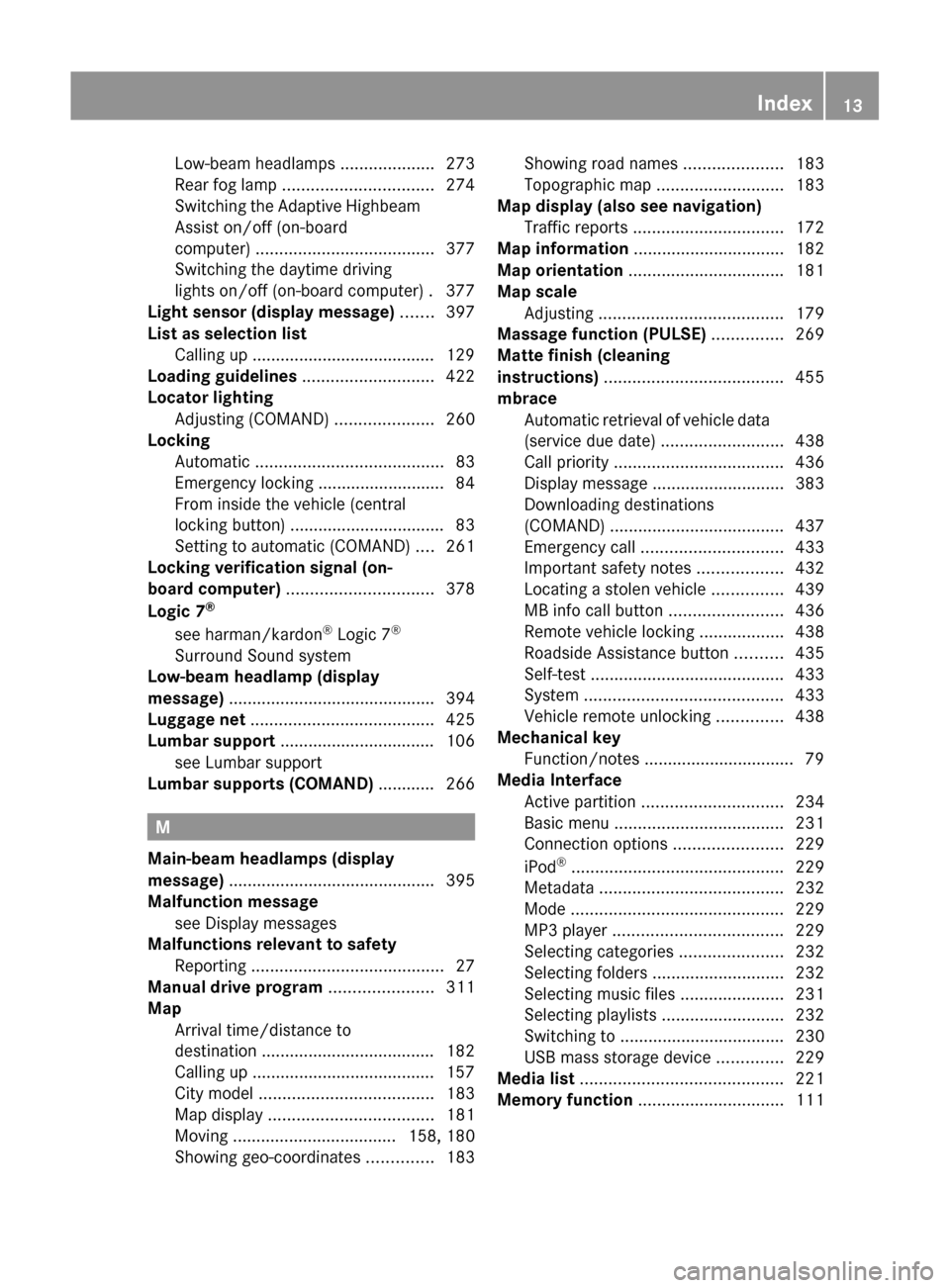
Low-beam headlamps ....................273
Rear fog lamp ................................ 274
Switching the Adaptive Highbeam
Assist on/off (on-board
computer) ...................................... 377
Switching the daytime driving
lights on/off (on-board computer) . 377
Light sensor (display message) ....... 397
List as selection list Calling up ....................................... 129
Loading guidelines ............................ 422
Locator lighting Adjusting (COMAND) .....................260
Locking
Automatic ........................................ 83
Emergency locking ........................... 84
From inside the vehicle (central
locking button) ................................. 83
Setting to automatic (COMAND) ....261
Locking verification signal (on-
board computer) ............................... 378
Logic 7 ®
see harman/kardon ®
Logic 7 ®
Surround Sound system
Low-beam headlamp (display
message) ............................................ 394
Luggage net ....................................... 425
Lumbar support ................................. 106
see Lumbar support
Lumbar supports (COMAND) ............ 266
M
Main-beam headlamps (display
message) ............................................ 395
Malfunction message see Display messages
Malfunctions relevant to safety
Reporting ......................................... 27
Manual drive program ...................... 311
Map Arrival time/distance to
destination ..................................... 182
Calling up ....................................... 157
City model ..................................... 183
Map display ................................... 181
Moving ................................... 158, 180
Showing geo-coordinates ..............183
Showing road names .....................183
Topographic map ........................... 183
Map display (also see navigation)
Traffic reports ................................ 172
Map information ................................ 182
Map orientation ................................. 181
Map scale Adjusting ....................................... 179
Massage function (PULSE) ............... 269
Matte finish (cleaning
instructions) ...................................... 455
mbrace Automatic retrieval of vehicle data
(service due date) ..........................438
Call priority .................................... 436
Display message ............................ 383
Downloading destinations
(COMAND) ..................................... 437
Emergency call .............................. 433
Important safety notes ..................432
Locating a stolen vehicle ...............439
MB info call button ........................436
Remote vehicle locking ..................438
Roadside Assistance button ..........435
Self-test ......................................... 433
System .......................................... 433
Vehicle remote unlocking ..............438
Mechanical key
Function/notes ................................ 79
Media Interface
Active partition .............................. 234
Basic menu .................................... 231
Connection options .......................229
iPod ®
............................................. 229
Metadata ....................................... 232
Mode ............................................. 229
MP3 player .................................... 229
Selecting categories ......................232
Selecting folders ............................ 232
Selecting music files ......................231
Selecting playlists ..........................232
Switching to ................................... 230
USB mass storage device ..............229
Media list ........................................... 221
Memory function ............................... 111Index13
Page 21 of 524
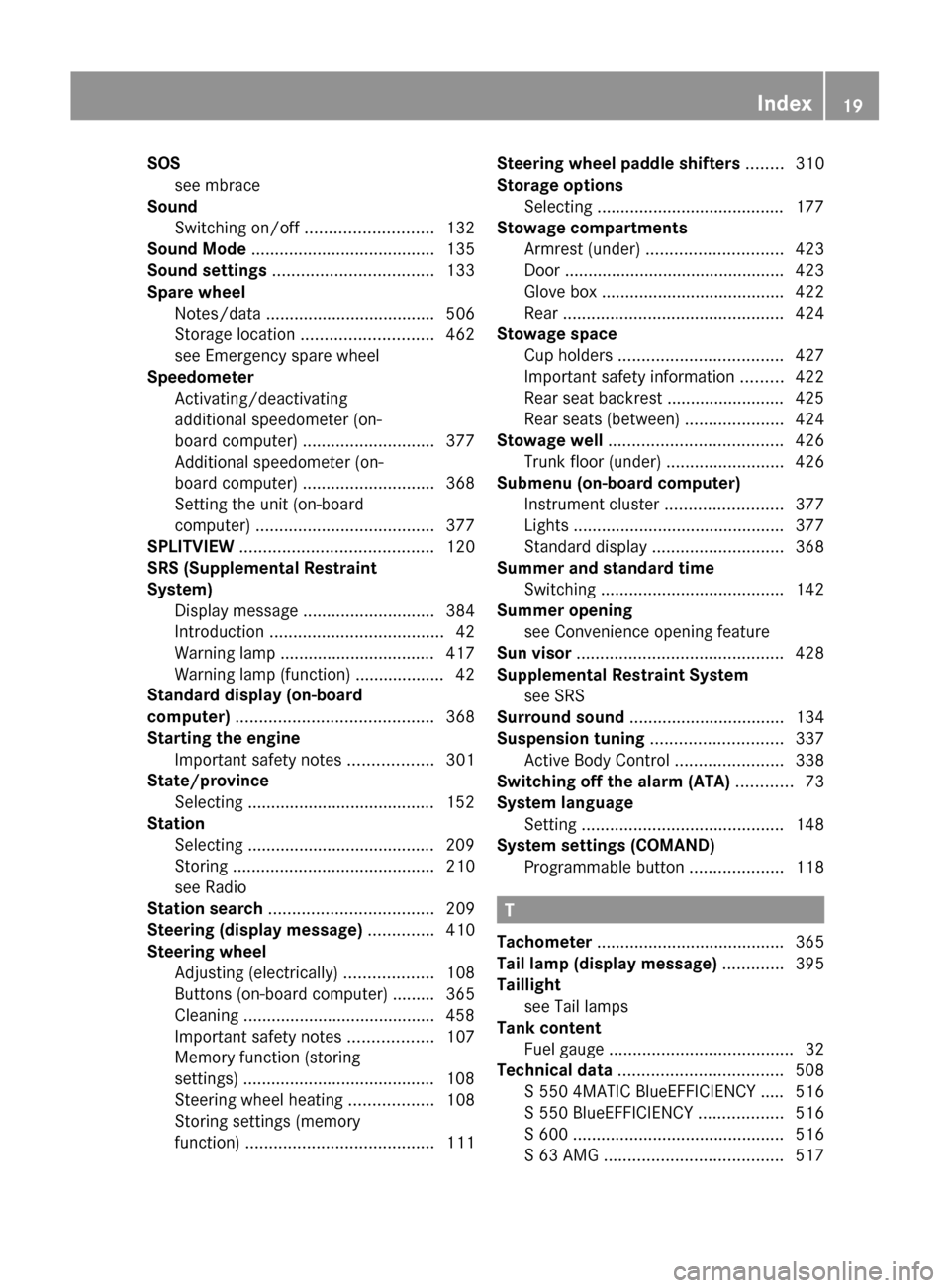
SOSsee mbrace
Sound
Switching on/off ........................... 132
Sound Mode ....................................... 135
Sound settings .................................. 133
Spare wheel Notes/data .................................... 506
Storage location ............................ 462
see Emergency spare wheel
Speedometer
Activating/deactivating
additional speedometer (on-
board computer) ............................ 377
Additional speedometer (on-
board computer) ............................ 368
Setting the unit (on-board
computer) ...................................... 377
SPLITVIEW ......................................... 120
SRS (Supplemental Restraint
System) Display message ............................ 384
Introduction ..................................... 42
Warning lamp ................................. 417
Warning lamp (function) ................... 42
Standard display (on-board
computer) .......................................... 368
Starting the engine Important safety notes ..................301
State/province
Selecting ........................................ 152
Station
Selecting ........................................ 209
Storing ........................................... 210
see Radio
Station search ................................... 209
Steering (display message) .............. 410
Steering wheel Adjusting (electrically) ...................108
Buttons (on-board computer) ......... 365
Cleaning ......................................... 458
Important safety notes ..................107
Memory function (storing
settings) ......................................... 108
Steering wheel heating ..................108
Storing settings (memory
function) ........................................ 111Steering wheel paddle shifters ........ 310
Storage options Selecting ........................................ 177
Stowage compartments
Armrest (under) ............................. 423
Door ............................................... 423
Glove box ....................................... 422
Rear ............................................... 424
Stowage space
Cup holders ................................... 427
Important safety information .........422
Rear seat backrest ......................... 425
Rear seats (between) .....................424
Stowage well ..................................... 426
Trunk floor (under) .........................426
Submenu (on-board computer)
Instrument cluster .........................377
Lights ............................................. 377
Standard display ............................ 368
Summer and standard time
Switching ....................................... 142
Summer opening
see Convenience opening feature
Sun visor ............................................ 428
Supplemental Restraint System see SRS
Surround sound ................................. 134
Suspension tuning ............................ 337
Active Body Control .......................338
Switching off the alarm (ATA) ............ 73
System language Setting ........................................... 148
System settings (COMAND)
Programmable button ....................118
T
Tachometer ........................................ 365
Tail lamp (display message) ............. 395
Taillight see Tail lamps
Tank content
Fuel gauge ....................................... 32
Technical data ................................... 508
S 550 4MATIC BlueEFFICIENCY ..... 516
S 550 BlueEFFICIENCY ..................516
S 600 ............................................. 516
S 63 AMG ...................................... 517
Index19
Page 114 of 524
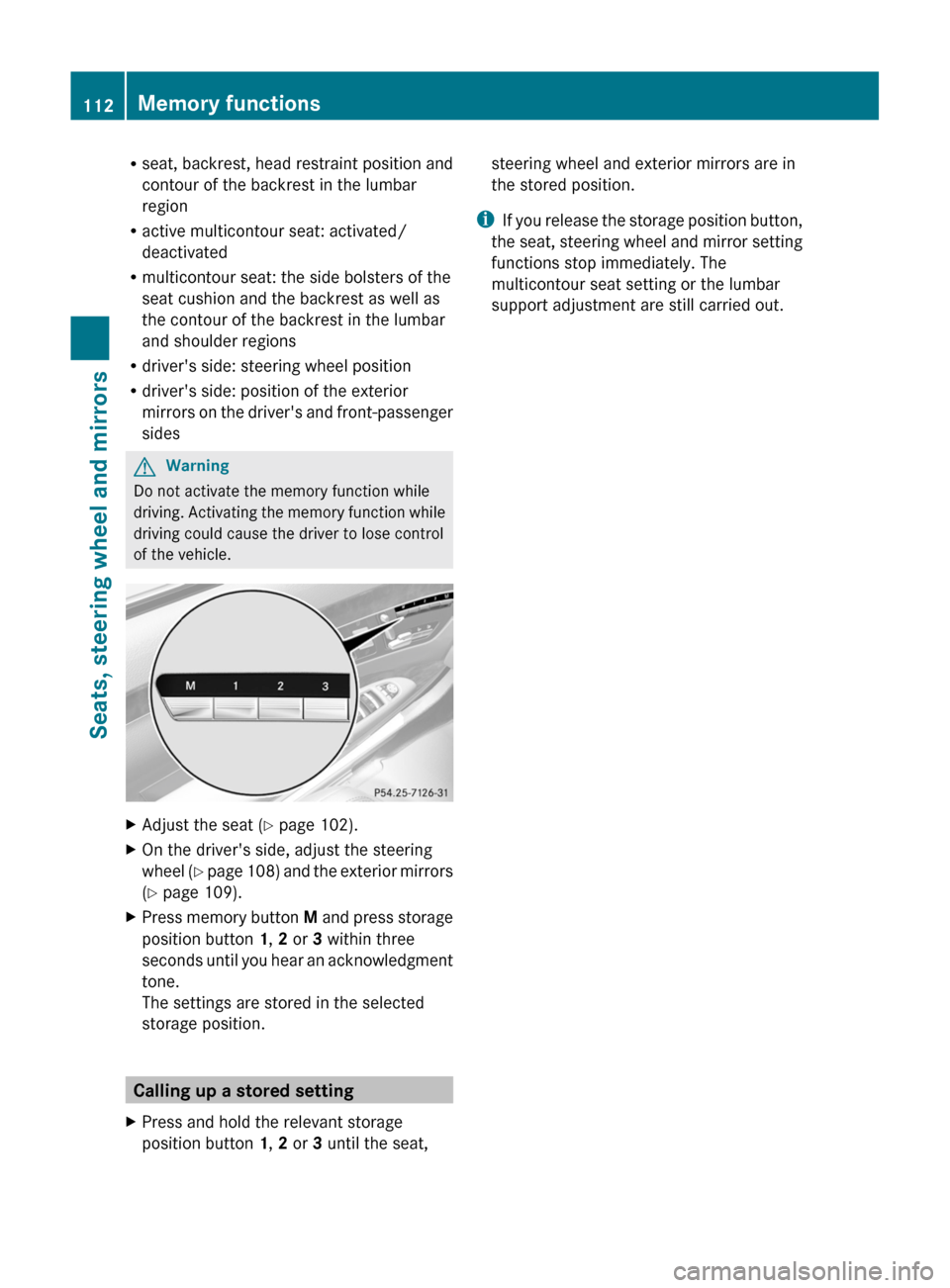
Rseat, backrest, head restraint position and
contour of the backrest in the lumbar
region
Ractive multicontour seat: activated/
deactivated
Rmulticontour seat: the side bolsters of the
seat cushion and the backrest as well as
the contour of the backrest in the lumbar
and shoulder regions
Rdriver's side: steering wheel position
Rdriver's side: position of the exterior
mirrors on the driver's and front-passenger
sides
GWarning
Do not activate the memory function while
driving. Activating the memory function while
driving could cause the driver to lose control
of the vehicle.
XAdjust the seat (Y page 102).XOn the driver's side, adjust the steering
wheel (Y page 108) and the exterior mirrors
(Y page 109).
XPress memory button M and press storage
position button 1, 2 or 3 within three
seconds until you hear an acknowledgment
tone.
The settings are stored in the selected
storage position.
Calling up a stored setting
XPress and hold the relevant storage
position button 1, 2 or 3 until the seat,
steering wheel and exterior mirrors are in
the stored position.
iIf you release the storage position button,
the seat, steering wheel and mirror setting
functions stop immediately. The
multicontour seat setting or the lumbar
support adjustment are still carried out.
112Memory functionsSeats, steering wheel and mirrors
Page 164 of 524
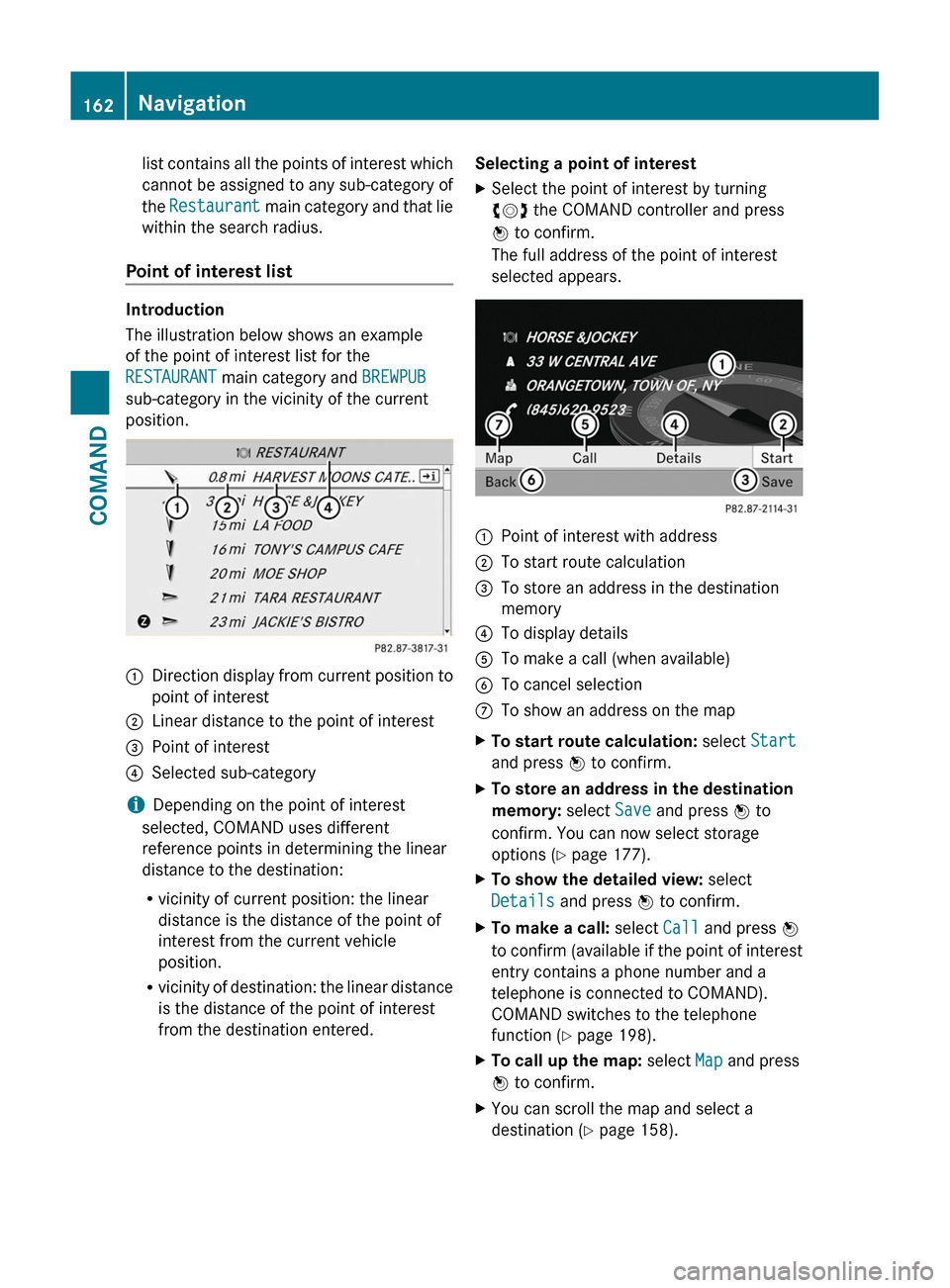
list contains all the points of interest which
cannot be assigned to any sub-category of
the Restaurant main category and that lie
within the search radius.
Point of interest list
Introduction
The illustration below shows an example
of the point of interest list for the
RESTAURANT main category and BREWPUB
sub-category in the vicinity of the current
position.
:Direction display from current position to
point of interest
;Linear distance to the point of interest=Point of interest?Selected sub-category
iDepending on the point of interest
selected, COMAND uses different
reference points in determining the linear
distance to the destination:
Rvicinity of current position: the linear
distance is the distance of the point of
interest from the current vehicle
position.
Rvicinity of destination: the linear distance
is the distance of the point of interest
from the destination entered.
Selecting a point of interestXSelect the point of interest by turning
cVd the COMAND controller and press
W to confirm.
The full address of the point of interest
selected appears.
:Point of interest with address;To start route calculation=To store an address in the destination
memory
?To display detailsATo make a call (when available)BTo cancel selectionCTo show an address on the mapXTo start route calculation: select Start
and press W to confirm.
XTo store an address in the destination
memory: select Save and press W to
confirm. You can now select storage
options (Y page 177).
XTo show the detailed view: select
Details and press W to confirm.
XTo make a call: select Call and press W
to confirm (available if the point of interest
entry contains a phone number and a
telephone is connected to COMAND).
COMAND switches to the telephone
function (Y page 198).
XTo call up the map: select Map and press
W to confirm.
XYou can scroll the map and select a
destination (Y page 158).
162NavigationCOMAND
Page 178 of 524
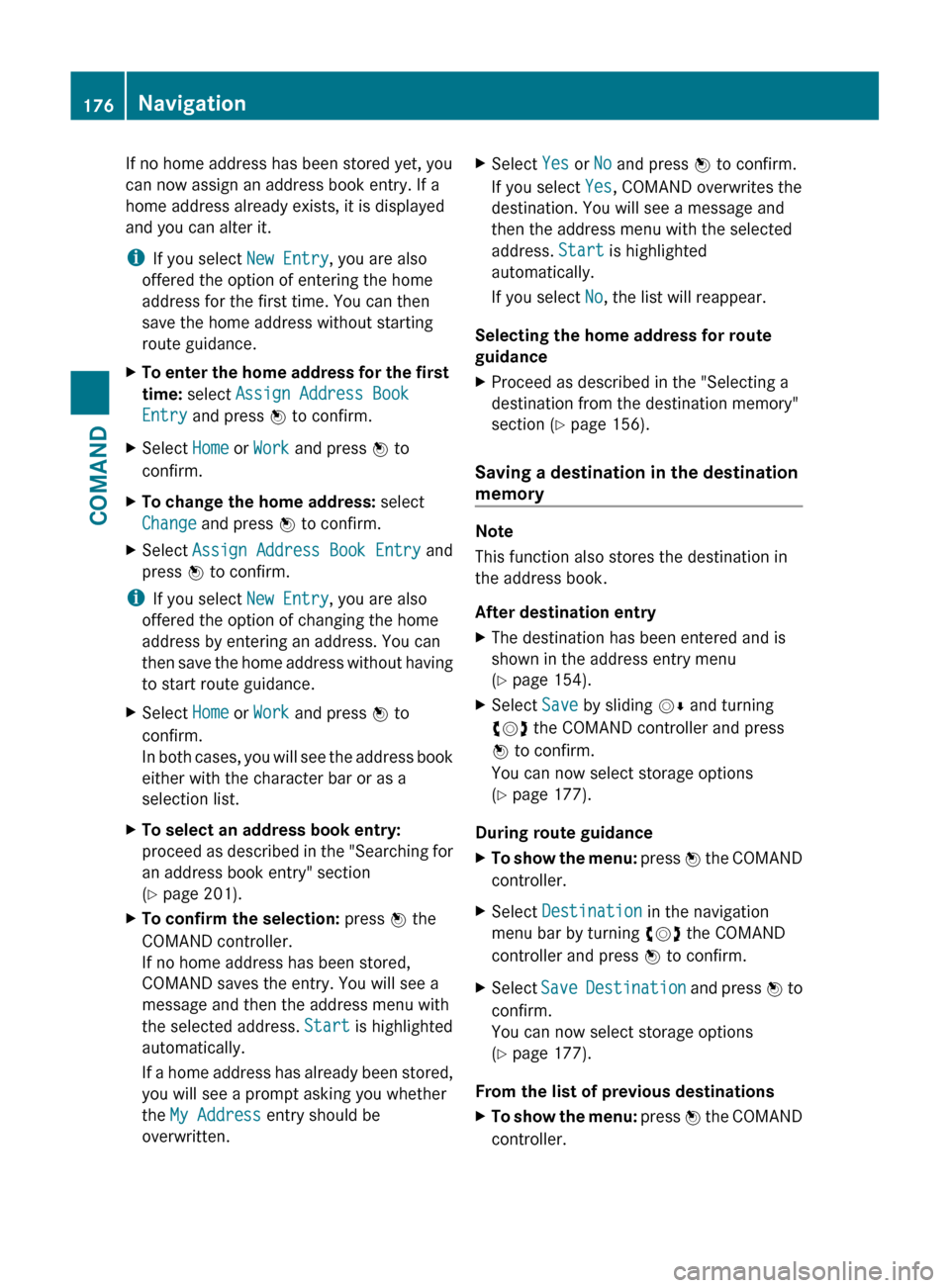
If no home address has been stored yet, you
can now assign an address book entry. If a
home address already exists, it is displayed
and you can alter it.
i If you select New Entry, you are also
offered the option of entering the home
address for the first time. You can then
save the home address without starting
route guidance.XTo enter the home address for the first
time: select Assign Address Book
Entry and press W to confirm.XSelect Home or Work and press W to
confirm.XTo change the home address: select
Change and press W to confirm.XSelect Assign Address Book Entry and
press W to confirm.
i
If you select New Entry, you are also
offered the option of changing the home
address by entering an address. You can
then save the home address without having
to start route guidance.
XSelect Home or Work and press W to
confirm.
In both cases, you will see the address book
either with the character bar or as a
selection list.XTo select an address book entry:
proceed as described in the "Searching for
an address book entry" section
( Y page 201).XTo confirm the selection: press W the
COMAND controller.
If no home address has been stored,
COMAND saves the entry. You will see a
message and then the address menu with
the selected address. Start is highlighted
automatically.
If a home address has already been stored,
you will see a prompt asking you whether
the My Address entry should be
overwritten.XSelect Yes or No and press W to confirm.
If you select Yes, COMAND overwrites the
destination. You will see a message and
then the address menu with the selected
address. Start is highlighted
automatically.
If you select No, the list will reappear.
Selecting the home address for route
guidance
XProceed as described in the "Selecting a
destination from the destination memory"
section ( Y page 156).
Saving a destination in the destination
memory
Note
This function also stores the destination in
the address book.
After destination entry
XThe destination has been entered and is
shown in the address entry menu
( Y page 154).XSelect Save by sliding VÆ and turning
cVd the COMAND controller and press
W to confirm.
You can now select storage options
( Y page 177).
During route guidance
XTo show the menu: press W the COMAND
controller.XSelect Destination in the navigation
menu bar by turning cVd the COMAND
controller and press W to confirm.XSelect Save Destination and press W to
confirm.
You can now select storage options
( Y page 177).
From the list of previous destinations
XTo show the menu: press W the COMAND
controller.176NavigationCOMAND
Page 179 of 524
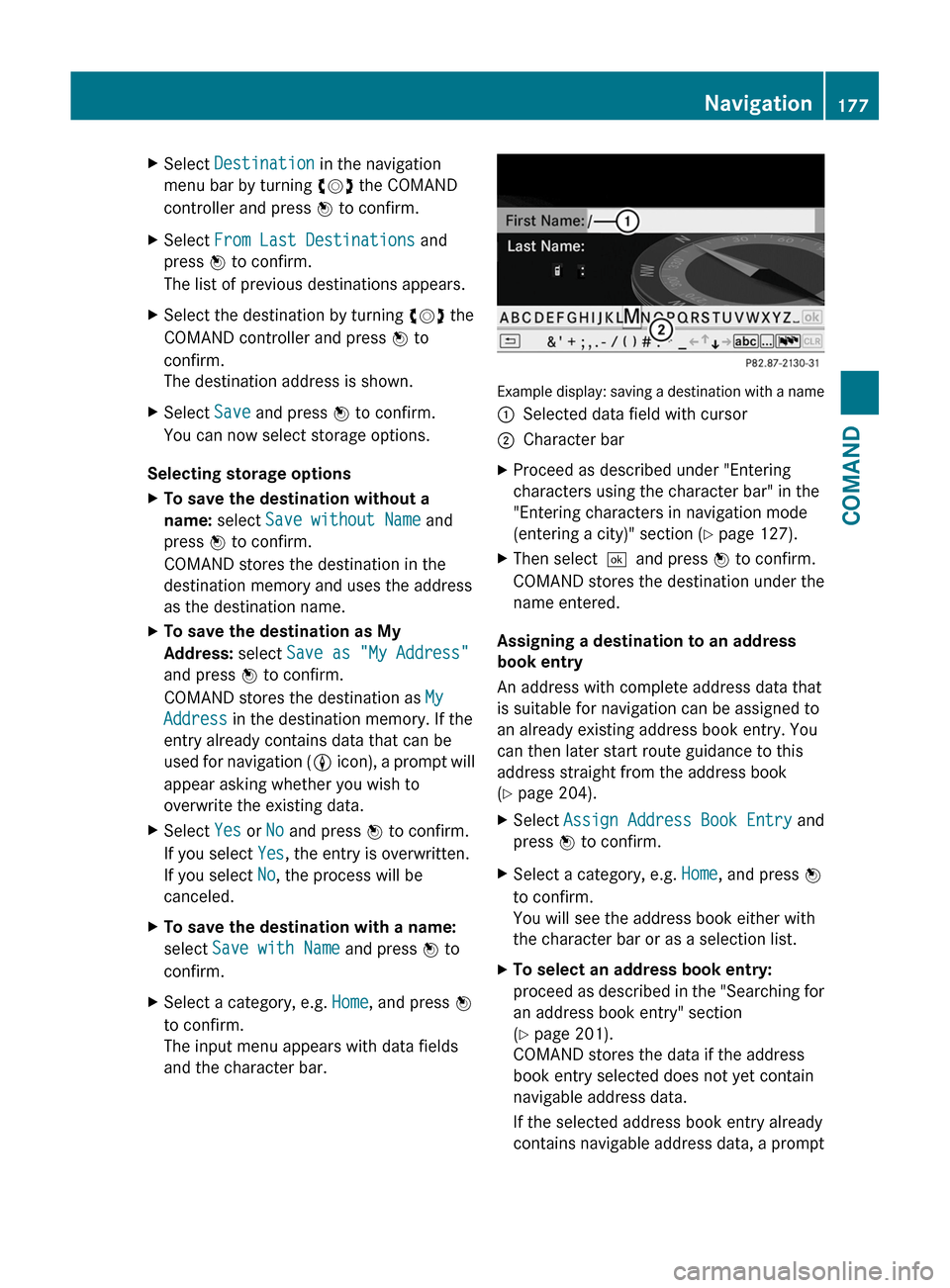
XSelect Destination in the navigation
menu bar by turning cVd the COMAND
controller and press W to confirm.
XSelect From Last Destinations and
press W to confirm.
The list of previous destinations appears.
XSelect the destination by turning cVd the
COMAND controller and press W to
confirm.
The destination address is shown.
XSelect Save and press W to confirm.
You can now select storage options.
Selecting storage options
XTo save the destination without a
name: select Save without Name and
press W to confirm.
COMAND stores the destination in the
destination memory and uses the address
as the destination name.
XTo save the destination as My
Address: select Save as "My Address"
and press W to confirm.
COMAND stores the destination as My
Address in the destination memory. If the
entry already contains data that can be
used for navigation (L icon), a prompt will
appear asking whether you wish to
overwrite the existing data.
XSelect Yes or No and press W to confirm.
If you select Yes, the entry is overwritten.
If you select No, the process will be
canceled.
XTo save the destination with a name:
select Save with Name and press W to
confirm.
XSelect a category, e.g. Home, and press W
to confirm.
The input menu appears with data fields
and the character bar.
Example display: saving a destination with a name
:Selected data field with cursor;Character barXProceed as described under "Entering
characters using the character bar" in the
"Entering characters in navigation mode
(entering a city)" section (Y page 127).
XThen select¬and press W to confirm.
COMAND stores the destination under the
name entered.
Assigning a destination to an address
book entry
An address with complete address data that
is suitable for navigation can be assigned to
an already existing address book entry. You
can then later start route guidance to this
address straight from the address book
(Y page 204).
XSelect Assign Address Book Entry and
press W to confirm.
XSelect a category, e.g. Home, and press W
to confirm.
You will see the address book either with
the character bar or as a selection list.
XTo select an address book entry:
proceed as described in the "Searching for
an address book entry" section
(Y page 201).
COMAND stores the data if the address
book entry selected does not yet contain
navigable address data.
If the selected address book entry already
contains navigable address data, a prompt
Navigation177COMANDZ
Page 224 of 524
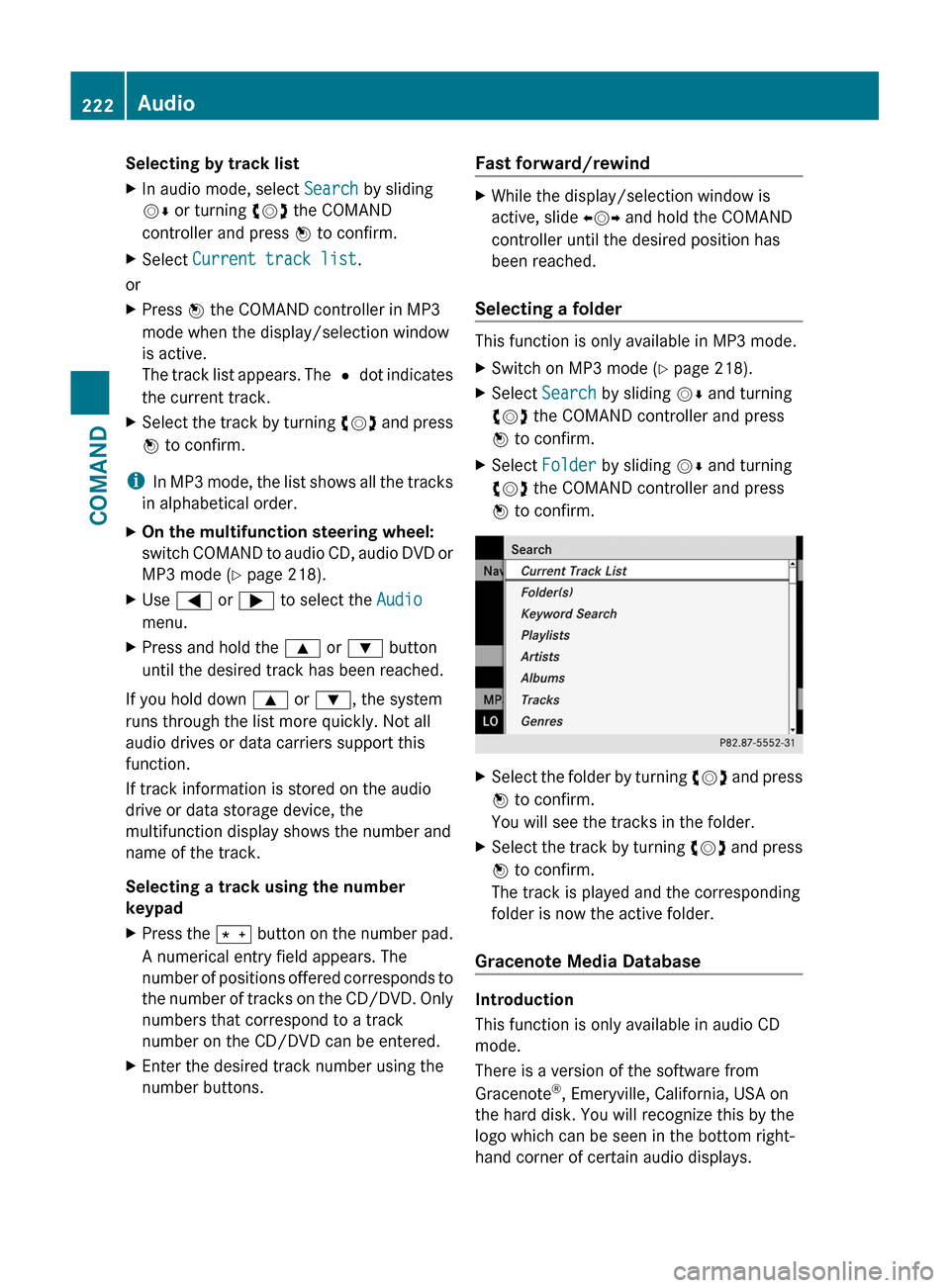
Selecting by track listXIn audio mode, select Search by sliding
VÆ or turning cVd the COMAND
controller and press W to confirm.
XSelect Current track list.
or
XPress W the COMAND controller in MP3
mode when the display/selection window
is active.
The track list appears. The # dot indicates
the current track.
XSelect the track by turning cVd and press
W to confirm.
iIn MP3 mode, the list shows all the tracks
in alphabetical order.
XOn the multifunction steering wheel:
switch COMAND to audio CD, audio DVD or
MP3 mode (Y page 218).
XUse = or ; to select the Audio
menu.
XPress and hold the 9 or : button
until the desired track has been reached.
If you hold down 9 or :, the system
runs through the list more quickly. Not all
audio drives or data carriers support this
function.
If track information is stored on the audio
drive or data storage device, the
multifunction display shows the number and
name of the track.
Selecting a track using the number
keypad
XPress the Ä button on the number pad.
A numerical entry field appears. The
number of positions offered corresponds to
the number of tracks on the CD/DVD. Only
numbers that correspond to a track
number on the CD/DVD can be entered.
XEnter the desired track number using the
number buttons.
Fast forward/rewindXWhile the display/selection window is
active, slide XVY and hold the COMAND
controller until the desired position has
been reached.
Selecting a folder
This function is only available in MP3 mode.
XSwitch on MP3 mode (Y page 218).XSelect Search by sliding VÆ and turning
cVd the COMAND controller and press
W to confirm.
XSelect Folder by sliding VÆ and turning
cVd the COMAND controller and press
W to confirm.
XSelect the folder by turning cVd and press
W to confirm.
You will see the tracks in the folder.
XSelect the track by turning cVd and press
W to confirm.
The track is played and the corresponding
folder is now the active folder.
Gracenote Media Database
Introduction
This function is only available in audio CD
mode.
There is a version of the software from
Gracenote®, Emeryville, California, USA on
the hard disk. You will recognize this by the
logo which can be seen in the bottom right-
hand corner of certain audio displays.
222AudioCOMAND
Page 226 of 524
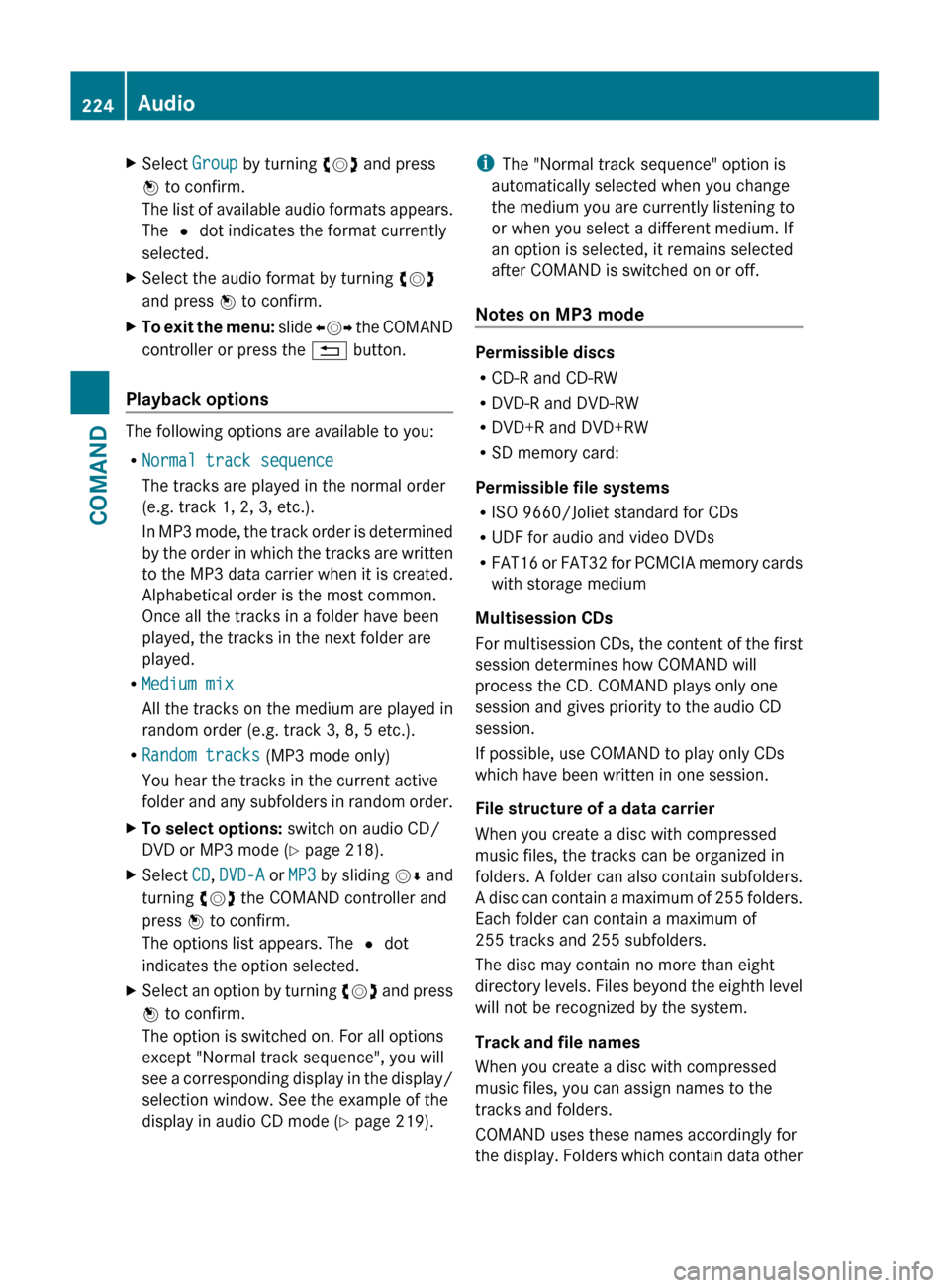
XSelect Group by turning cVd and press
W to confirm.
The list of available audio formats appears.
The # dot indicates the format currently
selected.XSelect the audio format by turning cVd
and press W to confirm.XTo exit the menu: slide XVY the COMAND
controller or press the % button.
Playback options
The following options are available to you:
R Normal track sequence
The tracks are played in the normal order
(e.g. track 1, 2, 3, etc.).
In MP3 mode, the track order is determined
by the order in which the tracks are written
to the MP3 data carrier when it is created.
Alphabetical order is the most common.
Once all the tracks in a folder have been
played, the tracks in the next folder are
played.
R Medium mix
All the tracks on the medium are played in
random order (e.g. track 3, 8, 5 etc.).
R Random tracks (MP3 mode only)
You hear the tracks in the current active
folder and any subfolders in random order.
XTo select options: switch on audio CD/
DVD or MP3 mode ( Y page 218).XSelect CD, DVD-A or MP3 by sliding VÆ and
turning cVd the COMAND controller and
press W to confirm.
The options list appears. The # dot
indicates the option selected.XSelect an option by turning cVd and press
W to confirm.
The option is switched on. For all options
except "Normal track sequence", you will
see a corresponding display in the display/
selection window. See the example of the
display in audio CD mode ( Y page 219).i
The "Normal track sequence" option is
automatically selected when you change
the medium you are currently listening to
or when you select a different medium. If
an option is selected, it remains selected
after COMAND is switched on or off.
Notes on MP3 mode
Permissible discs
R CD-R and CD-RW
R DVD-R and DVD-RW
R DVD+R and DVD+RW
R SD memory card:
Permissible file systems
R ISO 9660/Joliet standard for CDs
R UDF for audio and video DVDs
R FAT16 or FAT32 for PCMCIA memory cards
with storage medium
Multisession CDs
For multisession CDs, the content of the first
session determines how COMAND will
process the CD. COMAND plays only one
session and gives priority to the audio CD
session.
If possible, use COMAND to play only CDs
which have been written in one session.
File structure of a data carrier
When you create a disc with compressed
music files, the tracks can be organized in
folders. A folder can also contain subfolders.
A disc can contain a maximum of 255 folders.
Each folder can contain a maximum of
255 tracks and 255 subfolders.
The disc may contain no more than eight
directory levels. Files beyond the eighth level
will not be recognized by the system.
Track and file names
When you create a disc with compressed
music files, you can assign names to the
tracks and folders.
COMAND uses these names accordingly for
the display. Folders which contain data other
224AudioCOMAND