display MERCEDES-BENZ S-Class 2014 W222 Comand Manual
[x] Cancel search | Manufacturer: MERCEDES-BENZ, Model Year: 2014, Model line: S-Class, Model: MERCEDES-BENZ S-Class 2014 W222Pages: 278, PDF Size: 6.65 MB
Page 34 of 278
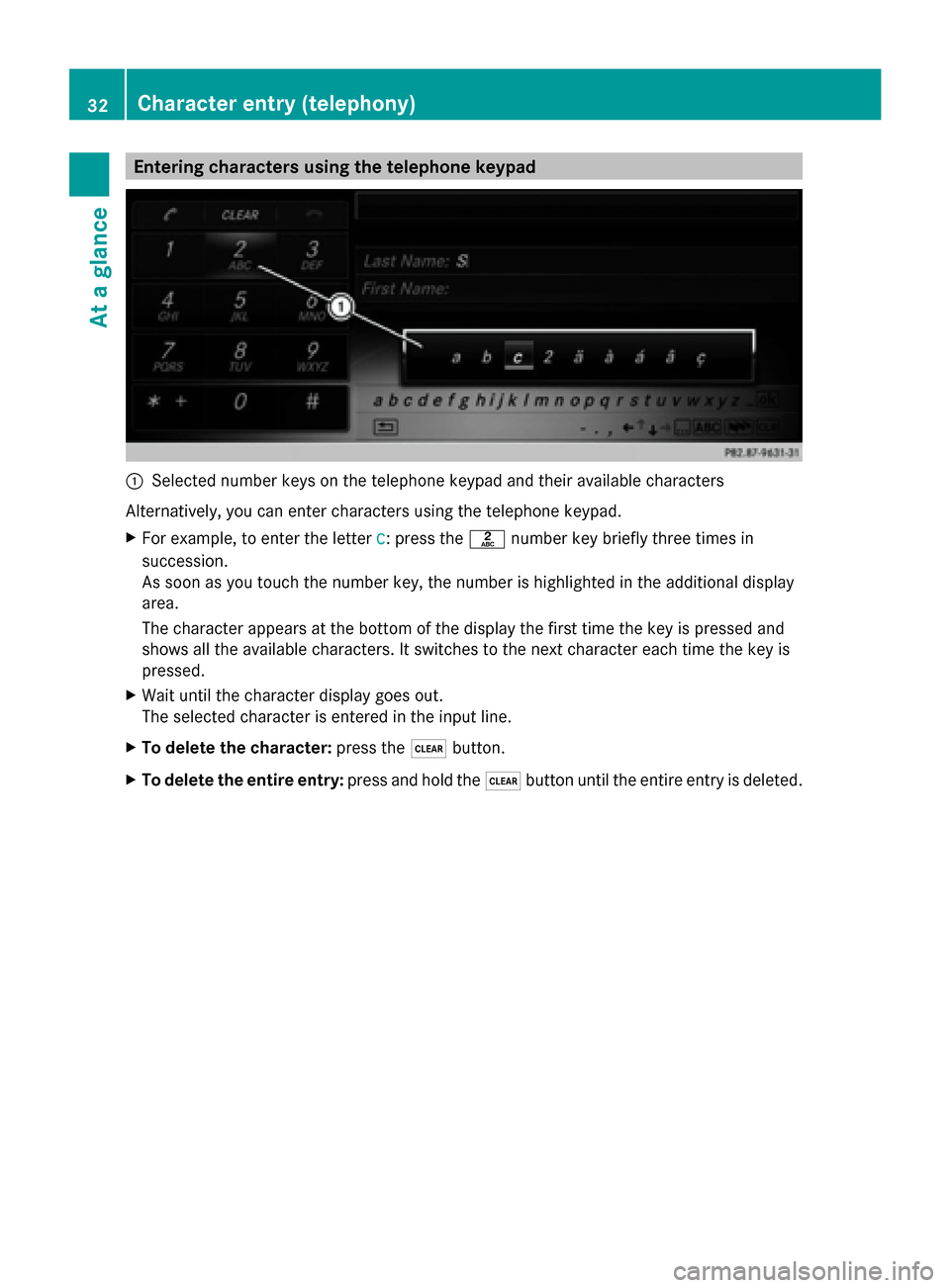
Entering characters using the telephone keypad
0043
Selected number keys on the telephone keypad and their available characters
Alternatively, you can enter characters using the telephone keypad.
X For example, to enter the letter c
c: press the 0082number key briefly three times in
succession.
As soon as you touch the number key, the number is highlighted in the additional display
area.
The character appears at the bottom of the display the first time the key is pressed and
shows all the available characters. It switches to the next character each time the key is
pressed.
X Wait until the character display goes out.
The selected character is entered in the input line.
X To delete the character: press the0037button.
X To delete the entire entry: press and hold the0037button until the entire entry is deleted. 32
Character entry (telephony)At a glance
Page 37 of 278
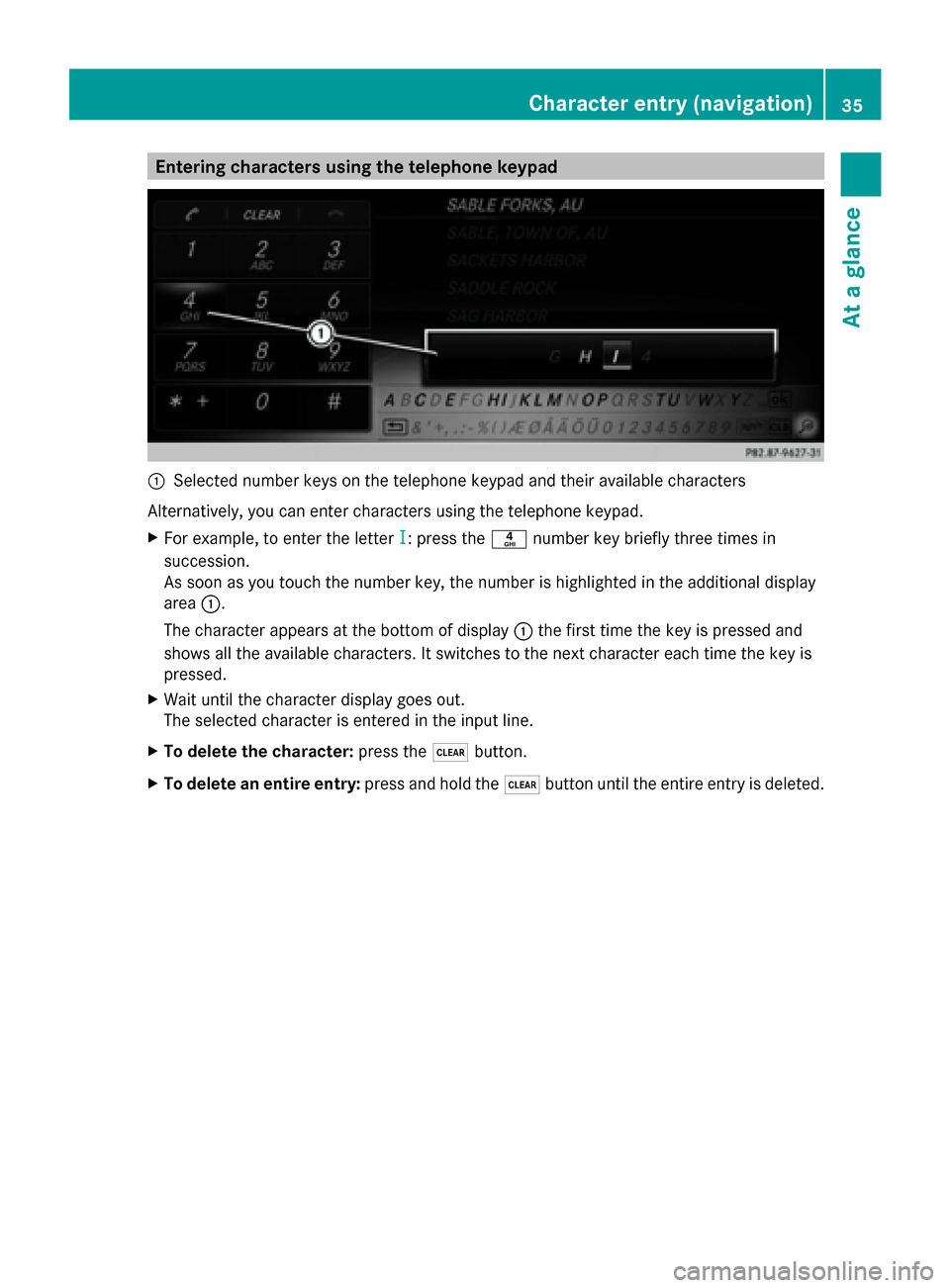
Entering characters using the telephone keypad
0043
Selected number keys on the telephone keypad and their available characters
Alternatively, you can enter characters using the telephone keypad.
X For example, to enter the letter I
I: press the 0084number key briefly three times in
succession.
As soon as you touch the number key, the number is highlighted in the additional display
area 0043.
The character appears at the bottom of display 0043the first time the key is pressed and
shows all the available characters. It switches to the next character each time the key is
pressed.
X Wait until the character display goes out.
The selected character is entered in the input line.
X To delete the character: press the0037button.
X To delete an entire entry: press and hold the0037button until the entire entry is deleted. Character entry (navigation)
35At a glance
Page 39 of 278
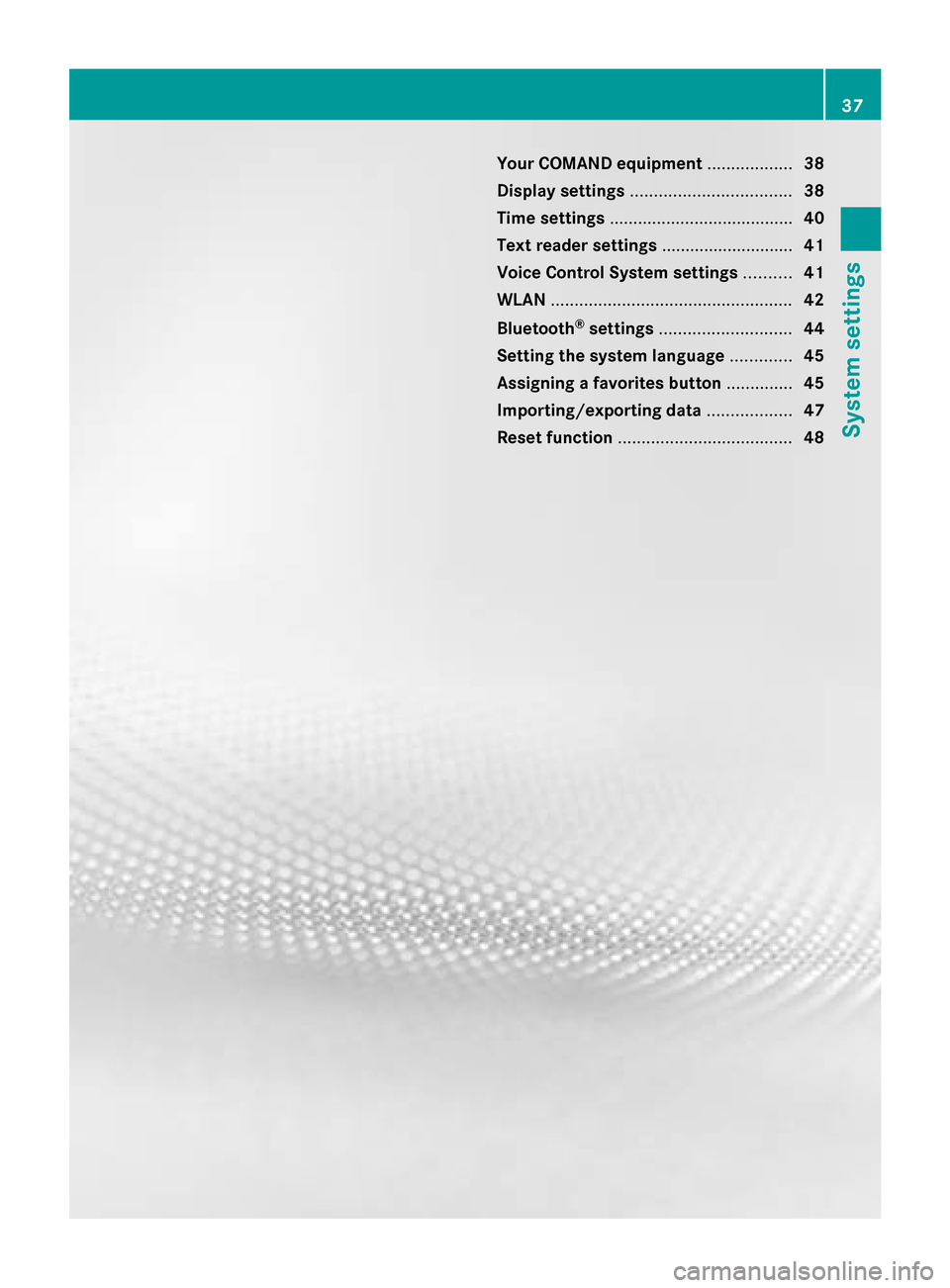
Your COMAND equipment
..................38
Display settings .................................. 38
Time settings ....................................... 40
Text reader settings ............................41
Voice Control System settings ..........41
WLAN ................................................... 42
Bluetooth ®
settings ............................ 44
Setting the system language .............45
Assigning a favorites button ..............45
Importing/exporting data ..................47
Reset function ..................................... 48 37System settings
Page 40 of 278
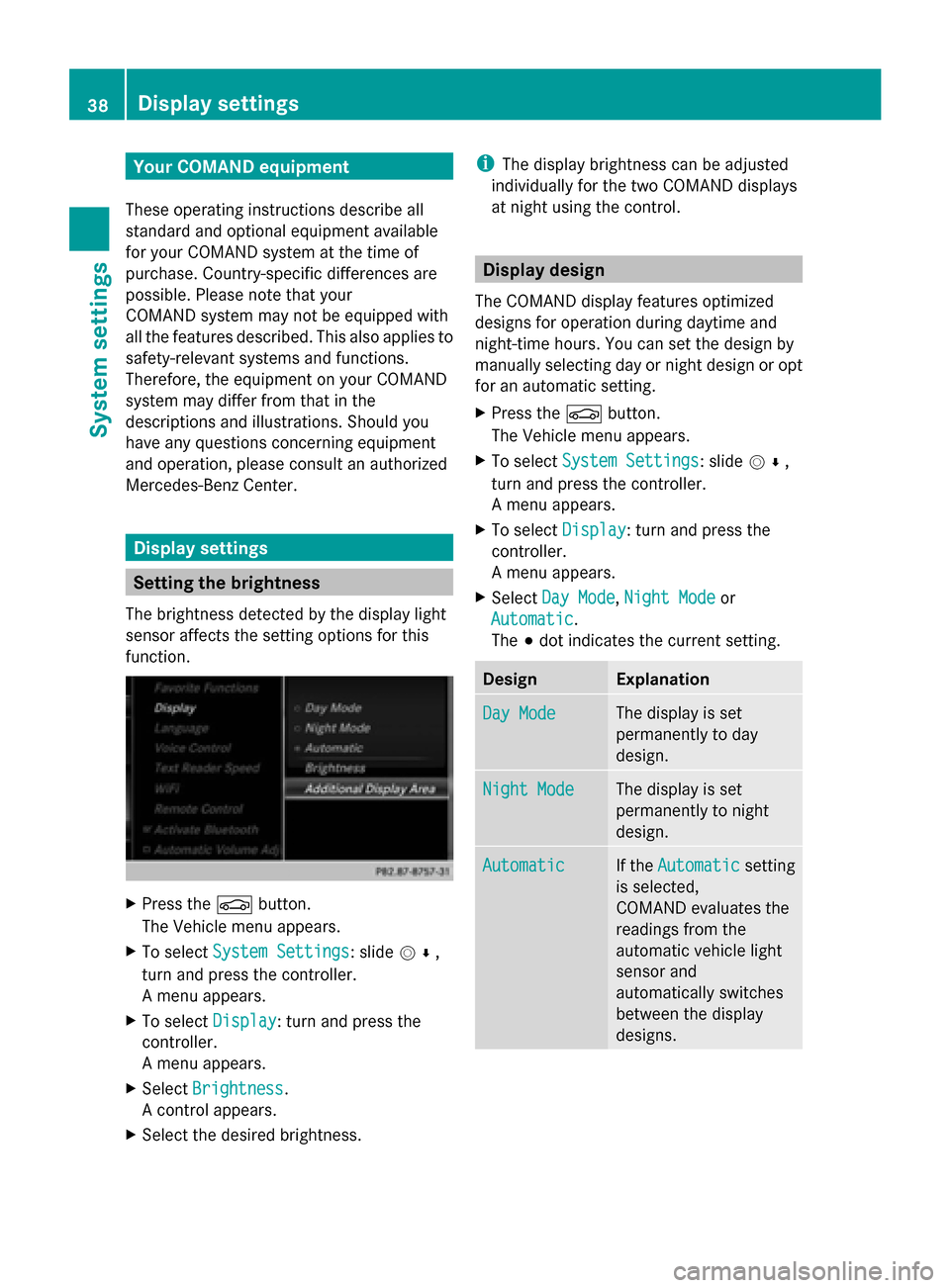
Your COMAND equipment
These operating instructions describe all
standard and optional equipment available
for your COMAND system at the time of
purchase. Country-specific differences are
possible. Please note that your
COMAND system may not be equipped with
all the features described. This also applies to
safety-relevant systems and functions.
Therefore, the equipment on your COMAND
system may differ from that in the
descriptions and illustrations. Should you
have any questions concerning equipment
and operation, please consult an authorized
Mercedes-Benz Center. Display settings
Setting the brightness
The brightness detected by the display light
sensor affects the setting options for this
function. X
Press the 00D4button.
The Vehicle menu appears.
X To select System Settings System Settings : slide005200C5,
turn and press the controller.
A menu appears.
X To select Display
Display : turn and press the
controller.
A menu appears.
X Select Brightness
Brightness .
A control appears.
X Select the desired brightness. i
The display brightness can be adjusted
individually for the two COMAND displays
at night using the control. Display design
The COMAND display features optimized
designs for operation during daytime and
night-time hours. You can set the design by
manually selecting day or night design or opt
for an automatic setting.
X Press the 00D4button.
The Vehicle menu appears.
X To select System Settings System Settings : slide005200C5,
turn and press the controller.
A menu appears.
X To select Display Display: turn and press the
controller.
A menu appears.
X Select Day Mode Day Mode ,Night Mode
Night Mode or
Automatic
Automatic.
The 003Bdot indicates the current setting. Design Explanation
Day Mode Day Mode The display is set
permanently to day
design.
Night Mode Night Mode The display is set
permanently to night
design.
Automatic Automatic If the
Automatic
Automatic setting
is selected,
COMAND evaluates the
readings from the
automatic vehicle light
sensor and
automatically switches
between the display
designs. 38
Display set
tingsSystem settings
Page 41 of 278
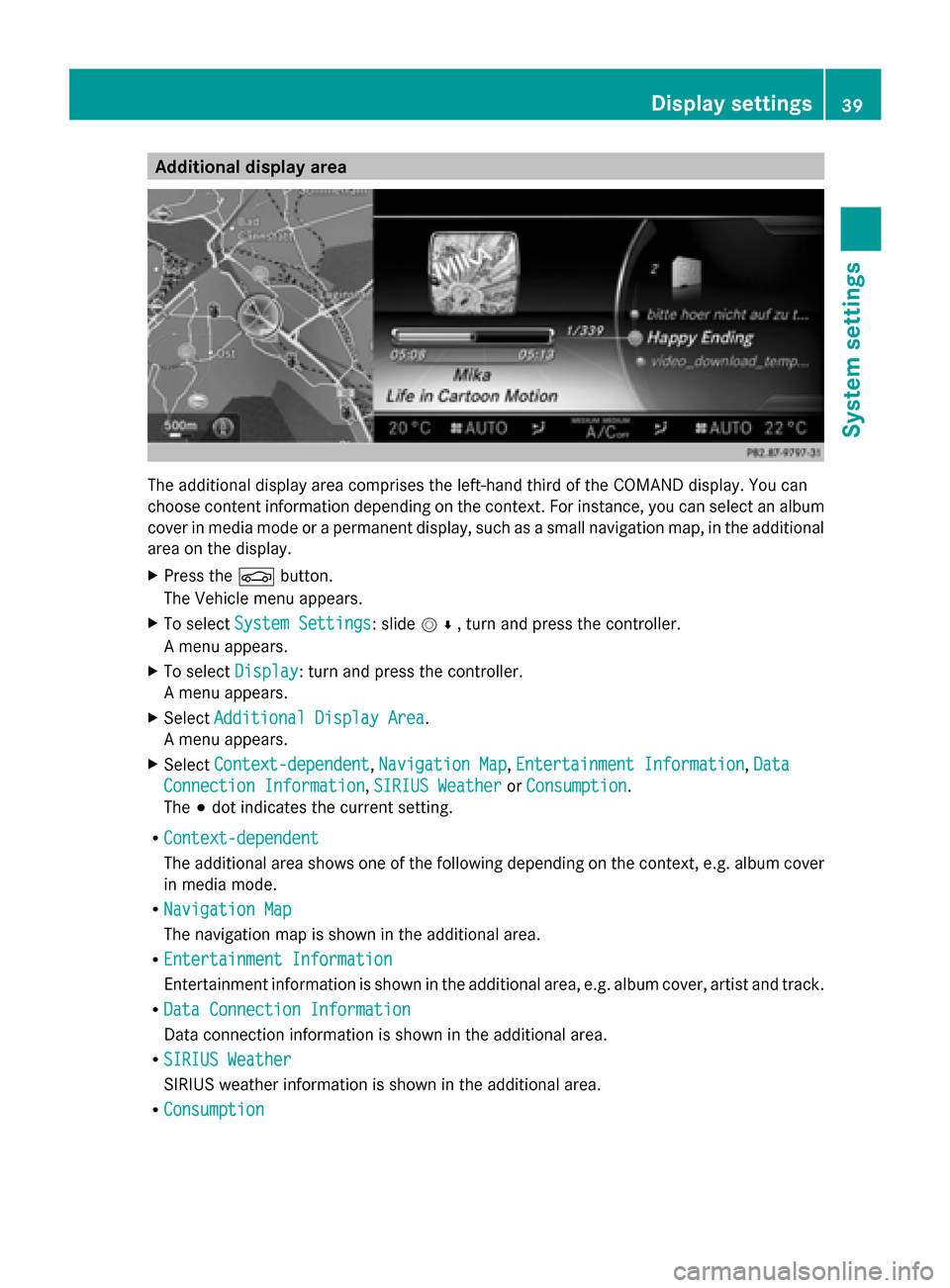
Additional display area
The additional display area comprises the left-hand third of the COMAND display. You can
choose content information depending on the context. For instance, you can select an album
cover in media mode or a permanent display, such as a small navigation map, in the additional
area on the display.
X Press the 00D4button.
The Vehicle menu appears.
X To select System Settings
System Settings: slide 005200C5, turn and press the controller.
A menu appears.
X To select Display
Display: turn and press the controller.
A menu appears.
X Select Additional Display Area
Additional Display Area.
A menu appears.
X Select Context-dependent
Context-dependent, Navigation Map Navigation Map,Entertainment Information
Entertainment Information, Data
Data
Connection Information
Connection Information, SIRIUS Weather
SIRIUS WeatherorConsumption
Consumption.
The 003Bdot indicates the current setting.
R Context-dependent
Context-dependent
The additional area shows one of the following depending on the context, e.g. album cover
in media mode.
R Navigation Map
Navigation Map
The navigation map is shown in the additional area.
R Entertainment Information
Entertainment Information
Entertainment information is shown in the additional area, e.g. album cover, artist and track.
R Data Connection Information
Data Connection Information
Data connection information is shown in the additional area.
R SIRIUS Weather
SIRIUS Weather
SIRIUS weather information is shown in the additional area.
R Consumption
Consumption Display settings
39System settings
Page 42 of 278
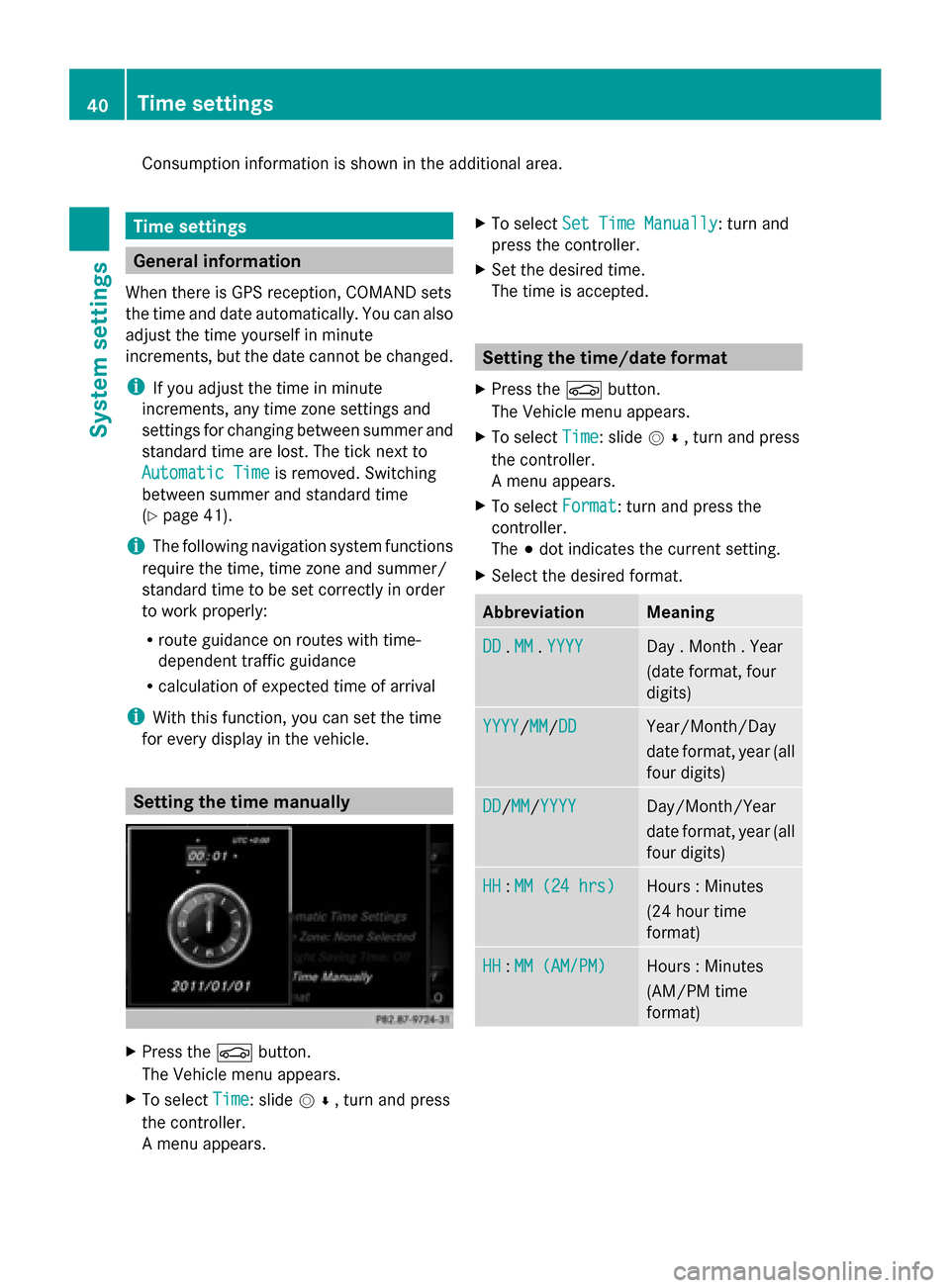
Consumption information is shown in the additional area.
Time settings
General information
When there is GPS reception, COMAND sets
the time and date automatically. You can also
adjust the time yourself in minute
increments, but the date cannot be changed.
i If you adjust the time in minute
increments, any time zone settings and
settings for changing between summer and
standard time are lost. The tick next to
Automatic Time
Automatic Time is removed. Switching
between summer and standard time
(Y page 41).
i The following navigation system functions
require the time, time zone and summer/
standard time to be set correctly in order
to work properly:
R route guidance on routes with time-
dependent traffic guidance
R calculation of expected time of arrival
i With this function, you can set the time
for every display in the vehicle. Setting the time manually
X
Press the 00D4button.
The Vehicle menu appears.
X To select Time Time: slide 005200C5, turn and press
the controller.
A menu appears. X
To select Set Time Manually Set Time Manually: turn and
press the controller.
X Set the desired time.
The time is accepted. Setting the time/date format
X Press the 00D4button.
The Vehicle menu appears.
X To select Time Time: slide 005200C5, turn and press
the controller.
A menu appears.
X To select Format Format: turn and press the
controller.
The 003Bdot indicates the current setting.
X Select the desired format. Abbreviation Meaning
DD DD
.MM
MM .YYYY
YYYY Day . Month . Year
(date format, four
digits)
YYYY YYYY/MM
MM/DD
DD Year/Month/Day
date format, year (all
four digits) DD DD/
MM
MM/YYYY
YYYY Day/Month/Year
date format, year (all
four digits)
HH HH
:MM (24 hrs)
MM (24 hrs) Hours : Minutes
(24 hour time
format) HH HH
:MM (AM/PM)
MM (AM/PM) Hours : Minutes
(AM/PM time
format) 40
Time settingsSystem settings
Page 43 of 278
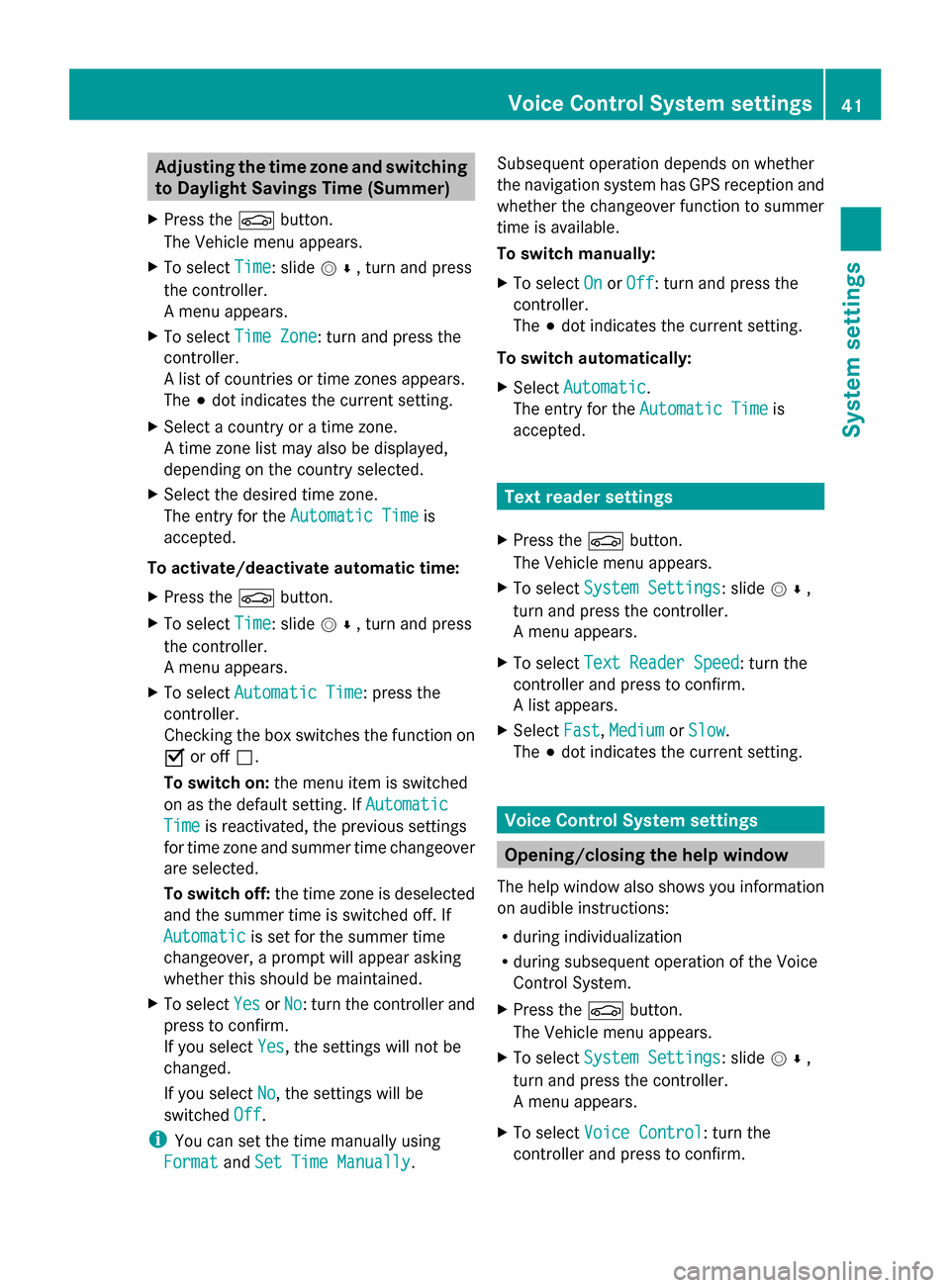
Adjusting the time zone and switching
to Daylight Savings Time (Summer)
X Press the 00D4button.
The Vehicle menu appears.
X To select Time
Time: slide 005200C5, turn and press
the controller.
A menu appears.
X To select Time Zone Time Zone: turn and press the
controller.
A list of countries or time zones appears.
The 003Bdot indicates the current setting.
X Select a country or a time zone.
A time zone list may also be displayed,
depending on the country selected.
X Select the desired time zone.
The entry for the Automatic Time
Automatic Time is
accepted.
To activate/deactivate automatic time:
X Press the 00D4button.
X To select Time Time: slide 005200C5, turn and press
the controller.
A menu appears.
X To select Automatic Time Automatic Time: press the
controller.
Checking the box switches the function on
0073 or off 0053.
To switch on: the menu item is switched
on as the default setting. If Automatic Automatic
Time
Time is reactivated, the previous settings
for time zone and summer time changeover
are selected.
To switch off: the time zone is deselected
and the summer time is switched off. If
Automatic Automatic is set for the summer time
changeover, a prompt will appear asking
whether this should be maintained.
X To select Yes
Yes orNo No: turn the controller and
press to confirm.
If you select Yes Yes, the settings will not be
changed.
If you select No
No, the settings will be
switched Off Off.
i You can set the time manually using
Format
Format andSet Time Manually
Set Time Manually. Subsequent operation depends on whether
the navigation system has GPS reception and
whether the changeover function to summer
time is available.
To switch manually:
X
To select On
On orOff Off : turn and press the
controller.
The 003Bdot indicates the current setting.
To switch automatically:
X Select Automatic
Automatic .
The entry for the Automatic Time Automatic Time is
accepted. Text reader settings
X Press the 00D4button.
The Vehicle menu appears.
X To select System Settings
System Settings: slide 005200C5,
turn and press the controller.
A menu appears.
X To select Text Reader Speed Text Reader Speed: turn the
controller and press to confirm.
A list appears.
X Select Fast
Fast, Medium
Medium orSlow
Slow.
The 003Bdot indicates the current setting. Voice Control System settings
Opening/closing the help window
The help window also shows you information
on audible instructions:
R during individualization
R during subsequent operation of the Voice
Control System.
X Press the 00D4button.
The Vehicle menu appears.
X To select System Settings System Settings: slide 005200C5,
turn and press the controller.
A menu appears.
X To select Voice Control Voice Control: turn the
controller and press to confirm. Voice Control System settings
41System settings
Page 44 of 278
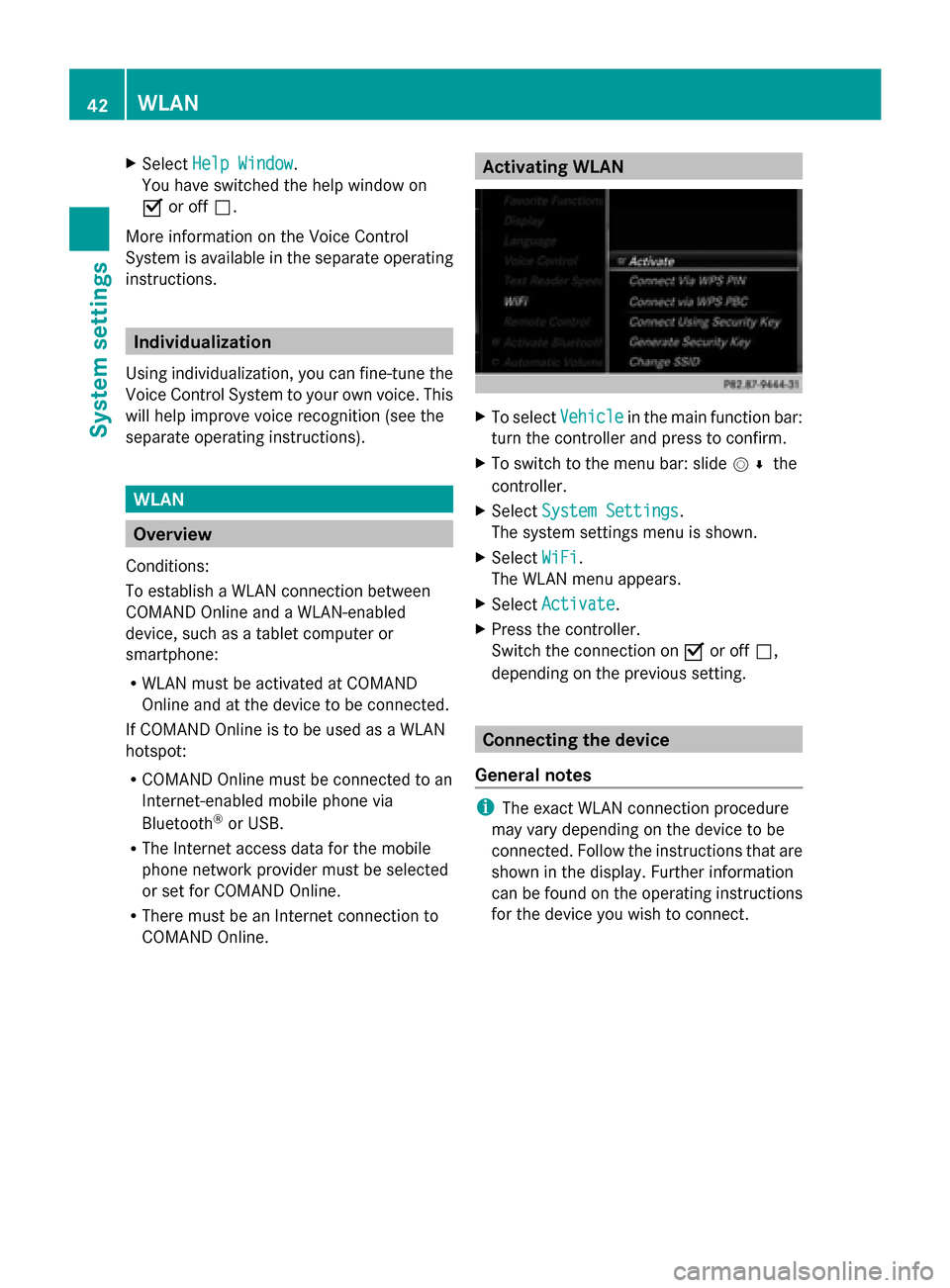
X
Select Help Window
Help Window .
You have switched the help window on
0073 or off 0053.
More information on the Voice Control
System is available in the separate operating
instructions. Individualization
Using individualization, you can fine-tune the
Voice Control System to your own voice. This
will help improve voice recognition (see the
separate operating instructions). WLAN
Overview
Conditions:
To establish a WLAN connection between
COMAND Online and a WLAN-enabled
device, such as a tablet computer or
smartphone:
R WLAN must be activated at COMAND
Online and at the device to be connected.
If COMAND Online is to be used as a WLAN
hotspot:
R COMAND Online must be connected to an
Internet-enabled mobile phone via
Bluetooth ®
or USB.
R The Internet access data for the mobile
phone network provider must be selected
or set for COMAND Online.
R There must be an Internet connection to
COMAND Online. Activating WLAN
X
To select Vehicle Vehiclein the main function bar:
turn the controller and press to confirm.
X To switch to the menu bar: slide 005200C5the
controller.
X Select System Settings
System Settings.
The system settings menu is shown.
X Select WiFi
WiFi.
The WLAN menu appears.
X Select Activate
Activate.
X Press the controller.
Switch the connection on 0073or off 0053,
depending on the previous setting. Connecting the device
General notes i
The exact WLAN connection procedure
may vary depending on the device to be
connected. Follow the instructions that are
shown in the display. Further information
can be found on the operating instructions
for the device you wish to connect. 42
WLANSystem settings
Page 45 of 278
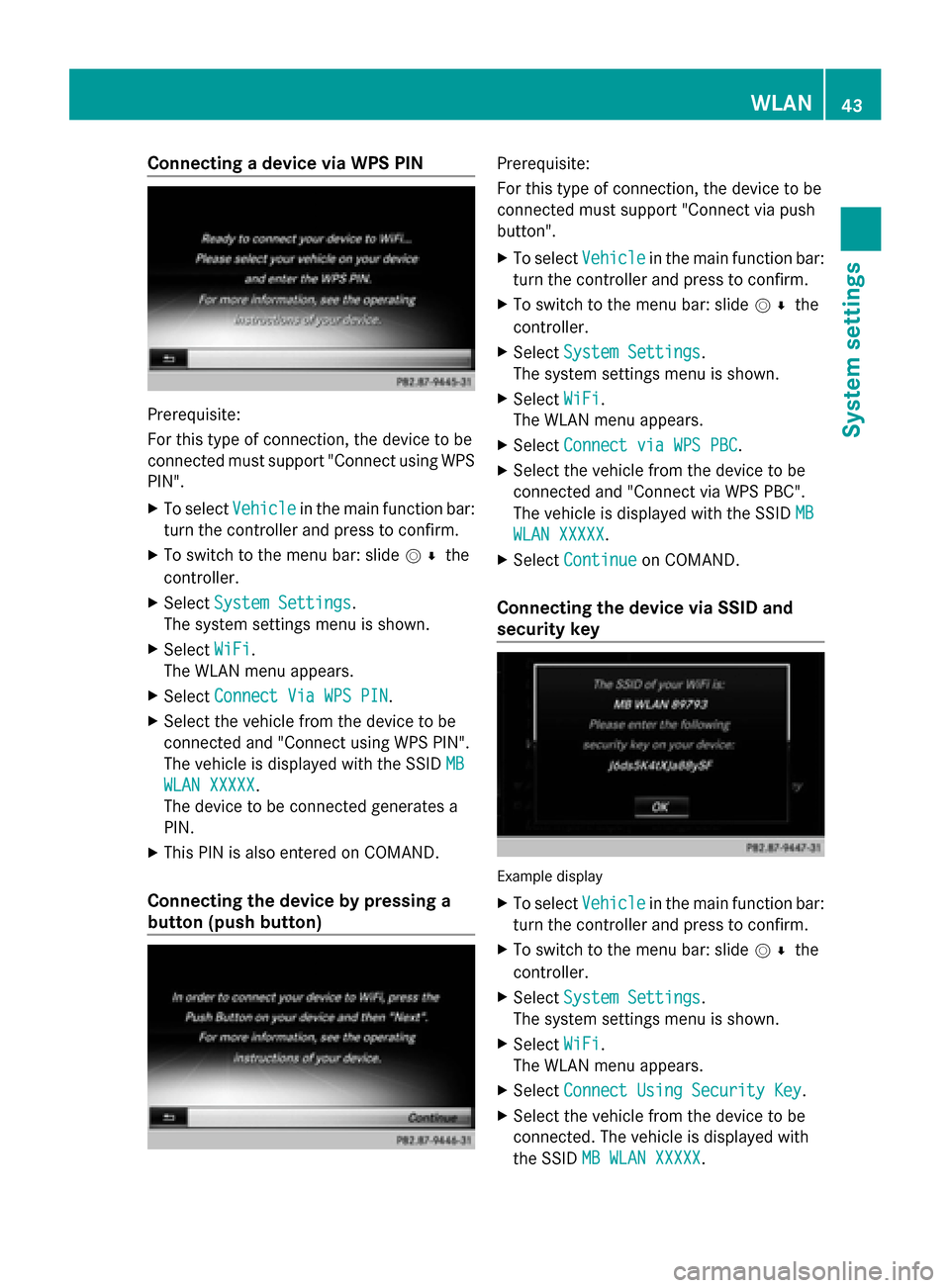
Connecting a device via WPS PIN
Prerequisite:
For this type of connection, the device to be
connected must support "Connect using WPS
PIN".
X To select Vehicle
Vehicle in the main function bar:
turn the controller and press to confirm.
X To switch to the menu bar: slide 005200C5the
controller.
X Select System Settings
System Settings.
The system settings menu is shown.
X Select WiFi WiFi.
The WLAN menu appears.
X Select Connect Via WPS PIN
Connect Via WPS PIN .
X Select the vehicle from the device to be
connected and "Connect using WPS PIN".
The vehicle is displayed with the SSID MB
MB
WLAN XXXXX
WLAN XXXXX.
The device to be connected generates a
PIN.
X This PIN is also entered on COMAND.
Connecting the device by pressing a
button (push button) Prerequisite:
For this type of connection, the device to be
connected must support "Connect via push
button".
X
To select Vehicle Vehiclein the main function bar:
turn the controller and press to confirm.
X To switch to the menu bar: slide 005200C5the
controller.
X Select System Settings
System Settings.
The system settings menu is shown.
X Select WiFi
WiFi.
The WLAN menu appears.
X Select Connect via WPS PBC
Connect via WPS PBC .
X Select the vehicle from the device to be
connected and "Connect via WPS PBC".
The vehicle is displayed with the SSID MB MB
WLAN XXXXX
WLAN XXXXX.
X Select Continue
Continue on COMAND.
Connecting the device via SSID and
security key Example display
X
To select Vehicle Vehiclein the main function bar:
turn the controller and press to confirm.
X To switch to the menu bar: slide 005200C5the
controller.
X Select System Settings
System Settings.
The system settings menu is shown.
X Select WiFi
WiFi.
The WLAN menu appears.
X Select Connect Using Security Key
Connect Using Security Key .
X Select the vehicle from the device to be
connected. The vehicle is displayed with
the SSID MB WLAN XXXXX MB WLAN XXXXX. WLAN
43System settings
Page 46 of 278
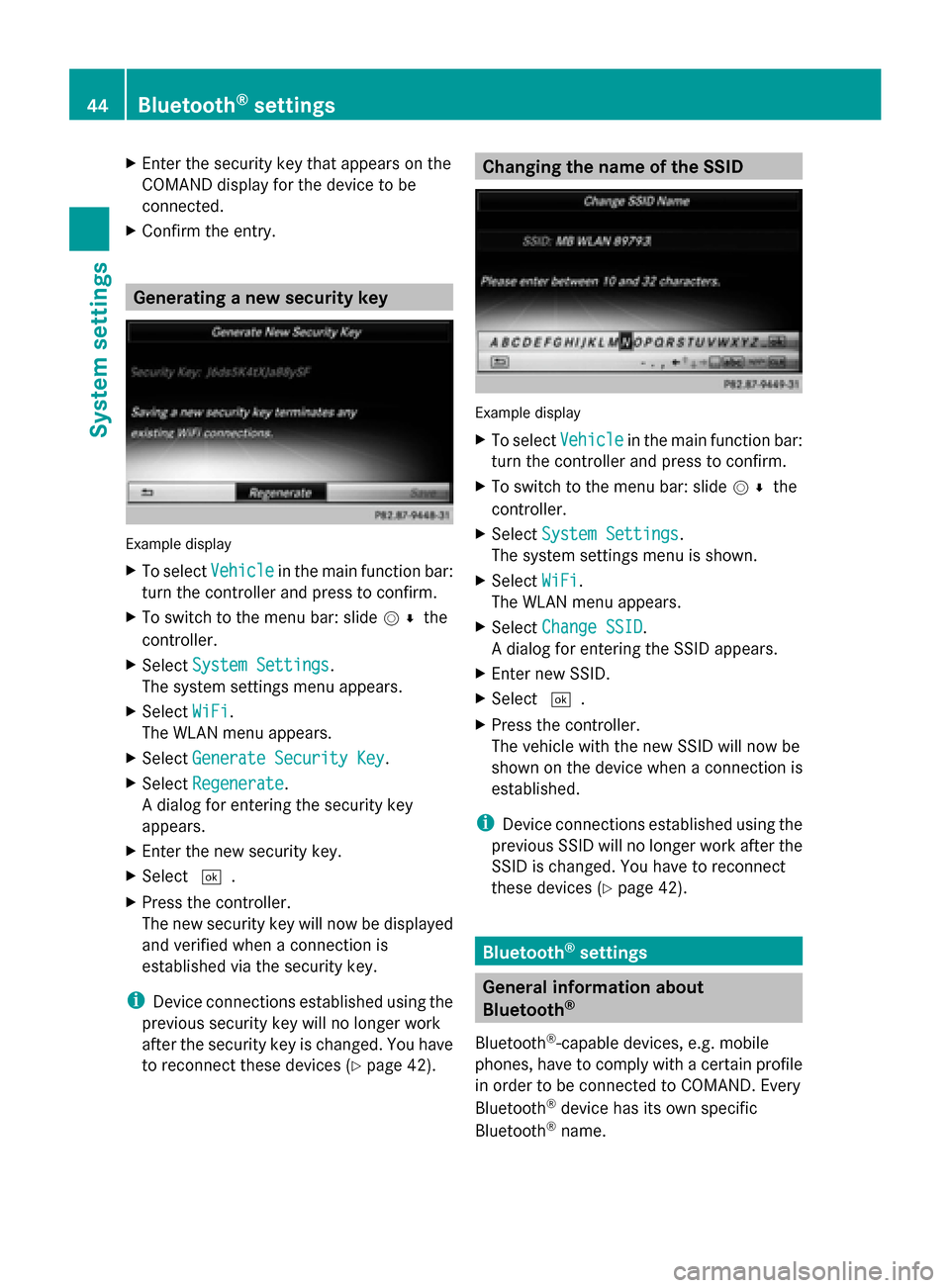
X
Enter the security key that appears on the
COMAND display for the device to be
connected.
X Confirm the entry. Generating a new security key
Example display
X
To select Vehicle Vehiclein the main function bar:
turn the controller and press to confirm.
X To switch to the menu bar: slide 005200C5the
controller.
X Select System Settings
System Settings.
The system settings menu appears.
X Select WiFi
WiFi.
The WLAN menu appears.
X Select Generate Security Key
Generate Security Key .
X Select Regenerate
Regenerate.
A dialog for entering the security key
appears.
X Enter the new security key.
X Select 0054.
X Press the controller.
The new security key will now be displayed
and verified when a connection is
established via the security key.
i Device connections established using the
previous security key will no longer work
after the security key is changed. You have
to reconnect these devices ( Ypage 42). Changing the name of the SSID
Example display
X
To select Vehicle Vehiclein the main function bar:
turn the controller and press to confirm.
X To switch to the menu bar: slide 005200C5the
controller.
X Select System Settings
System Settings.
The system settings menu is shown.
X Select WiFi
WiFi.
The WLAN menu appears.
X Select Change SSID
Change SSID.
A dialog for entering the SSID appears.
X Enter new SSID.
X Select 0054.
X Press the controller.
The vehicle with the new SSID will now be
shown on the device when a connection is
established.
i Device connections established using the
previous SSID will no longer work after the
SSID is changed. You have to reconnect
these devices (Y page 42). Bluetooth
®
settings General information about
Bluetooth
®
Bluetooth ®
-capable devices, e.g. mobile
phones, have to comply with a certain profile
in order to be connected to COMAND. Every
Bluetooth ®
device has its own specific
Bluetooth ®
name. 44
Bluetooth ®
settingsSystem settings