navigation system MERCEDES-BENZ S-Class SEDAN 2016 W222 Comand Manual
[x] Cancel search | Manufacturer: MERCEDES-BENZ, Model Year: 2016, Model line: S-Class SEDAN, Model: MERCEDES-BENZ S-Class SEDAN 2016 W222Pages: 298, PDF Size: 9.16 MB
Page 27 of 298
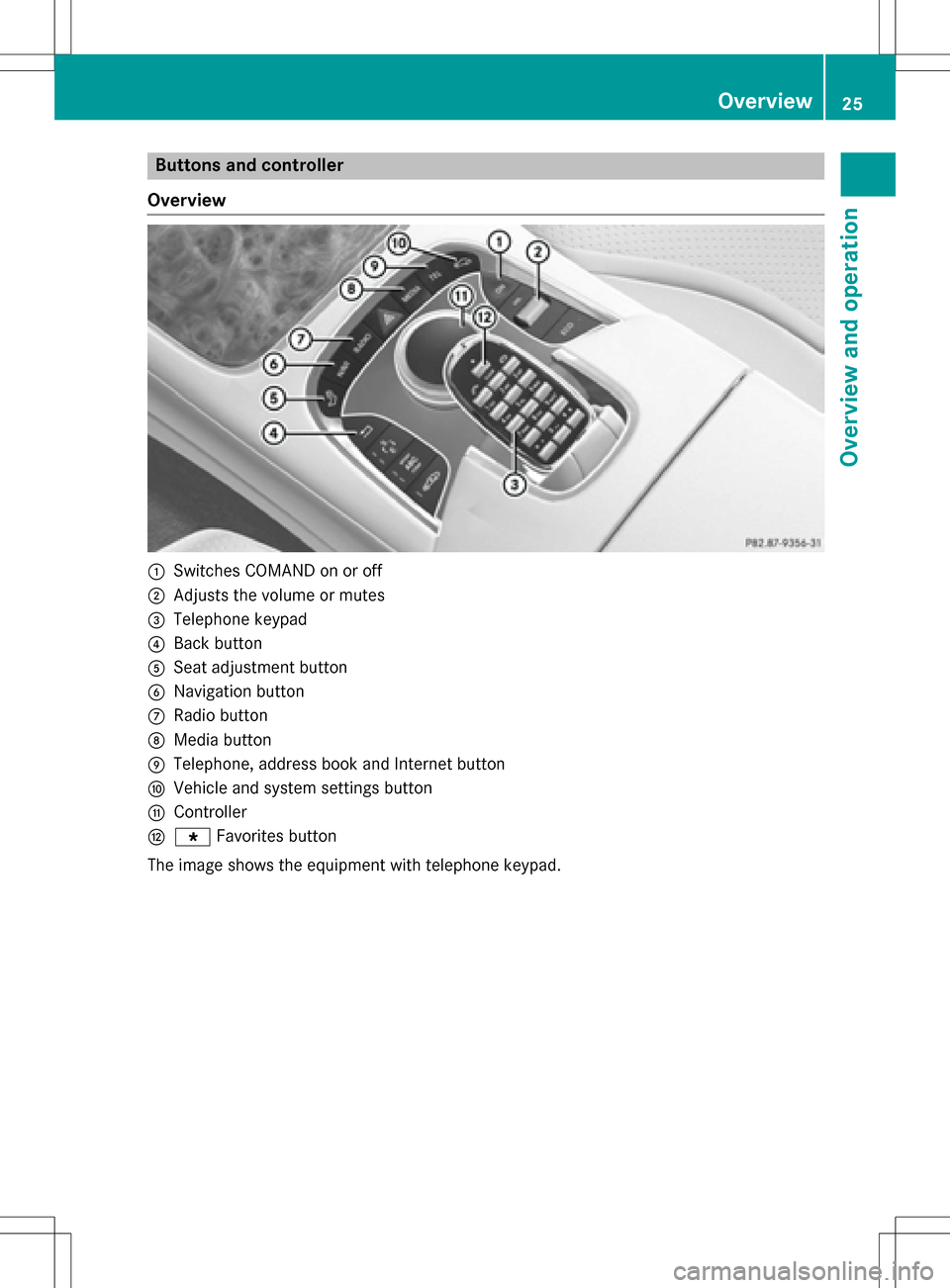
Buttons and controller
Overview
:Switches COMAND on or off
;Adjusts the volume or mutes
=Telephone keypad
?Back button
ASeat adjustment button
BNavigation button
CRadio button
DMedia button
ETelephone, address book and Internet button
FVehicle and system settings button
GController
Hg Favorites button
The image shows the equipment with telephone keypad.
Overview25
Overview and operation
Page 28 of 298
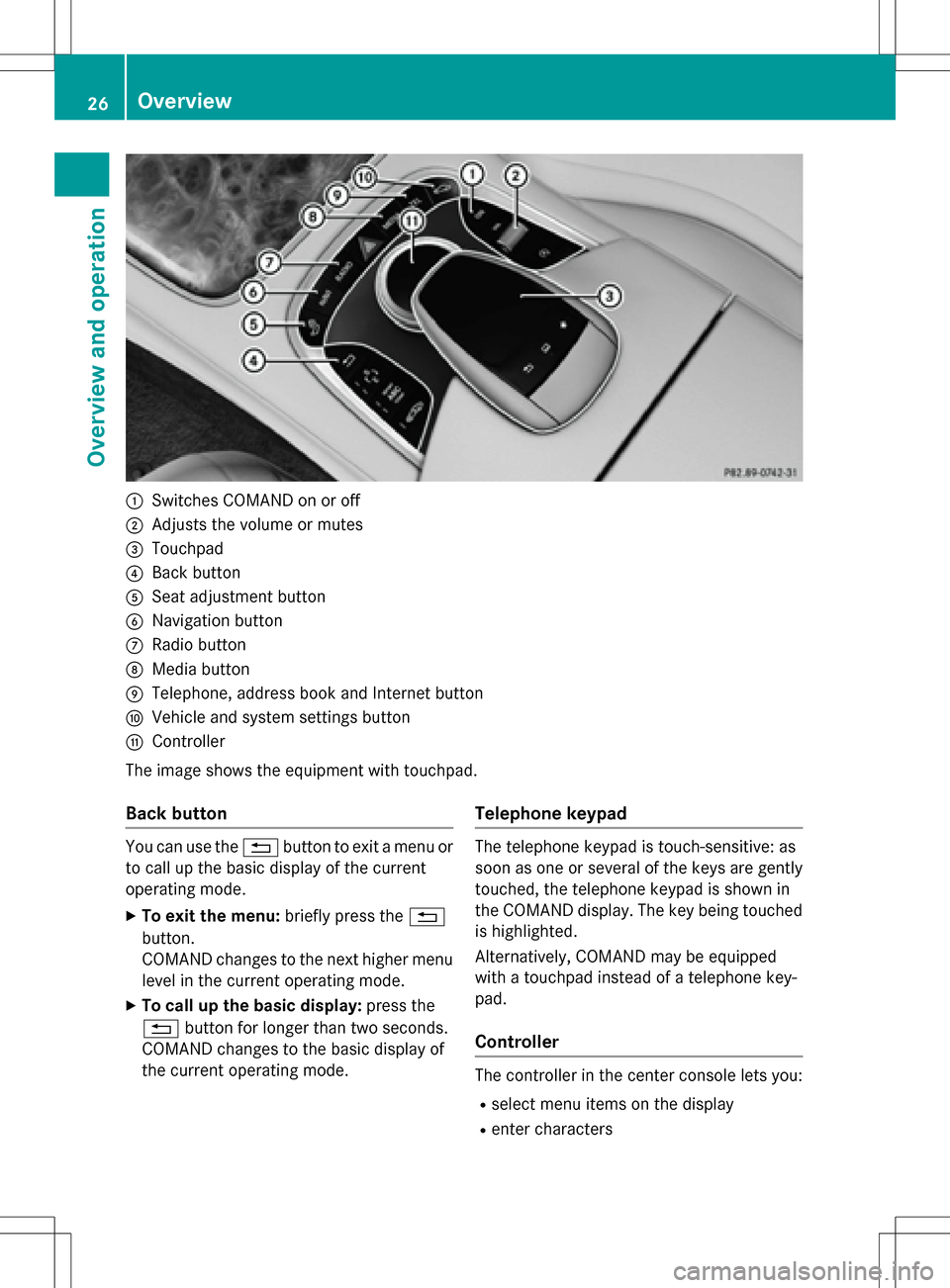
:Switches COMAND on or off
;Adjusts the volume or mutes
=Touchpad
?Back button
ASeat adjustment button
BNavigation button
CRadio button
DMedia button
ETelephone, address book and Internet button
FVehicle and system settings button
GController
The image shows the equipment with touchpad.
Back button
You can use the %button to exit a menu or
to call up the basic display of the current
operating mode.
XTo exit the menu: briefly press the%
button.
COMAND changes to the next higher menu
level in the current operating mode.
XTo call up the basic display: press the
% button for longer than two seconds.
COMAND changes to the basic display of
the current operating mode.
Telephone keypad
The telephone keypad is touch-sensitive: as
soon as one or several of the keys are gently
touched, the telephone keypad is shown in
the COMAND display. The key being touched
is highlighted.
Alternatively, COMAND may be equipped
with a touchpad instead of a telephone key-
pad.
Controller
The controller in the center console lets you:
Rselect menu items on the display
Renter characters
26Overview
Overview and operation
Page 29 of 298
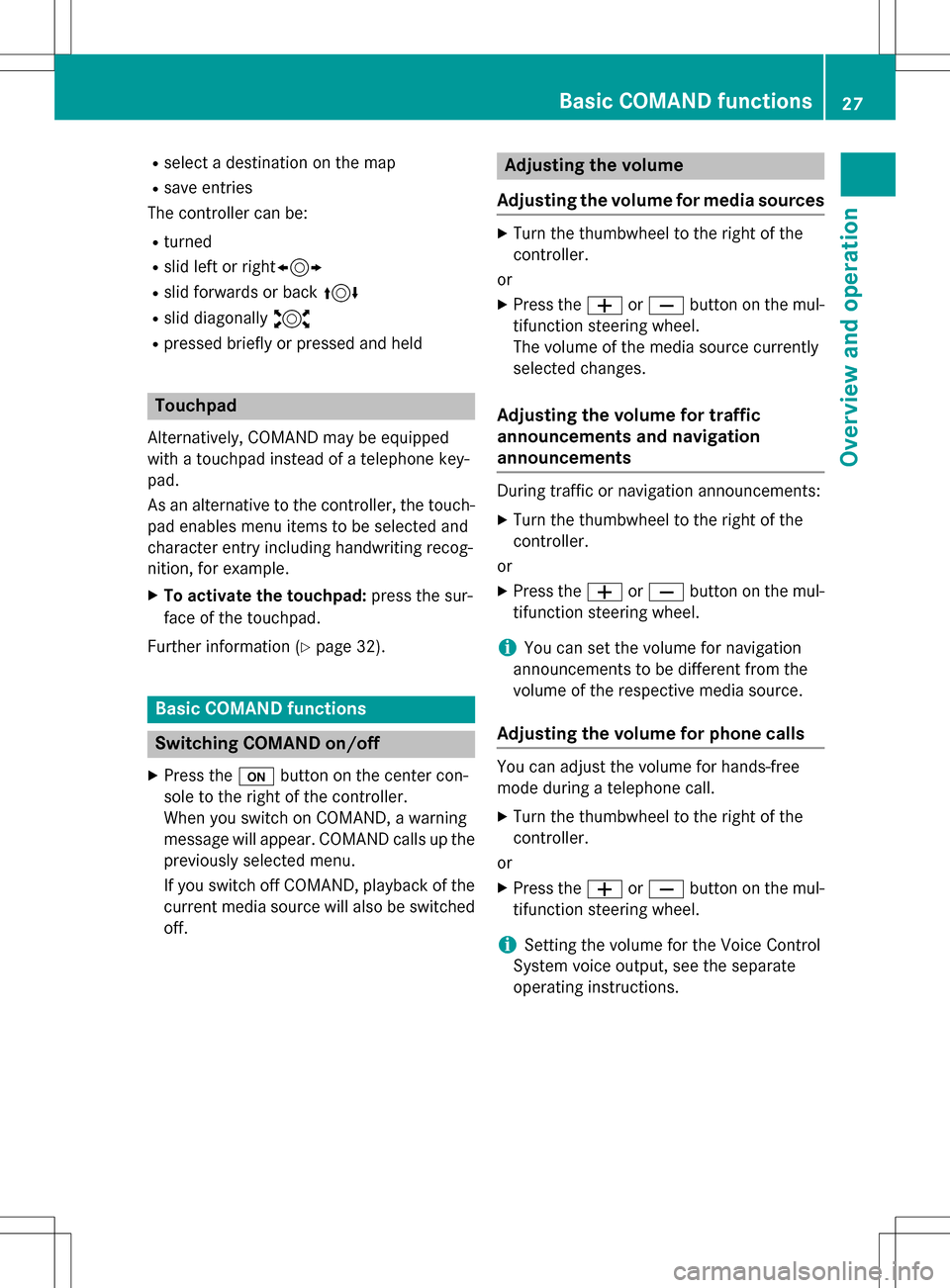
Rselect a destination on the map
Rsave entries
The controller can be:
Rturned
Rslid left or right1
Rslid forwards or back 4
Rslid diagonally2
Rpressed briefly or pressed and held
Touchpad
Alternatively, COMAND may be equipped
with a touchpad instead of a telephone key-
pad.
As an alternative to the controller, the touch-
pad enables menu items to be selected and
character entry including handwriting recog-
nition, for example.
XTo activate the touchpad: press the sur-
face of the touchpad.
Further information (
Ypage 32).
Basic COMAND functions
Switching COMAND on/off
XPress the ubutton on the center con-
sole to the right of the controller.
When you switch on COMAND, a warning
message will appear. COMAND calls up the
previously selected menu.
If you switch off COMAND, playback of the current media source will also be switched
off.
Adjusting the volume
Adjusting the volume for media sources
XTurn the thumbwheel to the right of the
controller.
or
XPress the WorX button on the mul-
tifunction steering wheel.
The volume of the media source currently
selected changes.
Adjusting the volume for traffic
announcements and navigation
announcements
During traffic or navigation announcements:
XTurn the thumbwheel to the right of the
controller.
or
XPress the WorX button on the mul-
tifunction steering wheel.
iYou can set the volume for navigation
announcements to be different from the
volume of the respective media source.
Adjusting the volume for phone calls
You can adjust the volume for hands-free
mode during a telephone call.
XTurn the thumbwheel to the right of the
controller.
or
XPress the WorX button on the mul-
tifunction steering wheel.
iSetting the volume for the Voice Control
System voice output, see the separate
operating instructions.
Basic COMAND functions27
Overview and operation
Page 30 of 298
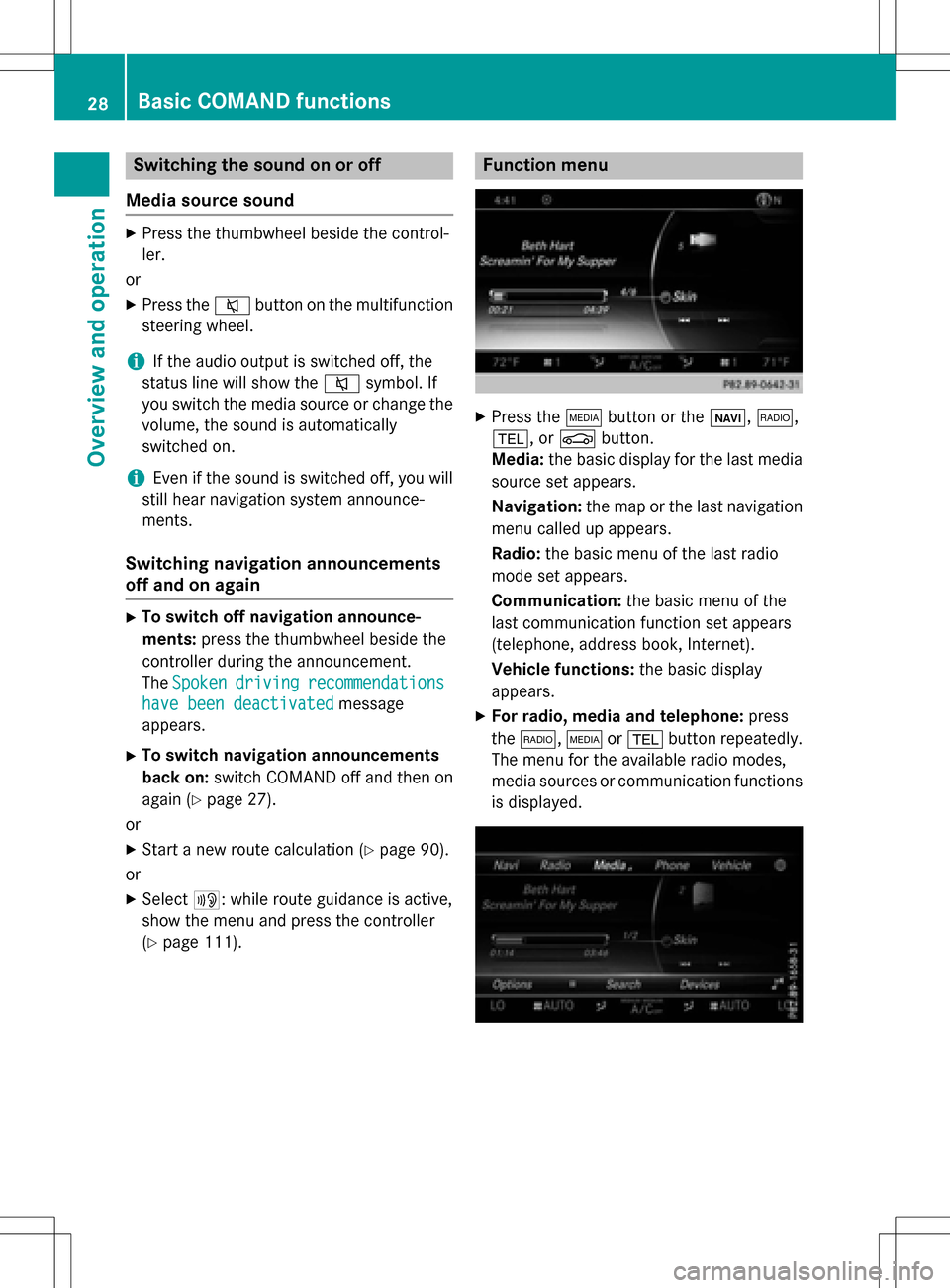
Switching the sound on or off
Media source sound
XPress the thumbwheel beside the control-
ler.
or
XPress the 8button on the multifunction
steering wheel.
iIf the audio output is switched off, the
status line will show the 8symbol. If
you switch the media source or change the
volume, the sound is automatically
switched on.
iEven if the sound is switched off, you will
still hear navigation system announce-
ments.
Switching navigation announcements
off and on again
XTo switch off navigation announce-
ments: press the thumbwheel beside the
controller during the announcement.
The Spoken
drivingrecommendations
have been deactivatedmessage
appears.
XTo switch navigation announcements
back on: switch COMAND off and then on
again (
Ypage 27).
or
XStart a new route calculation (Ypage 90).
or
XSelect +: while route guidance is active,
show the menu and press the controller
(
Ypage 111).
Function menu
XPress the Õbutton or the ß,$,
%, or Øbutton.
Media: the basic display for the last media
source set appears.
Navigation: the map or the last navigation
menu called up appears.
Radio: the basic menu of the last radio
mode set appears.
Communication: the basic menu of the
last communication function set appears
(telephone, address book, Internet).
Vehicle functions: the basic display
appears.
XFor radio, media and telephone: press
the $, Õor% button repeatedly.
The menu for the available radio modes,
media sources or communication functions
is displayed.
28Basic COMAND functions
Overview and operation
Page 34 of 298
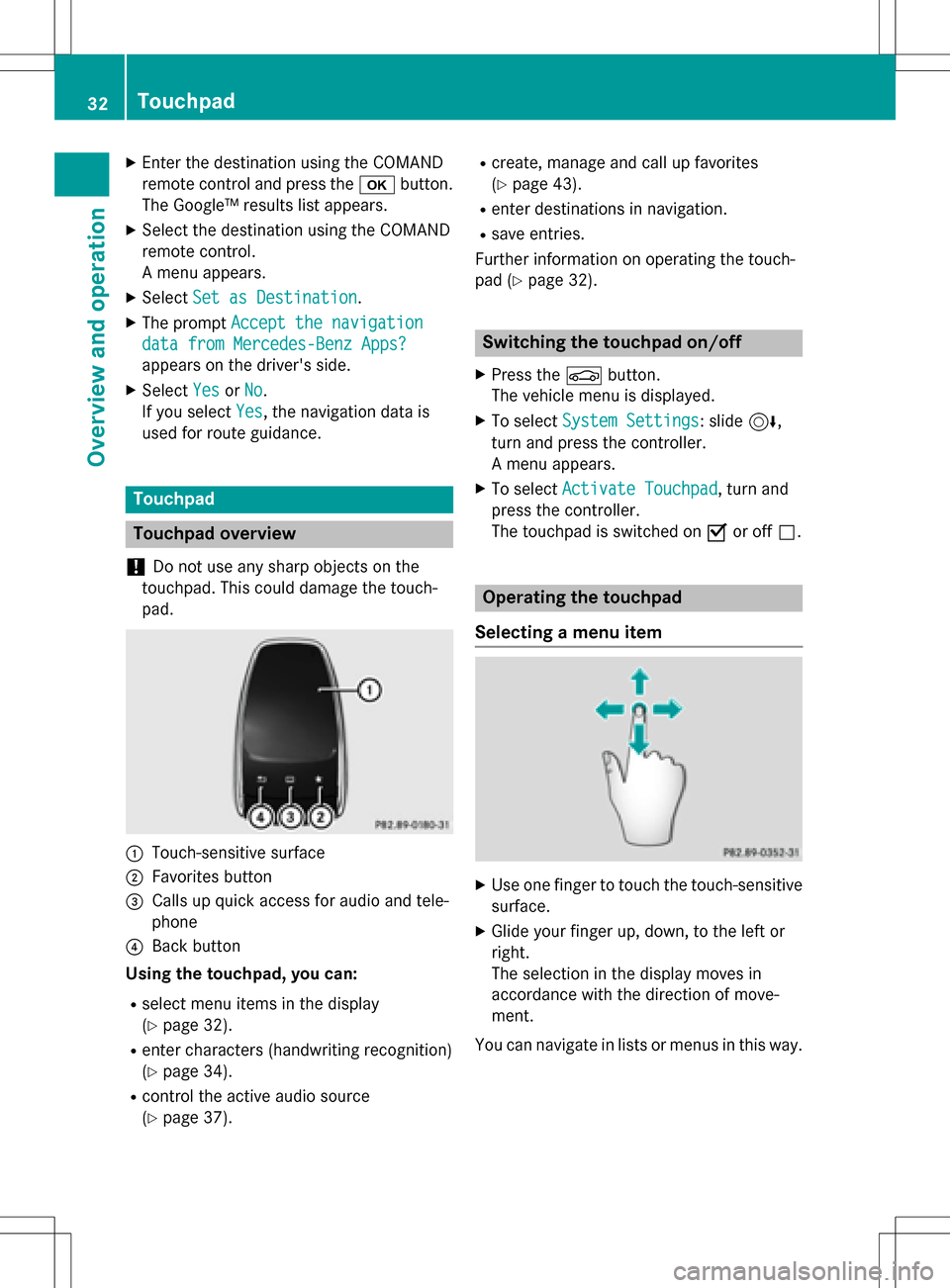
XEnter the destination using the COMAND
remote control and press thebbutton.
The Google™ results list appears.
XSelect the destination using the COMAND
remote control.
A menu appears.
XSelect Set as Destination.
XThe prompt Accept the navigation
data from Mercedes-Benz Apps?
appears on the driver's side.
XSelectYesorNo.
If you select Yes
, the navigation data is
used for route guidance.
Touchpad
Touchpad overview
!
Do not use any sharp objects on the
touchpad. This could damage the touch-
pad.
:Touch-sensitive surface
;Favorites button
=Calls up quick access for audio and tele-
phone
?Back button
Using the touchpad, you can:
Rselect menu items in the display
(
Ypage 32).
Renter characters (handwriting recognition)
(
Ypage 34).
Rcontrol the active audio source
(
Ypage 37).
Rcreate, manage and call up favorites
(
Ypage 43).
Renter destinations in navigation.
Rsave entries.
Further information on operating the touch-
pad (
Ypage 32).
Switching the touchpad on/off
XPress the Øbutton.
The vehicle menu is displayed.
XTo select System Settings: slide6,
turn and press the controller.
A menu appears.
XTo select Activate Touchpad, turn and
press the controller.
The touchpad is switched on Oor off ª.
Operating the touchpad
Selecting a menu item
XUse one finger to touch the touch-sensitive
surface.
XGlide your finger up, down, to the left or
right.
The selection in the display moves in
accordance with the direction of move-
ment.
You can navigate in lists or menus in this way.
32Touchpad
Overview and operation
Page 50 of 298
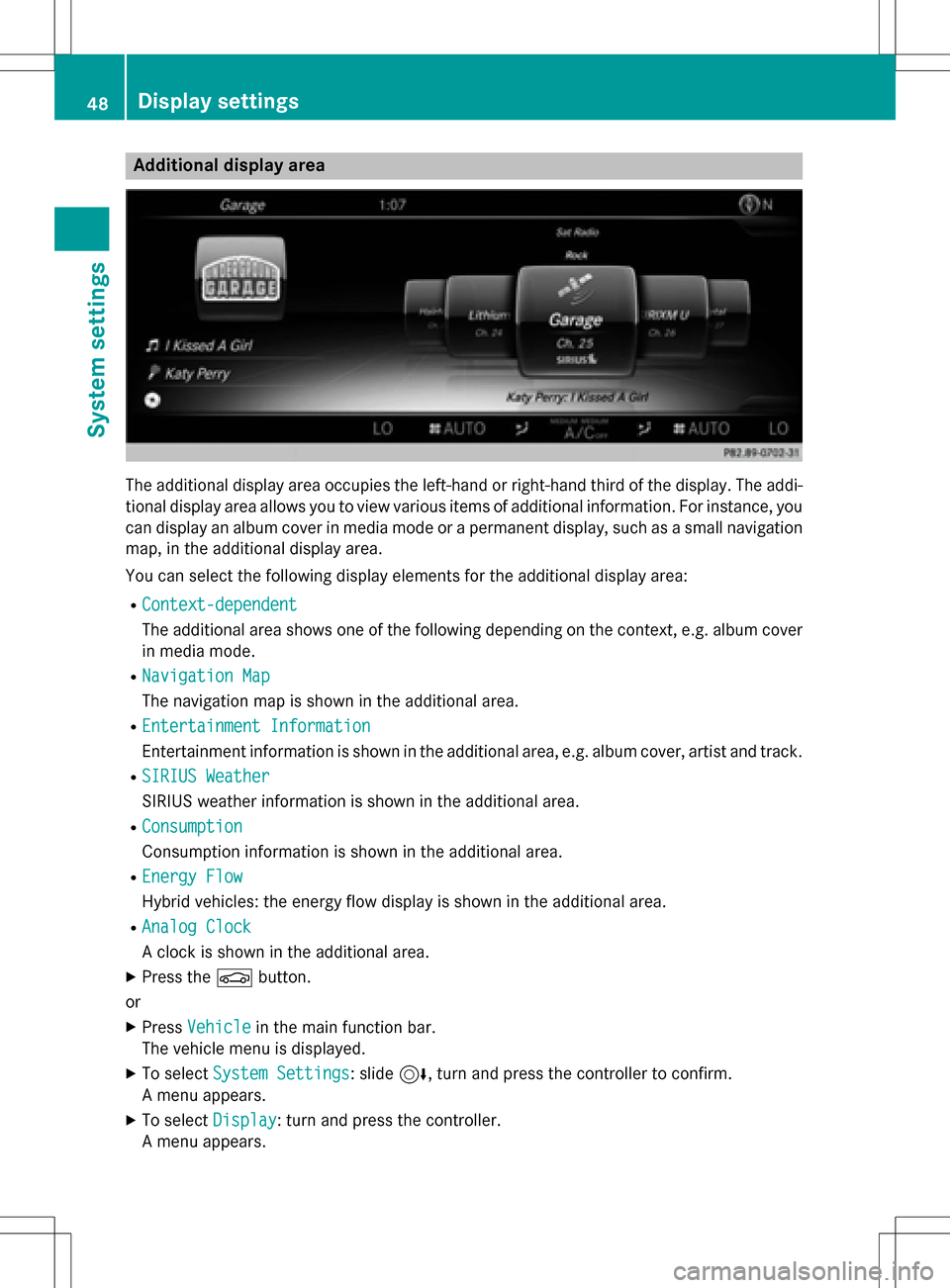
Additional display area
The additional display area occupies theleft-han dor right-hand third of th edisplay. The addi-
tional display area allows you to vie wvarious items of additional information .Fo rinstance ,you
can display an album cover in media mod eor apermanen tdisplay, suchasa sma ll navigation
map, in th eadditional display area.
You can select th efollowin gdisplay elements for th eadditional display area:
RContext-dependent
The additional area shows on eof th efollowin gdepending on th econtext, e.g. album cover
in media mode.
RNavigatio nMap
The navigation map is shown in th eadditional area.
REntertainmen tInformation
Entertainmen tinformation is shown in th eadditional area, e.g. album cover ,art ist and track .
RSIRIUS Weathe r
SIRIUS weather information is shown in th eadditional area.
RConsumption
Consumption information is shown in th eadditional area.
REnergy Flo w
Hybrid vehicles: th eenerg yflo wdisplay is shown in th eadditional area.
RAnalog Clock
A clock is shown in th eadditional area.
XPress th eØ button.
or
XPress Vehicl ein themain function bar.
The vehicl emen uis displayed.
XTo select System Settings:slide 6,turnand pre ssthecontroller to confirm .
A men uappears.
XTo select Display:tur nand press th econtroller .
A men uappears.
48Display settings
System settings
Page 51 of 298
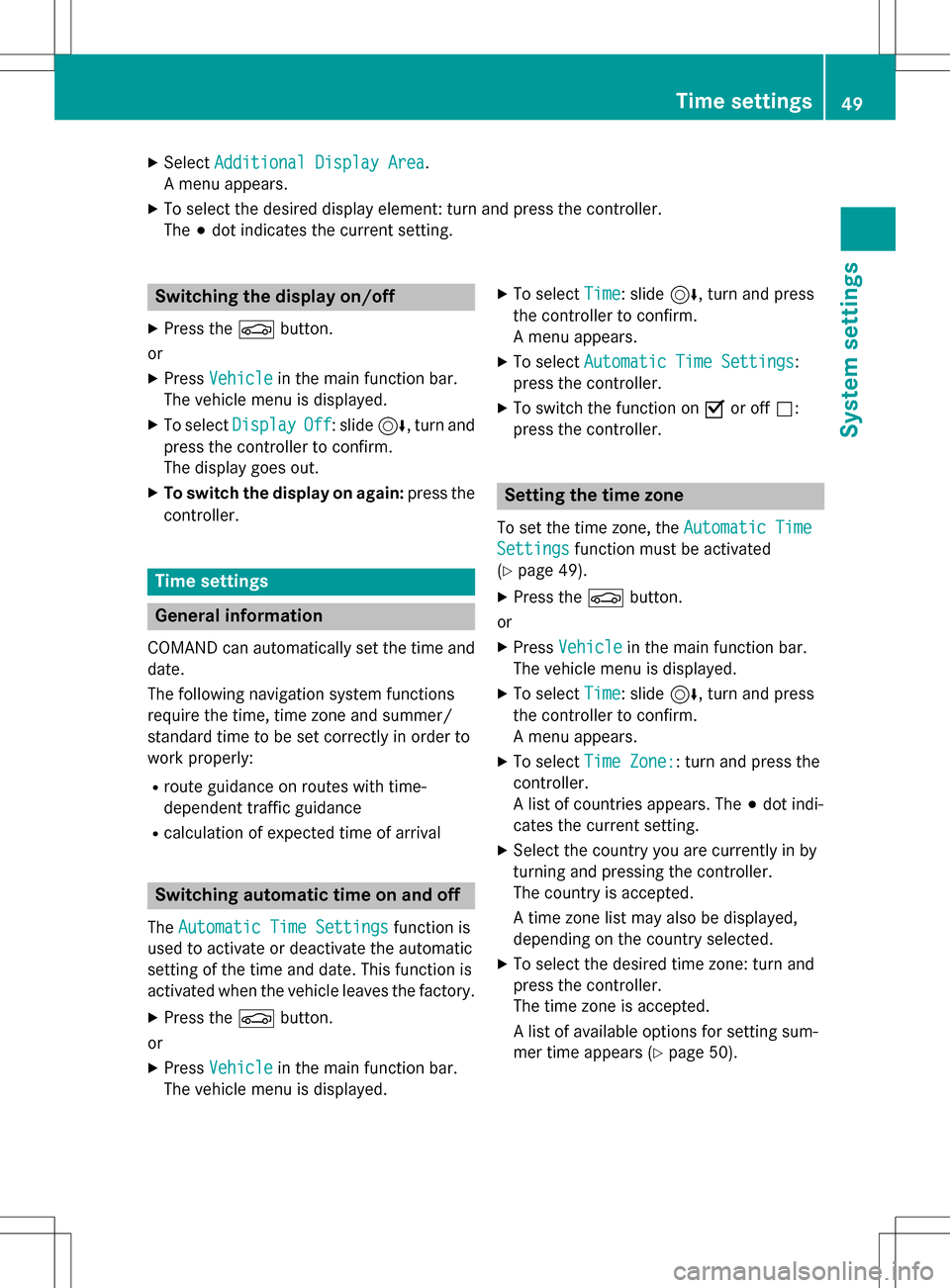
XSelectAdditional Display Area.
A menu appears.
XTo select the desired display element: turn and press the controller.
The #dot indicates the current setting.
Switching the display on/off
XPress the Øbutton.
or
XPress Vehiclein the main function bar.
The vehicle menu is displayed.
XTo select DisplayOff: slide6, turn and
press the controller to confirm.
The display goes out.
XTo switch the display on again: press the
controller.
Time settings
General information
COMAND can automatically set the time and
date.
The following navigation system functions
require the time, time zone and summer/
standard time to be set correctly in order to
work properly:
Rroute guidance on routes with time-
dependent traffic guidance
Rcalculation of expected time of arrival
Switching automatic time on and off
The Automatic Time Settingsfunction is
used to activate or deactivate the automatic
setting of the time and date. This function is
activated when the vehicle leaves the factory.
XPress the Øbutton.
or
XPress Vehiclein the main function bar.
The vehicle menu is displayed.
XTo select Time: slide6, turn and press
the controller to confirm.
A menu appears.
XTo select Automatic Time Settings:
press the controller.
XTo switch the function on Oor off ª:
press the controller.
Setting the time zone
To set the time zone, the Automatic Time
Settingsfunction must be activated
(
Ypage 49).
XPress the Øbutton.
or
XPress Vehiclein the main function bar.
The vehicle menu is displayed.
XTo select Time: slide6, turn and press
the controller to confirm.
A menu appears.
XTo select Time Zone:: turn and press the
controller.
A list of countries appears. The #dot indi-
cates the current setting.
XSelect the country you are currently in by
turning and pressing the controller.
The country is accepted.
A time zone list may also be displayed,
depending on the country selected.
XTo select the desired time zone: turn and
press the controller.
The time zone is accepted.
A list of available options for setting sum-
mer time appears (
Ypage 50).
Time settings49
System settings
Z
Page 58 of 298
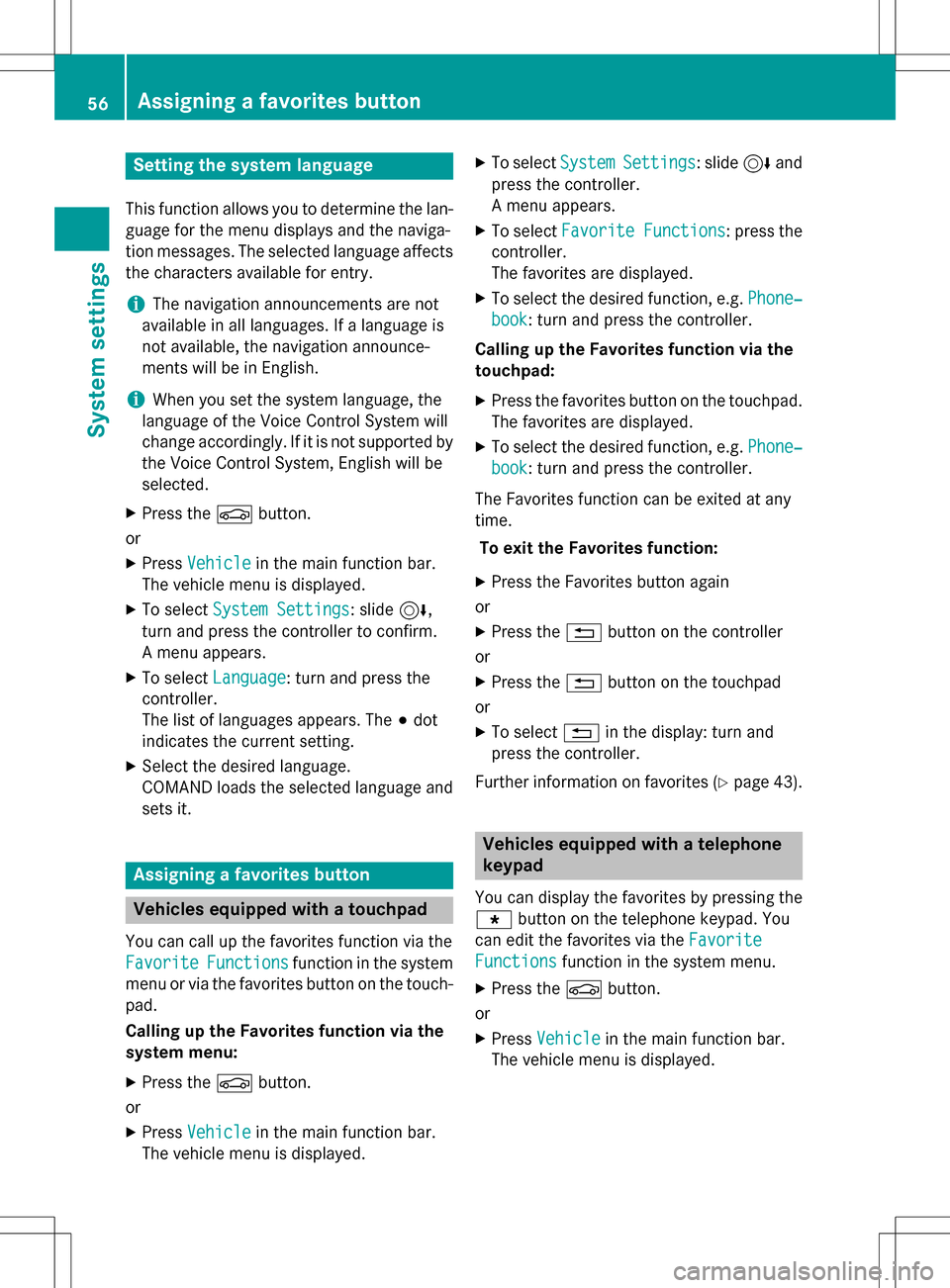
Setting the system language
This function allows you to determine the lan-
guage for the menu displays and the naviga-
tion messages. The selected language affects
the characters available for entry.
iThe navigation announcements are not
available in all languages. If a language is
not available, the navigation announce-
ments will be in English.
iWhen you set the system language, the
language of the Voice Control System will
change accordingly. If it is not supported by
the Voice Control System, English will be
selected.
XPress the Øbutton.
or
XPress Vehiclein the main function bar.
The vehicle menu is displayed.
XTo select System Settings: slide6,
turn and press the controller to confirm.
A menu appears.
XTo select Language: turn and press the
controller.
The list of languages appears. The #dot
indicates the current setting.
XSelect the desired language.
COMAND loads the selected language and
sets it.
Assigning a favorites button
Vehicles equipped with a touchpad
You can call up the favorites function via the
Favorite
Functionsfunction in the system
menu or via the favorites button on the touch-
pad.
Calling up the Favorites function via the
system menu:
XPress the Øbutton.
or
XPress Vehiclein the main function bar.
The vehicle menu is displayed.
XTo select SystemSettings: slide6and
press the controller.
A menu appears.
XTo select Favorite Functions: press the
controller.
The favorites are displayed.
XTo select the desired function, e.g. Phone‐
book: turn and press the controller.
Calling up the Favorites function via the
touchpad:
XPress the favorites button on the touchpad.
The favorites are displayed.
XTo select the desired function, e.g. Phone‐
book: turn and press the controller.
The Favorites function can be exited at any
time. To exit the Favorites function:
XPress the Favorites button again
or
XPress the %button on the controller
or
XPress the %button on the touchpad
or
XTo select %in the display: turn and
press the controller.
Further information on favorites (
Ypage 43).
Vehicles equipped with a telephone
keypad
You can display the favorites by pressing the g button on the telephone keypad. You
can edit the favorites via the Favorite
Functionsfunction in the system menu.
XPress theØbutton.
or
XPress Vehiclein the main function bar.
The vehicle menu is displayed.
56Assigning a favorites button
System settings
Page 61 of 298
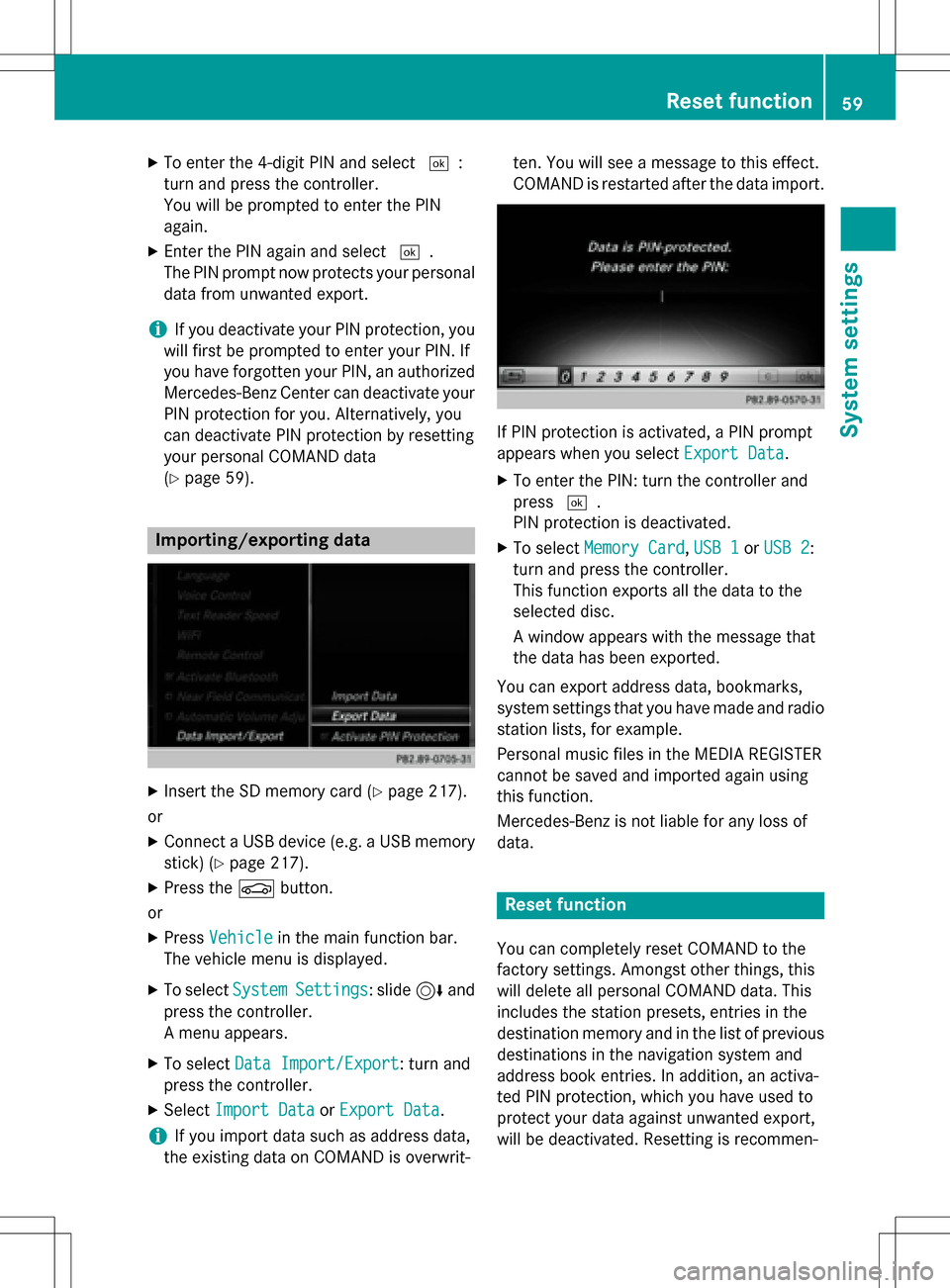
XTo enter the 4-digit PIN and select¬:
turn and press the controller.
You will be prompted to enter the PIN
again.
XEnter the PIN again and select ¬.
The PIN prompt now protects your personal
data from unwanted export.
iIf you deactivate your PIN protection, you
will first be prompted to enter your PIN. If
you have forgotten your PIN, an authorized
Mercedes-Benz Center can deactivate your
PIN protection for you. Alternatively, you
can deactivate PIN protection by resetting
your personal COMAND data
(
Ypage 59).
Importing/exporting data
XInsert the SD memory card (Ypage 217).
or
XConnect a USB device (e.g. a USB memory
stick) (
Ypage 217).
XPress the Øbutton.
or
XPress Vehiclein the main function bar.
The vehicle menu is displayed.
XTo select SystemSettings: slide6and
press the controller.
A menu appears.
XTo select Data Import/Export: turn and
press the controller.
XSelect Import DataorExport Data.
iIf you import data such as address data,
the existing data on COMAND is overwrit- ten. You will see a message to this effect.
COMAND is restarted after the data import.
If PIN protection is activated, a PIN prompt
appears when you select
Export Data
.
XTo enter the PIN: turn the controller and
press¬.
PIN protection is deactivated.
XTo select Memory Card,USB 1or USB 2:
turn and press the controller.
This function exports all the data to the
selected disc.
A window appears with the message that
the data has been exported.
You can export address data, bookmarks,
system settings that you have made and radio
station lists, for example.
Personal music files in the MEDIA REGISTER
cannot be saved and imported again using
this function.
Mercedes-Benz is not liable for any loss of
data.
Reset function
You can completely reset COMAND to the
factory settings. Amongst other things, this
will delete all personal COMAND data. This
includes the station presets, entries in the
destination memory and in the list of previous
destinations in the navigation system and
address book entries. In addition, an activa-
ted PIN protection, which you have used to
protect your data against unwanted export,
will be deactivated. Resetting is recommen-
Reset function59
System settings
Z
Page 82 of 298
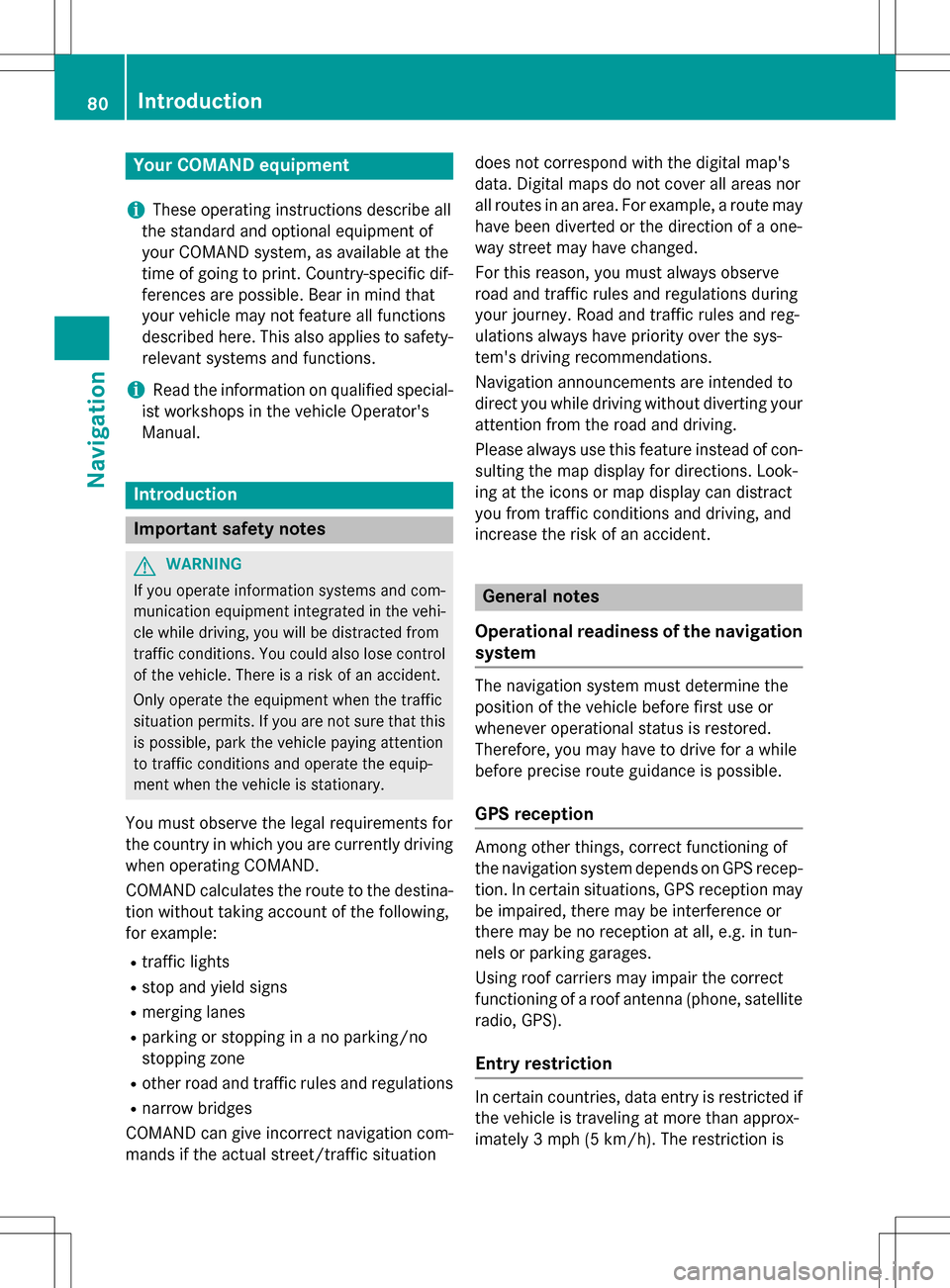
Your COMANDequipment
i
These operatin ginstruction sdescribe all
th estandar dan doptional equipmen tof
your COMAN Dsystem, as available at th e
time of going to print .Country-specifi cdif -
ference sare possible. Bear in min dthat
your vehicle may no tfeature all function s
described here. Thi salso applies to safety-
relevant systems an dfunctions.
iRead th einformation on qualified special-
ist workshop sin th evehicle Operator's
Manual.
Introduction
Important safet ynotes
GWARNING
If you operat einformation systems an dcom-
munication equipment integrated in th evehi-
cl e whil edriving, you will be distracted from
traffic conditions. You could also los econtro l
of th evehicle. There is aris kof an accident.
Only operat eth eequipment when th etraffic
situation permits. If you are no tsur ethat this
is possible, par kth evehicle payin gattention
to traffic condition san doperat eth eequip-
men twhen th evehicle is stationary.
You mus tobserv eth elega lrequirements fo r
th ecountry in whic hyou are currentl ydrivin g
when operatin gCOMAND.
COMAN Dcalculates th erout eto th edestina -
tion without taking accoun tof th efollowing,
fo rexample:
Rtraffic lights
Rstop an dyield signs
Rmergin glanes
Rparking or stoppin gin ano parking/n o
stoppin gzone
Rother road an dtraffic rule san dregulation s
Rnarrow bridge s
COMAN Dcan giv eincorrec tnavigation com-
mands if th eactual street/traffic situation doe
sno tcorrespon dwit hth edigita lmap's
data. Digital map sdo no tcover all areas no r
all routes in an area. Fo rexamp
le,arou
t emay
hav ebee ndiverted or th edirection of aone-
way stree tmay hav echanged .
Fo rthis reason ,you mus talways observ e
road an dtraffic rule san dregulation sdurin g
your journey. Road an dtraffic rule san dreg -
ulation salways hav epriorit yover th esys -
tem' sdrivin grecommendations.
Navigation announcement sare intended to
direc tyou whil edrivin gwithout divertin gyour
attention from th eroad an ddriving.
Please always use this feature instead of con-
sultin gth emap display fo rdirections. Look -
in g at th eicon sor map display can distract
you from traffic condition san ddriving, an d
increase th eris kof an accident.
General notes
Operationa lreadines sof th enavigation
syste m
The navigation syste mmus tdetermin eth e
position of th evehicle befor efirst use or
wheneve roperational status is restored .
Therefore, you may hav eto drive fo r awhil e
befor eprecise rout eguidance is possible.
GP Sreception
Amon gother things, correc tfunctionin gof
th enavigation syste mdepend son GPS recep-
tion .In certain situations, GPS reception may
be impaired, there may be interferenc eor
there may be no reception at all, e.g. in tun-
nels or parking garages .
Using roof carriers may impair th ecorrec t
functionin gof aroof antenn a(phone, satellite
radio, GPS).
Entry restriction
In certain countries, dat aentr yis restricte dif
th evehicle is travelin gat more than approx -
imately 3mph (5 km/h). The restriction is
80Introduction
Navigation