light MERCEDES-BENZ S-Class SEDAN 2016 W222 Comand Manual
[x] Cancel search | Manufacturer: MERCEDES-BENZ, Model Year: 2016, Model line: S-Class SEDAN, Model: MERCEDES-BENZ S-Class SEDAN 2016 W222Pages: 298, PDF Size: 9.16 MB
Page 6 of 298
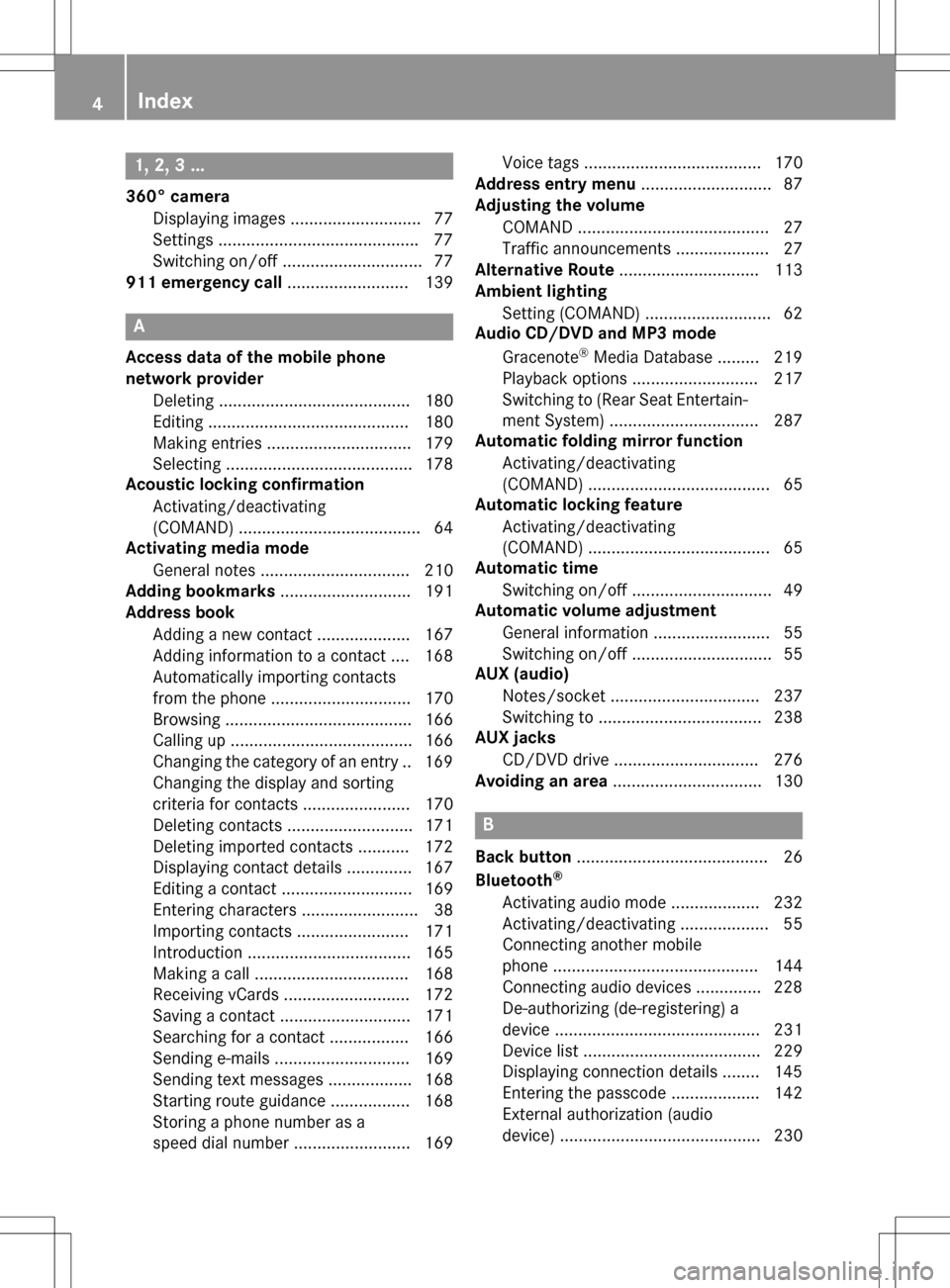
1, 2, 3 ...
360° cameraDisplaying images ............................ 77
Settings .......................................... .77
Switching on/off .............................. 77
911 emergency call .......................... 139
A
Access data of the mobile phone
network provider
Deleting ......................................... 180
Editing ........................................... 180
Making entries ............................... 179
Selecting ........................................ 178
Acoustic locking confirmation
Activating/deactivating
(COMAND) ....................................... 64
Activating media mode
General notes ................................ 210
Adding bookmarks ............................ 191
Address book
Adding a new contact .................... 167
Adding information to a contact .... 168
Automatically importing contacts
from the phone .............................. 170
Browsing ........................................ 166
Calling up ....................................... 166
Changing the category of an entry .. 169
Changing the display and sorting
criteria for contacts ....................... 170
Deleting contacts ........................... 171
Deleting imported contacts ........... 172
Displaying contact details .............. 167
Editing a contact ............................ 169
Entering characters ......................... 38
Importing contacts ........................ 171
Introduction ................................... 165
Making a call ................................. 168
Receiving vCards ........................... 172
Saving a contact ............................ 171
Searching for a contact ................. 166
Sending e-mails ............................. 169
Sending text messages .................. 168
Starting route guidance ................. 168
Storing a phone number as a
speed dial number ......................... 169 Voice tags ...................................... 170
Address entry menu ............................ 87
Adjusting the volume
COMAND ......................................... 27
Traffic announcements .................... 27
Alternative Route .............................. 113
Ambient lighting
Setting (COMAND) ........................... 62
Audio CD/DVD and MP3 mode
Gracenote®Media Database ......... 219
Playback options ........................... 217
Switching to (Rear Seat Entertain-
ment System) ................................ 287
Automatic folding mirror function
Activating/deactivating
(COMAND) ....................................... 65
Automatic locking feature
Activating/deactivating
(COMAND) ....................................... 65
A
utomatic time
Switching on/off .............................. 49
Automatic volume adjustment
General information ......................... 55
Switching on/off .............................. 55
AUX (audio)
Notes/socket ................................ 237
Switching to ................................... 238
AUX jacks
CD/DVD drive ............................... 276
Avoiding an area ................................ 130
B
Back button......................................... 26
Bluetooth®
Activating audio mode ................... 232
Activating/deactivating ................... 55
Connecting another mobile
phone ............................................ 144
Connecting audio devices .............. 228
De-authorizing (de-registering) a
device ............................................ 231
Device list ...................................... 229
Displaying connection details ........ 145
Entering the passcode ................... 142
External authorization (audio
device) ........................................... 230
4Index
Page 9 of 298
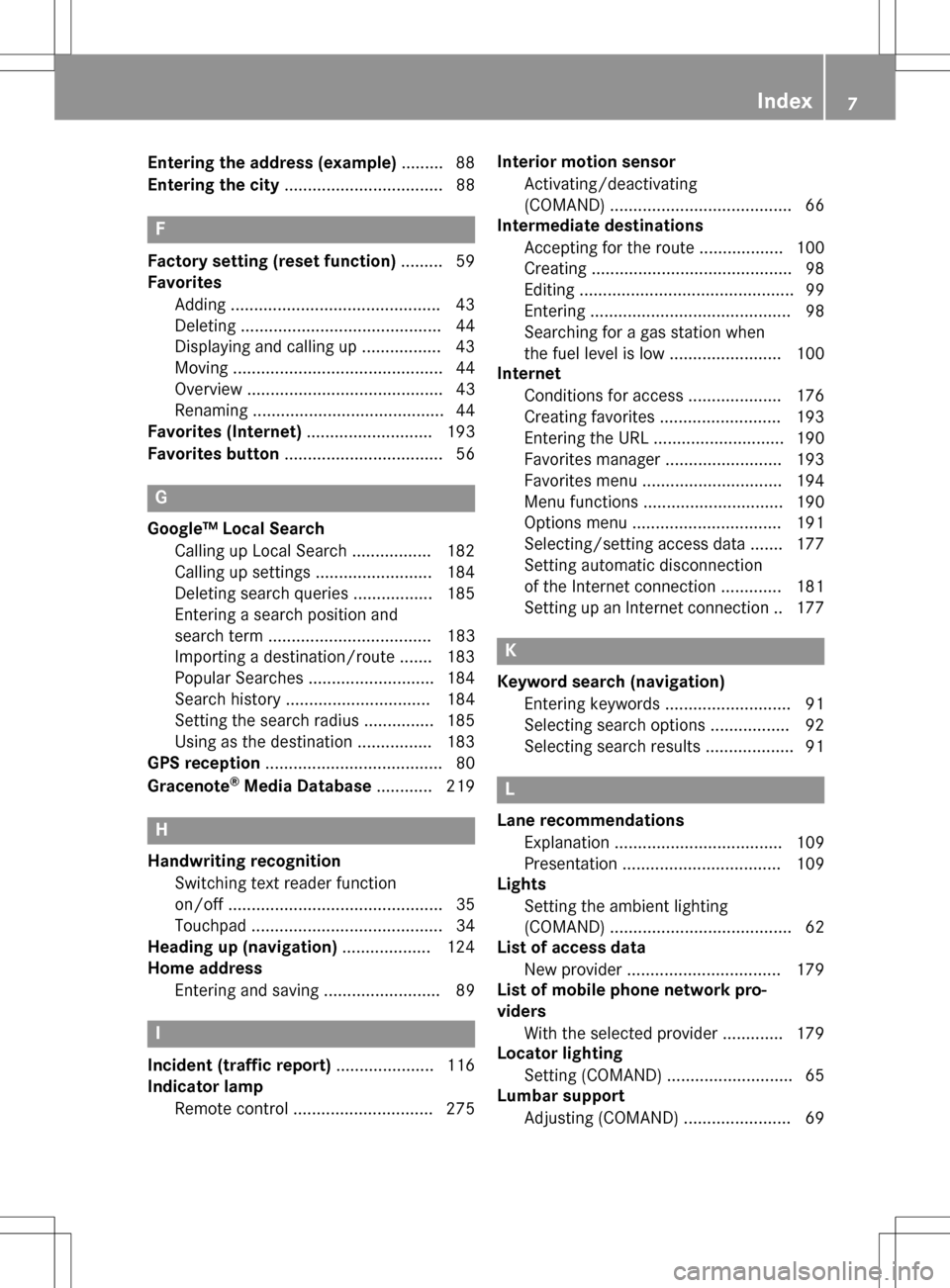
Entering the address (example).........88
Entering the city .................................. 88
F
Factory setting (reset function) .........59
Favorites
Adding ............................................ .43
Deleting ........................................... 44
Displaying and calling up ................. 43
Moving ............................................. 44
Overview .......................................... 43
Renaming ......................................... 44
Favorites (Internet) ........................... 193
Favorites button .................................. 56
G
Google™ Local Search
Calling up Local Search ................. 182
Calling up settings .........................1 84
Deleting search queries ................. 185
Entering a search position and
search term ................................... 183
Importing a destination/route ....... 183
Popular Searches ........................... 184
Search history ............................... 184
Setting the search radius ...............1 85
Using as the destination ................ 183
GPS reception ...................................... 80
Gracenote
®Media Database ............ 219
H
Handwriting recognition
Switching text reader function
on/off .............................................. 35
Touchpad ......................................... 34
Heading up (navigation) ................... 124
Home address
Entering and saving ......................... 89
I
Incident (traffic report) ..................... 116
Indicator lamp
Remote control .............................. 275 Interior motion sensor
Activating/deactivating
(COMAND) ....................................... 66
Intermediate destinations
Accepting for the route .................. 100
Creating ...........................................9 8
Editing .............................................. 99
Entering ........................................... 98
Searching for a gas station when
the fuel level is low ........................ 100
Internet
Conditions for access .................... 176
Creating favorites .......................... 193
Entering the URL ............................ 190
Favorites manager ......................... 193
Favorites menu .............................. 194
Menu functions .............................. 190
Options menu ................................ 191
Selecting/setting access data ....... 177
Setting automatic disconnection
of the Internet connection ............. 181
Setting up an Internet connection .. 177
K
Keyword search (navigation)Entering keywords ........................... 91
Selecting search options ................. 92
Selecting search results ................... 91
L
Lane recommendationsExplanation .................................... 109
Presentation .................................. 109
Lights
Setting the ambient lighting
(COMAND) ....................................... 62
List of access data
New provider ................................. 179
List of mobile phone network pro-
viders
With the selected provider ............. 179
Locator lighting
Setting (COMAND) ........................... 65
Lumbar support
Adjusting (COMAND) ....................... 69
Index7
Page 11 of 298
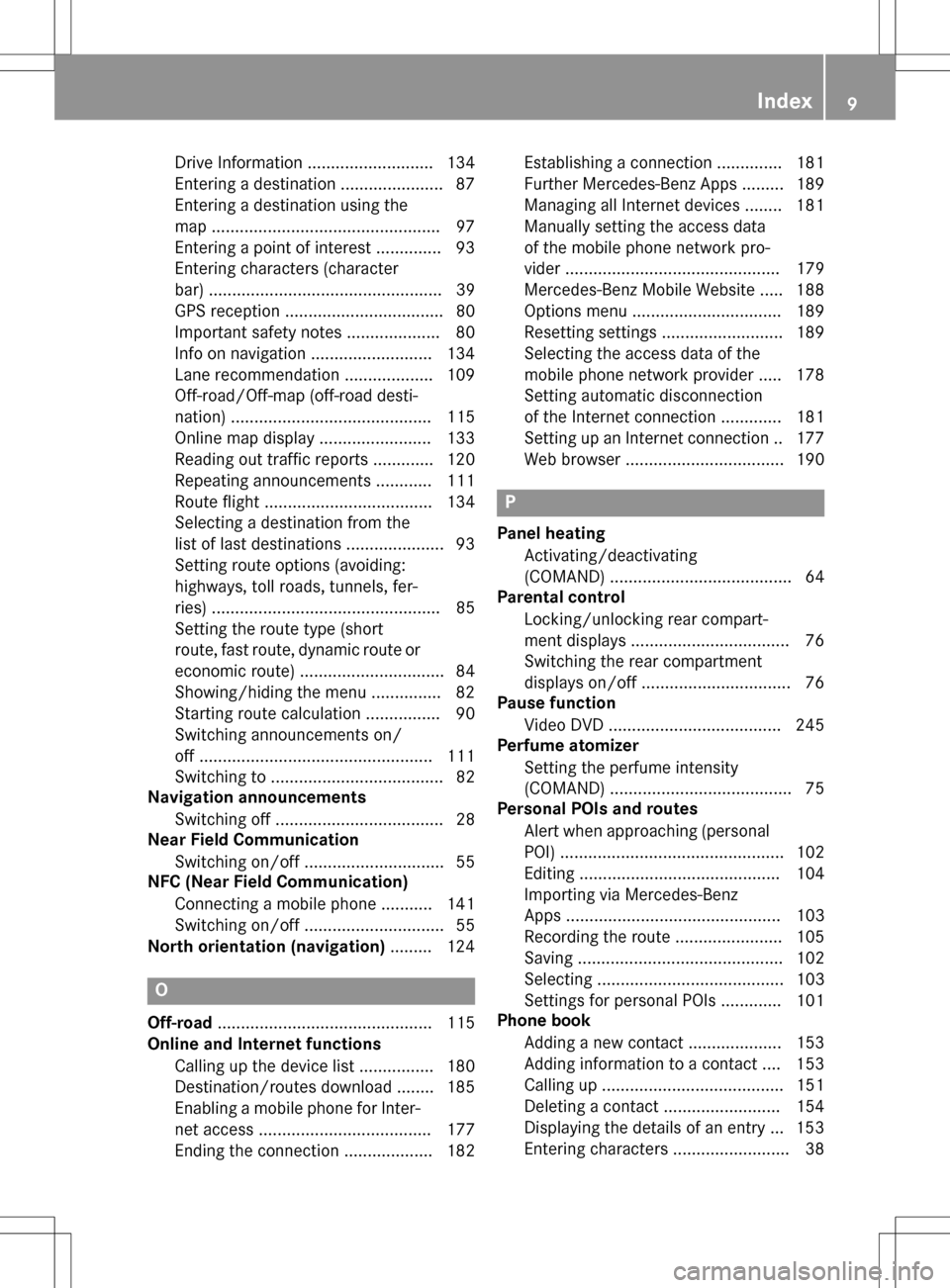
Drive Information ........................... 134
Entering a destination ...................... 87
Entering a destination using the
map .................................................97
Entering a point of interest .............. 93
Entering characters (character
bar) .................................................. 39
GPS reception .................................. 80
Important safety notes .................... 80
Info on navigation .......................... 134
Lane recommendation ................... 109
Off-road/Off-map (off-road desti-
nation) ........................................... 115
Online map display ........................ 133
Reading out traffic reports ............. 120
Repeating announcements ............ 111
Route flight .................................... 134
Selecting a destination from the
list of last destinations ..................... 93
Setting route options (avoiding:
highways, toll roads, tunnels, fer-
ries) ................................................. 85
Setting the route type (short
route, fast route, dynamic route or
economic route) ............................... 84
Showing/hiding the menu ............... 82
Starting route calculation ................ 90
Switching announcements on/
off .................................................. 111
Switching to ..................................... 82
Navigation announcements
Switching off .................................... 28
Near Field Communication
Switching on/off .............................. 55
NFC (Near Field Communication)
Connecting a mobile phone ........... 141
Switching on/off .............................. 55
North orientation (navigation) ......... 124
O
Off-road.............................................. 115
Online and Internet functions
Calling up the device list ................ 180
Destination/routes download ........ 185
Enabling a mobile phone for Inter-
net access ..................................... 177
Ending the connection ................... 182 Establishing a connection .............. 181
Further Mercedes-Benz Apps ......... 189
Managing all Internet devices ........ 181
Manually setting the access data
of the mobile phone network pro-
vider .............................................. 179
Mercedes-Benz Mobile Website ..... 188
Options menu ................................ 189
Resetting settings .......................... 189
Selecting the access data of the
mobile phone network provider ..... 178
Setting automatic disconnection
of the Internet connection ............. 181
Setting up an Internet connection .. 177
Web browser .................................. 190
P
Panel heating
Activating/deactivating
(COMAND) ....................................... 64
Parental control
Locking/unlocking rear compart-
ment displays .................................. 76
Switching the rear compartment
displays on/off ................................ 76
Pause function
Video DVD ..................................... 245
Perfume atomizer
Setting the perfume intensity
(COMAND) ....................................... 75
Personal POIs and routes
Alert when approaching (personal
POI) ................................................ 102
Editing ........................................... 104
Importing via Mercedes-Benz
Apps .............................................. 103
Recording the route ....................... 105
Saving ............................................ 102
Selecting ........................................ 103
Settings for personal POIs ............. 101
Phone book
Adding a new contact .................... 153
Adding information to a contact .... 153
Calling up ....................................... 151
Deleting a contact ......................... 154
Displaying the details of an entry ... 153
Entering characters ......................... 38
Index9
Page 12 of 298
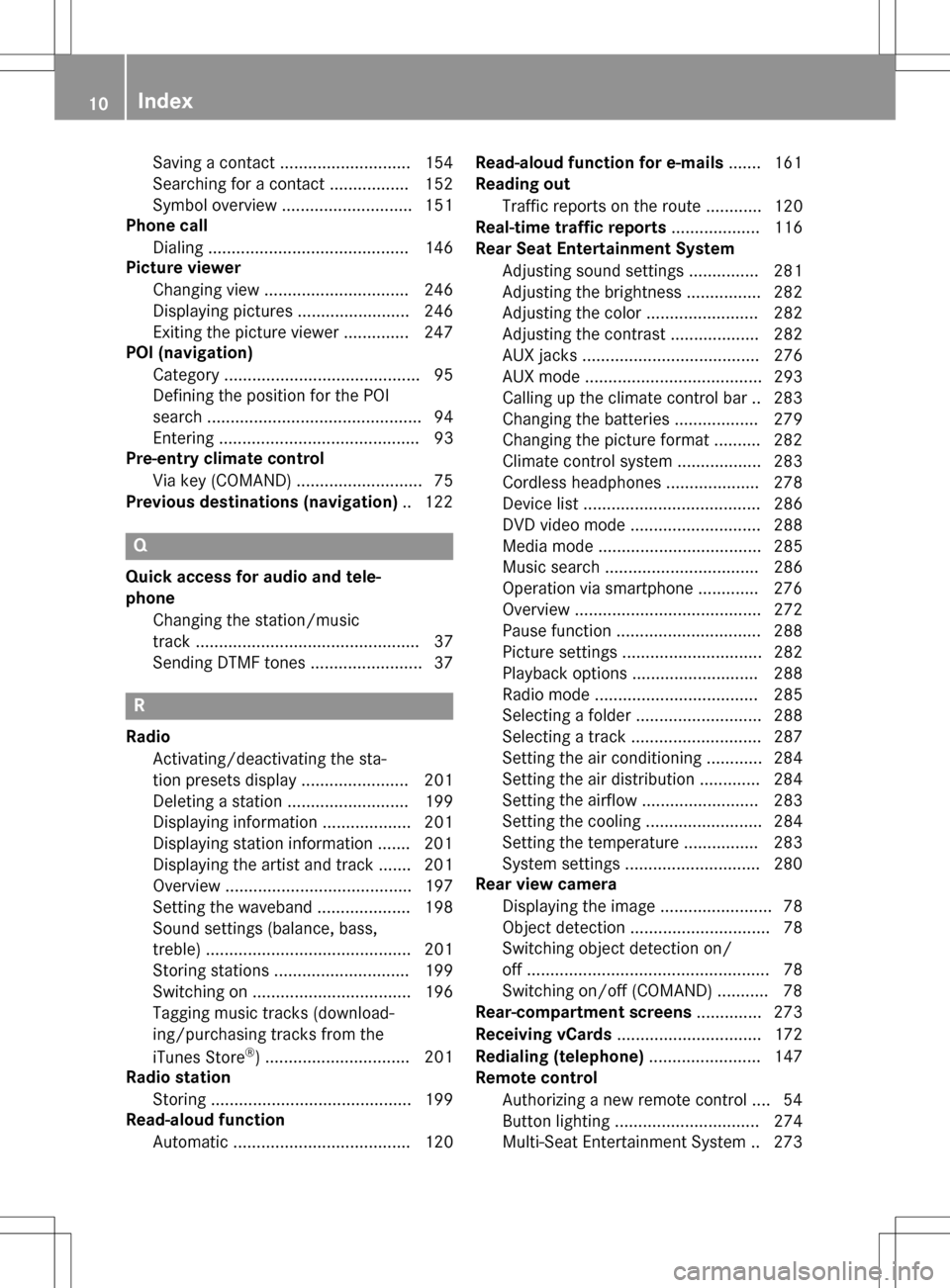
Saving a contact ............................ 154
Searching for a contact ................. 152
Symbol overview ............................ 151
Phone call
Dialing ........................................... 146
Picture viewer
Changing view ............................... 246
Displaying pictures ........................ 246
Exiting the picture viewer .............. 247
POI (navigation)
Category .......................................... 95
Defining the position for the POI
search .............................................. 94
Entering ........................................... 93
Pre-entry climate control
Via key (COMAND) ........................... 75
Previous destinations (navigation) .. 122
Q
Quick access for audio and tele-
phone
Changing the station/music
track ................................................ 37
Sending DTMF tones ........................ 37
R
RadioActivating/deactivating the sta-
tion presets display ....................... 201
Deleting a station .......................... 199
Displaying information ................... 201
Displaying station information ....... 201
Displaying the artist and track ....... 201
Overview ........................................ 197
Setting the waveband .................... 198
Sound settings (balance, bass,
treble) ............................................ 201
Storing stations ............................. 199
Switching on .................................. 196
Tagging music tracks (download-
ing/purchasing tracks from the
iTunes Store
®) ............................... 201
Radio station
Storing ........................................... 199
Read-aloud function
Automatic ...................................... 120 Read-aloud function for e-mails
....... 161
Reading out
Traffic reports on the route ............ 120
Real-time traffic reports ................... 116
Rear Seat Entertainment System
Adjusting sound settings ............... 281
Adjusting the brightness ................ 282
Adjusting the color ........................ 282
Adjusting the contrast ................... 282
AUX jacks ...................................... 276
AUX mode ...................................... 293
Calling up the climate control ba r..2 83
Changing the batteries .................. 279
Changing the picture format .......... 282
Climate control system .................. 283
Cordless headphones .................... 278
Device list ...................................... 286
DVD video mode ............................ 288
Media mode ................................... 285
Music search ................................. 286
Operation via smartphone ............. 276
Overview ........................................ 272
Pause function ............................... 288
Picture settings .............................. 282
Playback options ........................... 288
Radio mode ................................... 285
Selecting a folder ........................... 288
Selecting a track ............................ 287
Setting the air conditioning ............ 284
Setting the air distribution ............. 284
Setting the a
irflow ......................... 283
Setting the cooling ......................... 284
Setting the temperature ................ 283
System settings .............................2 80
Rear view camera
Displaying the image ........................ 78
Object detection .............................. 78
Switching object detection on/
off .................................................... 78
Switching on/off (COMAND) ........... 78
Rear-compartment screens .............. 273
Receiving vCards ............................... 172
Redialing (telephone) ........................ 147
Remote control
Authorizing a new remote control .... 54
Button lighting ............................... 274
Multi-Seat Entertainment System .. 273
10Index
Page 17 of 298
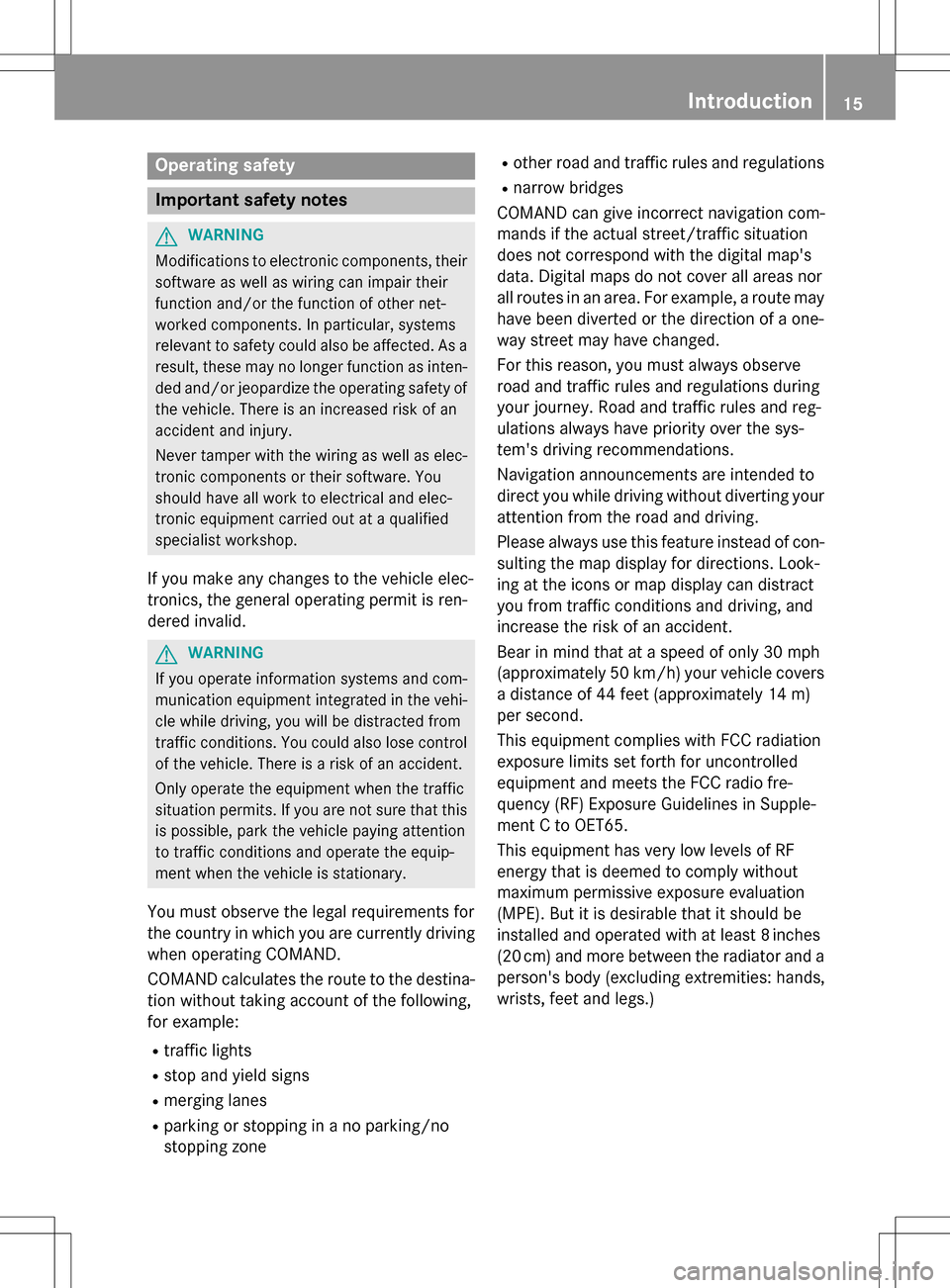
Operating safety
Important safety notes
GWARNING
Modifications to electronic components, their software as well as wiring can impair their
function and/or the function of other net-
worked components. In particular, systems
relevant to safety could also be affected. As a
result, these may no longer function as inten-
ded and/or jeopardize the operating safety of
the vehicle. There is an increased risk of an
accident and injury.
Never tamper with the wiring as well as elec-
tronic components or their software. You
should have all work to electrical and elec-
tronic equipment carried out at a qualified
specialist workshop.
If you make any changes to the vehicle elec-
tronics, the general operating permit is ren-
dered invalid.
GWARNING
If you operate information systems and com-
munication equipment integrated in the vehi-
cle while driving, you will be distracted from
traffic conditions. You could also lose control
of the vehicle. There is a risk of an accident.
Only operate the equipment when the traffic
situation permits. If you are not sure that this
is possible, park the vehicle paying attention
to traffic conditions and operate the equip-
ment when the vehicle is stationary.
You must observe the legal requirements for
the country in which you are currently driving
when operating COMAND.
COMAND calculates the route to the destina-
tion without taking account of the following,
for example:
Rtraffic lights
Rstop and yield signs
Rmerging lanes
Rparking or stopping in a no parking/no
stopping zone
Rother road and traffic rules and regulations
Rnarrow bridges
COMAND can give incorrect navigation com-
mands if the actual street/traffic situation
does not correspond with the digital map's
data. Digital maps do not cover all areas nor
all routes in an area. For example, a route may
have been diverted or the direction of a one-
way street may have changed.
For this reason, you must always observe
road and traffic rules and regulations during
your journey. Road and traffic rules and reg-
ulations always have priority over the sys-
tem's driving recommendations.
Navigation announcements are intended to
direct you while driving without diverting your
attention from the road and driving.
Please always use this feature instead of con-
sulting the map display for directions. Look-
ing at the icons or map display can distract
you from traffic conditions and driving, and
increase the risk of an accident.
Bear in mind that at a speed of only 30 mph
(approximately 50 km/h) your vehicle covers
a distance of 44 feet (approximately 14 m)
per second.
This equipment complies with FCC radiation
exposure limits set forth for uncontrolled
equipment and meets the FCC radio fre-
quency (RF) Exposure Guidelines in Supple-
men
t C to OET65.
This equipment has very low levels of RF
energy that is deemed to comply without
maximum permissive exposure evaluation
(MPE). But it is desirable that it should be
installed and operated with at least 8inches
(20 cm) and more between the radiator and a
person's body (excluding extremities: hands,
wrists, feet and legs.)
Introduction15
Z
Page 24 of 298
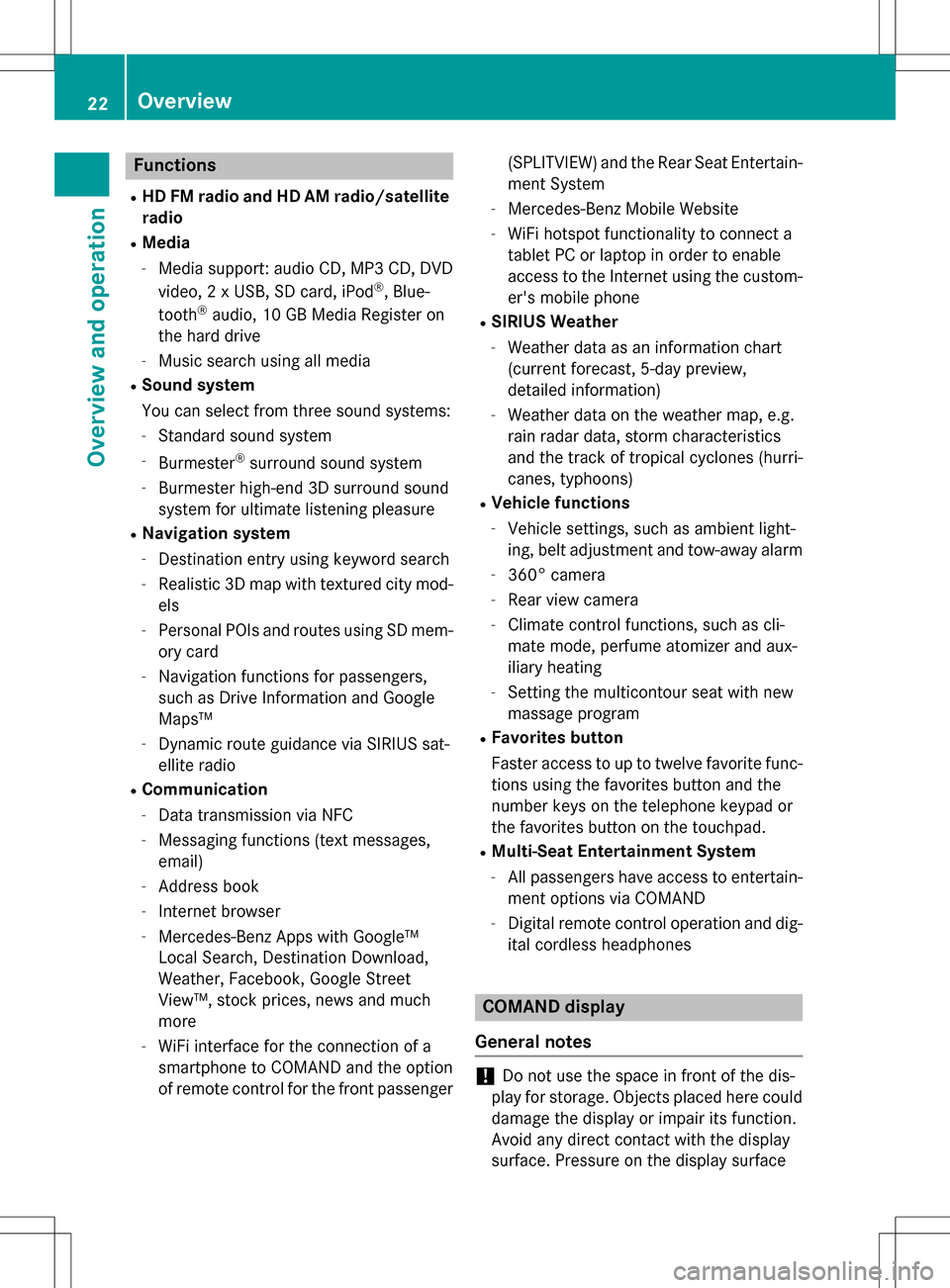
Functions
RHD FMradio and HD AM radio/satellite
ra dio
RMedia
-Media support: audio CD, MP3 CD, DVD
vide o, 2 x USB, SDcard, iPod®, Blue-
tooth®audio, 10 GB Media Register on
the hard drive
-Music search using all med ia
RSound system
You can select from three sound systems:
-Standard sound system
-Burmester®surround sound system
-Burmester high-end 3D surround sound
system for ultimate listening pleasure
RNavigation system
-Destination entry using keyword search
-Realistic 3D mapwith textured city mod-
els
-Personal POIs and routes using SDmem-
ory card
-Navigation functions for passengers,
such as Drive Information and Google
Maps™
-Dynamic route guidance via SIRIUSsat-
ellit e radio
RCommu nication
-Data transmission via NFC
-Messaging functions (text messages,
email)
-Address book
-Internet browser
-Mercedes-Benz Ap ps with Google™
Local Search, Destination Download,
Weather, Facebook, Google Street
View™, stock prices, ne wsand much
more
-WiFi interface for the connection of a
smartphone to COMAND and the option
of remote control for the front passenger (SPLITVIEW) and the Rear
Seat Entertain-
ment System
-Mercedes-Benz Mobile Website
-WiFi hotspot functionality to connect a
tablet PC or laptopinorder to enable
access to the Internet using the custom-
er's mobile phone
RSIRIUS Wea ther
-Weather data as an information chart
(current forecast, 5-day preview,
detailed information)
-Weather data on the weather map, e.g.
rain radar data, storm characteristics
and the track of tropical cyclones (hurri-
canes, typhoons)
RVehicle functions
-Vehicle settings, such as ambient light-
ing, belt adjustment and tow-away alarm
-360° camera
-Rear view camera
-Climate control functions, such as cli-
mate mode, perfume atomizer and aux-
iliary heating
-Setting the multicontour seat with new
massage program
RFav orites but ton
Faster access to up to twelve favorite func-
tions using the favorites button and the
number keys on the telephone keypad or
the favorites button on the touchpad.
RMulti-Seat Entertainment System
-All passengers have access to entertain-
ment options via COMAND
-Digital remote control operation and dig-
it al cordless headphones
COMAND display
General notes
!Do not use the space infront of the dis-
play for storage. Objects placed here could
damage the display or impair its function.
Avoid any direct contact with the display
surface. Pressure on the display surface
22Overview
Overview and operation
Page 28 of 298
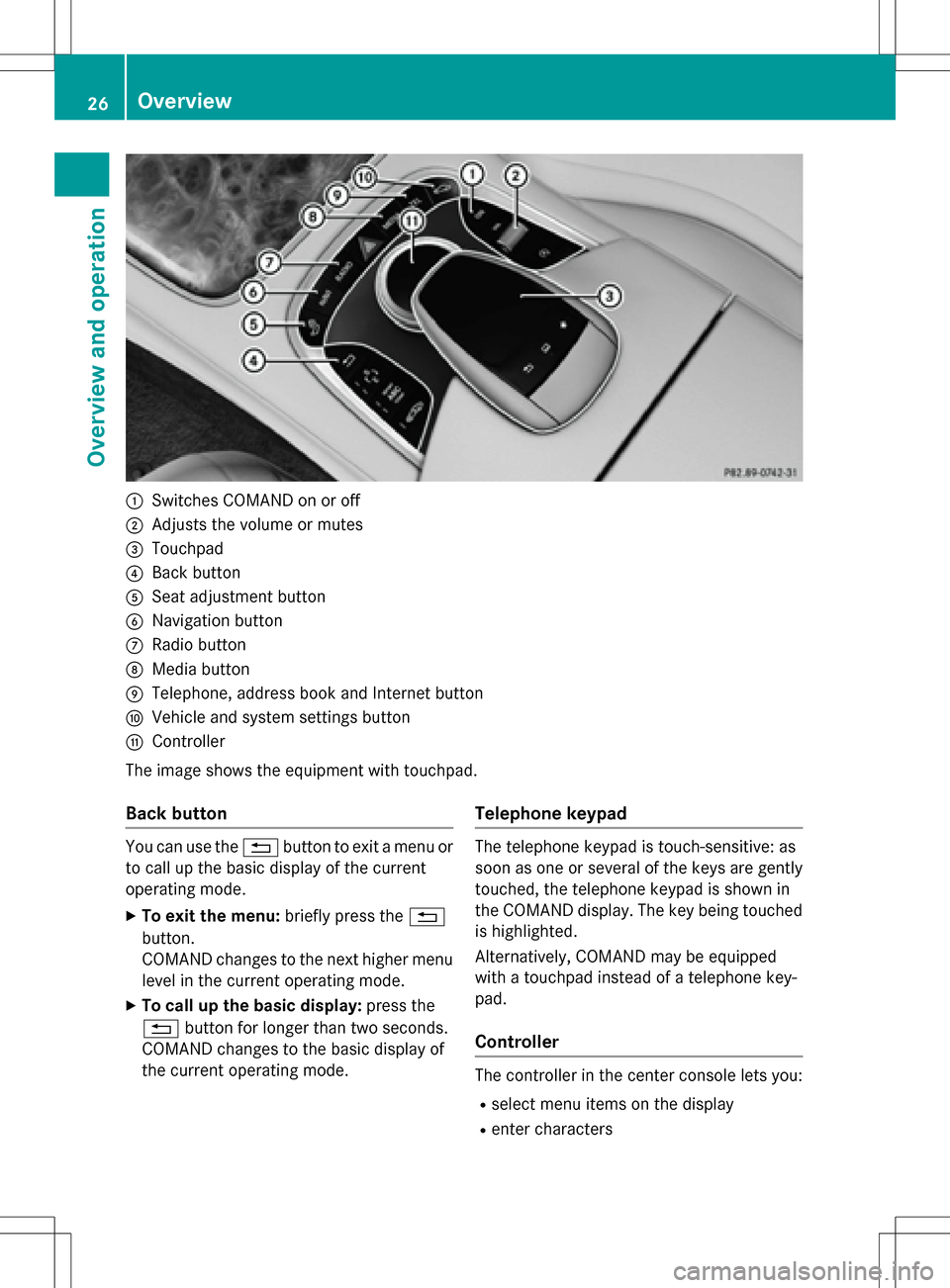
:Switches COMAND on or off
;Adjusts the volume or mutes
=Touchpad
?Back button
ASeat adjustment button
BNavigation button
CRadio button
DMedia button
ETelephone, address book and Internet button
FVehicle and system settings button
GController
The image shows the equipment with touchpad.
Back button
You can use the %button to exit a menu or
to call up the basic display of the current
operating mode.
XTo exit the menu: briefly press the%
button.
COMAND changes to the next higher menu
level in the current operating mode.
XTo call up the basic display: press the
% button for longer than two seconds.
COMAND changes to the basic display of
the current operating mode.
Telephone keypad
The telephone keypad is touch-sensitive: as
soon as one or several of the keys are gently
touched, the telephone keypad is shown in
the COMAND display. The key being touched
is highlighted.
Alternatively, COMAND may be equipped
with a touchpad instead of a telephone key-
pad.
Controller
The controller in the center console lets you:
Rselect menu items on the display
Renter characters
26Overview
Overview and operation
Page 35 of 298
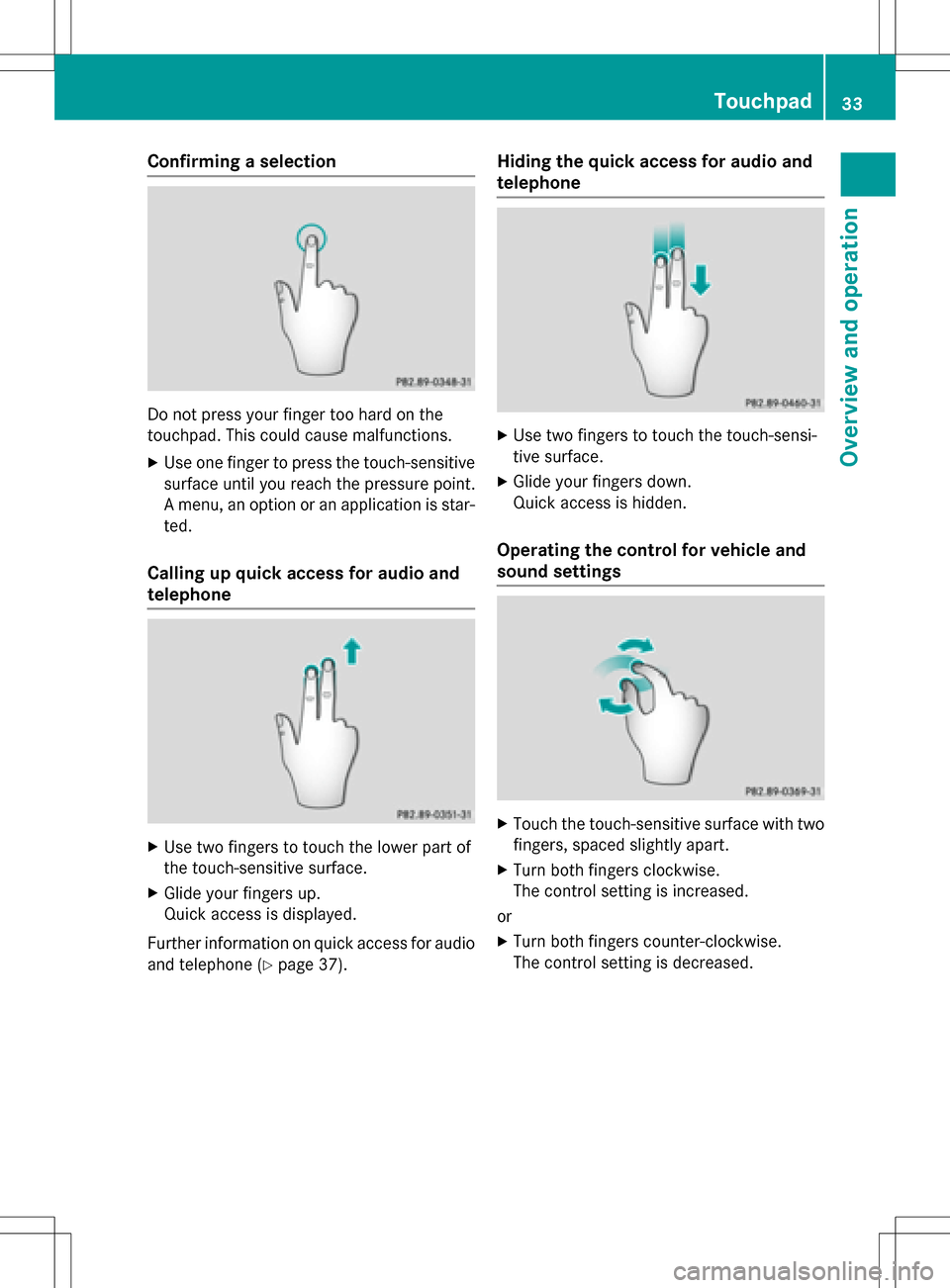
Confirming a selection
Do not press your finger too hard on the
touchpad. This could cause malfunctions.
XUse one finger to press the touch-sensitive
surface until you reach the pressure point.
A menu, an option or an application is star-
ted.
Calling up quick access for audio and
telephone
XUse two fingers to touch the lower part of
the touch-sensitive surface.
XGlide your fingers up.
Quick access is displayed.
Further information on quick access for audio
and telephone (
Ypage 37).
Hiding the quick access for audio and
telephone
XUse two fingers to touch the touch-sensi-
tive surface.
XGlide your fingers down.
Quick access is hidden.
Operating the control for vehicle and
sound settings
XTouch the touch-sensitive surface with two fingers, spaced slightly apart.
XTurn both fingers clockwise.
The control setting is increased.
or
XTurn both fingers counter-clockwise.
The control setting is decreased.
Touchpad33
Overview and operation
Page 36 of 298
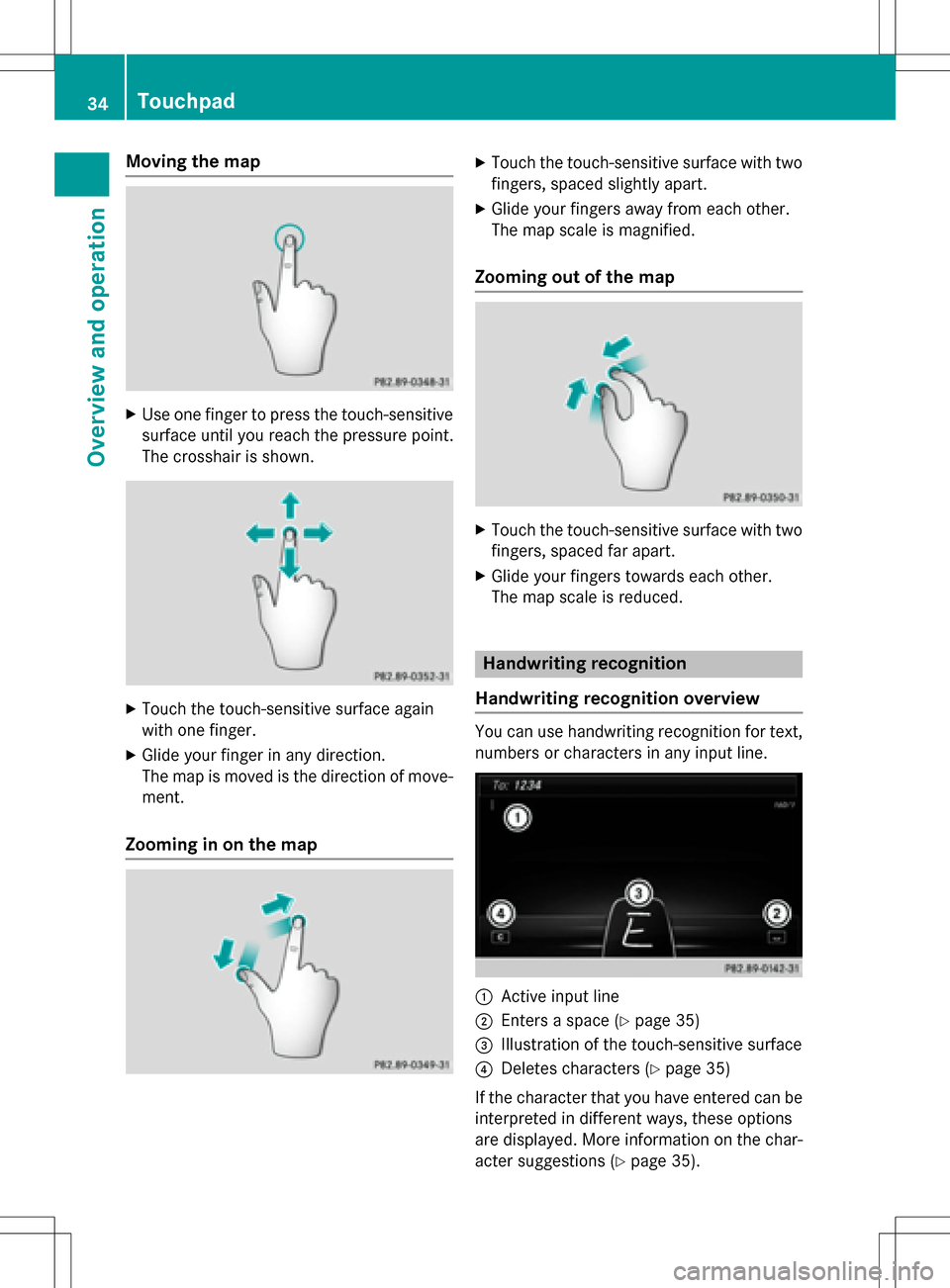
Moving the map
XUse one finger to press the touch-sensitive
surface until you reach the pressure point.
The crosshair is shown.
XTouch the touch-sensitive surface again
with one finger.
XGlide your finger in any direction.
The map is moved is the direction of move-
ment.
Zooming in on the map
XTouch the touch-sensitive surface with twofingers, spaced slightly apart.
XGlide your fingers away from each other.
The map scale is magnified.
Zooming out of the map
XTouch the touch-sensitive surface with twofingers, spaced far apart.
XGlide your fingers towards each other.
The map scale is reduced.
Handwriting recognition
Handwriting recognition overview
You can use handwriting recognition for text,
numbers or characters in any input line.
:Active input line
;Enters a space (Ypage 35)
=Illustration of the touch-sensitive surface
?Deletes characters (Ypage 35)
If the character that you have entered can be interpreted in different ways, these options
are displayed. More information on the char-
acter suggestions (
Ypage 35).
34Touchpad
Overview and operation
Page 38 of 298
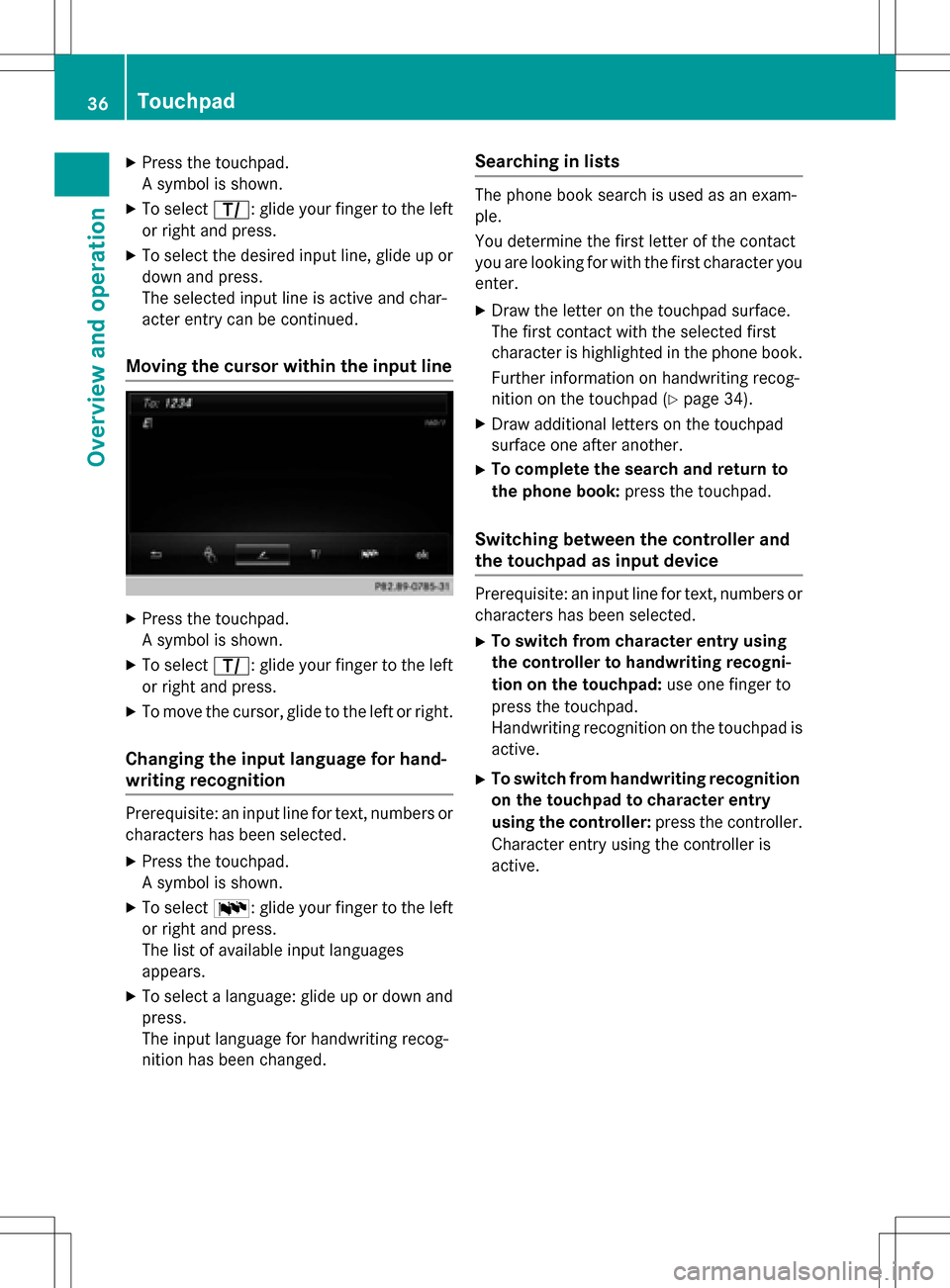
XPress the touchpad.
A symbol is shown.
XTo selectp: glide your finger to the left
or right and press.
XTo select the desired input line, glide up or down and press.
The selected input line is active and char-
acter entry can be continued.
Moving the cursor within the input line
XPress the touchpad.
A symbol is shown.
XTo select p: glide your finger to the left
or right and press.
XTo move the cursor, glide to the left or right.
Changing the input language for hand-
writing recognition
Prerequisite: an input line for text, numbers or
characters has been selected.
XPress the touchpad.
A symbol is shown.
XTo select B: glide your finger to the left
or right and press.
The list of available input languages
appears.
XTo select a language: glide up or down and
press.
The input language for handwriting recog-
nition has been changed.
Searching in lists
The phone book search is used as an exam-
ple.
You determine the first letter of the contact
you are looking for with the first character you
enter.
XDraw the letter on the touchpad surface.
The first contact with the selected first
character is highlighted in the phone book.
Further information on handwriting recog-
nition on the touchpad (
Ypage 34).
XDraw additional letters on the touchpad
surface one after another.
XTo complete the search and return to
the phone book: press the touchpad.
Switching between the controller and
the touchpad as input device
Prerequisite: an input line for text, numbers or
characters has been selected.
XTo switch from character entry using
the controller to handwriting recogni-
tion on the touchpad: use one finger to
press the touchpad.
Handwriting recognition on the touchpad is
active.
XTo switch from handwriting recognition
on the touchpad to character entry
using the controller: press the controller.
Character entry using the controller is
active.
36Touchpad
Overview and operation