navigation MERCEDES-BENZ SL-Class 2012 R230 Comand Manual
[x] Cancel search | Manufacturer: MERCEDES-BENZ, Model Year: 2012, Model line: SL-Class, Model: MERCEDES-BENZ SL-Class 2012 R230Pages: 210, PDF Size: 5.11 MB
Page 52 of 210
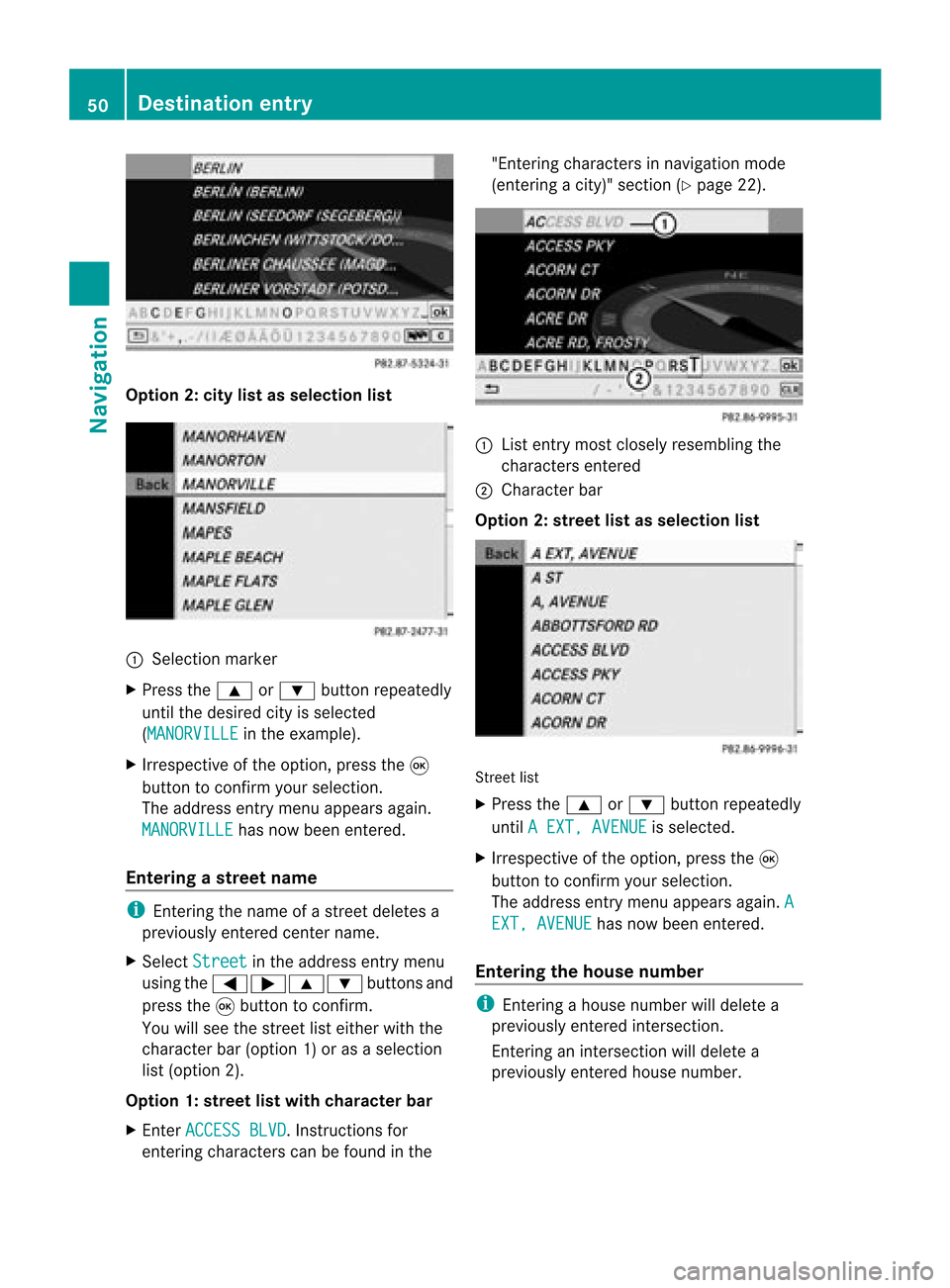
Opt
ion 2:city listasselection list :
Select ionmarker
X Press the9 or: button repeatedly
until thedesired cityisselect ed
(MANORVI LLE in
the example).
X Irrespec tiveofthe option ,press the9
button tocon firm your select ion.
The address entrymenu appears again.
MANORVIL LE has
now been entered.
Entering astr eet name i
Enterin gthe name ofastr eet deletes a
previously entered centername.
X Select Street in
the address entrymenu
using the=;9: buttonsand
press the9button tocon firm.
You willsee thestreet listeither withthe
charact erbar (option 1)or as aselect ion
list (option 2).
Opt ion 1:str eet listwith chara cterbar
X En ter ACCESS BLVD .
Inst ruct ions for
ent ering charact erscan befound inthe "Ent
ering charact ersinnavigation mode
(ent ering acity)" section(Ypage 22). :
List entrymost closely resembling the
charact ersentered
; Character bar
Opt ion 2:str eet listasselection list Str
eet list
X Press the9 or: button repeatedly
until AEXT, AVENUE is
select ed.
X Irrespec tiveofthe option ,press the9
button tocon firm your select ion.
The address entrymenu appears again.A EXT,
AVENUE has
now been entered.
Entering thehouse number i
Enterin gahouse number willdelete a
previously entered intersection.
En terin gan inter sectionwill delete a
previously entered house number. 50
Destination
entryNavigation
Page 55 of 210
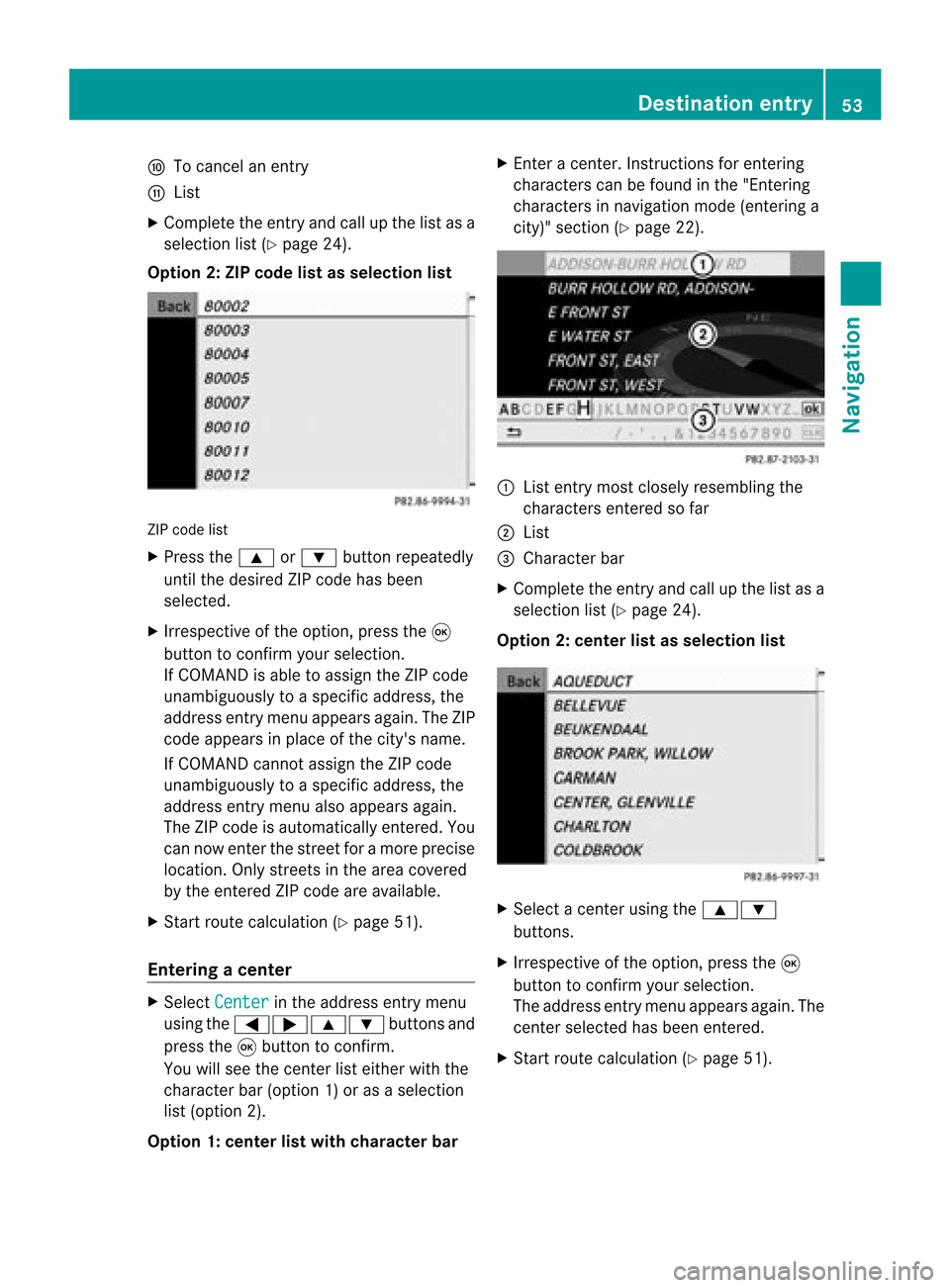
F
Tocanc elan ent ry
G List
X Complete theentryand callupthe listasa
selection list(Ypage 24).
Option 2:ZIP code listasselection list ZIP
code list
X Press the9 or: button repeatedly
until thedesired ZIPcode hasbeen
selected.
X Irrespec tiveofthe option, pressthe9
button toconf irmyour selection .
If COMAND isable toassign theZIPcode
unambiguously toaspecific address, the
address entrymenu appears again.TheZIP
code appears inplace ofthe city's name.
If COMAND cannotassign theZIPcode
unambiguously toaspecific address, the
address entrymenu alsoappears again.
The ZIPcode isautomatically entered. You
can now enterthe street foramore precise
location. Onlystreet sin the area covered
by the entered ZIPcode areavailab le.
X Start route calculation (Ypage 51).
Entering acenter X
Sele ctCen ter in
theaddre ssent rymen u
usin gth e=;9 :buttonsand
pres sth e9 butt ontocon firm.
You willsee thecen terlist eith erwith the
char acterbar (opt ion1)or as aselec tion
list (opt ion2).
Opt ion 1:center listwith characterbar X
En ter acen ter.In st ruct ions forenterin g
char acters can befoun din the "Entering
char acters innavi gatio nmode (enterin ga
city)" section (Ypage 22). :
List entrymost closely resembling the
charact ersenter edsofar
; List
= Character bar
X Complete theentr yand callupthe listasa
selection list(Ypage 24).
Option 2:center listasselection list X
Select acent erusing the9:
button s.
X Irrespect iveofthe option, pressthe9
button toconf irmyour selection.
The address entrymenu appears again.The
cent erselected hasbeen entered.
X Start route calculation (Ypage 51). Destination
entry
53Navigation Z
Page 56 of 210
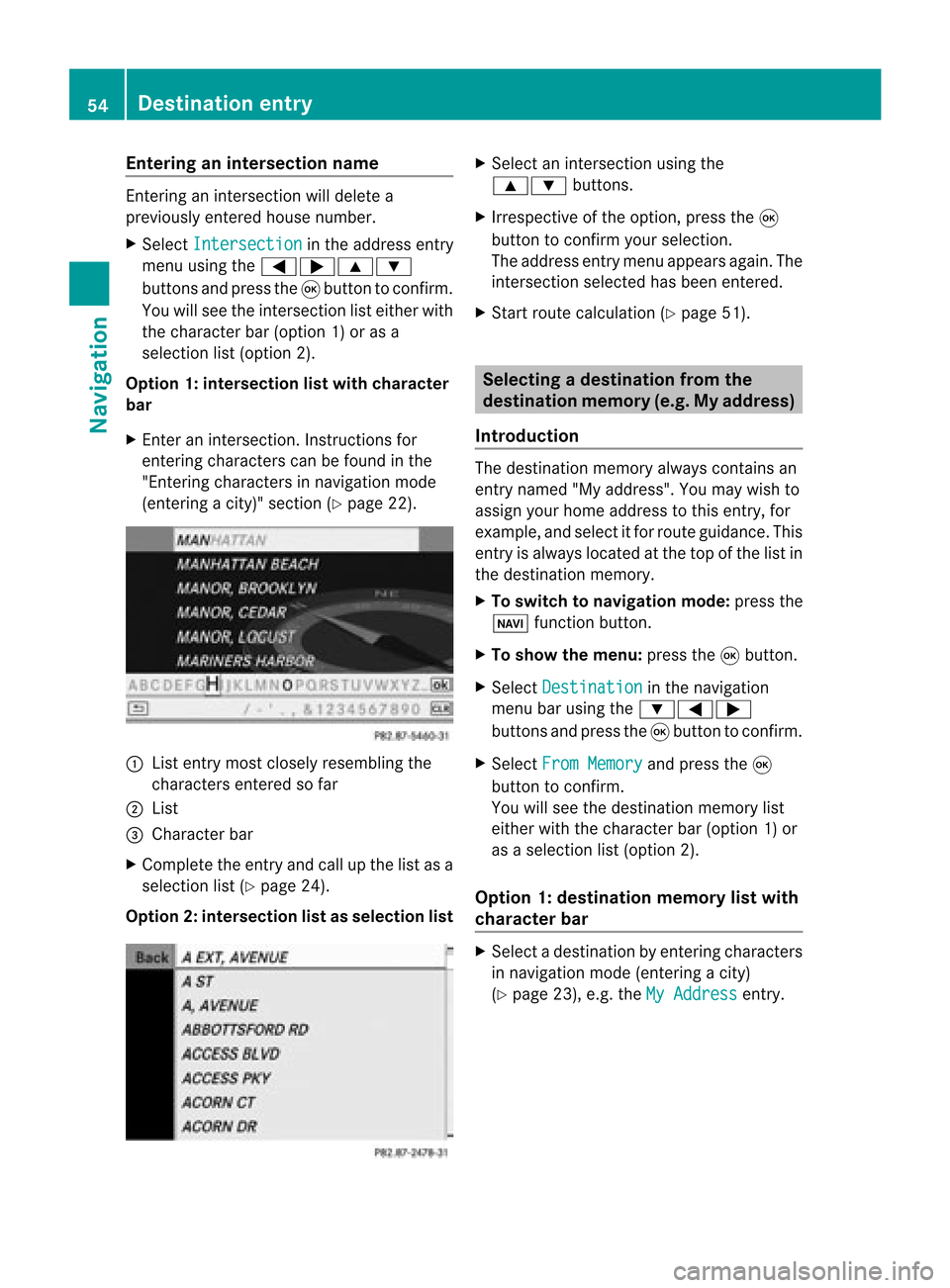
Ent
erin gan inters ection name En
terin gan inters ect ion will delet ea
prev iously entered house number.
X Sel ect Intersection in
theaddre ssentry
men uusin gth e=;9 :
butt onsand pres sth e9 butt ontocon firm.
You willsee theint ers ect ion listeither with
th ech arac terbar (opt ion1)or as a
selec tionlist (opt ion2).
Opt ion 1:inter section listwith character
bar
X En ter anintersec tion.In st ruct ions for
ent erin gchar acters can befoun din the
"En tering char acters innavig ation mode
(ent eringacit y)" sect ion(Ypage 22). :
List entrymost closelyresem blingthe
char acters entered sofar
; List
= Charact erbar
X Complet ethe entryand callupthe listasa
selec tionlist(Ypage 24).
Opt ion2:inter section listasselection list X
Selec tan intersec tionusing the
9: buttons.
X Irr espec tiveof the option, press the9
butt ontocon firm your selec tion.
The address entrymen uappears again.The
int ersec tionselec tedhas been entered.
X Start rout ecalc ulation (Ypage 51). Selecting
adesti nation from the
dest inationmem ory(e.g. Myaddress)
Intr odu ction The
dest inationmem oryalways contain san
ent rynam ed"My addres s".You may wish to
assign yourhomeaddres sto this ent ry,for
exam ple,and selec titf or route guidance. This
entr yis alwa yslocated atthe top ofthe listin
the destination memory.
X To switch tonavigation mode:pressthe
Ø functionbutton .
X To show themenu: pressthe9button .
X Select Destination in
the navigation
menu barusing the:=;
button sand press the9button toconf irm.
X Select FromMemory and
press the9
button toconf irm.
You willsee thedestination memorylist
either withthecharact erbar (option 1)or
as aselection list(option 2).
Option 1:destinat ionmemor ylist with
char acter bar X
Selec tadestination byent ering charac ters
in navigat ionmode (entering acit y)
(Y page 23),e.g.theMyAddres s ent
ry. 54
Destinat
ionentr yNavigat ion
Page 58 of 210
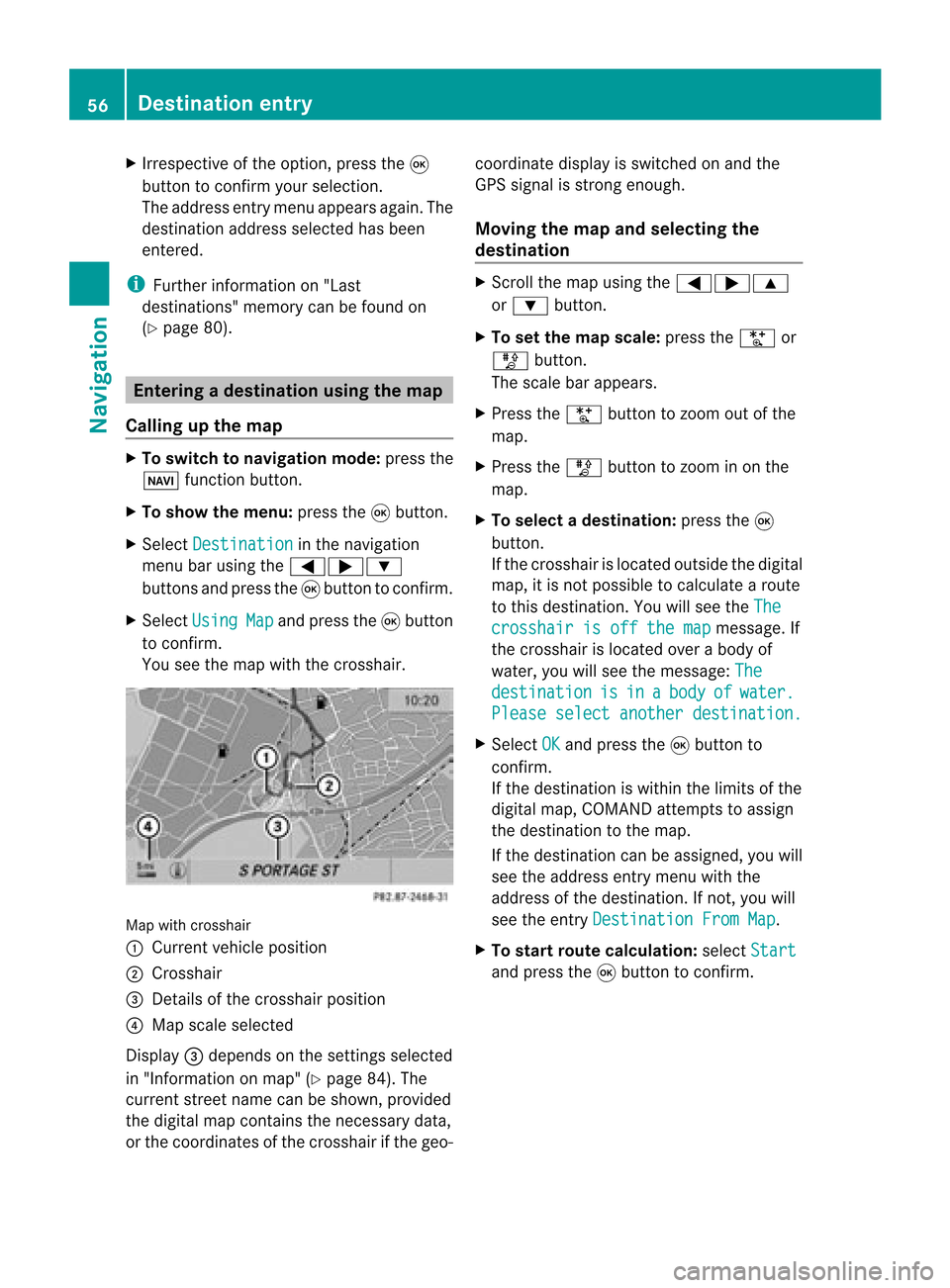
X
Irrespective ofthe option, pressthe9
button toconfirm yourselection.
The address entry menu appears again.The
destination address selected hasbeen
entered.
i Further information on"Las t
destinations" memorycanbefound on
(Y page 80). Enterin
gad esti nation usin gthe map
Call ingupthe map X
To swi tch tonavig ation mode: pressthe
Ø function button.
X To show themenu: pressthe9button.
X Select Destin ation in
the navig ation
menu barusing the =;:
buttons andpress the9button toconfirm.
X Select Using Map and
press the9button
to confirm.
You seethemap withthecrossha ir. Map
withcrossha ir
: Current vehicleposi tion
; Cros shair
= Detail sof the crossha irposi tion
? Map scalesele cted
Displ ay= dep ends onthe settings selected
in "Informa tiononmap" (Ypag e84). The
current streetnamecanbeshow n,provi ded
the digital map contains thenecessa rydata ,
or the coordi natesofthe crossha irifthe geo- coordi
natedisplayis swi tched onand the
GPS signa lis strong enough.
Movi ngthe map andselecting the
destin ation X
Scroll themap using the =;9
or : button.
X To set the map scale:press theU or
T button.
The scalebar appears .
X Press theU button tozoom outofthe
map.
X Press theT button tozoom inon the
map.
X To selectad estination: pressth e9
butt on.
If th ecr ossh airislocat edouts idethedigit al
map, itis not poss ibletocalc ulate arout e
to this dest ination.You will see theThe crosshair
isoff themap message.
If
the crosshair islocated overabody of
water, youwillsee themessage: The destination is in a body of water.
Please
selectanother destination. X
Select OK and
press the9button to
conf irm.
If the destination iswithin thelimits ofthe
digital map,COMAND attemptsto assign
the destination tothe map.
If the destination canbeassigned, youwill
see theaddress entrymenu withthe
address ofthe destination .Ifn ot, you will
see theentr yDestination FromMap .
X To star trout ecalculation: selectStart and
press the9button toconf irm. 56
Destination
entryNavigation
Page 59 of 210
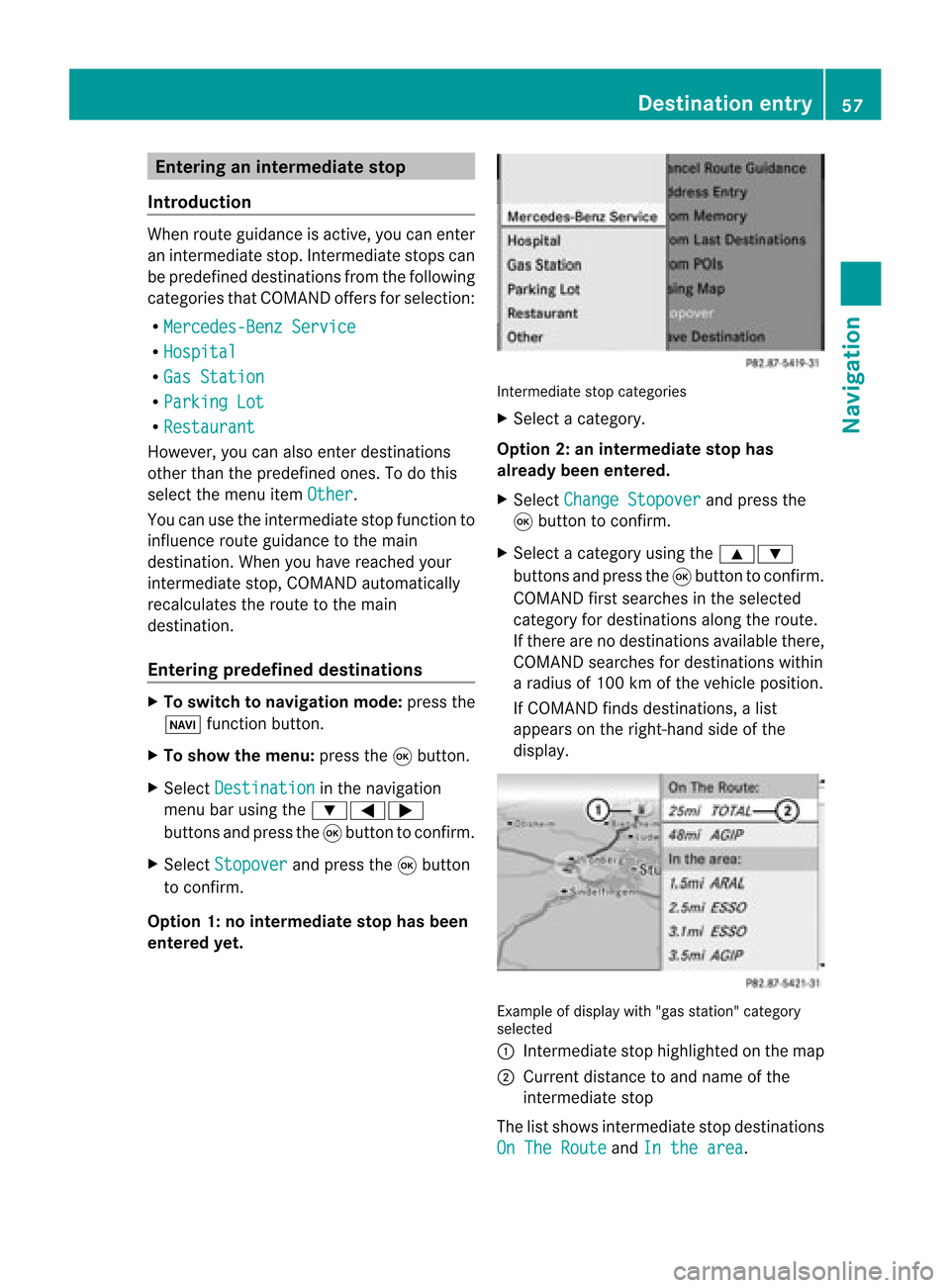
Ent
erin gan interm edia testop
Intr odu ction When
routeguidan ceisact ive, you can enter
an interm ediat est op. Inte rm ediat est ops can
be pred efineddest inationsfrom thefoll owin g
cat egor iesthat COMA NDoffers forselec tion:
R Mer cedes-Ben zSer vice R
Hos pital R
Gas Statio n R
Par kingLot R
Res taurant Howe
ver,you can also enterd estin ations
other thanthepredefined ones.Todo this
select themenu itemOther .
You canusetheintermediate stopfunctionto
influenc eroute guidance tothe main
destin ation. Whenyouhave reached your
int ermediate stop,COMAND automatically
recalculates theroute tothe main
destin ation.
Entering predefined destinations X
To switch tonavigat ionmode: pressthe
Ø function button .
X To show themenu: pressthe9button .
X Select Destina tion in
the navigation
menu barusing the:=;
button sand press the9button tocon firm.
X Select Stopove r and
press the9button
to con firm.
Opt ion 1:no interm ediatestop hasbeen
entered yet. Int
ermediate stopcategor ies
X Select acategor y.
Opt ion 2:an interm ediatestop has
alrea dybeen entered .
X Select Change Stopover and
press the
9 button tocon firm.
X Select acategor yusing the9:
button sand press the9button tocon firm.
COMAND firstsearches inthe select ed
categor yfor destin ations alongtheroute.
If ther eare nodestin ations available there,
COMAND searchesfordestin ations within
a radius of100 kmofthe vehicle position .
If COMAND findsdestin ations, alist
appears onthe right- hand sideofthe
display. Ex
ample ofdisplay with"gas station" categor y
select ed
: Intermediate stophighlighted onthe map
; Current distanceto and name ofthe
int ermediate stop
The listshows intermediate stopdestin ations
On The Route and
Inthe area .Destination
entry
57Navigation Z
Page 60 of 210
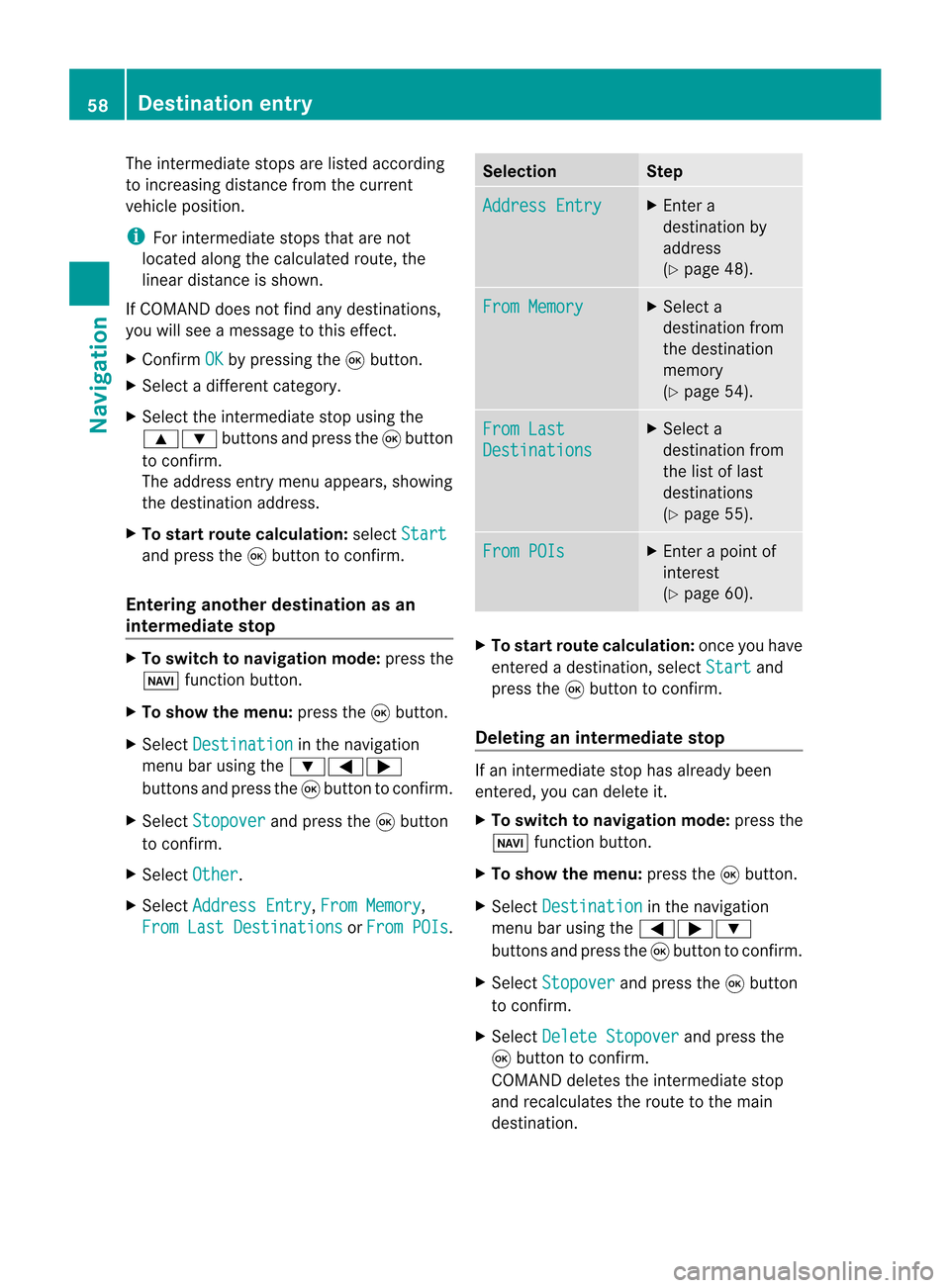
The
inter mediate stopsarelisted accordin g
to increasin gdistanc efrom thecurren t
vehicle position.
i For inter mediate stopsthatarenot
located alongthecalculated route,the
linear distanc eis shown.
If COMAND doesnotfind anydestinat ions,
you willsee amessage tothis effect .
X Confirm OK by
pressing the9button .
X Select adifferent category.
X Select theinter mediate stopusing the
9: buttonsand press the9button
to conf irm.
The address entrymenu appears, showing
the destinat ionaddress.
X To star trout ecalculation: selectStart and
press the9button toconf irm.
Entering anotherdestinationasan
interm ediate stop X
To switch tonavigation mode:pressthe
Ø functionbutton .
X To show themenu: pressthe9button .
X Select Destinatio n in
the navigation
menu barusing the:=;
button sand press the9button toconf irm.
X Select Stopover and
press the9button
to conf irm.
X Select Other .
X Select Address Entry ,
From Memory ,
From LastDestinatio ns or
From POIs . Selection Step
Address
Entry X
En ter a
destinat ionby
address
(Y page 48). From
Memory X
Select a
destinat ionfrom
the destinat ion
memory
(Y page 54). From
Last Destinatio
ns X
Select a
destinat ionfrom
the listoflast
destinat ions
(Y page 55). From
POIs X
En ter apoint of
inter est
(Y page 60). X
To star trout ecalc ulatio n:once youhave
entered adesti nation, select Start and
press the9button toconfirm.
De leting aninte rmediate stop If
an intermed iate stop hasalread ybee n
entered ,you can delete it.
X To swi tch tonavig ation mode: pressthe
Ø function button.
X To show themenu: pressthe9button.
X Sele ctDestin ation in
the navig ation
menu barusing the =;:
buttons andpress the9button toconfirm.
X Sele ctStopov er and
press the9button
to confirm.
X Sele ctDelete Stopover and
press the
9 button toconfirm.
COM AND deletes theintermed iate stop
and recal culatesthe route tothe main
desti nation. 58
De
stinati onentryNavigatio n
Page 61 of 210
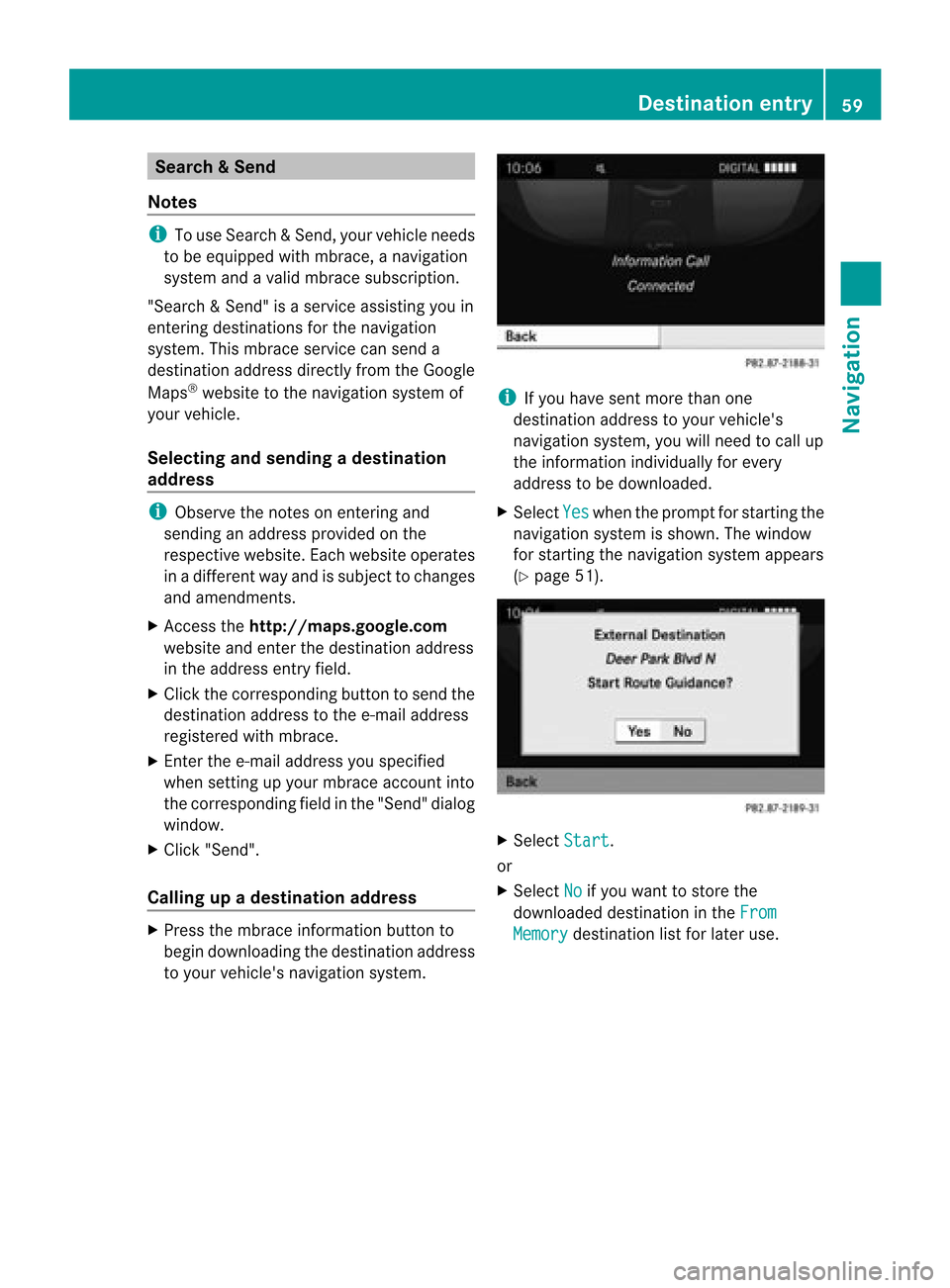
Search
&Send
Not es i
Touse Sear ch&S end, your vehicle needs
to be equipped withmbrace, anavigation
system andavalid mbrace subscript ion.
"Search &Send" isaservic eassistin gyou in
ent ering destin ations forthe navigation
system. Thismbrace servicecan send a
destin ationaddress directlyfrom theGoogle
Maps ®
website tothe navigation systemof
your vehicle.
Selecting andsending adesti nation
ad dress i
Obse rvetheno teson ent erin gand
sen ding anaddre ssprov ided onthe
res pec tivewebsit e.Eac hwebsit eoper ates
in adiff eren twayand issubj ecttochang es
and amen dmen ts.
X Ac ces sth eht tp://m aps.google. com
websi teand entert he destination address
in the address entryfield.
X Click thecorresponding buttontosend the
destination addresstothe e-mail address
registered withmbrace.
X Ent erthe e-mail address youspecified
when settingup your mbrace account into
the corresponding fieldinthe "Send" dialog
window.
X Click "Send".
Calling upadestination address X
Press thembrace information buttonto
begin downloadi ngthe destination address
to your vehicle's navigation system. i
Ifyou have sentmore thanone
destination addresstoyour vehicle's
navigation system,youwillneed tocall up
the information individuallyfor every
address tobe downloaded .
X Select Yes when
theprompt forstartin gthe
navigation systemisshown. Thewindow
for startin gthe navigation systemappears
(Y page 51). X
Select Start .
or
X Select No if
you want tostore the
downloaded destinationinthe From Memory destination
listforlater use. Des
tination entry
59Navigat ion Z
Page 62 of 210
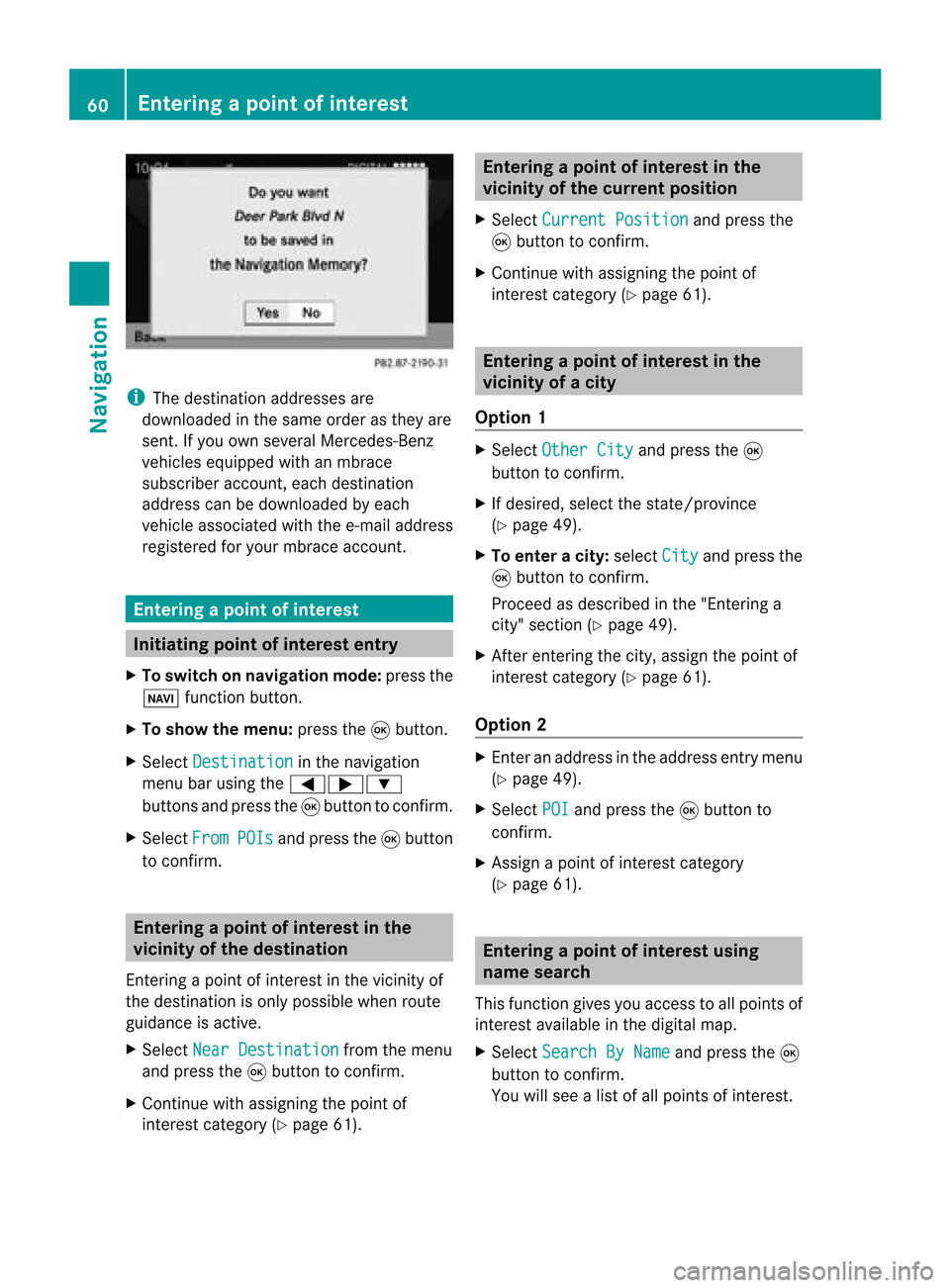
i
The destinat ionaddresses are
downloaded inthe same orderasthey are
sent .Ify ou own several Mercedes-B enz
vehicles equipped withanmbrace
subscriber account,each destinat ion
address canbedownloaded byeach
vehicle associated withthee-mail address
registered foryour mbrace account. Entering
apoint ofint eres t Init
iating point ofint eres tentr y
X To switch onnavigat ionmode: pressthe
Ø function button .
X To show themenu: pressthe9button .
X Select Destina tion in
the navigation
menu barusing the=;:
button sand press the9button tocon firm.
X Select From POIs and
press the9button
to con firm. Entering
apoint ofint eres tinthe
vicinity ofthe destina tion
En terin gapoint ofinterest inthe vicin ityof
the destin ationisonly possible whenroute
guidance isactive.
X Select NearDestina tion from
themenu
and press the9button tocon firm.
X Contin uewith assigning thepoint of
int erest categor y(Y page 61). Entering
apoint ofint eres tinthe
vicinity ofthe curr entposition
X Select Current Position and
press the
9 button tocon firm.
X Contin uewith assigning thepoint of
int erest categor y(Y page 61). Entering
apoint ofint eres tinthe
vicinity ofac ity
Opt ion 1 X
Selec tOthe rCity and
press the9
butt ontocon firm .
X Ifdesired, selectthe state/prov ince
(Y page 49).
X To enter acity: select City and
press the
9 butt ontocon firm .
Proc eedasdescr ibedinthe "Entering a
cit y" sect ion(Ypage 49).
X After enterin gthe city,assign thepoint of
int erest category (Ypage 61).
Opt ion 2 X
En ter anaddress inthe address entrymen u
(Y page 49).
X Selec tPOI and
press the9butt onto
con firm .
X Ass ign apoint ofinterest category
(Y page 61). Enter
ingapoint ofint eres tusing
name search
This function gives youaccess toall points of
inter estavailable inthe digital map.
X Select Search ByName and
press the9
button tocon firm.
You willsee alist ofall points ofinter est. 60
Entering
apoint ofint eres tNavi gatio n
Page 66 of 210
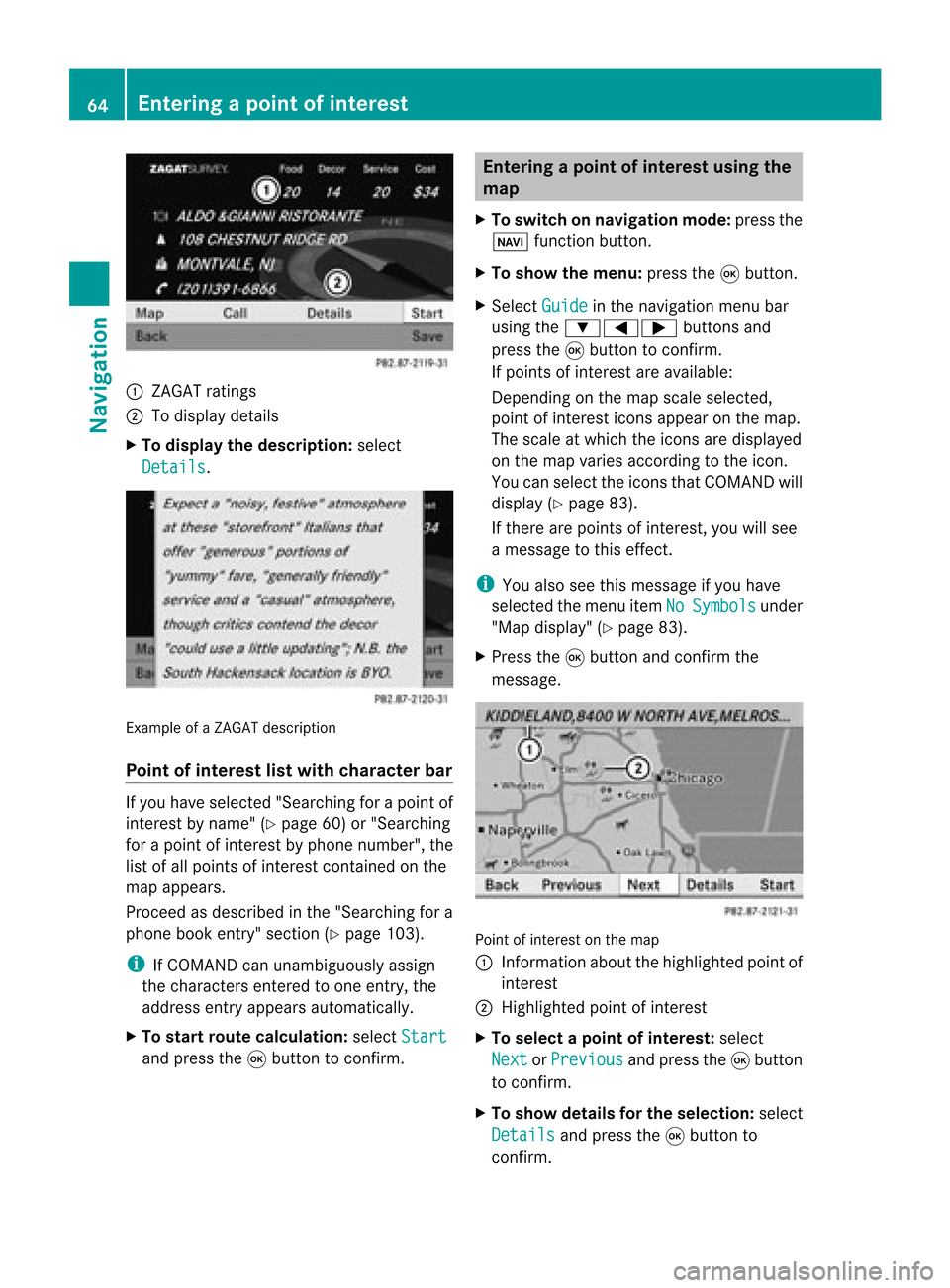
1
ZAGA Trat ings
2 Todisplay details
X To disp laythedescr iption: selec t
Deta ils .
Ex
ample ofaZAGA Tdesc ription
Point ofinter estlist with characterbar If
you have selected"Sear chingfor apoin tof
int erest byname "(Y page 60)or"Searc hing
for apoint ofint erest byphon enumb er",the
list ofall point sof interest contain edon the
map appears.
Proc eedasdesc ribed inthe "Searc hingfora
phon ebook entry" sect ion(Ypage 103).
i IfCOMA NDcan unambig uouslyassign
the char acters entered toone entry,the
address entryappears automatically.
X To sta rtrou tecalcula tion:selectStar t and
press the9butt ontocon firm . Enter
ingapoint ofint eres tusing the
map
X To switch onnavigat ionmode: pressthe
Ø function button .
X To show themenu: pressthe9button .
X Select Guide in
the navigation menubar
using the:=; buttonsand
press the9button tocon firm.
If points ofinter estare available:
Depen dingonthe map scale selected,
point ofinter esticons appear onthe map.
The scale atwhich theicons aredisplayed
on the map varies accordin gto the icon.
You canselect theicons thatCOMAND will
display (Ypage 83).
If there arepoints ofinter est,youwillsee
a message tothis effec t.
i You also seethis message ifyou have
selected themenu itemNo Symbols under
"Map display" (Ypage 83).
X Press the9button andconfirm the
message. Point
ofinter estonthe map
: Information aboutthehighlighted pointof
inter est
; Highlighted pointofinter est
X To select apoint ofint erest :selec t
Nex t or
Pre vious and
pres sth e9 butt on
to con firm.
X To show details fortheselecti on:selec t
Det ails and
pres sth e9 butt onto
con firm. 64
Enter
ingapoint ofint eres tNavi gatio n
Page 67 of 210
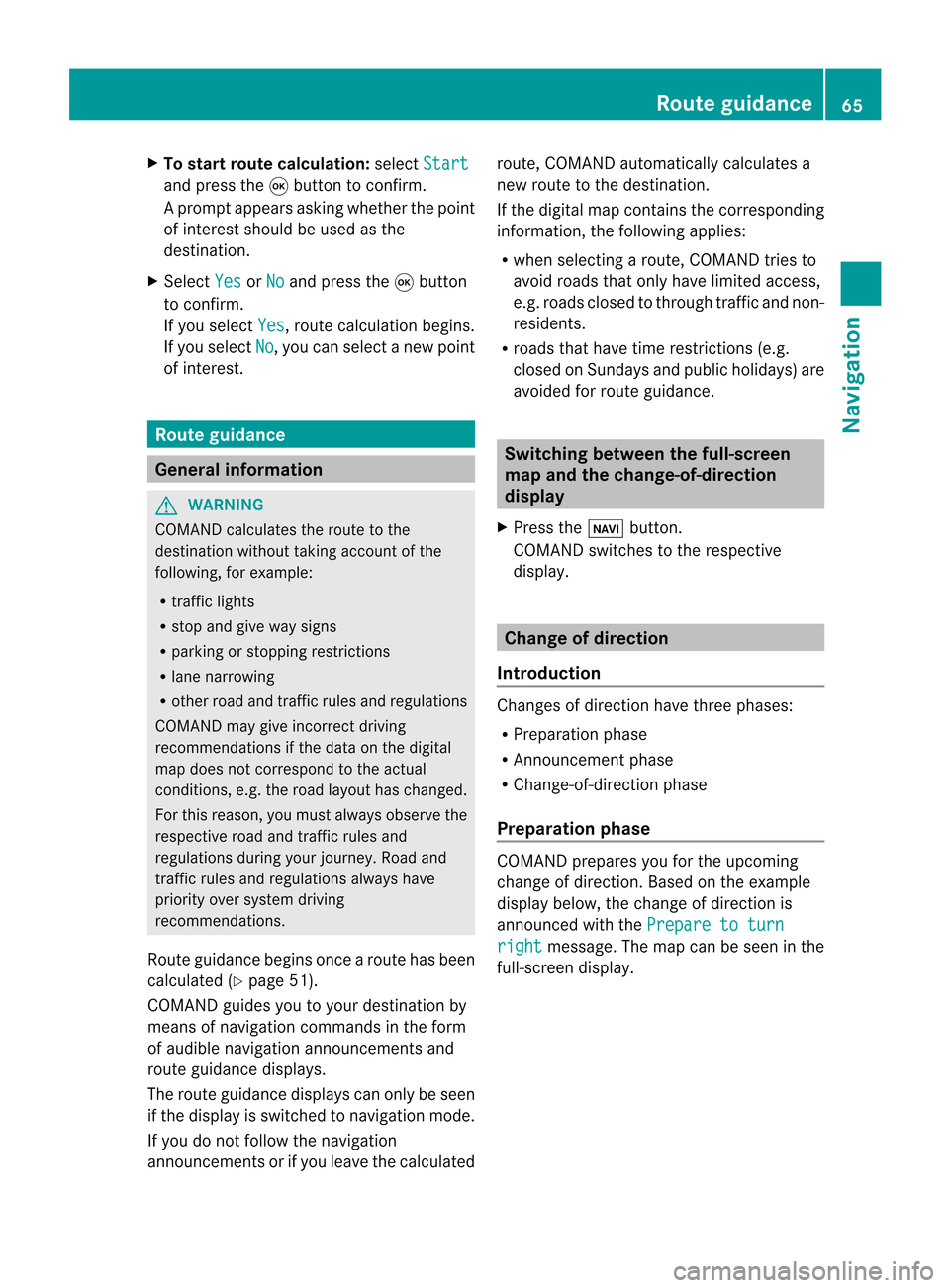
X
To start route calculati on:sel ect Start and
pressthe 9button toconfi rm.
Ap rompt appears asking whethe rthe point
of interest shouldbeused asthe
destination.
X Select Yes or
No and
press the9button
to confirm .
If you select Yes ,
route calculation begins.
If you select No ,
you can select anew point
of interest . Route
guidance General
informat ion G
WARNING
COMAND calculates theroute tothe
destination withouttakingaccount ofthe
following, forexample:
R traffic lights
R stop andgive waysigns
R parking orstopping restrictions
R lane narrowing
R other roadandtraffic rulesandregulations
COMAND maygiveincorrec tdriving
recommen dationsifthe data onthe digital
map does notcorrespond tothe actual
condition s,e.g. theroad layou thas chang ed.
For this reas on,you must always observeth e
res pec tiveroad andtraff icrules and
reg ulatio nsdurin gyour journ ey. Road and
tr aff icrules andregulatio nsalways have
prio rityove rsyst em drivin g
rec omm endat ions.
Rout eguidan cebegi nsonce aroute hasbeen
calculated (Ypage 51).
COMAND guidesyoutoyour destinat ionby
means ofnavigation commandsinthe form
of audib lenavigation announcementsand
route guidance displays.
The route guidance displayscan only beseen
if the display isswitched tonavigation mode.
If you donot follow thenavigation
announc ementsor ifyou leave thecalculated route,
COMAND automatically calculatesa
new route tothe destination .
If the digital mapcontains thecorrespon ding
informat ion,thefollowing applies:
R when selecting aroute, COMAND triesto
avoid roads thatonly have limited access,
e.g. roads closed tothrough trafficandnon-
residents .
R roads thathave timerestriction s(e.g.
closed onSundays andpublic holiday s)are
avoided forroute guidance. Switching
betweenthefull-screen
map andthechange-of-dir ection
display
X Press theß button .
COMAND switchestothe respect ive
display . Change
ofdirection
Introdu ction Changes
ofdirection havethree phases:
R Preparation phase
R Ann ouncemen tphase
R Change-of- directionphase
Prepa ration phase COMAND
preparesyouforthe upcoming
change ofdirection .Based ontheex ample
displ aybelow, thech ang eof dire ction is
ann oun ced withth ePre pareto turn rig
ht mes
sage. Themap canbeseen inthe
full- scree ndisplay. Rou
teguid ance
65Navigat ion Z