window MERCEDES-BENZ SL-Class 2012 R230 Comand Manual
[x] Cancel search | Manufacturer: MERCEDES-BENZ, Model Year: 2012, Model line: SL-Class, Model: MERCEDES-BENZ SL-Class 2012 R230Pages: 210, PDF Size: 5.11 MB
Page 19 of 210
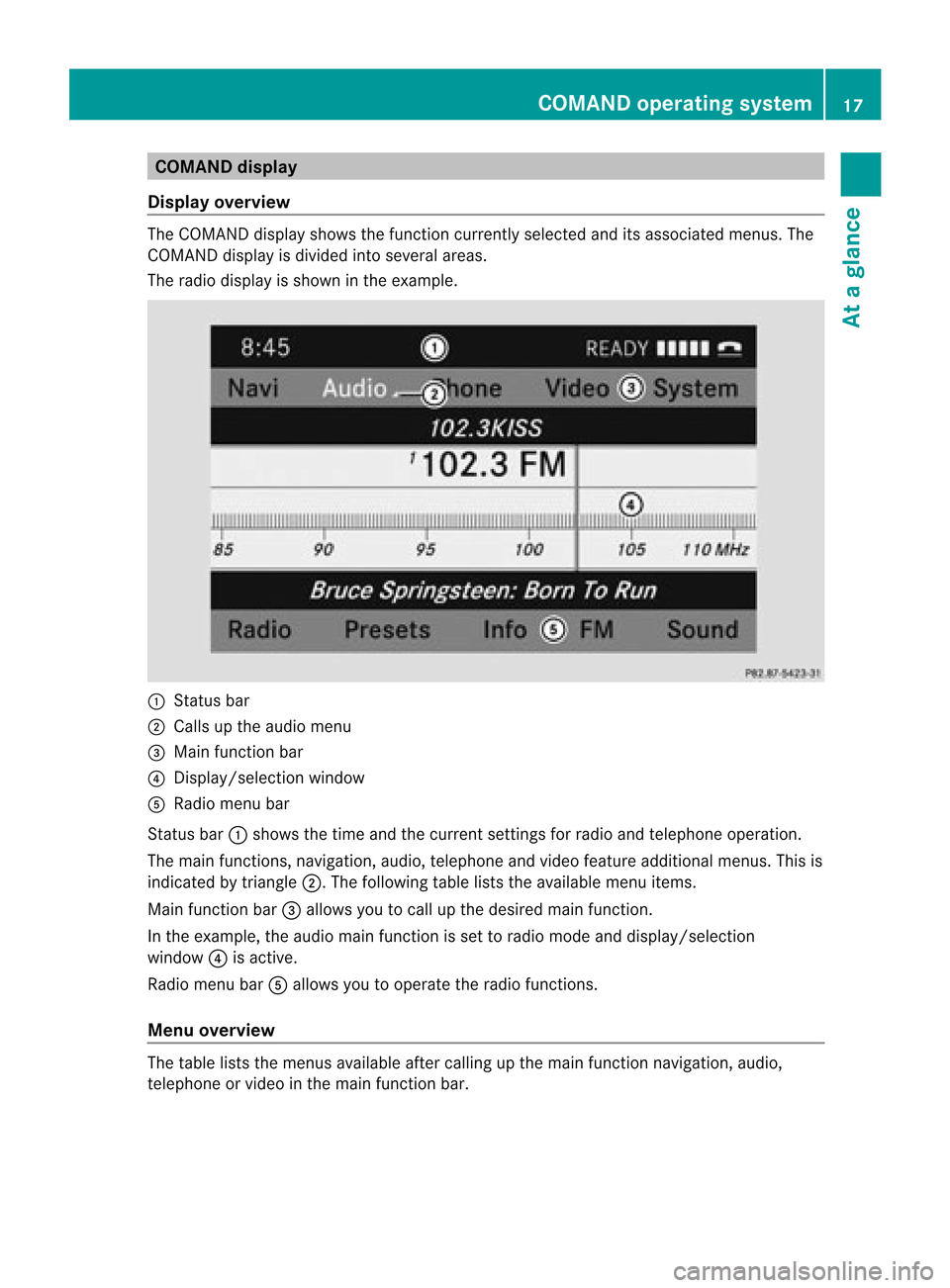
COMAN
Ddis pla y
Disp layover view The
COMA NDdispl aysho wsthefun ction curren tlyselec teda nd itsassoci atedmenu s.The
CO MAND displ ayisdivid ed into severalar ea s.
The radio displ ayissho wninthe exampl e. :
Statu sba r
; Calls up the audio menu
= Mainfunctio nbar
? Display/s electionw indow
A Radio menubar
St atus bar:shows thetimeand thecurr entsettings for radio andtelep honeoperat ion.
The main functions,navig ation,audio, telephoneand video feature additio nalmen us.This is
indic ated bytriangle ;.Thefollowing tableliststheavaila blemenu items.
Main functionbar =allow syou tocall upthe desired mainfunction.
In the example, theaudi omain functionisset toradio mode anddispla y/selection
window ?isactive.
Radi omenu barAallow syou tooperate theradio functions.
Menu overview The
table liststhemenus availableafter calling upthe main functionnavigation, audio,
telephone orvideo inthe main functionbar. COMAND
operatingsystem
17Ataglance
Page 40 of 210

Tex
tread ersettin gs Se
ttin gthe read -alou dspe ed
X Pre ssthe W button.
X Sel ect Settings us
ing
the :=; buttons andpressthe
9 button toconfi rm.
X Sel ect TextRea der Speed and
pressthe
9 button toconfi rm.
Al ist appears. The#dot indic ates the
curr entsetting.
X Selec tasetting usingthe9:
buttons andpress the9button toconfirm. Voice
Control System settings General
notes
This function isavail able ifCOMAND features
an integrated harddisk.
To protect theintegrated harddisk, COMAND
deactivates itat very high temperatures and
at extreme altitudes. TheVoice Control
System willthen betemporarily unavailable. Opening/
closingthe help window
X Press theW button.
X Select Settings using
the :=; buttonsandpress the
9 button toconfirm.
X Select Voice Control and
press the9
button toconfirm.
X Select Helpwindow and
press the9
button toconfirm.
You have switched thehelp window on
O oroff ª.
i The help window provides information in
addition tothe audi bleinstruct ionsduring
individua lizationaswell aslater, when you
are using voicecontrol. <001F000E0004000900160009000400150001000C0009001D000100140009000F
000EB
Introduction Using
individua lization,youcan fine tune the
Voice Control System toyour ownvoice and
thus improve voicerecognition. Thismeans
that other users' voices willnotberecognized
as easil y,and therefore thisfunction canbe
deactivated (Ypage 39).
Individual izationcomprises twoparts and
takes approximately 5minut es.Itcon sistsof
tr ainin gthe syst emtorec ogn izeacer tain
numb erofdigit sequen cesand voice
com mand s.
Sta rting new indiv idualiz ation In
dividualiz ationcanonly bestart ed when the
vehic leisstation ary.Before start ing, switc h
off alldevic esorfunc tionswhich could
int erf ere, such asthe radio orthe navig ation
syst em. After start ing the sessio n,the syst em
guides youthrough thetrainin gwith spoken
inst ruct ions .
X Press theW button.
X Selec tSett ings using
the :=; buttons and press the
9 butt ontocon firm .
X Selec tVoic eCont rol and
press the9
butt ontocon firm .
X Selec tStar tnew individualization and
press the9butt ontocon firm .
You willsee and hear aprom pt,askin g
whet heryou would likefurther inform ation .
X Selec tYes or
No and
press the9butt on
to con firm .
If you selec tNo ,
the firstpart of
indiv idualizat ionbegin s.You willbeasked
whet heryou would liketotrain digit sor
voic ecom mand s.
If you selec tYes ,
you willsee and hear
inf orm ation onthe indiv idualizat ion 38
Voice
ControlSyst emsett ingsSyst emsett ings
Page 61 of 210
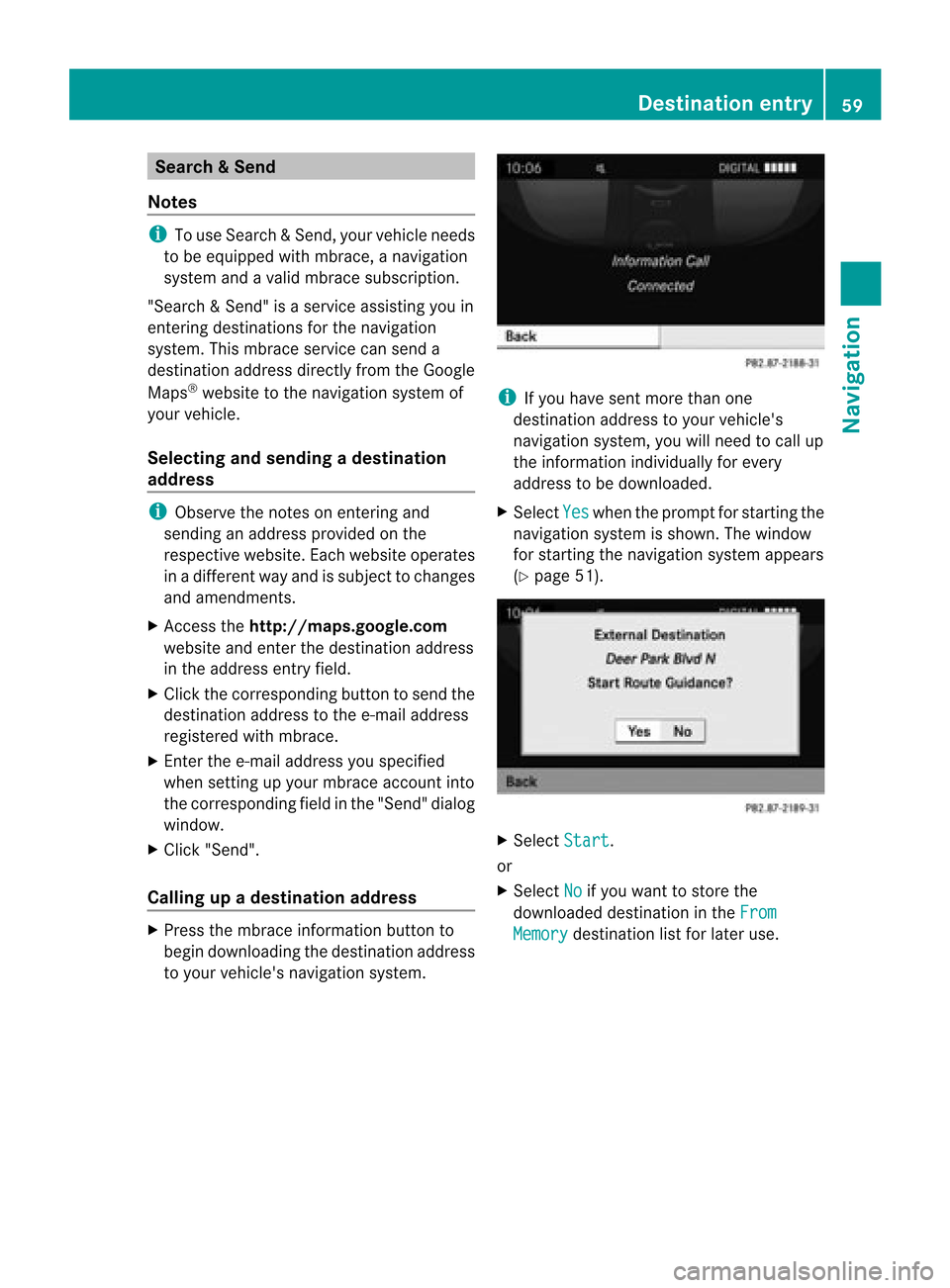
Search
&Send
Not es i
Touse Sear ch&S end, your vehicle needs
to be equipped withmbrace, anavigation
system andavalid mbrace subscript ion.
"Search &Send" isaservic eassistin gyou in
ent ering destin ations forthe navigation
system. Thismbrace servicecan send a
destin ationaddress directlyfrom theGoogle
Maps ®
website tothe navigation systemof
your vehicle.
Selecting andsending adesti nation
ad dress i
Obse rvetheno teson ent erin gand
sen ding anaddre ssprov ided onthe
res pec tivewebsit e.Eac hwebsit eoper ates
in adiff eren twayand issubj ecttochang es
and amen dmen ts.
X Ac ces sth eht tp://m aps.google. com
websi teand entert he destination address
in the address entryfield.
X Click thecorresponding buttontosend the
destination addresstothe e-mail address
registered withmbrace.
X Ent erthe e-mail address youspecified
when settingup your mbrace account into
the corresponding fieldinthe "Send" dialog
window.
X Click "Send".
Calling upadestination address X
Press thembrace information buttonto
begin downloadi ngthe destination address
to your vehicle's navigation system. i
Ifyou have sentmore thanone
destination addresstoyour vehicle's
navigation system,youwillneed tocall up
the information individuallyfor every
address tobe downloaded .
X Select Yes when
theprompt forstartin gthe
navigation systemisshown. Thewindow
for startin gthe navigation systemappears
(Y page 51). X
Select Start .
or
X Select No if
you want tostore the
downloaded destinationinthe From Memory destination
listforlater use. Des
tination entry
59Navigat ion Z
Page 77 of 210
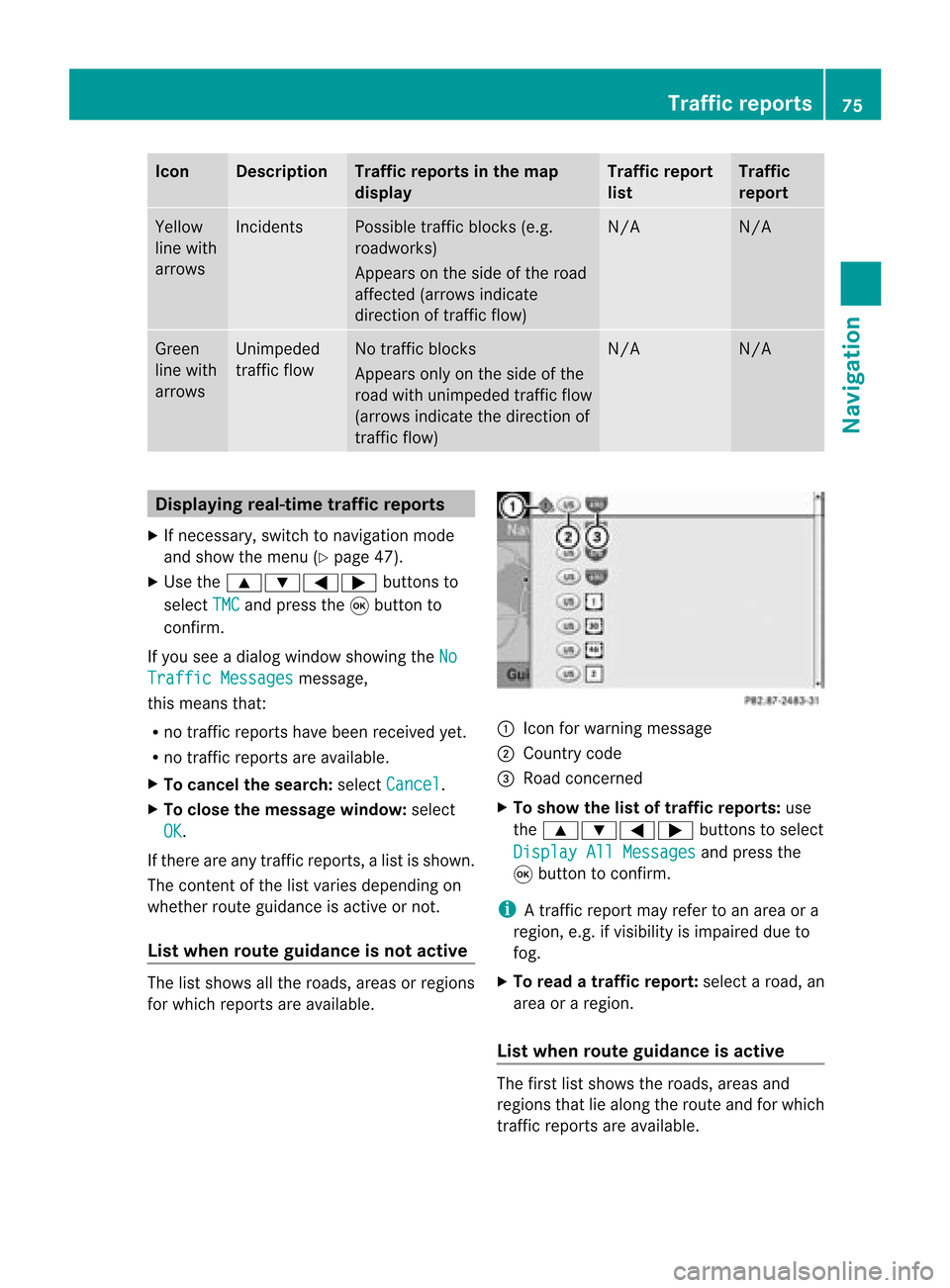
Icon Descr
iption Tr
affic rep ortsin thema p
dis pla y Tr
affic rep ort
list Tr
affic
rep ort Yellow
lin ewit h
arr ows In
cid ents Poss
ibletraff icbloc ks(e.g.
road work s)
Ap pear son theside ofther oad
affect ed(arrows indicate
direction oftraffic flow) N/A N/A
Green
line with
arrows Unimpeded
traffic flow No
traffic blocks
Appears onlyonthe side ofthe
road withunimpeded trafficflow
(arrows indicate thedirection of
traffic flow) N/A N/A
Displaying
real-timetraffic repor ts
X Ifnecessary, switchtonavigation mode
and show themenu (Ypage 47).
X Use the9:=; buttonsto
select TMC and
press the9button to
conf irm.
If you seeadialog window showing theNo Traffic
Messages message,
this means that:
R no traffic reports havebeen received yet.
R no traffic reports areavaila ble.
X To cancel thesearch: selectCancel .
X To close themessage window:select
OK .
If there areany traffic reports, alist isshown.
The cont entofthe listvaries depending on
whether routeguidance isactive ornot .
List when routeguidance isnot active The
listshows allthe roads, areasorregions
for which reports areavaila ble. 1
Icon forwarning message
2 Country code
3 Road concerned
X To show thelistoftraffic report s:use
the 9:=; buttonsto select
Display AllMessages and
press the
9 button toconf irm.
i Atraffic report mayrefer toan area ora
region, e.g.ifvisibility isimpaired dueto
fog.
X To read atraffic report :select aroad, an
area oraregion.
List when routeguidance isactive The
first listshows theroads, areasand
regions thatliealong theroute andforwhich
traffic reports areavaila ble. Tr
affic repor ts
75Navigation Z
Page 102 of 210
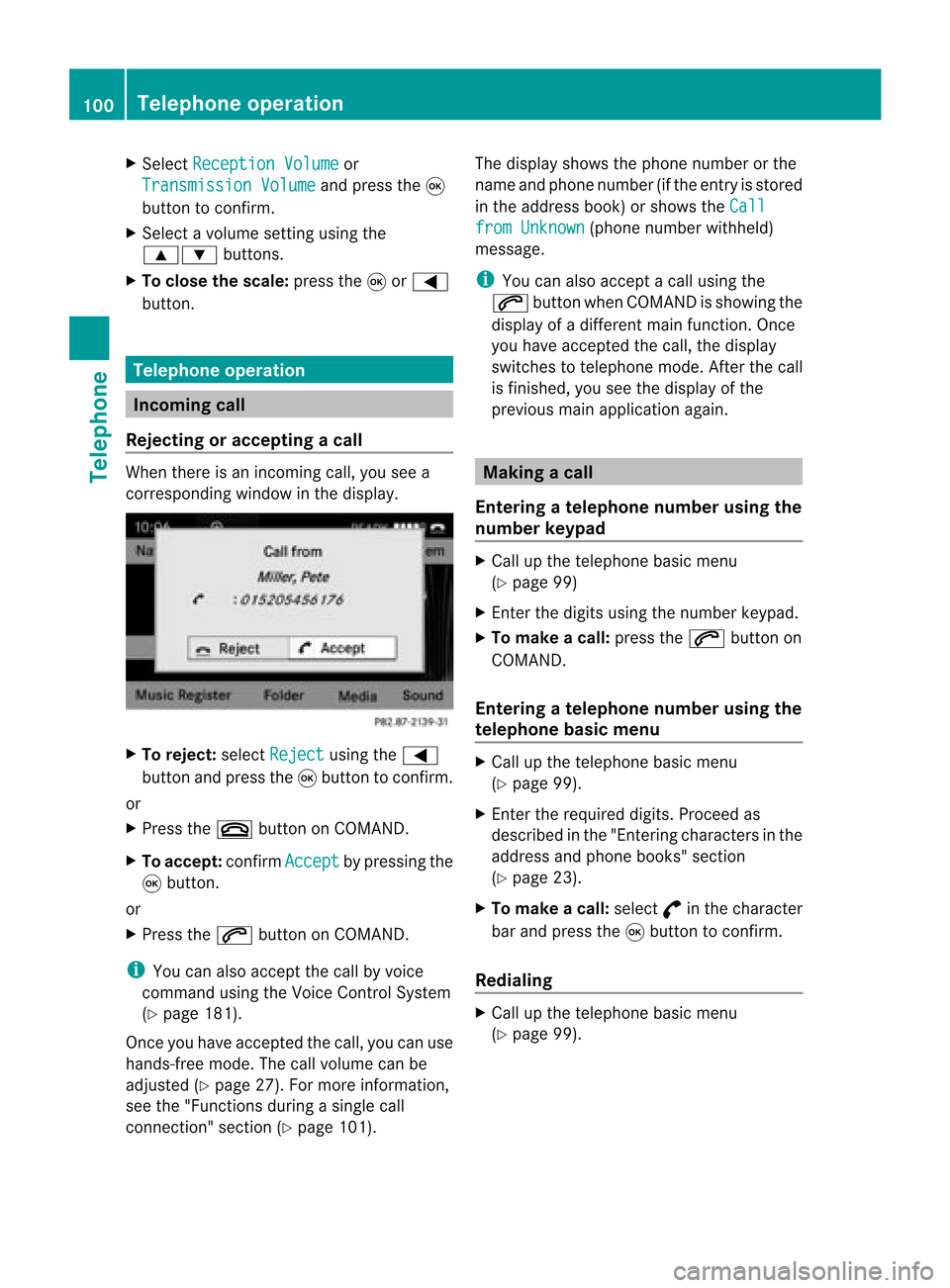
X
Sel ect Reception Volume or
Tra nsmission Volume and
pressthe 9
bu tton toconfi rm.
X Sel ect avol ume settingusing the
9: buttons.
X To clos ethe scale :pre ssthe 9or=
bu tton. Tel
epho neope ratio n In
co ming call
Reje cting oracc epti ngacall When
thereisan incomi ngcall ,you seea
corresp ondingwindow inthe displa y. X
To rejec t:sel ect Rejec t usi
ng the =
bu tton andpres sthe 9button toconfirm.
or
X Press the~ button onCOM AND.
X To acc ept: confirm Accept by
pres sing the
9 button.
or
X Press the6 button onCOM AND.
i You canalso accep tthe call byvoice
command usingtheVoice Control System
(Y page 181).
Once youhave accepted thecall, youcan use
hands-free mode.Thecallvolume canbe
adjusted (Ypage 27).Formore information ,
see the"Function sduring asingle call
conn ection" section (Ypage 101). The
displa yshows thephone number orthe
name andphone number (ifthe entr yis stored
in the address book)orshows theCall from
Unknown (phone
number withheld)
message.
i You canalso accept acall using the
6 button whenCOMAND isshowing the
displa yof adifferent mainfunction.Once
you have accepted thecall, thedispla y
switches totelephone mode.Afterthe call
is finished, youseethedispla yof the
previous mainapplication again. Making
acall
Entering ateleph onenum berusin gth e
num berkeyp ad X
Call upthete lepho nebasic menu
(Y page 99)
X En tert he digits usingthenumber keypad.
X To make acall: press the6 button on
COMAND.
Entering ateleph onenum berusin gth e
telep hone basicmen u X
Call upthete lepho nebasic menu
(Y page 99).
X En tert he required digits.Proceed as
described inthe "Ent ering characters inthe
address andphone books" section
(Y page 23).
X To make acall: select °inthe character
bar and press the9button toconfirm .
Redialing X
Call upthe telephone basicmenu
(Y page 99). 100
Telephone
operationTelephone
Page 118 of 210
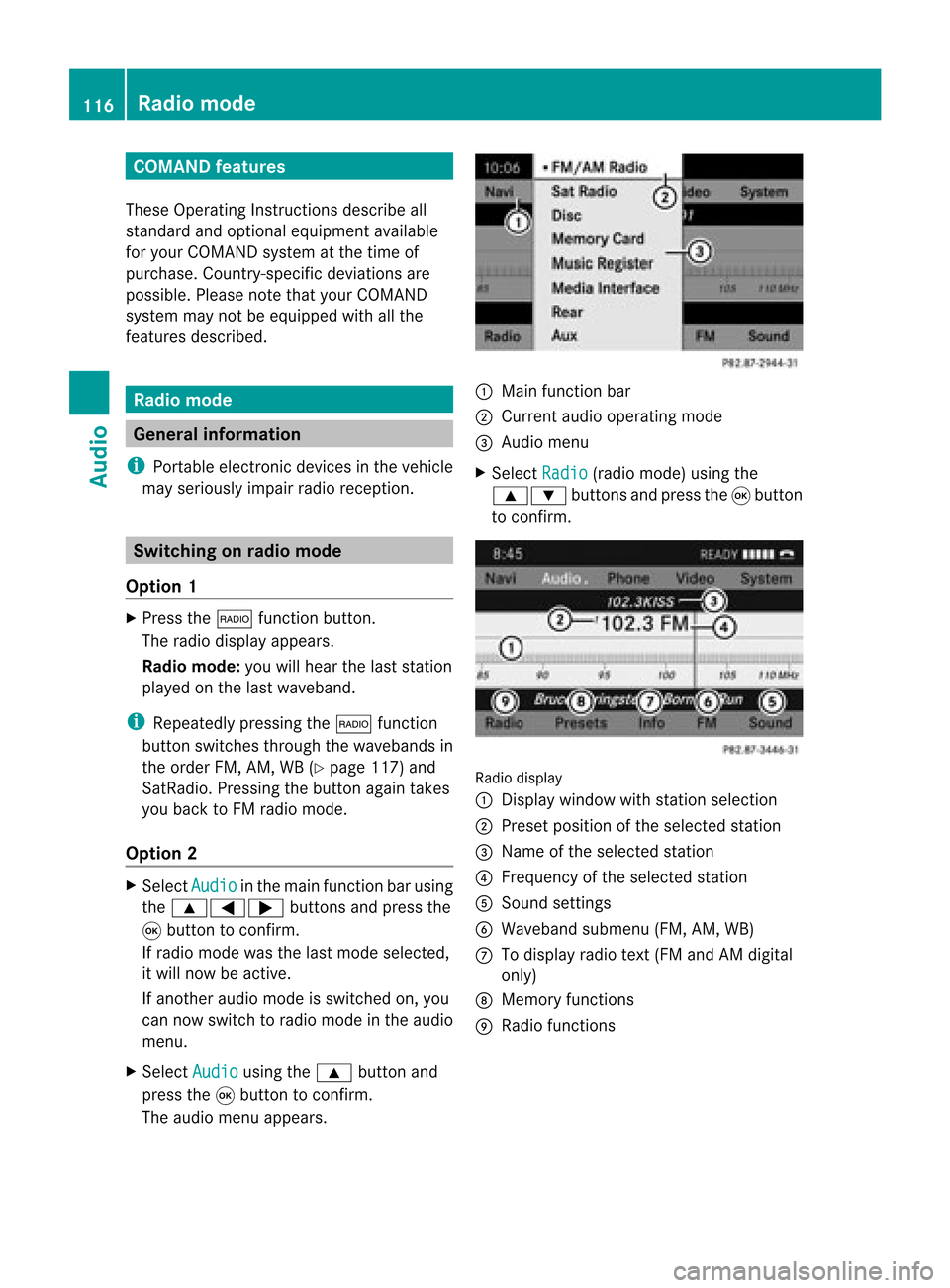
COMAN
Dfea tures
Thes eOper atingIn st ruc tions desc ribeall
st andar dand optionalequipm enta vail able
for you rCOMAND systematthe time of
purcha se.Cou ntry-specifi cdeviation sare
possible. Pleasenotethat your COMAND
system maynotbeequipped withallthe
features described. Rad
iomode General
information
i Portable electronicdevices inthe vehicle
may seriously impairradiorecept ion. Switching
onrad iomode
Opt ion 1 X
Press the$ function button .
The radio display appears.
Rad iomode: youwillhear thelast station
played onthe last waveband.
i Repeatedly pressingthe$ function
button switchesthrough thewavebands in
the order FM,AM, WB(Ypage 117)and
SatRadio. Pressingthe button againtakes
you back toFM radio mode.
Opt ion 2 X
Select Audio in
the main functionbarusing
the 9=; buttonsand press the
9 button tocon firm.
If radio mode wasthelast mode selected,
it will now beactive.
If anoth eraudio mode isswitch edon, you
can now switch toradio mode inthe audio
menu.
X Select Audio using
the9 button and
press the9button tocon firm.
The audio menu appears. :
Main function bar
; Current audiooperatin gmode
= Audio menu
X Select Radio (radio
mode) usingthe
9: buttonsand press the9button
to con firm. Radio
display
: Display window withstationselect ion
; Preset position ofthe select edstat ion
= Name ofthe select edstat ion
? Frequenc yof the select edstat ion
A Sound settings
B Waveband submenu(FM,AM,WB)
C Todisplay radiotext(FM and AMdigita l
only )
D Memo ryfuncti ons
E Radio functi ons 116
Radio
modeAudio
Page 119 of 210
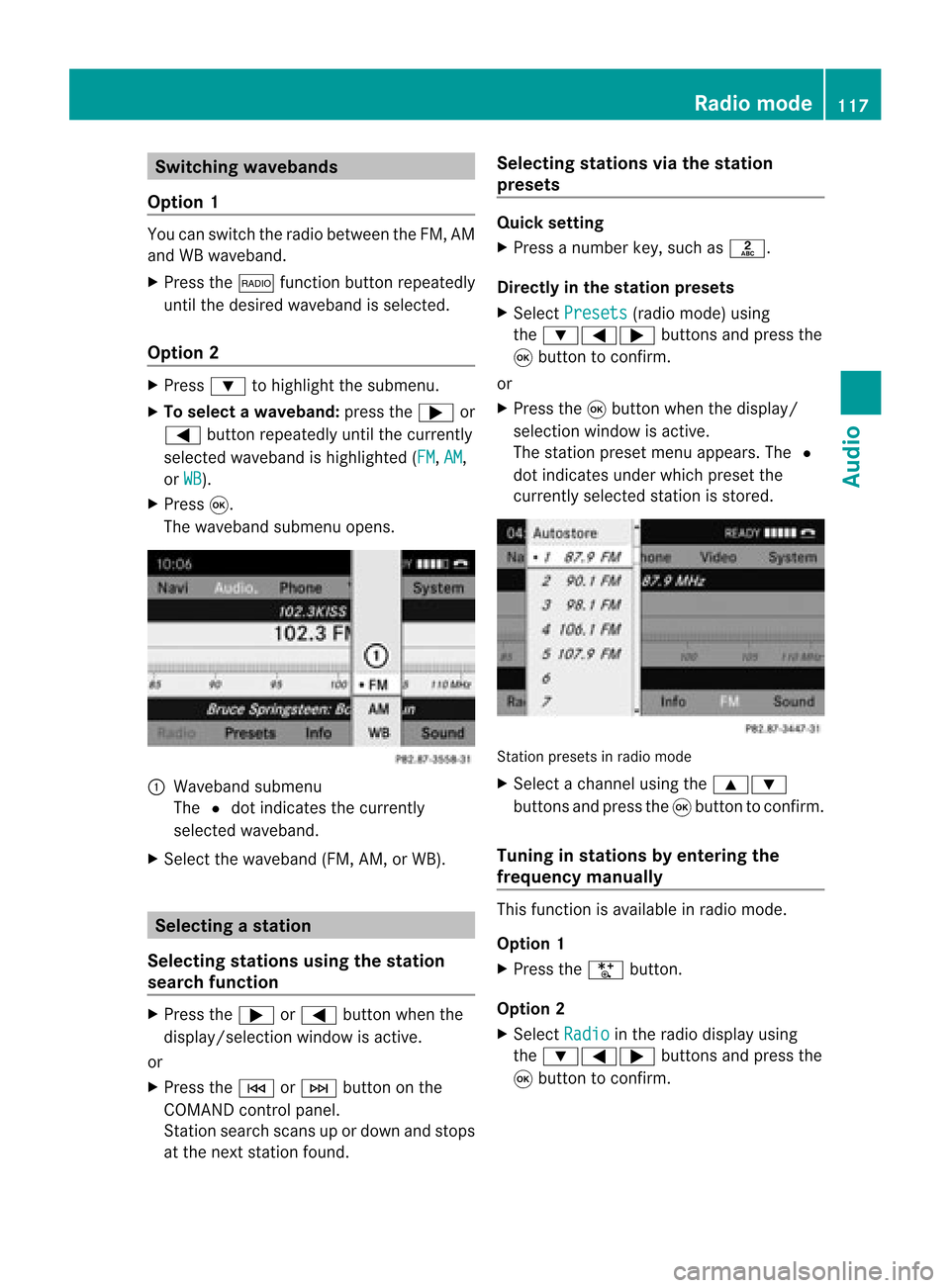
Switching
wavebands
Option 1 You
canswitch theradio between theFM, AM
and WBwaveband.
X Press the$ functionbutton repeatedly
until thedesired waveband isselected.
Option 2 X
Press :tohighlight thesubmenu.
X To selec tawaveband: press the; or
= button repeatedlyuntil thecurrently
sel ected waveba ndishig hlighted (FM ,
AM ,
or WB ).
X Press 9.
The waveba ndsub menu opens. 1
Wave band submenu
The #dot indicates thecurrently
sel ected waveba nd.
X Sele ctthe waveba nd(FM, AM,orWB). Sel
ecting astatio n
Se lecti ng stati onsusi ng the stati on
se arc hfuncti on X
Press the; or= button whenthe
disp lay/se lectio nwindow isact ive.
or
X Press theE orF buttononthe
COMA NDcontrol panel.
St ation searchscan sup ordown andstops
at the nextst ation found. Selecting
stations viathesta tion
pr esets Quick
setting
X Press anumb erkey, such asl.
Direct lyin thesta tion presets
X Selec tPres ets (radio
mode) using
the :=; buttons and press the
9 butt ontocon firm .
or
X Press the9butt onwhen thedisplay/
selec tionwindow isact ive.
The station presetmenu appears. The#
dot indicat esunder which preset the
curren tlyselect edstat ionisstor ed. St
ation preset sin radio mode
X Select achann elusing the9:
button sand press the9button tocon firm.
Tuning instat ions byentering the
freq uency manually This
function isavailable inradio mode.
Opt ion 1
X Press theU button .
Opt ion 2
X Select Radio in
the radio display using
the :=; buttonsand press the
9 button tocon firm. Rad
iomod e
117Audio
Page 120 of 210
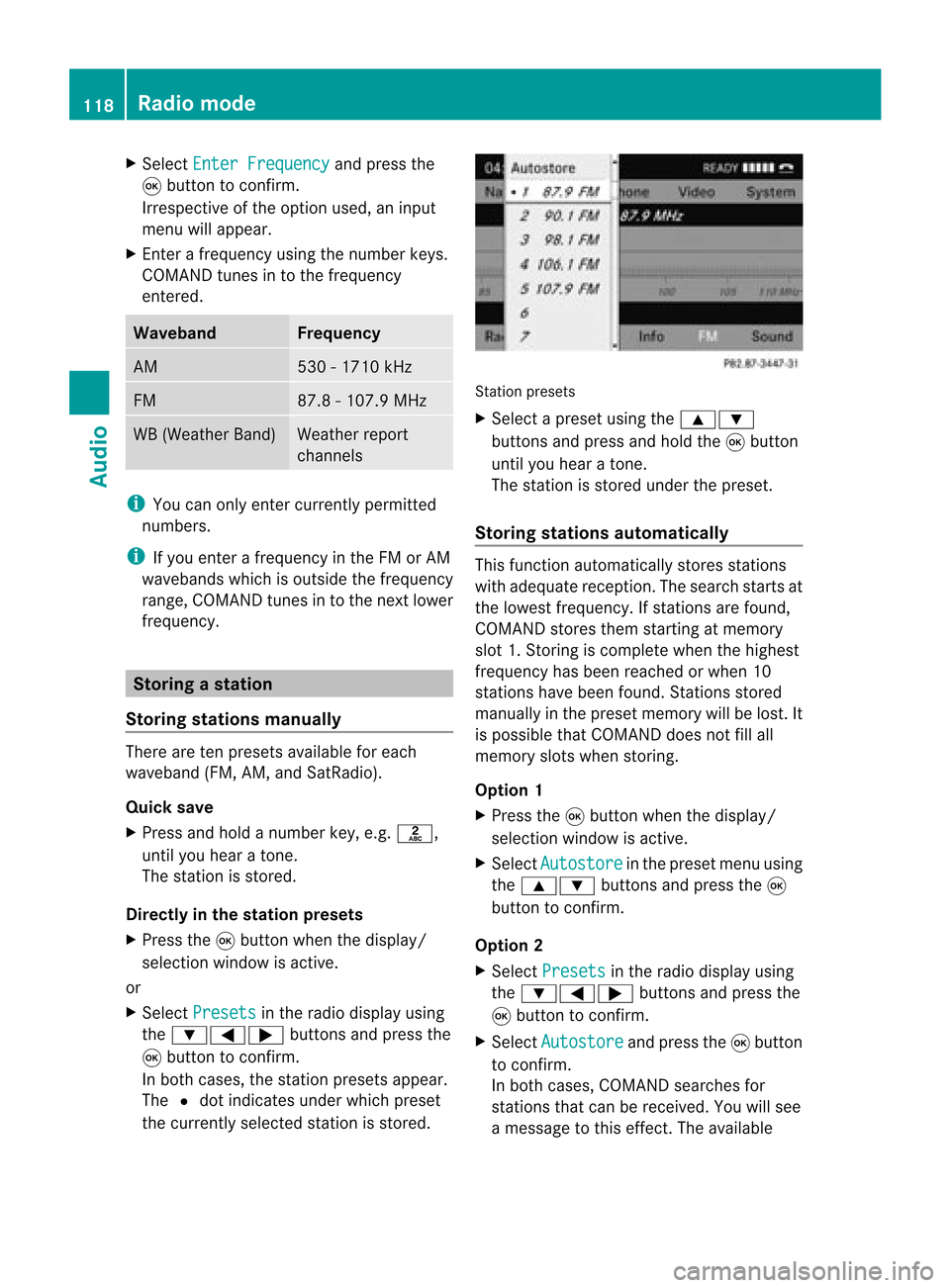
X
Sel ect EnterFrequency and
pressthe
9 button toconfi rm.
Irre spe ctive ofthe optionused ,an inp ut
menu willap pe ar.
X Enter afreq uency using the numb erkey s.
CO MAND tunesin to the freq uency
enter ed. Wave
band Fre
quen cy AM 530
-1710 kHz FM 87.8
-107.9 MHz WB
(Weather Band ) Wea
ther report
cha nnel s i
Youcan onlyenter currently permi tted
numb ers.
i Ifyo uenter afreq uency inthe FMorAM
wa veb and swh ich isou tsid ethe freq uency
rang e,CO MAND tunesin to the next lowe r
freq uency. Sto
ring astatio n
Sto ringstati onsmanua lly The
reareten presets availabl e for each
wa veb and (FM,AM, andSatR adio).
Qui cksav e
X Pre ssand holdanum berk ey, e.g. l,
until youhear aton e.
The stationisstor ed.
Directly inthe stat ionpresets
X Press the9button whenthedisplay/
select ionwindow isactive.
or
X Select Presets in
the radio display using
the :=; buttonsand press the
9 button tocon firm.
In both cases, thestationpreset sappear.
The #dot indicat esunder which preset
the curren tlyselect edstat ionisstor ed. St
ation preset s
X Select apreset usingthe9:
button sand press andhold the9button
until youhear aton e.
The stationisstor edunder thepreset .
Stor ingstat ions automat ically This
function automatic allystoresstat ions
with adequate reception.Thesearch startsat
the lowest frequenc y.Ifstat ions arefound,
COMAND storesthem startingatmemory
slot 1.Storing iscomplet ewhen thehighest
frequenc yhas been reached orwhen 10
stat ions have been found. Stations stored
manually inthe preset memory willbelost. It
is possible thatCOMAND doesnotfillall
memory slotswhen storing.
Opt ion 1
X Press the9button whenthedisplay/
select ionwindow isactive.
X Select Autosto re in
the preset menuusing
the 9: buttonsand press the9
button tocon firm.
Opt ion 2
X Select Presets in
the radio display using
the :=; buttonsand press the
9 button tocon firm.
X Select Autosto re and
press the9button
to con firm.
In both cases, COMAND searchesfor
stat ions thatcanbereceived. Youwillsee
a message tothis effec t.The available 118
Rad
iomod eAudio
Page 121 of 210

stations
areautomaticall ystored inthe
preset positions.
Cancel ingstoring
X Select Cancel and
press the9button to
confirm. Weatherband
Switching on X
Press the$ function buttonrepeatedly
until Weatherband hasbeen selected.
or
X Press the: button tohighlig htthe
submenu.
X To selec tWeatherband :press the;
or = button repeatedly untilthe
currently selectedwavebandishighlig hted
(FM or
AM ).
X Press 9.
The waveba ndsubmenu opens.
X Select WB .
Searching forachanne l X
Press the; or= button whenthe
disp lay/se lectio nwindow isact ive.
or
X Press theE orF buttononthe
con trol panel.
Chann elsearc hscan sup ordown and
st ops atthe nextchan nelfoun d.
Selecting achanne lfrom thechann el
lis t X
Press the: button tohigh light the
sub menu.
X To call upthe chann ellist:press
the ; or= button repeatedl yuntil
Channe l is
high lighted.
X Press 9.
The channel lista ppears. X
To select achanne l:press the9
or : button.
X To tune inthe selected chann el:
press the9button.
or
X Press anumbe rkey on the control panel,
e.g. 4,atany time. Progr
aminform ation
i This function isonly available foranalog
FM programs anddigital (HDRadio) AM/
FM programs.
Inf ormat iononthe curren tprogram isusu ally
disp layed abo vethe submenu bar.
X To show theprogram information inthe
display/ selection window: selectInfo in
the radiodisp laysub menu.
Information onthe current programisnow
show nint he displa y/selection window.
The cont ents andpurpose ofthe
information dependonthe radio station. Rad
iomode
119Audio
Page 123 of 210

HD
Radio ®
display 1
Displ ay/sele ction windowwith frequ ency
disp lay
2 Prese tnumbe r
3 Nam eof thesele cted stati on wit hHD icon
and program number
4 Stati on frequen cy
5 Sound setting s
6 FM,AM orWB radio
7 Program inform ation
8 Stati on pre sets
9 Radio function s Swit
chingwave bands
Se e"Swit ching waveb ands"intheradio mode
ch apt er(Y page 117). Select
ingastatio n
Yo ucan select an HD Radio sta tionint he
same wayasselecting astandard FMradio
station. Aftertuning into an HD Radi o
frequency, youwillbriefly heartheanalog
station untilthedigital datahasbeen
decoded. Youwillthen belistening todigital
radio andbeable toswitch toasub-program
(-HD 2).
See "Selecting stations"inthe Radi omode
section (Ypage 117). Storing
stations
See "Storing stations" inthe Radi omode
section (Ypage 118). Displaying
programinformat ion
X Select Info in
the radio displa yusing the
9:=; buttonsandpress
the 9button toconfirm .
Inform ationonthe current lyselected
station isdispla yed.Thecont ents and
purpose ofthe information dependonthe
HD Radi ostation. Satellite
radio Import
antnotes
This section provides detailedinformation on
the following topics:
R selecting achannel andprogram category
R memory functions
R sound settings
i The SatRadio modedescribed below
requires optionally availableSatRadio
equipment andregistration withaSatRadio
provider.
i Note thatthecategories andchannels
shown inthe illustration sdepend onthe
program contentoffered bythe provider.
The program contents mayvary. The
illu stration sand descriptions inthese
operating instructionsmay therefore differ
from thechannels andcategories offered
by the provider.
SatRadio modemaybetemporarily
unavaila bleorinterrupted foravariety of
reasons. Thesereasons include
environm entalortopographical conditions
as well asother issues beyond ourcont rol.
Operation mayalsobeimpaired incertain
locations (e.g.tunnels,parking garages) or
in the vicinity offacilities orobject sthat
impair satellite reception. Satellite
radio
121Audio