bluetooth MERCEDES-BENZ SL-Class 2013 R131 User Guide
[x] Cancel search | Manufacturer: MERCEDES-BENZ, Model Year: 2013, Model line: SL-Class, Model: MERCEDES-BENZ SL-Class 2013 R131Pages: 590, PDF Size: 9.73 MB
Page 292 of 590
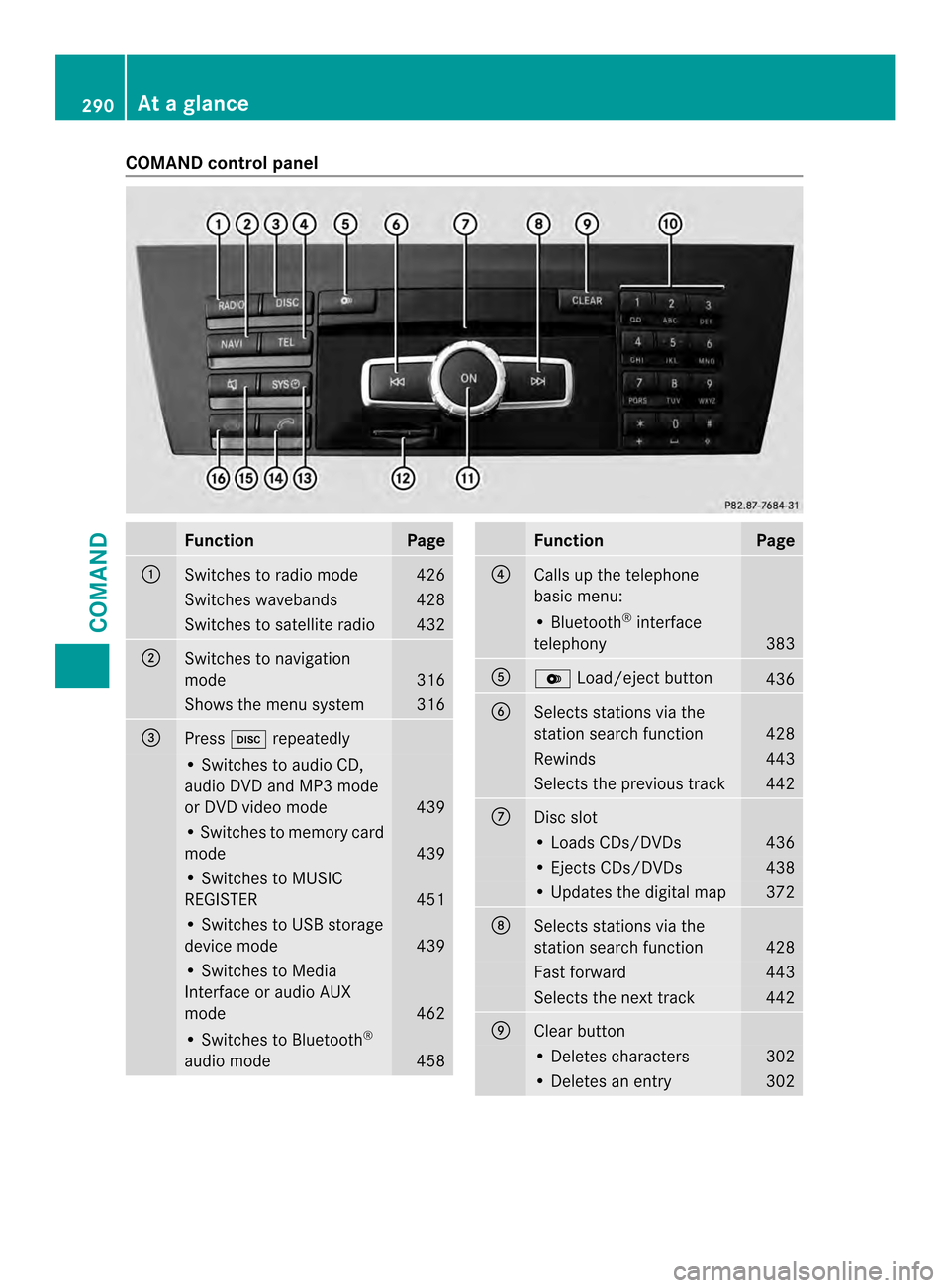
COMAND control panel
Function Page
0002
Switches to radio mode 426
Switches wavebands 428
Switches to satellite radio 432
0003
Switches to navigation
mode
316
Shows the menu system 316
0027
Press
0009repeatedly • Switches to audio CD,
audio DV
Dand MP3 mode
or DVD video mode 439
• Switches to memory card
mode
439
• Switches to MUSIC
REGISTER
451
• Switches to USB storage
device mode
439
• Switches to Media
Interface or audio AUX
mode
462
• Switches to Bluetooth
®
audio mode 458 Function Page
0026
Calls up the telephone
basi
cmenu: • Bluetooth
®
interface
telephony 383
0024
000B
Load/eject button 436
0025
Selects stations via the
station search function
428
Rewinds 443
Selects the previous track 442
0016
Disc slot
• Loads CDs/DVDs 436
• Ejects CDs/DVDs 438
• Updates the digital map 372
0017
Selects stations via the
station search function
428
Fast forward 443
Selects the next track 442
0018
Clear button
• Deletes characters 302
• Deletes an entry 302290
At
ag lanceCOMAND
Page 298 of 590
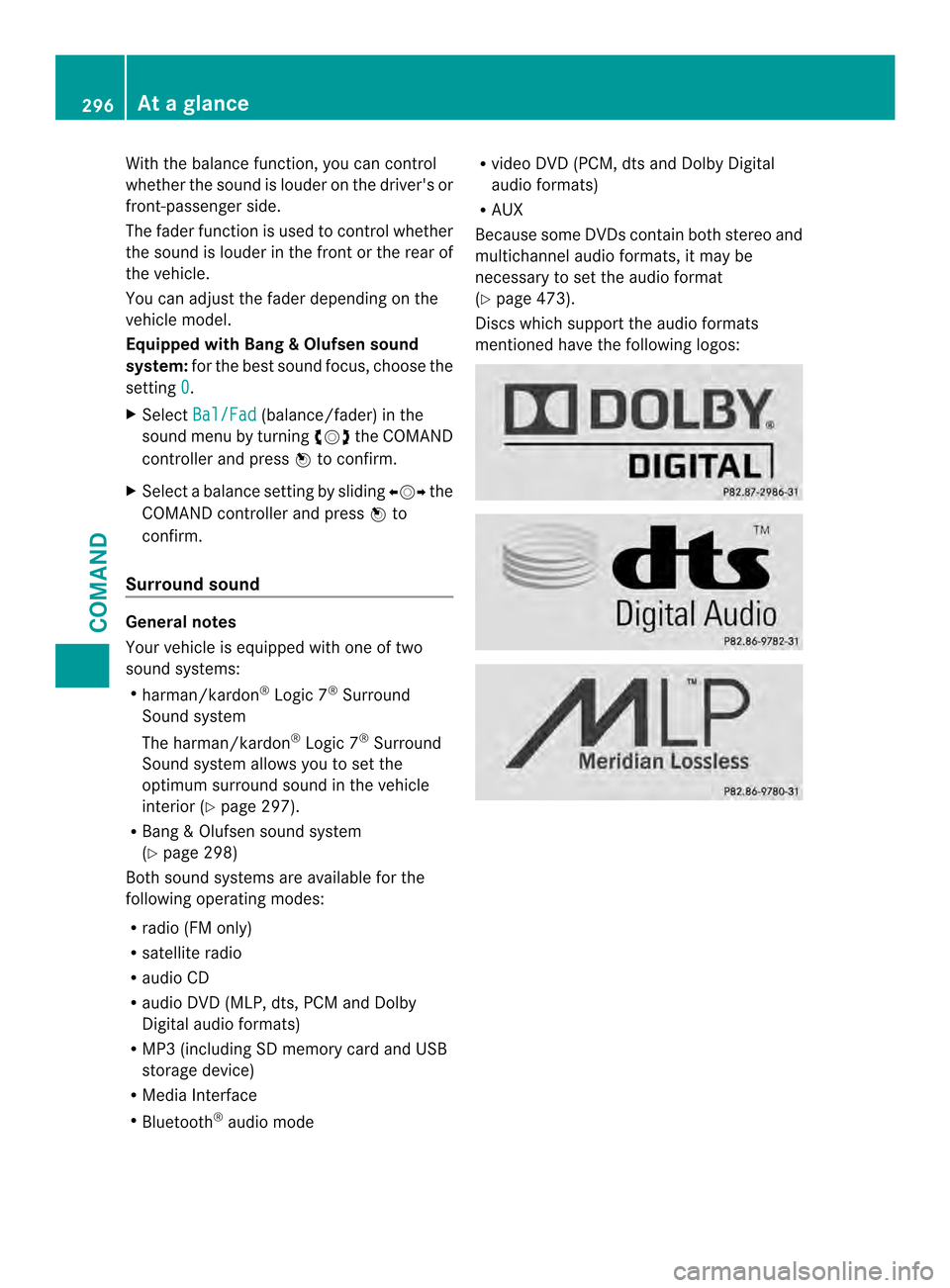
With the balance function, you can control
whether the sound is louder on the driver's or
front-passenger side.
The fader function is used to control whether
the sound is louder in the fron torthe rear of
the vehicle.
You can adjust the fader depending on the
vehicle model.
Equipped with Bang & Olufsen sound
system: for the best sound focus, choose the
setting 0 .
X Select Bal/Fad (balance/fader) in the
sound menu by turning 003E0012003Fthe COMAND
controller and press 0039to confirm.
X Select a balance setting by sliding 003600120037the
COMAND controller and press 0039to
confirm.
Surround sound General notes
Your vehicle is equipped with one of two
sound systems:
R
harman/kardon ®
Logic 7 ®
Surround
Sound system
The harman/kardon ®
Logic 7 ®
Surround
Sound system allows you to set the
optimum surround sound in the vehicle
interior (Y page 297).
R Bang &Olufsen sound system
(Y page 298)
Both sound systems are available for the
following operating modes:
R radio (FM only)
R satellite radio
R audio CD
R audio DV D(MLP, dts, PCM and Dolby
Digital audio formats)
R MP3 (including SD memory card and USB
storage device)
R Media Interface
R Bluetooth ®
audio mode R
video DVD (PCM, dts and Dolby Digital
audio formats)
R AUX
Because some DVDs contain both stereo and
multichannel audio formats, it may be
necessary to set the audio format
(Y page 473).
Discs which support the audio formats
mentioned have the following logos: 296
At
ag lanceCOMAND
Page 307 of 590
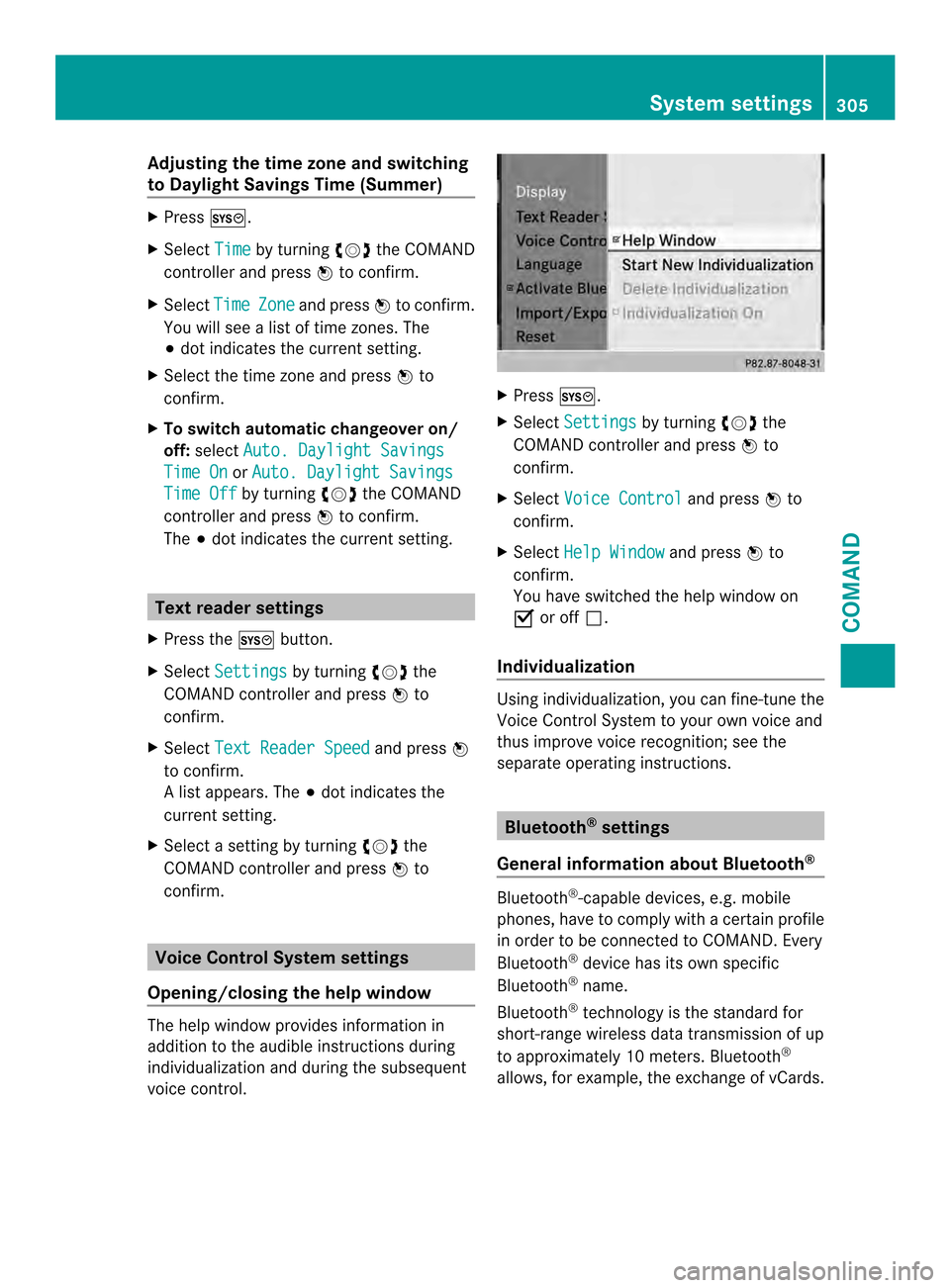
Adjusting the time zone and switching
to Dayligh tSavings Time (Summer) X
Press 000D.
X Select Time by turning
003E0012003Fthe COMAND
controller and press 0039to confirm.
X Select Time Zone and press
0039to confirm.
You will see a lis toftime zones. The
0021 dot indicates the current setting.
X Selec tthe time zone and press 0039to
confirm.
X To switch automatic changeover on/
off: select Auto. Daylight Savings Time On or
Auto. Daylight Savings Time Off by turning
003E0012003Fthe COMAND
controller and press 0039to confirm.
The 0021dot indicates the current setting. Text reader settings
X Press the 000Dbutton.
X Select Settings by turning
003E0012003Fthe
COMAND controller and press 0039to
confirm.
X Select Text Reader Speed and press
0039
to confirm.
Al ist appears. The 0021dot indicates the
current setting.
X Select a setting by turning 003E0012003Fthe
COMAND controller and press 0039to
confirm. Voice Control System settings
Opening/closing the help window The help window provides information in
additio nto the audible instructions during
individualization and during the subsequent
voice control. X
Press 000D.
X Select Settings by turning
003E0012003Fthe
COMAND controller and press 0039to
confirm.
X Select Voice Control and press
0039to
confirm.
X Select Help Window and press
0039to
confirm.
You have switched the help window on
0013 or off 0003.
Individualization Using individualization, you can fine-tune the
Voice Control System to your own voice and
thus improve voice recognition; see the
separate operating instructions. Bluetooth
®
settings
General information about Bluetooth ® Bluetooth
®
-capable devices, e.g. mobile
phones, have to comply with a certain profile
in order to be connected to COMAND. Every
Bluetooth ®
device has its own specific
Bluetooth ®
name.
Bluetooth ®
technology is the standard for
short-range wireless data transmission of up
to approximately 10 meters. Bluetooth ®
allows, for example, the exchange of vCards. System settings
305COMAND Z
Page 308 of 590
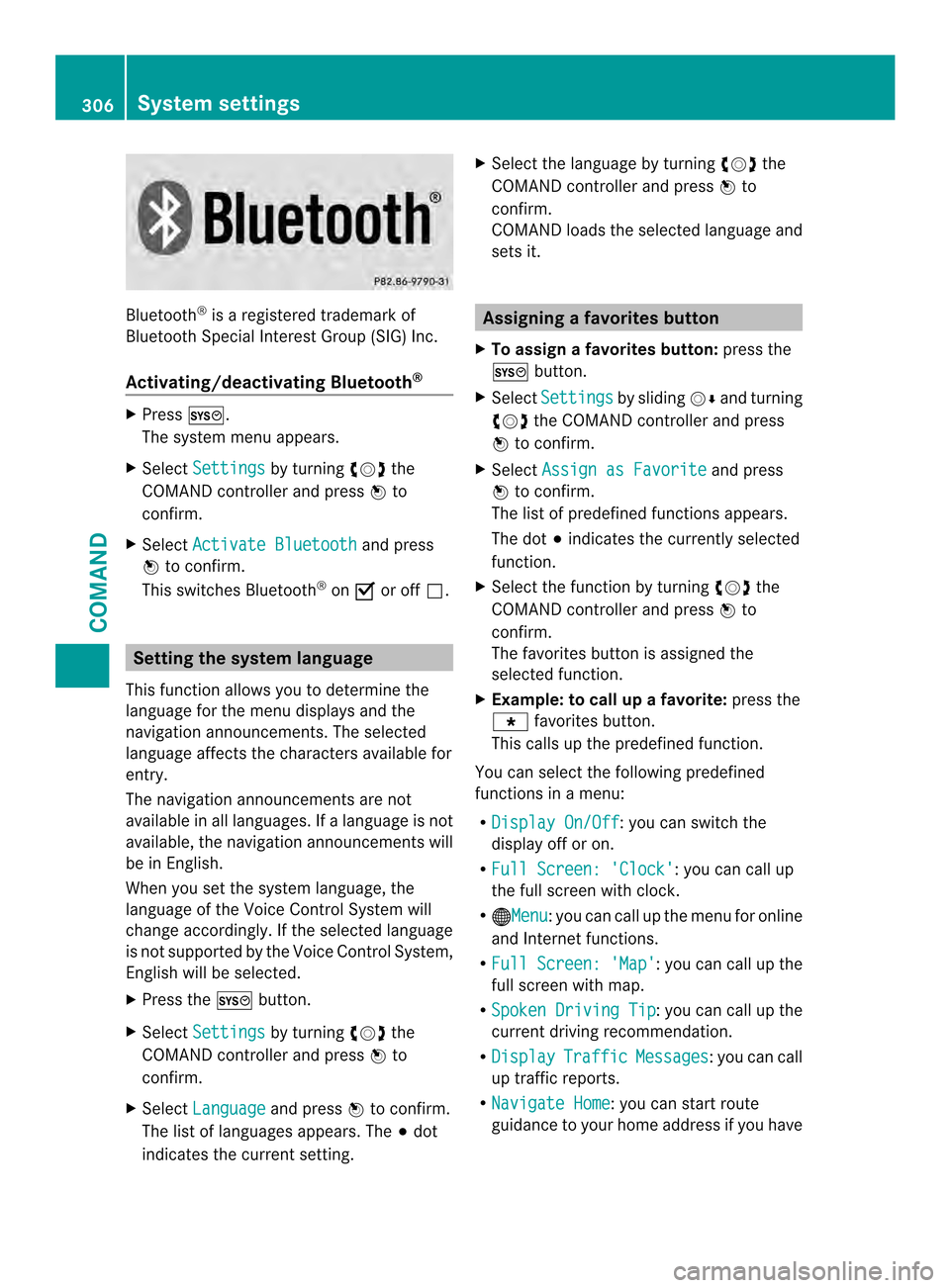
Bluetooth
®
is a registered trademark of
Bluetooth Special Interest Group (SIG) Inc.
Activating/deactivating Bluetooth ®X
Press 000D.
The system menu appears.
X Select Settings by turning
003E0012003Fthe
COMAND controlle rand press 0039to
confirm.
X Select Activate Bluetooth and press
0039 to confirm.
This switches Bluetooth ®
on 0013 or off 0003. Setting the system language
This functio nallows you to determine the
language for the menu displays and the
navigation announcements .The selected
language affects the characters available for
entry.
The navigation announcements are not
available in all languages. If a language is not
available, the navigation announcements will
be in English.
When you set the system language, the
language of the Voice Control System will
change accordingly. If the selected language
is not supported by the Voice Control System,
English will be selected.
X Press the 000Dbutton.
X Select Settings by turning
003E0012003Fthe
COMAND controller and press 0039to
confirm.
X Select Language and press
0039to confirm.
The list of languages appears. The 0021dot
indicates the current setting. X
Select the language by turning 003E0012003Fthe
COMAND controller and press 0039to
confirm.
COMAND loads the selected language and
sets it. Assigning
afavorites button
X To assign afavorites button: press the
000D button.
X Select Settings by sliding
0012000Aand turning
003E0012003F the COMAND controller and press
0039 to confirm.
X Select Assign as Favorite and press
0039 to confirm.
The lis tofpredefined functions appears.
The dot 0021indicates the currently selected
function.
X Select the function by turning 003E0012003Fthe
COMAND controller and press 0039to
confirm.
The favorites button is assigned the
selected function.
X Example: to call up a favorite: press the
001A favorites button.
This calls up the predefined function.
You can select the following predefined
functions in a menu:
R Display On/Off : you can switch the
display off or on.
R Full Screen: 'Clock' :y
ou can call up
the full screen with clock.
R 000CMenu :y
ou can call up the menu for online
and Internet functions.
R Full Screen: 'Map' :y
ou can call up the
full screen with map.
R Spoken Driving Tip :y
ou can call up the
current driving recommendation.
R Display Traffic Messages :y
ou can call
up traffic reports.
R Navigate Home : you can start route
guidance to your home address if you have 306
System settingsCOMAND
Page 378 of 590
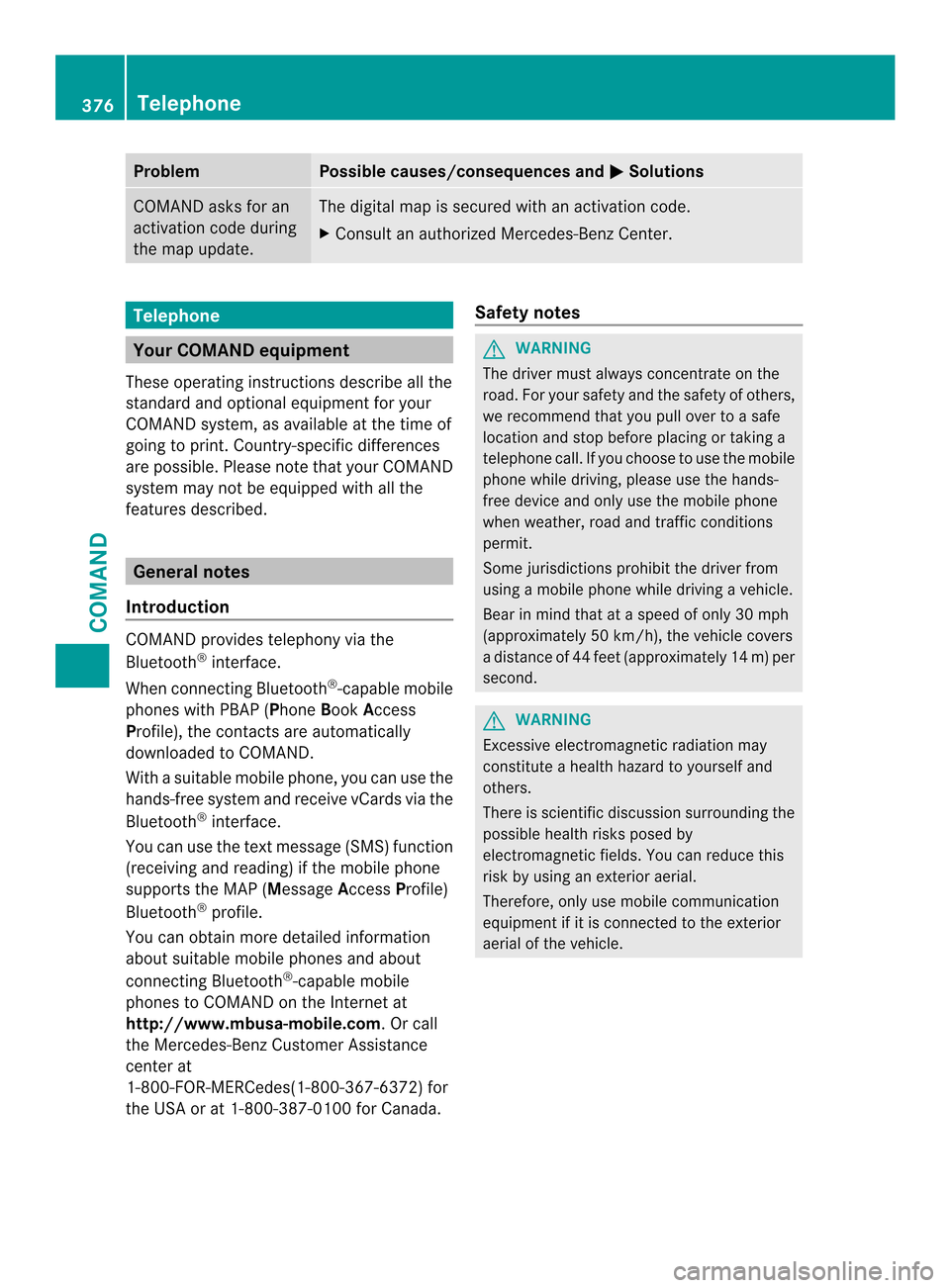
Problem Possible causes/consequences and
0003 Solutions
COMAND asks for an
activation code during
the map update. The digital map is secured with an activation code.
X
Consult an authorized Mercedes-Benz Center. Telephone
Your COMAND equipment
These operating instructions describe all the
standard and optional equipment for your
COMAND system, as available at the time of
going to print. Country-specific differences
are possible. Please note that your COMAND
system may not be equipped with all the
features described. General notes
Introduction COMAND provides telephony via the
Bluetooth
®
interface.
When connecting Bluetooth ®
-capable mobile
phones with PBAP (Phone BookAccess
Profile), the contacts are automatically
downloaded to COMAND.
With a suitable mobile phone, you can use the
hands-free system and receive vCards via the
Bluetooth ®
interface.
You can use the text message (SMS) function
(receiving and reading) if the mobile phone
supports the MAP (Message AccessProfile)
Bluetooth ®
profile.
You can obtain more detailed information
about suitable mobile phones and about
connecting Bluetooth ®
-capable mobile
phones to COMAND on the Internet at
http://www.mbusa-mobile.com. Or call
the Mercedes-Benz Customer Assistance
center at
1-800-FOR-MERCedes(1-800-367-6372) for
the USA or at 1-800-387-0100 for Canada. Safety notes G
WARNING
The driver must always concentrate on the
road. For your safety and the safety of others,
we recommend that you pull over to a safe
location and stop before placing or taking a
telephone call. If you choose to use the mobile
phone while driving, please use the hands-
free device and only use the mobile phone
when weather, road and traffic conditions
permit.
Some jurisdictions prohibit the driver from
using a mobile phone while driving a vehicle.
Bear in mind that at a speed of only 30 mph
(approximately 50 km/h), the vehicle covers
a distance of 44 feet (approximately 14 m) per
second. G
WARNING
Excessive electromagnetic radiation may
constitute a health hazard to yourself and
others.
There is scientific discussion surrounding the
possible health risks posed by
electromagnetic fields. You can reduce this
risk by using an exterior aerial.
Therefore, only use mobile communication
equipment if it is connected to the exterior
aerial of the vehicle. 376
TelephoneCOMAND
Page 379 of 590
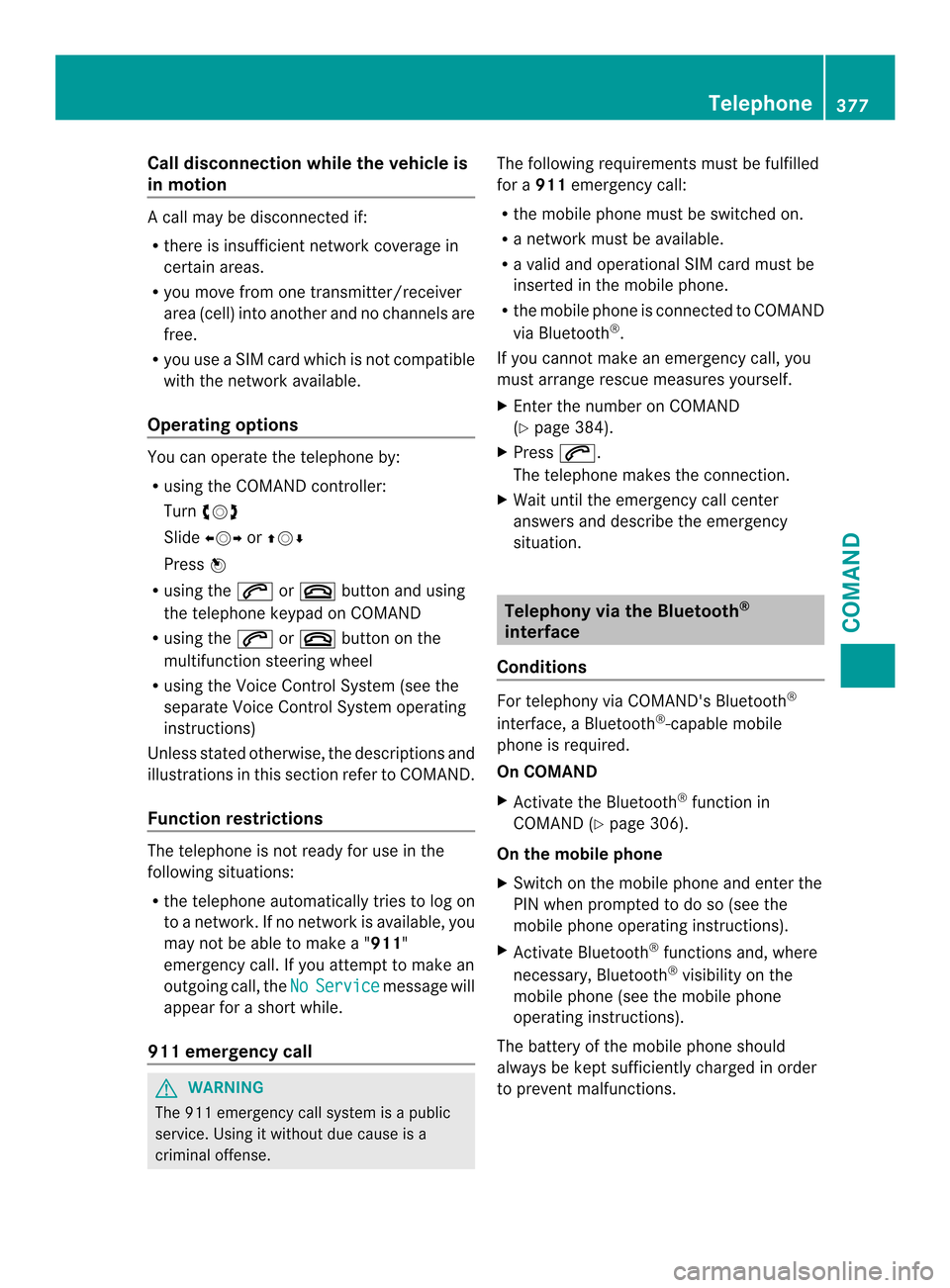
Call disconnection while the vehicle is
in motion
Ac
all may be disconnected if:
R there is insufficient network coverage in
certain areas.
R you move from one transmitter/receiver
area (cell) into another and no channels are
free.
R you use a SIM card which is no tcompatible
with the network available.
Operating options You can operate the telephone by:
R
using the COMAND controller:
Turn 003E0012003F
Slide 003600120037 or00380012000A
Press 0039
R using the 0017or003C button and using
the telephone keypad on COMAND
R using the 0017or003C button on the
multifunction steering wheel
R using the Voice Control System (see the
separate Voice Control System operating
instructions)
Unless stated otherwise, the descriptions and
illustrations in this section refer to COMAND.
Function restrictions The telephone is not ready for use in the
following situations:
R the telephone automatically tries to log on
to a network .Ifno network is available, you
may not be able to make a " 911"
emergency call. If you attempt to make an
outgoing call, the No Service message will
appear for a short while.
911 emergency call G
WARNING
The 911 emergency call system is a public
service. Using it without due cause is a
criminal offense. The following requirements must be fulfilled
for a
911emergency call:
R the mobile phone must be switched on.
R a network must be available.
R a valid and operational SIM card must be
inserted in the mobile phone.
R the mobile phone is connected to COMAND
via Bluetooth ®
.
If you cannot make an emergency call, you
must arrange rescue measures yourself.
X Enter the number on COMAND
(Y page 384).
X Press 0017.
The telephone makes the connection.
X Wait until the emergency call center
answers and describe the emergency
situation. Telephony via the Bluetooth
®
interface
Conditions For telephony via COMAND's Bluetooth
®
interface, a Bluetooth ®
-capable mobile
phone is required.
On COMAND
X Activate the Bluetooth ®
function in
COMAND (Y page 306).
On the mobile phone
X Switch on the mobile phone and enter the
PIN when prompted to do so (see the
mobile phone operating instructions).
X Activate Bluetooth ®
functions and, where
necessary, Bluetooth ®
visibility on the
mobile phone (see the mobile phone
operating instructions).
The battery of the mobile phone should
always be kept sufficiently charged in order
to prevent malfunctions. Telephone
377COMAND Z
Page 380 of 590
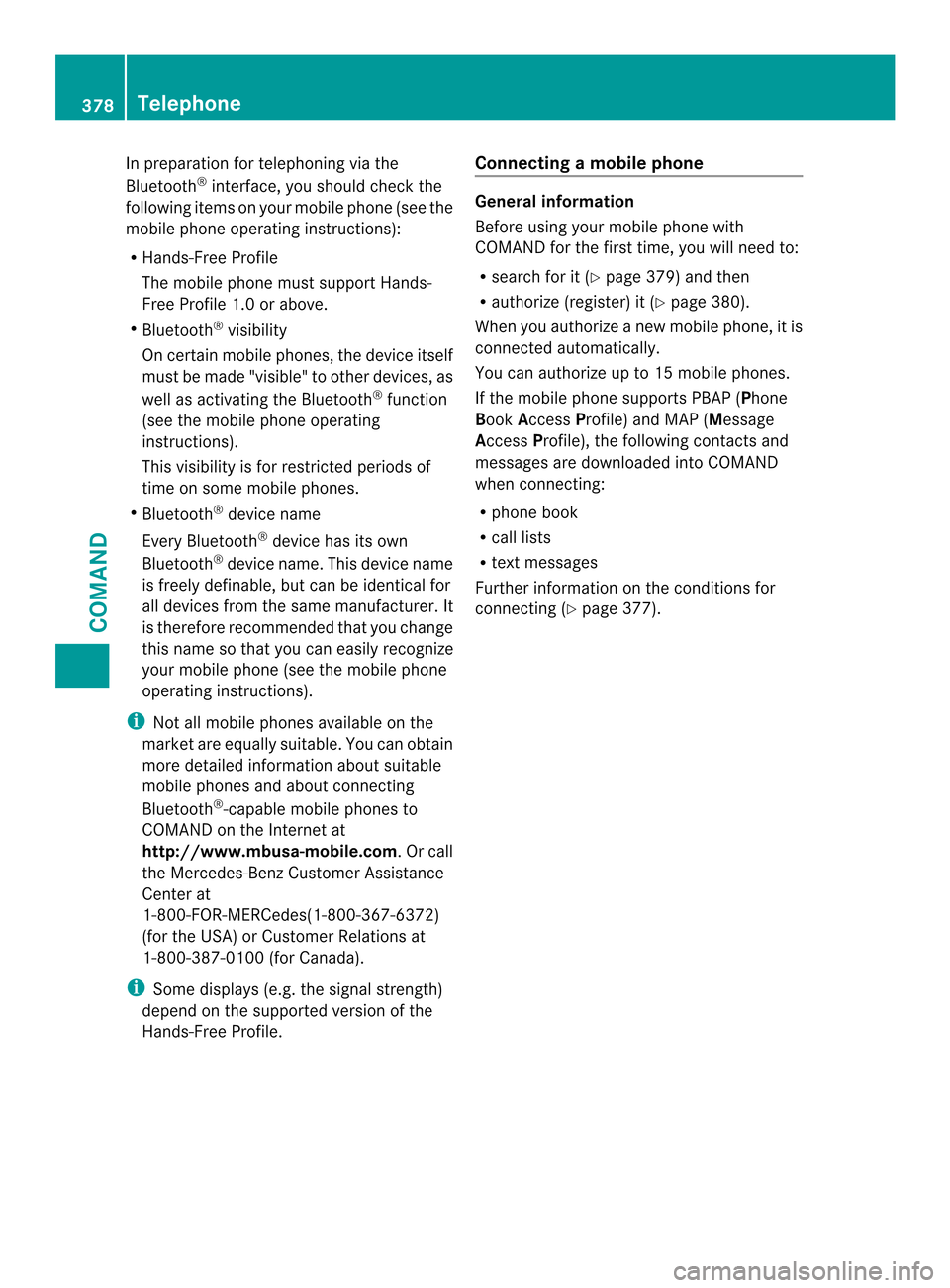
In preparation for telephoning via the
Bluetooth
®
interface, you should check the
following items on yourm obile phone (see the
mobile phone operating instructions):
R Hands-Free Profile
The mobile phone must support Hands-
Free Profile 1.0 or above.
R Bluetooth ®
visibility
On certain mobile phones, the device itself
must be made "visible" to other devices, as
well as activating the Bluetooth ®
function
(see the mobile phone operating
instructions).
This visibility is for restricted periods of
time on some mobile phones.
R Bluetooth ®
device name
Every Bluetooth ®
device has its own
Bluetooth ®
device name. This device name
is freely definable, but can be identical for
all devices from the same manufacturer. It
is therefore recommended that you change
this name so that you can easily recognize
your mobile phone (see the mobile phone
operating instructions).
i Not all mobile phones available on the
market are equally suitable. You can obtain
more detailed information about suitable
mobile phones and about connecting
Bluetooth ®
-capable mobile phones to
COMAND on the Internet at
http://www.mbusa-mobile.com.Orc all
the Mercedes-Ben zCustome rAssistance
Center at
1-800-FOR-MERCedes(1-800-367-6372)
(for the USA) or Customer Relations at
1-800-387-0100 (for Canada).
i Some displays (e.g. the signal strength)
depend on the supported version of the
Hands-Free Profile. Connecting
amobile phone General information
Before using your mobile phone with
COMAND for the first time, you will need to:
R search for it (Y page 379) and then
R authorize (register) it (Y page 380).
When you authorize a new mobile phone, it is
connected automatically.
You can authorize up to 15 mobile phones.
If the mobile phone supports PBAP (Phone
Book Access Profile) and MAP ( Message
Access Profile), the following contacts and
messages are downloaded into COMAND
when connecting:
R phone book
R call lists
R text messages
Further information on the conditions for
connectin g(Ypage 377). 378
TelephoneCOMAND
Page 381 of 590
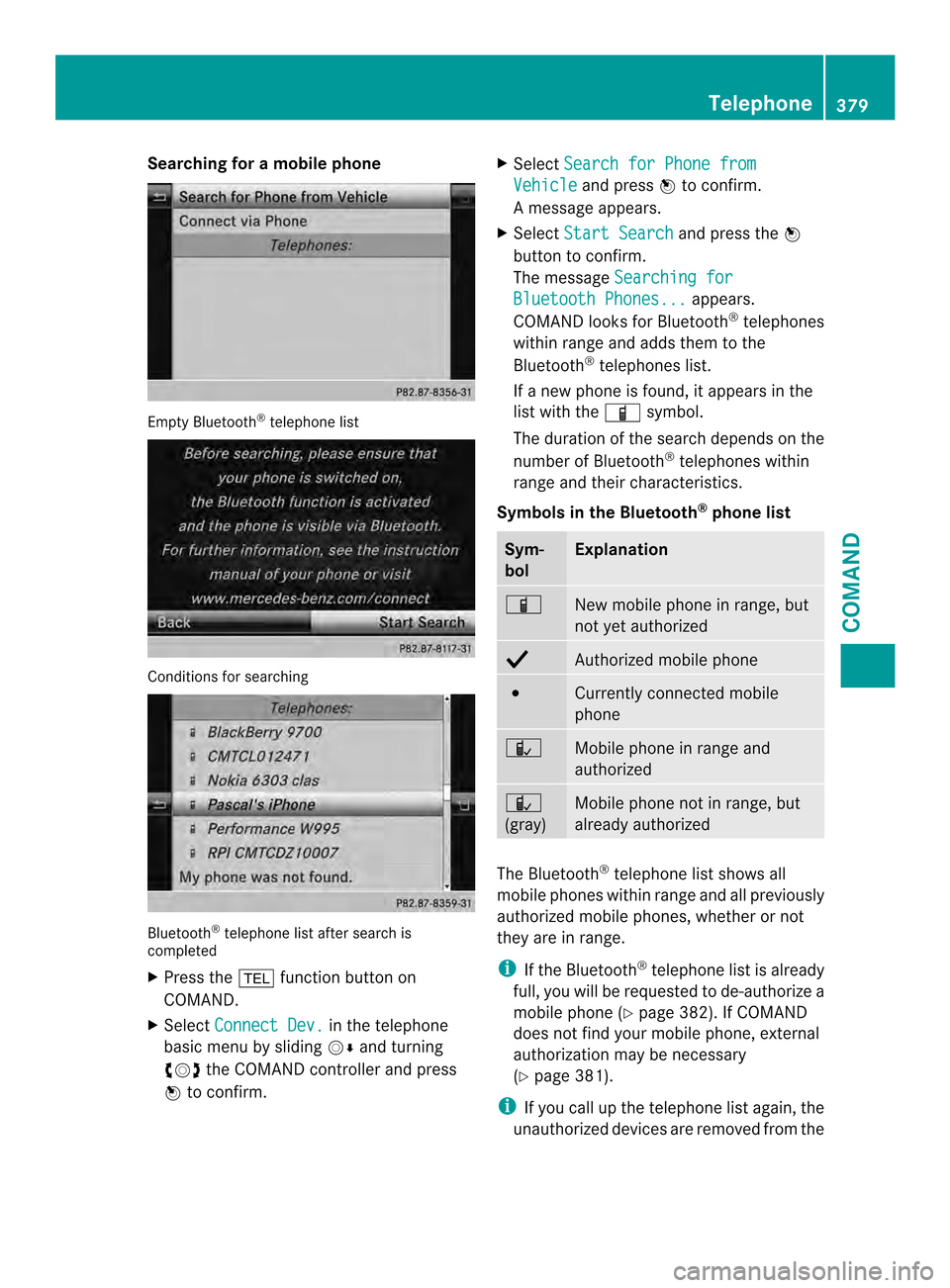
Searching for
amobile phone Empty Bluetooth
®
telephone list Conditions for searching
Bluetooth
®
telephone list after search is
completed
X Press the 0012function button on
COMAND.
X Select Connect Dev. in the telephone
basic menu by sliding 0012000Aand turning
003E0012003F the COMAND controller and press
0039 to confirm. X
Select Search for Phone from Vehicle and press
0039to confirm.
Am essage appears.
X Select Start Search and press the
0039
button to confirm.
The message Searching for Bluetooth Phones... appears.
COMAND looks for Bluetooth ®
telephones
within range and adds them to the
Bluetooth ®
telephones list.
If a new phone is found, it appears in the
list with the 000Dsymbol.
The duration of the search depends on the
number of Bluetooth ®
telephones within
range and their characteristics.
Symbols in the Bluetooth ®
phone list Sym-
bol Explanation
000D
New mobile phone in range, but
not yet authorized
0010
Authorized mobile phone
002A
Currently connected mobile
phone
0015
Mobile phone in range and
authorized
0015
(gray)
Mobile phone not in range, but
already authorized
The Bluetooth
®
telephone list shows all
mobile phones within range and all previously
authorized mobile phones, whether or not
they are in range.
i If the Bluetooth ®
telephone list is already
full, you will be requested to de-authorize a
mobile phone ( Ypage 382). If COMAND
does not find your mobile phone, external
authorization may be necessary
(Y page 381).
i If you call up the telephone list again, the
unauthorized devices are removed from the Telephone
379COMAND Z
Page 382 of 590
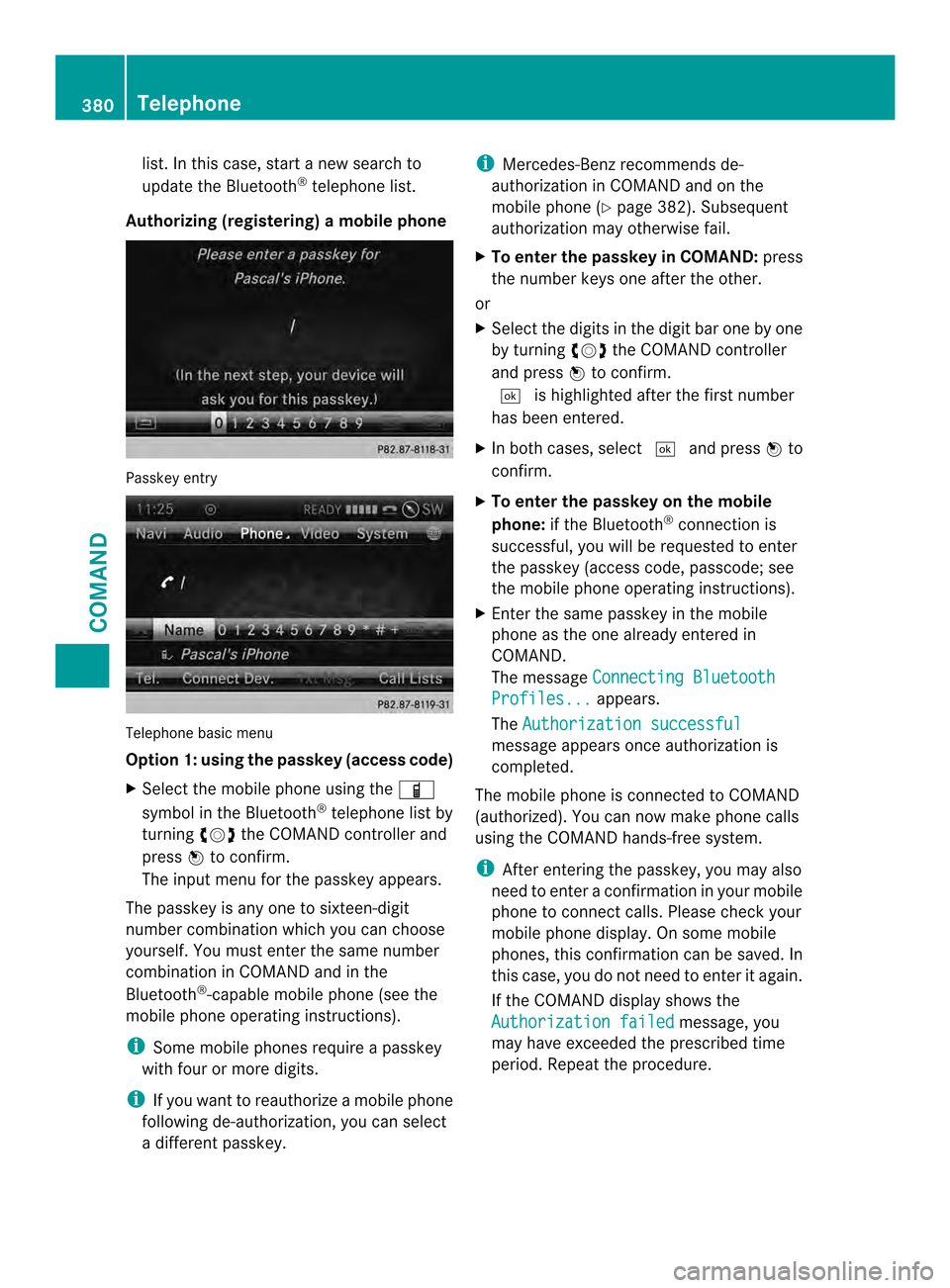
list. In this case, start a new search to
update the Bluetooth
®
telephone list.
Authorizing (registering) amobile phone Passkey entry
Telephone basic menu
Option 1: using the passkey (access code)
X
Select the mobile phone usin gthe 000D
symbol in the Bluetooth ®
telephone list by
turning 003E0012003Fthe COMAND controller and
press 0039to confirm.
The input menu for the passkey appears.
The passkey is any one to sixteen-digit
number combination which you can choose
yourself. You must enter the same number
combination in COMAND and in the
Bluetooth ®
-capable mobile phone (see the
mobile phone operating instructions).
i Some mobile phones require a passkey
with four or more digits.
i If you want to reauthorize a mobile phone
following de-authorization, you can select
a different passkey. i
Mercedes-Ben zrecommends de-
authorization in COMAND and on the
mobile phone ( Ypage 382). Subsequent
authorization may otherwise fail.
X To enter the passkey in COMAND: press
the number keys one after the other.
or
X Select the digits in the digit bar one by one
by turning 003E0012003Fthe COMAND controller
and press 0039to confirm.
0004 is highlighted after the first number
has been entered.
X In both cases, select 0004and press 0039to
confirm.
X To enter the passkey on the mobile
phone: if the Bluetooth ®
connection is
successful, you will be requested to enter
the passkey (access code, passcode; see
the mobile phone operating instructions).
X Enter the same passkey in the mobile
phone as the one already entered in
COMAND.
The message Connecting Bluetooth Profiles... appears.
The Authorization successful message appears once authorization is
completed.
The mobile phone is connected to COMAND
(authorized). You can now make phone calls
using the COMAND hands-free system.
i After entering the passkey, you may also
need to enter a confirmation in your mobile
phone to connectc alls. Please check your
mobile phone display. On som emobile
phones, this confirmation can be saved. In
this case, you do not need to enter it again.
If the COMAND display shows the
Authorization failed message, you
may have exceeded the prescribed time
period. Repeat the procedure. 380
TelephoneCOMAND
Page 383 of 590
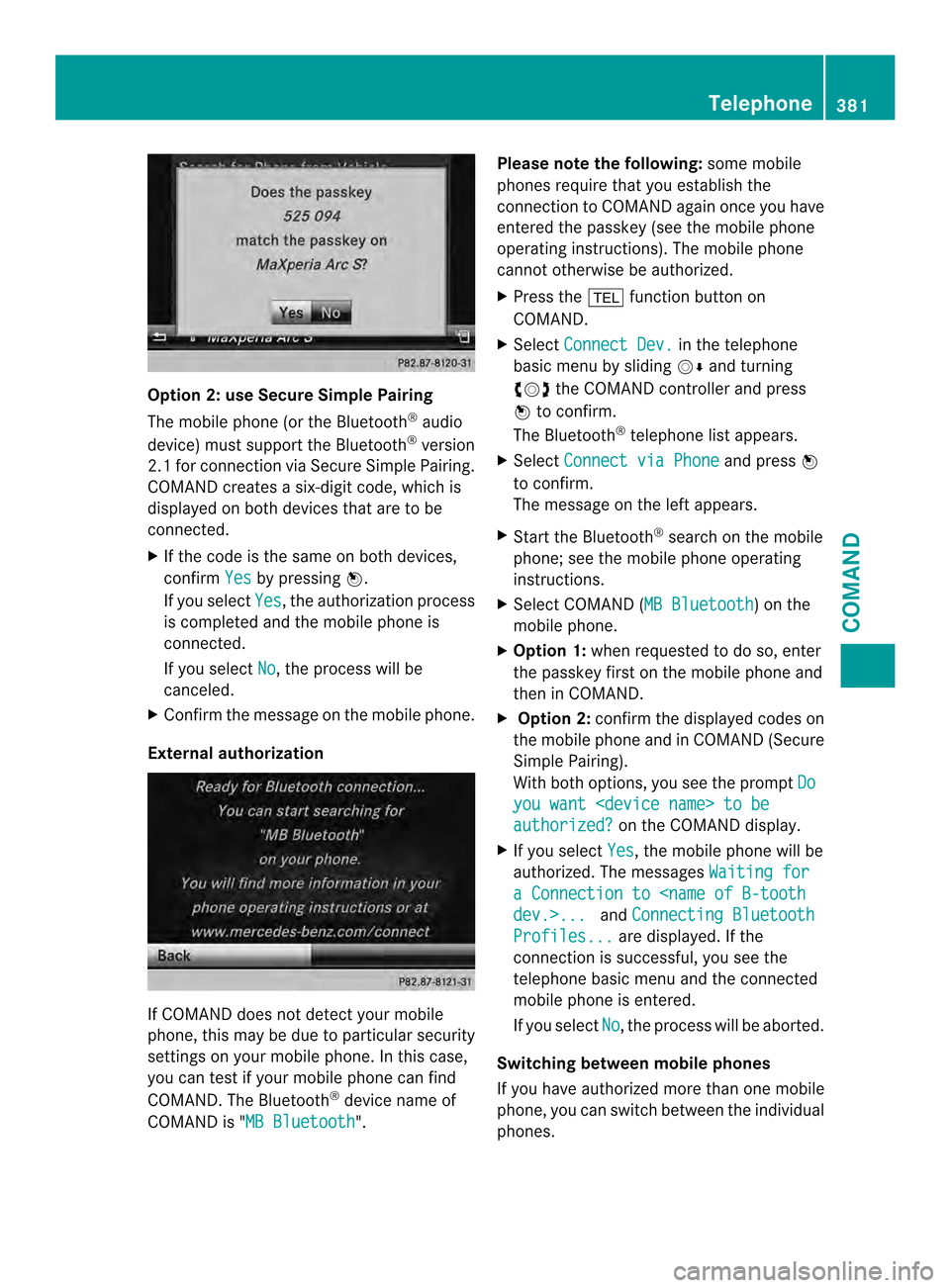
Option 2: use Secure Simple Pairing
The mobile phone (or the Bluetooth
®
audio
device) must support the Bluetooth ®
version
2.1 for connection via Secure Simple Pairing.
COMAND creates a six-digit code, which is
displayed on both devices that are to be
connected.
X If the code is the same on both devices,
confirm Yes by pressing
0039.
If you select Yes , the authorization process
is completed and the mobile phone is
connected.
If you select No , the process will be
canceled.
X Confirm the message on the mobile phone.
External authorization If COMAND does not detect your mobile
phone, this may be due to particular security
settings on your mobile phone. In this case,
you can test if your mobile phone can find
COMAND .The Bluetooth ®
device name of
COMAND is "MB Bluetooth ".Please note the following:
some mobile
phones require that you establish the
connection to COMAND again once you have
entered the passkey (see the mobile phone
operating instructions). The mobile phone
cannot otherwise be authorized.
X Press the 0012function button on
COMAND.
X Select Connect Dev. in the telephone
basic menu by sliding 0012000Aand turning
003E0012003F the COMAND controller and press
0039 to confirm.
The Bluetooth ®
telephone list appears.
X Select Connect via Phone and press
0039
to confirm.
The message on the left appears.
X Start the Bluetooth ®
search on the mobile
phone; see the mobile phone operating
instructions.
X Select COMAND (MB Bluetooth ) on the
mobile phone.
X Option 1: when requested to do so, enter
the passkey first on the mobile phone and
then in COMAND.
X Option 2: confirm the displayed codes on
the mobile phone and in COMAND (Secure
Simple Pairing).
With both options, you see the prompt Do you want
authorized? on the COMAND display.
X If you select Yes , the mobile phone will be
authorized. The messages Waiting for a Connection to
Connecting Bluetooth Profiles... are displayed. If the
connection is successful, you see the
telephone basic menu and the connected
mobile phone is entered.
If you select No , the process will be aborted.
Switching between mobile phones
If you have authorized more than one mobile
phone, you can switch between the individual
phones. Telephone
381COMAND Z