MERCEDES-BENZ SL-Class 2013 R131 Owner's Manual
Manufacturer: MERCEDES-BENZ, Model Year: 2013, Model line: SL-Class, Model: MERCEDES-BENZ SL-Class 2013 R131Pages: 590, PDF Size: 9.73 MB
Page 291 of 590
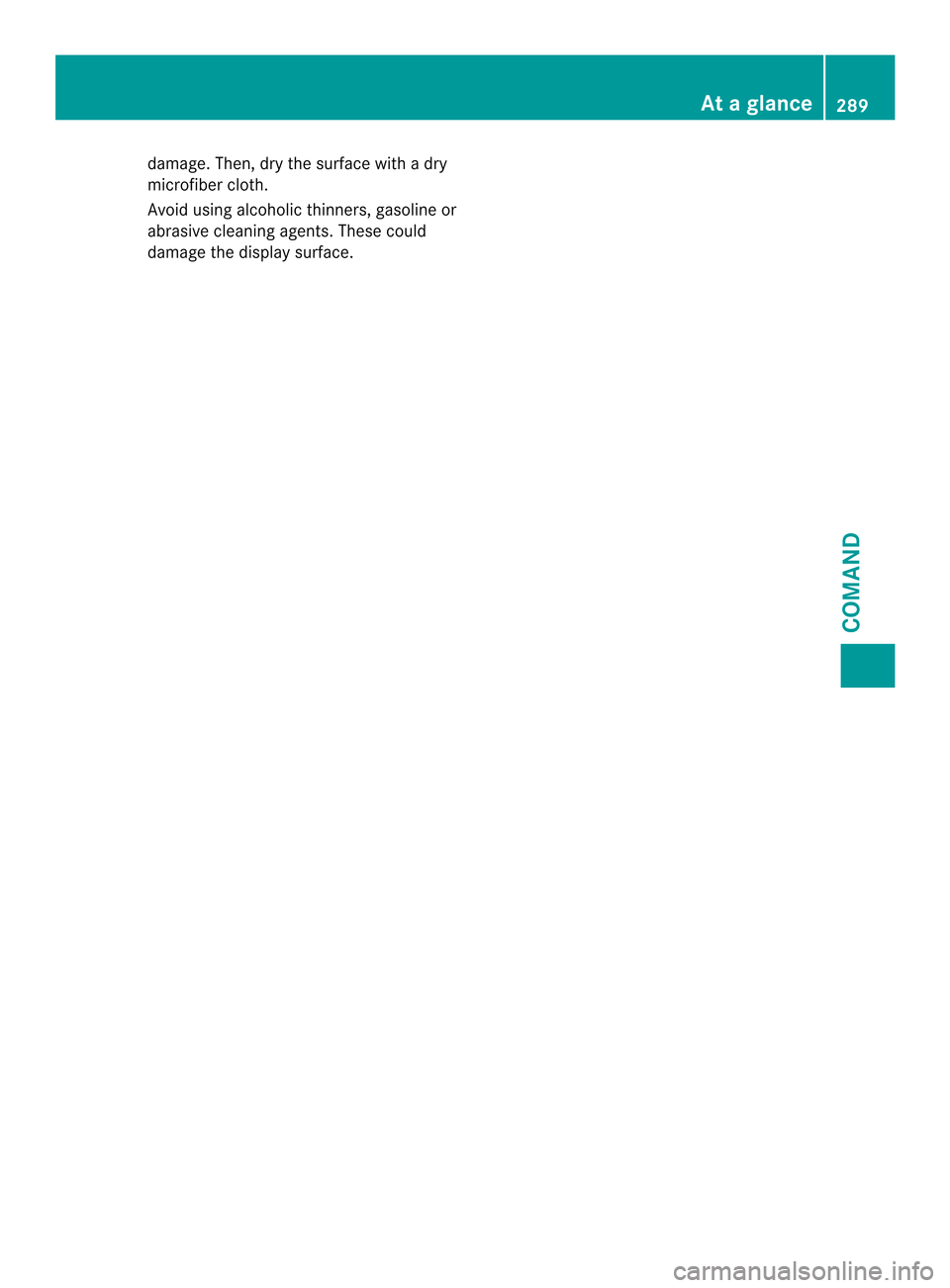
damage. Then, dry the surface with a dry
microfiber cloth.
Avoid using alcoholic thinners, gasoline or
abrasive cleaning agents. These could
damage the display surface. At
ag lance
289COMAND Z
Page 292 of 590
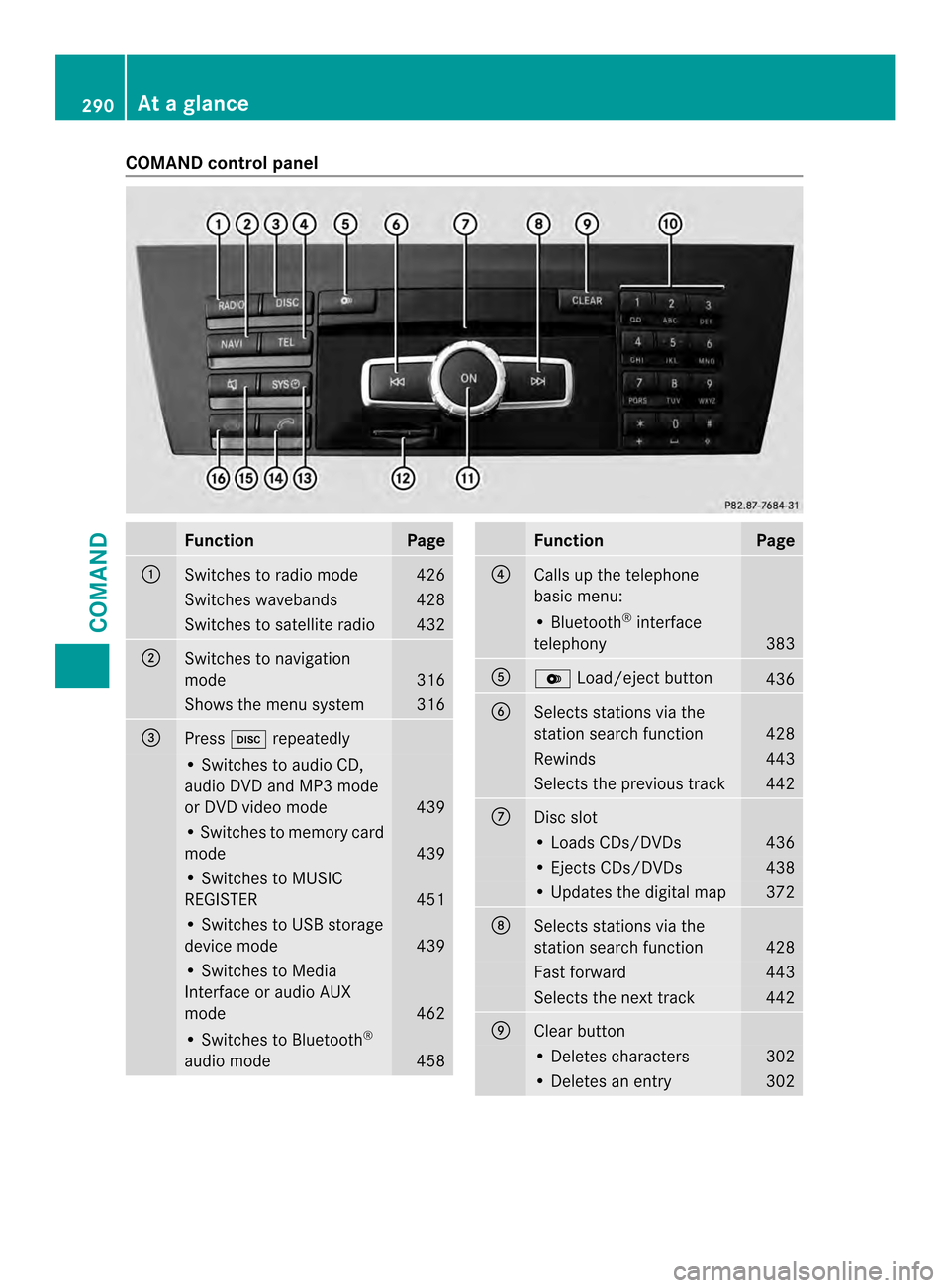
COMAND control panel
Function Page
0002
Switches to radio mode 426
Switches wavebands 428
Switches to satellite radio 432
0003
Switches to navigation
mode
316
Shows the menu system 316
0027
Press
0009repeatedly • Switches to audio CD,
audio DV
Dand MP3 mode
or DVD video mode 439
• Switches to memory card
mode
439
• Switches to MUSIC
REGISTER
451
• Switches to USB storage
device mode
439
• Switches to Media
Interface or audio AUX
mode
462
• Switches to Bluetooth
®
audio mode 458 Function Page
0026
Calls up the telephone
basi
cmenu: • Bluetooth
®
interface
telephony 383
0024
000B
Load/eject button 436
0025
Selects stations via the
station search function
428
Rewinds 443
Selects the previous track 442
0016
Disc slot
• Loads CDs/DVDs 436
• Ejects CDs/DVDs 438
• Updates the digital map 372
0017
Selects stations via the
station search function
428
Fast forward 443
Selects the next track 442
0018
Clear button
• Deletes characters 302
• Deletes an entry 302290
At
ag lanceCOMAND
Page 293 of 590

Function Page
0019
Number pad
• Selects stations via the
statio
npresets 428
• Stores stations manually 429
• Mobile phone
authorization
380
• Telephone number entry 384
• Sends DTMF tones 386
• Character entry 301
• Selects a location for the
weather forecast from the
memory
480
0033
Displays the current
track being played 445
001A
Selects stations by
entering the frequency
manually 428
001A
Selects a track 442
001A
Switches COMAND on/off 294
Adjusts the volume
294 Function Page
001D
SD memory card slot 439
001E
Calls up the system menu 303
001F
Accepts a call 384
Dials a number 384
Redials 385
Accepts a waiting call 386
0020
Switches the sound on or
off
294
Switches the hands-free
microphone on/off
386
Cancels the text message
read-aloud function
396
Switches off navigation
announcements
294
0022
Rejects a call 384
Ends an active call 387
Rejects a waiting call 386
COMAND controller
Overview
0002
COMAND controller
You can use the COMAND controller to select
the menu items in the COMAND display. You can:
R
call up menus or lists
R scroll withi nmenus or lists and
R exit menus or lists
Operation Example: operating the COMAND controller At
ag lance
291COMAND Z
Page 294 of 590
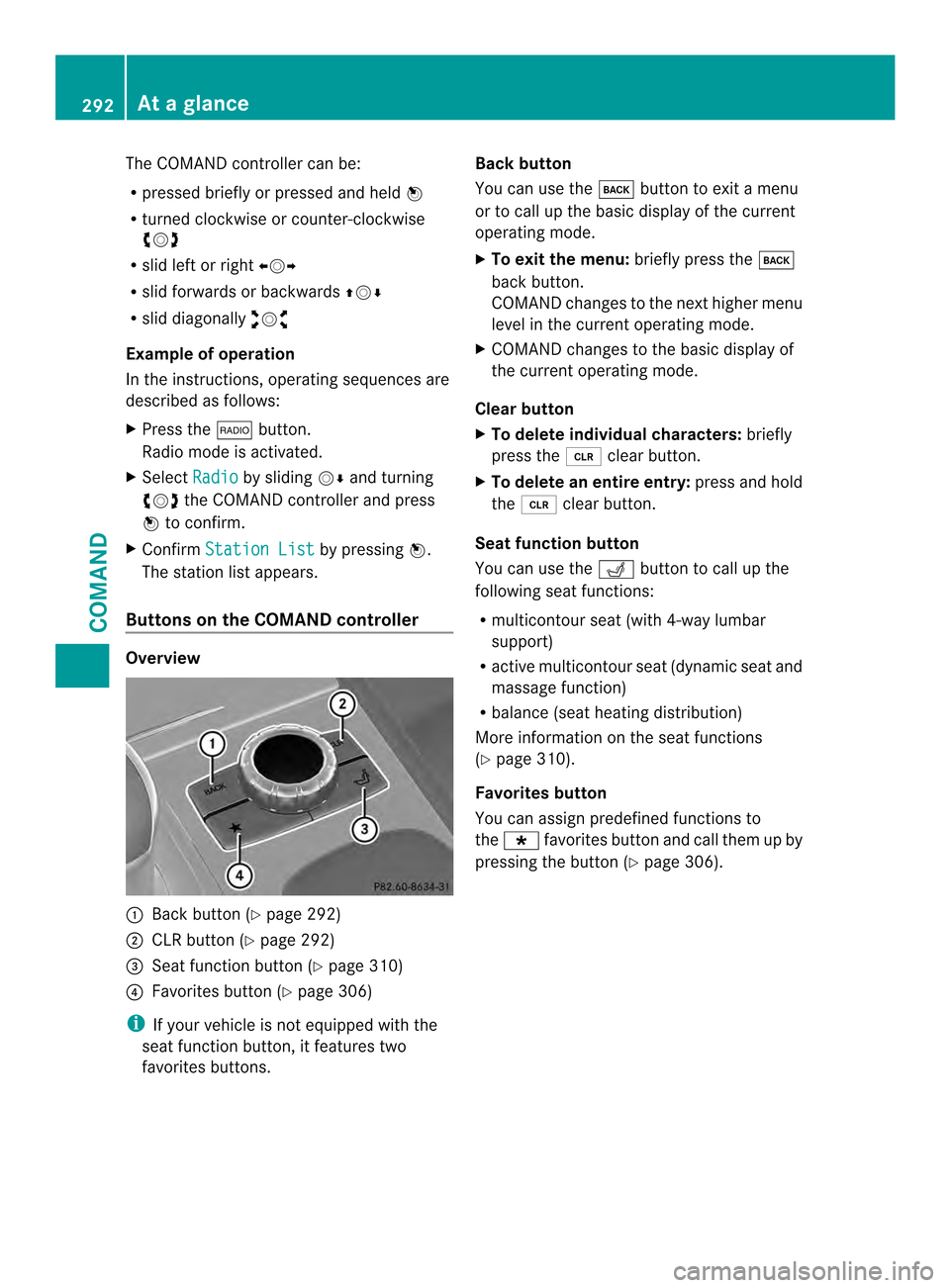
The COMAND controller can be:
R
pressed briefly or pressed and held 0039
R turned clockwise or counter-clockwise
003E0012003F
R slid left or right 003600120037
R slid forwards or backwards 00380012000A
R slid diagonally 00340012003D
Example of operation
In the instructions, operating sequences are
described as follows:
X Press the 0006button.
Radio mode is activated.
X Select Radio by sliding
0012000Aand turning
003E0012003F the COMAND controller and press
0039 to confirm.
X Confirm Station List by pressing
0039.
The station list appears.
Buttons on the COMAND controller Overview
0002
Back button (Y page 292)
0003 CLR button (Y page 292)
0027 Seat function button (Y page 310)
0026 Favorites button (Y page 306)
i If your vehicle is not equipped with the
seat function button, it features two
favorites buttons. Back button
You can use the
000Cbutton to exit a menu
or to call up the basic display of the current
operating mode.
X To exit the menu: briefly press the000C
back button.
COMAND changes to the next higher menu
level in the curren toperating mode.
X COMAND changes to the basic display of
the curren toperating mode.
Clear button
X To delete individual characters: briefly
press the 0016clear button.
X To delete an entire entry: press and hold
the 0016 clear button.
Seat function button
You can use the 0011button to call up the
following seat functions:
R multicontour seat (with 4-way lumbar
support)
R active multicontour seat (dynamic seat and
massage function)
R balance (seat heating distribution)
More information on the seat functions
(Y page 310).
Favorites button
You can assign predefined functions to
the 0004 favorites button and call them up by
pressing the button (Y page 306).292
At
ag lanceCOMAND
Page 295 of 590
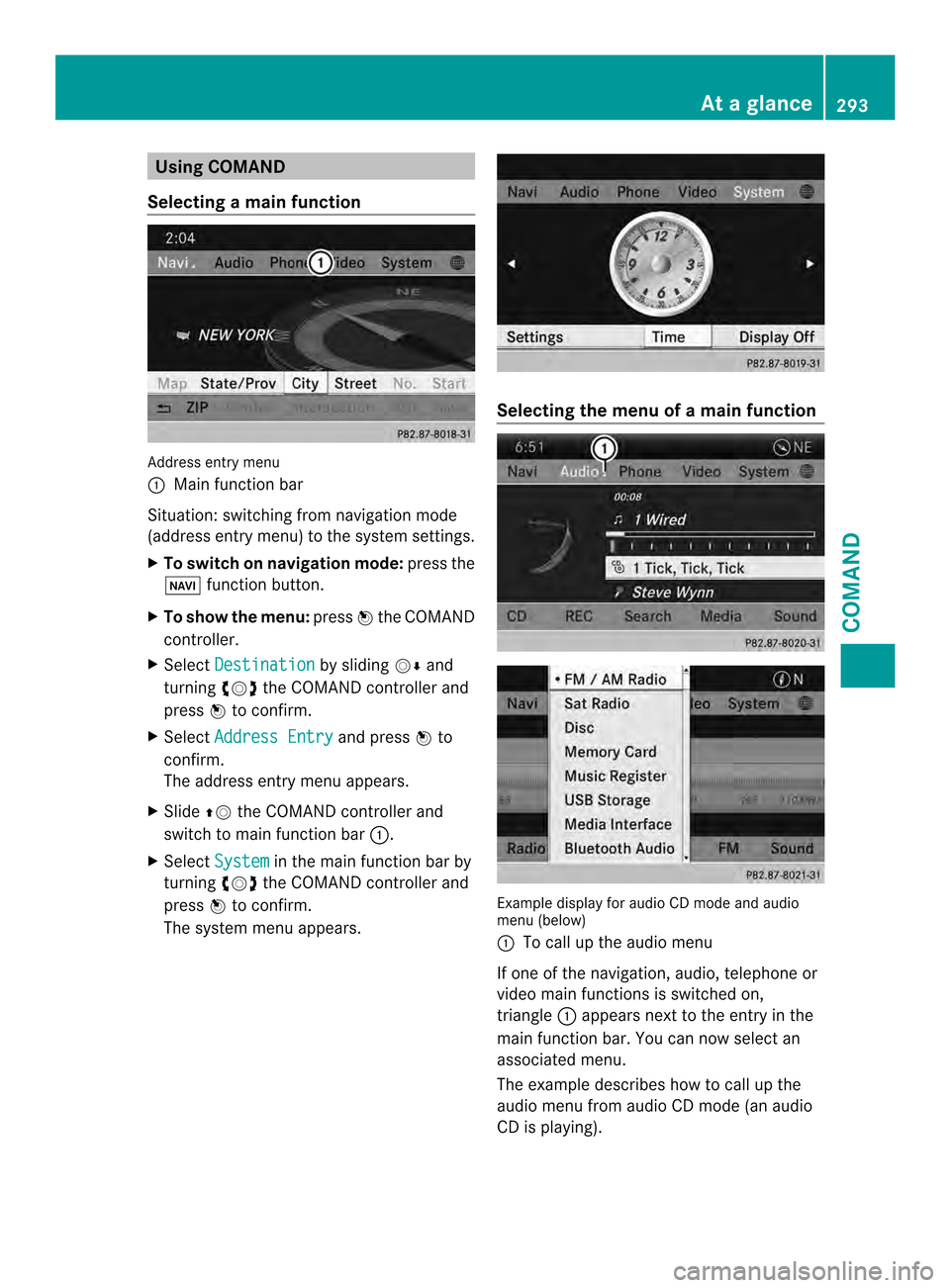
Using COMAND
Selecting amain function Address entry menu
0002
Mai nfunction bar
Situation :switching fro mnavigation mode
(address entry menu) to the system settings.
X To switch on navigation mode: press the
0014 function button.
X To show the menu: press0039the COMAND
controller.
X Select Destination by sliding
0012000Aand
turning 003E0012003Fthe COMAND controller and
press 0039to confirm.
X Select Address Entry and press
0039to
confirm.
The address entry menu appears.
X Slide 00380012the COMAND controller and
switch to main function bar 0002.
X Select System in the main function bar by
turning 003E0012003Fthe COMAND controller and
press 0039to confirm.
The system menu appears. Selecting the men
uofamain function Example display for audio CD mode and audio
menu (below)
0002
To call up the audio menu
If one of the navigation, audio, telephone or
video mai nfunctions is switched on,
triangle 0002appears next to the entry in the
main function bar. You can now select an
associated menu.
The example describes how to call up the
audio menu from audio CD mode (an audio
CD is playing). At
ag lance
293COMAND Z
Page 296 of 590
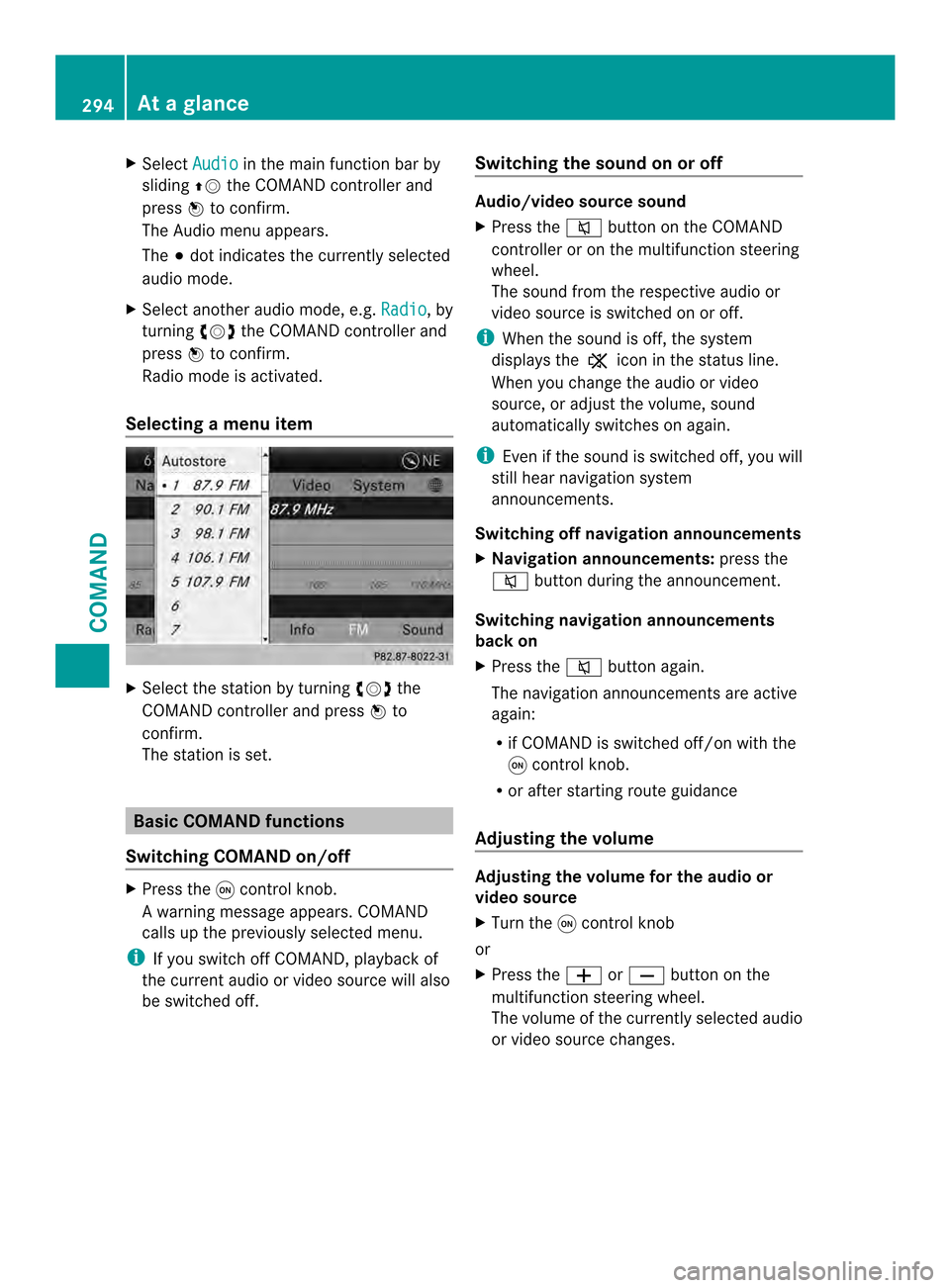
X
Select Audio in the main function bar by
sliding 00380012the COMAND controller and
press 0039to confirm.
The Audio menu appears.
The 0021dot indicates the currently selected
audio mode.
X Select another audio mode, e.g. Radio , by
turning 003E0012003Fthe COMAND controller and
press 0039to confirm.
Radio mode is activated.
Selecting amenu item X
Select the station by turning 003E0012003Fthe
COMAND controller and press 0039to
confirm.
The statio nis set. Basic COMAND functions
Switching COMAND on/off X
Press the 0002control knob.
Aw arning message appears. COMAND
calls up the previously selected menu.
i If you switch off COMAND, playbac kof
the current audio or vide osource will also
be switched off. Switching the sound on or off Audio/video source sound
X
Press the 001Dbutton on the COMAND
controller or on the multifunction steering
wheel.
The sound from the respective audio or
video source is switched on or off.
i When the sound is off, the system
displays the 0025icon in the status line.
When you change the audio or video
source, or adjust the volume, sound
automatically switches on again.
i Even if the sound is switched off, you will
still hear navigation system
announcements.
Switching off navigation announcements
X Navigation announcements: press the
001D button during the announcement.
Switching navigation announcements
back on
X Press the 001Dbutton again.
The navigation announcementsa re active
again:
R if COMAND is switched off/on with the
0002 control knob.
R or after starting route guidance
Adjusting the volume Adjusting the volume for the audio or
video source
X
Turn the 0002control knob
or
X Press the 000Dor000E button on the
multifunction steering wheel.
The volume of the currently selected audio
or video source changes. 294
At
ag lanceCOMAND
Page 297 of 590
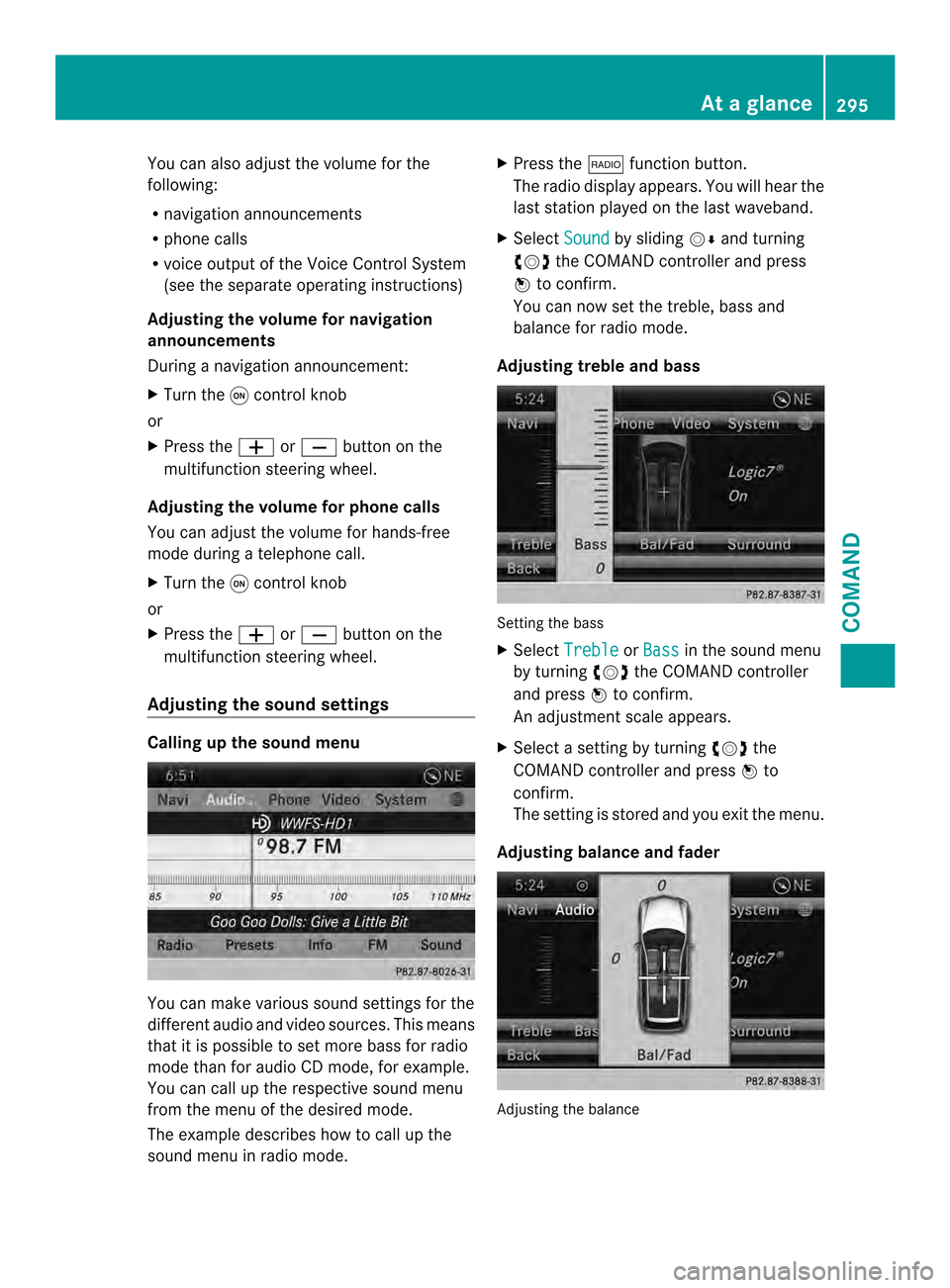
You can also adjust the volume for the
following:
R navigation announcements
R phone calls
R voice output of the Voic eControl System
(see the separate operating instructions)
Adjusting the volume for navigation
announcements
During a navigation announcement:
X Turn the 0002control knob
or
X Press the 000Dor000E button on the
multifunction steering wheel.
Adjusting the volume for phone calls
You can adjust the volume for hands-free
mode during a telephone call.
X Turn the 0002control knob
or
X Press the 000Dor000E button on the
multifunction steering wheel.
Adjusting the sound settings Calling up the sound menu
You can make various sound settings for the
different audio and video sources. This means
that it is possible to set more bass for radio
mode than for audio CD mode, for example.
You can call up the respective sound menu
from the menu of the desired mode.
The example describes how to call up the
sound menu in radio mode. X
Press the 0006function button.
The radio display appears. You will hear the
last station played on the last waveband.
X Select Sound by sliding
0012000Aand turning
003E0012003F the COMAND controller and press
0039 to confirm.
You can now set the treble, bass and
balance for radio mode.
Adjusting treble and bass Setting the bass
X
Select Treble or
Bass in the sound menu
by turning 003E0012003Fthe COMAND controller
and press 0039to confirm.
An adjustmen tscale appears.
X Select a setting by turning 003E0012003Fthe
COMAND controlle rand press 0039to
confirm.
The setting is stored and you exi tthe menu.
Adjusting balance and fader Adjusting the balance At
ag lance
295COMAND Z
Page 298 of 590
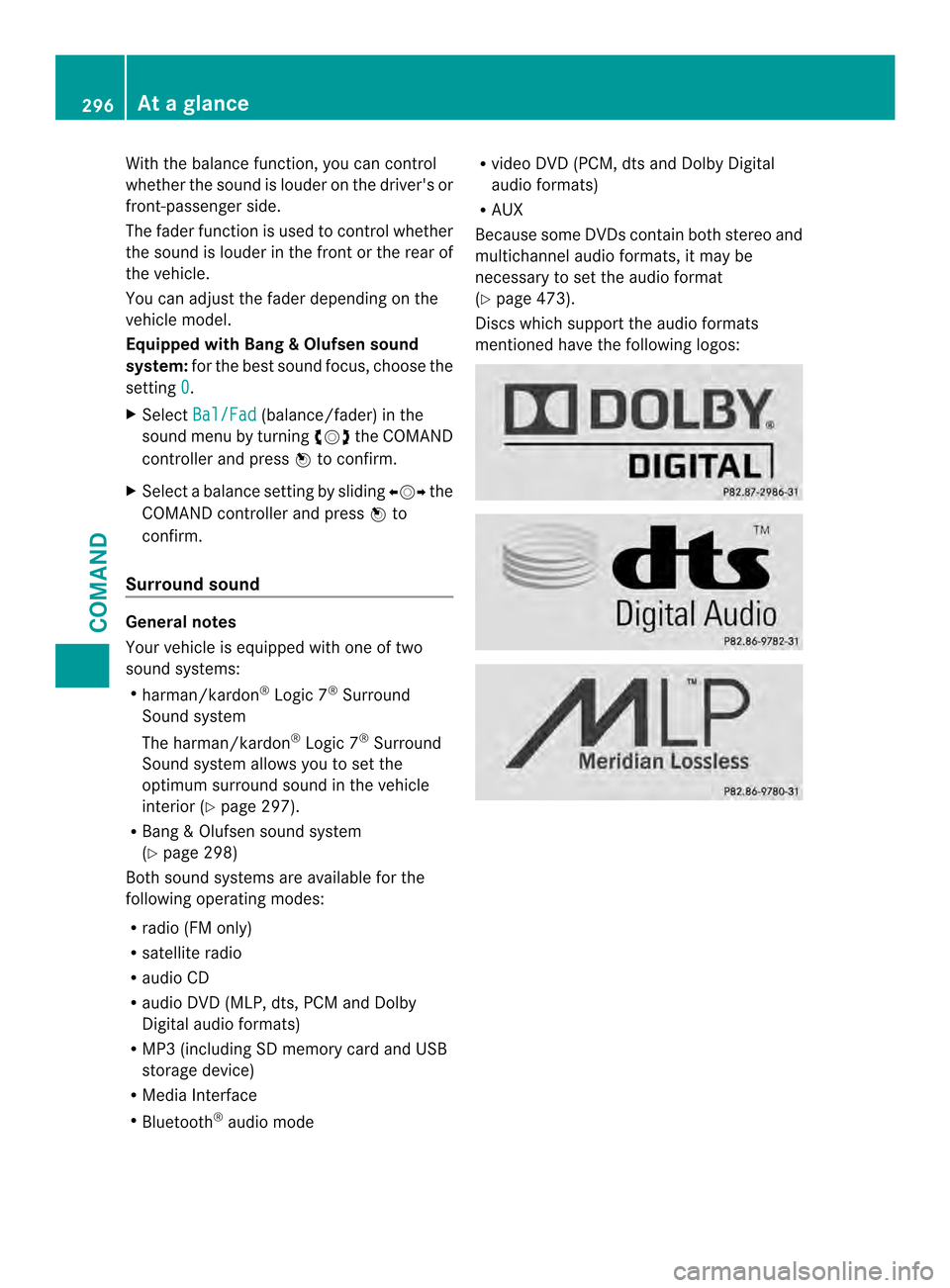
With the balance function, you can control
whether the sound is louder on the driver's or
front-passenger side.
The fader function is used to control whether
the sound is louder in the fron torthe rear of
the vehicle.
You can adjust the fader depending on the
vehicle model.
Equipped with Bang & Olufsen sound
system: for the best sound focus, choose the
setting 0 .
X Select Bal/Fad (balance/fader) in the
sound menu by turning 003E0012003Fthe COMAND
controller and press 0039to confirm.
X Select a balance setting by sliding 003600120037the
COMAND controller and press 0039to
confirm.
Surround sound General notes
Your vehicle is equipped with one of two
sound systems:
R
harman/kardon ®
Logic 7 ®
Surround
Sound system
The harman/kardon ®
Logic 7 ®
Surround
Sound system allows you to set the
optimum surround sound in the vehicle
interior (Y page 297).
R Bang &Olufsen sound system
(Y page 298)
Both sound systems are available for the
following operating modes:
R radio (FM only)
R satellite radio
R audio CD
R audio DV D(MLP, dts, PCM and Dolby
Digital audio formats)
R MP3 (including SD memory card and USB
storage device)
R Media Interface
R Bluetooth ®
audio mode R
video DVD (PCM, dts and Dolby Digital
audio formats)
R AUX
Because some DVDs contain both stereo and
multichannel audio formats, it may be
necessary to set the audio format
(Y page 473).
Discs which support the audio formats
mentioned have the following logos: 296
At
ag lanceCOMAND
Page 299 of 590
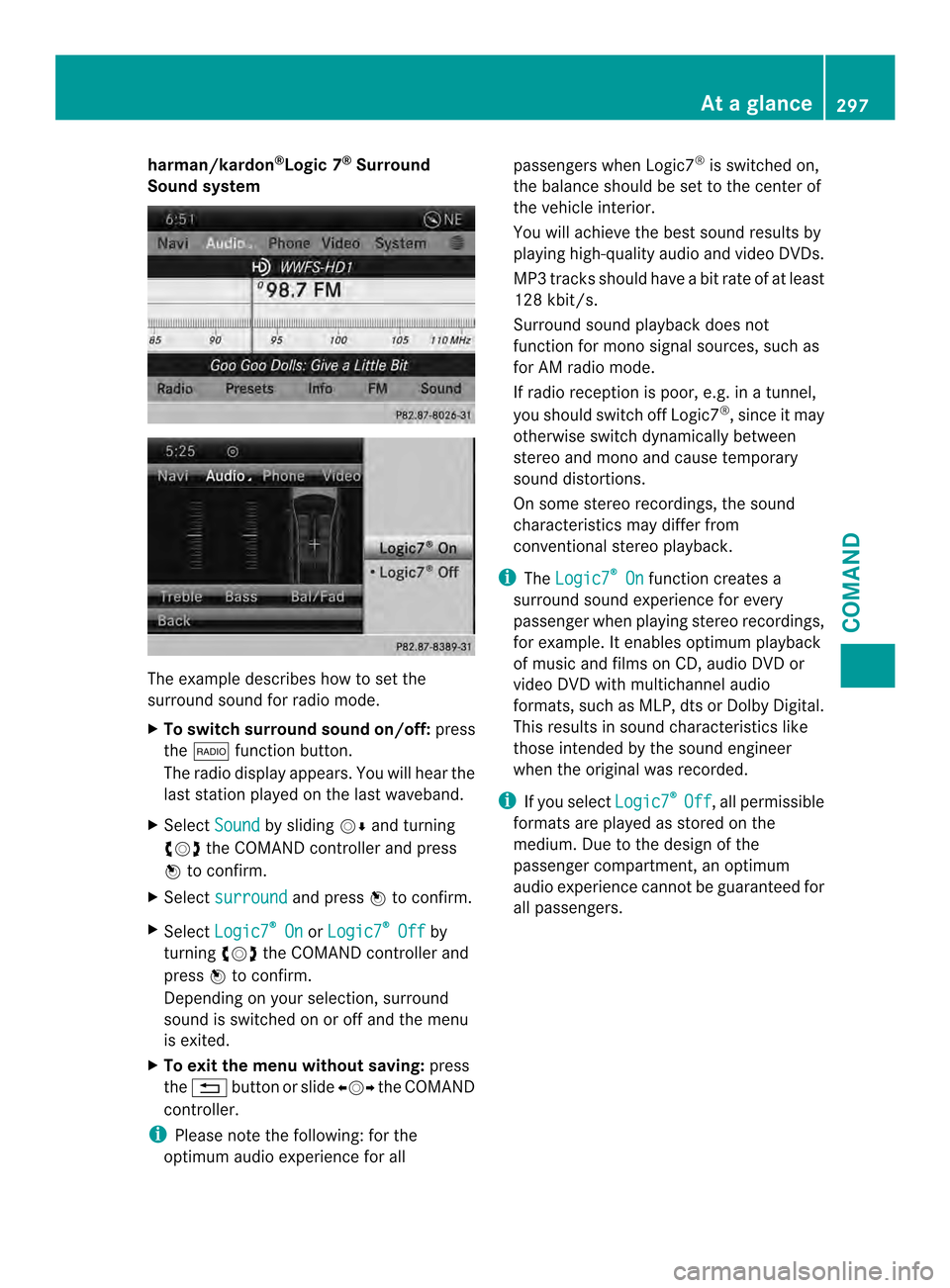
harman/kardon
®
Logic 7 ®
Surround
Soun dsystem The example describes how to set the
surround sound for radio mode.
X To switch surround sound on/off: press
the 0006 function button.
The radio display appears. You will hear the
last station played on the last waveband.
X Select Sound by sliding
0012000Aand turning
003E0012003F the COMAND controller and press
0039 to confirm.
X Select surround and press
0039to confirm.
X Select Logic7 ®
On or
Logic7 ®
Off by
turning 003E0012003Fthe COMAND controller and
press 0039to confirm.
Depending on yours election, surround
sound is switched on or off and the menu
is exited.
X To exit the menu without saving: press
the 001F button or slide 003600120037the COMAND
controller.
i Please note the following: for the
optimum audio experience for all passengers when Logic7
®
is switched on,
the balance should be set to the center of
the vehicle interior.
You will achieve the best sound results by
playing high-quality audio and video DVDs.
MP3 tracks should have abit rate of at least
128 kbit/s.
Surround sound playback does not
function for mono signal sources, such as
for AM radio mode.
If radio receptio nis poor, e.g. in a tunnel,
you should switch off Logic7 ®
, since it may
otherwise switch dynamically between
stereo and mono and cause temporary
sound distortions.
On some stereo recordings, the sound
characteristics may differ from
conventional stereo playback.
i The Logic7 ®
On function creates a
surround sound experience for every
passenger when playing stereo recordings,
for example. It enables optimum playback
of music and films on CD, audio DVD or
video DVD with multichannel audio
formats, such as MLP, dts or Dolby Digital.
This results in sound characteristics like
those intended by the sound engineer
when the original was recorded.
i If you select Logic7 ®
Off , all permissible
formats are played as stored on the
medium. Due to the design of the
passenger compartment, an optimum
audio experience cannot be guaranteed for
all passengers. At
ag lance
297COMAND Z
Page 300 of 590
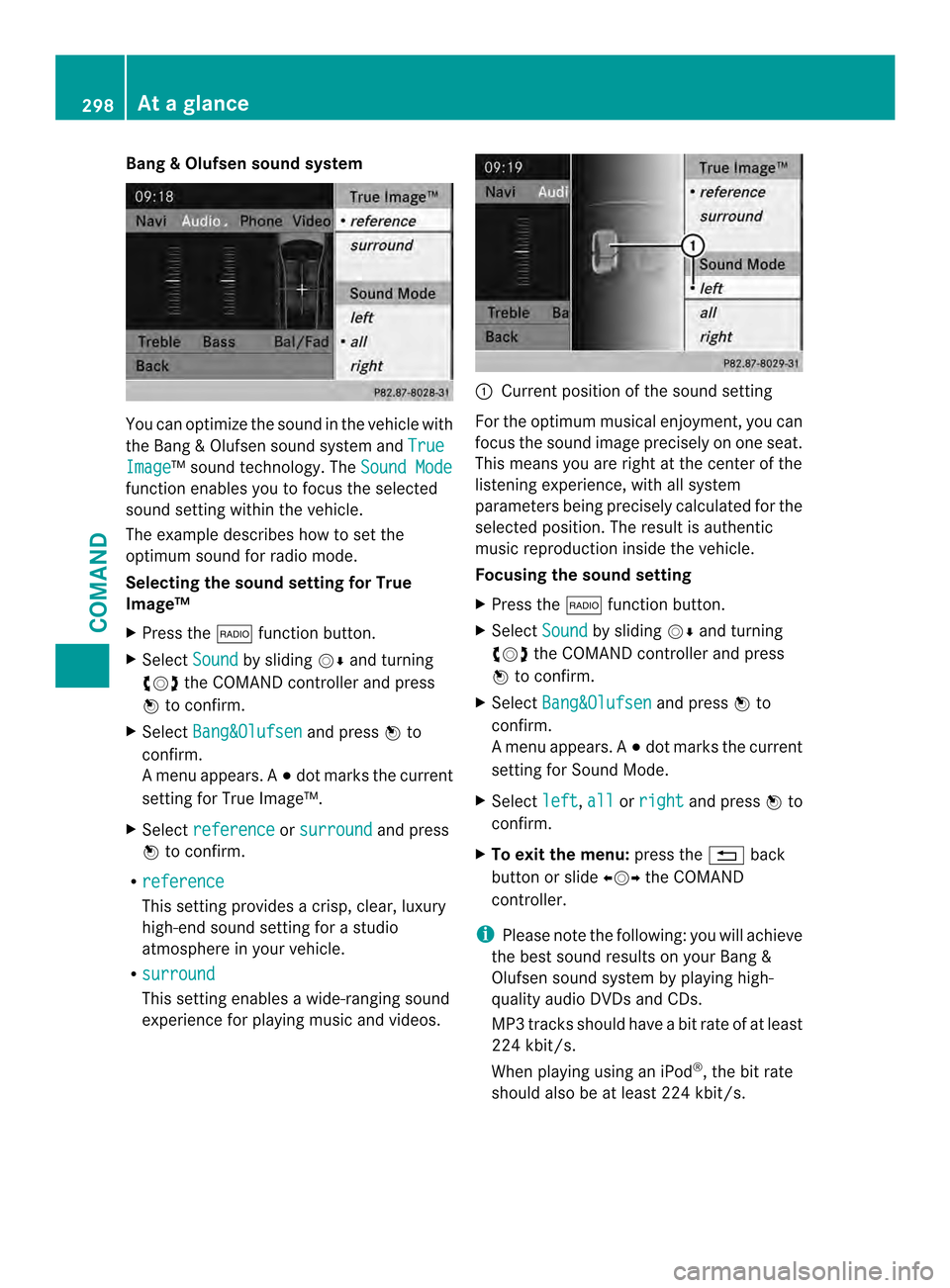
Bang
&Olufsen sound system You can optimize the sound in the vehicle with
the Bang
&Olufsen sound system and TrueImage ™s
ound technology. The Sound Modefunction enables you to focus the selected
sound setting within the vehicle.
The example describes how to set the
optimum sound for radio mode.
Selecting the sound setting for True
Image™
X
Press the 0006function button.
X Select Sound by sliding
0012000Aand turning
003E0012003F the COMAND controller and press
0039 to confirm.
X Select Bang&Olufsen and press
0039to
confirm.
Am enu appears. A 0021dot marks the current
setting for True Image™.
X Select reference or
surround and press
0039 to confirm.
R reference This setting provides a crisp, clear, luxury
high-end sound setting for a studio
atmosphere in your vehicle.
R surround This setting enables a wide-ranging sound
experience for playing music and videos. 0002
Current position of the sound setting
For the optimum musical enjoyment, you can
focus the sound image precisely on one seat.
This means you are right at the center of the
listening experience, with all system
parameters being precisely calculated for the
selected position .The result is authentic
music reproduction inside the vehicle.
Focusing the sound setting
X Press the 0006function button.
X Select Sound by sliding
0012000Aand turning
003E0012003F the COMAND controller and press
0039 to confirm.
X Select Bang&Olufsen and press
0039to
confirm.
Am enu appears. A 0021dot marks the current
setting for Sound Mode.
X Select left ,
all or
right and press
0039to
confirm.
X To exit the menu: press the001Fback
button or slide 003600120037the COMAND
controller.
i Please note the following: you will achieve
the best sound results on your Bang &
Olufsen sound system by playing high-
quality audio DVDs and CDs.
MP3 tracks should have abit rate of at least
224 kbit/s.
When playing using an iPod ®
, the bit rate
should also be at least 224 kbit/s. 298
At
ag lanceCOMAND