display MERCEDES-BENZ SL-Class 2014 R131 Comand Manual
[x] Cancel search | Manufacturer: MERCEDES-BENZ, Model Year: 2014, Model line: SL-Class, Model: MERCEDES-BENZ SL-Class 2014 R131Pages: 274, PDF Size: 5.76 MB
Page 39 of 274
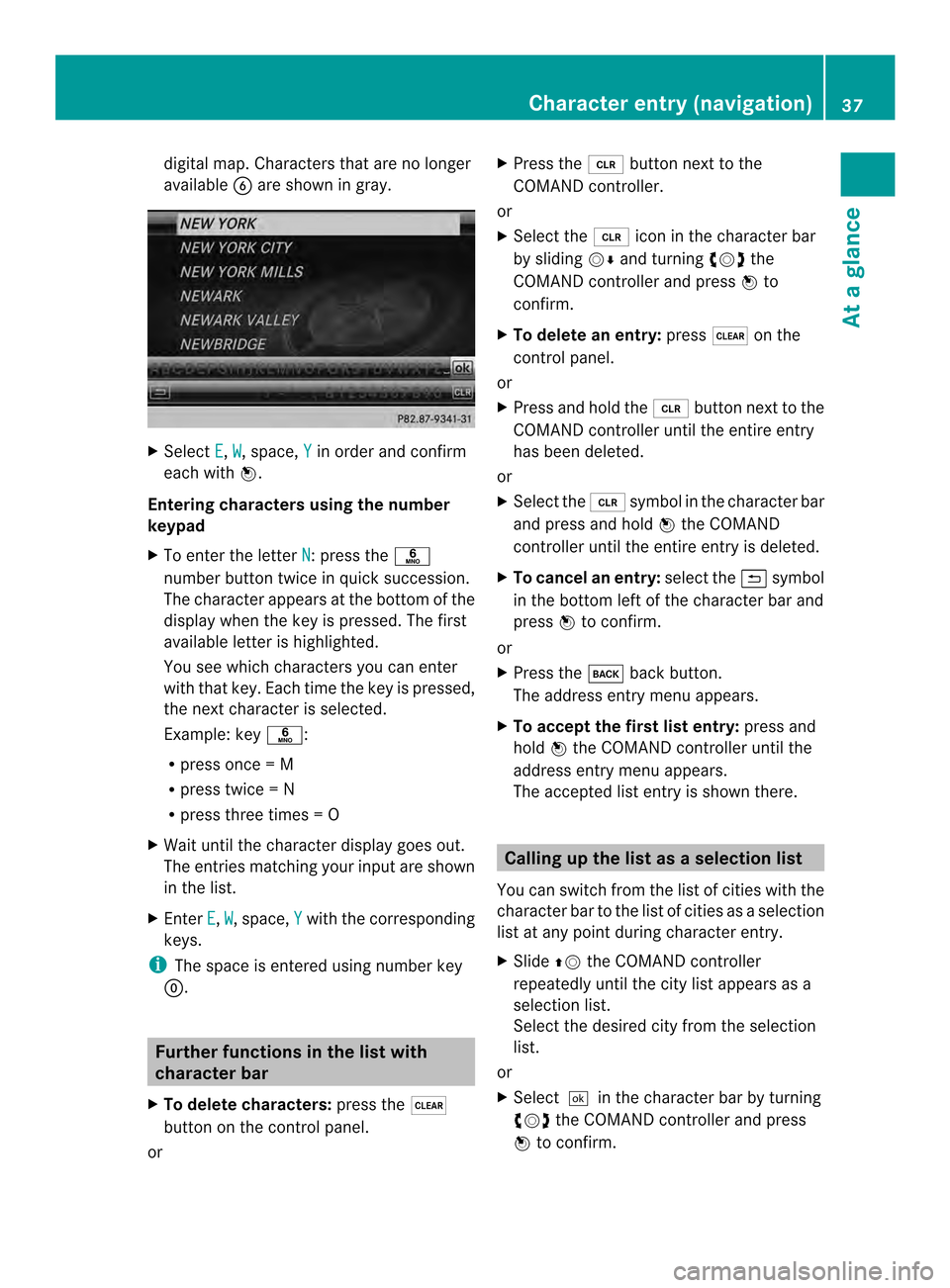
digital map. Characters that are no longer
available 0012are shown in gray. X
Select E ,
W , space,
Y in order and confirm
each with 0037.
Entering characters using the number
keypad
X To enter the letter N :p
ress the 002E
number button twice in quick succession.
The character appears at the bottom of the
display when the key is pressed. The first
available letter is highlighted.
You see which characters you can enter
with that key. Each time the key is pressed,
the next character is selected.
Example :key 002E:
R press once = M
R press twice =N
R press three times =O
X Wait until the character display goes out.
The entries matching your input are shown
in the list.
X Enter E ,
W , space,
Y with the corresponding
keys.
i The space is entered using number key
0003. Further functions in the list with
character bar
X To delete characters: press the0026
button on the control panel.
or X
Press the 0015button next to the
COMAND controller.
or
X Select the 0015icon in the character bar
by sliding 00120008and turning 003C0012003Dthe
COMAND controller and press 0037to
confirm.
X To delete an entry: press0026on the
control panel.
or
X Press and hold the 0015button next to the
COMAND controller until the entire entry
has been deleted.
or
X Select the 0015symbol in the character bar
and press and hold 0037the COMAND
controller until the entire entry is deleted.
X To cancel an entry: select the0024symbol
in the bottom left of the character bar and
press 0037to confirm.
or
X Press the 000Aback button.
The address entry menu appears.
X To accept the first list entry: press and
hold 0037the COMAND controller until the
address entry menu appears.
The accepted list entry is shown there. Calling up the list as
aselection list
You can switch from th elist of cities with the
character bar to the list of cities as a selection
list at any point during character entry.
X Slide 00360012the COMAND controller
repeatedly until the city list appears as a
selection list.
Selec tthe desired city from the selection
list.
or
X Select0004in the character bar by turning
003C0012003D the COMAND controller and press
0037 to confirm. Character entry (navigation)
37At a glance
Page 40 of 274
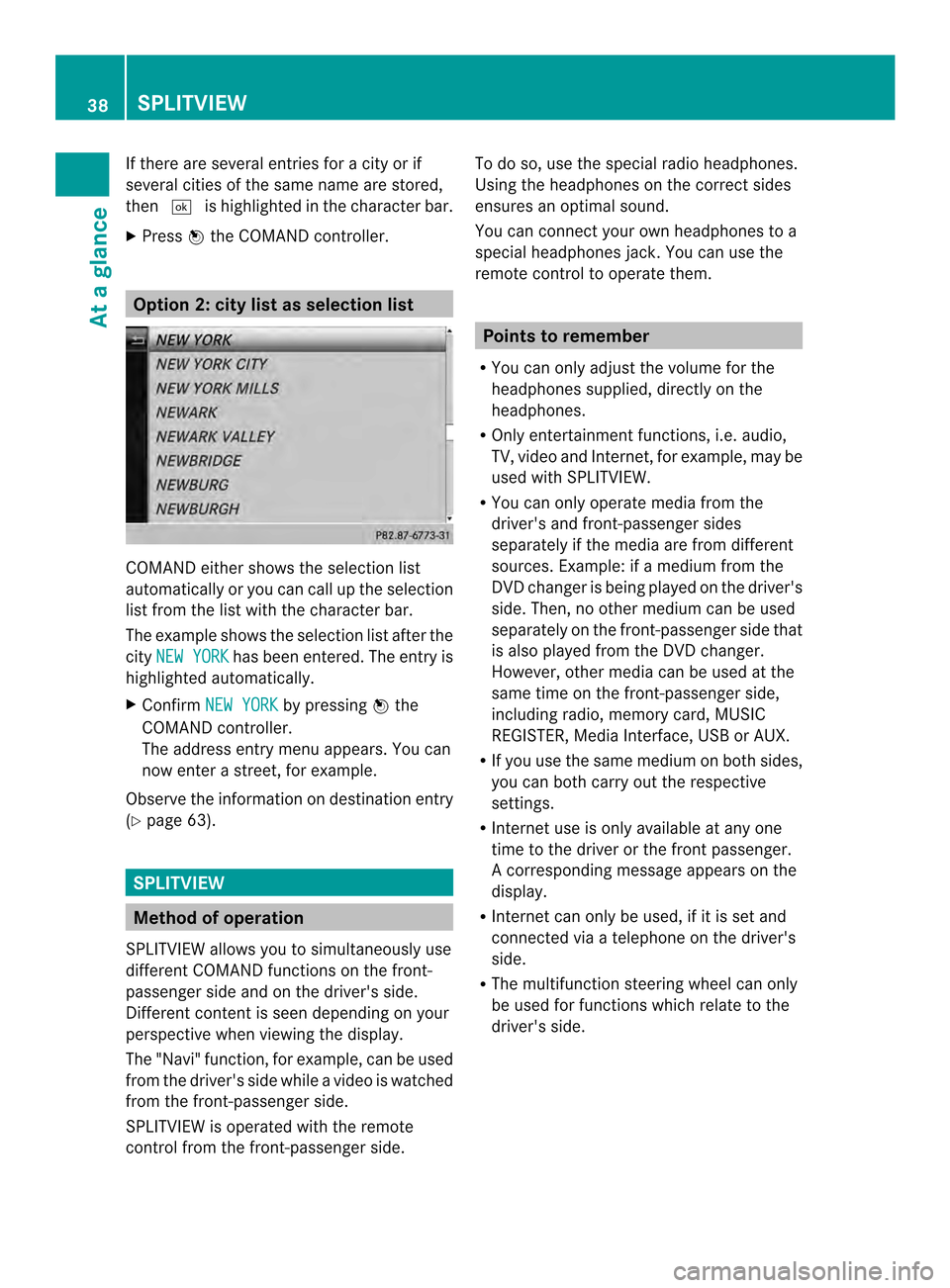
If there are several entries for a city or if
several cities of the same name are stored,
then 0004 is highlighted in the character bar.
X Press 0037the COMAND controller. Option 2: city list as selection list
COMAND either shows the selection list
automatically or you can call up the selection
list from the list with the character bar.
The example shows the selection list after the
city NEW YORK has been entered. The entry is
highlighted automatically.
X Confirm NEW YORK by pressing
0037the
COMAND controller.
The address entry menu appears. You can
now enter a street, for example.
Observe the information on destination entry
(Y page 63). SPLITVIEW
Method of operation
SPLITVIEW allows you to simultaneously use
different COMAND functions on the front-
passenger side and on the driver's side.
Different content is seen depending on your
perspective when viewing the display.
The "Navi" function, for example, can be used
from the driver's side while a video is watched
from the front-passenger side.
SPLITVIEW is operated with the remote
control from the front-passenger side. To do so, use the special radio headphones.
Using the headphones on the correct sides
ensures an optimal sound.
You can connect youro
wn headphones to a
special headphones jack. You can use the
remote control to operate them. Points to remember
R You can only adjus tthe volume for the
headphones supplied, directly on the
headphones.
R Only entertainment functions, i.e. audio,
TV, video and Internet, for example, may be
used with SPLITVIEW.
R You can only operate media from the
driver's and front-passenger sides
separately if the media are from different
sources. Example: if a medium from the
DVD changer is being played on the driver's
side. Then, no other medium can be used
separately on the front-passenger side that
is also played from the DVD changer.
However, other media can be used at the
same time on the front-passenger side,
including radio, memory card, MUSIC
REGISTER, Media Interface, USB or AUX.
R If you use the same medium on both sides,
you can both carry out the respective
settings.
R Internet use is only available at any one
time to the driver or the front passenger.
Ac orresponding message appears on the
display.
R Internet can only be used, if it is set and
connected via a telephone on the driver's
side.
R The multifunction steering wheel can only
be used for functions which relate to the
driver's side. 38
SPLITVIEWAt a glance
Page 41 of 274
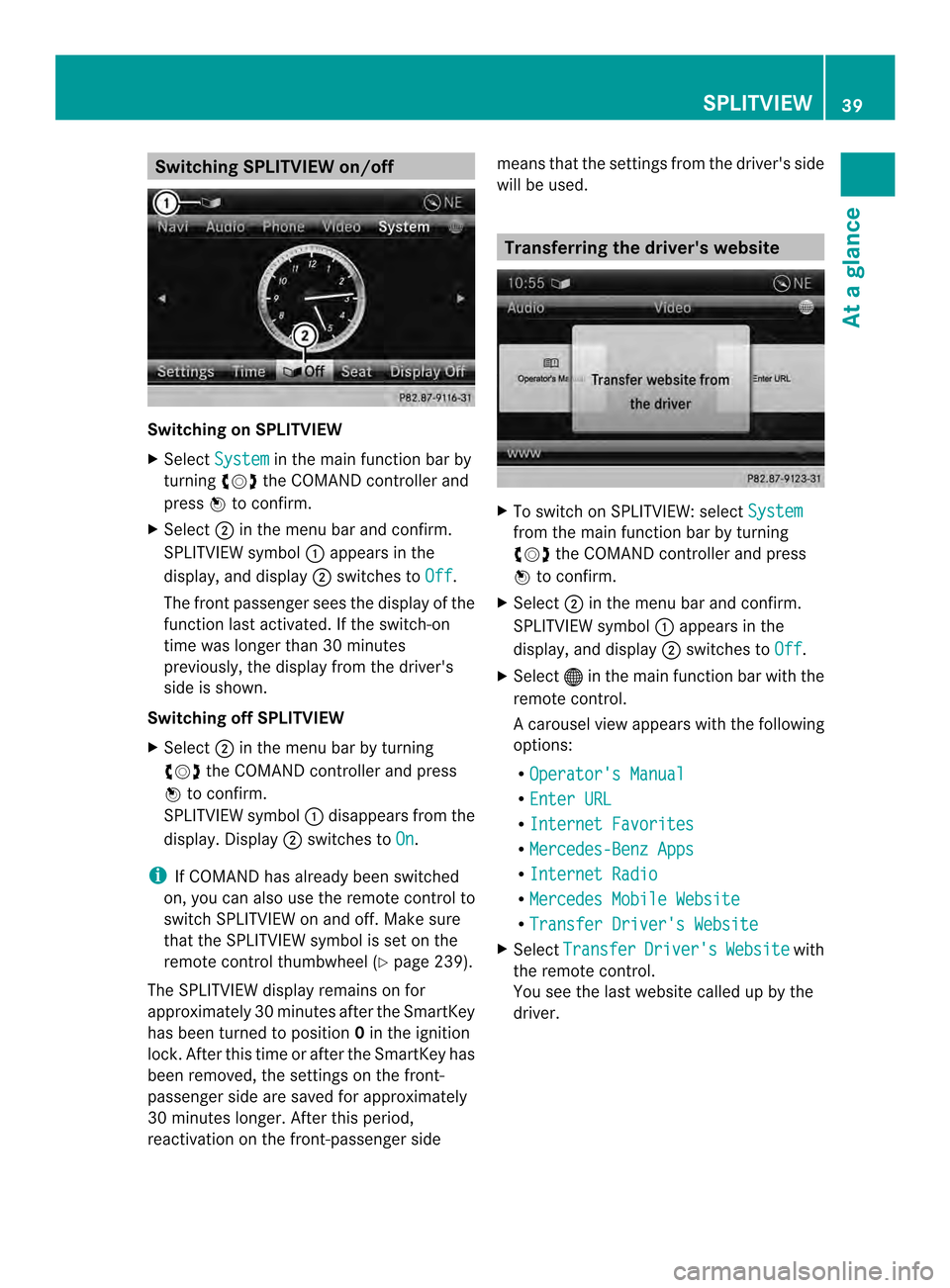
Switching SPLITVIEW on/off
Switching on SPLITVIEW
X
Select System in the main function bar by
turning 003C0012003Dthe COMAND controller and
press 0037to confirm.
X Select 0002in the menu bar and confirm.
SPLITVIEW symbol 0001appears in the
display, and display 0002switches to Off .
The front passenger sees the display of the
function last activated. If the switch-on
time was longer than 30 minutes
previously, the display from the driver's
side is shown.
Switching off SPLITVIEW
X Select 0002in the menu bar by turning
003C0012003D the COMAND controller and press
0037 to confirm.
SPLITVIEW symbol 0001disappears from the
display.D isplay0002switches to On .
i If COMAND has already been switched
on, you can also use the remote control to
switch SPLITVIEW on and off. Make sure
that the SPLITVIEW symbol is set on the
remote control thumbwheel (Y page 239).
The SPLITVIEW display remains on for
approximately 30 minutes after the SmartKey
has been turned to position 0in the ignition
lock. After this tim eor after the SmartKey has
been removed, the settings on the front-
passenger side are saved for approximately
30 minutes longer. After this period,
reactivation on the front-passenge rside means that the settings fro
mthe driver's side
will be used. Transferring the driver's website
X
To switch on SPLITVIEW: select System from the main function bar by turning
003C0012003D the COMAND controller and press
0037 to confirm.
X Select 0002in the menu bar and confirm.
SPLITVIEW symbol 0001appears in the
display, and display 0002switches to Off .
X Select 000Cin the main function bar with the
remote control.
Ac arousel view appears wit hthe following
options:
R Operator's Manual R
Enter URL R
Internet Favorites R
Mercedes-Benz Apps R
Internet Radio R
Mercedes Mobile Website R
Transfer Driver's Website X
Select Transfer Driver's Website with
the remote control.
You see the last website called up by the
driver. SPLITVIEW
39At a glance
Page 42 of 274
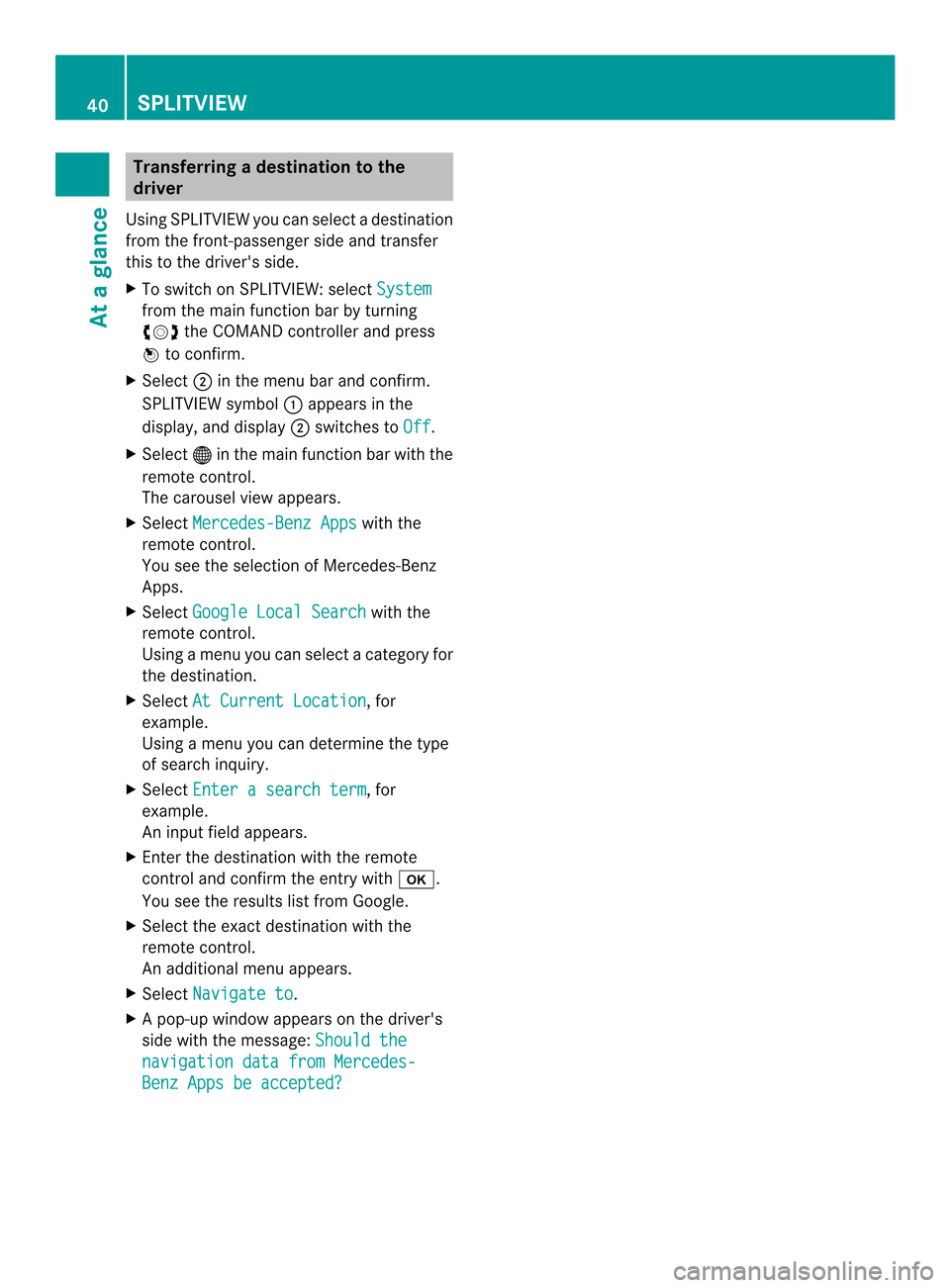
Transferring a destination to the
driver
Using SPLITVIEW you can select a destination
from the front-passenger side and transfer
this to the driver's side.
X To switch on SPLITVIEW: select Systemfrom the main function bar by turning
003C0012003D
the COMAND controller and press
0037 to confirm.
X Select 0002in the menu bar and confirm.
SPLITVIEW symbol 0001appears in the
display, and display 0002switches to Off .
X Select 000Cin the main functio nbar with the
remote control.
The carousel view appears.
X Select Mercedes-Benz Apps with the
remote control.
You see the selectio nofMercedes-Benz
Apps.
X Select Google Local Search with the
remote control.
Using a menu you can select a category for
the destination.
X Select At Current Location , for
example.
Using a menu you can determine the type
of search inquiry.
X Select Enter a search term , for
example.
An input field appears.
X Enter the destination with the remote
control and confirm the entry with 000B.
You see the results list from Google.
X Select the exact destination with the
remote control.
An additional menu appears.
X Select Navigate to .
X Ap op-up window appears on the driver's
side with the message: Should thenavigation data from Mercedes-
Benz Apps be accepted?40
SPLITVIEWAt a glance
Page 43 of 274

Your COMAND equipment
..................42
Display settings .................................. 42
Time settings ....................................... 42
Text reader settings ............................44
Voice Control System settings ..........44
Bluetooth ®
settings ............................ 44
Setting the system language .............45
Assigning afavorites button ..............45
Importing/exporting data ..................46
Reset function ..................................... 47 41System settings
Page 44 of 274
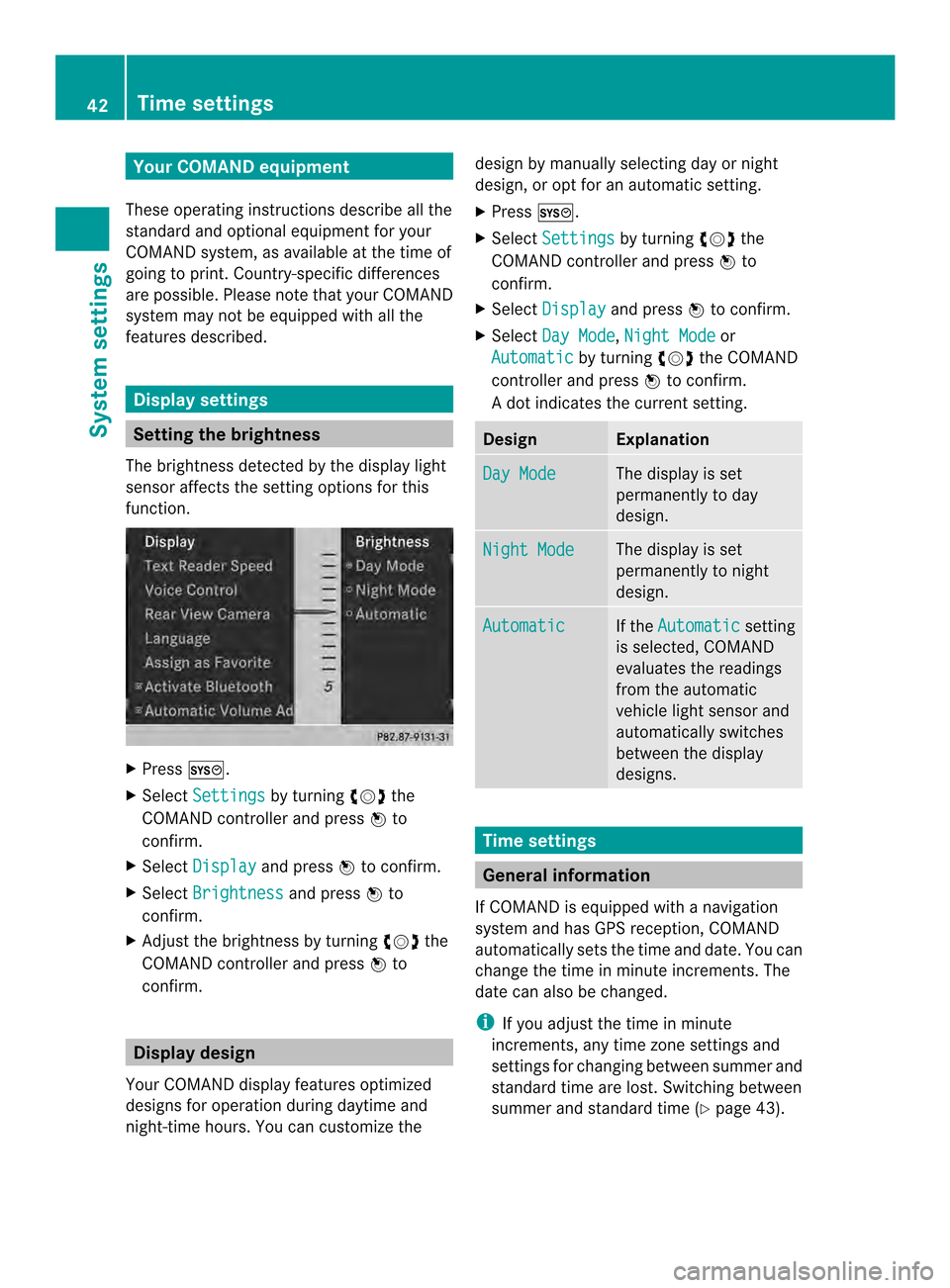
Your COMAND equipment
These operating instructions describe all the
standard and optional equipmen tfor your
COMAND system, as available at the time of
going to print. Country-specific differences
are possible. Please note that your COMAND
system may not be equipped with all the
features described. Display settings
Setting the brightness
The brightness detected by the display light
sensor affects the setting options for this
function. X
Press 000B.
X Select Settings by turning
003C0012003Dthe
COMAND controller and press 0037to
confirm.
X Select Display and press
0037to confirm.
X Select Brightness and press
0037to
confirm.
X Adjust the brightness by turning 003C0012003Dthe
COMAND controller and press 0037to
confirm. Display design
Your COMAND display features optimized
designs for operation during daytime and
night-time hours. You can customize the design by manually selecting day or night
design, or opt for an automatic setting.
X
Press 000B.
X Select Settings by turning
003C0012003Dthe
COMAND controller and press 0037to
confirm.
X Select Display and press
0037to confirm.
X Select Day Mode ,
Night Mode or
Automatic by turning
003C0012003Dthe COMAND
controller and press 0037to confirm.
A dot indicates the current setting. Design Explanation
Day Mode The display is set
permanently to day
design.
Night Mode The display is set
permanently to night
design.
Automatic If the
Automatic setting
is selected, COMAND
evaluates the readings
from the automatic
vehicle light sensor and
automatically switches
between the display
designs. Time settings
General information
If COMAND is equipped with a navigation
system and has GPS reception, COMAND
automatically sets the time and date. You can
change the time in minute increments. The
date can also be changed.
i If you adjust the time in minute
increments, any time zone settings and
settings for changing between summer and
standard time are lost. Switching between
summer and standard time (Y page 43).42
Time settingsSystem settings
Page 45 of 274
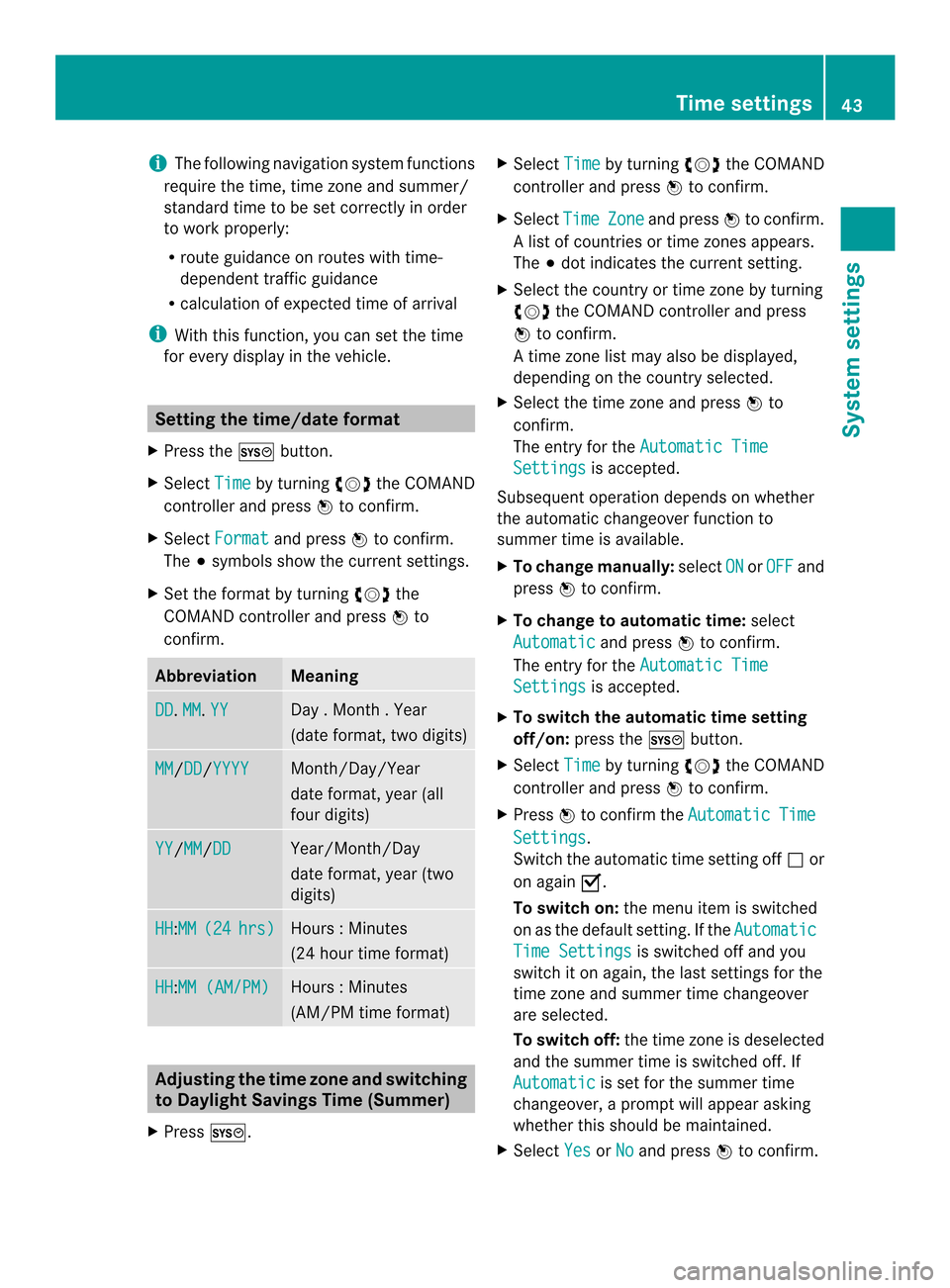
i
The following navigation system functions
require the time, time zone and summer/
standard time to be set correctly in order
to work properly:
R route guidance on routes with time-
dependent traffic guidance
R calculation of expected time of arrival
i With this function, you can set the time
for every display in the vehicle. Setting the time/date format
X Press the 000Bbutton.
X Select Time by turning
003C0012003Dthe COMAND
controller and press 0037to confirm.
X Select Format and press
0037to confirm.
The 000Fsymbols show the curren tsettings.
X Set the format by turning 003C0012003Dthe
COMAND controller and press 0037to
confirm. Abbreviation Meaning
DD .
MM .
YY Day . Month . Year
(date format, two digits)
MM /DD /YYYY Month/Day/Year
date format, year (all
four digits)
YY /MM /DD Year/Month/Day
date format, year (two
digits)
HH :MM (24 hrs) Hours
:Minutes
(24 hour time format) HH :MM (AM/PM) Hours
:Minutes
(AM/PM time format) Adjusting the time zone and switching
to Dayligh tSavings Time (Summer)
X Press 000B. X
Select Time by turning
003C0012003Dthe COMAND
controller and press 0037to confirm.
X Select Time Zone and press
0037to confirm.
Al ist of countries or time zones appears.
The 000Fdot indicates the current setting.
X Select the country or time zone by turning
003C0012003D the COMAND controller and press
0037 to confirm.
At ime zone list may also be displayed,
depending on the country selected.
X Selec tthe time zone and press 0037to
confirm.
The entry for the Automatic Time Settings is accepted.
Subsequent operation depends on whether
the automatic changeover function to
summer time is available.
X To change manually: selectON or
OFF and
press 0037to confirm.
X To change to automatic time: select
Automatic and press
0037to confirm.
The entry for the Automatic Time Settings is accepted.
X To switch the automatic time setting
off/on: press the 000Bbutton.
X Select Time by turning
003C0012003Dthe COMAND
controller and press 0037to confirm.
X Press 0037to confirm the Automatic Time
Settings .
Switch the automatic time setting off 0003or
on again 0010.
To switch on: the menu item is switched
on as the default setting. If the Automatic Time Settings is switched off and you
switch it on again, the last settings for the
time zone and summer time changeover
are selected.
To switch off: the time zone is deselected
and the summer time is switched off. If
Automatic is set for the summer time
changeover, a prompt will appeara sking
whether this should be maintained.
X Select Yes or
No and press
0037to confirm. Time settings
43System settings
Page 47 of 274
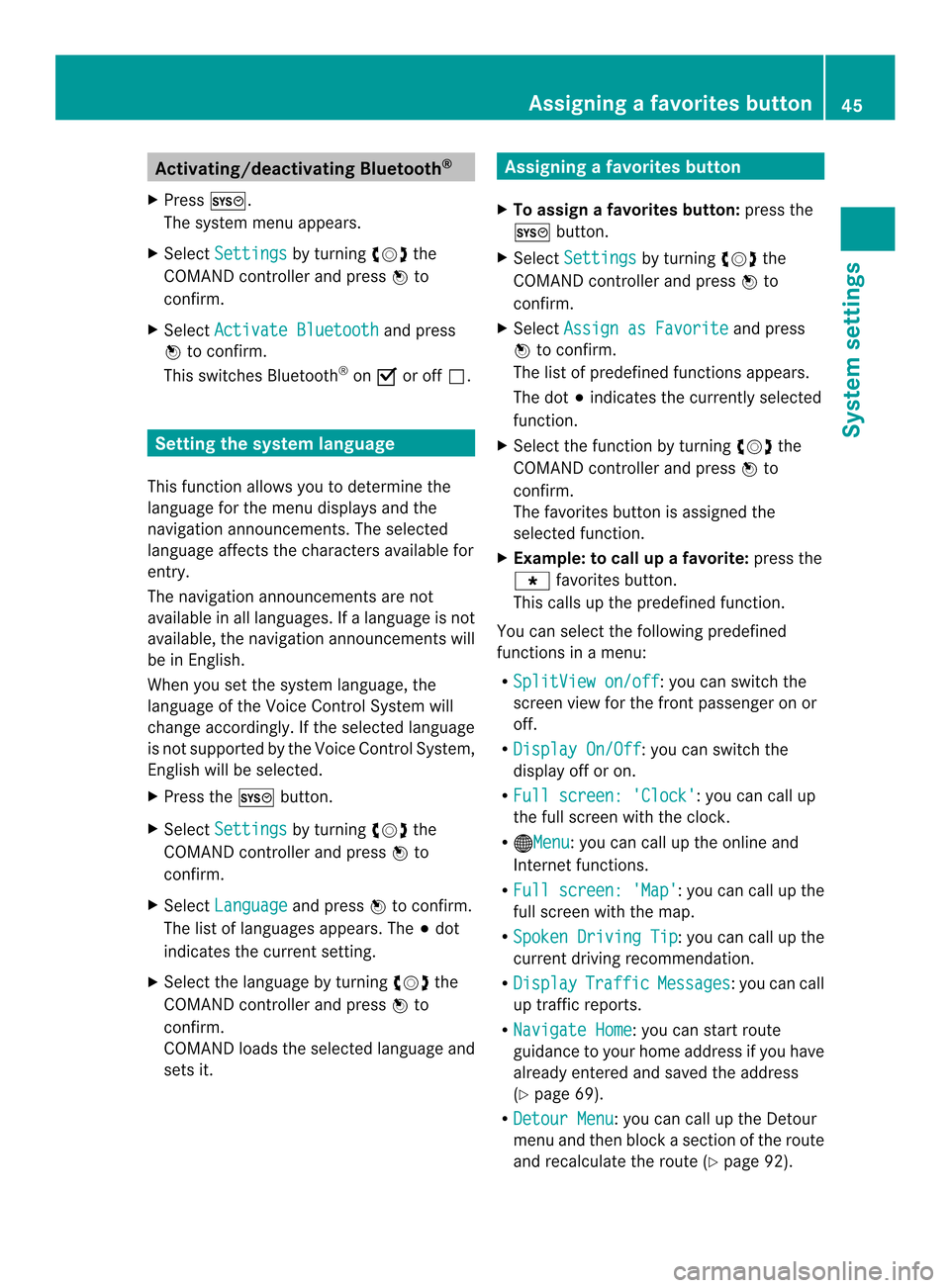
Activating/deactivating Bluetooth
®
X Press 000B.
The system menu appears.
X Select Settings by turning
003C0012003Dthe
COMAND controller and press 0037to
confirm.
X Select Activate Bluetooth and press
0037 to confirm.
This switches Bluetooth ®
on 0010 or off 0003. Setting the system language
This function allows you to determine the
language for the menu displays and the
navigation announcements .The selected
language affects the characters available for
entry.
The navigation announcements are not
available in all languages. If a language is not
available, the navigation announcements will
be in English.
When you set the system language, the
language of the Voice Control System will
change accordingly. If the selected language
is not supported by the Voice Control System,
English will be selected.
X Press the 000Bbutton.
X Select Settings by turning
003C0012003Dthe
COMAND controller and press 0037to
confirm.
X Select Language and press
0037to confirm.
The list of languages appears. The 000Fdot
indicates the current setting.
X Select the language by turning 003C0012003Dthe
COMAND controller and press 0037to
confirm.
COMAND loads the selected language and
sets it. Assigning
afavorites button
X To assign afavorites button: press the
000B button.
X Select Settings by turning
003C0012003Dthe
COMAND controller and press 0037to
confirm.
X Select Assign as Favorite and press
0037 to confirm.
The lis tofpredefined functions appears.
The dot 000Findicates the currently selected
function.
X Select the function by turning 003C0012003Dthe
COMAND controller and press 0037to
confirm.
The favorites button is assigned the
selected function.
X Example: to call up a favorite: press the
0019 favorites button.
This calls up the predefined function.
You can select the following predefined
functions in a menu:
R SplitView on/off : you can switch the
screen view for the front passenger on or
off.
R Display On/Off : you can switch the
display off or on.
R Full screen: 'Clock' :y
ou can call up
the full screen with the clock.
R 000CMenu :y
ou can call up the online and
Internet functions.
R Full screen: 'Map' :y
ou can call up the
full screen with the map.
R Spoken Driving Tip :y
ou can call up the
current driving recommendation.
R Display Traffic Messages :y
ou can call
up traffic reports.
R Navigate Home : you can start route
guidance to your home address if you have
already entered and saved the address
(Y page 69).
R Detour Menu :y
ou can call up the Detour
menu and then block a section of the route
and recalculate the route (Y page 92). Assigning
afavorites button
45Systemsettings
Page 51 of 274
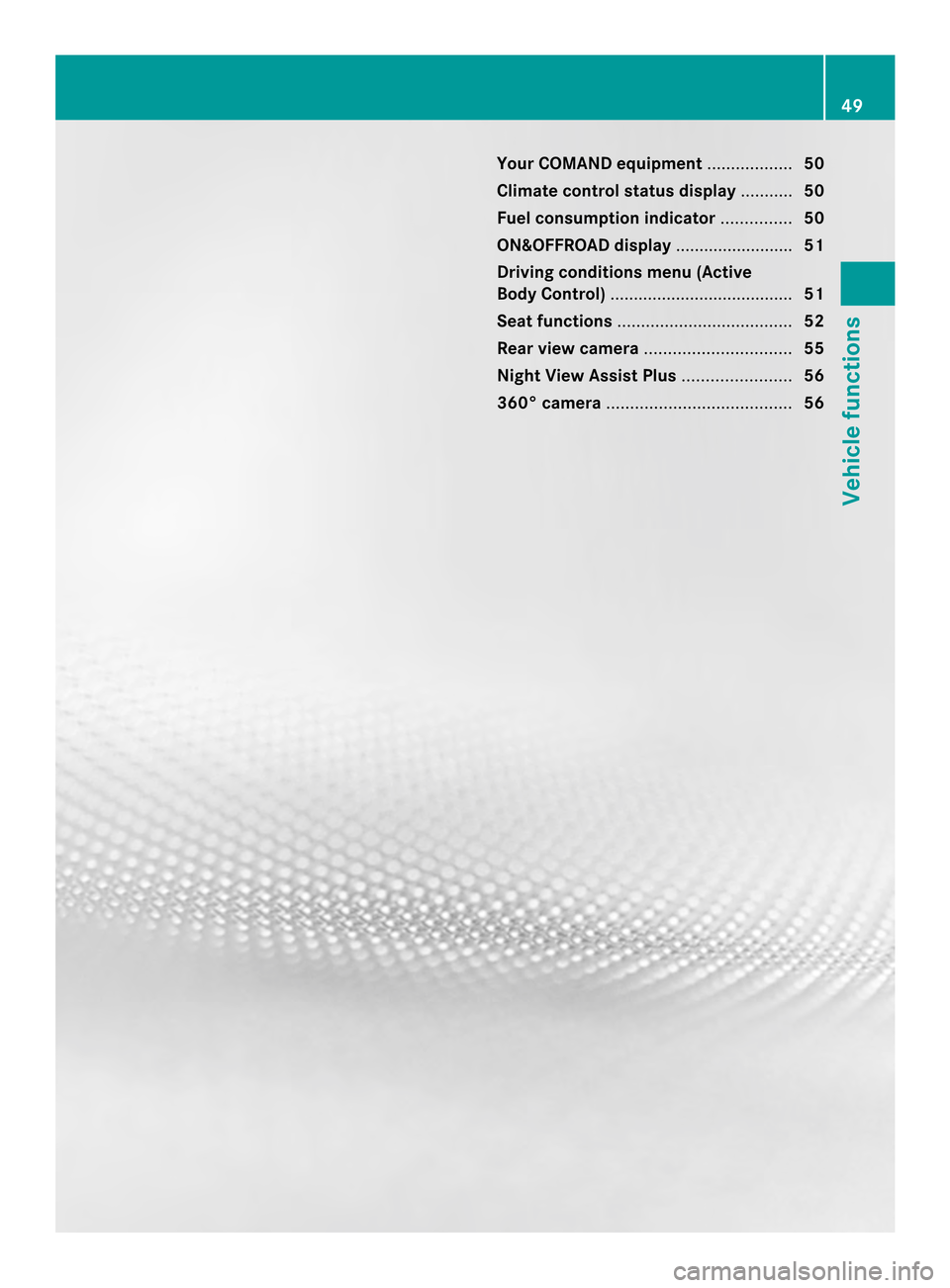
Your COMAND equipment
..................50
Climate control status display ...........50
Fuel consumption indicator ...............50
ON&OFFROAD display .........................51
Driving conditions menu (Active
Body Control) ....................................... 51
Seat functions ..................................... 52
Rear view camera ............................... 55
Night View Assist Plus .......................56
360° camera ....................................... 56 49Vehicle functions
Page 52 of 274
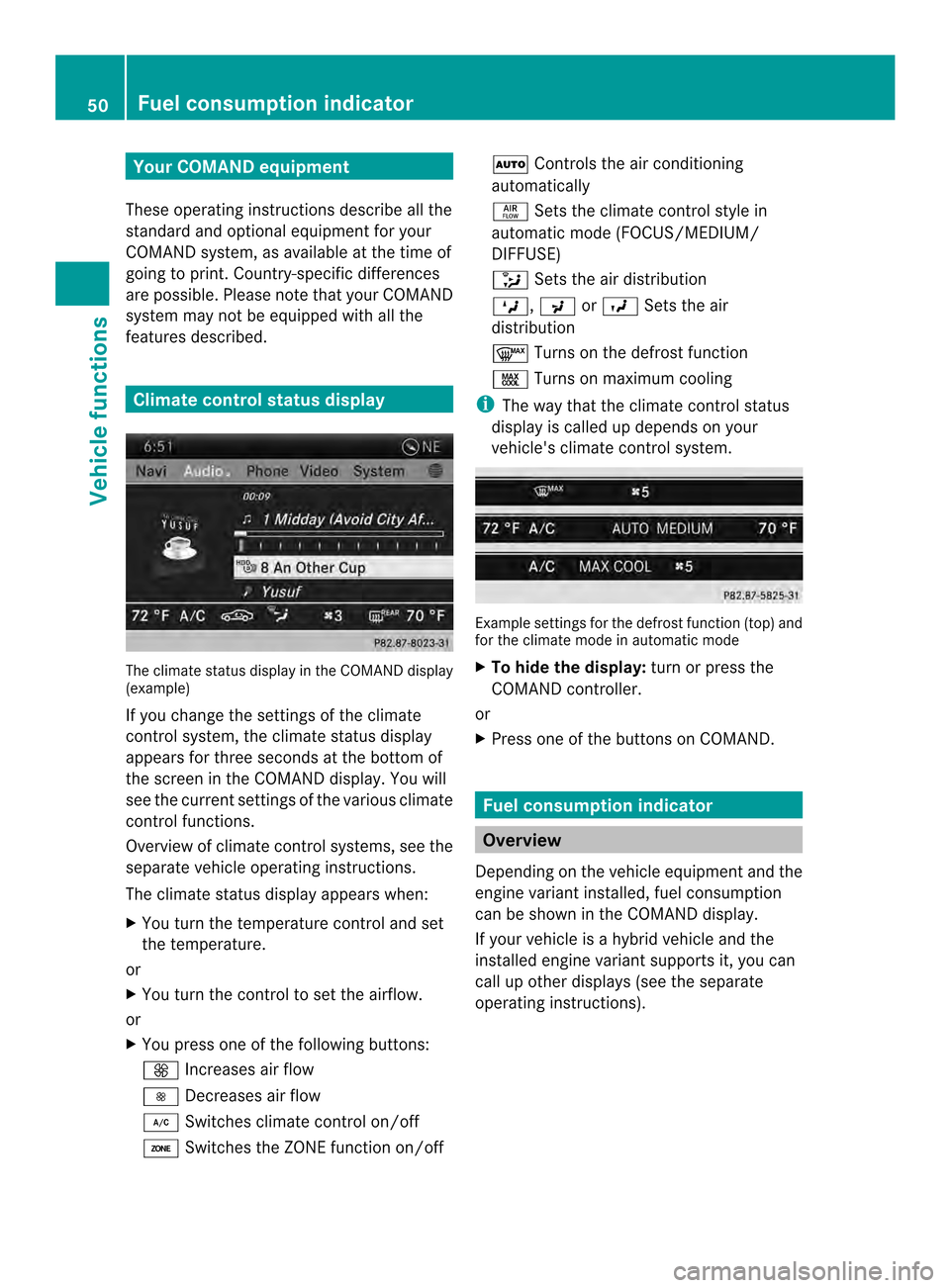
Your COMAND equipment
These operating instructions describe all the
standard and optional equipmen tfor your
COMAND system, as available at the time of
going to print. Country-specific differences
are possible. Please note that your COMAND
system may not be equipped with all the
features described. Climate control status display
The climate status display in the COMAND display
(example)
If you change the settings of the climate
control system, the climate status display
appears for three seconds at the bottom of
the screen in the COMAND display
.You will
see the current settings of the various climate
control functions.
Overview of climate control systems, see the
separate vehicle operating instructions.
The climate status display appears when:
X You turn the temperature control and set
the temperature.
or
X You turn the control to set the airflow.
or
X You press one of the following buttons:
0009 Increases air flow
0008 Decreases air flow
0004 Switches climate control on/off
0002 Switches the ZONE function on/off 0003
Controls the air conditioning
automatically
0006 Sets the climate control style in
automatic mode (FOCUS/MEDIUM/
DIFFUSE)
0007 Sets the air distribution
000A, 000Cor000B Sets the air
distribution
0005 Turns on the defrost function
0001 Turns on maximum cooling
i The way that the climate control status
display is called up depends on your
vehicle's climate control system. Example settings for the defrost function (top) and
for the climate mode in automatic mode
X To hide the display: turn or press the
COMAND controller.
or
X Press one of the buttons on COMAND. Fuel consumption indicator
Overview
Depending on the vehicle equipment and the
engine variant installed, fuel consumption
can be shown in the COMAND display.
If your vehicle is a hybrid vehicle and the
installed engine variant supports it, you can
call up other displays (see the separate
operating instructions). 50
Fuel consumption indicatorVehicle functions