service MERCEDES-BENZ SL-Class 2014 R131 Comand Manual
[x] Cancel search | Manufacturer: MERCEDES-BENZ, Model Year: 2014, Model line: SL-Class, Model: MERCEDES-BENZ SL-Class 2014 R131Pages: 274, PDF Size: 5.76 MB
Page 2 of 274
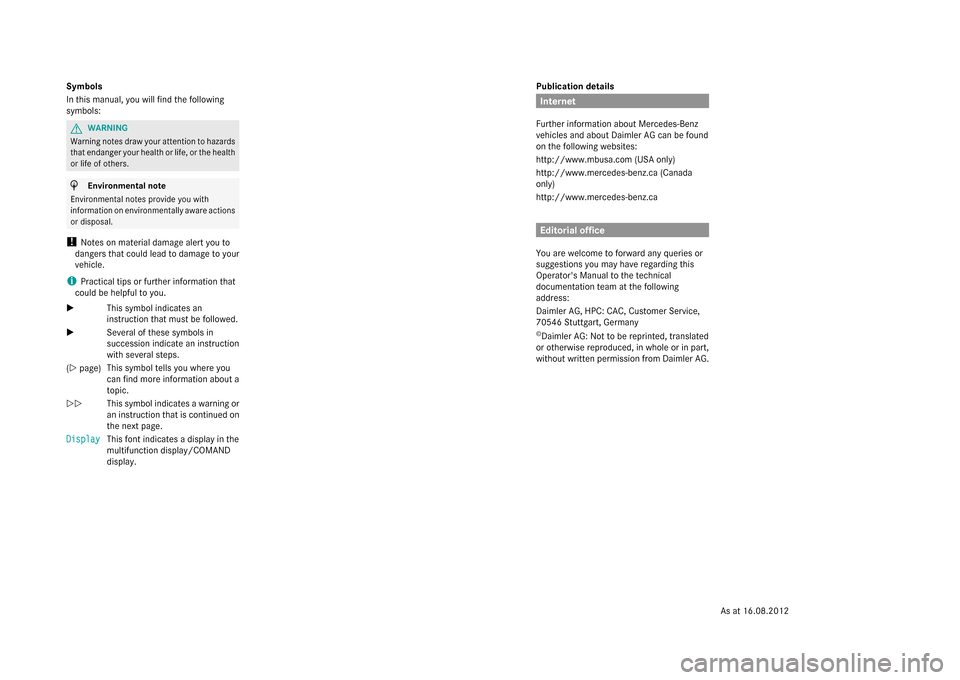
Publication details
Internet
Further information about Mercedes-Benz
vehicles and about Daimler AG can be found
on the following websites:
http://www.mbusa.com (USA only)
http://www.mercedes-benz.ca (Canada
only)
http://www.mercedes-benz.ca Editorial office
You are welcome to forward any queries or
suggestions you may have regarding this
Operator's Manual to the technical
documentation team at the following
address:
Daimler AG, HPC: CAC, Customer Service,
70546 Stuttgart, Germany
© Daimler AG: Not to be reprinted, translated
or otherwise reproduced, in whole or in part,
without written permission from Daimler AG.
Symbols
In this manual, you will find the following
symbols: G
WARNING
Warning notes draw your attention to hazards
that endanger your health or life, or the health
or life of others. H
Environmental note
Environmental notes provide you with
information on environmentally aware actions
or disposal.
! Notes on material damage alert you to
dangers that could lead to damage to your
vehicle.
i Practical tips or further information that
could be helpful to you.
X This symbol indicates an
instruction that must be followed.
X Several of these symbols in
succession indicate an instruction
with several steps.
(Y page) This symbol tells you where you
can find more information about a
topic.
YY This symbol indicates a warning or
an instruction that is continued on
the next page.
Display Display This font indicates a display in the
multifunction display/COMAND
display.
As at 16.08.2012
Page 11 of 274
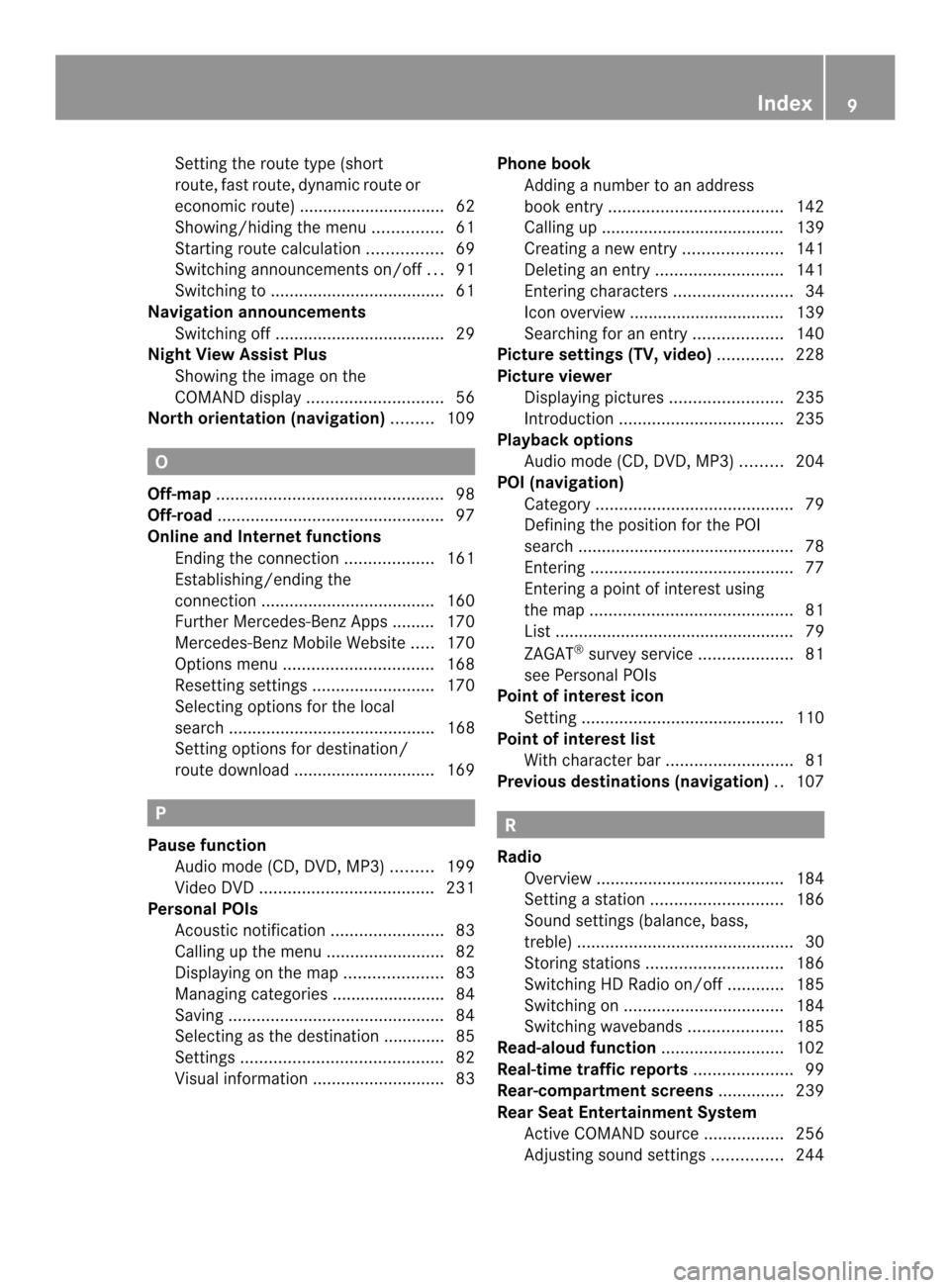
Setting the route type (short
route, fas
troute, dynamic route or
economic route) ...............................62
Showing/hiding the menu ...............61
Starting route calculation ................69
Switching announcements on/off ...91
Switching to ..................................... 61
Navigation announcements
Switching off .................................... 29
Night View Assist Plus
Showing the image on the
COMAND displa y............................. 56
North orientation (navigation) .........109 O
Off-map ................................................ 98
Off-road ................................................ 97
Online and Internet functions Ending the connection ...................161
Establishing/ending the
connection ..................................... 160
Further Mercedes-Benz Apps ......... 170
Mercedes-Benz Mobile Website .....170
Options menu ................................ 168
Resetting settings ..........................170
Selecting options for the local
search ............................................ 168
Setting options for destination/
route downloa d.............................. 169 P
Pause function Audio mode (CD, DVD, MP3) .........199
Video DVD ..................................... 231
Personal POIs
Acoustic notification ........................83
Calling up the menu .........................82
Displaying on the map .....................83
Managing categories ........................ 84
Saving .............................................. 84
Selecting as the destination ............. 85
Settings ........................................... 82
Visual information ............................ 83Phone book
Adding a numbe rto an address
book entry. .................................... 142
Calling up ....................................... 139
Creating anew entry ..................... 141
Deleting an entry ........................... 141
Entering characters .........................34
Icon overview ................................. 139
Searching for an entry ...................140
Picture settings (TV, video) ..............228
Picture viewer Displaying pictures ........................235
Introduction ................................... 235
Playback options
Audio mode (CD, DVD, MP3) .........204
POI (navigation)
Category .......................................... 79
Defining the position for the POI
search .............................................. 78
Entering ........................................... 77
Entering a point of interest using
the map ........................................... 81
List ................................................... 79
ZAGAT ®
surve yservice .................... 81
see Personal POIs
Point of interest icon
Setting ........................................... 110
Point of interest list
With character bar ...........................81
Previous destinations (navigation) ..107 R
Radio Overview ........................................ 184
Setting astation ............................ 186
Sound settings (balance, bass,
treble ).............................................. 30
Storing stations ............................. 186
Switching HD Radio on/off ............185
Switching on .................................. 184
Switching wavebands ....................185
Read-aloud function ..........................102
Real-time traffic reports .....................99
Rear-compartment screens ..............239
Rear Seat Entertainment System Active COMAND source .................256
Adjusting sound settings ...............244 Index
9
Page 15 of 274
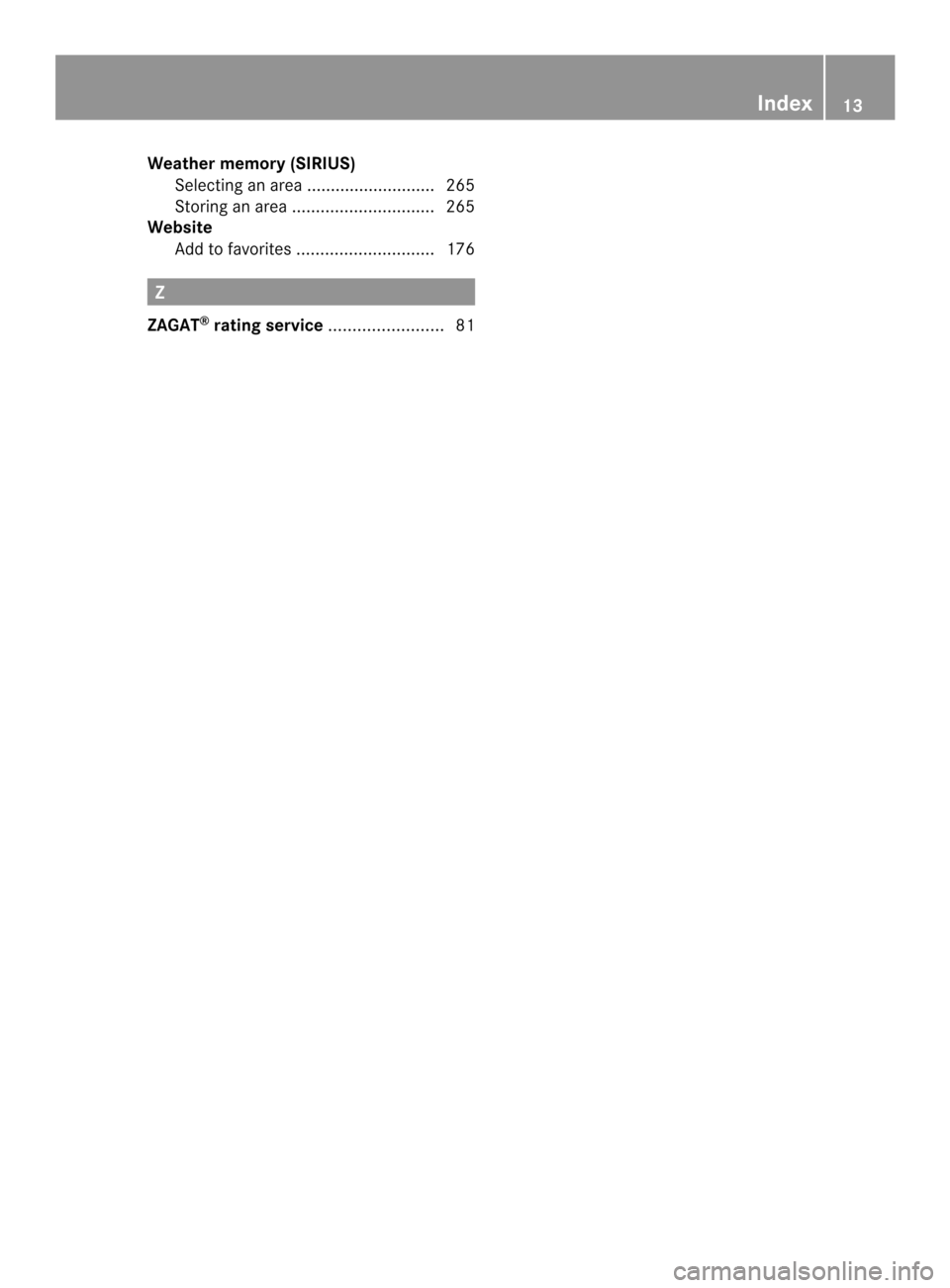
Weather memory (SIRIUS)
Selecting an area ........................... 265
Storing an area .............................. 265
Website
Add to favorites ............................. 176 Z
ZAGAT ®
rating service ........................ 81 Index
13
Page 18 of 274
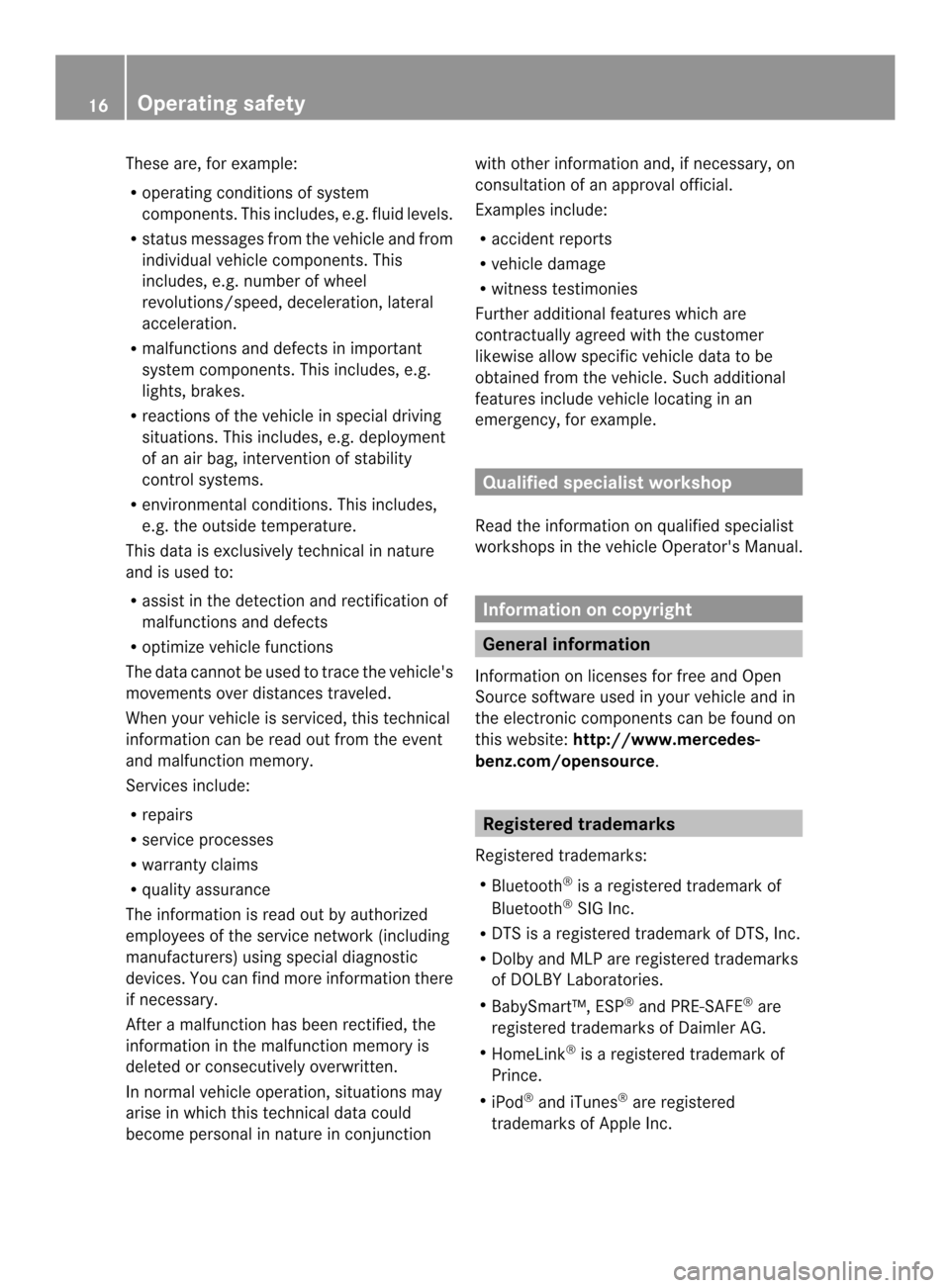
These are, for example:
R
operating conditions of system
components. This includes, e.g. fluid levels.
R status messages from the vehicle and from
individual vehicle components. This
includes, e.g. number of wheel
revolutions/speed, deceleration, lateral
acceleration.
R malfunctions and defects in important
system components. This includes, e.g.
lights, brakes.
R reactions of the vehicle in special driving
situations. This includes, e.g. deployment
of an air bag, intervention of stability
control systems.
R environmental conditions. This includes,
e.g. the outside temperature.
This data is exclusively technical in nature
and is used to:
R assist in the detection and rectification of
malfunctions and defects
R optimize vehicle functions
The data cannot be used to trace the vehicle's
movements over distances traveled.
When your vehicle is serviced, this technical
information can be read out from the event
and malfunction memory.
Services include:
R repairs
R service processes
R warranty claims
R quality assurance
The information is read out by authorized
employees of the service network (including
manufacturers) using special diagnostic
devices. You can find more information there
if necessary.
After a malfunction has been rectified, the
information in the malfunction memory is
deleted or consecutively overwritten.
In normal vehicle operation, situations may
arise in which this technical data could
become personal in nature in conjunction with other information and, if necessary, on
consultation of an approval official.
Examples include:
R
accident reports
R vehicle damage
R witness testimonies
Further additional features which are
contractually agreed with the customer
likewise allow specific vehicle data to be
obtained from the vehicle. Such additional
features include vehicle locating in an
emergency, for example. Qualified specialist workshop
Read the information on qualified specialist
workshops in the vehicle Operator's Manual. Information on copyright
General information
Information on licenses for free and Open
Source software used in your vehicle and in
the electronic components can be found on
this website: http://www.mercedes-
benz.com/opensource . Registered trademarks
Registered trademarks:
R Bluetooth ®
is a registered trademark of
Bluetooth ®
SIG Inc.
R DTS is a registered trademark of DTS, Inc.
R Dolby and MLP are registered trademarks
of DOLBY Laboratories.
R BabySmart™, ESP ®
and PRE-SAFE ®
are
registered trademarks of Daimler AG.
R HomeLink ®
is a registered trademark of
Prince.
R iPod ®
and iTunes ®
are registered
trademarks of Apple Inc. 16
Operating safety
Page 24 of 274
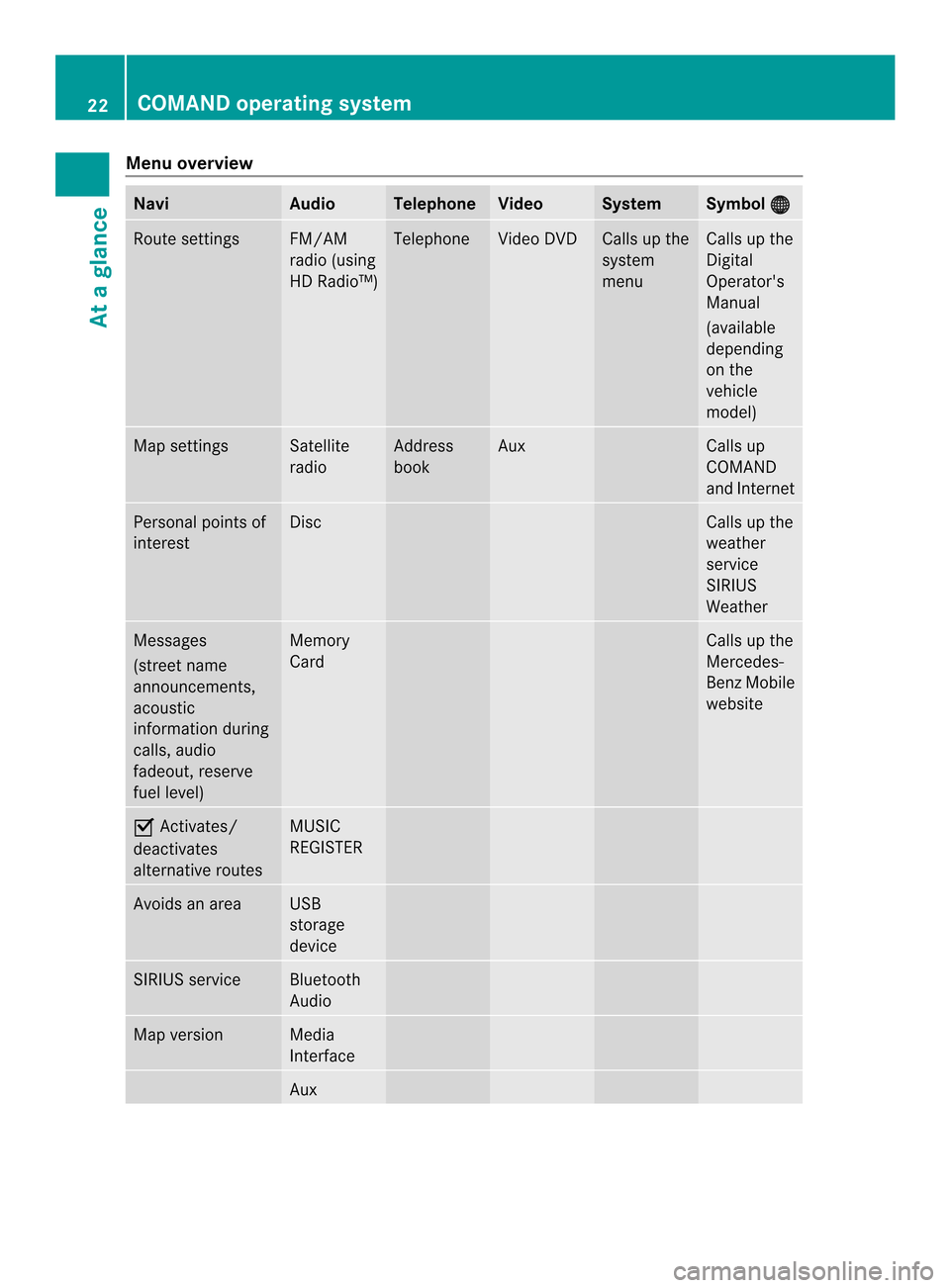
Menu overview
Navi Audio Telephone Video System Symbol
000C Route settings FM/AM
radio (using
HD Radio™) Telephone Video DVD Calls up the
system
menu Calls up the
Digital
Operator's
Manual
(available
depending
on the
vehicle
model)
Map settings Satellite
radio Address
book Aux Calls up
COMAND
and Internet
Personal points of
interest Disc Calls up the
weather
service
SIRIUS
Weather
Messages
(street name
announcements,
acoustic
information during
calls, audio
fadeout, reserve
fuel level) Memory
Card Calls up the
Mercedes-
Benz Mobile
website
0010
Activates/
deactivates
alternative routes MUSIC
REGISTER
Avoids an area USB
storage
device
SIRIUS service Bluetooth
Audio
Map version Media
Interface
Aux22
COMAND operating systemAt a glance
Page 48 of 274
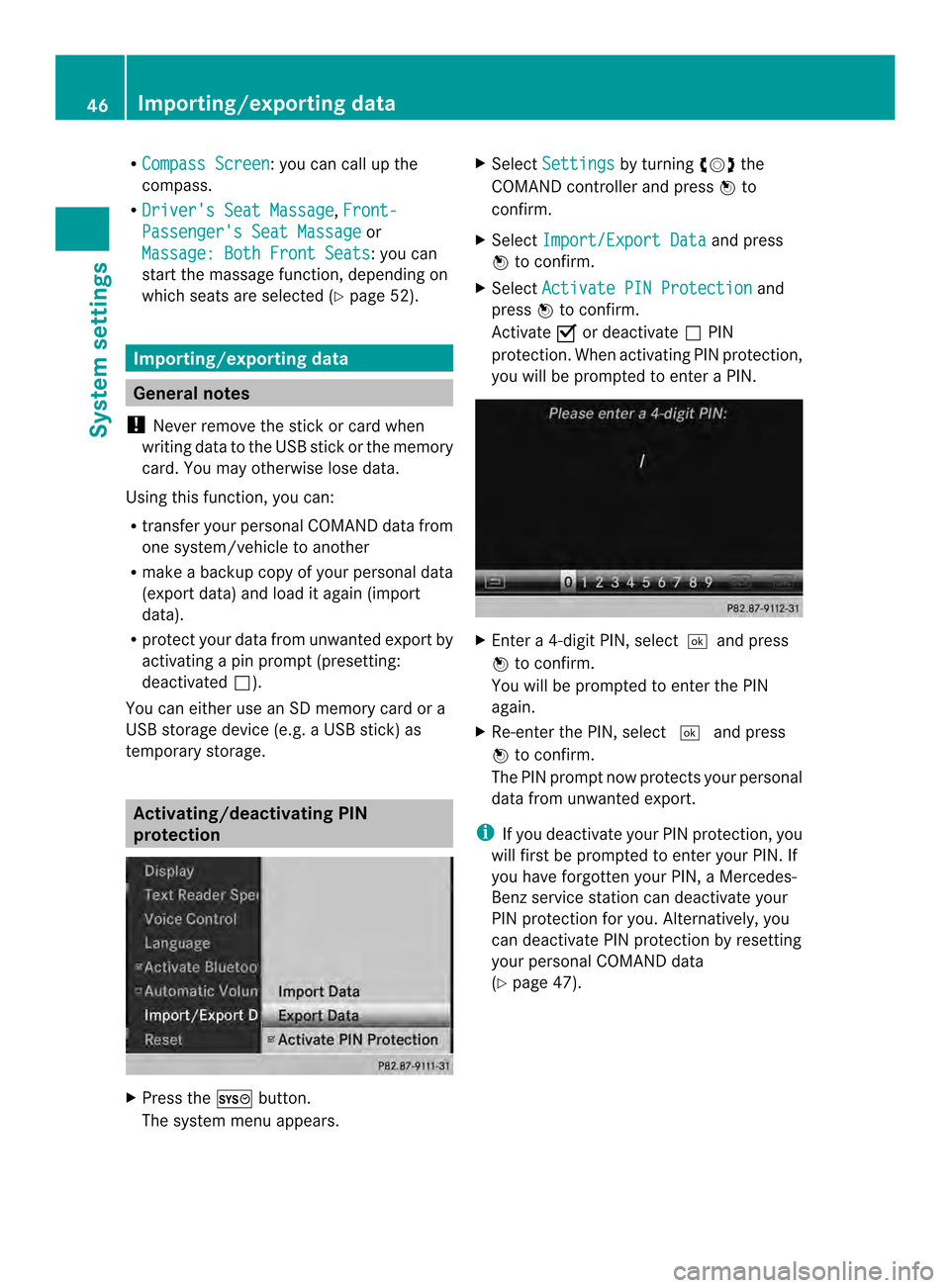
R
Compass Screen :y
ou can call up the
compass.
R Driver's Seat Massage ,
Front- Passenger's Seat Massage or
Massage: Both Front Seats :y
ou can
start the massage function, depending on
which seats are selected (Y page 52).Importing/exporting data
General notes
! Never remove the stick or card when
writing data to the USB stick or the memory
card. You may otherwise lose data.
Using this function, you can:
R transfer your personal COMAND data from
one system/vehicle to another
R make a backup copy of your personal data
(export data) and load it again (import
data).
R protec tyour data from unwanted export by
activating a pin prompt (presetting:
deactivated 0003).
You can either use an SD memory card or a
USB storage device (e.g. a USB stick) as
temporary storage. Activating/deactivating PIN
protection
X
Press the 000Bbutton.
The system menu appears. X
Select Settings by turning
003C0012003Dthe
COMAND controller and press 0037to
confirm.
X Select Import/Export Data and press
0037 to confirm.
X Select Activate PIN Protection and
press 0037to confirm.
Activate 0010or deactivate 0003PIN
protection. When activating PIN protection,
you will be prompted to enter a PIN. X
Enter a 4-digit PIN, select0004and press
0037 to confirm.
You will be prompted to enter the PIN
again.
X Re-enter the PIN, select 0004and press
0037 to confirm.
The PIN prompt now protects your personal
data from unwanted export.
i If you deactivate your PIN protection, you
will first be prompted to enter your PIN. If
you have forgotten your PIN, a Mercedes-
Benz service station can deactivate your
PIN protection for you. Alternatively, you
can deactivate PIN protection by resetting
your personal COMAND data
(Y page 47). 46
Importing/exporting dataSystem settings
Page 83 of 274
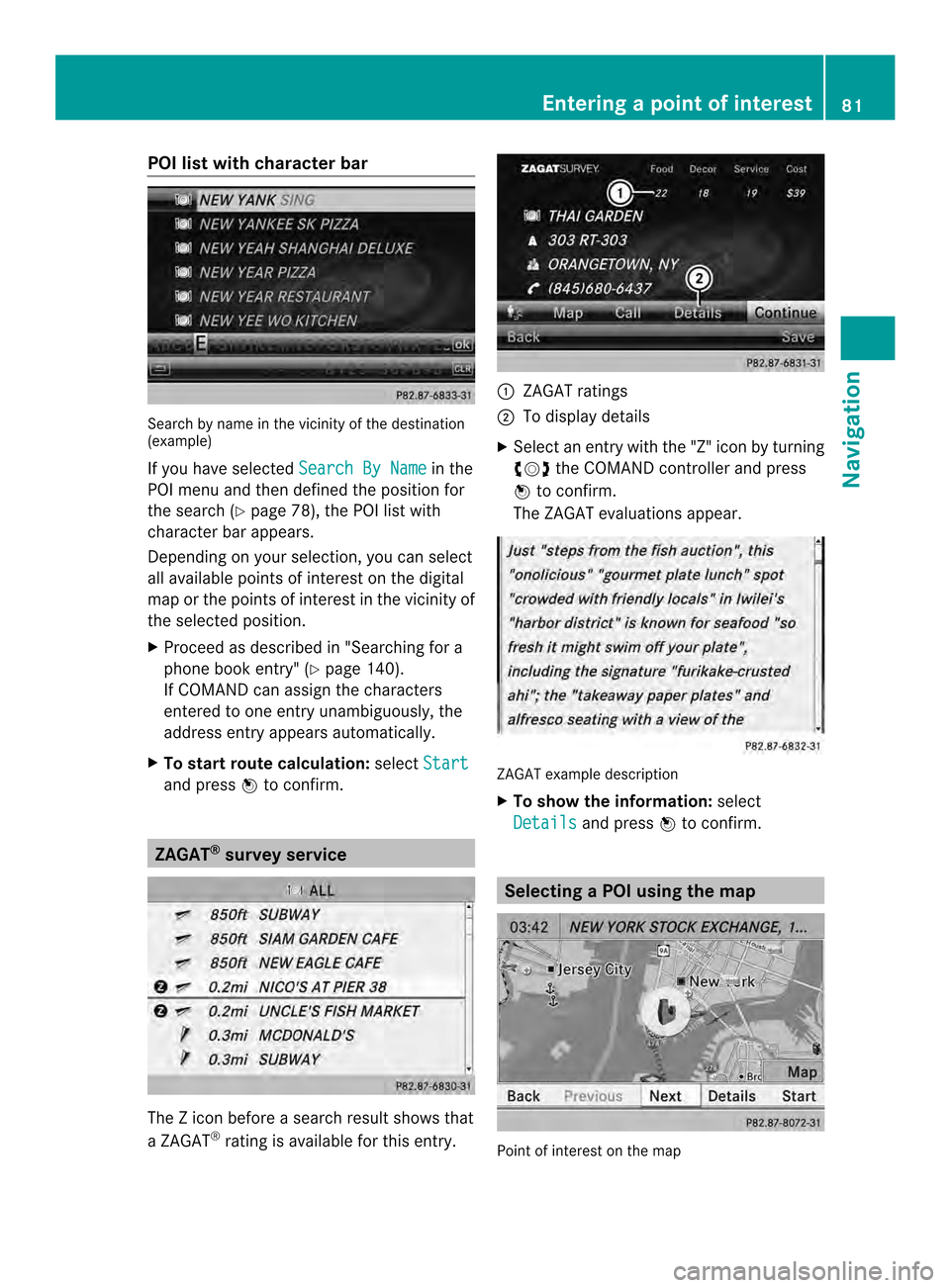
POI list with character bar
Search by name in the vicinity of the destination
(example)
If you have selected
Search By Name in the
POI menu and then defined the position for
the search (Y page 78), the POI list with
character bar appears.
Depending on your selection, you can select
all available points of interest on the digital
map or the points of interest in the vicinity of
the selected position.
X Proceed as described in "Searching for a
phone book entry" (Y page 140).
If COMAND can assign the characters
entered to one entry unambiguously, the
address entry appears automatically.
X To start route calculation: selectStart and press
0037to confirm. ZAGAT
®
survey service The Z icon before a search result shows that
a ZAGAT ®
rating is available for this entry. 0001
ZAGAT ratings
0002 To display details
X Select an entry with the "Z" icon by turning
003C0012003D the COMAND controller and press
0037 to confirm.
The ZAGAT evaluations appear. ZAGAT example description
X
To show the information: select
Details and press
0037to confirm. Selecting
aPOI using the map Point of interest on the map Entering
apoint of interest
81Navigation Z
Page 89 of 274
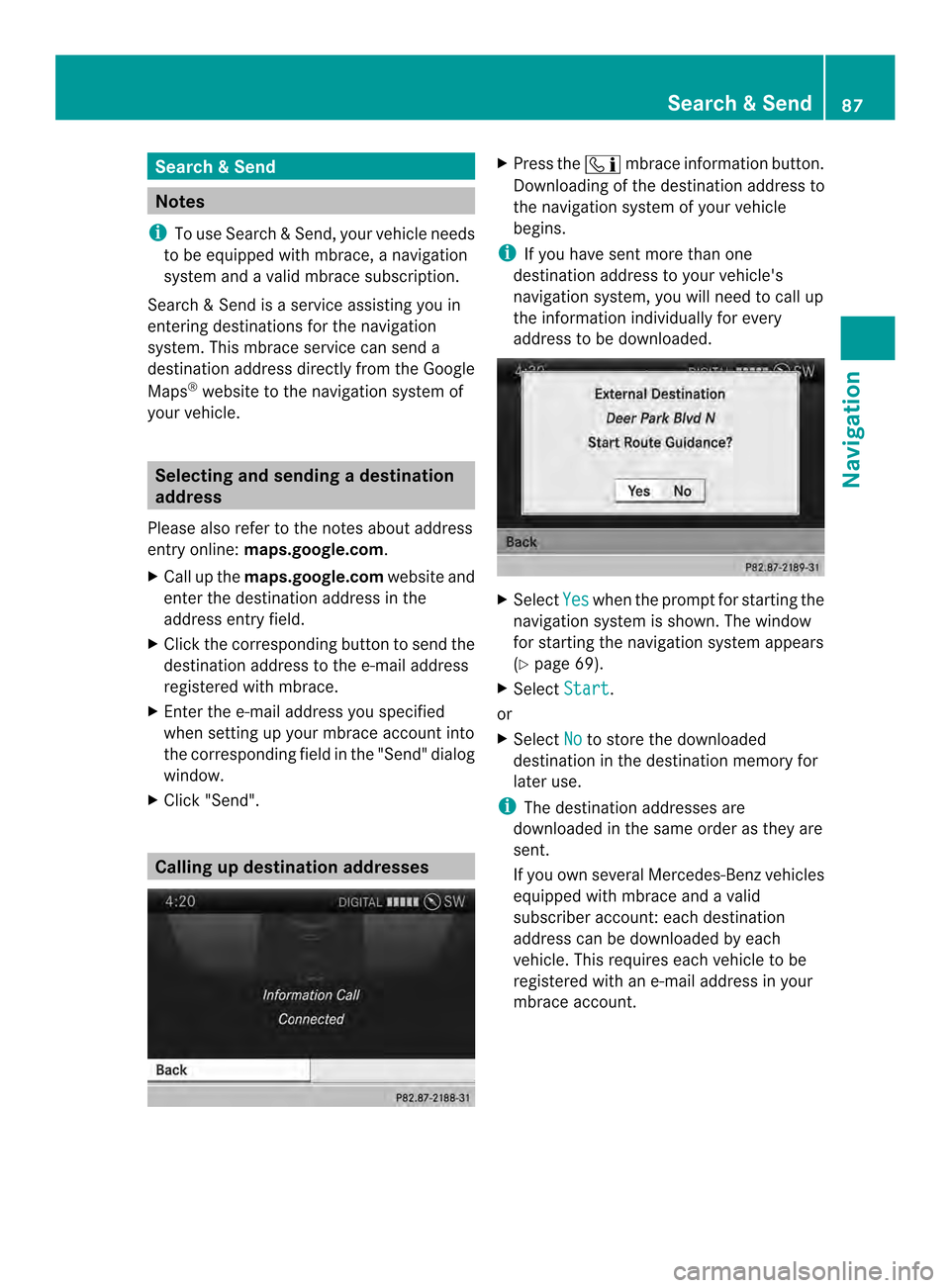
Search
&Send Notes
i To use Search &Send, your vehicle needs
to be equipped with mbrace, a navigation
system and a valid mbrace subscription.
Search &Send is a service assisting you in
entering destinations for the navigation
system. This mbrace service can send a
destination address directly from the Google
Maps ®
website to the navigation system of
your vehicle. Selecting and sending
adestination
address
Please also refer to the notes about address
entry online: maps.google.com.
X Call up the maps.google.com website and
enter the destination address in the
address entry field.
X Click the corresponding button to send the
destination address to the e-mail address
registered with mbrace.
X Ente rthe e-mail address you specified
when setting up your mbrace account into
the corresponding field in the "Send" dialog
window.
X Click "Send". Calling up destination addresses X
Press the 0001mbrace information button.
Downloading of the destination address to
the navigation system of your vehicle
begins.
i If you have sent more than one
destination address to your vehicle's
navigation system, you will need to call up
the information individually for every
address to be downloaded. X
Select Yes when the prompt for starting the
navigation system is shown. The window
for starting the navigation system appears
(Y page 69).
X Select Start .
or
X Select No to store the downloaded
destination in the destination memory for
later use.
i The destination addresses are
downloaded in the same order as they are
sent.
If you own several Mercedes-Ben zvehicles
equipped with mbrace and a valid
subscriber account: each destination
address can be downloaded by each
vehicle. This requires each vehicle to be
registered with an e-mail address in your
mbrace account. Search
&Send
87Navigation Z
Page 101 of 274

digital map. The vehicle is therefore in an off-
road position.
In the display, you will see the Off MappedRoad message, an arrow and the distance to
the destination. The direction arrow shows
the compass heading to the destination.
As soon as the system can assign the vehicle
position to the map again, route guidance
continues in the usual way. Traffic reports
Prerequisites
i This function is currently not available for
Canada.
To receive real-time traffic reports via
satellite radio, you require:
R optional satellite radio equipment
R a subscription to SIRIUS XM Satellite Radio
Traffic Message Service
Further information on satellite radio
(Y page 188).
COMAND can receive traffic reports via
satellite radio and take accoun tofthese for
route guidance in the navigation system.
Received traffic reports are displayed on the
map either as text or as symbols. Real-time traffic reports on the map
0001
Delimits the section of the route affected
0002 Indicates an incident on the route (traffic
flow) 0014
Destination
0013 Map scale
COMAND can show certain traffic incidents
on the map. Traffic reports are shown on the
map at scales of 0.05 mi to 20 mi.
X To hide the menu: slide00360012the COMAND
controller and, when the Full Screen menu item is shown, press
0037to confirm.
The map can be seen in the full-screen
display.
X Turn 003C0012003D the COMAND controller until the
desired map scale is set. Traffic reports
99Navigation Z
Page 116 of 274

X
To show the menu: press0037the COMAND
controller.
X Select Navi in the main function bar by
sliding 00360012and turning 003C0012003Dthe COMAND
controller and press 0037to confirm.
X Select Map Settings and press
0037to
confirm.
The map settings menu appears.
X Select Next Intersecting Street and
press 0037to confirm.
Depending on the previous status, switch
the optio non0010or off0003. Traffic information on the map
0001
Delimits the section of the route affected
0002 Indicates an incident on the route (traffic
flow)
If you subscribe to the SIRIUS XM Satellite
Radio Traffic Message Service, traffic
information can be displayed on the map. You
can select three categories for the display.
X To switch the display on/off: press0037
the COMAND controller to show the menu.
X Select Navi in the main function bar by
sliding 00360012and turning 003C0012003Dthe COMAND
controller and press 0037to confirm. X
Select Traffic Information On Map and
press 0037to confirm.
X Select Incidents and/or
Speed & Flow and/or
Free Flow and press
0037to
confirm.
Depending on the previous status, switch
the option on 0010or off 0003. Traffic
information Display on the map
Incidents Road sections with traffic
incidents are illustrated
with a yellow line and
arrows.
Speed &
Flow Road sections with traffic
jams are represented by
yellow or red lines.
Yellow lines: traffic jams,
average speed 25 - 45 mph
(40 - 72 km/h)
Red lines: traffic jams,
average speed
5-20mph
(8 - 32 km/h) Free Flow Free flowing road sections
are illustrated with a green
line and arrows.
Additional settings
Avoiding an area
General information COMAND enables you to avoid areas you do
not wish to drive through.
If you activate or deactivate a route block
while route guidance is active, COMAND will
calculate a new route. If you activate or
deactivate a route block while route guidance
is inactive, COMAND will use the new setting
for the next route guidance.114
Additional settingsNavigation