display MERCEDES-BENZ SL-Class 2014 R131 Owner's Manual
[x] Cancel search | Manufacturer: MERCEDES-BENZ, Model Year: 2014, Model line: SL-Class, Model: MERCEDES-BENZ SL-Class 2014 R131Pages: 618, PDF Size: 7.88 MB
Page 228 of 618
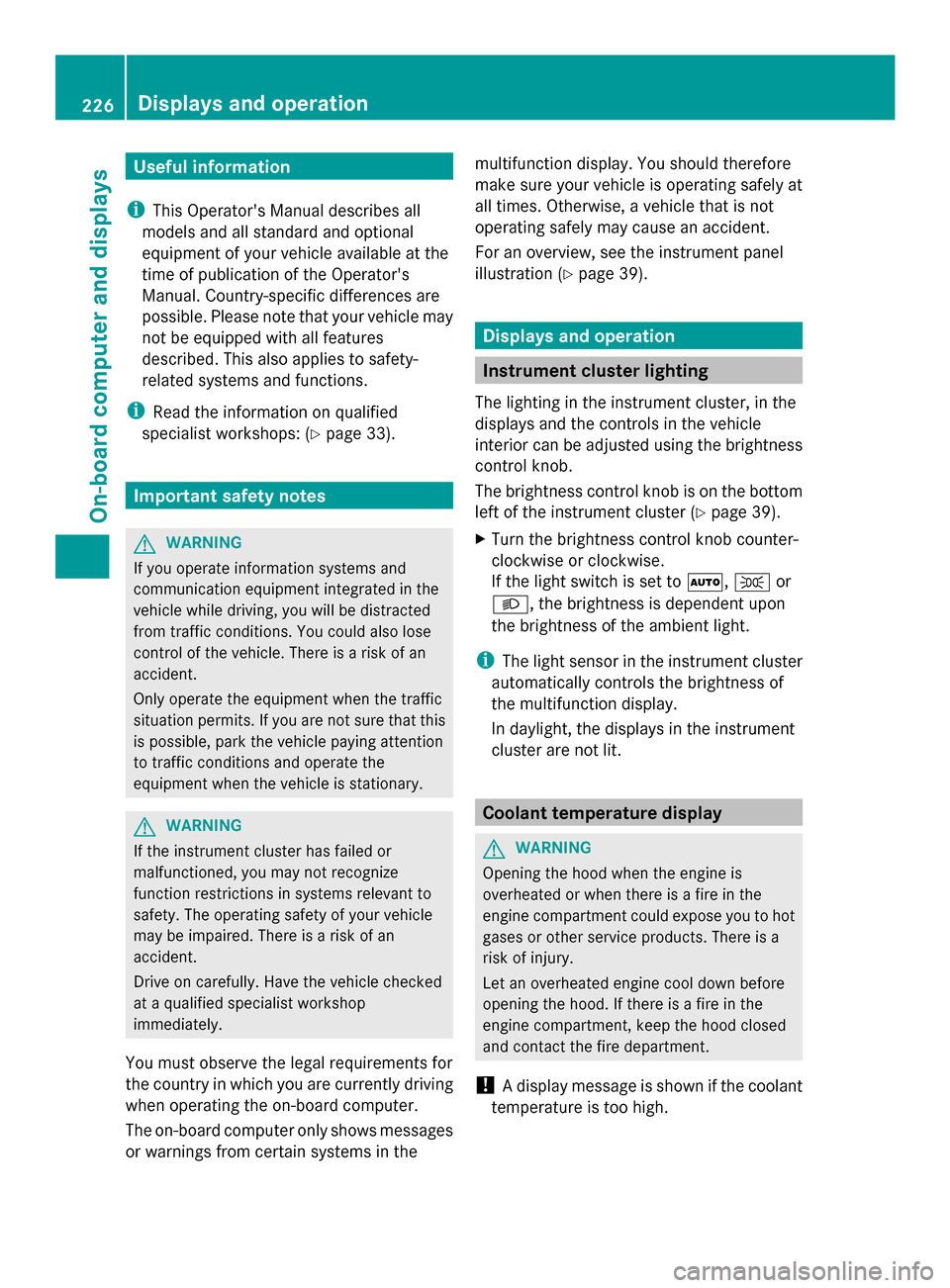
Useful information
i This Operator's Manual describes all
models and all standard and optional
equipment of your vehicle available at the
time of publication of the Operator's
Manual. Country-specific differences are
possible. Please note that your vehicle may
not be equipped with all features
described. This also applies to safety-
related systems and functions.
i Read the information on qualified
specialist workshops: (Y page 33).Important safety notes
G
WARNING
If you operate information systems and
communication equipment integrated in the
vehicle while driving, you will be distracted
from traffic conditions. You could also lose
control of the vehicle. There is a risk of an
accident.
Only operate the equipment when the traffic
situation permits. If you are not sure that this
is possible, park the vehicle paying attention
to traffic conditions and operate the
equipment when the vehicle is stationary. G
WARNING
If the instrument cluster has failed or
malfunctioned, you may not recognize
function restrictions in systems relevant to
safety. The operating safety of your vehicle
may be impaired. There is a risk of an
accident.
Drive on carefully. Have the vehicle checked
at a qualified specialist workshop
immediately.
You must observe the legal requirements for
the country in which you are currently driving
when operating the on-board computer.
The on-board computer only shows messages
or warnings from certain systems in the multifunction display. You should therefore
make sure your vehicle is operating safely at
all times. Otherwise, a vehicle that is not
operating safely may cause an accident.
For an overview, see the instrument panel
illustration (Y
page 39). Displays and operation
Instrument cluster lighting
The lighting in the instrument cluster, in the
displays and the controls in the vehicle
interior can be adjusted using the brightness
control knob.
The brightness control knob is on the bottom
left of the instrument cluster (Y page 39).
X Turn the brightness control knob counter-
clockwise or clockwise.
If the light switch is set to 0058,0060or
0058, the brightness is dependent upon
the brightness of the ambient light.
i The light sensor in the instrument cluster
automatically controls the brightness of
the multifunction display.
In daylight, the displays in the instrument
cluster are not lit. Coolant temperature display
G
WARNING
Opening the hood when the engine is
overheated or when there is a fire in the
engine compartment could expose you to hot
gases or other service products. There is a
risk of injury.
Let an overheated engine cool down before
opening the hood. If there is a fire in the
engine compartment, keep the hood closed
and contact the fire department.
! A display message is shown if the coolant
temperature is too high. 226
Displays and operationOn-board computer and displays
Page 229 of 618

If the coolant temperature is over
248 ‡(120 †), do not continue driving. The
engine will otherwise be damaged.
The coolant temperature gauge is in the
instrument cluster on the right-hand side
(Y page 39).
Under normal operating conditions and with
the specified coolant level, the coolant
temperature may rise to 248 ‡ (120 †). Tachometer
! Do not drive in the overrevving range, as
this could damage the engine.
The red band in the tachometer indicates the
engine's overrevving range.
The fuel supply is interrupted to protect the
engine when the red band is reached. Outside temperature display
You should pay special attention to road
conditions when temperatures are around
freezing point.
The outside temperature display is in the
multifunction display (Y page 228).
Changes in the outside temperature are
displayed after a short delay. Speedometer with segments
The segments in the speedometer indicate
which speed range is available.
R Cruise control activated (Y page 184):
The segments light up from the stored
speed to the maximum speed.
R DISTRONIC PLUS activated (Y page 186):
One or two segments in the set speed
range light up.
R DISTRONIC PLUS detects a vehicle in front:
The segments between the speed of the
vehicle in front and the stored speed light
up. Operating the on-board computer
Overview 0043
Multifunction display
0044 Switches on the Voice Control System;
see the separate operating instructions
0087 Right control panel
0085 Left control panel
0083 Back button
X To activate the on-board computer: turn
the SmartKey to position 1in the ignition
lock.
You can control the multifunction display and
the settings in the on-board computer using
the buttons on the multifunction steering
wheel. Displays and operation
227On-board computer and displays Z
Page 230 of 618

Left control panel
0059
0065 R
Calls up the menu and menu bar 0063
0064
Press briefly:
R
Scrolls in lists
R Selects a submenu or function
R In the Audio Audio menu: selects a
stored station, an audio track or
a video scene
R In the Tel Tel(telephone) menu:
switches to the phone book and
selects a name or telephone
number 0063
0064
Press and hold:
R
In the Audio Audio menu: selects the
previous/next station or selects
an audio track or a video scene
using rapid scrolling
R In the Tel Tel(Telephone) menu:
starts rapid scrolling if the phone
book is open 0076 R
Confirms a selection/display
message
R In the Tel Tel(telephone) menu:
switches to the telephone book
and starts dialing the selected
number
R In the Audio Audio menu: stops the
station search function at the
desired station Right control panel
0076 R
Rejects or ends a call
R Exits phone book/redial
memory 0061 R
Makes or accepts a call
R Switches to the redial memory 0081
0082 R
Adjusts the volume 0063 R
Mute Back button
0038
Press briefly:
R
Back
R Switches off the Voice Control
System; see the separate
operating instructions
R Hides display messages/calls
up the last Trip Tripmenu function
used
R Exits the telephone book/redial
memory 0038
Press and hold:
R
Calls up the standard display in
the Trip Trip menu Multifunction display
0043
Transmission position (Y page 165)
0044 Drive program (Y page 165)
0087 Text field
0085 Menu bar 228
Displays and operationOn-board computer and displays
Page 231 of 618

0083
Time (Y page 312)
0084 Outside temperature or speed
(Ypage 237)
Text field 0087shows the selected menu or
submenu as well as display messages.
X To show the menu bar0085: press the
0059 or0065 button on the steering wheel.
Menu bar 0085disappears after a few
seconds.
The following messages may appear in the
multifunction display:
0097 Shift recommendation
(Ypage 169)
0095005D0096 Active Parking Assist (Y page 206)
CRUISE
CRUISE Cruise control (Y
page 184)
00CE Adaptive Highbeam Assist
(Ypage 132)
00A7 ECO start/stop function
(Ypage 159)
00D9 HOLD function (Y page 195) Menus and submenus
Menu overview
Press the 0059or0065 button on the
steering wheel to call up the menu bar and
select a menu.
Operating the on-board computer
(Y page 227).
Depending on the equipment installed in the
vehicle, you can call up the following menus:
R Trip Trip menu (Y page 229)
R Navi
Navi menu (navigation instructions)
(Y page 231)
R Audio
Audio menu (Y page 232)
R Tel
Tel menu (telephone) (Y page 233)
R DriveAssist
DriveAssist menu (assistance)
(Y page 234)
R Service
Service menu (Ypage 235)
R Settings
Settings menu (settings) (Y page 236)
R AMG
AMG menu in AMG vehicles (Y page 241) Trip menu
Standard display X
Press and hold the 0038button on the
steering wheel until the Trip
Trip menu with
trip odometer 0043and odometer 0044is
shown.
Trip computer "From Start" or "From
Reset" Example: trip computer "From Start"
0043
Distance
0044 Time
0087 Average speed
0085 Average fuel consumption
X Press the 0059or0065 button on the
steering wheel to select the Trip
Trip menu.
X Press the 0063or0064 button to select
From Start From Start orFrom Reset
From Reset .
The values in the From Start
From Startsubmenu are
calculated from the start of a journey whilst
the values in the From Reset From Resetsubmenu are
calculated from the last time the submenu
was reset (Y page 230).
The From Start From Start trip computer is
automatically reset when:
R the ignition has been switched off for more
than four hours.
R 999 hours have been exceeded.
R 9,999 miles have been exceeded. Menus and submenus
229On-board computer and displays Z
Page 232 of 618

The
From Reset
From Reset trip computer is
automatically reset if the value exceeds
9,999 hours or 99,999 miles.
ECO display Example: ECO display
X
Press the 0059or0065 button on the
steering wheel to select the Trip
Trip menu.
X Press the 0063or0064 button to select
ECO DISPLAY ECO DISPLAY .
If the ignition remains switched off for longer
than four hours, the ECO display will be
automatically reset.
Further information on the ECO display
(Y page 179).
Displaying the range and current fuel
consumption X
Press the 0059or0065 button on the
steering wheel to select the Trip
Trip menu.
X Press the 0063or0064 button to select the
current fuel consumption (not for AMG
vehicles) and the approximate range.
The approximate range that can be covered
depends on the fuel level and your current
driving style. If there is only a small amount
of fuel left in the fuel tank, the display shows
a vehicle being refueled 00A8instead of the
range. Digital speedometer
0043
Shift recommendation (Y page 169)
0044 Digital speedometer
Gearshift recommendation 0043is not given on
AMG vehicles.
X Press the 0059or0065 button on the
steering wheel to select the Trip Tripmenu.
X Press the 0063or0064 button to select the
digital speedometer.
Resetting values Example: resetting the trip computer "From start"
X Press the 0059or0065 button on the
steering wheel to select the Trip
Tripmenu.
X Press the 0063or0064 button to select the
function that you wish to reset.
X Press the 0076button.
X Press the 0064button to select Yes
Yes and
press the 0076button to confirm.
You can reset the values of the following
functions:
R Trip odometer
R "From Start" trip computer
R "From Reset" trip computer
R ECO display
i When you reset the values in the "ECO
display", the values in the trip computer
"From Start" are likewise reset. When you 230
Menus and submenusOn-board computer and displays
Page 233 of 618

reset the values in the trip computer "From
Start", the values in the "ECO display" are
likewise reset.
Navigation system menu
Displaying navigation instructions In the
Navi Navimenu, the multifunction display
shows navigation instructions. For further
information on navigation, see (Y page 323).
X Switch on COMAND (Y page 299).
X Press the 0059or0065 button on the
steering wheel to select the Navi
Navimenu.
Route guidance not active 0043
Direction of travel
0044 Current road
Route guidance active No change of direction announced
0043
Distance to the destination
0044 Distance to the next change of direction
0087 Current road
0085 "Follow the road's course" symbol Change of direction announced without a
lane recommendation 0043
Road into which the change of direction
leads
0044 Distance to change of direction and visual
distance display
0087 Change-of-direction symbol
When a change of direction is announced, you
will see symbol 0087for the change of direction
and distance graphic 0044. The distance
indicator shortens towards the top of the
display as you approach the point of the
announced change of direction.
Change of direction announced with a
lane recommendation 0043
Road into which the change of direction
leads
0044 Distance to change of direction and visual
distance display
0087 New lane during a change of direction
0085 Uninterrupted lane
0083 Lane recommendation
0084 Change-of-direction symbol
On multilane roads, the system can display
lane recommendation 0087for the next change
of direction. During the change of direction,
additional lanes may be displayed.
Lane recommendations are only displayed if
the relevant data is available on the digital
map. Menus and submenus
231On-board computer and displays Z
Page 234 of 618

Other status indicators of the
navigation system
R
004B: you have reached the destination or an
intermediate destination.
R New Route...
New Route... orCalculating Route Calculating Route :
calculating a new route
R Off Map
Off Map orOff
Off Mapped
Mapped Road
Road: the vehicle
position is outside the area of the digital
map (off-map position).
R No Route
No Route : no route could be calculated to
the selected destination. Audio menu
Selecting a radio station 0043
Waveband
0044 Station frequency with memory position
i Station 0044is displayed with the station
frequency or station name. The memory
position is only displayed along with
station 0044if this has been stored.
X Switch on COMAND (Y page 299).
X Select Radio ( Ypage 436).
X Press the 0059or0065 button on the
steering wheel to select the Audio
Audio menu.
X To select a stored station: briefly press
the 0063 or0064 button.
X To select a station from the station
list: press and briefly hold the 0063
or 0064 button.
If no station list is received:
X To select a station using the station
search: press and briefly hold the 0063
or 0064 button.
i Switching wavebands (Y page 437).Storing stations (Y
page 438).
i SIRIUS XM satellite radio functions like a
normal radio.
For more information on satellite radio
operation (Y page 440).
Operating an audio player or audio
media Example: CD/DVD changer display
0043
Current title
Audio data from various audio devices or
media can be played, depending on the
equipment installed in the vehicle.
X Switch on COMAND (Y page 299).
X Select audio player or audio media
(Y page 449).
X Press the 0059or0065 button on the
steering wheel to select the Audio Audiomenu.
X To select the next/previous track:
briefly press the 0063or0064 button.
X To select a track from the track list
(rapid scrolling): press and hold the
0063 or0064 button until desired
track 0044has been reached.
If you press and hold 0063or0064, the
rapid scrolling speed is increased. Not all
audio drives or data carriers support this
function.
If track information is stored on the audio
device or medium, the multifunction display
will show the number and title of the track.
The current track does not appear in audio
AUX mode (Auxiliary audio mode: external
audio source connected). 232
Menus and submenusOn-board computer and displays
Page 235 of 618

Video DVD operation
Example: CD/DVD changer display
0043
Current scene
X Switch on COMAND (Y page 299).
X Select video DVD ( Ypage 479).
X Press the 0059or0065 button on the
steering wheel to select the Audio Audiomenu.
X To select the next/previous scene:
briefly press the 0063or0064 button.
X To select a scene from the scene list
(rapid scrolling): press and hold the
0063 or0064 button until desired
scene 0043has been reached. Telephone menu
Introduction G
WARNING
If you operate information systems and
communication equipment integrated in the
vehicle while driving, you will be distracted
from traffic conditions. You could also lose
control of the vehicle. There is a risk of an
accident.
Only operate the equipment when the traffic
situation permits. If you are not sure that this
is possible, park the vehicle paying attention
to traffic conditions and operate the
equipment when the vehicle is stationary.
When telephoning, you must observe the
legal requirements for the country in which
you are currently driving.
X Switch on the mobile phone (see the
separate operating instructions).
X Switch on COMAND (Y page 299).X
Establish a Bluetooth ®
connection to
COMAND (Y page 385).
X Press the 0059or0065 button on the
steering wheel to select the Tel Telmenu.
You will see one of the following display
messages in the multifunction display:
R Phone READY Phone READY or the name of the network
provider: the mobile phone has found a
network and is ready to receive.
R Phone No Service Phone No Service: there is no network
available or the mobile phone is searching
for a network.
Accepting a call Example: incoming call
X
Press the 0061button on the steering
wheel to accept an incoming call.
If someone calls you when you are in the
Tel Tel menu, a display message appears in the
multifunction display.
You can accept a call even if you are not in
the Tel Tel menu.
Rejecting or ending a call X
Press the 0076button on the steering
wheel.
You can end or reject a call even if you are not
in the Tel Telmenu.
Dialing a number from the phone book X
Press the 0059or0065 button on the
steering wheel to select the Tel
Telmenu.
X Press the 0063,0064or0076 button to
switch to the phone book. Menus and submenus
233On-board computer and displays Z
Page 236 of 618

X
Press the 0063or0064 button to select the
desired name.
or
X To begin rapid scrolling: press and hold
the 0063 or0064 button for longer than
one second.
Rapid scrolling stops when you release the
button or reach the end of the list.
X If only one telephone number is stored
for a name: press the0061or0076 button
to start dialing.
or
X If there is more than one number for a
particular name: press the0061or0076
button to display the numbers.
X Press the 0063or0064 button to select the
number you want to dial.
X Press the 0061or0076 button to start
dialing.
or
X To exit the phone book: press the0076
or 0038 button.
Redialing The on-board computer saves the last names
or numbers dialed in the redial memory.
X Press the 0059or0065 button on the
steering wheel to select the Tel
Tel menu.
X Press the 0061button to switch to the
redial memory.
X Press the 0063or0064 button to select the
desired name or number.
X Press the 0061or0076 button to start
dialing.
or
X To exit the redial memory: press the
0076 or0038 button. Assistance menu
Introduction In the
DriveAssist DriveAssist menu, you have the
following options:
R Displaying the assistance graphic
(Y page 234)
R AMG vehicles only: set the vehicle level
(Y page 201)
R Activating/deactivating PRE-SAFE ®
Brake
(Y page 235)
R Activating/deactivating ATTENTION
ASSIST (Y page 235)
R Activating/deactivating Active Blind Spot
Assist (Y page 235)
R Activating/deactivating Active Lane
Keeping Assist (Y page 235)
Displaying the assistance graphic X
Press the 0059or0065 button on the
steering wheel to select the DriveAssist DriveAssist
menu.
X Press 0063or0064 to select Assistance
Assistance
Graphic
Graphic .
X Press the 0076button.
The multifunction display shows the
DISTRONIC PLUS distance display in the
assistance graphic (Y page 193).
The assistance graphic can display the status
of and information from other driving systems
or driving safety systems.
The assistance graphic shows:
R the 00D7 symbol when ATTENTION ASSIST
(Y page 213) is deactivated.
R the lane markings as bright lines when
Active Lane Keeping Assist (Y page 221) is
activated. 234
Menus and submenusOn-board computer and displays
Page 237 of 618

R
the 00D4 symbol when PRE-SAFE ®
Brake
(Y page 77) is deactivated.
R the pedestrian symbol of the spotlight
function when the spotlight function of
Night View Assist Plus (Y page 237) is
activated.
Activating/deactivating PRE-SAFE ®
Brake PRE-SAFE
®
Brake is only available in vehicles
with DISTRONIC PLUS.
X Press 0059or0065 on the steering wheel
to select the DriveAssist
DriveAssist menu.
X Press the 0063or0064 button to select
PRE-SAFE Brake
PRE-SAFE Brake .
X Press the 0076button.
The current selection is displayed.
X To activate/deactivate: press the0076
button again.
When PRE-SAFE ®
Brake is deactivated, the
00D4 symbol appears in the assistance
graphic in the multifunction display.
For more information on PRE-SAFE ®
Brake,
see (Y page 77).
Activating/deactivating ATTENTION
ASSIST X
Press 0059or0065 on the steering wheel
to select the DriveAssist DriveAssist menu.
X Press the 0063or0064 button to select
ATTENTION ASSIST
ATTENTION ASSIST .
X Press the 0076button.
The current selection is displayed.
X To activate/deactivate: press the0076
button again.
When ATTENTION ASSIST is deactivated,
the 00D7 symbol appears in the
multifunction display in the assistance
graphics display.
For further information about ATTENTION
ASSIST, see ( Ypage 213). Activating/deactivating Active Blind
Spot Assist X
Press the 0059or0065 button on the
steering wheel to select the DriveAssist DriveAssist
menu.
X Press the 0063or0064 button to select
Blind Spot Assist
Blind Spot Assist .
X Press the 0076button.
The current selection is displayed.
X To activate/deactivate: press the0076
button again.
For further information about Active Blind
Spot Assist, see (Y page 218).
Activating/deactivating Active Lane
Keeping Assist X
Press the 0059or0065 button on the
steering wheel to select the DriveAssist DriveAssist
menu.
X Press 0063or0064 to select Lane
Lane
Keeping Assist
Keeping Assist .
X Press the 0076button.
The current selection is displayed.
X Press 0076to confirm.
X Press 0064or0063 to set Off
Off,Standard
Standard
or Adaptive
Adaptive .
X Press the 0076button to save the setting.
When Active Lane Keeping Assist is
activated, the multifunction display shows
the lane markings as bright lines in the
assistance graphic.
For further information about Active Lane
Keeping Assist, see (Y page 221). Maintenance menu Menus and submenus
235On-board computer and displays Z