MERCEDES-BENZ SL-Class 2014 R131 Owner's Manual
Manufacturer: MERCEDES-BENZ, Model Year: 2014, Model line: SL-Class, Model: MERCEDES-BENZ SL-Class 2014 R131Pages: 618, PDF Size: 7.88 MB
Page 361 of 618

X
To delete a route: selectDelete
Delete in the
menu by turning 00790052007Athe COMAND
controller and press 0098to confirm.
A prompt appears asking whether the route
should be deleted.
X Select Yes
Yes orNo No and press 0098to confirm.
If you select Yes
Yes , the route will be deleted.
If you select No
No , the process will be
canceled.
Scanning the memory The SD memory card is inserted.
X
Call up the Routes menu (Y page 357).
X Select Presets Presets in the Routes menu by
turning 00790052007Athe COMAND controller and
press 0098to confirm.
The route memory is displayed.
Off-road and off-map Important safety notes
G
WARNING
The COMAND navigation system may direct
you to off-road routes that your vehicle may
not be capable of traversing through without
damaging your tires, wheels or vehicle. It is
the driver's sole responsibility to determine
the suitability of the route. Off-road routes
may be of varying conditions and their
appropriateness for use may be affected by
various factors such as time of day, time of
year and immediate weather conditions that
cannot be judged or taken into consideration
by the COMAND system. Route guidance to a destination that is not
on a digitized road
Example: route guidance to an off-road destination
0043
Off-road destination
0044 Off-road route section (blue dashes)
0087 Current vehicle position (the tip of the
triangle indicates the vehicle’s direction
of travel)
0085 Off-road (if available)
COMAND can guide you to destinations
which are within the area of the digital map,
but which are not themselves recorded on the
map.
These destinations are known as off-road
destinations, which you can enter using the
map, for example. In these cases, COMAND
guides you for as long as possible with
navigation announcements and displays on
roads known to the system.
If the vehicle reaches an area which is not part
of the digital map, the display appears as a
split-screen view. On the right, an arrow
appears that points to off-road
destination 0043. You will hear the
announcement: "Please follow the arrow on
the display". As the vehicle approaches the
destination, the Area of destination
Area of destination
reached reached message appears.
Route guidance from an off-road location
to a destination
If the vehicle position is within the area
covered by the digital map, but the map does
not contain any information about that
location, the vehicle is in an off-road location. Navigation
359COMAND Z
Page 362 of 618

COMAND is also able to guide you to a
destination even from an off-road location.
At the start of route guidance, you will see the
Off Mapped Road
Off Mapped Road message, an arrow and
the distance to the destination. The arrow
shows the compass heading to the actual
destination.
The route is highlighted blue, starting from
the last recognized street the vehicle was on
before it left the map.
As soon as the vehicle is back on a road
known to the system, route guidance
continues in the usual way.
Route guidance from an off-map location
to a destination
If the vehicle position is outside the area
covered by the digital map, then the vehicle
is in an off-map location. COMAND is also
able to guide you to a destination even from
an off-map location.
At the start of route guidance, you will see the
Off Mapped Road
Off Mapped Road message, an arrow and
the distance to the destination. The direction
arrow shows the compass heading to the
destination.
The route is highlighted in blue from the
nearest road known to the system.
As soon as the vehicle is back on a road
known to the system, route guidance
continues in the usual way.
Off-road during route guidance
Due to roadworks, for example, there may be
differences between the data on the digital
map and the actual course of the road.
In such cases, the system will temporarily be
unable to locate the vehicle position on the
digital map. The vehicle is therefore in an off-
road position.
In the display, you will see the Off Mapped
Off Mapped
Road Road message, an arrow and the distance to
the destination. The direction arrow shows
the compass heading to the destination. As soon as the system can assign the vehicle
position to the map again, route guidance
continues in the usual way. Traffic reports
Prerequisites i
This function is currently not available for
Canada.
To receive real-time traffic reports via
satellite radio, you require:
R optional satellite radio equipment
R a subscription to SIRIUS XM Satellite Radio
Traffic Message Service
Further information on satellite radio
(Y page 440).
COMAND can receive traffic reports via
satellite radio and take account of these for
route guidance in the navigation system.
Received traffic reports are displayed on the
map either as text or as symbols.
Real-time traffic reports on the map 0043
Delimits the section of the route affected
0044 Indicates an incident on the route (traffic
flow)
0087 Destination
0085 Map scale
COMAND can show certain traffic incidents
on the map. Traffic reports are shown on the
map at scales of 0.05 mi to 20 mi. 360
NavigationCOMAND
Page 363 of 618
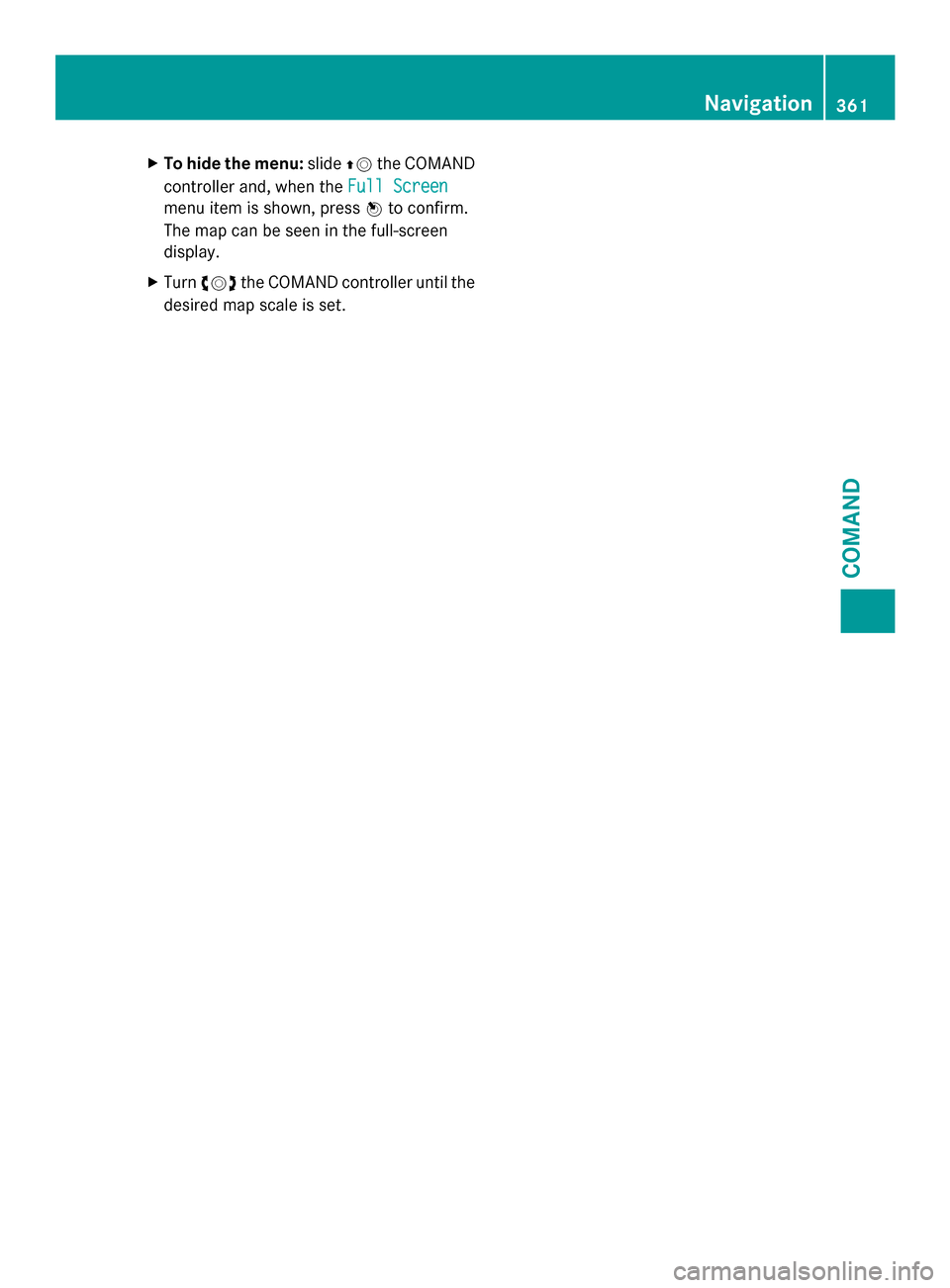
X
To hide the menu: slide00970052the COMAND
controller and, when the Full Screen
Full Screen
menu item is shown, press 0098to confirm.
The map can be seen in the full-screen
display.
X Turn 00790052007A the COMAND controller until the
desired map scale is set. Navigation
361COMAND Z
Page 364 of 618

Symbols used in real-time traffic reports
Unimpeded traffic flow
Green line with arrows
The arrows can be seen on a map scale of 200 m (0.25 mi) and smaller.
Heavy/slow-moving traffic
Together with a yellow line
The symbol marks average speeds of 25 – 45 mph(40 – 72 km/h).
Caution, traffic incident
Traffic jam
Together with a red line and arrows
The symbol marks average speeds of 5 - 20 mph(8 - 32 km/h).
The arrows can be seen on a map scale of 200 m (0.25 mi) and smaller.
Warning message
Together with a red/white striped line and arrows
The arrows can be seen on a map scale of 200 m (0.25 mi) and smaller.
Blocked route section
Possibly in combination with XXXX
Displaying real-time traffic reports Starting a search for traffic reports
X To switch to navigation mode: press the
00BE button.
X To show the menu: press0098the COMAND
controller.
X Select Traffic
Traffic by turning 00790052007Athe
COMAND controller and press 0098to
confirm.
A menu appears.
If No Traffic Messages No Traffic Messages appears, this
means either:
R no traffic reports have been received yet,
or
R no traffic reports are available.
X To end the search: selectCancel Cancel and
press 0098to confirm.
X To close the report window: selectOK
OK
and press 0098to confirm. Traffic symbol information
Example display
0043
Affected roads with indication of direction
0044 Symbol for report type, e.g. traffic flow
message
X To switch to navigation mode: press the
00BE button.
X To show the menu: press0098the COMAND
controller. 362
NavigationCOMAND
Page 365 of 618

X
Select Traffic
Traffic in the navigation system
menu bar by turning 00790052007Athe COMAND
controller and press 0098to confirm.
X Select Traffic Symbol Information
Traffic Symbol Information by
turning 00790052007Athe COMAND controller and
press 0098to confirm.
X Select Next
Next orPrevious
Previous by turning 00790052007A
the COMAND controller and press 0098to
confirm in order to continue highlighting
traffic symbols.
X To change the map scale: selectMap
Map by
sliding 00970052the COMAND controller and
press 0098to confirm.
You can now zoom in or out of the map. Example: details on traffic symbol information
X To show the detailed view: select
Details
Details and press 0098to confirm.
X To close the detailed view: slide009500520096 the
COMAND controller. Displaying reports on the route 0043
State/province for the calculated route,
road designation, direction and reports
for the affected road (2/3)
0044 Section of the road to which the traffic
report applies
0087 Traffic report
0085 Type of traffic report (slow-moving traffic)
X To switch to navigation mode: press the
00BE button.
X To show the menu: press0098the COMAND
controller.
X Select Traffic Traffic in the navigation system
menu bar by turning 00790052007Athe COMAND
controller and press 0098to confirm.
X Select Messages On Route
Messages On Route and press0098
to confirm.
The traffic report window appears. If there
is more than one traffic report for a section
of the route, this is indicated by 2/3, for
example.
X To scroll within a report or to access
the next report: turn00790052007A the COMAND
controller.
X To return to the report list: slide009500520096 the
COMAND controller. Navigation
363COMAND Z
Page 366 of 618

Displaying all traffic reports
X
To switch to navigation mode: press the
00BE button.
X To show the menu: press0098the COMAND
controller.
X Select Traffic
Traffic in the navigation system
menu bar by turning 00790052007Athe COMAND
controller and press 0098to confirm.
X Select All Messages
All Messages and press0098to
confirm.
A list is shown containing all roads, areas
or regions affected by traffic reports.
Roads, areas or regions not on the route
also appear in the list.
X To show a traffic report: select a road,
area or region and press 0098to confirm.
The traffic report is displayed. There may
be several traffic reports for the affected
road. You can find an example of a traffic
report here: (Y page 363).
X To close a report: slide009500520096 the COMAND
controller.
Reading out traffic reports on the route Introduction
The read-aloud function is only available while
route guidance is active. It reads out traffic
reports affecting the current route.
You can select the following text reader
properties:
R Language (Y page 313)
R Text reader speed ( Ypage 312) You can start the text reader function
manually or set it to automatic.
Starting the text reader function manually
X
To switch to navigation mode: press the
00BE button.
X To show the menu: press0098the COMAND
controller.
X Select Traffic
Traffic by turning 00790052007Athe
COMAND controller and press 0098to
confirm.
X Select Read out all messages on Read out all messages on
route
route and press 0098to confirm.
COMAND reads out the reports in
sequence.
i If there are no reports for the route, the
Read Read out
outall
allmessages
messages on
onroute
route menu
item is shown in gray and cannot be
selected.
X To switch off the read-aloud function:
select Cancel Cancel Read-Aloud
Read-Aloud Function
Functionand
press 0098to confirm or press the 0063
button.
COMAND reads out the current report and
then exits the read-aloud function.
Automatic read-aloud function
X To switch to navigation mode: press the
00BE button.
X To show the menu: press0098the COMAND
controller.
X Select Traffic
Traffic by sliding 00970052and turning
00790052007A the COMAND controller and press
0098 to confirm.
X Select Read Traffic Messages Read Traffic Messages
Automatically
Automatically and press0098to confirm.
Depending on the previous state, switch
the option on 0073or off 0053. 364
NavigationCOMAND
Page 367 of 618

Recalculating the route dynamically
The route types
Dynamic Route
Dynamic Route and
Dynamic
Dynamic Route
RouteOnly
OnlyAfter
After Request
Request take
all relevant traffic messages into account
when calculating a route (Y page 325).
If you have set the route type Dynamic
Dynamic
Route Route, COMAND guides you on the updated
route to your destination.
If you have set the route type Dynamic
Dynamic
Route Only After Request Route Only After Request , a prompt
appears.
You can now decide whether to:
R accept the route suggested by COMAND
R continue your original route
X To accept the suggested route: press
0098 the COMAND controller.
X To continue along the original route:
select Reject
Reject by turning 00790052007Athe
COMAND controller and press 0098to
confirm. Destination memory
Home address (My Address) Entering the home address via address
entry
X Proceed as described under “Adopting an
address book entry as a home address”
(Y page 365). Confirm My Address
My Address by
pressing 0098.
X To enter the home address for the first
time: confirm New Entry
New Entry by pressing 0098.X
To change the home address: select
Change Change in the menu showing the home
address by turning 00790052007Athe COMAND
controller and press 0098to confirm.
X Confirm New Entry
New Entry by pressing 0098.
X In both cases, enter the home address as a
destination, e.g. as a city, street and house
number (Y page 327). Then, save the home
address (Y page 332).
Adopting an address book entry as a
home address
X To switch to navigation mode: press the
00BE button.
X To show the menu: press0098the COMAND
controller.
X Select Destination Destination in the navigation
system menu bar by turning 00790052007Athe
COMAND controller and press 0098to
confirm.
X Select From Memory
From Memory and press0098to
confirm.
You will see the destination memory list
either with the character bar (option 1) or
as a selection list (option 2).
Option 1: destination memory list with
character bar X
Slide 00520097the COMAND controller
repeatedly until the destination memory
list appears as a selection list.
Option 2: destination memory list as
selection list Navigation
365COMAND Z
Page 368 of 618

The
My Address
My Address entry is listed as the first
entry in the destination memory.
X Select My Address
My Address by turning00790052007Athe
COMAND controller and press 0098to
confirm.
i If you have not yet entered any
characters, My Address
My Address is automatically
highlighted in the selection list.
If no home address has been stored yet, you
can now assign an address book entry. If a
home address already exists, it is displayed
and you can alter it.
i If you select New Entry
New Entry , you are also
offered the option of entering the home
address for the first time. You can then
save the home address without having to
start route guidance.
X To enter the home address for the first
time: select Assign to Address Book Assign to Address Book
Entry
Entry and press 0098to confirm.
X Select Home
Home, Work
WorkorNot
Not Classified
Classified and
press 0098to confirm.
X To change the home address: select
Change
Change and press 0098to confirm.
X Select Assign to Address Book Entry
Assign to Address Book Entry
and press 0098to confirm.
i If you select New Entry
New Entry, you are also
offered the option of changing the home
address by entering an address. You can then save the home address without having
to start route guidance.
X Select Home Home,Work
WorkorNot
Not Classified
Classified and
press 0098to confirm.
In both cases, you will see the address book
either with the character bar or as a
selection list.
X Select an address book entry
(Y page 408).
X To confirm the selection: press0098the
COMAND controller.
If there is no existing home address,
COMAND saves the entry. You will see a
message and then the address menu with
the selected address. Start Startis highlighted
automatically.
If a home address has already been stored,
you will see a prompt asking you whether
the My Address
My Address entry should be
overwritten.
X Select Yes YesorNo
No and press 0098to confirm.
If you select Yes
Yes, COMAND overwrites the
destination. You will see a message and
then the address menu with the selected
address. Start Startis highlighted
automatically.
If you select No No, the list will appear again.
Selecting the home address for route
guidance
X Proceed as described under "Selecting a
destination from the destination memory"
(Y page 332).
Save destination General notes
This function also stores the destination in
the address book.
When the address book is full, no destinations
can be saved in the destination memory. You
must first delete address book entries
(Y
page 408). 366
NavigationCOMAND
Page 369 of 618

After destination entry
X
The destination has been entered and is
shown in the address entry menu
(Y page 327).
X Select Save
Save by sliding 00520064and turning
00790052007A the COMAND controller and press
0098 to confirm.
You can now select storing options
(Y page 367).
During route guidance
X To show the menu: press0098the COMAND
controller.
X Select Destination Destination in the navigation
system menu bar by turning 00790052007Athe
COMAND controller and press 0098to
confirm.
X Select Save
Save Destination
Destination and press0098to
confirm.
You can now select storing options
(Y page 367).
From the list of previous destinations
X To show the menu: press0098the COMAND
controller.
X Select Destination
Destination in the navigation
system menu bar by turning 00790052007Athe
COMAND controller and press 0098to
confirm.
X Select From Last Destinations
From Last Destinations and
press 0098to confirm.
The list of last destinations appears.
X Select a destination by turning 00790052007Athe
COMAND controller and press 0098to
confirm.
The destination address is shown.
X Select Save
Save and press 0098to confirm.
You can now select storing options
(Y page 367). Selecting storing options
Once you have chosen one of the following
options for storing a destination, you can
specify storage options:
R
after destination entry (Y page 367)
R during route guidance (Y page 367)
R from the list of previous destinations
(Y page 333) Storage options
X
To save the destination without a
name: selectSave Without Name Save Without Name and
press 0098to confirm.
COMAND stores the destination in the
destination memory and uses the address
as the destination name. Example: saving a destination with a name
0043
Selected data field with cursor
0044 Character bar
X To save the destination with a name:
select Save With Name Save With Name and press0098to
confirm. Navigation
367COMAND Z
Page 370 of 618
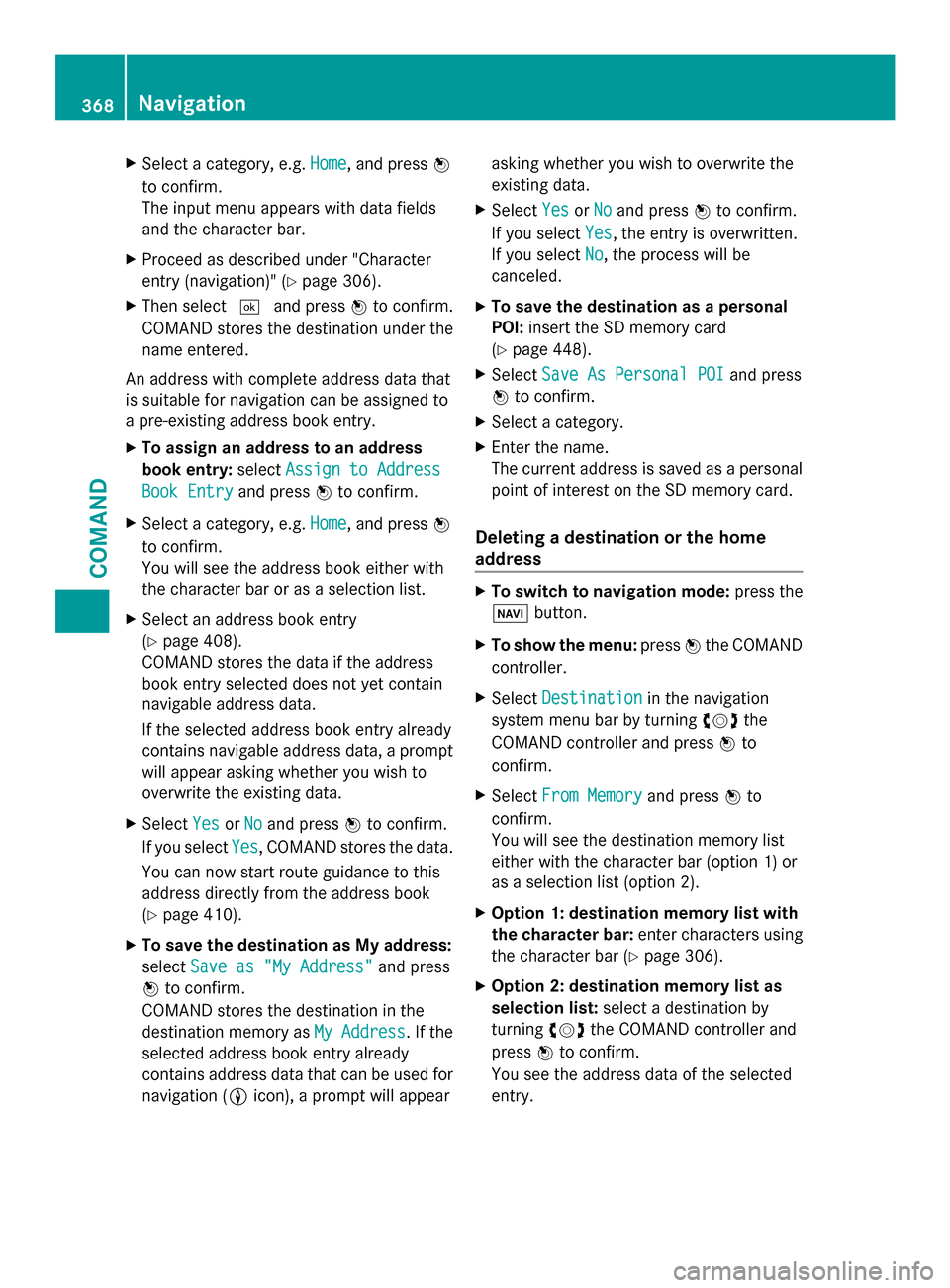
X
Select a category, e.g. Home
Home, and press0098
to confirm.
The input menu appears with data fields
and the character bar.
X Proceed as described under "Character
entry (navigation)" (Y page 306).
X Then select 0054and press 0098to confirm.
COMAND stores the destination under the
name entered.
An address with complete address data that
is suitable for navigation can be assigned to
a pre-existing address book entry.
X To assign an address to an address
book entry: selectAssign to Address
Assign to Address
Book Entry Book Entry and press0098to confirm.
X Select a category, e.g. Home
Home, and press 0098
to confirm.
You will see the address book either with
the character bar or as a selection list.
X Select an address book entry
(Y page 408).
COMAND stores the data if the address
book entry selected does not yet contain
navigable address data.
If the selected address book entry already
contains navigable address data, a prompt
will appear asking whether you wish to
overwrite the existing data.
X Select Yes
Yes orNo No and press 0098to confirm.
If you select Yes
Yes , COMAND stores the data.
You can now start route guidance to this
address directly from the address book
(Y page 410).
X To save the destination as My address:
select Save as "My Address"
Save as "My Address" and press
0098 to confirm.
COMAND stores the destination in the
destination memory as My Address
My Address . If the
selected address book entry already
contains address data that can be used for
navigation (0048 icon), a prompt will appear asking whether you wish to overwrite the
existing data.
X Select Yes YesorNo No and press 0098to confirm.
If you select Yes
Yes, the entry is overwritten.
If you select No
No, the process will be
canceled.
X To save the destination as a personal
POI: insert the SD memory card
(Y page 448).
X Select Save As Personal POI
Save As Personal POI and press
0098 to confirm.
X Select a category.
X Enter the name.
The current address is saved as a personal
point of interest on the SD memory card.
Deleting a destination or the home
address X
To switch to navigation mode: press the
00BE button.
X To show the menu: press0098the COMAND
controller.
X Select Destination Destination in the navigation
system menu bar by turning 00790052007Athe
COMAND controller and press 0098to
confirm.
X Select From Memory
From Memory and press0098to
confirm.
You will see the destination memory list
either with the character bar (option 1) or
as a selection list (option 2).
X Option 1: destination memory list with
the character bar: enter characters using
the character bar (Y page 306).
X Option 2: destination memory list as
selection list: select a destination by
turning 00790052007Athe COMAND controller and
press 0098to confirm.
You see the address data of the selected
entry. 368
NavigationCOMAND