CD player MERCEDES-BENZ SL-Class 2014 R131 Owner's Manual
[x] Cancel search | Manufacturer: MERCEDES-BENZ, Model Year: 2014, Model line: SL-Class, Model: MERCEDES-BENZ SL-Class 2014 R131Pages: 618, PDF Size: 7.88 MB
Page 9 of 618
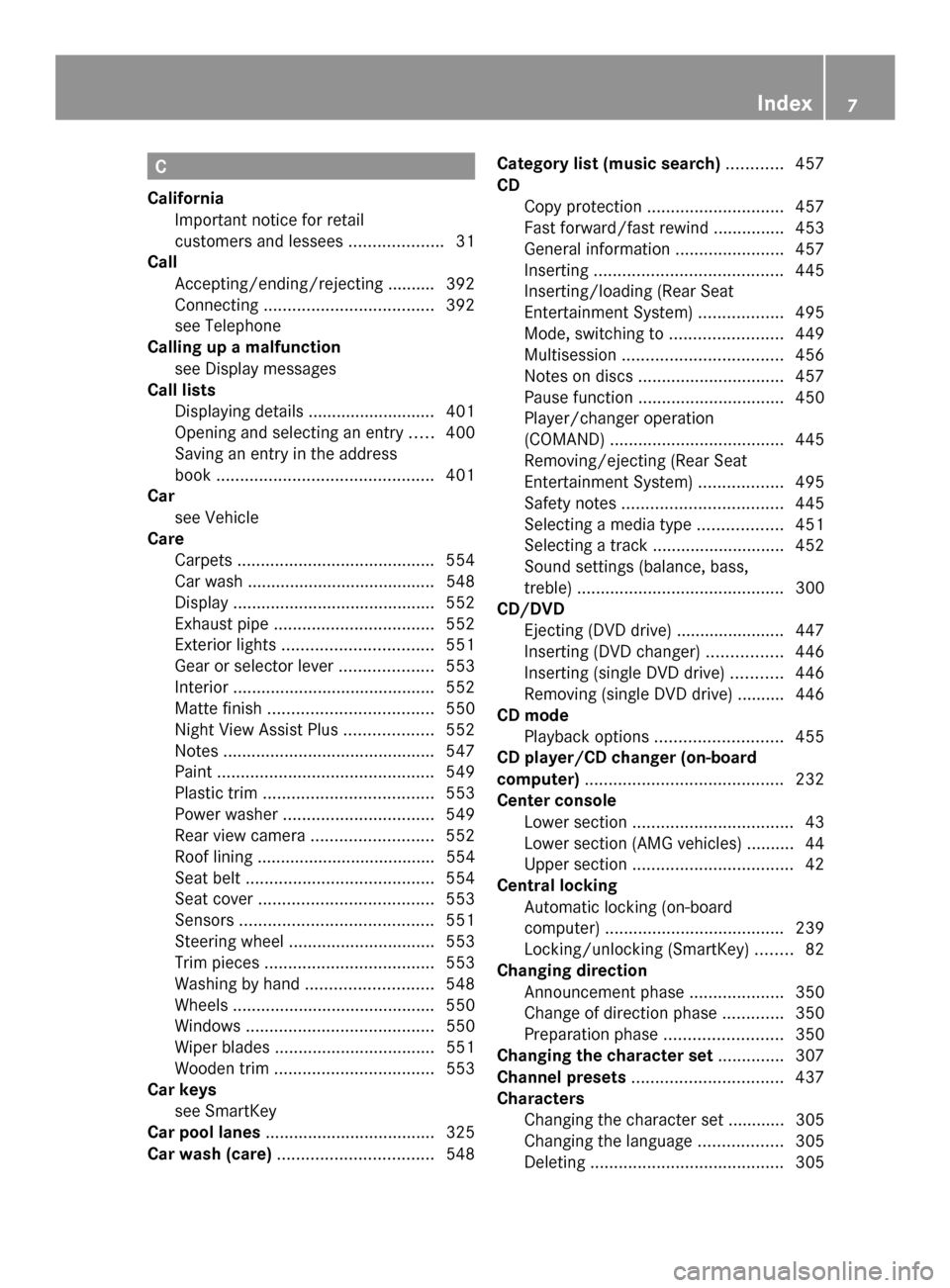
C
California Important notice for retail
customers and lessees ....................31
Call
Accepting/ending/rejecting .......... 392
Connecting .................................... 392
see Telephone
Calling up a malfunction
see Display messages
Call lists
Displaying details ........................... 401
Opening and selecting an entry .....400
Saving an entry in the address
book .............................................. 401
Car
see Vehicle
Care
Carpets .......................................... 554
Car wash ........................................ 548
Display ........................................... 552
Exhaust pipe .................................. 552
Exterior lights ................................ 551
Gear or selector lever ....................553
Interior ........................................... 552
Matte finish ................................... 550
Night View Assist Plus ...................552
Notes ............................................. 547
Paint .............................................. 549
Plastic trim .................................... 553
Power washer ................................ 549
Rear view camera .......................... 552
Roof lining ...................................... 554
Seat belt ........................................ 554
Seat cover ..................................... 553
Sensors ......................................... 551
Steering wheel ............................... 553
Trim pieces .................................... 553
Washing by hand ........................... 548
Wheels ........................................... 550
Windows ........................................ 550
Wiper blades .................................. 551
Wooden trim .................................. 553
Car keys
see SmartKey
Car pool lanes .................................... 325
Car wash (care) ................................. 548Category list (music search)
............457
CD Copy protection ............................. 457
Fast forward/fast rewind ...............453
General information .......................457
Inserting ........................................ 445
Inserting/loading (Rear Seat
Entertainment System) ..................495
Mode, switching to ........................449
Multisession .................................. 456
Notes on discs ............................... 457
Pause function ............................... 450
Player/changer operation
(COMAND) ..................................... 445
Removing/ejecting (Rear Seat
Entertainment System) ..................495
Safety notes .................................. 445
Selecting a media type ..................451
Selecting a track ............................ 452
Sound settings (balance, bass,
treble) ............................................ 300
CD/DVD
Ejecting (DVD drive )....................... 447
Inserting (DVD changer )................ 446
Inserting (single DVD drive) ...........446
Removing (single DVD drive) .......... 446
CD mode
Playback options ........................... 455
CD player/CD changer (on-board
computer) .......................................... 232
Center console Lower section .................................. 43
Lower section (AMG vehicles) ..........44
Upper section .................................. 42
Central locking
Automatic locking (on-board
computer) ...................................... 239
Locking/unlocking (SmartKey) ........82
Changing direction
Announcement phase ....................350
Change of direction phase .............350
Preparation phase .........................350
Changing the character set ..............307
Channel presets ................................ 437
Characters Changing the character set ............ 305
Changing the language ..................305
Deleting ......................................... 305 Index
7
Page 18 of 618
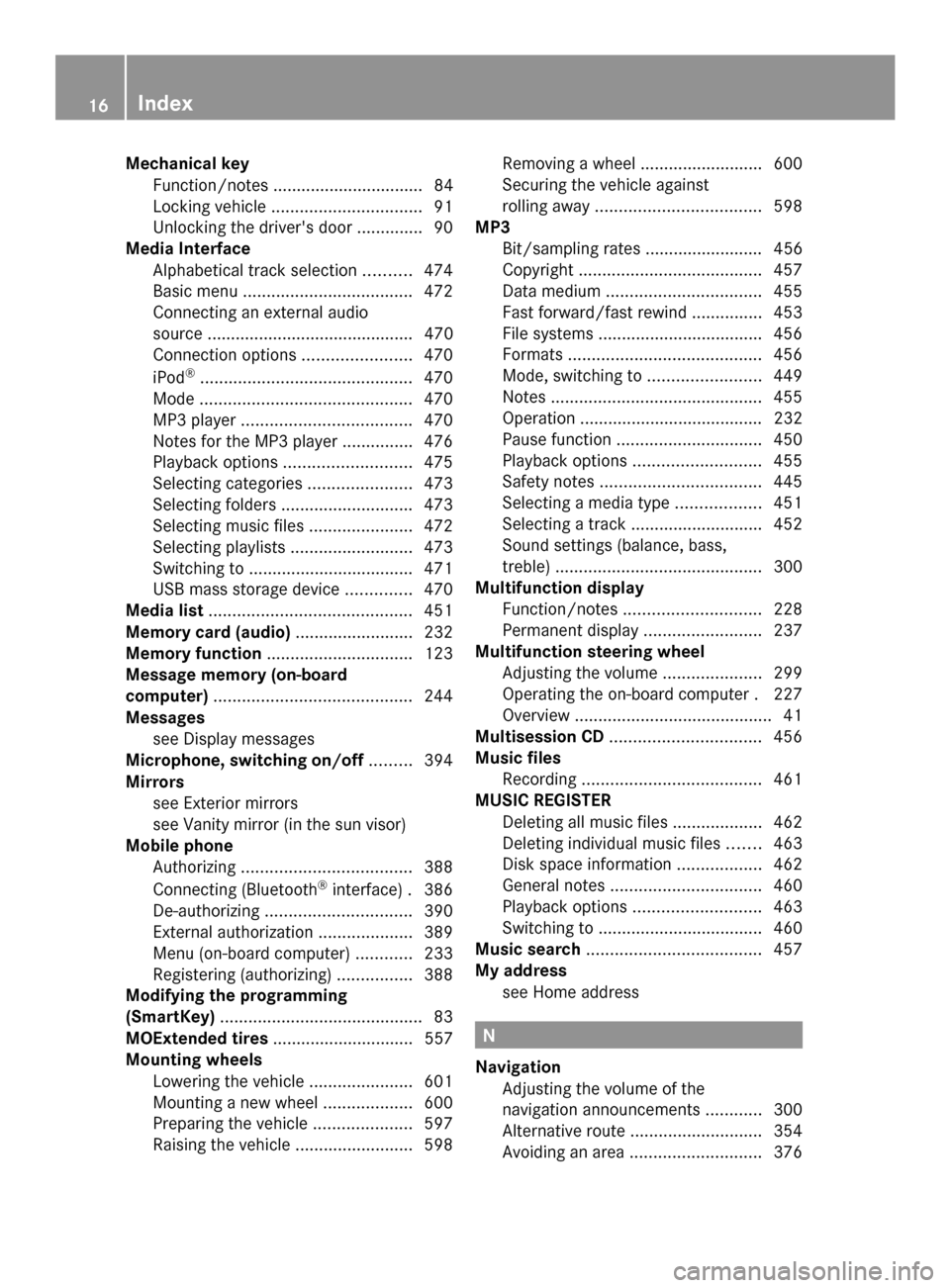
Mechanical key
Function/notes ................................ 84
Locking vehicle ................................ 91
Unlocking the driver's door ..............90
Media Interface
Alphabetical track selection ..........474
Basic menu .................................... 472
Connecting an external audio
source ............................................ 470
Connection options .......................470
iPod ®
............................................. 470
Mode ............................................. 470
MP3 player. ................................... 470
Notes for the MP3 player ...............476
Playback options ........................... 475
Selecting categories ......................473
Selecting folders ............................ 473
Selecting music files ......................472
Selecting playlists ..........................473
Switching to ................................... 471
USB mass storage device ..............470
Media list ........................................... 451
Memory card (audio) .........................232
Memory function ............................... 123
Message memory (on-board
computer) .......................................... 244
Messages see Display messages
Microphone, switching on/off .........394
Mirrors see Exterior mirrors
see Vanity mirror (in the sun visor)
Mobile phone
Authorizing .................................... 388
Connecting (Bluetooth ®
interface) .386
De-authorizing ............................... 390
External authorization ....................389
Menu (on-board computer) ............233
Registering (authorizing) ................388
Modifying the programming
(SmartKey) ........................................... 83
MOExtended tires .............................. 557
Mounting wheels Lowering the vehicle ......................601
Mounting a new wheel ...................600
Preparing the vehicle .....................597
Raising the vehicle .........................598Removing a wheel
..........................600
Securing the vehicle against
rolling away ................................... 598
MP3
Bit/sampling rates ......................... 456
Copyright ....................................... 457
Data medium ................................. 455
Fast forward/fast rewind ...............453
File systems ................................... 456
Formats ......................................... 456
Mode, switching to ........................449
Notes ............................................. 455
Operation ....................................... 232
Pause function ............................... 450
Playback options ........................... 455
Safety notes .................................. 445
Selecting a media type ..................451
Selecting a track ............................ 452
Sound settings (balance, bass,
treble) ............................................ 300
Multifunction display
Function/notes ............................. 228
Permanent displa y......................... 237
Multifunction steering wheel
Adjusting the volume .....................299
Operating the on-board computer .227
Overview .......................................... 41
Multisession CD ................................ 456
Music files Recording ...................................... 461
MUSIC REGISTER
Deleting all music file s................... 462
Deleting individual music file s....... 463
Disk space information ..................462
General notes ................................ 460
Playback options ........................... 463
Switching to ................................... 460
Music search ..................................... 457
My address see Home address N
Navigation Adjusting the volume of the
navigation announcements ............300
Alternative route ............................ 354
Avoiding an area ............................ 37616
Index
Page 234 of 618

Other status indicators of the
navigation system
R
004B: you have reached the destination or an
intermediate destination.
R New Route...
New Route... orCalculating Route Calculating Route :
calculating a new route
R Off Map
Off Map orOff
Off Mapped
Mapped Road
Road: the vehicle
position is outside the area of the digital
map (off-map position).
R No Route
No Route : no route could be calculated to
the selected destination. Audio menu
Selecting a radio station 0043
Waveband
0044 Station frequency with memory position
i Station 0044is displayed with the station
frequency or station name. The memory
position is only displayed along with
station 0044if this has been stored.
X Switch on COMAND (Y page 299).
X Select Radio ( Ypage 436).
X Press the 0059or0065 button on the
steering wheel to select the Audio
Audio menu.
X To select a stored station: briefly press
the 0063 or0064 button.
X To select a station from the station
list: press and briefly hold the 0063
or 0064 button.
If no station list is received:
X To select a station using the station
search: press and briefly hold the 0063
or 0064 button.
i Switching wavebands (Y page 437).Storing stations (Y
page 438).
i SIRIUS XM satellite radio functions like a
normal radio.
For more information on satellite radio
operation (Y page 440).
Operating an audio player or audio
media Example: CD/DVD changer display
0043
Current title
Audio data from various audio devices or
media can be played, depending on the
equipment installed in the vehicle.
X Switch on COMAND (Y page 299).
X Select audio player or audio media
(Y page 449).
X Press the 0059or0065 button on the
steering wheel to select the Audio Audiomenu.
X To select the next/previous track:
briefly press the 0063or0064 button.
X To select a track from the track list
(rapid scrolling): press and hold the
0063 or0064 button until desired
track 0044has been reached.
If you press and hold 0063or0064, the
rapid scrolling speed is increased. Not all
audio drives or data carriers support this
function.
If track information is stored on the audio
device or medium, the multifunction display
will show the number and title of the track.
The current track does not appear in audio
AUX mode (Auxiliary audio mode: external
audio source connected). 232
Menus and submenusOn-board computer and displays
Page 451 of 618

The first 100 MP3 tracks are loaded. The
first MP3 track is then played. Further
tracks are loaded in the background; this is
indicated by an hourglass symbol.
i Due to the wide range of USB devices
available on the market, playback cannot
be guaranteed for all brands of USB device.
Information about suitable USB devices
can be obtained from an authorized
Mercedes-Benz Center.
MP3 players must support Media Transfer
Protocol (MTP). The MTP mode must be
active.
Switching to audio CD/DVD or MP3
mode Inserting or connecting a medium
X
Insert CDs/DVDs (Y page 445)
or
X Insert an SD memory card (Y page 448)
or
X Connect a USB device (Y page 448).
COMAND loads the medium inserted and
starts to play it.
Switching modes using the function
button
X Press the 003Afunction button one or more
times.
By pressing the function button repeatedly,
you can change the operating mode in the
following order:
R CD/audio DVD/video DVD/MP3 CD/MP3
DVD in the DVD changer or single DVD
drive (disc mode)
R Memory card mode
R MUSIC REGISTER
R USB storage device
R Media Interface or audio AUX mode
R Bluetooth ®
audio mode
X Select an audio medium from the media list
(Y page 451). Switching modes via the audio menu
X
Select Audio Audioin the main function bar by
sliding 00970052and turning 00790052007Athe COMAND
controller and press 0098to confirm.
The last active audio source is now
activated.
You can activate a different audio source
using the audio menu.
X Select Audio Audioby sliding 00970052and turning
00790052007A the COMAND controller and press
0098 to confirm.
The audio menu appears.
X Select Disc
Disc,Memory Card
Memory Card, Music
Music
Register
Register ,USB Storage
USB Storage orMedia
Media
Interface
Interface and press0098to confirm.
This switches to the desired audio source.
X Select an audio medium from the media list
(Y page 451).
Example display: audio CD mode 0043
CD cover (if available)
0044 Gracenote data found, then the elapsed
track time
0087 Track number and track name (if stored
on the disc as CD text or if Gracenote ®
data is available)
0085 Graphic time and track display
0083 Disc type, disc position in the media list
and disc name (if stored on the disc as CD
text or if Gracenote ®
data is available)
0084 Artist (if stored on the disc as CD text or
if Gracenote ®
data is available)
006B CD mode menu Audio
449COMAND Z
Page 467 of 618

To connect Bluetooth
®
audio devices General information
Before using your Bluetooth
®
audio device
with COMAND for the first time, you will need
to authorize it.
When you authorize a new Bluetooth ®
audio
device, it is connected automatically.
Connection involves first searching for a
Bluetooth ®
audio device and then authorizing
it.
You can authorize up to fifteen Bluetooth ®
devices.
i If you authorize a mobile phone that
supports Bluetooth ®
audio, the A2DP and
AVRCP Bluetooth ®
audio profiles are
connected automatically.
The mobile phone is then entered:
R in the Bluetooth ®
telephone list
(Y page 388)
R in the Bluetooth ®
device list
(Y page 465).
Mercedes-Benz recommends authorizing a
mobile phone in Bluetooth ®
telephony
(Y page 388).
Searching for and authorizing a
Bluetooth ®
audio device Example: Bluetooth
®
device list
0043 Newly detected mobile phone with
Bluetooth ®
audio function in range
0044 Bluetooth ®
audio player not within range
but previously authorized (symbol
appears in gray) The Bluetooth
®
device list displays all
authorized devices, whether they are within
range or not. After a device search, devices
which are within range but not authorized are
also displayed.
X Switch on Bluetooth ®
audio mode
(Y page 468).
If you see the No Bluetooth Audio No Bluetooth Audio
Device Authorized
Device Authorized message, you will
need to authorize the Bluetooth ®
audio
device first.
X Select BT
BTAudio
Audio by sliding 00520064and turning
00790052007A the COMAND controller and press
0098 to confirm.
X Confirm Bluetooth Audio Device List
Bluetooth Audio Device List
by pressing 0098the COMAND controller.
X To search: confirmSearch for BT
Search for BT
Audio Devices
Audio Devices by pressing the COMAND
controller 0098.
COMAND searches for Bluetooth ®
audio
devices within range and adds them to the
Bluetooth ®
device list. Bluetooth ®
audio
devices are detected if they support the
Bluetooth ®
audio profiles (A2DP, AVRCP).
The duration of the search depends on the
number of Bluetooth ®
audio devices within
range and their characteristics.
X To authorize: select a Bluetooth ®
audio
device that has not yet been authorized
from the list ( 0043in the example) by turning
00790052007A the COMAND controller.
X Select the symbol to the right of the
Bluetooth ®
audio device by sliding 00520096the Audio
465COMAND Z
Page 468 of 618

COMAND controller and press
0098to
confirm.
X Select Authorize
Authorize and press0098to confirm.
Depending on the Bluetooth ®
audio device
used, you now have two options for
continuing with authorization.
X Option 1: enter the passkey (Y page 388).
After successful authorization, the
Bluetooth ®
audio device is connected and
starts playing.
X Option 2 (Secure Simple Pairing): if the
digit codes displayed in COMAND and on
the Bluetooth ®
audio device are the same,
confirm Yes
Yes by pressing 0098.
If you select Yes Yes, authorization continues
and the Bluetooth ®
audio device is
connected. Playback starts.
If you select No No, authorization will be
canceled.
i The Bluetooth ®
audio device must
support Bluetooth ®
version 2.1 for
connection via Secure Simple Pairing.
COMAND creates a six-digit code, which is
displayed on both devices that are to be
connected
External authorization If COMAND does not find your Bluetooth
®
audio device, this may be due to particular
security settings on your Bluetooth ®
audio
device. In this case, check whether your
Bluetooth ®
audio device can locate
COMAND. The Bluetooth ®
device name of
COMAND is MB Bluetooth
MB Bluetooth . X
Switch on Bluetooth ®
audio mode
(Y page 468).
X Select BT BTAudio
Audio by sliding 00520064and turning
00790052007A the COMAND controller and press
0098 to confirm.
X Confirm Bluetooth Audio Device List
Bluetooth Audio Device List
by pressing 0098the COMAND controller.
X To search: confirmConnect via BT
Connect via BT
Audio Device
Audio Device by pressing the COMAND
controller 0098.
The duration of the search depends on the
number of Bluetooth ®
audio devices within
range and their characteristics.
X To authorize: start the authorization on
the Bluetooth ®
audio device, see the
operating instructions of the Bluetooth ®
audio device.
After successful authorization, the
Bluetooth ®
audio device is connected and
starts playing.
i With some Bluetooth ®
audio devices,
playback must first be started on the device
itself, so that COMAND can play the audio
files.
Reconnecting a Bluetooth ®
audio device
The Bluetooth ®
audio profiles are connected
automatically under the following
circumstances:
R one of the last two mobile phones to have
been connected has also been used as a
Bluetooth ®
audio player (if this function is
supported by the mobile phone).
R the mobile phone takes over the automatic
connection itself.
A Bluetooth ®
audio player without telephone
functions is not automatically reconnected,
even if it was the last device connected.
If the No Bluetooth Audio Device
No Bluetooth Audio Device
Connected Connected message appears, you have two
options to connect a Bluetooth ®
audio
device: 466
AudioCOMAND
Page 472 of 618

Increasing the volume on COMAND
X
Select BT
BT Audio
Audio by sliding 00520064and turning
00790052007A the COMAND controller and press
0098 to confirm.
X Select Volume
Volume and press 0098to confirm.
A menu appears. The 003Bdot indicates the
current setting.
X Select Standard
Standard orBoost
Boost and press 0098to
confirm.
Information about sound settings
(Y page 300)
You will find further information in the "Audio
AUX mode" section (Y page 476)Operation with the Media Interface
Connection options Overview
The connection sockets are located in the
stowage compartment in the center console.
Device-specific adapter cables are required
to connect external devices to the Media
Interface. Country-specific versions are
supplied with the Media Interface
(Y page 470).
You can connect the following data carriers
to COMAND via the Media Interface:
R iPod ®
R iPhone ®
R certain MP3 players
i Store individual parts in a safe place. Only use genuine Mercedes-Benz
connection cables.
i iPod ®
and iPhone ®
are registered
trademarks of Apple Inc., Cupertino,
California, USA.
i MP3 players that support MTP ( Media
Transfer Protocol) can be used.
This allows the MP3 player to be easily
connected to the Media Interface and
removed after use. Audio data is played
without problem.
On some MP3 players, you have to activate
the relevant function; see the MP3 player
operating instructions.
Supported devices
For details and a list of supported devices,
visit http://www.mbusa-mobile.com. Or
call the Mercedes-Benz Customer Assistance
Center at
1-800-FOR-MERCedes(1-800-367-6372 )(for
the USA) or Customer Relations at
1-800-387-010 0(for Canada).
Connecting an external device Do not leave external devices in the vehicle.
They may malfunction in extreme
temperatures; see the operating instructions
for the respective device. Examples of
extreme temperatures are direct sunlight or
very low outside temperatures. Mercedes-
Benz USA, LLC accepts no liability for damage
to external devices.
i Never connect more than one device at a
time. You will otherwise not be able to play
back from the external device.
USB hubs (devices with several USB
connections) are not supported. 470
AudioCOMAND
Page 473 of 618

0043
Four-pin socket for ⅛ inch stereo jack,
e.g. for MP3 players (audio and video)
0044 iPod ®
plug for connecting an iPod ®
0087 USB socket for connecting an MP3 player
0085 Example of device: iPod ®
X Connect the external device with suitable
socket 0043,0044or0087.
COMAND activates the device, and a
message appears (if connected via iPod ®
connector or USB socket).
If you remove a device, the No Device
No Device
Connected
Connected message appears.
i A connected iPod ®
or MP3 player should
not be simultaneously operated via the
Media Interface and the remote control
(e.g. Bluetooth ®
remote control) or directly
via the device itself. This may cause
unforeseen technical difficulties.
Applications (Apps) that are activated on
the connected device may lead to
malfunctions.
i Connecting a fully discharged iPod ®
or
MP3 player can result in an extended
initialization period.
Malfunction messages appear while the
device is being activated if:
R the connected device is not supported
(External Device Unavailable External Device Unavailable
message).
R the connected device consumes too much
power. R
the Media Interface connection is faulty.
R a mass storage device (e.g. a USB memory
stick or USB hard drive) is connected to the
Media Interface.
In this case the Please connect the
Please connect the
device to the other USB port device to the other USB port
message appears.
i The separate USB connection ensures
quick access and expanded media content
options.
i Consult an authorized Mercedes-Benz
Center if you have further questions.
Disconnecting an iPod ®
X Press the release buttons on iPod ®
plug 0044and pull the iPod ®
cable from the
iPod ®
, see the separate cable kit
instructions.
Switching to Media Interface mode General notes
In extreme cases, starting up individual
functions can take up to several minutes –
this depends on the external device and its
content (e.g. video podcasts).
Only use the original software to save files on
iPods
®
or MP3 players. Otherwise, some or
all functions may not be available.
Switching on automatically
X Connect an external device (Y page 470).
COMAND activates the device (if
connected via the iPod ®
connector or USB
socket). The basic display then appears.
Switching modes using the function
button
The external device is connected to the Media
Interface.
X Press the 003Afunction button one or more
times. Audio
471COMAND Z
Page 474 of 618

By pressing the function button repeatedly,
you can change the operating mode in the
following order:
R CD/audio DVD/MP3 (disc)
R Memory card mode
R MUSIC REGISTER
R USB storage device
R Media Interface or audio AUX mode
R Bluetooth ®
audio mode
Switching on using a number key
X Press the 007Fnumber key (for a DVD
changer) or the 0085number key (for a
single DVD drive).
This selects the connected external audio
device directly.
Switching on via the media list Media Interface mode (iPod
®
mode) when
equipped with a DVD changer
0043 Cover (if available) or representation of
device
0044 Track number
0087 Elapsed track time (also in format
00:00:00 for audio books)
0085 Track name
0083 Graphic time display
0084 Track position in playlist
006B Album name (if available)
006C Artist (if available)
006D Music search
006E Position in the media list 006F
Type of data medium
0070 Playback options
X Select the entry under position 0 (DVD
changer) or position 5 (single DVD drive) in
the media list by turning 00790052007Athe COMAND
controller and press 0098to confirm
(Y page 451).
COMAND activates the connected device.
You will see a message to this effect. The
basic display then appears.
If no device is connected, you will see the
Media Interface Media Interface entry instead of a
device name.
The type of device connected is indicated by
the corresponding symbol for iPod ®
(iPhone ®
) or MP3 player.
The current playback option is shown with a
symbol after the album name (no display for
Normal Track Sequence Normal Track Sequence ) (Ypage 475).
i If the device connected does not contain
any playable tracks, a message appears to
this effect.
Selecting music files Note
COMAND displays the data stored on the
iPod
®
, iPhone ®
or MP3 player according to
the file structure used in the respective
medium.
Selecting by skipping to a track
X To skip forwards or back to a track: turn
00790052007A the COMAND controller when the
display/selection window is active.
or
X Press the 0048or0049 button.
The skip forward function skips to the next
track. The skip back function skips to the
beginning of the current track if the track
has been playing for more than eight
seconds. If the track has been playing for
less than eight seconds, it skips to the start
of the previous track. If you have selected
a playback option other than Normal Normal472
AudioCOMAND
Page 475 of 618
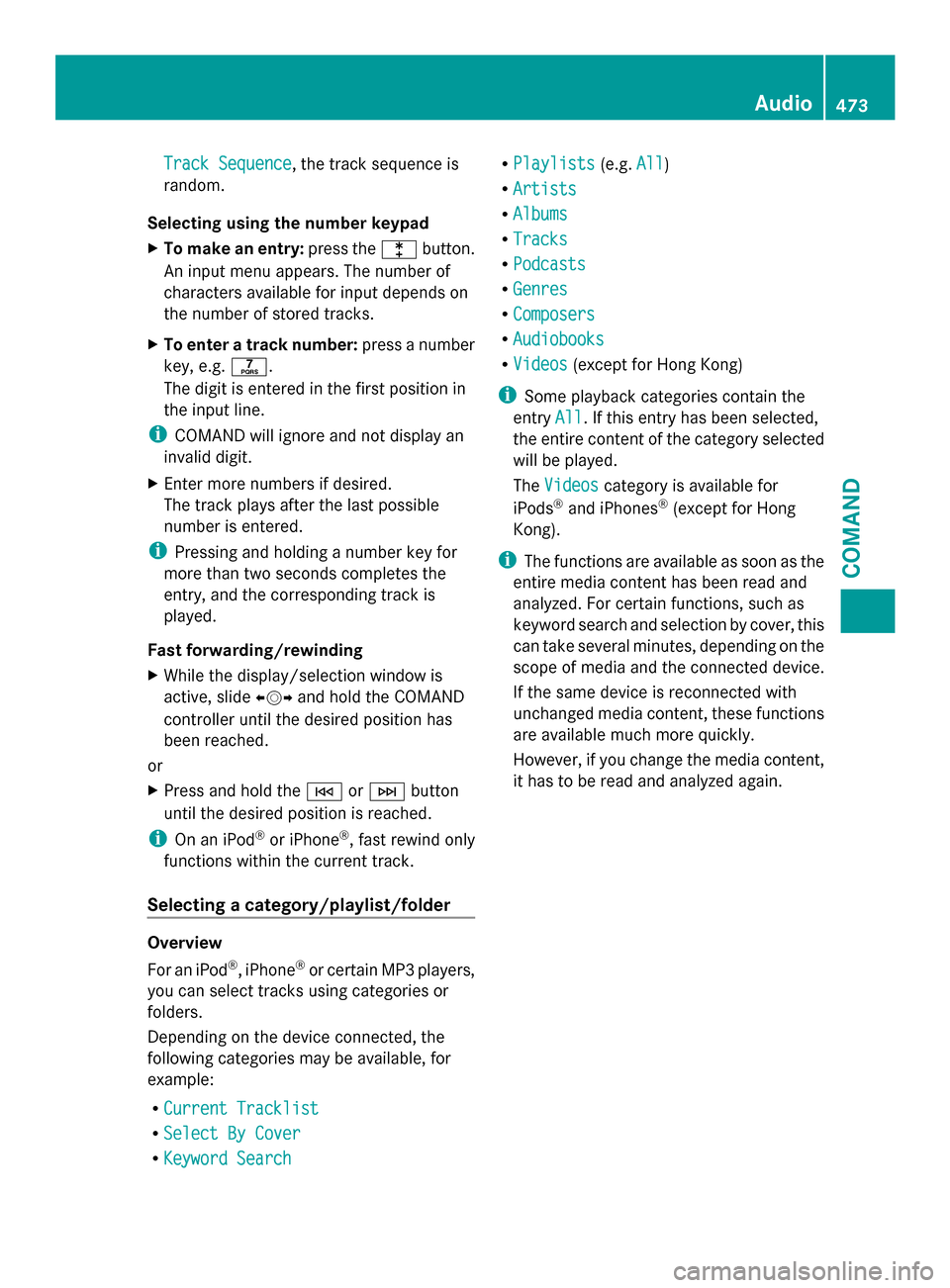
Track Sequence
Track Sequence, the track sequence is
random.
Selecting using the number keypad
X To make an entry: press the003Ebutton.
An input menu appears. The number of
characters available for input depends on
the number of stored tracks.
X To enter a track number: press a number
key, e.g. 0087.
The digit is entered in the first position in
the input line.
i COMAND will ignore and not display an
invalid digit.
X Enter more numbers if desired.
The track plays after the last possible
number is entered.
i Pressing and holding a number key for
more than two seconds completes the
entry, and the corresponding track is
played.
Fast forwarding/rewinding
X While the display/selection window is
active, slide 009500520096and hold the COMAND
controller until the desired position has
been reached.
or
X Press and hold the 0048or0049 button
until the desired position is reached.
i On an iPod ®
or iPhone ®
, fast rewind only
functions within the current track.
Selecting a category/playlist/folder Overview
For an iPod
®
, iPhone ®
or certain MP3 players,
you can select tracks using categories or
folders.
Depending on the device connected, the
following categories may be available, for
example:
R Current Tracklist Current Tracklist
R Select By Cover
Select By Cover
R Keyword Search
Keyword Search R
Playlists
Playlists (e.g.All
All)
R Artists
Artists
R Albums
Albums
R Tracks
Tracks
R Podcasts
Podcasts
R Genres
Genres
R Composers
Composers
R Audiobooks
Audiobooks
R Videos
Videos (except for Hong Kong)
i Some playback categories contain the
entry All
All. If this entry has been selected,
the entire content of the category selected
will be played.
The Videos
Videos category is available for
iPods ®
and iPhones ®
(except for Hong
Kong).
i The functions are available as soon as the
entire media content has been read and
analyzed. For certain functions, such as
keyword search and selection by cover, this
can take several minutes, depending on the
scope of media and the connected device.
If the same device is reconnected with
unchanged media content, these functions
are available much more quickly.
However, if you change the media content,
it has to be read and analyzed again. Audio
473COMAND Z