navigation system MERCEDES-BENZ SL-Class 2015 R131 User Guide
[x] Cancel search | Manufacturer: MERCEDES-BENZ, Model Year: 2015, Model line: SL-Class, Model: MERCEDES-BENZ SL-Class 2015 R131Pages: 610, PDF Size: 12.21 MB
Page 283 of 610
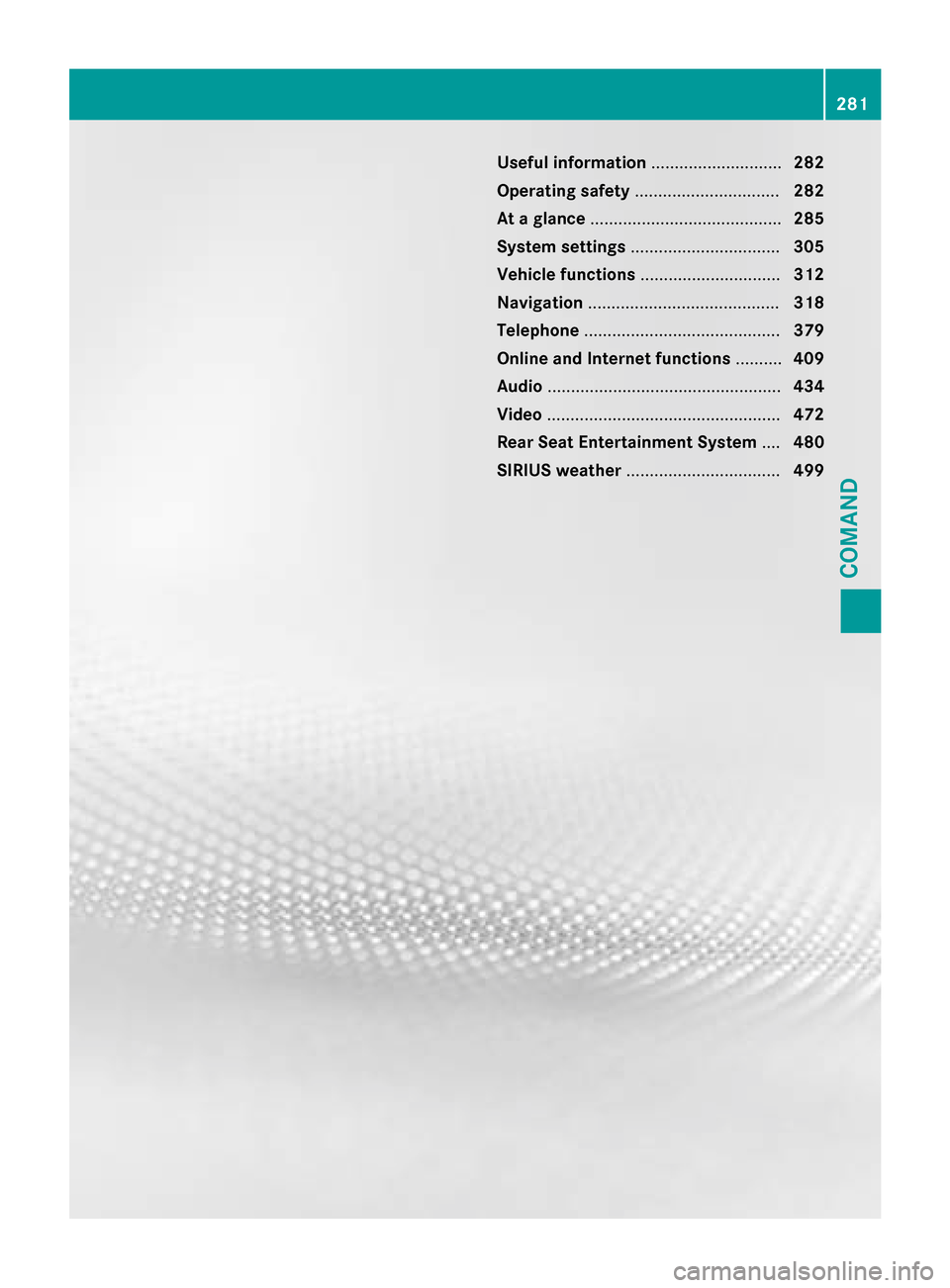
Useful information
............................282
Operating safety ............................... 282
At a glance ......................................... 285
System settings ................................ 305
Vehicle functions .............................. 312
Navigation ......................................... 318
Telephone .......................................... 379
Online and Internet functions ..........409
Audio .................................................. 434
Video .................................................. 472
Rear Seat Entertainment System ....480
SIRIUS weather ................................. 499 281COMAND
Page 284 of 610
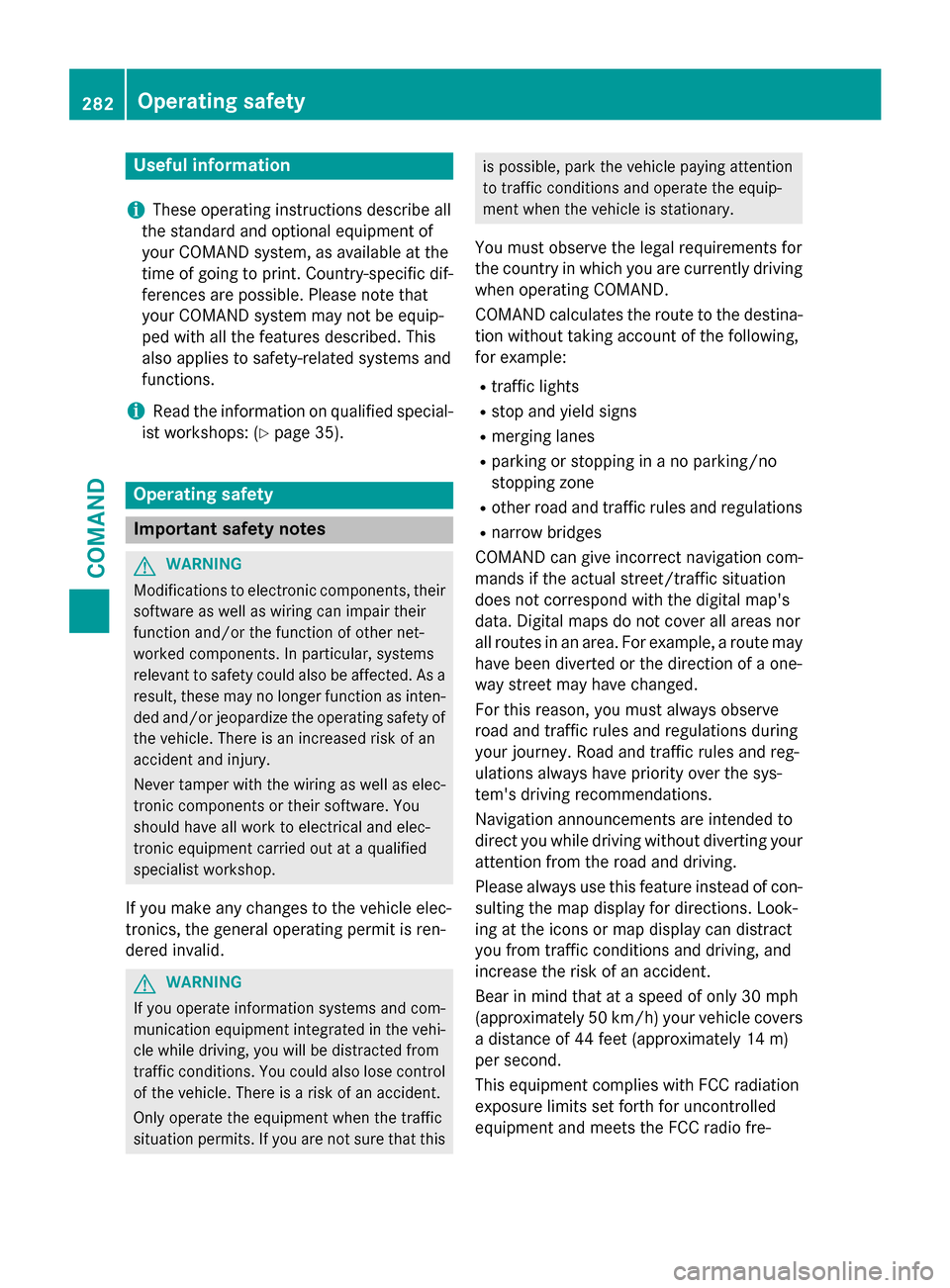
Useful information
i These operating instructions describe all
the standard and optional equipment of
your COMAND system, as available at the
time of going to print. Country-specific dif- ferences are possible. Please note that
your COMAND system may not be equip-
ped with all the features described. This
also applies to safety-related systems and
functions.
i Read the information on qualified special-
ist workshops: (Y page 35). Operating safety
Important safety notes
G
WARNING
Modifications to electronic components, their software as well as wiring can impair their
function and/or the function of other net-
worked components. In particular, systems
relevant to safety could also be affected. As a
result, these may no longer function as inten-
ded and/or jeopardize the operating safety of
the vehicle. There is an increased risk of an
accident and injury.
Never tamper with the wiring as well as elec-
tronic components or their software. You
should have all work to electrical and elec-
tronic equipment carried out at a qualified
specialist workshop.
If you make any changes to the vehicle elec-
tronics, the general operating permit is ren-
dered invalid. G
WARNING
If you operate information systems and com-
munication equipment integrated in the vehi- cle while driving, you will be distracted from
traffic conditions. You could also lose control of the vehicle. There is a risk of an accident.
Only operate the equipment when the traffic
situation permits. If you are not sure that this is possible, park the vehicle paying attention
to traffic conditions and operate the equip-
ment when the vehicle is stationary.
You must observe the legal requirements for
the country in which you are currently driving when operating COMAND.
COMAND calculates the route to the destina-
tion without taking account of the following,
for example:
R traffic lights
R stop and yield signs
R merging lanes
R parking or stopping in a no parking/no
stopping zone
R other road and traffic rules and regulations
R narrow bridges
COMAND can give incorrect navigation com-
mands if the actual street/traffic situation
does not correspond with the digital map's
data. Digital maps do not cover all areas nor
all routes in an area. For example, a route may have been diverted or the direction of a one-
way street may have changed.
For this reason, you must always observe
road and traffic rules and regulations during
your journey. Road and traffic rules and reg-
ulations always have priority over the sys-
tem's driving recommendations.
Navigation announcements are intended to
direct you while driving without diverting your attention from the road and driving.
Please always use this feature instead of con-sulting the map display for directions. Look-
ing at the icons or map display can distract
you from traffic conditions and driving, and
increase the risk of an accident.
Bear in mind that at a speed of only 30 mph
(approximately 50 km/h) your vehicle covers
a distance of 44 feet (approximately 14 m)
per second.
This equipment complies with FCC radiation
exposure limits set forth for uncontrolled
equipment and meets the FCC radio fre- 282
Operating safetyCOMAND
Page 288 of 610
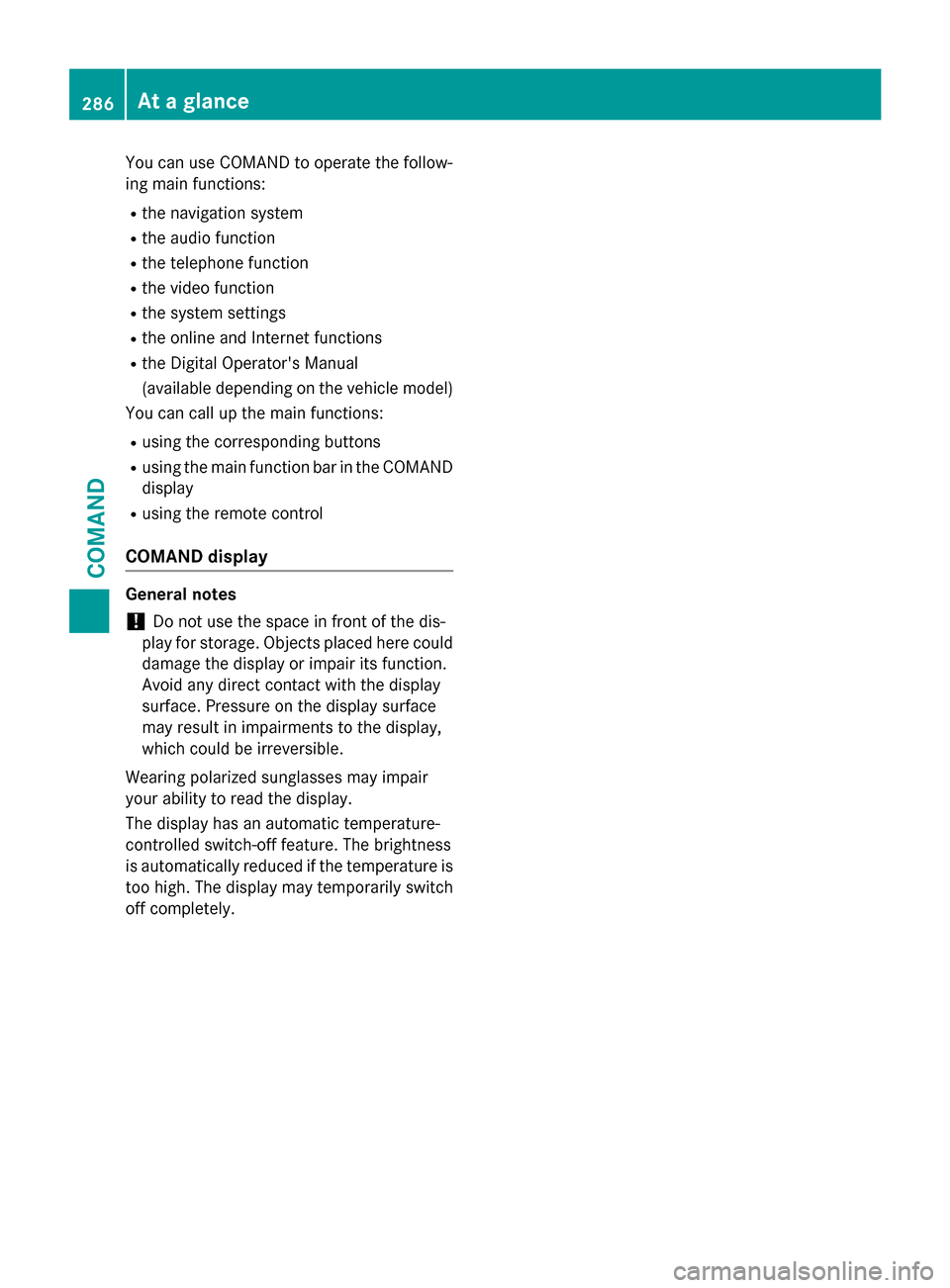
You can use COMAND to operate the follow-
ing main functions:
R the navigation system
R the audio function
R the telephone function
R the video function
R the system settings
R the online and Internet functions
R the Digital Operator's Manual
(available depending on the vehicle model)
You can call up the main functions:
R using the corresponding buttons
R using the main function bar in the COMAND
display
R using the remote control
COMAND display General notes
! Do not use the space in front of the dis-
play for storage. Objects placed here could damage the display or impair its function.
Avoid any direct contact with the display
surface. Pressure on the display surface
may result in impairments to the display,
which could be irreversible.
Wearing polarized sunglasses may impair
your ability to read the display.
The display has an automatic temperature-
controlled switch-off feature. The brightness
is automatically reduced if the temperature is
too high. The display may temporarily switch
off completely. 286
At a glanceCOMAND
Page 293 of 610
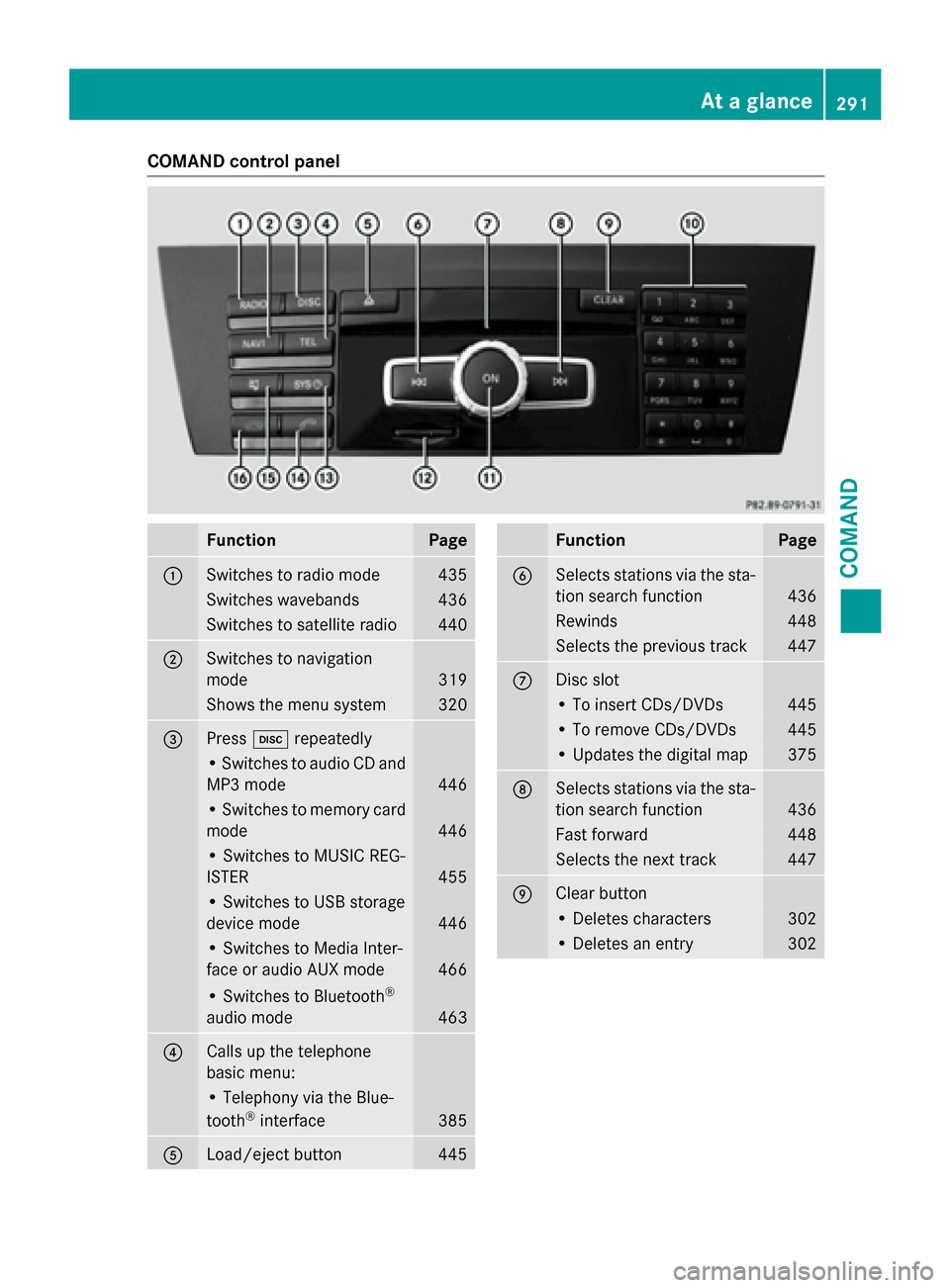
COMAND control panel
Function Page
0043
Switches to radio mode 435
Switches wavebands 436
Switches to satellite radio 440
0044
Switches to navigation
mode 319
Shows the menu system 320
0087
Press
003Arepeatedly • Switches to audio CD and
MP3 mode 446
• Switches to memory card
mode 446
• Switches to MUSIC REG-
ISTER
455
• Switches to USB storage
device mode
446
• Switches to Media Inter-
face or audio AUX mode
466
• Switches to Bluetooth
®
audio mode 463
0085
Calls up the telephone
basic menu: • Telephony via the Blue-
tooth ®
interface 385
0083
Load/eject button 445 Function Page
0084
Selects stations via the sta-
tion search function 436
Rewinds 448
Selects the previous track 447
006B
Disc slot
• To insert CDs/DVDs 445
• To remove CDs/DVDs 445
• Updates the digital map 375
006C
Selects stations via the sta-
tion search function 436
Fast forward 448
Selects the next track 447
006D
Clear button
• Deletes characters 302
• Deletes an entry 302At a glance
291COMAND Z
Page 294 of 610
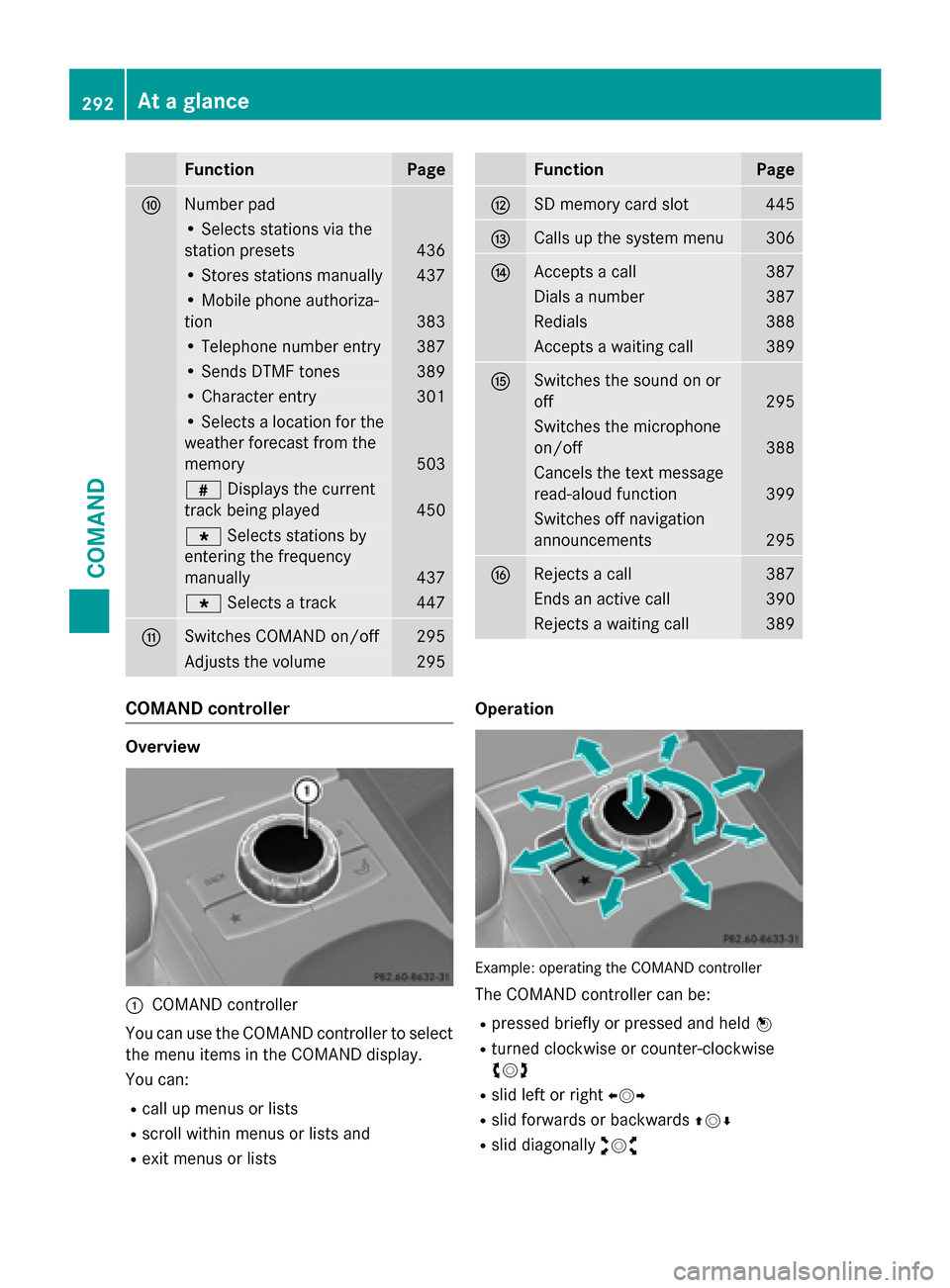
Function Page
006E
Number pad
• Selects stations via the
station presets
436
• Stores stations manually 437
• Mobile phone authoriza-
tion 383
• Telephone number entry 387
• Sends DTMF tones 389
• Character entry 301
• Selects a location for the
weather forecast from the
memory 503
0090
Displays the current
track being played 450
007D
Selects stations by
entering the frequency
manually 437
007D
Selects a track 447
006F
Switches COMAND on/off 295
Adjusts the volume 295 Function Page
0070
SD memory card slot 445
0071
Calls up the system menu 306
0072
Accepts a call 387
Dials a number 387
Redials 388
Accepts a waiting call 389
0073
Switches the sound on or
off
295
Switches the microphone
on/off
388
Cancels the text message
read-aloud function
399
Switches off navigation
announcements
295
0074
Rejects a call 387
Ends an active call 390
Rejects a waiting call 389
COMAND controller
Overview
0043
COMAND controller
You can use the COMAND controller to select the menu items in the COMAND display.
You can:
R call up menus or lists
R scroll within menus or lists and
R exit menus or lists Operation
Example: operating the COMAND controller
The COMAND controller can be:
R pressed briefly or pressed and held 0098
R turned clockwise or counter-clockwise
00790052007A
R slid left or right 009500520096
R slid forwards or backwards 009700520064
R slid diagonally 009100520078292
At a glanceCOMAND
Page 296 of 610
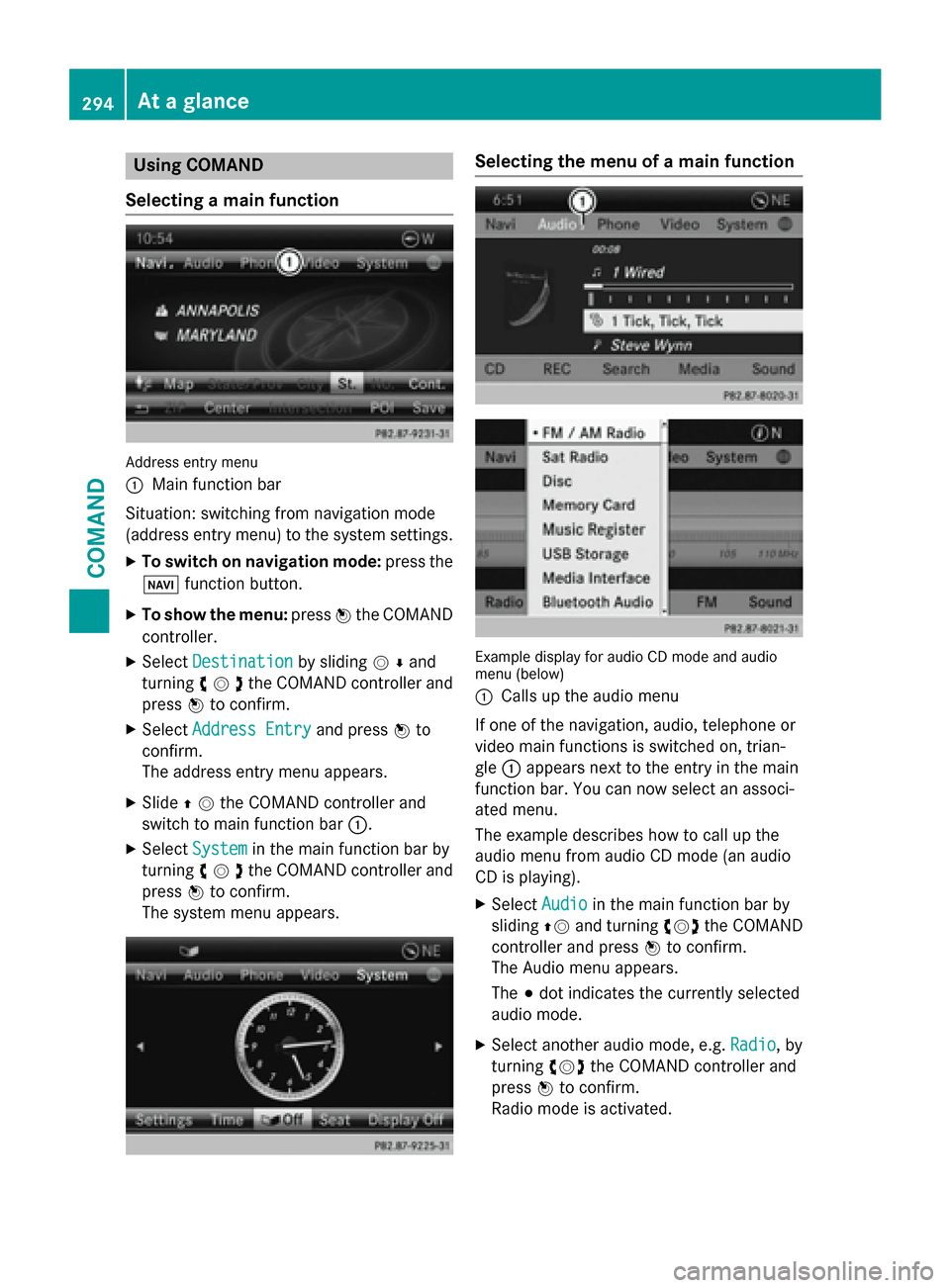
Using COMAND
Selecting a main function Address entry menu
0043 Main function bar
Situation: switching from navigation mode
(address entry menu) to the system settings.
X To switch on navigation mode: press the
00BE function button.
X To show the menu: press0098the COMAND
controller.
X Select Destination Destination by sliding00520064and
turning 00790052007Athe COMAND controller and
press 0098to confirm.
X Select Address Entry
Address Entry and press0098to
confirm.
The address entry menu appears.
X Slide 00970052the COMAND controller and
switch to main function bar 0043.
X Select System
System in the main function bar by
turning 00790052007Athe COMAND controller and
press 0098to confirm.
The system menu appears. Selecting the menu of a main function
Example display for audio CD mode and audio
menu (below)
0043
Calls up the audio menu
If one of the navigation, audio, telephone or
video main functions is switched on, trian-
gle 0043appears next to the entry in the main
function bar. You can now select an associ-
ated menu.
The example describes how to call up the
audio menu from audio CD mode (an audio
CD is playing).
X Select Audio Audioin the main function bar by
sliding 00970052and turning 00790052007Athe COMAND
controller and press 0098to confirm.
The Audio menu appears.
The 003Bdot indicates the currently selected
audio mode.
X Select another audio mode, e.g. Radio Radio, by
turning 00790052007Athe COMAND controller and
press 0098to confirm.
Radio mode is activated. 294
At a glanceCOMAND
Page 297 of 610
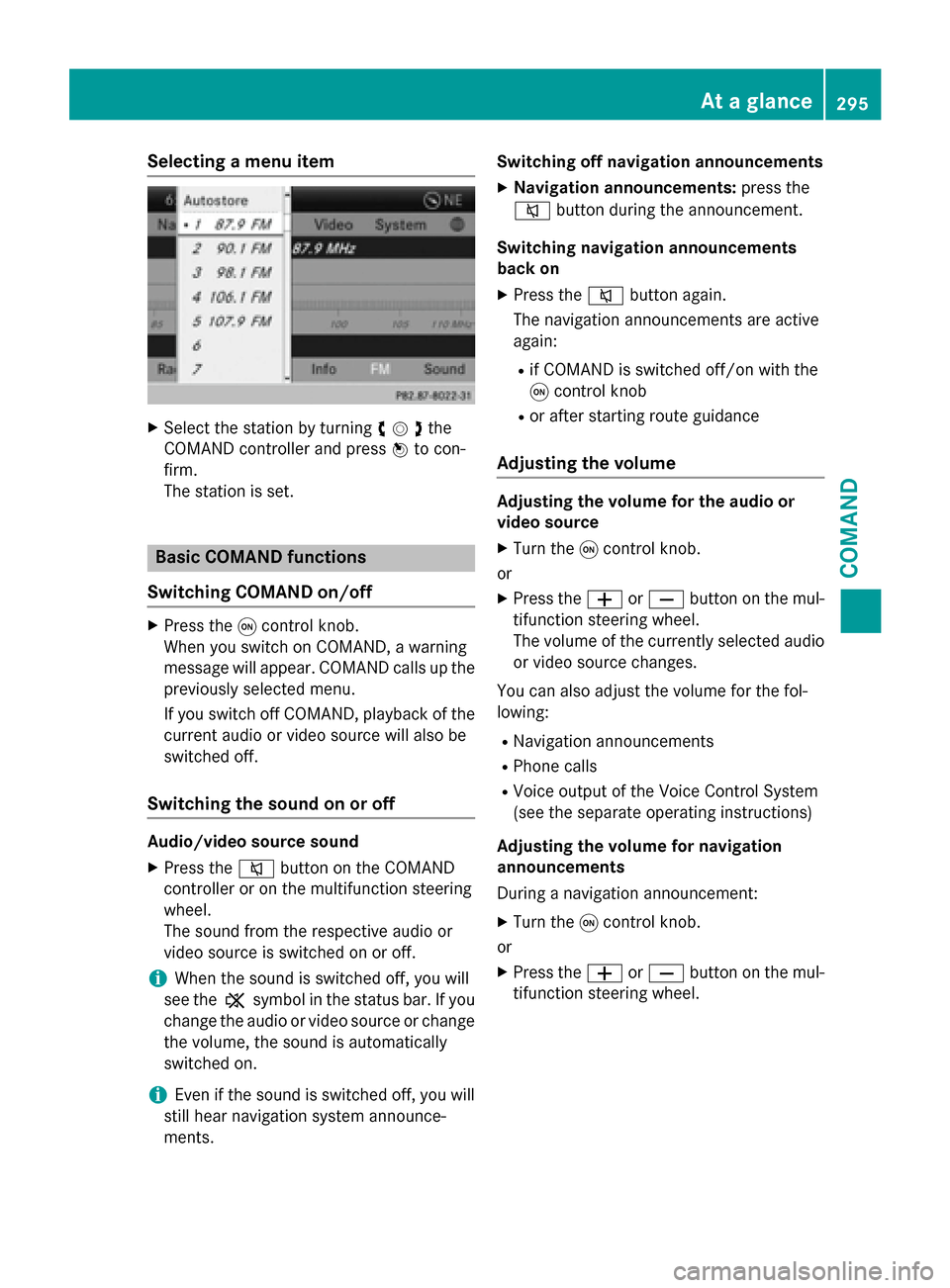
Selecting a menu item
X
Select the station by turning 00790052007Athe
COMAND controller and press 0098to con-
firm.
The station is set. Basic COMAND functions
Switching COMAND on/off X
Press the 0043control knob.
When you switch on COMAND, a warning
message will appear. COMAND calls up the
previously selected menu.
If you switch off COMAND, playback of the current audio or video source will also be
switched off.
Switching the sound on or off Audio/video source sound
X Press the 0063button on the COMAND
controller or on the multifunction steering
wheel.
The sound from the respective audio or
video source is switched on or off.
i When the sound is switched off, you will
see the 006Bsymbol in the status bar. If you
change the audio or video source or change
the volume, the sound is automatically
switched on.
i Even if the sound is switched off, you will
still hear navigation system announce-
ments. Switching off navigation announcements
X Navigation announcements: press the
0063 button during the announcement.
Switching navigation announcements
back on
X Press the 0063button again.
The navigation announcements are active
again:
R if COMAND is switched off/on with the
0043 control knob
R or after starting route guidance
Adjusting the volume Adjusting the volume for the audio or
video source
X Turn the 0043control knob.
or X Press the 0081or0082 button on the mul-
tifunction steering wheel.
The volume of the currently selected audio
or video source changes.
You can also adjust the volume for the fol-
lowing: R Navigation announcements
R Phone calls
R Voice output of the Voice Control System
(see the separate operating instructions)
Adjusting the volume for navigation
announcements
During a navigation announcement:
X Turn the 0043control knob.
or
X Press the 0081or0082 button on the mul-
tifunction steering wheel. At a glance
295COMAND Z
Page 307 of 610
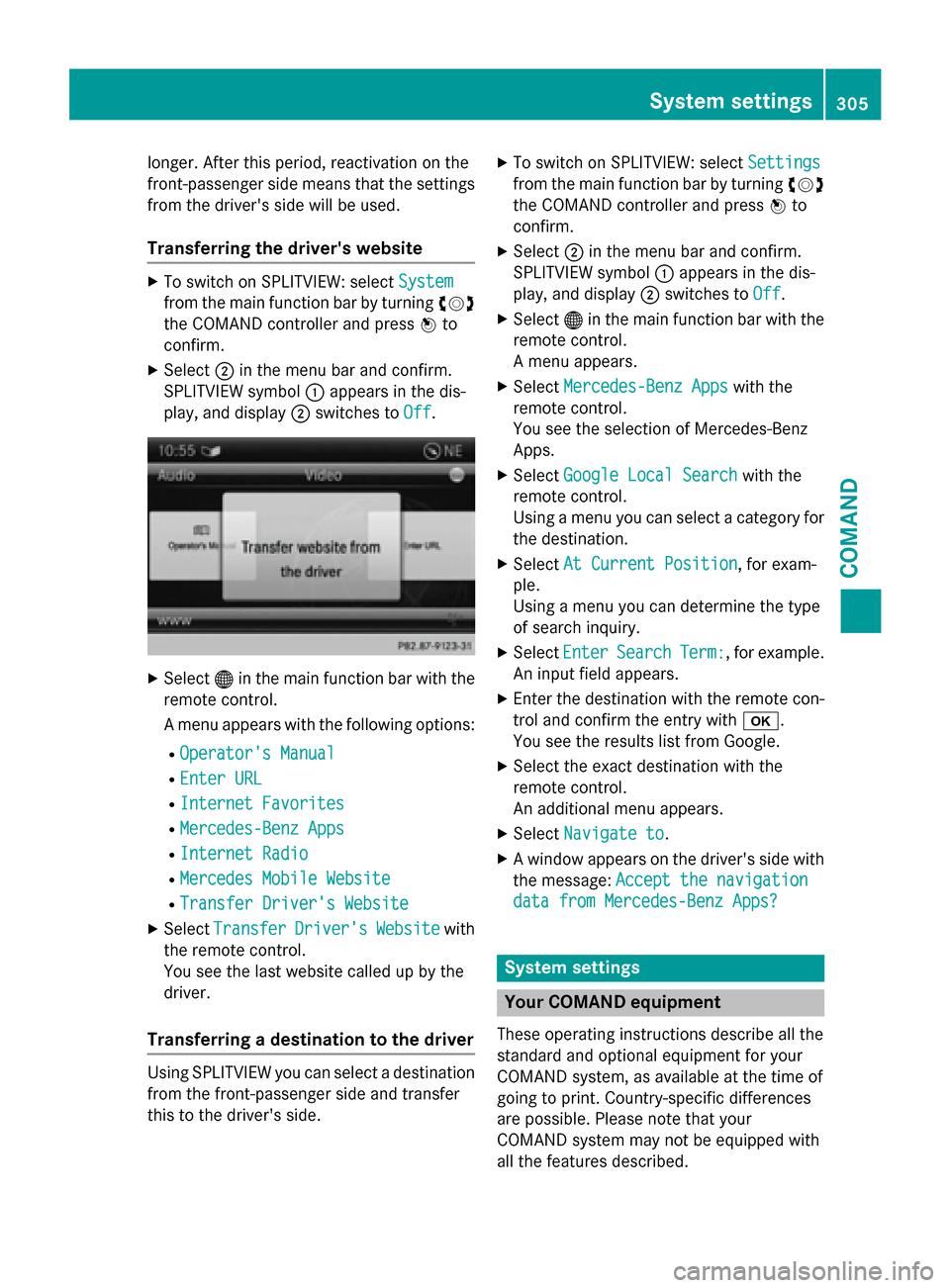
longer. After this period, reactivation on the
front-passenger side means that the settings from the driver's side will be used.
Transferring the driver's website X
To switch on SPLITVIEW: select System
System
from the main function bar by turning 00790052007A
the COMAND controller and press 0098to
confirm.
X Select 0044in the menu bar and confirm.
SPLITVIEW symbol 0043appears in the dis-
play, and display 0044switches to Off
Off. X
Select 00A7in the main function bar with the
remote control.
A menu appears with the following options:
R Operator's Manual
Operator's Manual
R Enter URL Enter URL
R Internet Favorites
Internet Favorites
R Mercedes-Benz Apps
Mercedes-Benz Apps
R Internet Radio
Internet Radio
R Mercedes Mobile Website
Mercedes Mobile Website
R Transfer Driver's Website
Transfer Driver's Website
X Select Transfer
Transfer Driver's
Driver'sWebsite
Websitewith
the remote control.
You see the last website called up by the
driver.
Transferring a destination to the driver Using SPLITVIEW you can select a destination
from the front-passenger side and transfer
this to the driver's side. X
To switch on SPLITVIEW: select Settings
Settings
from the main function bar by turning 00790052007A
the COMAND controller and press 0098to
confirm.
X Select 0044in the menu bar and confirm.
SPLITVIEW symbol 0043appears in the dis-
play, and display 0044switches to Off Off.
X Select 00A7in the main function bar with the
remote control.
A menu appears.
X Select Mercedes-Benz Apps Mercedes-Benz Apps with the
remote control.
You see the selection of Mercedes-Benz
Apps.
X Select Google Local Search Google Local Search with the
remote control.
Using a menu you can select a category for the destination.
X Select At Current Position At Current Position , for exam-
ple.
Using a menu you can determine the type
of search inquiry.
X Select Enter Enter Search
Search Term:
Term:, for example.
An input field appears.
X Enter the destination with the remote con-
trol and confirm the entry with 0070.
You see the results list from Google.
X Select the exact destination with the
remote control.
An additional menu appears.
X Select Navigate to Navigate to.
X A window appears on the driver's side with
the message: Accept the navigation
Accept the navigation
data from Mercedes-Benz Apps?
data from Mercedes-Benz Apps? System settings
Your COMAND equipment
These operating instructions describe all the
standard and optional equipment for your
COMAND system, as available at the time of
going to print. Country-specific differences
are possible. Please note that your
COMAND system may not be equipped with
all the features described. System settings
305COMAND Z
Page 308 of 610
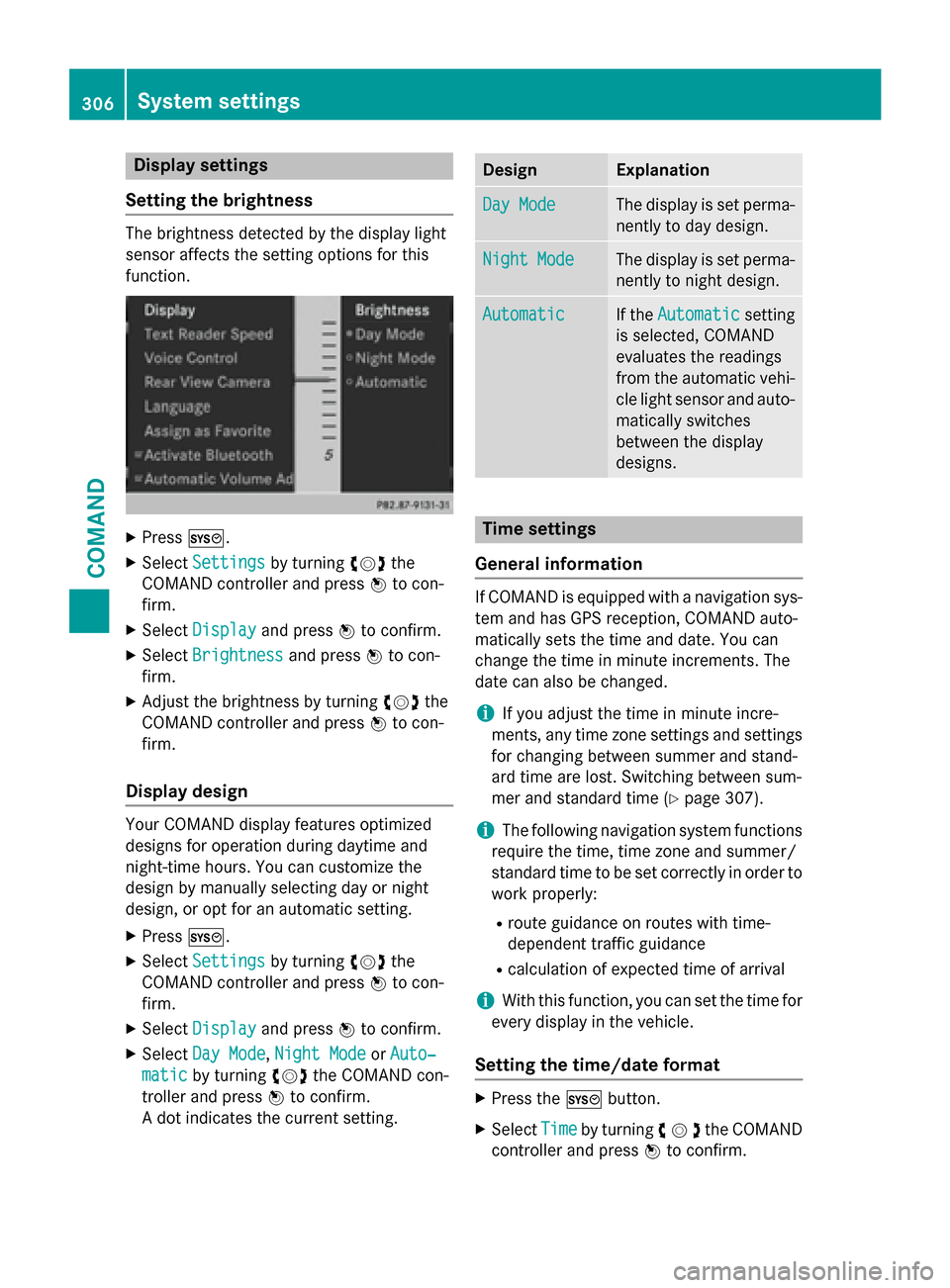
Display settings
Setting the brightness The brightness detected by the display light
sensor affects the setting options for this
function.
X
Press 0066.
X Select Settings Settings by turning 00790052007Athe
COMAND controller and press 0098to con-
firm.
X Select Display
Display and press 0098to confirm.
X Select Brightness
Brightness and press0098to con-
firm.
X Adjust the brightness by turning 00790052007Athe
COMAND controller and press 0098to con-
firm.
Display design Your COMAND display features optimized
designs for operation during daytime and
night-time hours. You can customize the
design by manually selecting day or night
design, or opt for an automatic setting.
X Press 0066.
X Select Settings
Settings by turning 00790052007Athe
COMAND controller and press 0098to con-
firm.
X Select Display
Display and press 0098to confirm.
X Select Day Mode Day Mode, Night Mode
Night Mode orAuto‐
Auto‐
matic
matic by turning 00790052007Athe COMAND con-
troller and press 0098to confirm.
A dot indicates the current setting. Design Explanation
Day Mode
Day Mode The display is set perma-
nently to day design. Night Mode
Night Mode The display is set perma-
nently to night design. Automatic
Automatic If the
Automatic
Automatic setting
is selected, COMAND
evaluates the readings
from the automatic vehi- cle light sensor and auto-
matically switches
between the display
designs. Time settings
General information If COMAND is equipped with a navigation sys-
tem and has GPS reception, COMAND auto-
matically sets the time and date. You can
change the time in minute increments. The
date can also be changed.
i If you adjust the time in minute incre-
ments, any time zone settings and settings for changing between summer and stand-
ard time are lost. Switching between sum-
mer and standard time (Y page 307).
i The following navigation system functions
require the time, time zone and summer/
standard time to be set correctly in order to
work properly:
R route guidance on routes with time-
dependent traffic guidance
R calculation of expected time of arrival
i With this function, you can set the time for
every display in the vehicle.
Setting the time/date format X
Press the 0066button.
X Select Time Timeby turning 00790052007Athe COMAND
controller and press 0098to confirm. 306
System settingsCOMAND
Page 310 of 610
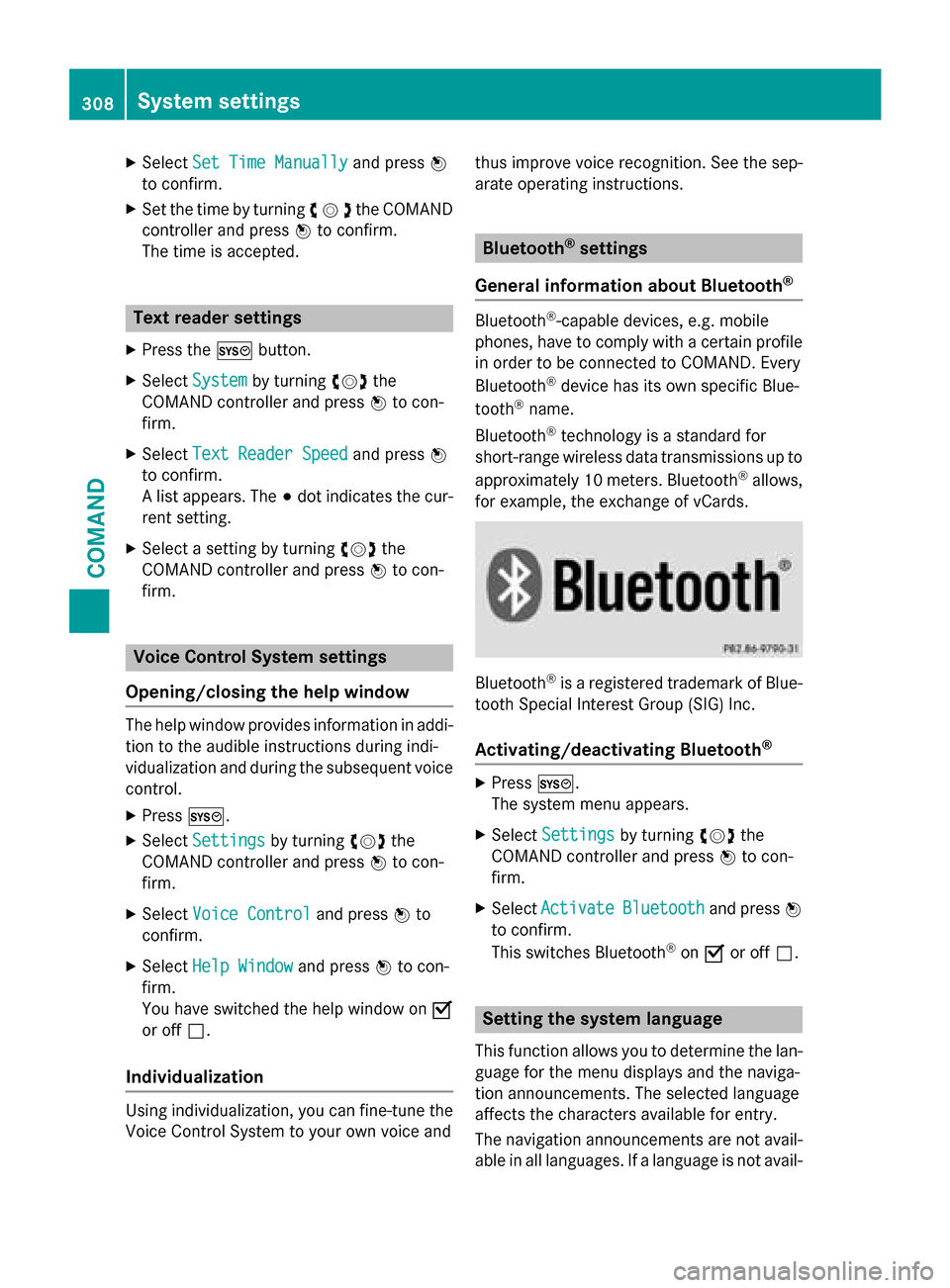
X
Select Set Time Manually
Set Time Manually and press0098
to confirm.
X Set the time by turning 00790052007Athe COMAND
controller and press 0098to confirm.
The time is accepted. Text reader settings
X Press the 0066button.
X Select System
System by turning 00790052007Athe
COMAND controller and press 0098to con-
firm.
X Select Text Reader Speed
Text Reader Speed and press0098
to confirm.
A list appears. The 003Bdot indicates the cur-
rent setting.
X Select a setting by turning 00790052007Athe
COMAND controller and press 0098to con-
firm. Voice Control System settings
Opening/closing the help window The help window provides information in addi-
tion to the audible instructions during indi-
vidualization and during the subsequent voice control.
X Press 0066.
X Select Settings Settings by turning 00790052007Athe
COMAND controller and press 0098to con-
firm.
X Select Voice Control
Voice Control and press0098to
confirm.
X Select Help Window
Help Window and press0098to con-
firm.
You have switched the help window on 0073
or off 0053.
Individualization Using individualization, you can fine-tune the
Voice Control System to your own voice and thus improve voice recognition. See the sep-
arate operating instructions. Bluetooth
®
settings
General information about Bluetooth ® Bluetooth
®
-capable devices, e.g. mobile
phones, have to comply with a certain profile
in order to be connected to COMAND. Every
Bluetooth ®
device has its own specific Blue-
tooth ®
name.
Bluetooth ®
technology is a standard for
short-range wireless data transmissions up to
approximately 10 meters. Bluetooth ®
allows,
for example, the exchange of vCards. Bluetooth
®
is a registered trademark of Blue-
tooth Special Interest Group (SIG) Inc.
Activating/deactivating Bluetooth ® X
Press 0066.
The system menu appears.
X Select Settings Settings by turning 00790052007Athe
COMAND controller and press 0098to con-
firm.
X Select Activate
Activate Bluetooth
Bluetooth and press0098
to confirm.
This switches Bluetooth ®
on 0073 or off 0053. Setting the system language
This function allows you to determine the lan-
guage for the menu displays and the naviga-
tion announcements. The selected language
affects the characters available for entry.
The navigation announcements are not avail-
able in all languages. If a language is not avail- 308
System settingsCOMAND