buttons MERCEDES-BENZ SL-Class 2015 R131 Owner's Guide
[x] Cancel search | Manufacturer: MERCEDES-BENZ, Model Year: 2015, Model line: SL-Class, Model: MERCEDES-BENZ SL-Class 2015 R131Pages: 610, PDF Size: 12.21 MB
Page 442 of 610
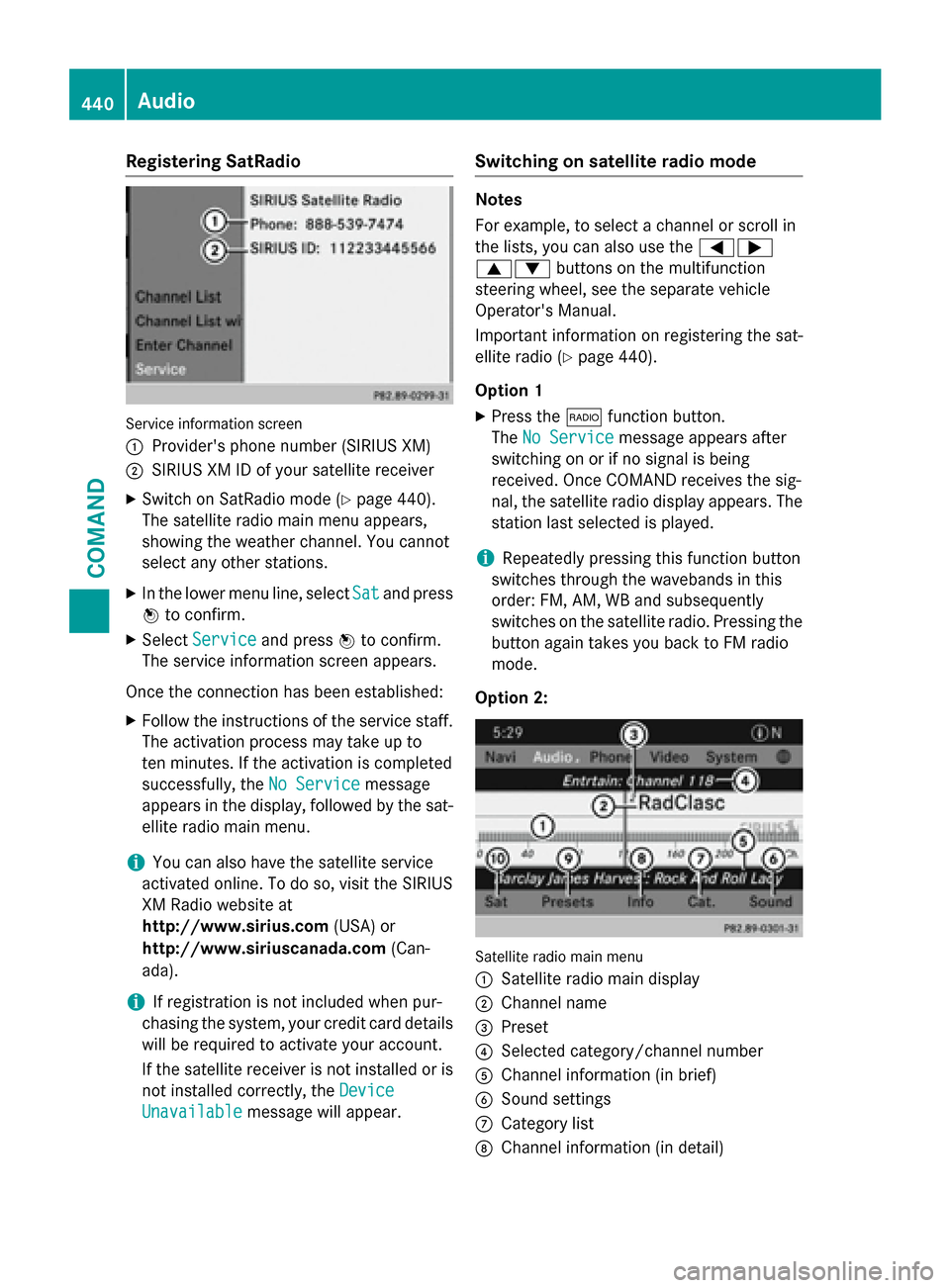
Registering SatRadio
Service information screen
0043 Provider's phone number (SIRIUS XM)
0044 SIRIUS XM ID of your satellite receiver
X Switch on SatRadio mode (Y page 440).
The satellite radio main menu appears,
showing the weather channel. You cannot
select any other stations.
X In the lower menu line, select Sat Satand press
0098 to confirm.
X Select Service
Service and press 0098to confirm.
The service information screen appears.
Once the connection has been established: X Follow the instructions of the service staff.
The activation process may take up to
ten minutes. If the activation is completed
successfully, the No Service
No Service message
appears in the display, followed by the sat- ellite radio main menu.
i You can also have the satellite service
activated online. To do so, visit the SIRIUS
XM Radio website at
http://www.sirius.com (USA) or
http://www.siriuscanada.com (Can-
ada).
i If registration is not included when pur-
chasing the system, your credit card details
will be required to activate your account.
If the satellite receiver is not installed or is
not installed correctly, the Device
Device
Unavailable Unavailable message will appear. Switching on satellite radio mode Notes
For example, to select a channel or scroll in
the lists, you can also use the
00590065
00630064 buttons on the multifunction
steering wheel, see the separate vehicle
Operator's Manual.
Important information on registering the sat-
ellite radio (Y page 440).
Option 1 X Press the 002Afunction button.
The No Service No Service message appears after
switching on or if no signal is being
received. Once COMAND receives the sig-
nal, the satellite radio display appears. The station last selected is played.
i Repeatedly pressing this function button
switches through the wavebands in this
order: FM, AM, WB and subsequently
switches on the satellite radio. Pressing the button again takes you back to FM radio
mode.
Option 2: Satellite radio main menu
0043
Satellite radio main display
0044 Channel name
0087 Preset
0085 Selected category/channel number
0083 Channel information (in brief)
0084 Sound settings
006B Category list
006C Channel information (in detail) 440
AudioCOMAND
Page 444 of 610
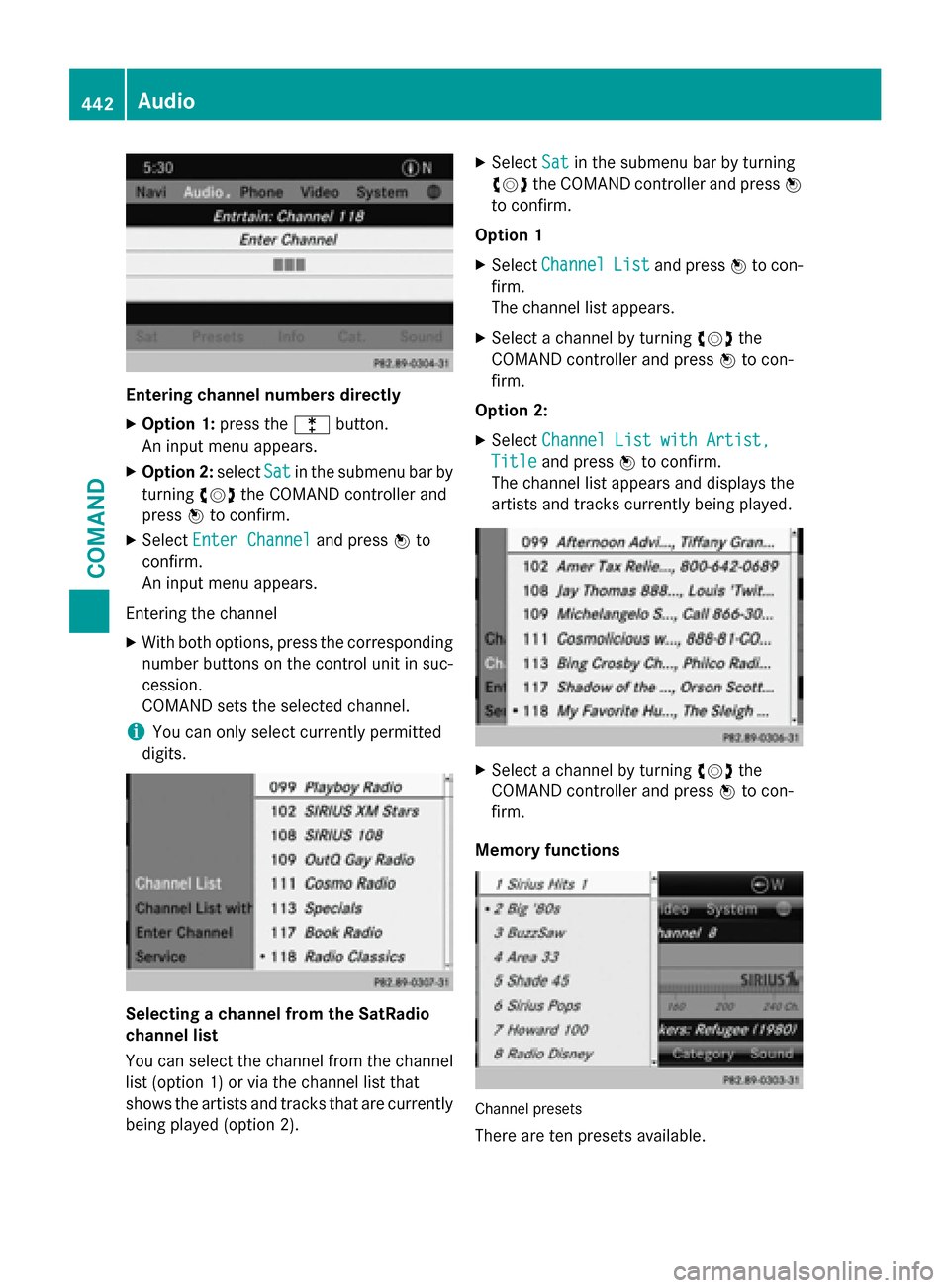
Entering channel numbers directly
X Option 1: press the003Ebutton.
An input menu appears.
X Option 2: selectSat
Satin the submenu bar by
turning 00790052007Athe COMAND controller and
press 0098to confirm.
X Select Enter Channel
Enter Channel and press0098to
confirm.
An input menu appears.
Entering the channel X With both options, press the corresponding
number buttons on the control unit in suc-
cession.
COMAND sets the selected channel.
i You can only select currently permitted
digits. Selecting a channel from the SatRadio
channel list
You can select the channel from the channel
list (option 1) or via the channel list that
shows the artists and tracks that are currently
being played (option 2). X
Select Sat
Sat in the submenu bar by turning
00790052007A the COMAND controller and press 0098
to confirm.
Option 1
X Select Channel Channel List
Listand press 0098to con-
firm.
The channel list appears.
X Select a channel by turning 00790052007Athe
COMAND controller and press 0098to con-
firm.
Option 2: X Select Channel List with Artist, Channel List with Artist,
Title
Title and press 0098to confirm.
The channel list appears and displays the
artists and tracks currently being played. X
Select a channel by turning 00790052007Athe
COMAND controller and press 0098to con-
firm.
Memory functions Channel presets
There are ten presets available. 442
AudioCOMAND
Page 458 of 610
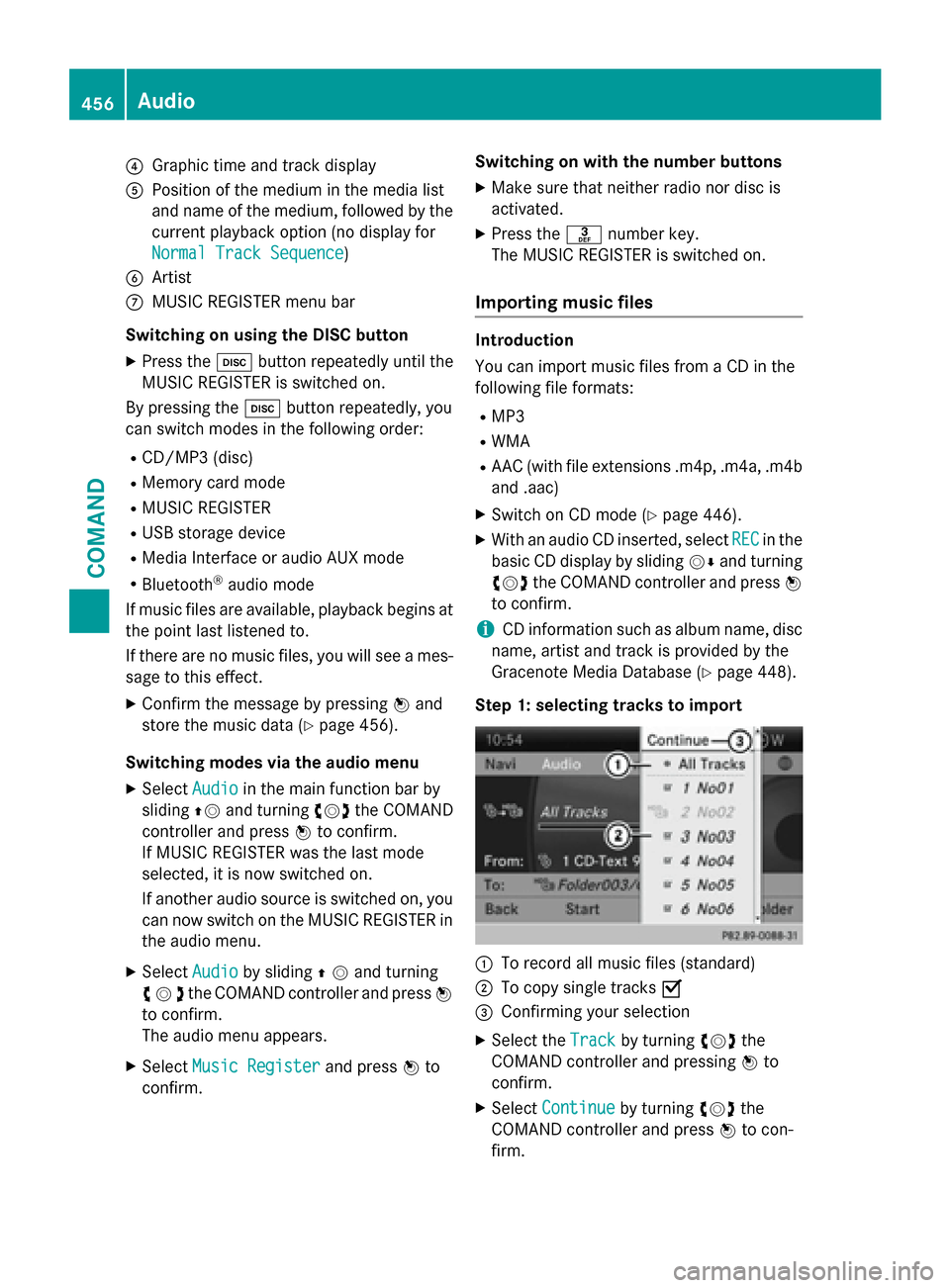
0085
Graphic time and track display
0083 Position of the medium in the media list
and name of the medium, followed by the
current playback option (no display for
Normal Track Sequence
Normal Track Sequence)
0084 Artist
006B MUSIC REGISTER menu bar
Switching on using the DISC button
X Press the 003Abutton repeatedly until the
MUSIC REGISTER is switched on.
By pressing the 003Abutton repeatedly, you
can switch modes in the following order:
R CD/MP3 (disc)
R Memory card mode
R MUSIC REGISTER
R USB storage device
R Media Interface or audio AUX mode
R Bluetooth ®
audio mode
If music files are available, playback begins at the point last listened to.
If there are no music files, you will see a mes- sage to this effect.
X Confirm the message by pressing 0098and
store the music data (Y page 456).
Switching modes via the audio menu
X Select Audio
Audio in the main function bar by
sliding 00970052and turning 00790052007Athe COMAND
controller and press 0098to confirm.
If MUSIC REGISTER was the last mode
selected, it is now switched on.
If another audio source is switched on, you
can now switch on the MUSIC REGISTER in
the audio menu.
X Select Audio
Audio by sliding 00970052and turning
00790052007Athe COMAND controller and press 0098
to confirm.
The audio menu appears.
X Select Music Register
Music Register and press0098to
confirm. Switching on with the number buttons
X
Make sure that neither radio nor disc is
activated.
X Press the 0083number key.
The MUSIC REGISTER is switched on.
Importing music files Introduction
You can import music files from a CD in the
following file formats:
R MP3
R WMA
R AAC (with file extensions .m4p, .m4a, .m4b
and .aac)
X Switch on CD mode (Y page 446).
X With an audio CD inserted, select REC RECin the
basic CD display by sliding 00520064and turning
00790052007A the COMAND controller and press 0098
to confirm.
i CD information such as album name, disc
name, artist and track is provided by the
Gracenote Media Database (Y page 448).
Step 1: selecting tracks to import 0043
To record all music files (standard)
0044 To copy single tracks 0073
0087 Confirming your selection
X Select the Track Trackby turning 00790052007Athe
COMAND controller and pressing 0098to
confirm.
X Select Continue
Continue by turning 00790052007Athe
COMAND controller and press 0098to con-
firm. 456
AudioCOMAND
Page 485 of 610
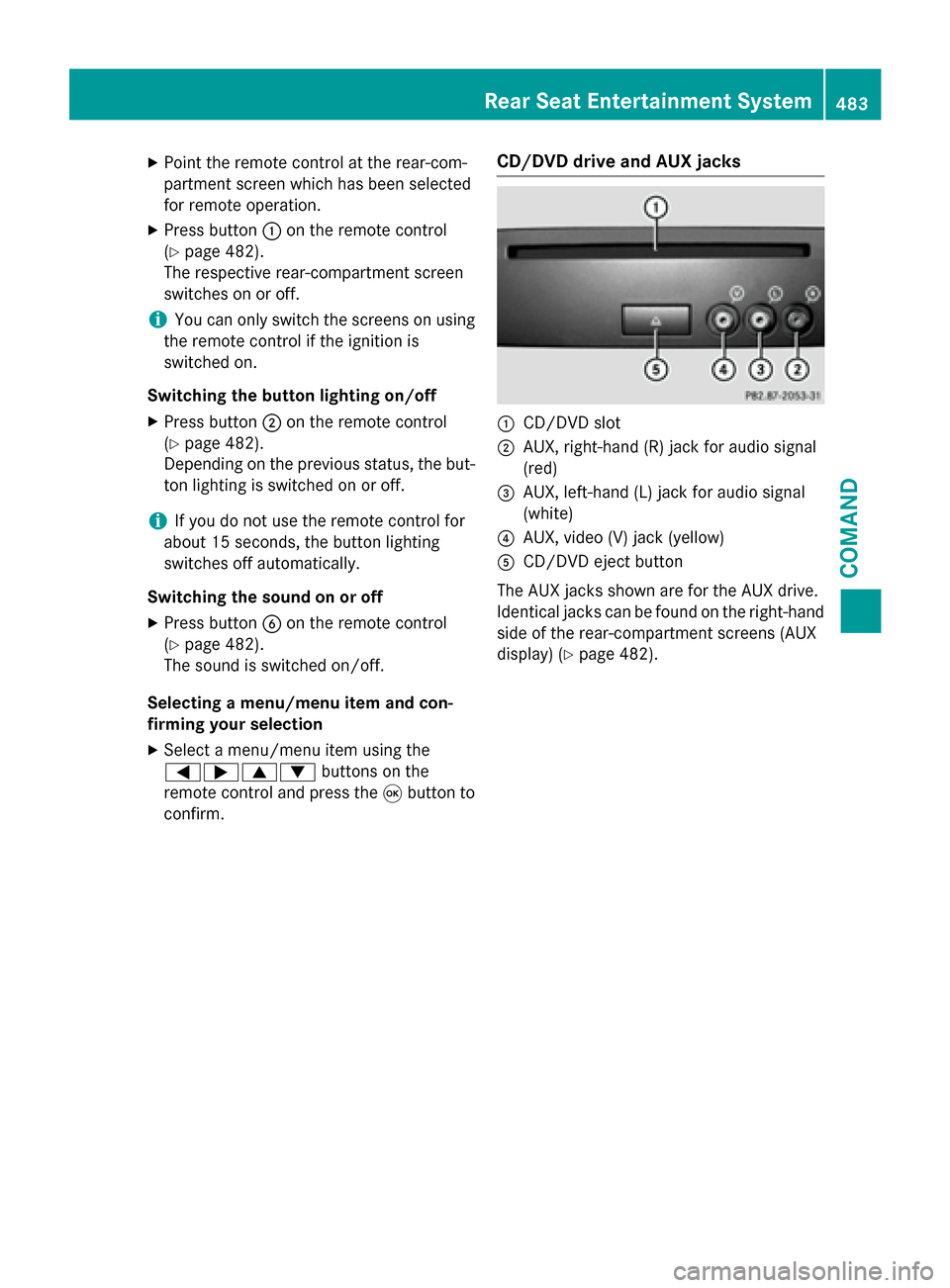
X
Point the remote control at the rear-com-
partment screen which has been selected
for remote operation.
X Press button 0043on the remote control
(Y page 482).
The respective rear-compartment screen
switches on or off.
i You can only switch the screens on using
the remote control if the ignition is
switched on.
Switching the button lighting on/off
X Press button 0044on the remote control
(Y page 482).
Depending on the previous status, the but-
ton lighting is switched on or off.
i If you do not use the remote control for
about 15 seconds, the button lighting
switches off automatically.
Switching the sound on or off X Press button 0084on the remote control
(Y page 482).
The sound is switched on/off.
Selecting a menu/menu item and con-
firming your selection X Select a menu/menu item using the
0059006500630064 buttons on the
remote control and press the 008Bbutton to
confirm. CD/DVD drive and AUX jacks 0043
CD/DVD slot
0044 AUX, right-hand (R) jack for audio signal
(red)
0087 AUX, left-hand (L) jack for audio signal
(white)
0085 AUX, video (V) jack (yellow)
0083 CD/DVD eject button
The AUX jacks shown are for the AUX drive.
Identical jacks can be found on the right-hand side of the rear-compartment screens (AUX
display) (Y page 482). Rear Seat Entertainment System
483COMAND Z
Page 489 of 610
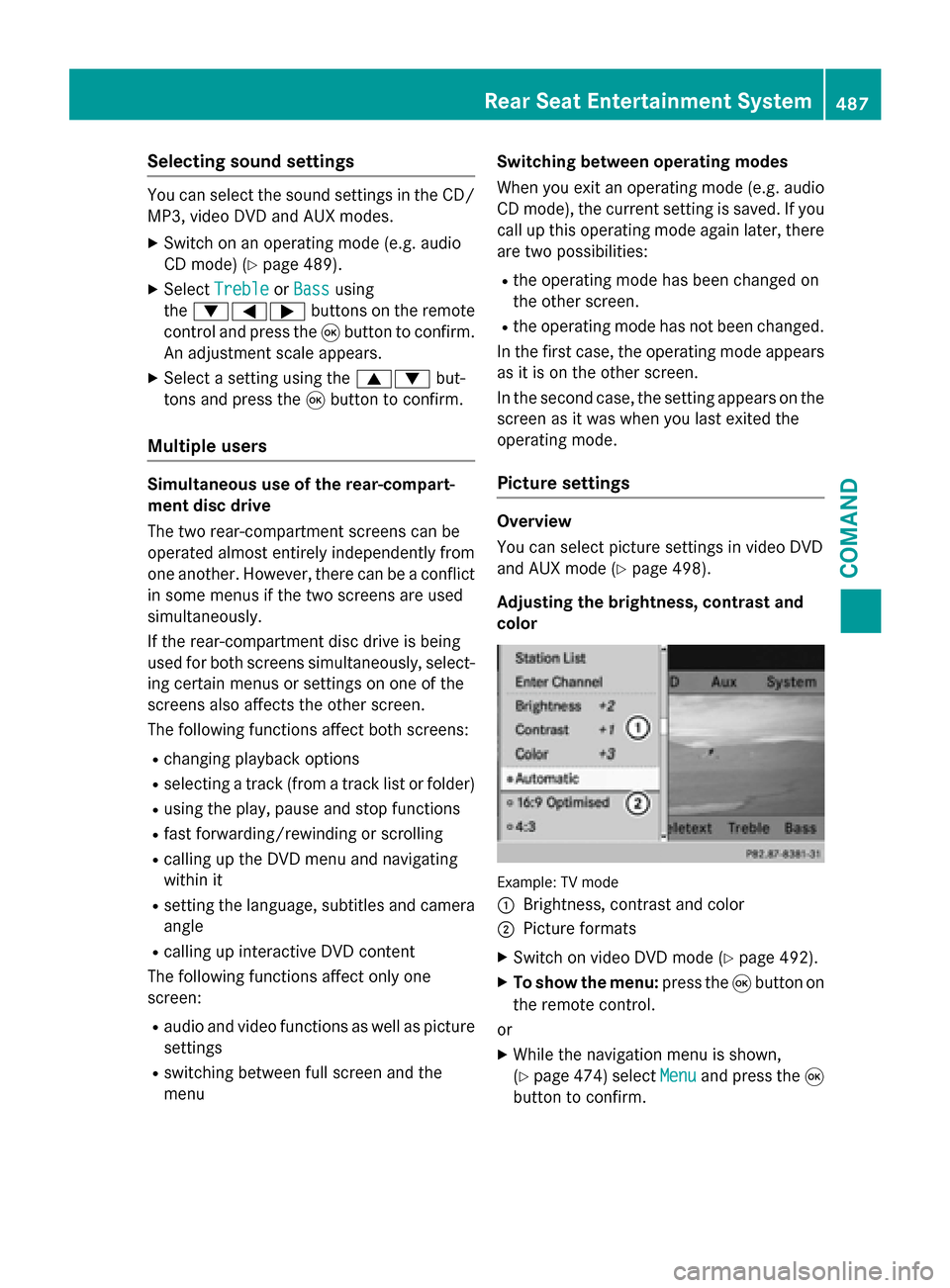
Selecting sound settings
You can select the sound settings in the CD/
MP3, video DVD and AUX modes.
X Switch on an operating mode (e.g. audio
CD mode) (Y page 489).
X Select Treble
Treble orBass
Bass using
the 006400590065 buttons on the remote
control and press the 008Bbutton to confirm.
An adjustment scale appears.
X Select a setting using the 00630064but-
tons and press the 008Bbutton to confirm.
Multiple users Simultaneous use of the rear-compart-
ment disc drive
The two rear-compartment screens can be
operated almost entirely independently from
one another. However, there can be a conflict
in some menus if the two screens are used
simultaneously.
If the rear-compartment disc drive is being
used for both screens simultaneously, select- ing certain menus or settings on one of the
screens also affects the other screen.
The following functions affect both screens:
R changing playback options
R selecting a track (from a track list or folder)
R using the play, pause and stop functions
R fast forwarding/rewinding or scrolling
R calling up the DVD menu and navigating
within it
R setting the language, subtitles and camera
angle
R calling up interactive DVD content
The following functions affect only one
screen:
R audio and video functions as well as picture
settings
R switching between full screen and the
menu Switching between operating modes
When you exit an operating mode (e.g. audio
CD mode), the current setting is saved. If youcall up this operating mode again later, there
are two possibilities:
R the operating mode has been changed on
the other screen.
R the operating mode has not been changed.
In the first case, the operating mode appears as it is on the other screen.
In the second case, the setting appears on the
screen as it was when you last exited the
operating mode.
Picture settings Overview
You can select picture settings in video DVD
and AUX mode (Y page 498).
Adjusting the brightness, contrast and
color Example: TV mode
0043
Brightness, contrast and color
0044 Picture formats
X Switch on video DVD mode (Y page 492).
X To show the menu: press the008Bbutton on
the remote control.
or
X While the navigation menu is shown,
(Y page 474) select Menu Menuand press the 008B
button to confirm. Rear Seat Entertainment System
487COMAND Z
Page 490 of 610
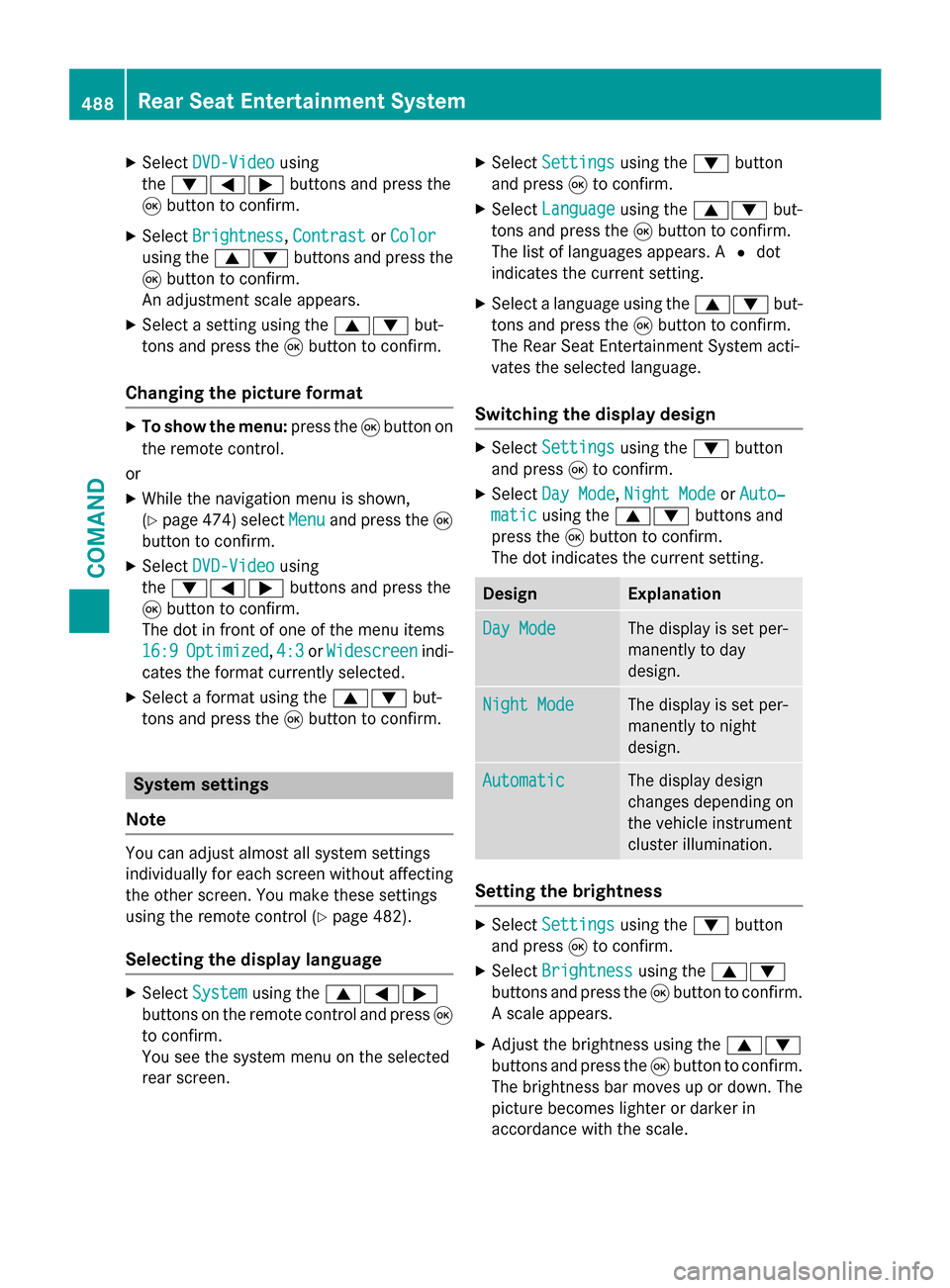
X
Select DVD-Video
DVD-Video using
the 006400590065 buttons and press the
008B button to confirm.
X Select Brightness
Brightness, Contrast
ContrastorColor
Color
using the 00630064 buttons and press the
008B button to confirm.
An adjustment scale appears.
X Select a setting using the 00630064but-
tons and press the 008Bbutton to confirm.
Changing the picture format X
To show the menu: press the008Bbutton on
the remote control.
or
X While the navigation menu is shown,
(Y page 474) select Menu
Menu and press the 008B
button to confirm.
X Select DVD-Video
DVD-Video using
the 006400590065 buttons and press the
008B button to confirm.
The dot in front of one of the menu items
16:9
16:9 Optimized
Optimized ,4:3
4:3 orWidescreen
Widescreen indi-
cates the format currently selected.
X Select a format using the 00630064but-
tons and press the 008Bbutton to confirm. System settings
Note You can adjust almost all system settings
individually for each screen without affecting
the other screen. You make these settings
using the remote control (Y page 482).
Selecting the display language X
Select System System using the 006300590065
buttons on the remote control and press 008B
to confirm.
You see the system menu on the selected
rear screen. X
Select Settings
Settings using the0064button
and press 008Bto confirm.
X Select Language
Language using the00630064 but-
tons and press the 008Bbutton to confirm.
The list of languages appears. A 0036dot
indicates the current setting.
X Select a language using the 00630064but-
tons and press the 008Bbutton to confirm.
The Rear Seat Entertainment System acti-
vates the selected language.
Switching the display design X
Select Settings Settings using the0064button
and press 008Bto confirm.
X Select Day Mode
Day Mode, Night Mode
Night Mode orAuto‐
Auto‐
matic
matic using the 00630064 buttons and
press the 008Bbutton to confirm.
The dot indicates the current setting. Design Explanation
Day Mode
Day Mode The display is set per-
manently to day
design.
Night Mode Night Mode The display is set per-
manently to night
design.
Automatic Automatic The display design
changes depending on
the vehicle instrument
cluster illumination.
Setting the brightness
X
Select Settings Settings using the0064button
and press 008Bto confirm.
X Select Brightness
Brightness using the00630064
buttons and press the 008Bbutton to confirm.
A scale appears.
X Adjust the brightness using the 00630064
buttons and press the 008Bbutton to confirm.
The brightness bar moves up or down. The picture becomes lighter or darker in
accordance with the scale. 488
Rear Seat Entertainment SystemCOMAND
Page 491 of 610
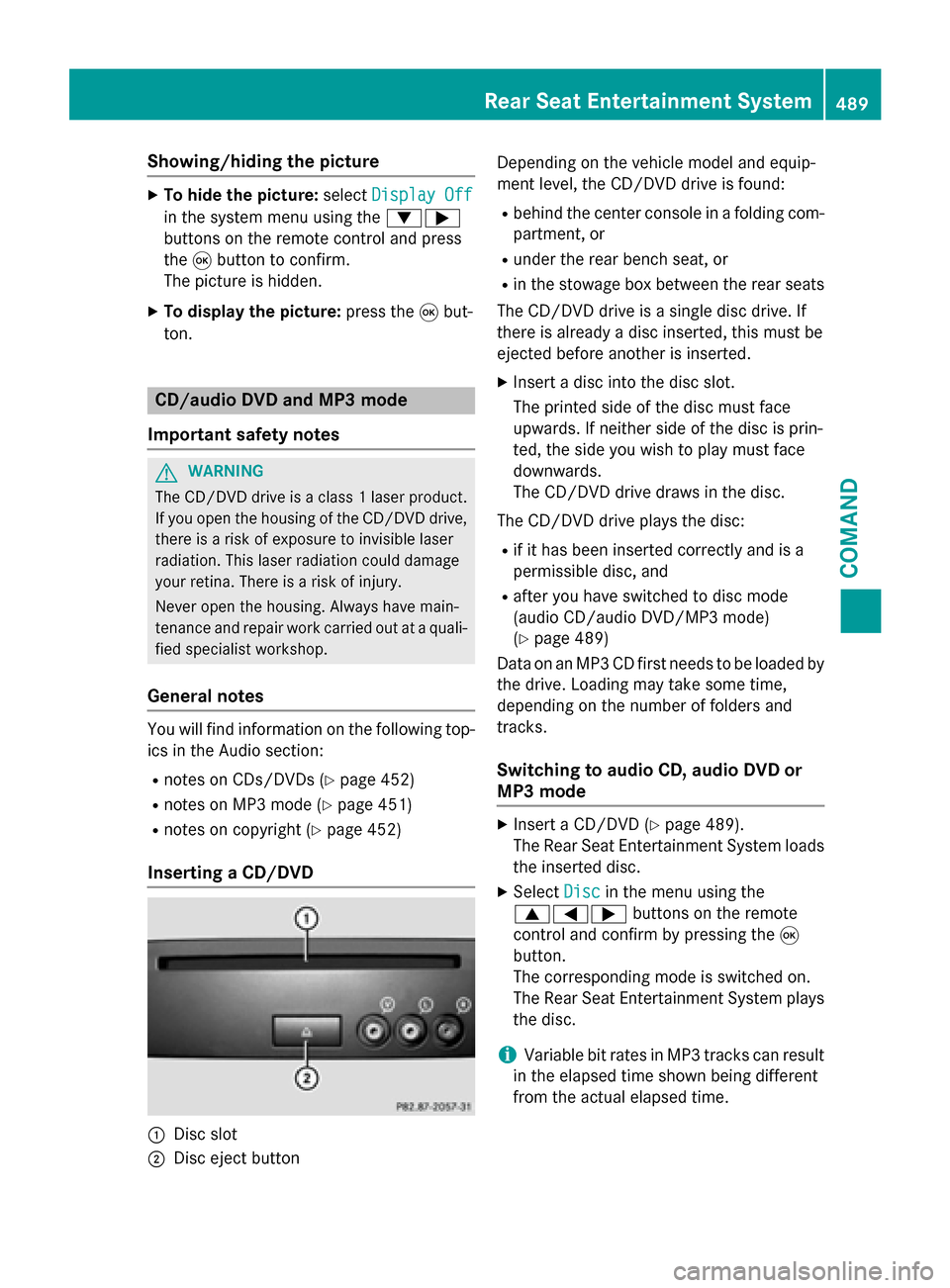
Showing/hiding the picture
X
To hide the picture: selectDisplay Off
Display Off
in the system menu using the 00640065
buttons on the remote control and press
the 008Bbutton to confirm.
The picture is hidden.
X To display the picture: press the008Bbut-
ton. CD/audio DVD and MP3 mode
Important safety notes G
WARNING
The CD/DVD drive is a class 1 laser product. If you open the housing of the CD/DVD drive,
there is a risk of exposure to invisible laser
radiation. This laser radiation could damage
your retina. There is a risk of injury.
Never open the housing. Always have main-
tenance and repair work carried out at a quali- fied specialist workshop.
General notes You will find information on the following top-
ics in the Audio section:
R notes on CDs/DVDs (Y page 452)
R notes on MP3 mode (Y page 451)
R notes on copyright (Y page 452)
Inserting a CD/DVD 0043
Disc slot
0044 Disc eject button Depending on the vehicle model and equip-
ment level, the CD/DVD drive is found:
R behind the center console in a folding com-
partment, or
R under the rear bench seat, or
R in the stowage box between the rear seats
The CD/DVD drive is a single disc drive. If
there is already a disc inserted, this must be
ejected before another is inserted.
X Insert a disc into the disc slot.
The printed side of the disc must face
upwards. If neither side of the disc is prin-
ted, the side you wish to play must face
downwards.
The CD/DVD drive draws in the disc.
The CD/DVD drive plays the disc: R if it has been inserted correctly and is a
permissible disc, and
R after you have switched to disc mode
(audio CD/audio DVD/MP3 mode)
(Y page 489)
Data on an MP3 CD first needs to be loaded by the drive. Loading may take some time,
depending on the number of folders and
tracks.
Switching to audio CD, audio DVD or
MP3 mode X
Insert a CD/DVD (Y page 489).
The Rear Seat Entertainment System loads the inserted disc.
X Select Disc Discin the menu using the
006300590065 buttons on the remote
control and confirm by pressing the 008B
button.
The corresponding mode is switched on.
The Rear Seat Entertainment System plays
the disc.
i Variable bit rates in MP3 tracks can result
in the elapsed time shown being different
from the actual elapsed time. Rear Seat Entertainment System
489COMAND Z
Page 492 of 610
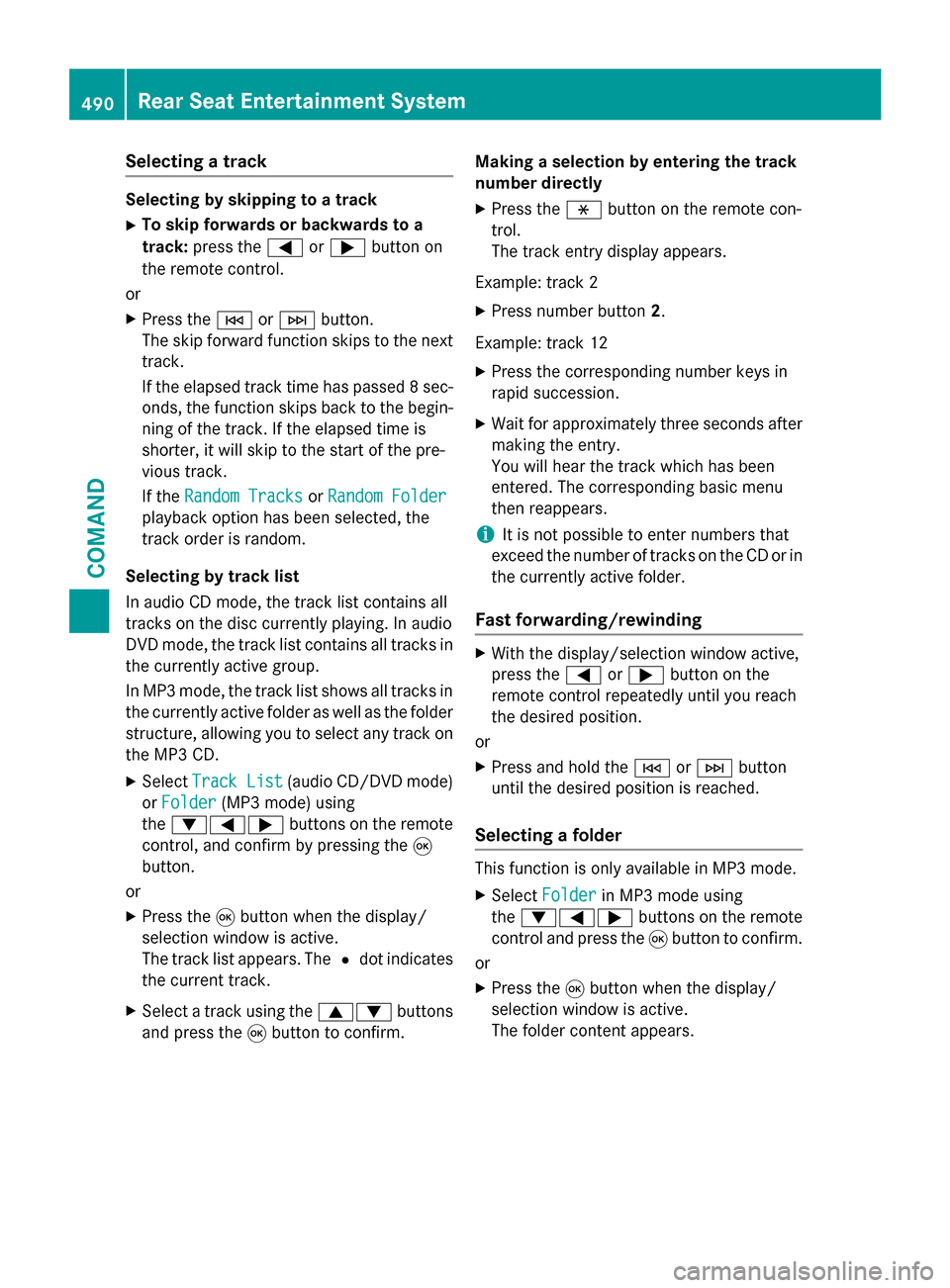
Selecting a track
Selecting by skipping to a track
X To skip forwards or backwards to a
track: press the 0059or0065 button on
the remote control.
or X Press the 0048or0049 button.
The skip forward function skips to the next track.
If the elapsed track time has passed 8 sec- onds, the function skips back to the begin-
ning of the track. If the elapsed time is
shorter, it will skip to the start of the pre-
vious track.
If the Random Tracks Random Tracks orRandom Folder
Random Folder
playback option has been selected, the
track order is random.
Selecting by track list
In audio CD mode, the track list contains all
tracks on the disc currently playing. In audio
DVD mode, the track list contains all tracks in the currently active group.
In MP3 mode, the track list shows all tracks in
the currently active folder as well as the folder
structure, allowing you to select any track on
the MP3 CD.
X Select Track List Track List (audio CD/DVD mode)
or Folder
Folder (MP3 mode) using
the 006400590065 buttons on the remote
control, and confirm by pressing the 008B
button.
or
X Press the 008Bbutton when the display/
selection window is active.
The track list appears. The 0036dot indicates
the current track.
X Select a track using the 00630064buttons
and press the 008Bbutton to confirm. Making a selection by entering the track
number directly
X Press the 007Ebutton on the remote con-
trol.
The track entry display appears.
Example: track 2 X Press number button 2.
Example: track 12 X Press the corresponding number keys in
rapid succession.
X Wait for approximately three seconds after
making the entry.
You will hear the track which has been
entered. The corresponding basic menu
then reappears.
i It is not possible to enter numbers that
exceed the number of tracks on the CD or in
the currently active folder.
Fast forwarding/rewinding X
With the display/selection window active,
press the 0059or0065 button on the
remote control repeatedly until you reach
the desired position.
or
X Press and hold the 0048or0049 button
until the desired position is reached.
Selecting a folder This function is only available in MP3 mode.
X Select Folder Folder in MP3 mode using
the 006400590065 buttons on the remote
control and press the 008Bbutton to confirm.
or
X Press the 008Bbutton when the display/
selection window is active.
The folder content appears. 490
Rear Seat Entertainment SystemCOMAND
Page 493 of 610
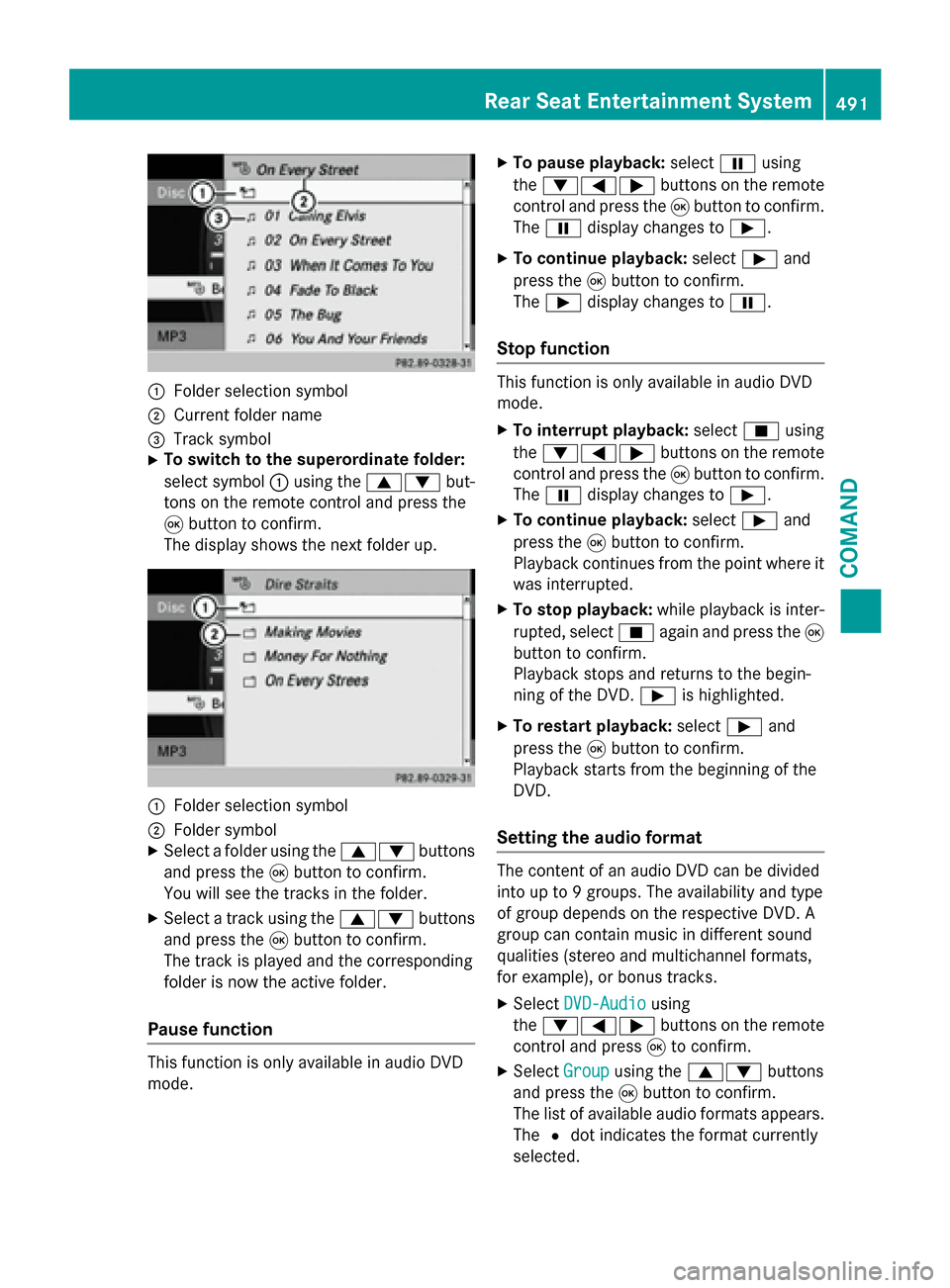
0043
Folder selection symbol
0044 Current folder name
0087 Track symbol
X To switch to the superordinate folder:
select symbol 0043using the 00630064 but-
tons on the remote control and press the
008B button to confirm.
The display shows the next folder up. 0043
Folder selection symbol
0044 Folder symbol
X Select a folder using the 00630064buttons
and press the 008Bbutton to confirm.
You will see the tracks in the folder.
X Select a track using the 00630064buttons
and press the 008Bbutton to confirm.
The track is played and the corresponding
folder is now the active folder.
Pause function This function is only available in audio DVD
mode. X
To pause playback: select00CFusing
the 006400590065 buttons on the remote
control and press the 008Bbutton to confirm.
The 00CF display changes to 00D0.
X To continue playback: select00D0and
press the 008Bbutton to confirm.
The 00D0 display changes to 00CF.
Stop function This function is only available in audio DVD
mode.
X To interrupt playback: select00DBusing
the 006400590065 buttons on the remote
control and press the 008Bbutton to confirm.
The 00CF display changes to 00D0.
X To continue playback: select00D0and
press the 008Bbutton to confirm.
Playback continues from the point where it
was interrupted.
X To stop playback: while playback is inter-
rupted, select 00DBagain and press the 008B
button to confirm.
Playback stops and returns to the begin-
ning of the DVD. 00D0is highlighted.
X To restart playback: select00D0and
press the 008Bbutton to confirm.
Playback starts from the beginning of the
DVD.
Setting the audio format The content of an audio DVD can be divided
into up to 9 groups. The availability and type
of group depends on the respective DVD. A
group can contain music in different sound
qualities (stereo and multichannel formats,
for example), or bonus tracks.
X Select DVD-Audio
DVD-Audio using
the 006400590065 buttons on the remote
control and press 008Bto confirm.
X Select Group Groupusing the 00630064 buttons
and press the 008Bbutton to confirm.
The list of available audio formats appears. The 0036dot indicates the format currently
selected. Rear Seat Entertainment System
491COMAND Z
Page 494 of 610
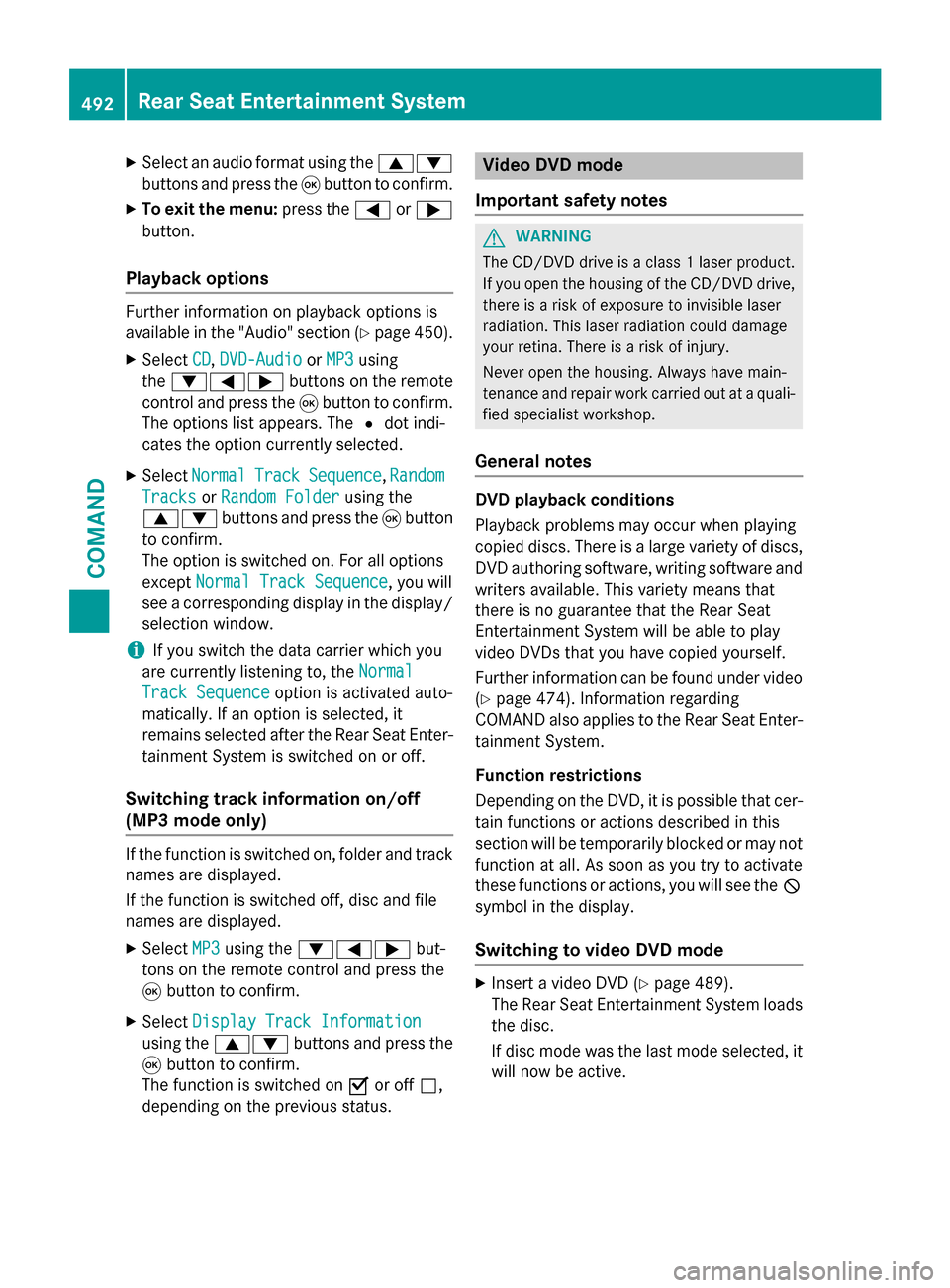
X
Select an audio format using the 00630064
buttons and press the 008Bbutton to confirm.
X To exit the menu: press the0059or0065
button.
Playback options Further information on playback options is
available in the "Audio" section (Y page 450).
X Select CD
CD, DVD-Audio
DVD-Audio orMP3
MP3 using
the 006400590065 buttons on the remote
control and press the 008Bbutton to confirm.
The options list appears. The 0036dot indi-
cates the option currently selected.
X Select Normal
Normal Track
TrackSequence
Sequence, Random
Random
Tracks
Tracks orRandom Folder
Random Folder using the
00630064 buttons and press the 008Bbutton
to confirm.
The option is switched on. For all options
except Normal Track Sequence Normal Track Sequence, you will
see a corresponding display in the display/
selection window.
i If you switch the data carrier which you
are currently listening to, the Normal
Normal
Track Sequence
Track Sequence option is activated auto-
matically. If an option is selected, it
remains selected after the Rear Seat Enter- tainment System is switched on or off.
Switching track information on/off
(MP3 mode only) If the function is switched on, folder and track
names are displayed.
If the function is switched off, disc and file
names are displayed.
X Select MP3 MP3using the 006400590065 but-
tons on the remote control and press the
008B button to confirm.
X Select Display Track Information
Display Track Information
using the 00630064 buttons and press the
008B button to confirm.
The function is switched on 0073or off 0053,
depending on the previous status. Video DVD mode
Important safety notes G
WARNING
The CD/DVD drive is a class 1 laser product. If you open the housing of the CD/DVD drive,
there is a risk of exposure to invisible laser
radiation. This laser radiation could damage
your retina. There is a risk of injury.
Never open the housing. Always have main-
tenance and repair work carried out at a quali- fied specialist workshop.
General notes DVD playback conditions
Playback problems may occur when playing
copied discs. There is a large variety of discs,
DVD authoring software, writing software and writers available. This variety means that
there is no guarantee that the Rear Seat
Entertainment System will be able to play
video DVDs that you have copied yourself.
Further information can be found under video
(Y page 474). Information regarding
COMAND also applies to the Rear Seat Enter- tainment System.
Function restrictions
Depending on the DVD, it is possible that cer- tain functions or actions described in this
section will be temporarily blocked or may notfunction at all. As soon as you try to activate
these functions or actions, you will see the 0047
symbol in the display.
Switching to video DVD mode X
Insert a video DVD (Y page 489).
The Rear Seat Entertainment System loads the disc.
If disc mode was the last mode selected, it
will now be active. 492
Rear Seat Entertainment SystemCOMAND