navigation system MERCEDES-BENZ SL-Class 2016 R231 Service Manual
[x] Cancel search | Manufacturer: MERCEDES-BENZ, Model Year: 2016, Model line: SL-Class, Model: MERCEDES-BENZ SL-Class 2016 R231Pages: 614, PDF Size: 15.67 MB
Page 359 of 614
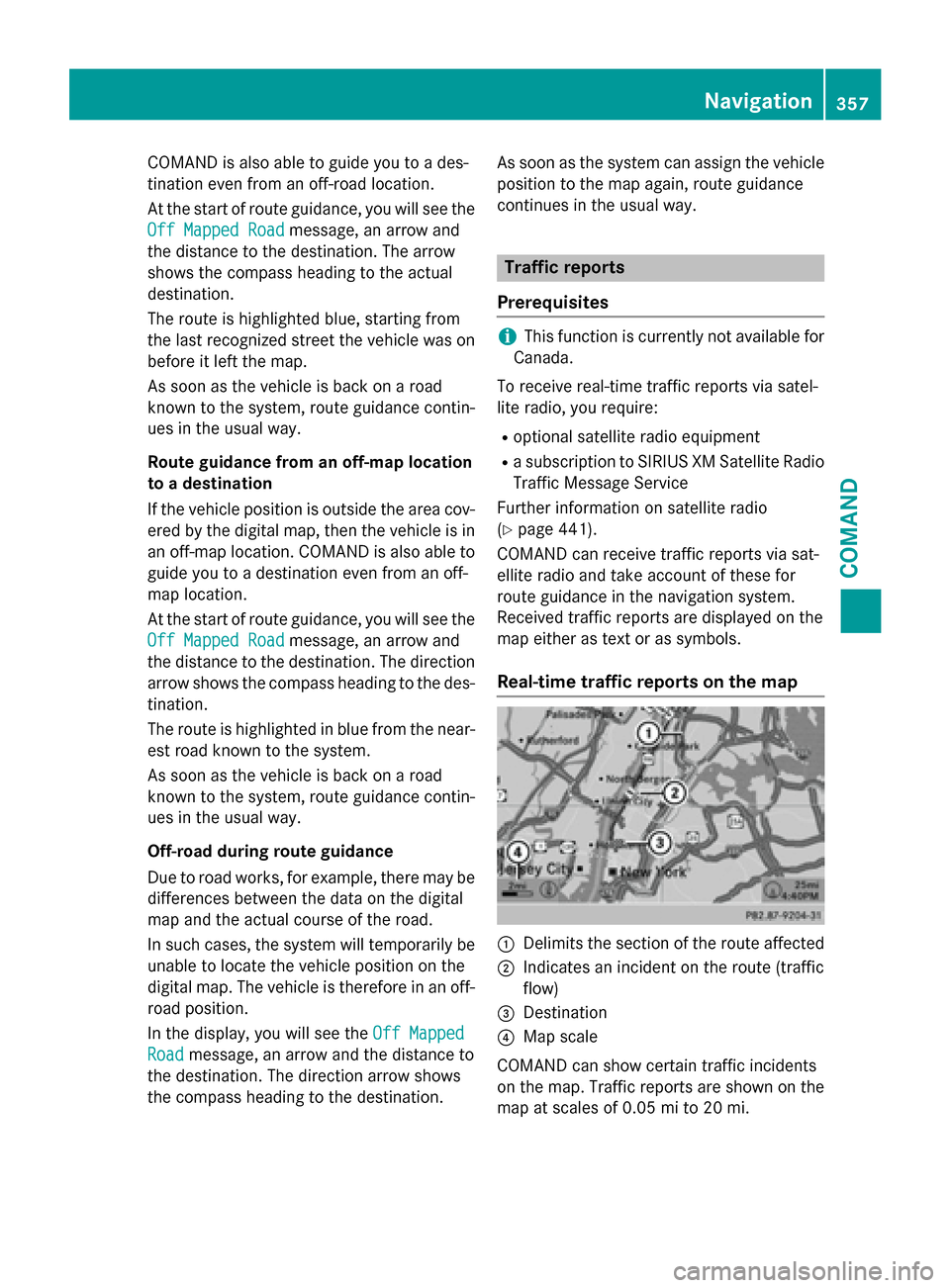
COMANDisalso able to guide you to a des-
tination even from an off-road location.
At the start of route guidance, you willsee the
Off Mapped Road
message, an arrow and
the distance to the destination. The arrow
shows the compass heading to the actual
destination.
The route ishighlighted blue, starting from
the last recognized street the vehicle was on before itleft the map.
As soon as the vehicle is back on a road
known to the system, route guidance contin-
ues inthe usual way.
Route guidance fr oman off-map location
to a destination
If the veh icleposition is outside the area cov-
ered bythe digital map, then the vehicle is in
an off-map location. COMAND is also able to
guide you to a destination even from an off-
map location.
At the start of route guidance, you willsee the
Off Mapped Road
message, an arrow and
the distance to the destination. The direction
arrow shows the compass heading to the des-
tination.
The route ishighlighted inblue from the near-
est road known to the system.
As soon as the vehicle isback on a road
known to the system, route guidance contin-
ues inthe usual way.
Off-road du ring route guidance
Due to road works, for example, there may be
diff erences between the data on the digital
map and the actual course of the road.
In such cases, the system will temporarily be
unab leto locate the vehicle position on the
digit al map. The vehicle is therefore in an off-
road position.
In the disp lay, you willsee the Off Mapped
Roadmessage, an arrow and the distance to
the destination. The direction arrow shows
the compass heading to the destination. As soon as the system can assign the vehicle
position to the map again, route guidance
continues inthe usual way.
Traffic reports
Prerequisites
iThis function iscurrently not availab lefor
Canada.
To receive real-time traff icreports viasatel-
lit e radio, you require:
Roptional satellite radio equipment
Ra subscr iption to SIRIUS XM Satellite Radio
Traffic Message Service
Further information on satellite radio
(
Ypage 441).
COMAND can receive traff icreports viasat-
ellite radio and take account of these for
route guidance inthe navigation system.
Received traff icreports are displayed on the
map either as text or as symbols.
Real-time traffic reports on the map
:Delimits the section of the route affected
;Indic ates an inc ident on the route (traffic
flo w)
=Destination
?Map scale
COMAND can show certain traff icinc iden ts
on the map. Traffic reports are shown on the
map at scales of 0.05 mi to 20 mi.
Navigation357
COMAND
Z
Page 362 of 614
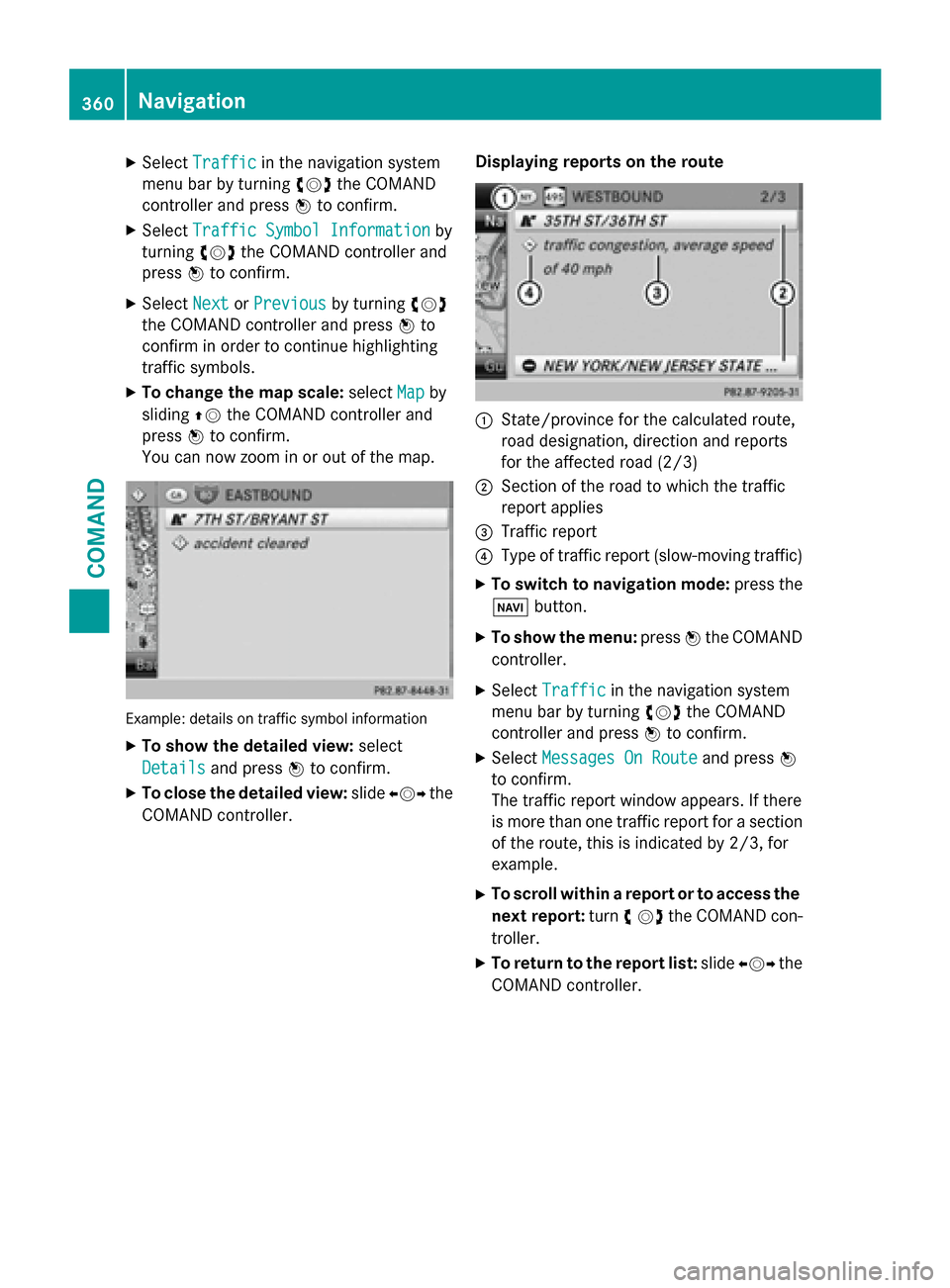
XSelectTrafficin the navigation system
menu bar by turning cVdthe COMAND
controller and press Wto confirm.
XSelect Traffic Symbol Informationby
turning cVdthe COMAND controller and
press Wto confirm.
XSelect NextorPreviousby turning cVd
the COMAND controller and press Wto
confirm in order to continue highlighting
traffic symbols.
XTo change the map scale: selectMapby
sliding ZVthe COMAND controller and
press Wto confirm.
You can now zoom in or out of the map.
Example: details on traffic symbol information
XTo show the detailed view: select
Details
and press Wto confirm.
XTo close the detailed view: slideXVY the
COMAND controller. Displaying reports on the route
:State/province for the calculated route,
road designation, direction and reports
for the affected road (2/3)
;Section of the road to which the traffic
report applies
=Traffic report
?Type of traffic report (slow-moving traffic)
XTo switch to navigation mode:
press the
Ø button.
XTo show the menu: pressWthe COMAND
controller.
XSelect Trafficin the navigation system
menu bar by turning cVdthe COMAND
controller and press Wto confirm.
XSelect Messages On Routeand press W
to confirm.
The traffic report window appears. If there
is more than one traffic report for a section
of the route, this is indicated by 2/3, for
example.
XTo scroll within a report or to access the
next report: turncVdthe COMAND con-
troller.
XTo return to the report list: slideXVY the
COMAND controller.
360Navigation
COMAND
Page 363 of 614
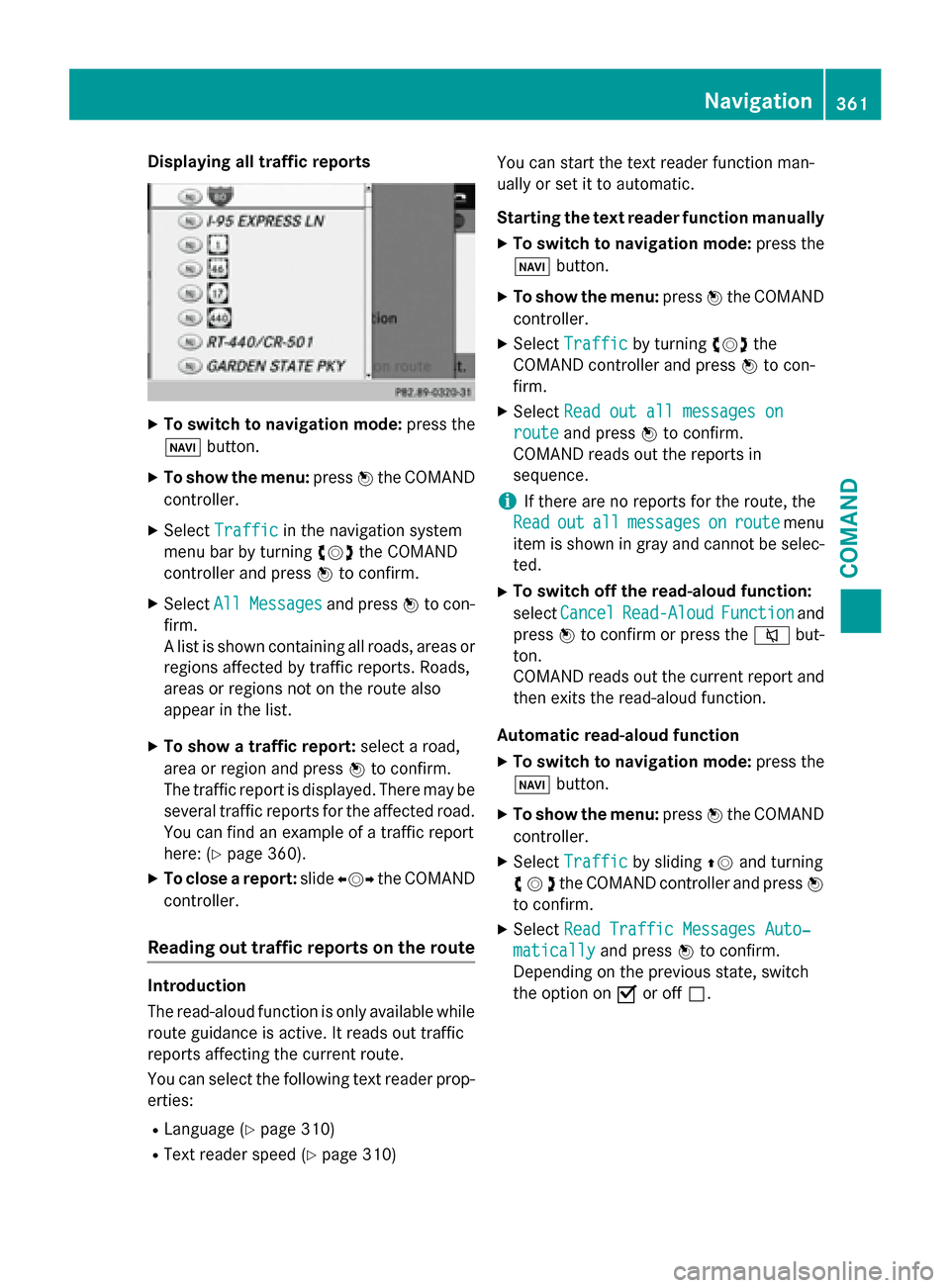
Displaying all traffic reports
XTo switch to navigation mode:press the
Ø button.
XTo sho wthemenu: pressWtheCOMAND
controller .
XSelectTraffi cin thenavigation system
men ubar by turning cVdtheCOMAND
controller and press Wto confirm .
XSelectAllMessagesand press Wto con-
firm.
A list is shown containin gall roads, area sor
region saffecte dby traffic reports. Roads ,
area sor region sno ton th eroute also
appea rin th elist .
XTo sho w atraffic report: selectaroad,
area or region and press Wto confirm .
The traffic report is displayed. There may be
several traffic report sfo rth eaffecte droad.
You can fin dan exampl eof atraffic report
here: (
Ypage 360).
XTo close areport: slideXVY theCOMAND
controller .
Reading out traffic reports on th erout e
Introduction
The read-aloud function is only available while
route guidance is active .It read sout traffic
report saffecting th ecurren troute .
You can select th efollowing text reader prop-
erties:
RLanguage (Ypage 310)
RTextreader speed (Ypage 310) You can start th
etext reader function man -
ually or set it to automatic.
Starting th etext reader function manually
XTo switch to navigation mode: press the
Ø button.
XTo sho wthemenu: pressWtheCOMAND
controller .
XSelectTraffi cby turning cVdthe
COMAND controller and press Wto con-
firm.
XSelec tRea dout all messages on
routeand press Wto confirm .
COMAND read sout th ereport sin
sequence .
iIf there are no report sfo rth eroute ,th e
Rea d
outallmessagesonroutemen u
item is shown in gra yand canno tbe selec-
ted.
XTo switch off th eread-aloud function:
select Cancel
Read-Alou dFunctionand
press Wto confirm or press th e8 but-
ton.
COMAND read sout th ecurren treport and
then exit sth eread-aloud function .
Automatic read-aloud function
XTo switch to navigation mode: press the
Ø button.
XTo sho wthemenu: pressWtheCOMAND
controller .
XSelectTraffi cby slidin gZV and turning
cVd the COMAND controller and press W
to confirm.
XSelect Read Traffic Messages Auto‐
maticallyand press Wto confirm.
Depending on the previous state, switch
the option on Oor off ª.
Navigation361
COMAND
Z
Page 368 of 614
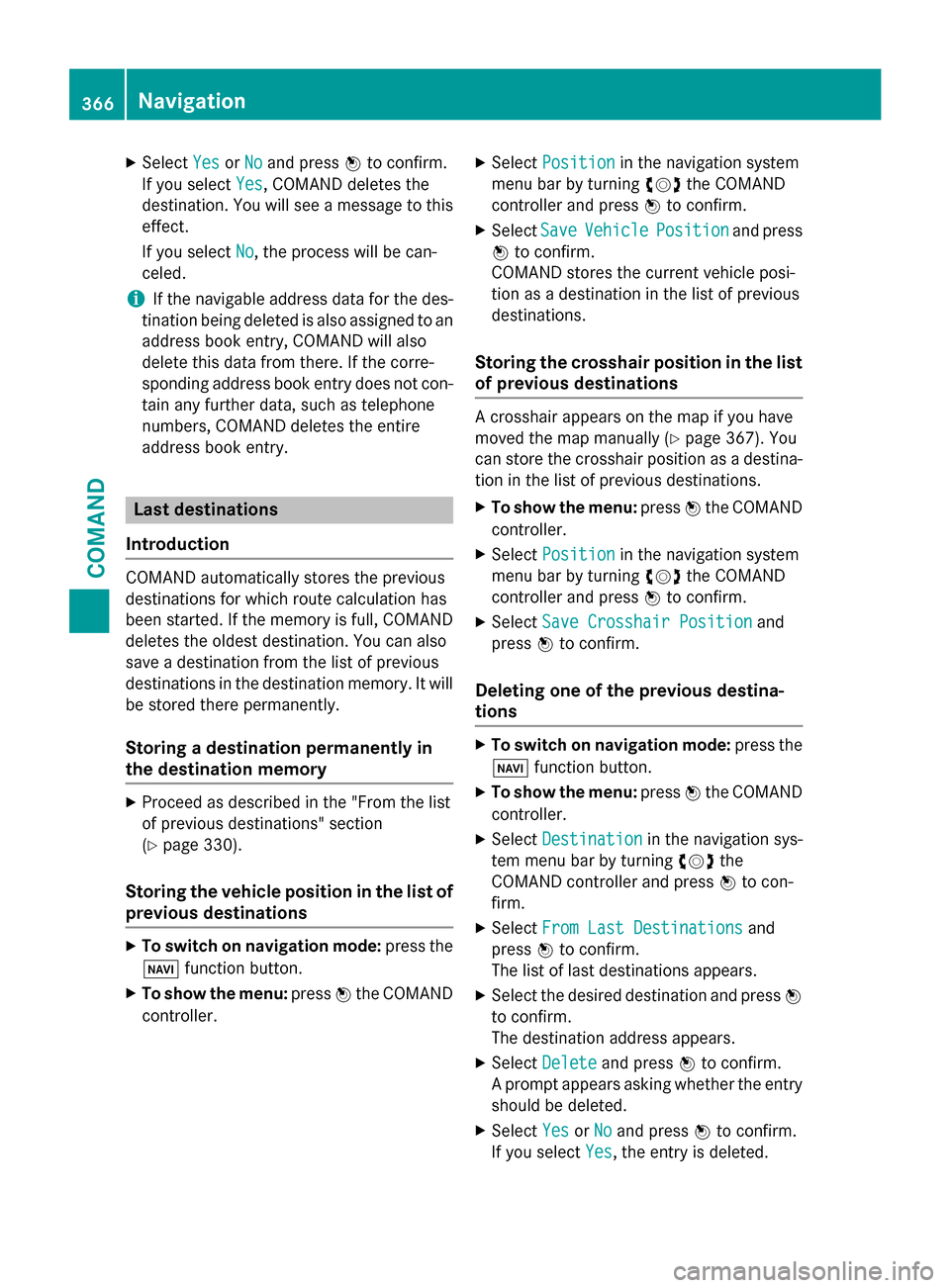
XSelectYesorNoand press Wto confirm.
If you select Yes
, COMAND deletes the
destination. You will see a message to this
effect.
If you select No
, the process will be can-
celed.
iIf the navigable address data for the des-
tination being deleted is also assigned to an
address book entry, COMAND will also
delete this data from there. If the corre-
sponding address book entry does not con-
tain any further data, such as telephone
numbers, COMAND deletes the entire
address book entry.
Last destinations
Introduction
COMAND automatically stores the previous
destinations for which route calculation has
been started. If the memory is full, COMAND
deletes the oldest destination. You can also
save a destination from the list of previous
destinations in the destination memory. It will
be stored there permanently.
Storing a destination permanently in
the destination memory
XProceed as described in the "From the list
of previous destinations" section
(
Ypage 330).
Storing the vehicle position in the list of
previous destinations
XTo switch on navigation mode: press the
Ø function button.
XTo show the menu: pressWthe COMAND
controller.
XSelect Positionin the navigation system
menu bar by turning cVdthe COMAND
controller and press Wto confirm.
XSelect SaveVehiclePositionand press
W to confirm.
COMAND stores the current vehicle posi-
tion as a destination in the list of previous
destinations.
Storing the crosshair position in the list
of previous destinations
A crosshair appears on the map if you have
moved the map manually (
Ypage 367). You
can store the crosshair position as a destina-
tion in the list of previous destinations.
XTo show the menu: pressWthe COMAND
controller.
XSelect Positionin the navigation system
menu bar by turning cVdthe COMAND
controller and press Wto confirm.
XSelect Save Crosshair Positionand
press Wto confirm.
Deleting one of the previous destina-
tions
XTo switch on navigation mode: press the
Ø function button.
XTo show the menu: pressWthe COMAND
controller.
XSelect Destinationin the navigation sys-
tem menu bar by turning cVdthe
COMAND controller and press Wto con-
firm.
XSelect From Last Destinationsand
press Wto confirm.
The list of last destinations appears.
XSelect the desired destination and press W
to confirm.
The destination address appears.
XSelect Deleteand press Wto confirm.
A prompt appears asking whether the entry
should be deleted.
XSelect YesorNoand press Wto confirm.
If you select Yes
, the entry is deleted.
366Navigation
COMAND
Page 369 of 614
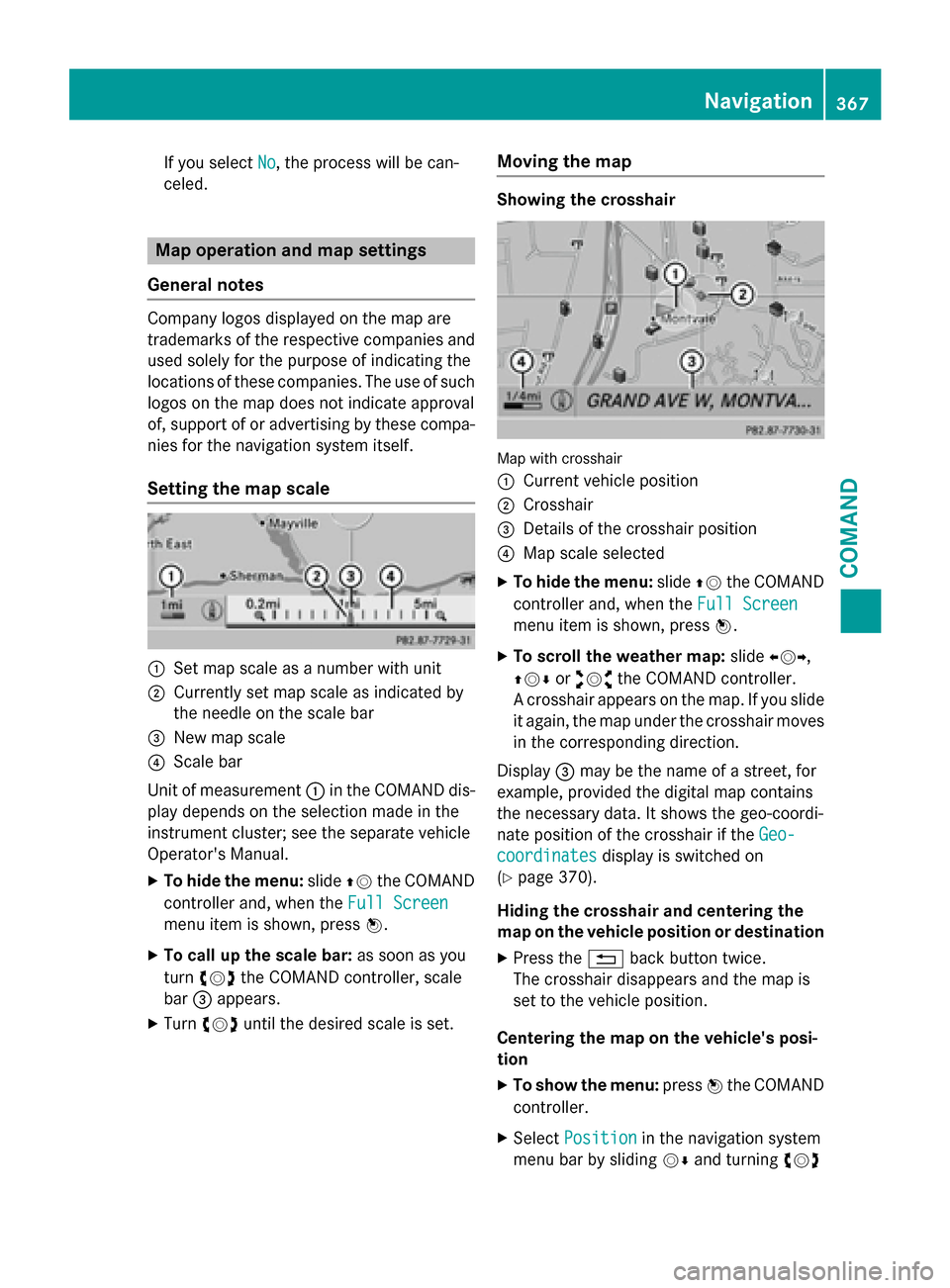
If you selectNo, the process will be can-
celed.
Map operation and map settings
General notes
Company logos displayed on the map are
trademarks of the respective companies and
used solely for the purpose of indicating the
locations of these companies. The use of such logos on the map does not indicate approval
of, support of or advertising by these compa-
nies for the navigation system itself.
Setting the map scale
:Set map scale as a number with unit
;Currently set map scale as indicated by
the needle on the scale bar
=New map scale
?Scale bar
Unit of measurement :in the COMAND dis-
play depends on the selection made in the
instrument cluster; see the separate vehicle
Operator's Manual.
XTo hide the menu: slideZVthe COMAND
controller and, when the Full Screen
menu item is shown, press W.
XTo call up the scale bar:as soon as you
turn cVd the COMAND controller, scale
bar =appears.
XTurn cVd until the desired scale is set.
Moving the map
Showing the crosshair
Map with crosshair
:
Current vehicle position
;Crosshair
=Details of the crosshair position
?Map scale selected
XTo hide the menu: slideZVthe COMAND
controller and, when the Full Screen
menu item is shown, press W.
XTo scroll the weather map: slideXVY,
ZVÆ oraVb the COMAND controller.
A crosshair appears on the map. If you slide
it again, the map under the crosshair moves
in the corresponding direction.
Display =may be the name of a street, for
example, provided the digital map contains
the necessary data. It shows the geo-coordi-
nate position of the crosshair if the Geo-
coordinatesdisplay is switched on
(
Ypage 370).
Hiding the crosshair and centering the
map on the vehicle position or destination
XPress the %back button twice.
The crosshair disappears and the map is
set to the vehicle position.
Centering the map on the vehicle's posi-
tion
XTo show the menu: pressWthe COMAND
controller.
XSelect Positionin the navigation system
menu bar by sliding VÆand turning cVd
Navigation367
COMAND
Z
Page 370 of 614
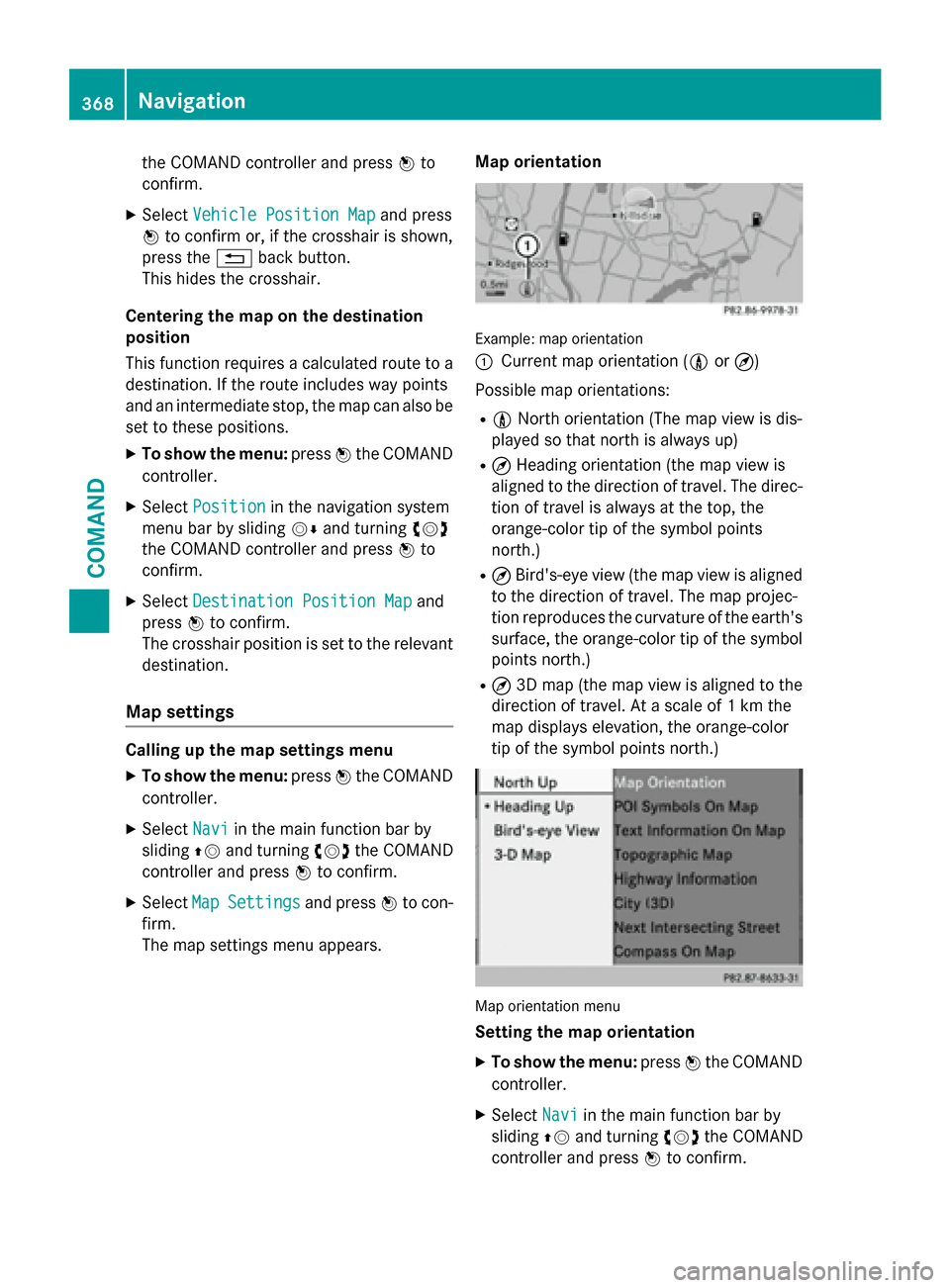
the COMAND controller and pressWto
confirm.
XSelect Vehicle Position Mapand press
W to confirm or, if the crosshair is shown,
press the %back button.
This hides the crosshair.
Centering the map on the destination
position
This function requires a calculated route to a
destination. If the route includes way points
and an intermediate stop, the map can also be
set to these positions.
XTo show the menu: pressWthe COMAND
controller.
XSelect Positionin the navigation system
menu bar by sliding VÆand turning cVd
the COMAND controller and press Wto
confirm.
XSelect Destination Position Mapand
press Wto confirm.
The crosshair position is set to the relevant
destination.
Map settings
Calling up the map settings menu
XTo show the menu: pressWthe COMAND
controller.
XSelect Naviin the main function bar by
sliding ZVand turning cVdthe COMAND
controller and press Wto confirm.
XSelect MapSettingsand press Wto con-
firm.
The map settings menu appears. Map orientation
Example: map orientation
:
Current map orientation (
0or¤)
Possible map orientations:
R0 North orientation (The map view is dis-
played so that north is always up)
R¤ Heading orientation (the map view is
aligned to the direction of travel. The direc-
tion of travel is always at the top, the
orange-color tip of the symbol points
north.)
R¤ Bird's-eye view (the map view is aligned
to the direction of travel. The map projec-
tion reproduces the curvature of the earth's surface, the orange-color tip of the symbol
points north.)
R¤ 3D map (the map view is aligned to the
direction of travel. At a scale of 1 km the
map displays elevation, the orange-color
tip of the symbol points north.)
Map orientation menu
Setting the map orientation
XTo show the menu: pressWthe COMAND
controller.
XSelect Naviin the main function bar by
sliding ZVand turning cVdthe COMAND
controller and press Wto confirm.
368Navigation
COMAND
Page 372 of 614
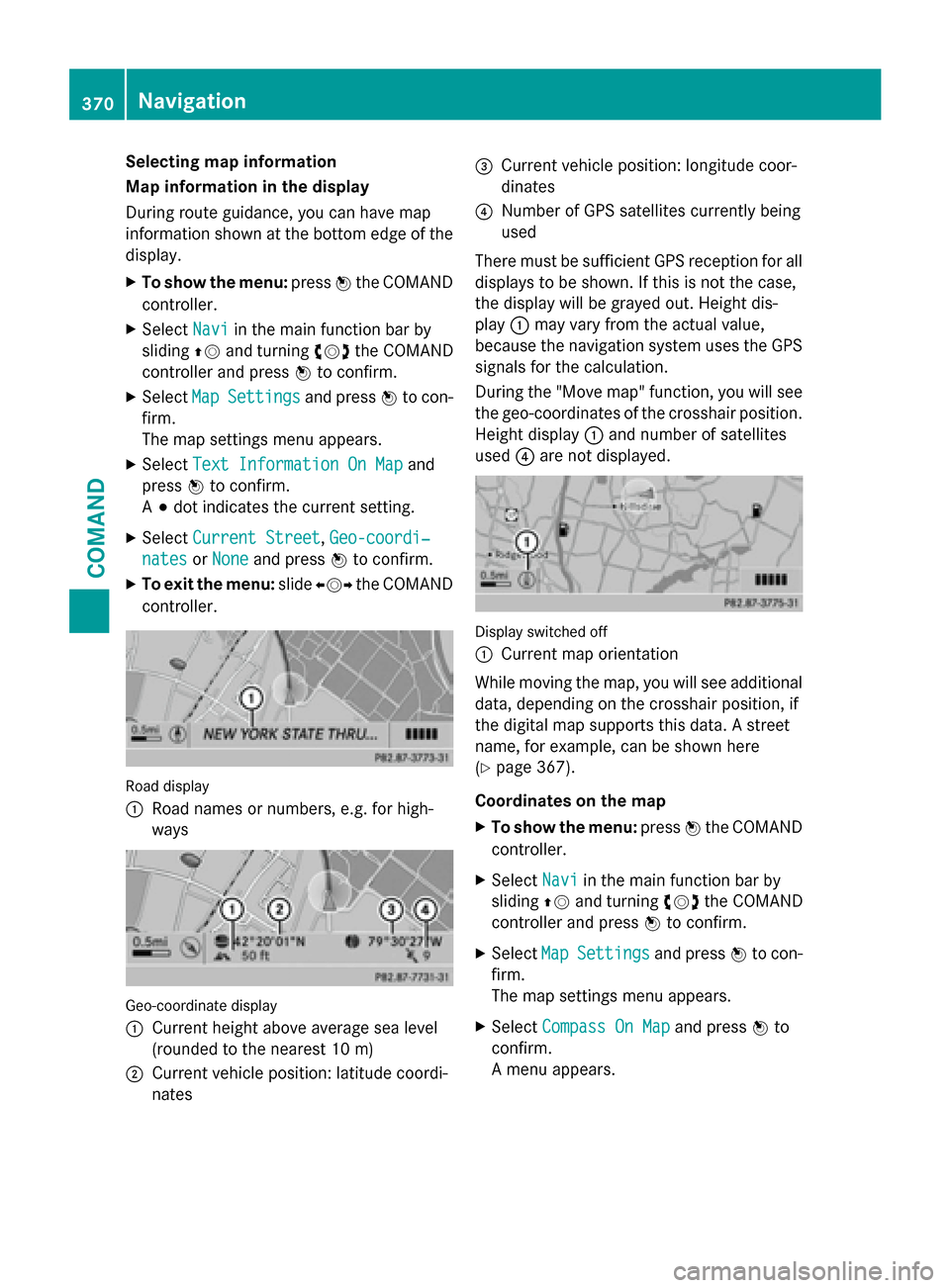
Selecting map information
Map information in the display
During route guidance, you can have map
information shown at the bottom edge of the
display.
XTo show the menu:pressWthe COMAND
controller.
XSelect Naviin the main function bar by
sliding ZVand turning cVdthe COMAND
controller and press Wto confirm.
XSelect MapSettingsand press Wto con-
firm.
The map settings menu appears.
XSelect Text Information On Mapand
press Wto confirm.
A # dot indicates the current setting.
XSelect Current Street,Geo-coordi‐
natesor Noneand press Wto confirm.
XTo exit the menu: slideXVY the COMAND
controller.
Road display
:
Road names or numbers, e.g. for high-
ways
Geo-coordinate display
:
Current height above average sea level
(rounded to the nearest 10 m)
;Current vehicle position: latitude coordi-
nates
=Current vehicle position: longitude coor-
dinates
?Number of GPS satellites currently being
used
There must be sufficient GPS reception for all
displays to be shown. If this is not the case,
the display will be grayed out. Height dis-
play :may vary from the actual value,
because the navigation system uses the GPS
signals for the calculation.
During the "Move map" function, you will see
the geo-coordinates of the crosshair position.
Height display :and number of satellites
used ?are not displayed.
Display switched off
:
Current map orientation
While moving the map, you will see additional
data, depending on the crosshair position, if
the digital map supports this data. A street
name, for example, can be shown here
(
Ypage 367).
Coordinates on the map
XTo show the menu: pressWthe COMAND
controller.
XSelect Naviin the main function bar by
sliding ZVand turning cVdthe COMAND
controller and press Wto confirm.
XSelect MapSettingsand press Wto con-
firm.
The map settings menu appears.
XSelect Compass On Mapand press Wto
confirm.
A menu appears.
370Navigation
COMAND
Page 377 of 614
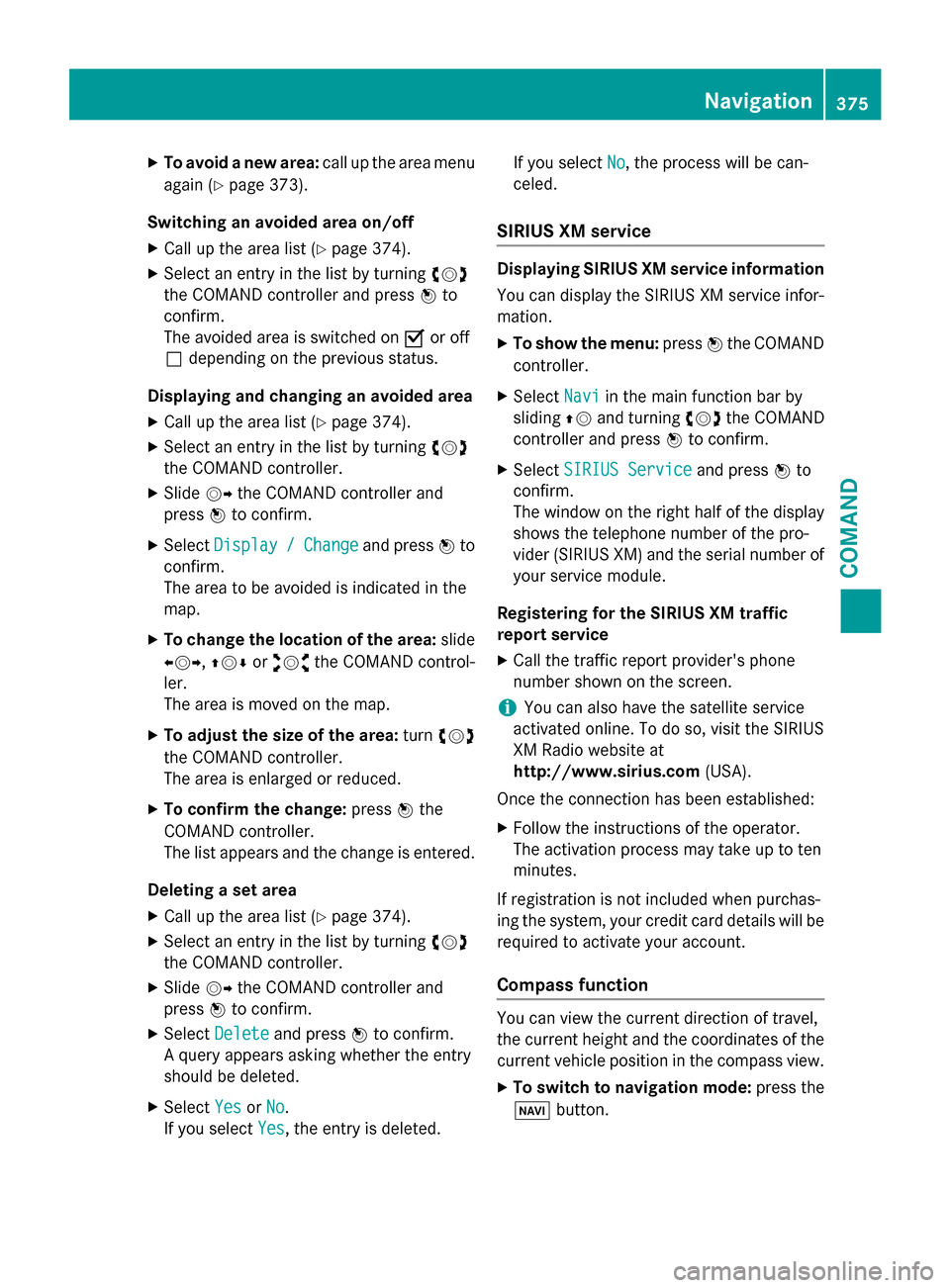
XTo avoid a new area:call up the area menu
again (
Ypage 373).
Switching an avoided area on/off
XCall up the area list (Ypage 374).
XSelect an entry in the list by turning cVd
the COMAND controller and press Wto
confirm.
The avoided area is switched on Oor off
ª depending on the previous status.
Displaying and changing an avoided area
XCall up the area list (Ypage 374).
XSelect an entry in the list by turning cVd
the COMAND controller.
XSlide VYthe COMAND controller and
press Wto confirm.
XSelect Display/Changeand press Wto
confirm.
The area to be avoided is indicated in the
map.
XTo change the location of the area: slide
XVY, ZVÆoraVb the COMAND control-
ler.
The area is moved on the map.
XTo adjust the size of the area: turncVd
the COMAND controller.
The area is enlarged or reduced.
XTo confirm the change: pressWthe
COMAND controller.
The list appears and the change is entered.
Deleting a set area
XCall up the area list (Ypage 374).
XSelect an entry in the list by turning cVd
the COMAND controller.
XSlide VYthe COMAND controller and
press Wto confirm.
XSelect Deleteand press Wto confirm.
A query appears asking whether the entry
should be deleted.
XSelect YesorNo.
If you select Yes
, the entry is deleted. If you select
No
, the process will be can-
celed.
SIRIUS XM service
Displaying SIRIUS XM service information
You can display the SIRIUS XM service infor-
mation.
XTo show the menu: pressWthe COMAND
controller.
XSelect Naviin the main function bar by
sliding ZVand turning cVdthe COMAND
controller and press Wto confirm.
XSelect SIRIUS Serviceand press Wto
confirm.
The window on the right half of the display
shows the telephone number of the pro-
vider (SIRIUS XM) and the serial number of
your service module.
Registering for the SIRIUS XM traffic
report service
XCall the traffic report provider's phone
number shown on the screen.
iYou can also have the satellite service
activated online. To do so, visit the SIRIUS
XM Radio website at
http://www.sirius.com (USA).
Once the connection has been established:
XFollow the instructions of the operator.
The activation process may take up to ten
minutes.
If registration is not included when purchas-
ing the system, your credit card details will be
required to activate your account.
Compass function
You can view the current direction of travel,
the current height and the coordinates of the
current vehicle position in the compass view.
XTo switch to navigation mode: press the
Ø button.
Navigation375
COMAND
Z
Page 378 of 614
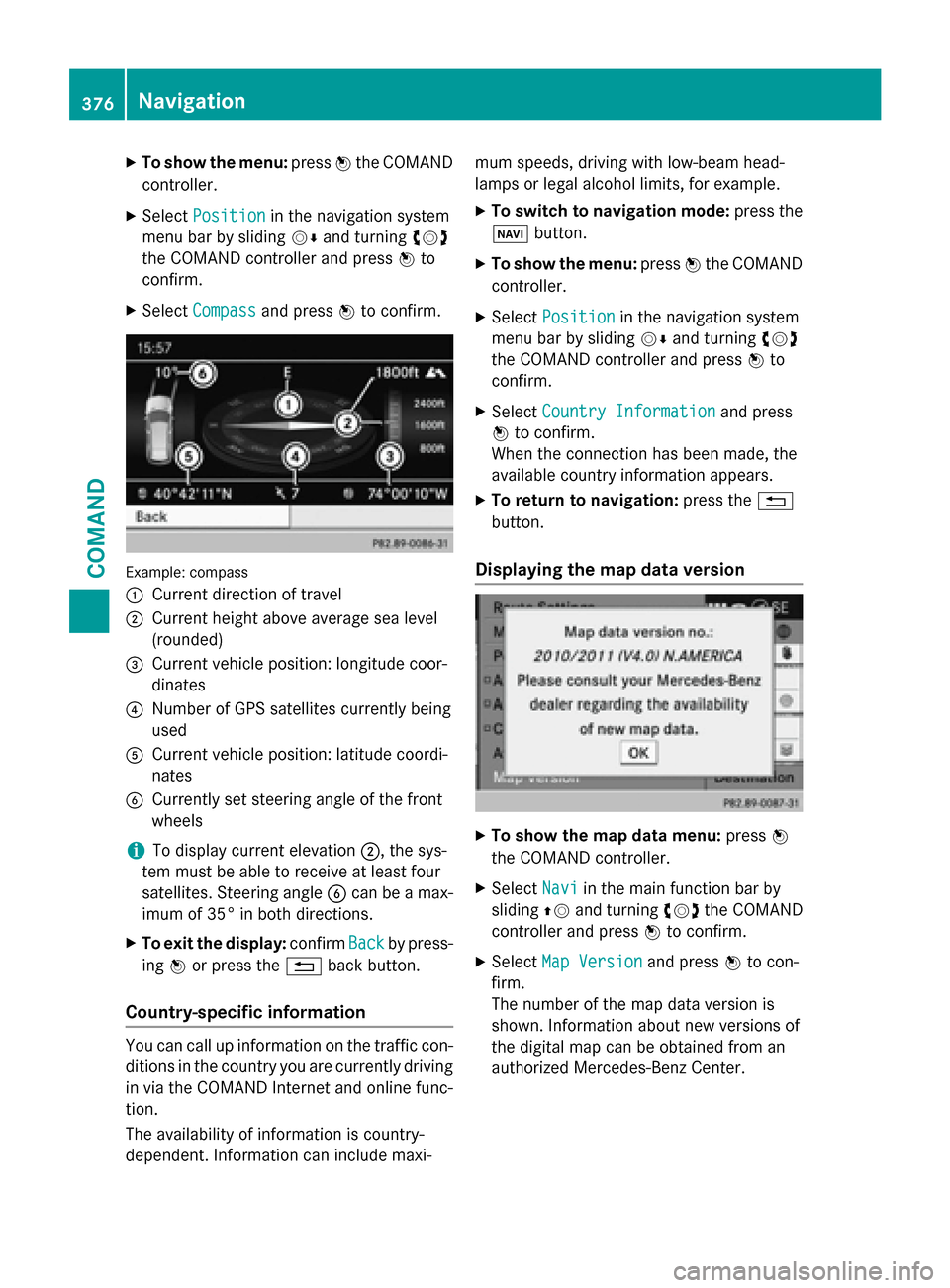
XTo show the menu:pressWthe COMAND
controller.
XSelect Positionin the navigation system
menu bar by sliding VÆand turning cVd
the COMAND controller and press Wto
confirm.
XSelect Compassand press Wto confirm.
Example: compass
:
Current direction of travel
;Current height above average sea level
(rounded)
=Current vehicle position: longitude coor-
dinates
?Number of GPS satellites currently being
used
ACurrent vehicle position: latitude coordi-
nates
BCurrently set steering angle of the front
wheels
iTo display current elevation ;, the sys-
tem must be able to receive at least four
satellites. Steering angle Bcan be a max-
imum of 35° in both directions.
XTo exit the display: confirmBackby press-
ing Wor press the %back button.
Country-specific information
You can call up information on the traffic con-
ditions in the country you are currently driving
in via the COMAND Internet and online func-
tion.
The availability of information is country-
dependent. Information can include maxi- mum speeds, driving with low-beam head-
lamps or legal alcohol limits, for example.
XTo switch to navigation mode:
press the
Ø button.
XTo show the menu: pressWthe COMAND
controller.
XSelect Positionin the navigation system
menu bar by sliding VÆand turning cVd
the COMAND controller and press Wto
confirm.
XSelect Country Informationand press
W to confirm.
When the connection has been made, the
available country information appears.
XTo return to navigation: press the%
button.
Displaying the map data version
XTo show the map data menu: pressW
the COMAND controller.
XSelect Naviin the main function bar by
sliding ZVand turning cVdthe COMAND
controller and press Wto confirm.
XSelect Map Versionand press Wto con-
firm.
The number of the map data version is
shown. Information about new versions of
the digital map can be obtained from an
authorized Mercedes-Benz Center.
376Navigation
COMAND
Page 379 of 614
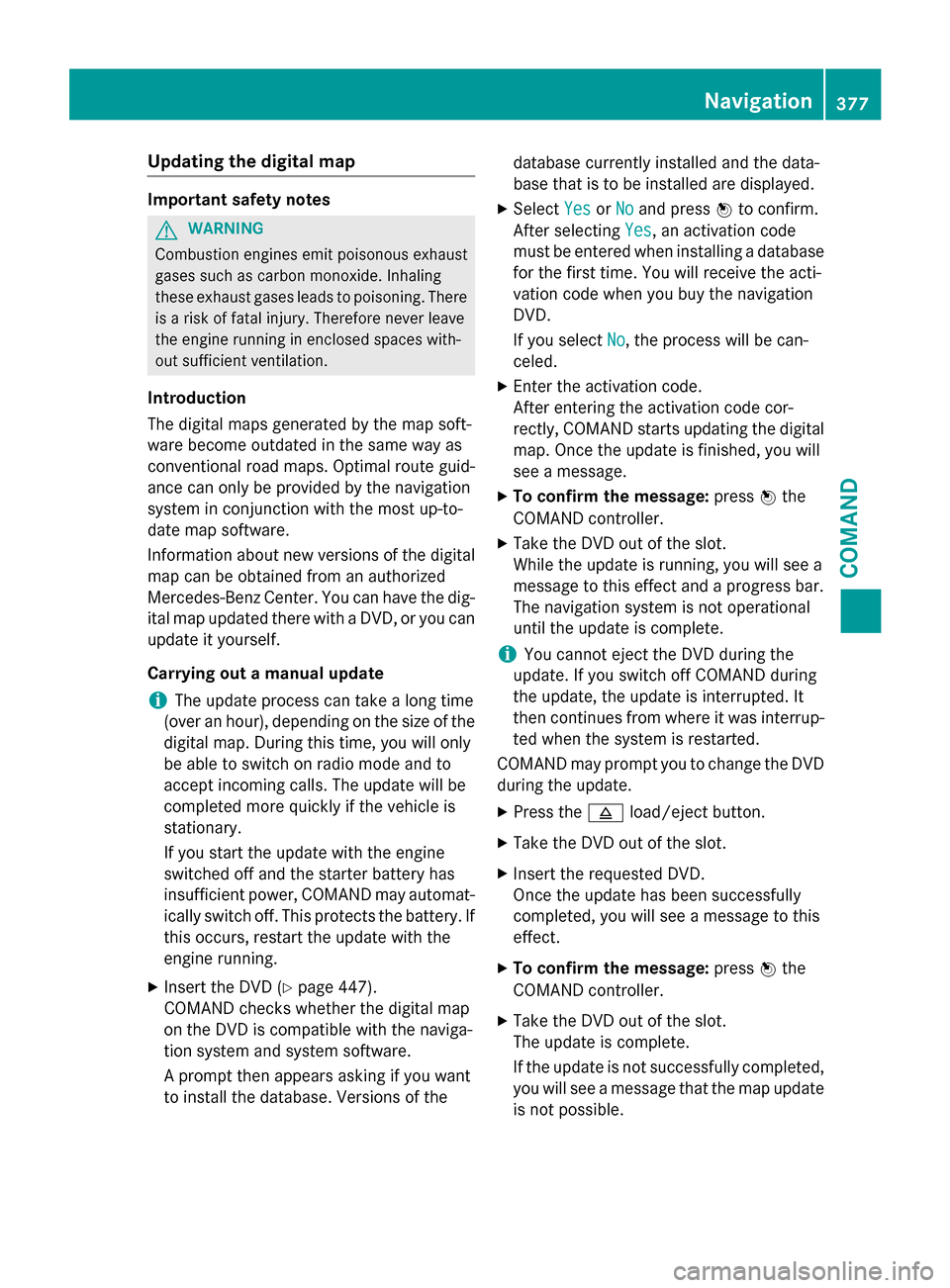
Updating the digital map
Important safety notes
GWARNING
Combustion engines emit poisonous exhaust
gases such as carbon monoxide. Inhaling
these exhaust gases leads to poisoning. There
is a risk of fatal injury. Therefore never leave
the engine running in enclosed spaces with-
out sufficient ventilation.
Introduction
The digital maps generated by the map soft-
ware become outdated in the same way as
conventional road maps. Optimal route guid-
ance can only be provided by the navigation
system in conjunction with the most up-to-
date map software.
Information about new versions of the digital
map can be obtained from an authorized
Mercedes-Benz Center. You can have the dig-
ital map updated there with a DVD, or you can
update it yourself.
Carrying out a manual update
iThe update process can take a long time
(over an hour), depending on the size of the
digital map. During this time, you will only
be able to switch on radio mode and to
accept incoming calls. The update will be
completed more quickly if the vehicle is
stationary.
If you start the update with the engine
switched off and the starter battery has
insufficient power, COMAND may automat-
ically switch off. This protects the battery. If
this occurs, restart the update with the
engine running.
XInsert the DVD (Ypage 447).
COMAND checks whether the digital map
on the DVD is compatible with the naviga-
tion system and system software.
A prompt then appears asking if you want
to install the database. Versions of the database currently installed and the data-
base that is to be installed are displayed.
XSelect
YesorNoand press Wto confirm.
After selecting Yes
, an activation code
must be entered when installing a database
for the first time. You will receive the acti-
vation code when you buy the navigation
DVD.
If you select No
, the process will be can-
celed.
XEnter the activation code.
After entering the activation code cor-
rectly, COMAND starts updating the digital
map. Once the update is finished, you will
see a message.
XTo confirm the message: pressWthe
COMAND controller.
XTake the DVD out of the slot.
While the update is running, you will see a
message to this effect and a progress bar.
The navigation system is not operational
until the update is complete.
iYou cannot eject the DVD during the
update. If you switch off COMAND during
the update, the update is interrupted. It
then continues from where it was interrup-
ted when the system is restarted.
COMAND may prompt you to change the DVD
during the update.
XPress the 8load/eject button.
XTake the DVD out of the slot.
XInsert the requested DVD.
Once the update has been successfully
completed, you will see a message to this
effect.
XTo confirm the message: pressWthe
COMAND controller.
XTake the DVD out of the slot.
The update is complete.
If the update is not successfully completed,
you will see a message that the map update
is not possible.
Navigation377
COMAND
Z