carplay MERCEDES-BENZ SLC ROADSTER 2018 COMAND Manual
[x] Cancel search | Manufacturer: MERCEDES-BENZ, Model Year: 2018, Model line: SLC ROADSTER, Model: MERCEDES-BENZ SLC ROADSTER 2018Pages: 190, PDF Size: 4.42 MB
Page 4 of 190
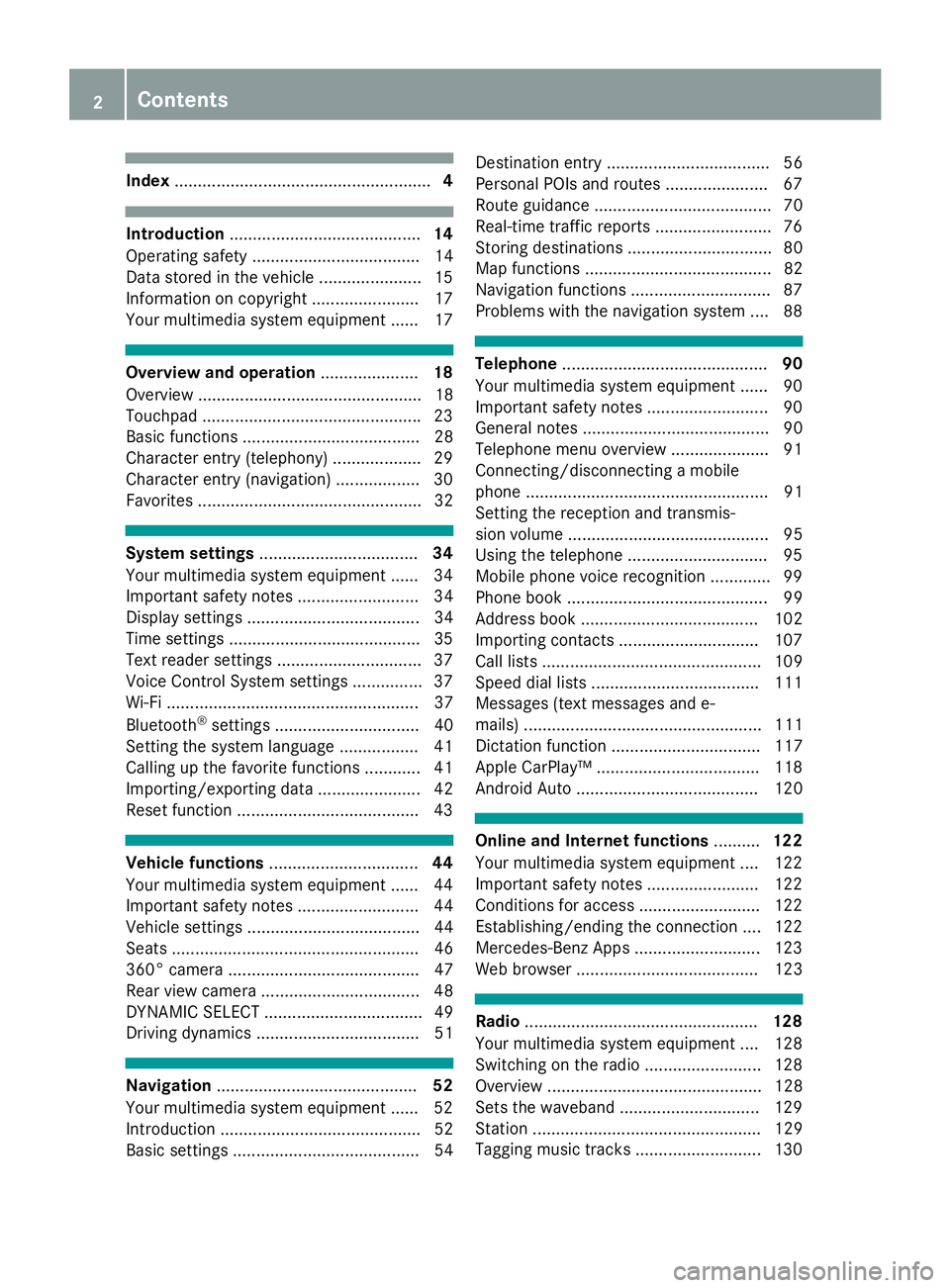
Index....................................................... 4
Introduction......................................... 14
Operating safety .................................... 14
Data stored in the vehicle ...................... 15
Information on copyright ...................... .17
Your multimedia system equipment ...... 17
Overview and operation .....................18
Overview ................................................ 18
Touchpad .............................................. .23
Basic functions ...................................... 28
Character entry (telephony) ................... 29
Character entry (navigation) .................. 30
Favorites ................................................ 32
System settings .................................. 34
Your multimedia system equipment ...... 34
Important safety notes .......................... 34
Display settings ..................................... 34
Time settings .........................................3 5
Text reader settings ...............................3 7
Voice Control System settings ............... 37
Wi-Fi ...................................................... 37
Bluetooth
®settings ............................... 40
Setting the system language .................4 1
Callin g up the favorite functions ............ 41
Im porting/exporting data ...................... 42
Reset function ...................................... .43
Vehicle functions ................................ 44
Your multimedia system equipment ...... 44
Important safety notes .......................... 44
Vehicle settings ..................................... 44
Seats ..................................................... 46
360° camera ......................................... 47
Rear view camera .................................. 48
DYNAMIC SELECT .................................. 49
Driving dynamics ................................... 51
Navigation ........................................... 52
Your multimedia system equipment ...... 52
Introduction ........................................... 52
Basic settings ........................................ 54 Destination entry ................................... 56
Personal POIs and routes ...................... 67
Route guidance ...................................... 70
Real-time traffic reports ......................... 76
Storing destinations ............................... 80
Map functions ........................................ 82
Navigation functions .............................. 87
Problems with the navigation system .... 88
Telephone
............................................ 90
Your multimedia system equipment ...... 90
Important safety notes .......................... 90
General notes ........................................ 90
Telephone menu overview ..................... 91
Connecting/disconnecting a mobile
phone .................................................... 91
Setting the reception and transmis-
sion volume ........................................... 95
Using the telephone .............................. 95
Mobile phone voice recognition ............. 99
Phone book ........................................... 99
Address book ...................................... 102
Importing contacts .............................. 107
Call lists ............................................... 109
Speed dial lists .................................... 111
Messages (text messages and e-
mails) ................................................... 111
Dictation function ................................ 117
Apple CarPlay™ ................................... 118
Android Auto ....................................... 120
Online and Internet functions ..........122
Your multimedia system equipment .... 122
Important safety notes ........................ 122
Conditions for access .......................... 122
Establishing/ending the connection .... 122
Mercedes-Benz Apps ........................... 123
Web browser ....................................... 123
Radio .................................................. 128
Your multimedia system equipment .... 128
Switching on the radio ......................... 128
Overview .............................................. 128
Sets the waveband .............................. 129
Station ................................................. 129
Tagging music tracks ........................... 130
2Contents
Page 6 of 190
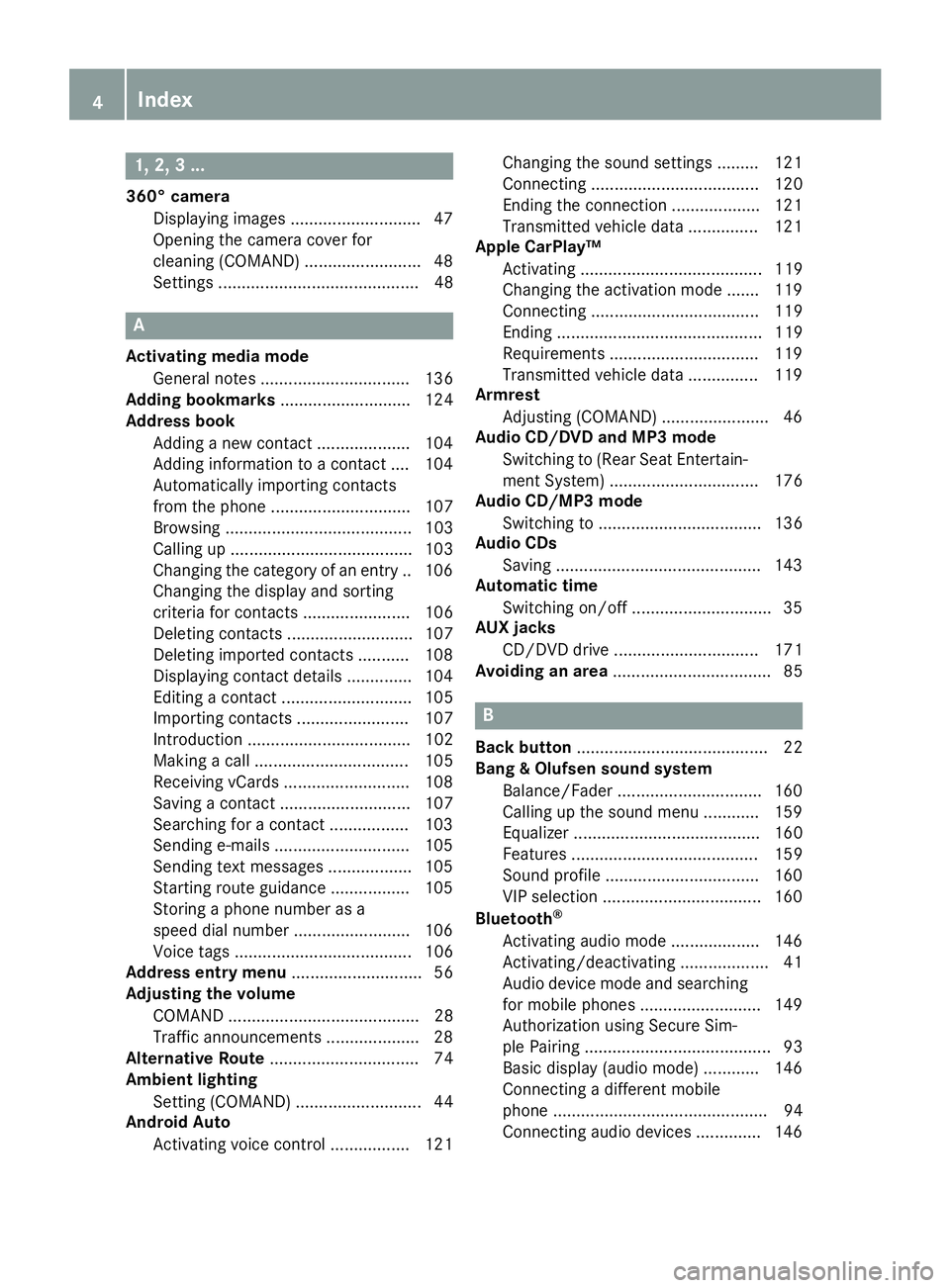
1, 2, 3 ...
360° cameraDisplaying images ............................ 47
Opening the camera cover for
cleaning (COMAND) .........................4 8
Settings ........................................... 48
A
Activating media mode
General notes ................................ 136
Adding bookmarks ............................ 124
Address book
Adding a new contact .................... 104
Adding information to a contact .... 104
Automatically importing contacts
from the phone .............................. 107
Browsing ........................................ 103
Calling up ....................................... 103
Changing the category of an entry .. 106
Changing the display and sorting
criteria for contacts ....................... 106
Deleting contacts ........................... 107
Deleting imported contacts ........... 108
Displaying contact details .............. 104
Editing a contact ............................ 105
Importing contacts ........................ 107
Introduction ................................... 102
Making a call ................................. 105
Receiving vCards ........................... 108
Saving a contact ............................ 107
Searching for a contact ................. 103
Sending e-mails ............................. 105
Sending text messages .................. 105
Starting route guidance ................. 105
Storing a phone number as a
speed dial number ......................... 106
Voice tags ...................................... 106
Address entry menu ............................ 56
Adjusting the volume
COMAND ......................................... 28
Traffic announcements .................... 28
Alternative Route ................................ 74
Ambient lighting
Setting (COMAND) ........................... 44
Android Auto
Activating voice control ................. 121 Changing the sound settings ......... 121
Connecting .................................... 120
Ending the connection ................... 121
Transmitted vehicle data ............... 121
Apple CarPlay™
Activating ....................................... 119
Changing the activation mode ....... 119
Connecting .................................... 119
Ending ............................................ 119
Requirements ................................ 119
Transmitted vehicle data ............... 119
Armrest
Adjusting (COMAND) ....................... 46
Audio CD/DVD and MP3 mode
Switching to (Rear Seat Entertain-
ment System) ................................ 176
Audio CD/MP3 mode
Switching to ................................... 136
Audio CDs
Saving ............................................ 143
A
utomatic time
Switching on/off .............................. 35
AUX jacks
CD/DVD drive ............................... 171
Avoiding an area .................................. 85
B
Back button......................................... 22
Bang & Olufsen sound system
Balance/Fader ............................... 160
Calling up the sound menu ............ 159
Equalizer ........................................ 160
Features ........................................ 159
Sound profile ................................. 160
VIP selection .................................. 160
Bluetooth
®
Activating audio mode ................... 146
Activating/deactivating ................... 41
Audio device mode and searching
for mobile phones .......................... 149
Authorization using Secure Sim-
ple Pairing ........................................ 93
Basic display (audio mode) ............ 146
Connecting a different mobile
phone .............................................. 94
Connecting audio devices .............. 146
4Index
Page 13 of 190
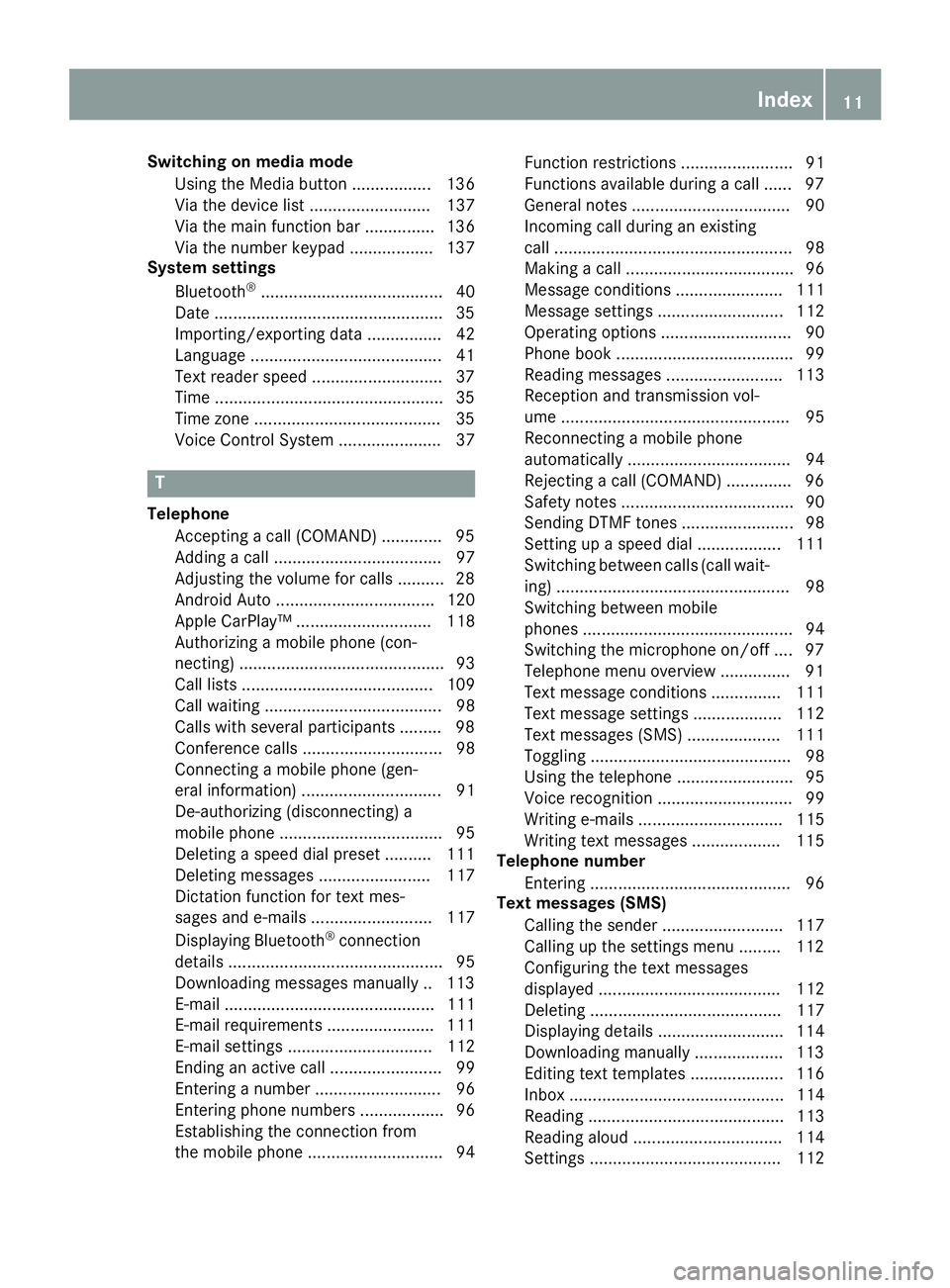
Switching on media modeUsing the Media button ................. 136
Via the device list .......................... 137
Via the main function bar ............... 136
Via the number keypad .................. 137
System settings
Bluetooth
®....................................... 40
Date .................................................3 5
Importing/exporting data ................ 42
Language .........................................4 1
Text reader speed ............................3 7
Time .................................................3 5
Time zone ........................................3 5
Voice Control System ...................... 37
T
Telephone
Accepting a call (COMAND) .............9 5
Adding a call .................................... 97
Adjusting the volume for calls .......... 28
Android Auto .................................. 120
Apple CarPlay™ ............................. 118
Authorizing a mobile phone (con-
necting) ............................................ 93
Call lists ......................................... 109
Call waiting ...................................... 98
Calls with several participants ......... 98
Conference calls .............................. 98
Connecting a mobile phone (gen-
eral information) .............................. 91
De-authorizing (disconnecting) a
mobile phone ................................... 95
Deleting a speed dial preset .......... 111
Deleting messages ........................ 117
Dictation function for text mes-
sages and e-mails .......................... 117
Displaying Bluetooth
®connection
details .............................................. 95
Downloading messages manually .. 113
E-mail ............................................. 111
E-mail requirements ....................... 111
E-mail settings ............................... 112
Ending an active call ........................ 99
Entering a number ........................... 96
Entering phone numbers .................. 96
Establishing the connection from
the mobile phone ............................. 94 Function restrictions ........................ 91
Functions available during a call ...... 97
General notes .................................. 90
Incoming call during an existing
call ................................................... 98
Making a call .................................... 96
Message conditions ....................... 111
Message settings ........................... 112
Operating options ............................ 90
Phone book ...................................... 99
Reading messages ......................... 113
Reception and transmission vol-
ume ................................................. 95
Reconnecting a mobile phone
automatically ................................... 94
Rejecting a call (COMAND) .............. 96
Safety notes ..................................... 90
Sending DTMF tones ........................ 98
Setting up a speed dial .................. 111
Switching between calls (call wait-
ing
) .................................................. 98
Sw
itching between mobile
phones ............................................. 94
Switching the microphone on/off .... 97
Telephone menu overview ............... 91
Text message conditions ............... 111
Text message settings ................... 112
Text messages (SMS) .................... 111
Toggling ........................................... 98
Using the telephone ......................... 95
Voice recognition ............................. 99
Writing e-mails ............................... 115
Writing text messages ................... 115
Telephone number
Entering ........................................... 96
Text messages (SMS)
Calling the sender .......................... 117
Calling up the settings menu ......... 112
Configuring the text messages
displayed ....................................... 112
Deleting ......................................... 117
Displaying details ........................... 114
Downloading manually ................... 113
Editing text templates .................... 116
Inbox .............................................. 114
Reading .......................................... 113
Reading aloud ................................ 114
Settings ......................................... 112
Index11
Page 21 of 190
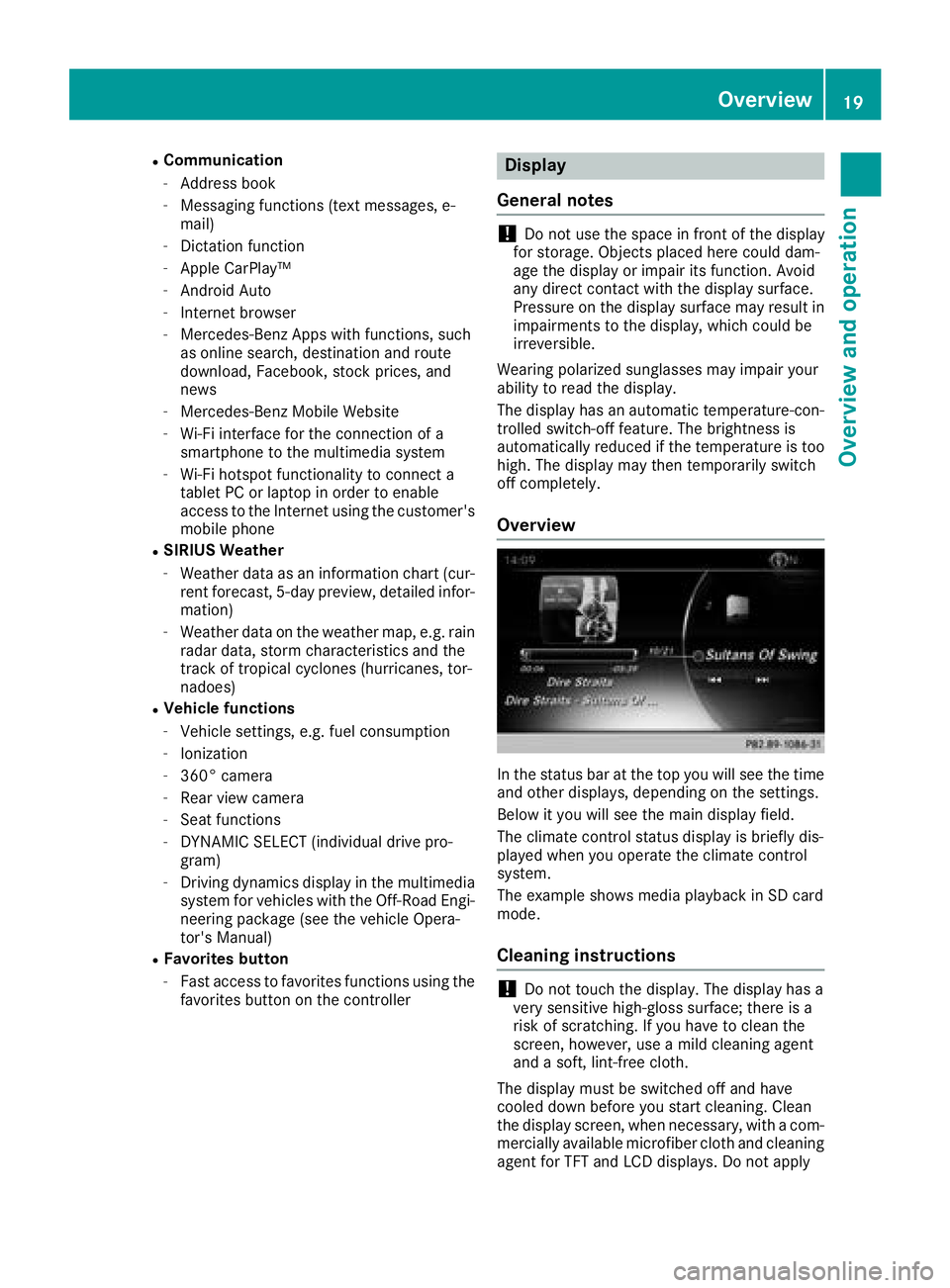
RCommunication
-Address book
-Messaging functions (text messages, e-
mail)
-Dictation function
-Apple CarPlay™
-Android Auto
-Internet browser
-Mercedes-Benz Apps with functions, such
as online search, destination and route
download, Facebook, stock prices, and
news
-Mercedes-Benz Mobile Website
-Wi-Fi interface for the connection of a
smartphone to the multimedia system
-Wi-Fi hotspot functionality to connect a
tablet PC or laptop in order to enable
access to the Internet using the customer's
mobile phone
RSIRIUS Weather
-Weather data as an information chart (cur-
rent forecast, 5-day preview, detailed infor-
mation)
-Weather data on the weather map, e.g. rain
radar data, storm characteristics and the
track of tropical cyclones (hurricanes, tor-
nadoes)
RVehicle functions
-Vehicle settings, e.g. fuel consumption
-Ionization
-360° camera
-Rear view camera
-Seat functions
-DYNAMIC SELECT (individual drive pro-
gram)
-Driving dynamics display in the multimedia
system for vehicles with the Off-Road Engi-neering package (see the vehicle Opera-
tor's Manual)
RFavorites button
-Fast access to favorites functions using the
favorites button on the controller
Display
General notes
!Do not use the space in front of the display
for storage. Objects placed here could dam-
age the display or impair its function. Avoid
any direct contact with the display surface.
Pressure on the display surface may result in
impairments to the display, which could be
irreversible.
Wearing polarized sunglasses may impair your
ability to read the display.
The display has an automatic temperature-con-
trolled switch-off feature. The brightness is
automatically reduced if the temperature is too
high. The display may then temporarily switch
off completely.
Overview
In the status bar at the top you will see the time
and other displays, depending on the settings.
Below it you will see the main display field.
The climate control status display is briefly dis-
played when you operate the climate control
system.
The example shows media playback in SD card
mode.
Cleaning instructions
!Do not touch the display. The display has a
very sensitive high-gloss surface; there is a
risk of scratching. If you have to clean the
screen, however, use a mild cleaning agent
and a soft, lint-free cloth.
The display must be switched off and have
cooled down before you start cleaning. Clean
the display screen, when necessary, with a com-
mercially available microfiber cloth and cleaning
agent for TFT and LCD displays. Do not apply
Overview19
Overview and operation
Page 120 of 190
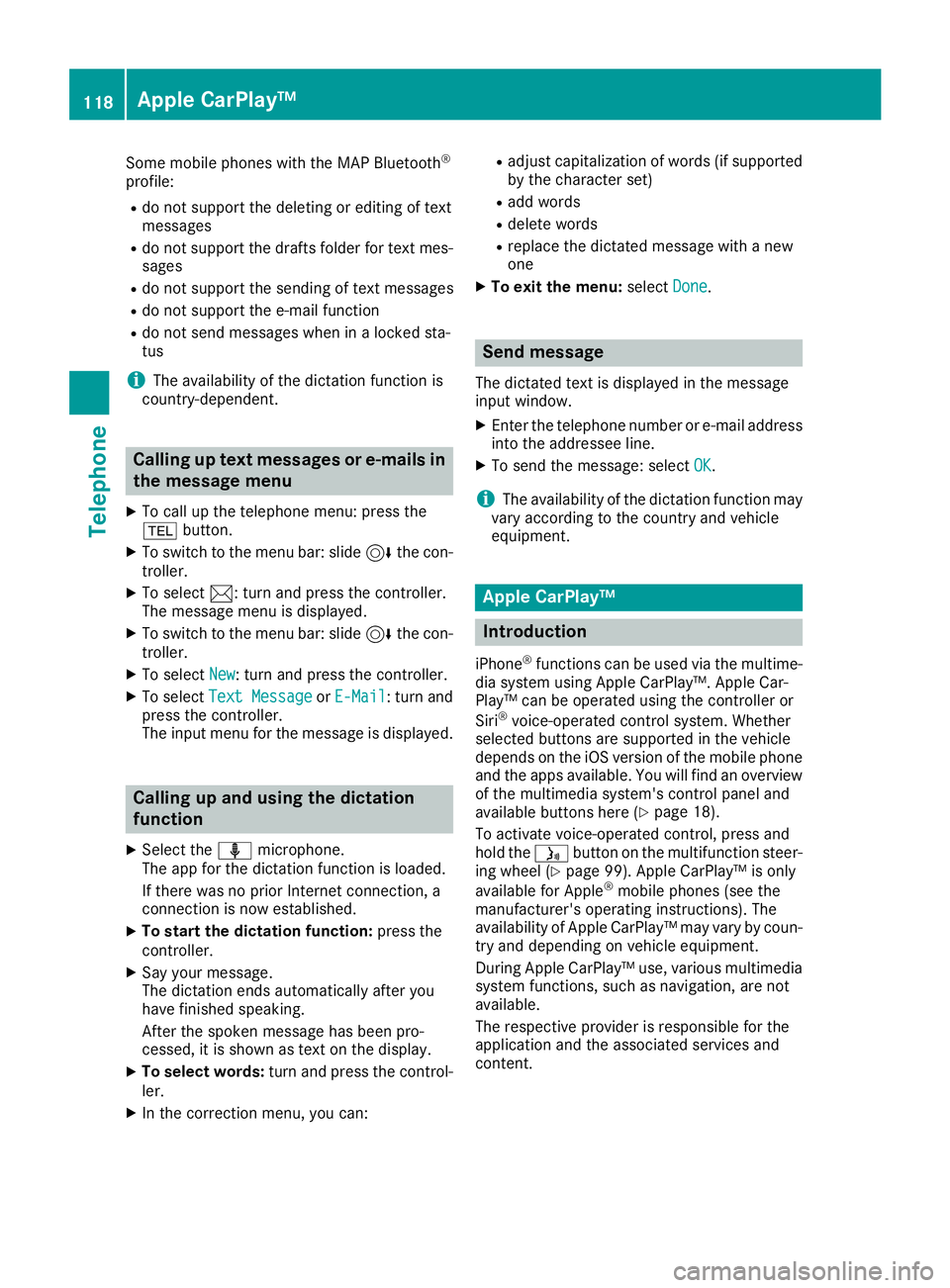
Some mobile phones with the MAP Bluetooth®
profile:
Rdo not support the deleting or editing of text
messages
Rdo not support the drafts folder for text mes-sages
Rdo not support the sending of text messages
Rdo not support the e-mail function
Rdo not send messages when in a locked sta-
tus
iThe availability of the dictation function is
country-dependent.
Calling up text messages or e-mails in
the message menu
XTo call up the telephone menu: press the
% button.
XTo switch to the menu bar: slide 6the con-
troller.
XTo select 1: turn and press the controller.
The message menu is displayed.
XTo switch to the menu bar: slide 6the con-
troller.
XTo select New: turn and press the controller.
XTo selectText MessageorE-Mail: turn and
press the controller.
The input menu for the message is displayed.
Calling up and using the dictation
function
XSelect the omicrophone.
The app for the dictation function is loaded.
If there was no prior Internet connection, a
connection is now established.
XTo start the dictation function: press the
controller.
XSay your message.
The dictation ends automatically after you
have finished speaking.
After the spoken message has been pro-
cessed, it is shown as text on the display.
XTo select words: turn and press the control-
ler.
XIn the correction menu, you can:
Radjust capitalization of words (if supported
by the character set)
Radd words
Rdelete words
Rreplace the dictated message with a new
one
XTo exit the menu: selectDone.
Send message
The dictated text is displayed in the message
input window.
XEnter the telephone number or e-mail address
into the addressee line.
XTo send the message: select OK.
iThe availability of the dictation function may
vary according to the country and vehicle
equipment.
Apple CarPlay™
Introduction
iPhone®functions can be used via the multime-
dia system using Apple CarPlay™. Apple Car-
Play™ can be operated using the controller or
Siri
®voice-operated control system. Whether
selected buttons are supported in the vehicle
depends on the iOS version of the mobile phone
and the apps available. You will find an overview
of the multimedia system's control panel and
available buttons here (
Ypage 18).
To activate voice-operated control, press and
hold the óbutton on the multifunction steer-
ing wheel (
Ypage 99). Apple CarPlay™ is only
available for Apple®mobile phones (see the
manufacturer's operating instructions). The
availability of Apple CarPlay™ may vary by coun-
try and depending on vehicle equipment.
During Apple CarPlay™ use, various multimedia
system functions, such as navigation, are not
available.
The respective provider is responsible for the
application and the associated services and
content.
118Apple CarPlay™
Telephone
Page 121 of 190
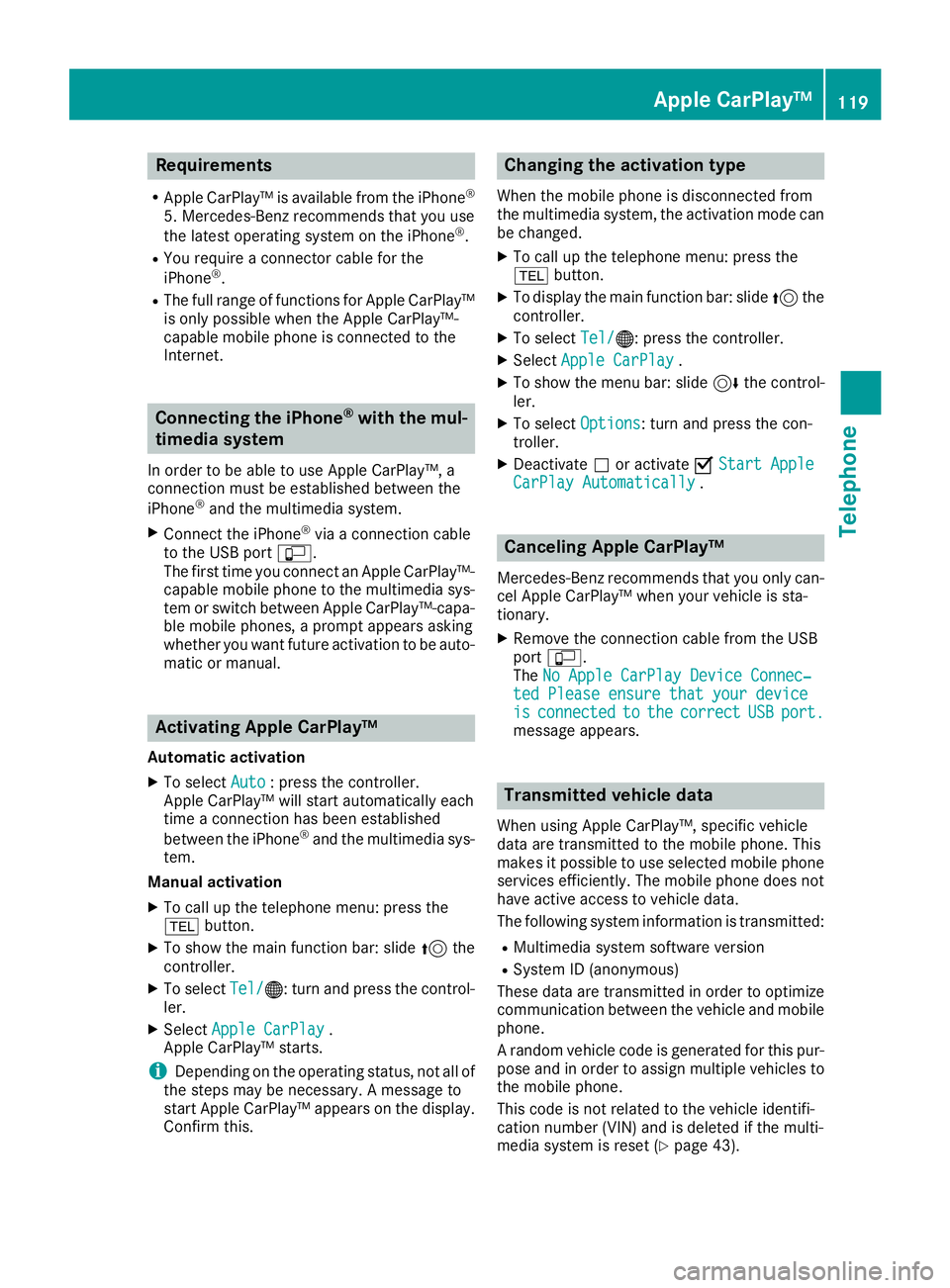
Requirements
RApple CarPlay™ is available from the iPhone®
5. Mercedes-Benz recommends that you use
the latest operating system on the iPhone®.
RYou require a connector cable for the
iPhone®.
RThe full range of functions for Apple CarPlay™is only possible when the Apple CarPlay™-
capable mobile phone is connected to the
Internet.
Connecting the iPhone®with the mul-
timedia system
In order to be able to use Apple CarPlay™, a
connection must be established between the
iPhone
®and the multimedia system.
XConnect the iPhone®via a connection cable
to the USB port ç.
The first time you connect an Apple CarPlay™-
capable mobile phone to the multimedia sys-
tem or switch between Apple CarPlay™-capa-
ble mobile phones, a prompt appears asking
whether you want future activation to be auto- matic or manual.
Activating Apple CarPlay™
Automatic activation
XTo select Auto: press the controller.
Apple CarPlay™ will start automatically each
time a connection has been established
between the iPhone
®and the multimedia sys-
tem.
Manual activation
XTo call up the telephone menu: press the
% button.
XTo show the main function bar: slide 5the
controller.
XTo select Tel/®: turn and press the control-
ler.
XSelect Apple CarPlay.
Apple CarPlay™ starts.
iDepending on the operating status, not all of
the steps may be necessary. A message to
start Apple CarPlay™ appears on the display.
Confirm this.
Changing the activation type
When the mobile phone is disconnected from
the multimedia system, the activation mode can
be changed.
XTo call up the telephone menu: press the
% button.
XTo display the main function bar: slide 5the
controller.
XTo select Tel/®: press the controller.
XSelectApple CarPlay.
XTo show the menu bar: slide 6the control-
ler.
XTo select Options: turn and press the con-
troller.
XDeactivate ªor activate OStart AppleCarPlay Automatically.
Canceling Apple CarPlay™
Mercedes-Benz recommends that you only can-
cel Apple CarPlay™ when your vehicle is sta-
tionary.
XRemove the connection cable from the USB
port ç.
The No Apple CarPlay Device Connec‐
ted Please ensure that your deviceisconnectedtothecorrectUSBport.message appears.
Transmitted vehicle data
When using Apple CarPlay™, specific vehicle
data are transmitted to the mobile phone. This
makes it possible to use selected mobile phone
services efficiently. The mobile phone does not
have active access to vehicle data.
The following system information is transmitted:
RMultimedia system software version
RSystem ID (anonymous)
These data are transmitted in order to optimize communication between the vehicle and mobile
phone.
A random vehicle code is generated for this pur-
pose and in order to assign multiple vehicles to
the mobile phone.
This code is not related to the vehicle identifi-
cation number (VIN) and is deleted if the multi-
media system is reset (
Ypage 43).
Apple CarPlay™119
Telephone
Z