buttons MERCEDES-BENZ SLK-Class 2011 R170 Comand Manual
[x] Cancel search | Manufacturer: MERCEDES-BENZ, Model Year: 2011, Model line: SLK-Class, Model: MERCEDES-BENZ SLK-Class 2011 R170Pages: 214, PDF Size: 4.69 MB
Page 144 of 214

:
Progress bar
i Itmay take some timeforthe copying
process tobe complet ed,depending onthe
amount ofdata. Itshould takeabout one
minute tocopy 20MB. Ifthere isnot
enough memory space,youwillsee a
message tothis effect .
Onc ecopying iscomplet e,you hear thefirst
track onthe album copied. TheMUSIC
REGISTE Rdisplay appears. Nowyoucan copy
more music filestothe MUSIC REGISTE R.
X To cancel thecopying process: select
Cancel and
press the9button toconf irm.
Music filesupuntil thepoint ofcanc ellation
are stored inthe MUSIC REGISTE R. Deleting
allmusic files
This funct iondeletes allmusic filesfrom the
MUSIC REGISTE R.
! The deletion procedure maytake several
minutes. Inorder toprevent malfunct ions,
do not use COMAND duringthisperiod.
X Select Music Register using
the :=; buttonsand press the
9 button toconf irm.
X Select Delete AllMusic Files and
press the9button toconf irm.
Aq uery appear s.No is
high light ed.
If you sele ctYes ,
all musi cfiles aredelet ed.
You seethePlea seWait ... mess
age.
Then youseetheDele tion Procedure Succ
essful mess
age. If
you selec tNo ,
the proc esswillbe
can celed. Calling
upmem oryspaceinfo
X Selec tMusi cRegi ster using
the :=; buttons and press the
9 butt ontocon firm .
X Selec tMemo ryInfo and
press the9
butt ontocon firm .
The followin gis displayed:
R storage capacity
R available memory
R occ upied memo ry
R con tent(folder s,track s) Folder
functions
Intr odu ction You
canview thecontentof the MUS IC
REGIS TER,changefolder ortrack name sand
delet eindiv idual folder sor track s.
i You cannot chan gefolder ortrack name s
while thevehic leisin mot ion.
Calling uptheMUSIC REGISTER X
Selec tFold er using
the:=;
butt onsand press the9butt ontocon firm .
or
X Press the9butt onwhen thedisplay/
selec tionwindow isact ive.
You seethecontentsof the curr entfolder . 142
MUSIC
REGISTERAudio
Page 147 of 214
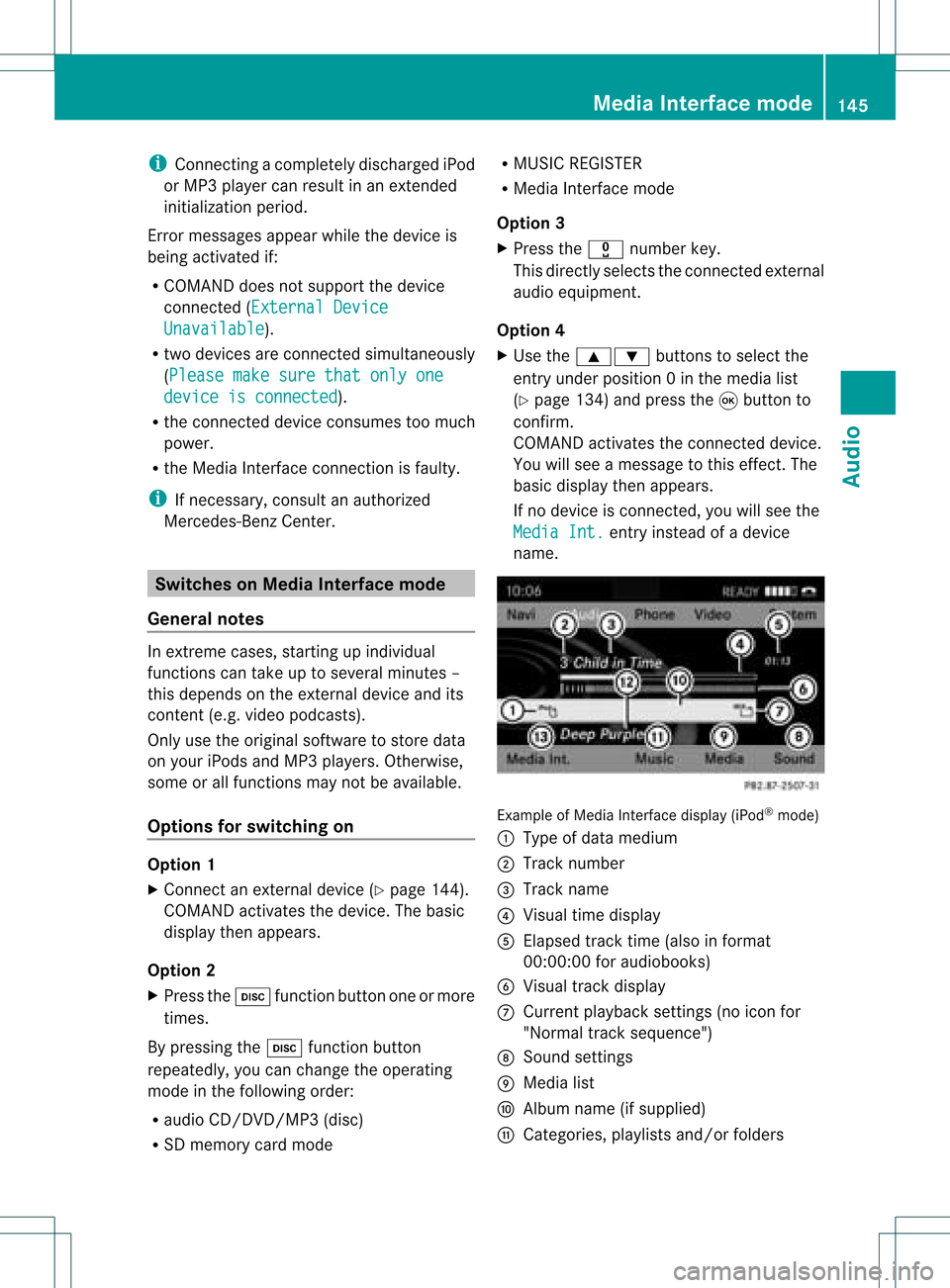
i
Con necting aco mple tely disc harg ediPod
or MP3 player canresult inan extend ed
ini tializ ation per iod.
Er ror mes sage sappear whilethedev iceis
bein gact ivat edif:
R COMA NDdoes notsuppor tthe device
conn ected (External Device Unavailable ).
R two devices areconn ected simultaneously
(Please makesurethatonlyone device
isconnected ).
R the conn ected device consumes toomuch
power.
R the Media Interface connection isfaulty.
i Ifnecessary, consultanauthorized
Mercedes-Ben zCent er. Switches
onMedia Interfa cemode
General notes In
ext reme cases, startingupindividual
func tionscan take uptoseveral minutes–
this depends onthe external device andits
con tent(e.g. video podcasts ).
Only usetheoriginal software tostor edata
on your iPods andMP3 players. Otherwise,
some orall func tionsmay notbeavailable.
Opt ions forswitching on Opt
ion 1
X Connec tan ext ernal device (Ypage 144).
COMAND activatesthe device. Thebasic
display thenappears.
Opt ion 2
X Press theh functionbutton oneormore
times.
By pressing theh function button
repeatedly, youcan change theoperatin g
mode inthe following order:
R audio CD/DVD/MP3 (disc)
R SD memory cardmode R
MUSIC REGISTE R
R Media Interface mode
Opt ion 3
X Press thex number key.
This direct lyselect sthe con nected external
audio equipment.
Opt ion 4
X Use the9: buttonsto select the
ent ryunder position 0int he media list
(Y page 134)andpress the9button to
confirm .
COMAND activatestheconn ected device.
You willsee amessage tothis effect .The
basic displa ythen appea rs.
If no device isconn ected, youwillsee the
Media Int. entr
yinstead ofadevice
name. Example
ofMedia Interface display (iPod®
mode)
: Type ofdata medium
; Track number
= Track name
? Visual timedispla y
A Elapsed tracktime(also informat
00:0 0:00 foraudi obooks)
B Visual trackdispla y
C Current playback settin gs(no icon for
"Normal tracksequence")
D Sound settings
E Media list
F Album name(ifsuppli ed)
G Categories, playlists and/or folders Media
Interface mode
145Audio Z
Page 149 of 214
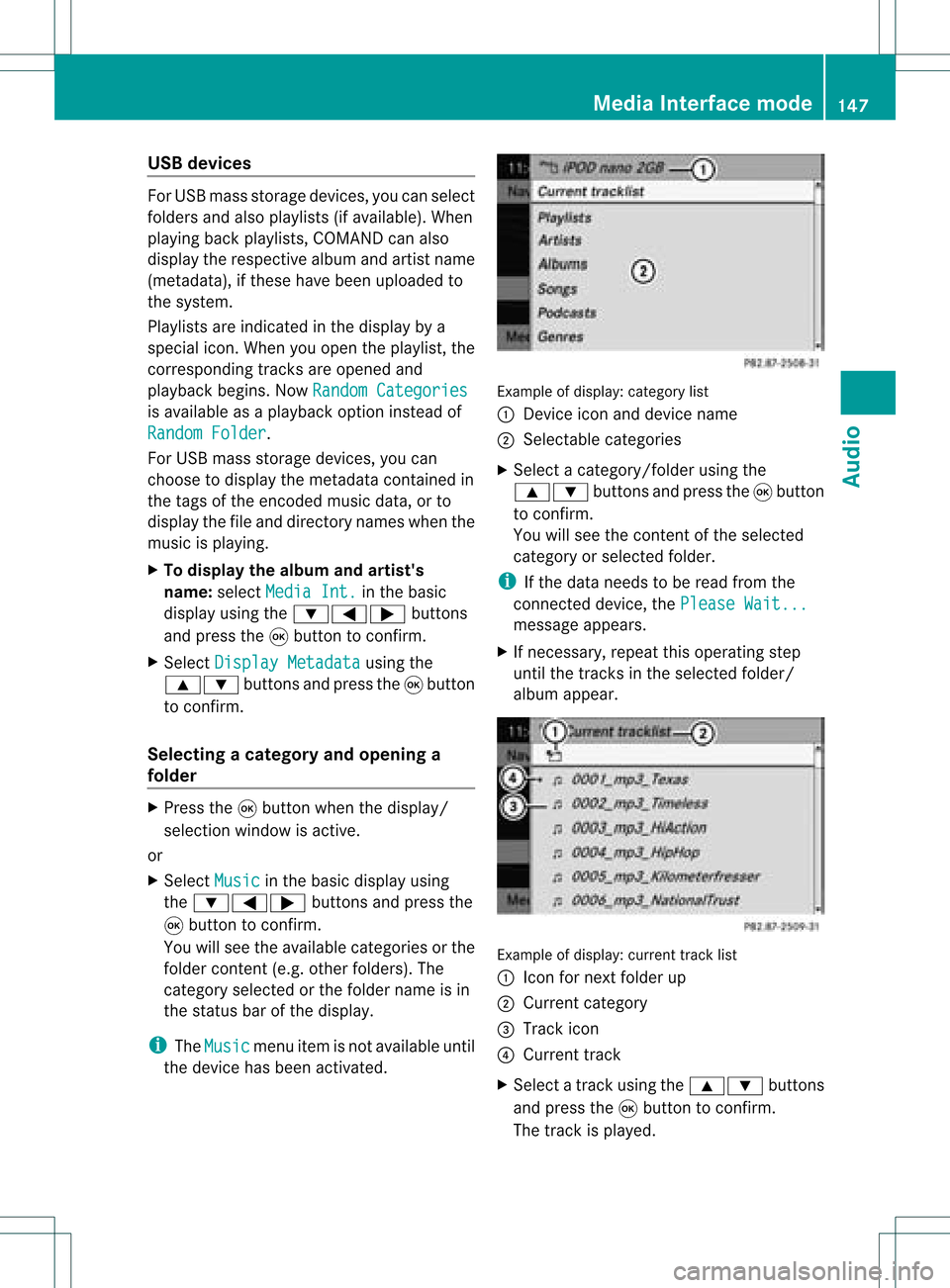
USB
devices For
USB mass storage devices ,you can select
folders andalso playlists (ifavailable). When
playing backplaylists, COMAND canalso
display therespec tivealbum andartist name
(metadat a),ifthes ehave been uploaded to
the system .
Playlists areindicat edinthe display bya
special icon.When youopen theplay list, the
corresponding tracksare opened and
play back begins. NowRandom Categories is
availa bleasaplay back option instead of
Random Folder .
For USB mass storage devices, youcan
choose todispla ythe metadata contained in
the tags ofthe encoded musicdata,orto
displa ythe fileand directory nameswhenthe
music isplay ing.
X To display thealbum andartist's
name: selectMedia Int. in
the basic
displa yusing the:=; buttons
and press the9button toconfirm .
X Select Display Metadata using
the
9: buttonsandpress the9button
to confirm .
Selec tingacatego ryand open inga
fol der X
Press the9button whenthe displa y/
selection windowisactive.
or
X Select Music in
the basic displa yusing
the :=; buttonsandpress the
9 button toconfirm .
You willsee theavaila blecategories orthe
folder content(e.g. other folders). The
category selectedorthe folder nameisin
the status barofthe displa y.
i The Music menu
itemisnot availa bleuntil
the device hasbeen activated. Example
ofdisplay :categ orylist
: Dev iceicon anddevic enam e
; Sele ctable categor ies
X Sele ctacat egor y/folder usingth e
9: buttonsand pres sth e9 butt on
to con firm.
You willsee thecon tent oftheselec ted
cat egor yor selec tedfold er.
i Ifth edata needstobe read from the
con necteddevic e,thePle ase Wait... mes
sage appears .
X Ifnec essar y,repe atthis oper atingst ep
unt ilth etrack sin thes elected folder/
album appear. Ex
ample ofdisplay: currenttrac klist
: Icon fornex tfolder up
; Current category
= Track icon
? Current track
X Select atrac kusing the9: buttons
and press the9button toconfirm.
The track isplay ed. Media
Interface mode
147Audio Z
Page 150 of 214
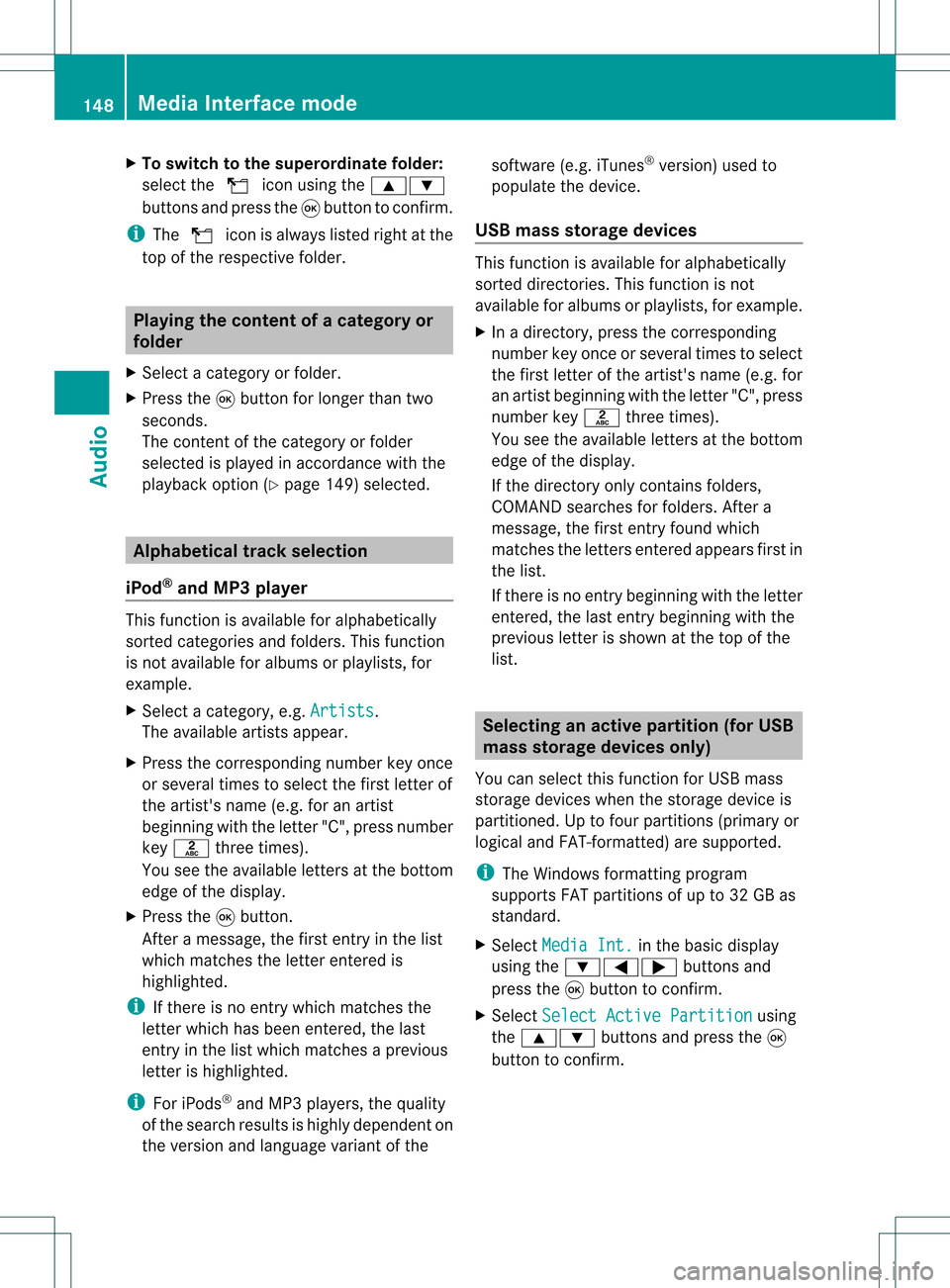
X
To switchto the supe rordinate folde r:
sel ect the U iconu sing the9:
buttons andpress the9button toconfirm.
i The U iconisalwa yslisted rightatthe
top ofthe respective folder. Playing
thecontent ofacategory or
folder
X Select acategory orfolder.
X Press the9button forlonger thantwo
seconds.
The cont entofthe category orfolder
selected isplay edinaccordance withthe
play back option (Ypage 149)selected. Alphabetical
track sele ction
iPod ®
and MP3 player This
function isavail able foralpha betically
sorted categories andfolders. Thisfunction
is not avail able foralbu msorplay lists, for
example.
X Select acategory, e.g.Artists .
The avail able artists appear.
X Press thecorresponding numberkeyonce
or several timestoselect thefirst letter of
the artist's name(e.g.foranartist
beginning withtheletter "C",press number
key l three times).
You seetheavail able letters atthe bottom
edge ofthe displa y.
X Press the9button.
Aft eramessage, thefirst entry inthe list
which matches theletter entered is
highlig hted.
i Ifthere isno entry which matches the
letter which hasbeen entered, thelast
entry inthe listwhich matches aprevious
letter ishighlig hted.
i For iPods ®
and MP3 players, thequal ity
of the search results ishighly dependent on
the version andlangua gevariant ofthe software
(e.g.iTunes ®
version) usedto
popul atethe device.
USB mass storage devices This
function isavail able foralpha betically
sorted directories. Thisfunction isnot
avail able foralbu msorplay lists, forexample.
X In adirectory, pressthecorresponding
number keyonce orseveral timestoselect
the first letter ofthe artist's name(e.g.for
an artist beginning withtheletter "C",press
number keyl three times).
You seetheavail able letters atthe bottom
edge ofthe displa y.
If the directory onlycontains folders,
COMAND searchesforfolders. Aftera
message, thefirst entry found which
matches theletters entered appearsfirst in
the list.
If there isno entry beginning withtheletter
entered, thelast entry beginning withthe
previous letterisshown atthe top ofthe
list. Selec
tinganactive partition (forUSB
mass storage devices only)
You canselect thisfunction forUSB mass
storage devices whenthestorage deviceis
partitioned. Uptofour partitions (primaryor
logical andFAT- formatted) aresupported.
i The Windows formattingprogram
supports FATpartitions ofup to32 GB as
standard.
X Select Media Int. in
the basic displa y
using the:=; buttonsand
press the9button toconfirm.
X Select Select ActivePartition using
the 9: buttonsandpress the9
button toconfirm. 148
Media
Interface modeAudio
Page 151 of 214
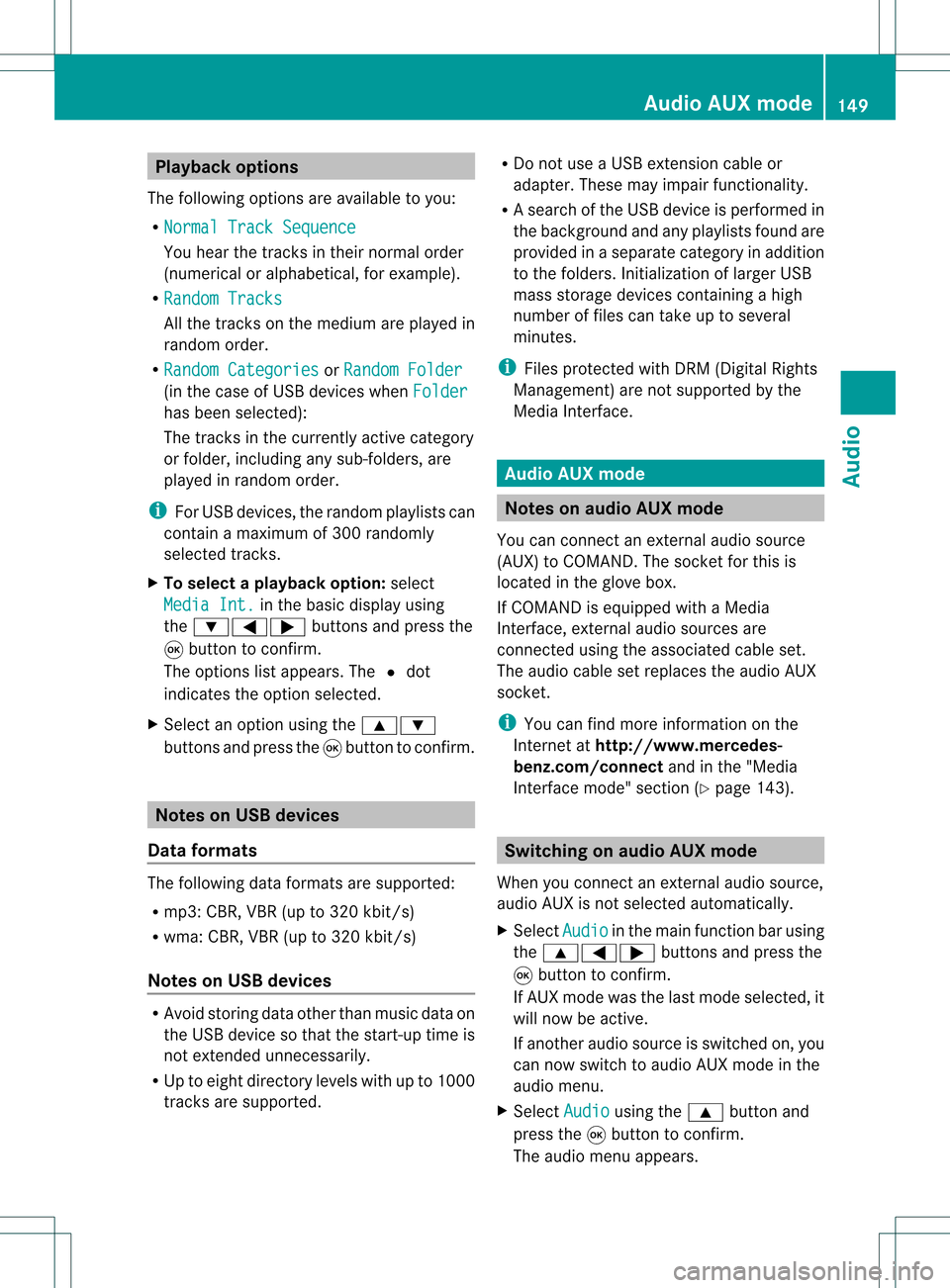
Playback
options
The following optionsareavaila bletoyou:
R Normal TrackSequence You
hear thetrack sin their normal order
(numerical oralphab etical,forexample).
R Random Tracks All
the track son the medium areplay edin
random order.
R Random Categories or
Random Folder (in
the case ofUSB devices whenFolder has
been selected):
The track sin the current lyactive category
or folder, including anysub-folders, are
play edinrandom order.
i ForUSB devices, therandom playlists can
cont ainamaximum of300 randomly
selected tracks.
X To selec ta playback option:select
Media Int. in
the basic display using
the :=; buttonsandpress the
9 button toconf irm.
The options listappears. The#dot
indicates theoption selected.
X Select anoption usingthe9:
buttons andpress the9button toconf irm. Notes
onUSB devices
Data forma ts The
following dataformats aresupported:
R mp3: CBR,VBR(upto320 kbit/ s)
R wma: CBR,VBR(upto320 kbit/ s)
Notes onUSB devices R
Avoid storing dataother thanmusic dataon
the USB device sothat thestart- uptime is
not exten dedunnecessarily.
R Up toeight directory levelswithupto1000
track sare supported. R
Do not use aUSB exten sioncable or
adapter. Thesemayimpair functionality.
R As earch ofthe USB device isperform edin
the backgr oundandanyplaylists foundare
provided inaseparate categoryin addition
to the folders. Initialization oflarger USB
mass storage devices containin gahigh
number offiles cantake uptoseveral
minut es.
i Files protec tedwith DRM (Digital Rights
Managemen t)are not supported bythe
Media Interface. Audio
AUXmode Notes
onaud ioAUX mode
You canconnectan ext ernal audio source
(AUX) toCOMAND .The sock etfor this is
located inthe glove box.
If COMAND isequipped withaMedia
Int erface, external audio sources are
con nected using theassociated cableset.
The audio cablesetreplaces theaudio AUX
sock et.
i You canfind more information onthe
Int ernet athtt p://ww w.mer cedes-
benz.com /connectand inthe "Media
Int erface mode" section(Ypage 143). Switching
onaud ioAUX mode
When youconnectane xterna lau dio sou rce,
au dio AUX isnot selecte dau toma tically.
X Sel ect Aud io in
the mainfunctio nbarusin g
th e9=; buttons and pres sth e
9 buttonto confirm .
If AU Xmod ewas thelast mod eselec ted, it
will nowbe act ive.
If ano ther audio sourceisswit ched on,you
can nowswit chtoaudio AUXmod ein the
audio menu.
X Sel ect Audio usin
gth e9 buttonand
pres sth e9 buttonto confirm .
The audio menuappear s. Aud
ioAUX mode
149Aud io Z
Page 152 of 214

X
Sel ect Aux us
ing the 9: buttons
and pressthe 9button toconfi rm.
The audioAUX menu appe ars .You will hear
the medium inthe exter nalaudio source if
it is conn ected andswitched toplayb ack. For
operation ofthe exter nalaudio source,
please seethecorrespon dingoperating
instr uctions.
You willfind details onvolume (Ypage 27)
and sound (Ypage 28)settings inthe "Ata
glance" section. G
War
ning!
Ext ernal audio sources mayhave different
volumes, whichcanmean thatsystem
messages suchastraffic announc ementsand
navigation systemannounc ementsare much
louder. Ifnecessary, pleasedeactivate the
system messages oradjust theirvolume
manually. 150
Audio
AUXmodeAudio
Page 154 of 214
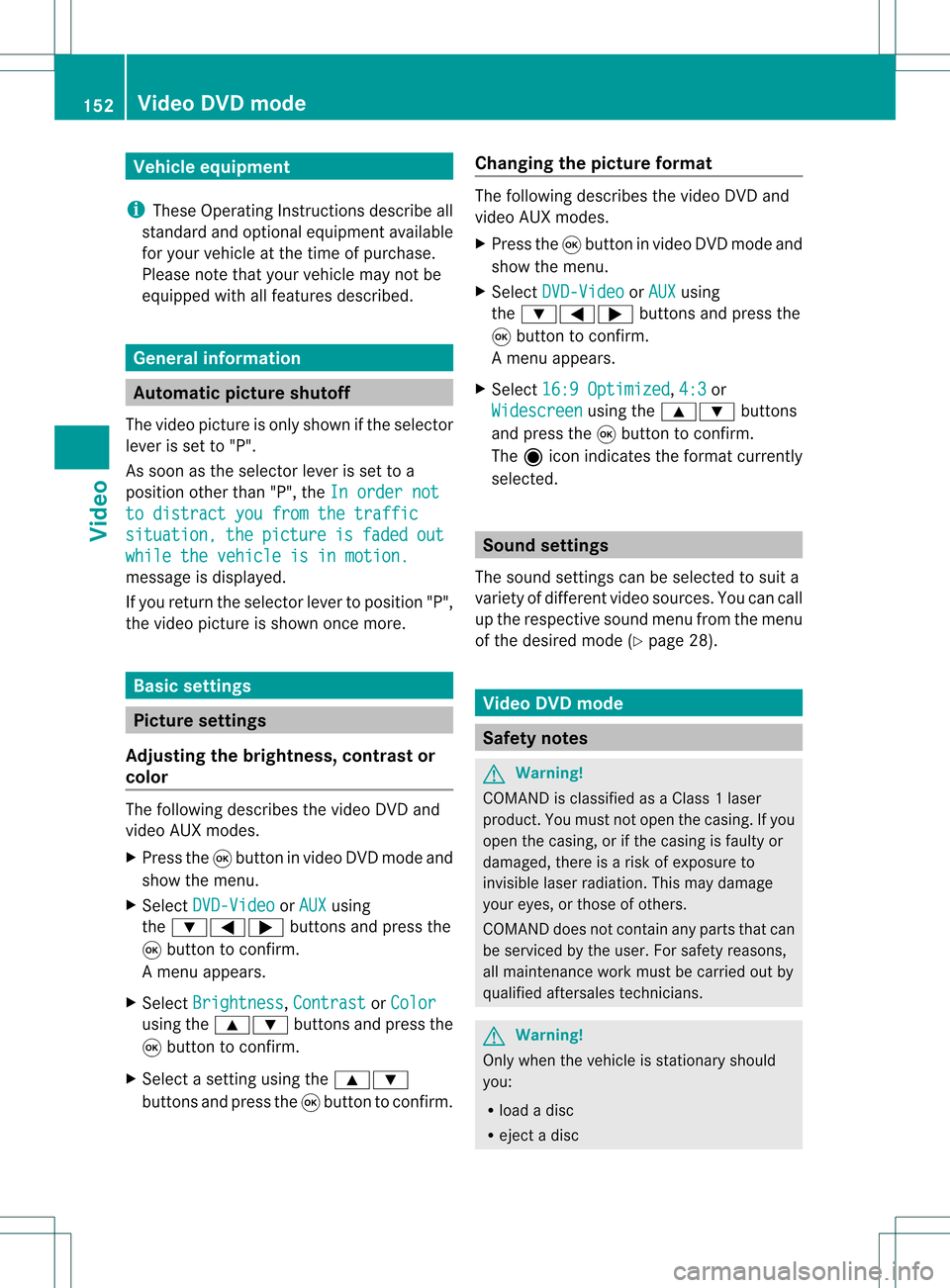
Vehi
cle equi pmen t
i TheseOpe rating Instru ctionsdescri beall
sta nda rdand optio nal equipme ntava ilab le
for your veh icleat the time ofpurcha se.
Pl ea se note thatyour vehicle maynotbe
equipped withallfeatures described. General
information Automa
ticpictur eshutoff
The video picture isonly shown ifthe selector
lever isset to"P".
As soon asthe selector leverisset toa
position otherthan"P",theInorder not to
distract youfrom thetraffic situation, the picture is faded out
while
thevehicle isinmotion. message
isdisplay ed.
If you return theselector levertoposition "P",
the video picture isshown oncemore. Basic
settings Picture
settings
Adjust ingthe brightness, contrastor
colo r The
following describes thevideo DVDand
video AUXmodes.
X Press the9button invideo DVDmode and
show themenu.
X Select DVD-Video or
AUX using
the :=; buttonsand press the
9 button toconf irm.
Am enu appears.
X Select Brightn ess ,
Contras t or
Color using
the9: buttonsand press the
9 button tocon firm.
X Select asett ingusing the9:
button sand press the9button tocon firm. Changing
thepictu reform at The
following describes thevideo DVDand
video AUXmodes.
X Press the9button invideo DVDmode and
show themenu.
X Select DVD-Vid eo or
AUX using
the :=; buttonsand press the
9 button tocon firm.
Am enu appears.
X Select 16:9Optimiz ed ,
4:3 or
Widescr een using
the9: buttons
and press the9button tocon firm.
The äicon indicat esthe format currently
select ed. Sound
settings
The sound settings canbeselect edtosuit a
variety ofdifferen tvideo sourc es.You cancall
up the respe ctive soun dmen ufro mt hemenu
of the desired mode(Ypage 28). Video
DVDmode Safety
notes G
Warning!
COMAND isclassified asaClass 1laser
prod uct.You must notopen thecasing. Ifyou
open thecasing, orifthe casing isfaulty or
damaged, thereisarisk ofexposure to
invisible laserradiation. Thismay damage
your eyes, orthose ofothers.
COMAND doesnotcont ainany parts thatcan
be serviced bythe user. Forsafety reasons,
all mainten ancework must becarried outby
quali fiedaftersales technicians. G
War
ning!
Only when thevehicle isstation aryshould
you:
R load adisc
R eject adisc 152
Video
DVDmodeVideo
Page 156 of 214

COMA
NDaccessesalldisc sin theDV D
ch ang er.
If th evide oDV Dfun ction was selected
pre viously, itwill nowbe act ive.
If you have another disc modeact ivat ed:
X Se lec tMed ia .
The med ialist appear s.
X Se lec ta vide oDV D(Y page 134).
Op tion3 X
Sh ow themen u(Y page 154).
X Se lec tVid eo in
themain function bar usin g
th e9=; buttons and pressthe
9 buttonto confirm .
If vide oDV Dm ode was thelast mode
selected, itwill now beactive.
If another videosource isswitched on,you
can now switch toDVD mode inthe video
menu.
X Select Video using
the9 button and
press the9button toconf irm.
The video menu appears.
X Select DVD-Video and
press the9button
to conf irm. Showing/hiding
thenavigation menu
X To show: pressthe9 or: button .
i This funct ionisnot availa blewhile the
DVD 'sown menu (Ypage 156)isbeing
display ed.
X To hide: press the9 or: button .
or
X Wait forapproximately eightseconds. Navigation
menudisplaye d
: Type ofdata medium
; Current track
= Current scene
? Track time
A Toshow themenu Showing/
hidingthemenu
This funct ionisnot availa blewhile theDVD 's
own menu (Ypage 156)isbeing display ed.
X To show: pressthe9button .
or
X Select Menu while
thenavigation menuis
shown andpress the9button toconf irm.
X To hide: press the9 button ,select
Full Screen and
press the9button to
conf irm. Menu
shown
: Video DVDoptions
; Pause function
= Stop function 154
Video
DVDmodeVideo
Page 158 of 214

X
To skipfo rwa rds orbac kwards: press
the = or; button.
or
X Pre ssthe E orF button onthe
contro lpa nel .
The navigati on menu (Ypage 154) appe ars
for appro xima telyei ght second s. Se
lecti ng afilm/t itle
This function isonly available ifthe DVD is
divided intosever alfilms /titles .
If the DVD contain ssever alfilms ,the secan
be selec teddirec tly.Film selec tionispossible
both while theDVD issto pped andwhile itis
playing.
Film selec tionmay alsobepossible fromthe
DVD menuon the DVD itself.
X Show themen u(Y page 154).
X Selec tDVD- Video in
the men uusing
the :=; buttons and press the
9 butt ontocon firm .
X Selec tDVD Functions and
press the9
butt ontocon firm .
The "DVD functions"men uappears: DVD
functionsmen u
X Selec tTitl eSele ction using
the
9: buttonsand press the9butt on
to con firm .
X Selec tafilm/title fromthemenu andpress
the 9button toconfirm. DVD
menu
Call ingupthe DVD menu The
DVD menu isthe menu stored onthe DVD
itsel f.It is structure dinv arious ways
acc ording totheind ividual DVDa ndpermi ts
certa inacti ons and setti ngs.
For multilingu alDVDs, youcan switch
be twe enlangu ages inthe DVD menu ,for
exa mpl e.
X Show themenu (Ypage 154) .
X Sel ect DVD-Video in
the menu using
the :=; 9buttons and
pre ssthe 9button toconfi rm.
X Sel ect DVD Functions and
pressthe 9
bu tton toconfi rm.
X Sel ect Menu and
pressthe 9button to
confi rm.
The DVD menu appe ars.
Se lecti ng men uitems inthe DVD menu X
Sel ect amenu itemusing the
9:= ;buttons andpress
the 9button toconfi rm.
The menu appe ars.
i Menuitems which canno tbeselect edare
shown ingray. X
To re-confir myour selecti on:selec t
Sel ect and
pres sth e9 butt ontocon firm.
COMA NDexecutesthefun ction orshows
a subme nu. 156
Vid
eoDVD modeVideo
Page 159 of 214
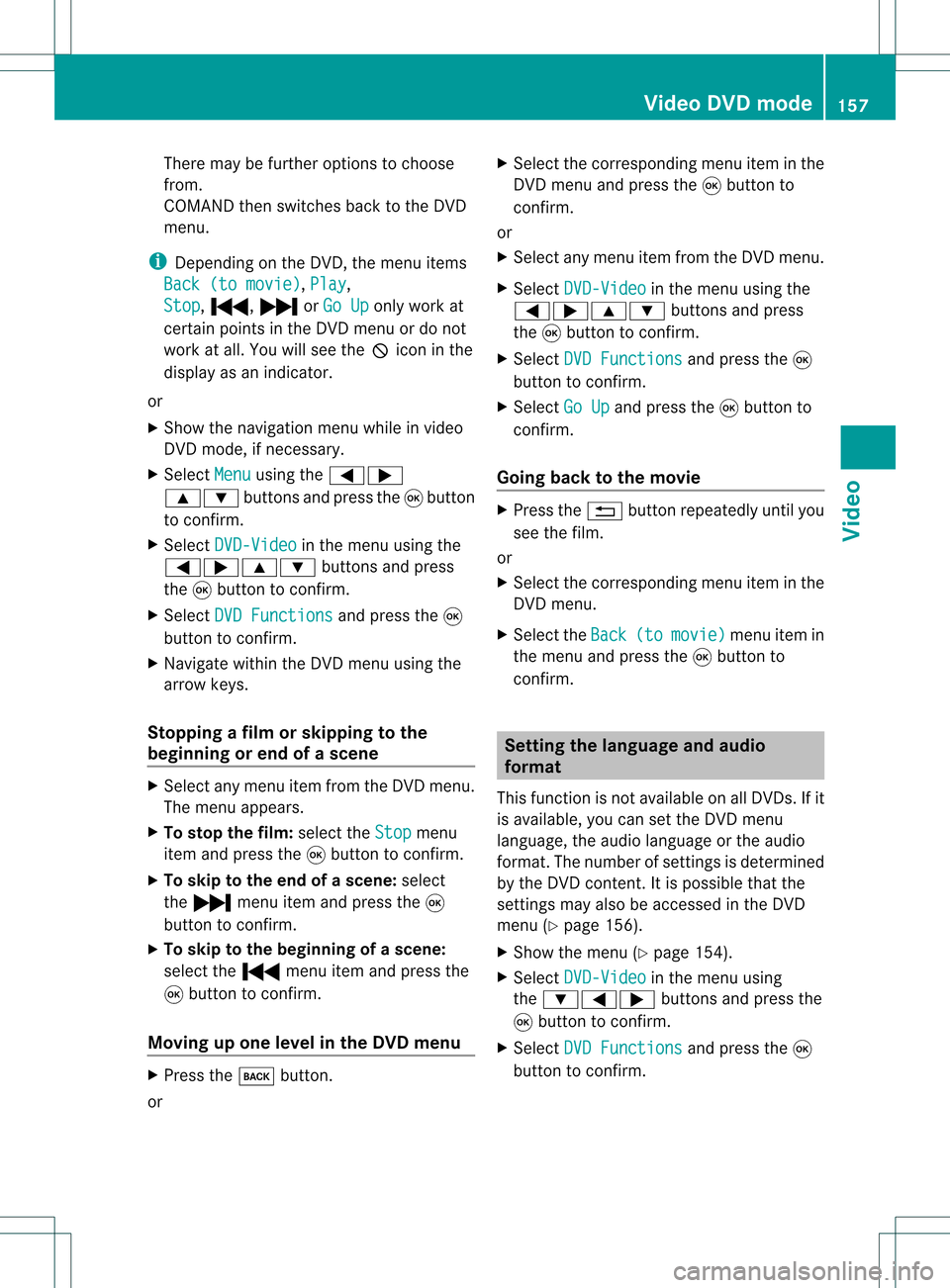
There
maybefurther options tochoose
from.
COMAND thenswitches backtothe DVD
menu.
i Dependin gon the DVD ,the menu items
Back (tomovie) ,
Play ,
Stop ,
., /orGo Up only
work at
cert ainpoints inthe DVD menu ordo not
work atall. You willsee theKicon inthe
display asan indicator .
or
X Show thenavigation menuwhileinvideo
DVD mode, ifnecess ary.
X Select Menu using
the=;
9: buttonsand press the9button
to conf irm.
X Select DVD-Video in
the menu usingthe
=;9: buttonsand press
the 9button toconf irm.
X Select DVDFunctions and
press the9
button toconf irm.
X Navigate withintheDVD menu usingthe
arrow keys.
Stopp ingafilm orskipping tothe
beginning orend ofas cene X
Se lec tany men uitem fromthe DVD menu .
Th emenu appe ars.
X To sto pthe film: select the Stop menu
ite ma ndpre ssthe 9button toconfi rm.
X To skipto the endof asc en e:sel ect
the / menu itema ndpre ssthe 9
bu tton toconfi rm.
X To skiptoth ebeginnin gof as cene:
selec tthe . menu itemandpress the
9 button toconfirm .
Moving upone level inthe DVD menu X
Press thek button.
or X
Select thecorresponding menuiteminthe
DVD menu andpress the9button to
confirm .
or
X Select anymenu itemfrom theDVD menu.
X Select DVD-Video in
the menu usingthe
=;9: buttonsandpress
the 9button toconfirm .
X Select DVDFunctions and
press the9
button toconfirm .
X Select GoUp and
press the9button to
confirm .
Going backtothe movie X
Press the% button repeatedly untilyou
see thefilm.
or
X Select thecorresponding menuiteminthe
DVD menu.
X Select theBack (to movie) menu
itemin
the menu andpress the9button to
confirm . Setting
thelanguage andaudio
forma t
This funct ionisnot availa bleonallDVD s.Ifit
is availa ble,youcan setthe DVD menu
language ,the audi olanguage orthe audi o
format. Thenumber ofsettin gsisdetermined
by the DVD content. Itis possible thatthe
settin gsmay alsobeaccessed inthe DVD
menu (Ypage 156).
X Show themenu (Ypage 154).
X Select DVD-Video in
the menu using
the :=; buttonsandpress the
9 button toconfirm .
X Select DVDFunctions and
press the9
button toconfirm . Video
DVDmode
157Video Z