ESP MERCEDES-BENZ SLK-Class 2011 R170 Comand Manual
[x] Cancel search | Manufacturer: MERCEDES-BENZ, Model Year: 2011, Model line: SLK-Class, Model: MERCEDES-BENZ SLK-Class 2011 R170Pages: 214, PDF Size: 4.69 MB
Page 43 of 214
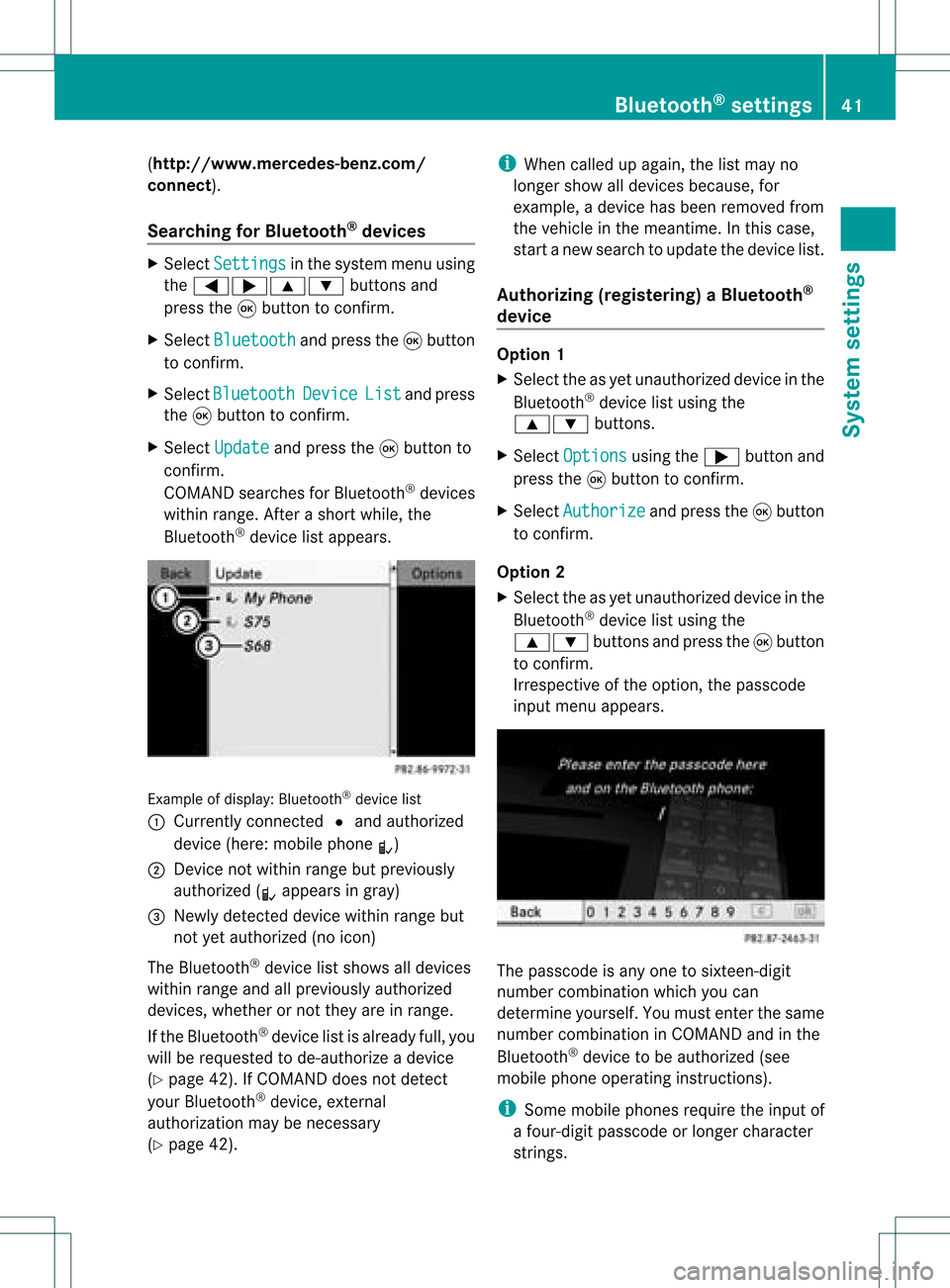
(
http://ww w.mercedes-benz.com/
co nne ct).
Searchi ngfor Bluetoo th®
devic es X
Select Settin gs in
the syste mmenuusing
the =;9: buttonsand
press the9button tocon firm.
X Select Bluetoo th and
press the9button
to con firm.
X Select Bluetoo th Device List and
press
the 9button tocon firm.
X Select Update and
press the9button to
con firm.
COMAND searchesforBluetoot h®
devices
within range. Afterashort while, the
Bluetoot h®
device listappears. Ex
ample ofdisplay: Bluetoot h®
device list
: Current lycon nected #and authoriz ed
device (here:mobile phoneL)
; Devic enot within rangebutpreviously
authoriz ed(L appears ingray)
= Newly detecteddevice withinrangebut
not yetauthoriz ed(no icon)
The Bluetoot h®
device listshows alldevices
within rangeandallpreviously authorized
devices, whether ornot they areinrange.
If the Bluetoot h®
device listisalready full,you
will berequested tode-author izeadevice
(Y page 42).IfCOMAND doesnotdetec t
your Bluetoot h®
device, external
authoriz ationmaybenec essary
(Y page 42). i
When called upagain, thelistmay no
longer showalldevices because, for
example, adevice hasbeen removed from
the vehicle inthe meant ime.Inthis case,
start anew search toupdate thedevice list.
Author izing(register ing)aBluet ooth ®
device Opt
ion 1
X Selec tthe asyet unauthorized deviceinthe
Bluetooth ®
device listusing the
9: buttons.
X Select Options using
the; button and
press the9button toconfirm .
X Select Authorize and
press the9button
to confirm .
Option 2
X Select theasyet unauthorized deviceinthe
Bluetooth ®
device listusing the
9: buttonsandpress the9button
to confirm .
Irrespect iveofthe option, thepasscode
input menu appears. The
passcode isany one tosixteen- digit
number combination whichyoucan
determine yourself.Youmust enter thesame
number combination inCOMAND andinthe
Bluetooth ®
device tobe authorized (see
mobile phoneoperating instructions).
i Some mobile phones requiretheinput of
a four-digit passcode orlonger character
strings. Bluetooth
®
settings 41System
settings
Page 44 of 214
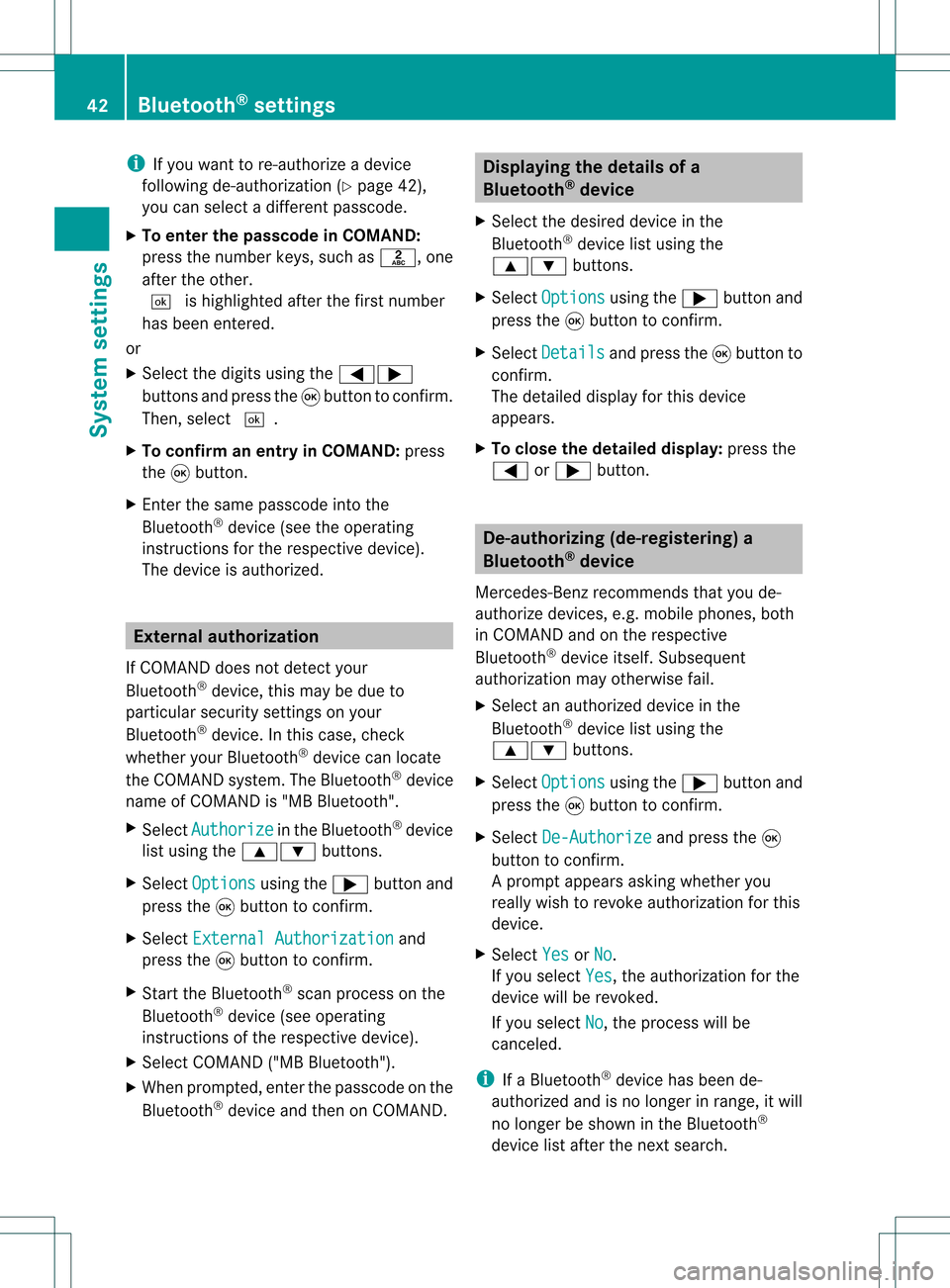
i
Ifyou want tore-authori zeadevice
follo wing de-au thorization (Ypage 42),
you can select adifferent passcode.
X To enter thepassco deinCOMA ND:
press thenumber keys,suchasl, one
after theother.
¬ ishighl ighted afterthefirst number
has been entered.
or
X Select thedigitsusing the=;
buttons andpress the9button toconfirm.
Then, select ¬.
X To con firm anentry inCOMA ND:press
the 9button.
X Ent erthe same passcod einto the
Bluetooth ®
device (seetheopera ting
instructions forthe respective device).
The device isauthori zed. External
authorization
If COMAND doesnotdetect your
Bluetooth ®
device, thismay bedue to
particul arsecurity settings onyou r
Bluetooth ®
device. Inthis case, check
whether yourBluetoo th®
devic ecan locat e
the COMA NDsyst em. TheBluet ooth®
devic e
name ofCOMA NDis"MB Bluet ooth".
X Selec tAuth orize in
the Bluet ooth®
devic e
list using the9: buttons.
X Selec tOpti ons using
the; buttonand
press the9butt ontocon firm .
X Selec tExte rnal Authorization and
press the9butt ontocon firm .
X Start the Bluet ooth®
scan processonthe
Bluet ooth®
devic e(see operat ing
inst ruct ions ofthe respe ctive devic e).
X Selec tCOMAND ("MBBluetooth").
X When prompted, enterthepasscode onthe
Bluetooth ®
device andthen onCOMAND. Displaying
thedetails ofa
Bluetooth ®
device
X Select thedesired deviceinthe
Bluetooth ®
device listusing the
9: buttons.
X Select Options using
the; button and
press the9button toconfirm.
X Select Details and
press the9button to
confirm.
The detailed displayfor this device
appea rs.
X To clos ethe detailed display:pressthe
= or; button. De-authorizing
(de-registering) a
Bluetooth ®
device
Mercedes-Benz recommendsthatyoude-
authorize devices,e.g.mobile phones, both
in COMAND andonthe respective
Bluetooth ®
device itself.Subseque nt
authorization mayotherwise fail.
X Select anauthorized deviceinthe
Bluetooth ®
device listusing the
9: buttons.
X Select Options using
the; button and
press the9button toconfirm.
X Select De-Authorize and
press the9
button toconfirm.
Ap rompt appears asking whethe ryou
really wishtorevoke authorization forthis
device.
X Select Yes or
No .
If you select Yes ,
the authorization forthe
device willberevoked.
If you select No ,
the process willbe
canceled.
i IfaBluetooth ®
device hasbeen de-
authorized andisno longer inrange, itwill
no longer beshown inthe Bluetooth ®
device listafter thenext search. 42
Bluetooth ®
settingsSystem settings
Page 48 of 214
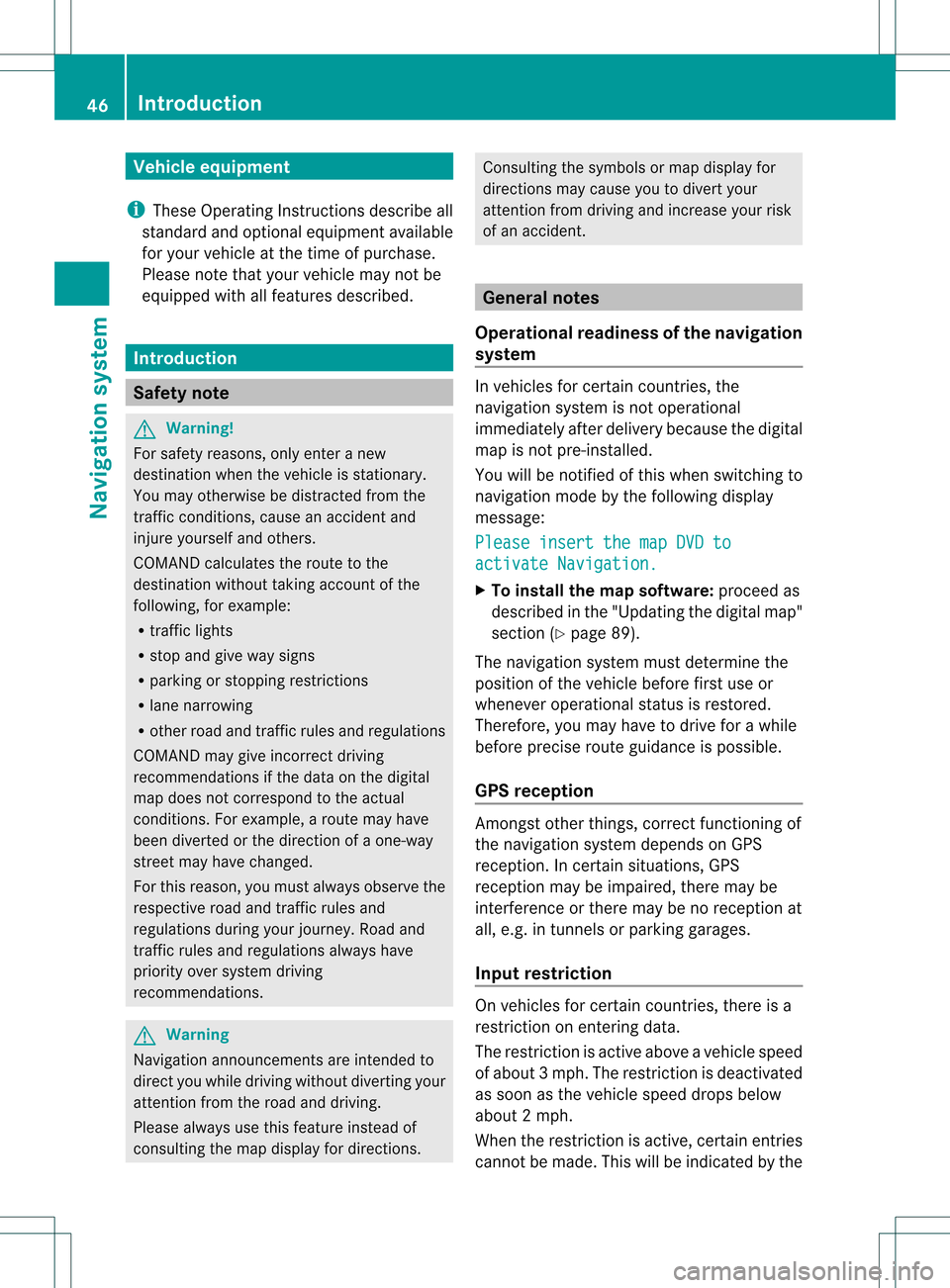
Vehi
cle equi pmen t
i TheseOpe rating Instru ctionsdescri beall
sta nda rdand optio nal equipme ntava ilab le
for your veh icleat the time ofpurcha se.
Pl ea se note thatyour vehicle maynotbe
equipped withallfeatures described. Introdu
ction Safety
note G
War
ning!
For safety reasons, onlyenter anew
destination whenthevehicle isstation ary.
You may otherwise bedistract edfrom the
traffic conditions,cause anaccident and
injure yourself andothers.
COMAND calculates theroute tothe
destination withouttakingaccount ofthe
following, forexample:
R traffic lights
R stop andgive waysigns
R parking orstopping restrictions
R lane narrowing
R other roadandtraffic rulesandregulations
COMAND maygiveincorr ectdriving
recommen dationsifthe data onthe digital
map does notcorrespon dto the actual
condit ions.Forexample, aroute mayhave
been diverted orthe direction ofaone-way
street mayhave changed.
For this reason, youmust alway sobserve the
respect iveroad andtraffic rulesand
regulations duringyourjourney. Roadand
traffic rulesandregulations alwayshave
priority oversystem driving
recommen dations. G
War
ning
Navigation announcementsare inten dedto
direct youwhile driving without diverting your
atten tionfrom theroad anddriving.
Please alwaysuse this feature instead of
consultin gthe map display fordirection s. Consulting
thesymbols ormap display for
direction smay cause youtodivert your
atten tionfrom driving andincrease yourrisk
of an accident . General
notes
Operat ionalreadiness ofthe navigation
system In
vehicles forcert aincount ries,the
navigation systemisnot operational
immediately afterdelivery because thedigital
map isnot pre-inst alled.
You willbenot ified ofthis when switching to
navigation modebythe following display
message:
Please insertthemapDVDto activate
Navigation. X
To install themap software: proceedas
described inthe "Updating thedigital map"
section (Ypage 89).
The navigation systemmustdetermin ethe
position ofthe vehicle beforefirstuseor
whenever operational statusisrestor ed.
Therefore, youmay have todrive forawhile
before precise routeguidance ispossible.
GPS reception Amon
gstother things, correctfunct ioning of
the navigation systemdepends onGPS
reception .Inc ertain situation s,GPS
recept ionmay beimpaired, theremay be
int erferen ceorther emay beno recept ionat
all, e.g. intunn elsorparkin ggarages.
Input restriction On
vehicles forcert aincount ries,thereis a
rest riction onent ering data.
The restriction isactiv eabove avehicle speed
of about 3mph.The restriction isdeactiv ated
as soon asthe vehicle speeddropsbelow
about 2mph.
When therest riction isactiv e,cert ainentries
cann otbe made. Thiswillbeindicat edbythe 46
Intr
oduct ionNavigat ionsystem
Page 52 of 214
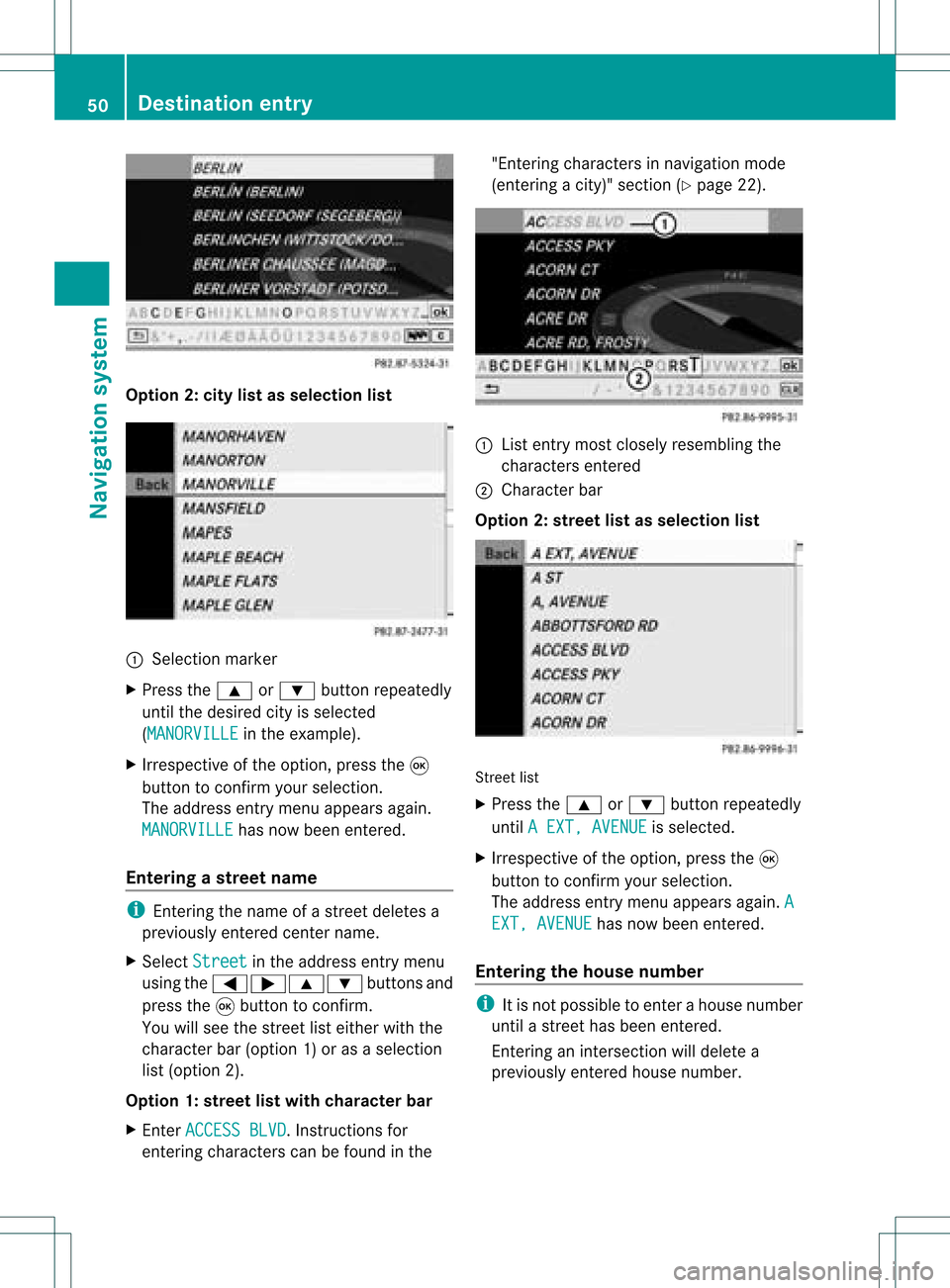
Opt
ion 2:city listasselection list :
Select ionmarker
X Press the9 or: button repeatedly
until thedesired cityisselect ed
(MANORVI LLE in
the example).
X Irrespec tiveofthe option ,press the9
button tocon firm your select ion.
The address entrymenu appears again.
MANORVIL LE has
now been entered.
Entering astr eet name i
Enterin gthe name ofastr eet deletes a
previously entered centername.
X Select Street in
the address entrymenu
using the=;9: buttonsand
press the9button tocon firm.
You willsee thestreet listeither withthe
charact erbar (option 1)or as aselect ion
list (option 2).
Opt ion 1:str eet listwith chara cterbar
X En ter ACCESS BLVD .
Inst ruct ions for
ent ering charact erscan befound inthe "Ent
ering charact ersinnavigation mode
(ent ering acity)" section(Ypage 22). :
List entrymost closely resembling the
charact ersentered
; Character bar
Opt ion 2:str eet listasselection list Str
eet list
X Press the9 or: button repeatedly
until AEXT, AVENUE is
select ed.
X Irrespec tiveofthe option ,press the9
button tocon firm your select ion.
The address entrymenu appears again.A EXT,
AVENUE has
now been entered.
Entering thehouse number i
Itis not possible toent erahouse number
until astr eet has been entered.
En terin gan inter sectionwill delete a
previously entered house number. 50
Destination
entryNavigation system
Page 53 of 214

X
Sel ect No. in
the addre ssentry menu using
the =;9 :buttons and
pre ssthe 9button toconfi rm.
Yo uwi llsee thehousenumb erlist either
wi th the characte rbar(opt ion1)or as a
selec tionlist (opt ion2).
Opt ion 1:house numberlistwith
char acterbar
X En ter 1 .
In st ruct ions forenterin g
char acters can befoun din the "Entering
char acters innavig ation mode (enteringa
cit y)" sect ion(Ypage 22). :
Entry most closelyresem blingthe
char acters entered sofar
; List
= Charact erbar
Opt ion 2:house numberlistasselection
list House
numberlist
X Press the9 or: buttonrepeat edly
unt il1 is
selec ted. X
Irr espec tiveof the option, press the9
butt ontocon firm your selec tion.
The address entrymen uappears again.1 has
now been entered.
Sta rting routecalcula tion You
cannow have COMA NDcalc ulate the
rout eto the address entered orsave the
address first,e.g. asyour home address (My
address )(Y page 52). Addr
essentrymen uwith destinationaddress
: Des tination address
; Tostart rout ecalc ulation
X In the address entrymen u,con firm Star t by
press ingthe 9butt on.
If no oth errout ehas been calculated, route
calc ulation start simmed iately(Option1).If
anot herrout ehas already beencalculated
(rout eguidanc eis act ive), aprom pt
appears (option2).
Opt ion1–n orou teguid ance active: route
calc ulatio nstarts. Wh ile rou tecal culatio nis
in progr ess,anarrow willindic atethe
direc tiontoyour destination. Below this,you
will see themess ageCalc ulatingRoute ,
for exam ple.
Onc ethe rout ehas been calculated, route
guidanc ebegin s.Ifthe vehic leistravelin gon
a non -digit izedroad, thelinear distanceto the
dest inationisshown .Int his case, thedispla y
will begrayed out.
Option 2–route guidance isalready
active: ifroute guidanceisalready active,a
prompt willappea rasking whether youwish Des
tination entry
51Navigat ionsystem Z
Page 55 of 214
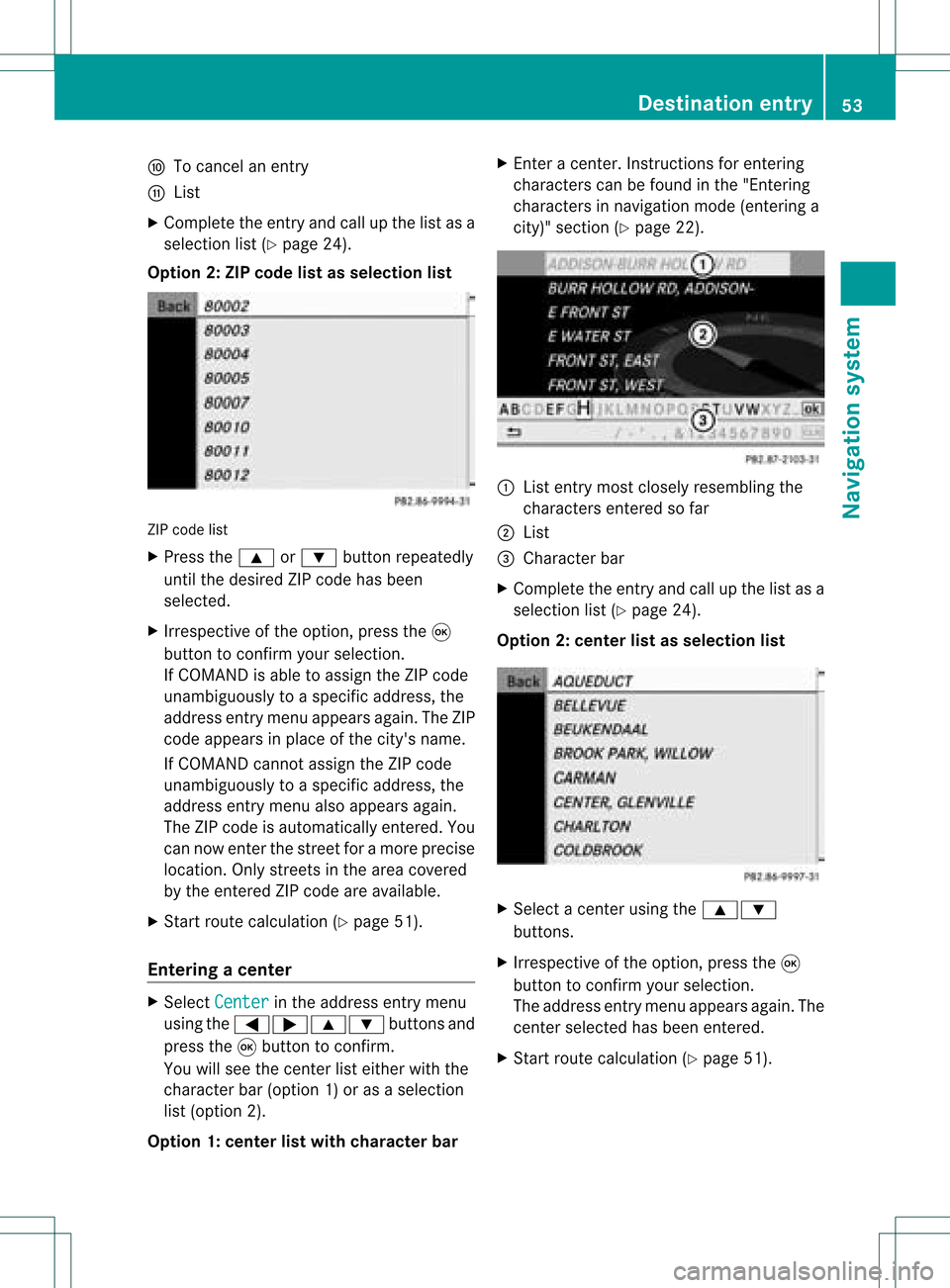
F
Tocanc elan ent ry
G List
X Complete theentryand callupthe listasa
selection list(Ypage 24).
Option 2:ZIP code listasselection list ZIP
code list
X Press the9 or: button repeatedly
until thedesired ZIPcode hasbeen
selected.
X Irrespec tiveofthe option, pressthe9
button toconf irmyour selection .
If COMAND isable toassign theZIPcode
unambiguously toaspecific address, the
address entrymenu appears again.TheZIP
code appears inplace ofthe city's name.
If COMAND cannotassign theZIPcode
unambiguously toaspecific address, the
address entrymenu alsoappears again.
The ZIPcode isautomatically entered. You
can now enterthe street foramore precise
location. Onlystreet sin the area covered
by the entered ZIPcode areavailab le.
X Start route calculation (Ypage 51).
Entering acenter X
Sele ctCen ter in
theaddre ssent rymen u
usin gth e=;9 :buttonsand
pres sth e9 butt ontocon firm.
You willsee thecen terlist eith erwith the
char acterbar (opt ion1)or as aselec tion
list (opt ion2).
Opt ion 1:center listwith characterbar X
En ter acen ter.In st ruct ions forenterin g
char acters can befoun din the "Entering
char acters innavi gatio nmode (enterin ga
city)" section (Ypage 22). :
List entrymost closely resembling the
charact ersenter edsofar
; List
= Character bar
X Complete theentr yand callupthe listasa
selection list(Ypage 24).
Option 2:center listasselection list X
Select acent erusing the9:
button s.
X Irrespect iveofthe option, pressthe9
button toconf irmyour selection.
The address entrymenu appears again.The
cent erselected hasbeen entered.
X Start route calculation (Ypage 51). Destination
entry
53Navigation system Z
Page 56 of 214
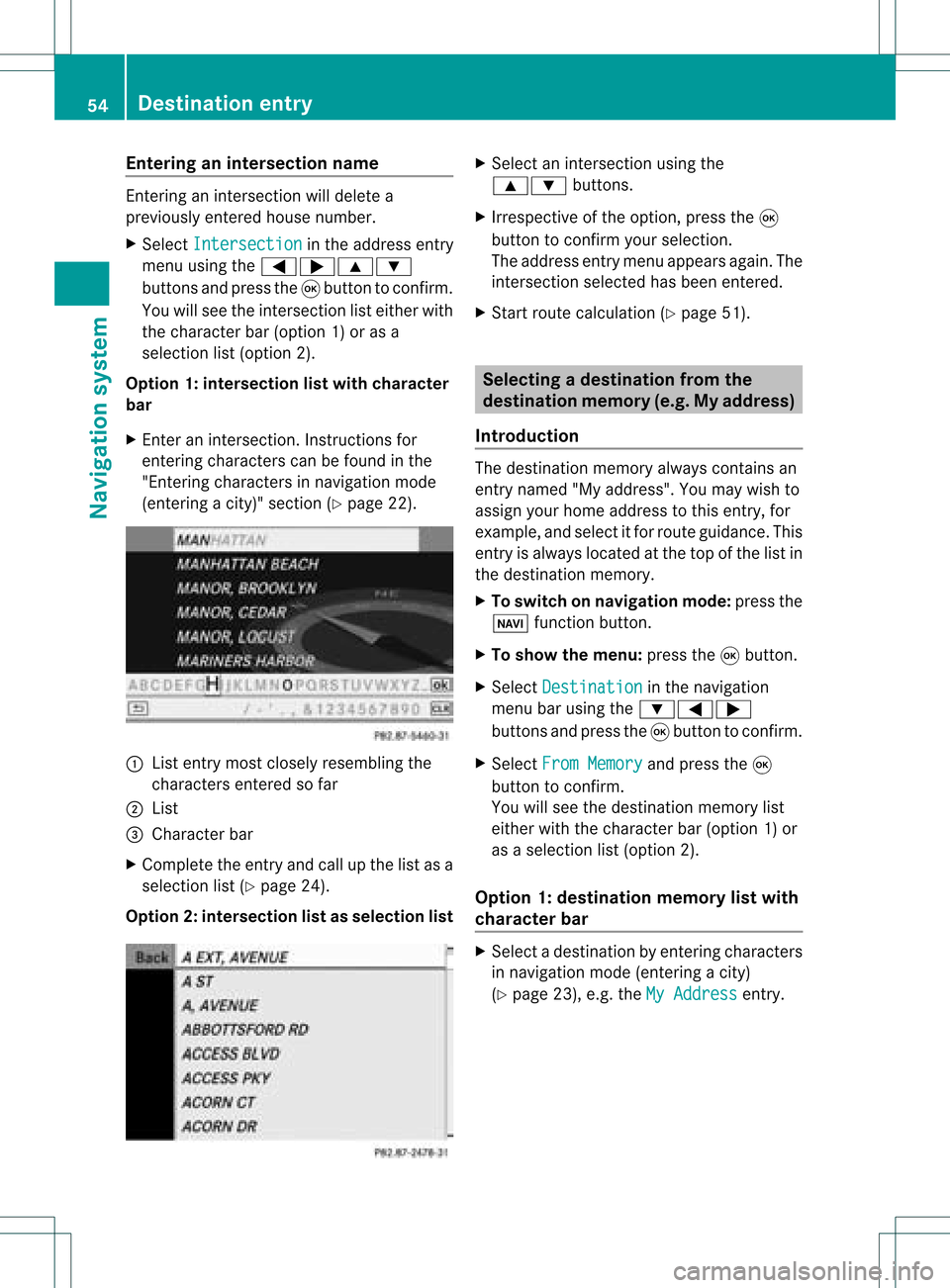
Ent
erin gan inters ection name En
terin gan inters ect ion will delet ea
prev iously entered house number.
X Sel ect Intersection in
theaddre ssentry
men uusin gth e=;9 :
butt onsand pres sth e9 butt ontocon firm.
You willsee theint ers ect ion listeither with
th ech arac terbar (opt ion1)or as a
selec tionlist (opt ion2).
Opt ion 1:inter section listwith character
bar
X En ter anintersec tion.In st ruct ions for
ent erin gchar acters can befoun din the
"En tering char acters innavig ation mode
(ent eringacit y)" sect ion(Ypage 22). :
List entrymost closelyresem blingthe
char acters entered sofar
; List
= Charact erbar
X Complet ethe entryand callupthe listasa
selec tionlist(Ypage 24).
Opt ion2:inter section listasselection list X
Selec tan intersec tionusing the
9: buttons.
X Irr espec tiveof the option, press the9
butt ontocon firm your selec tion.
The address entrymen uappears again.The
int ersec tionselec tedhas been entered.
X Start rout ecalc ulation (Ypage 51). Selecting
adesti nation from the
dest inationmem ory(e.g. Myaddress)
Intr odu ction The
dest inationmem oryalways contain san
ent rynam ed"My addres s".You may wish to
assign yourhomeaddres sto this ent ry,for
exam ple,and selec titf or route guidance. This
entr yis alwa yslocated atthe top ofthe listin
the destination memory.
X To switch onnavigation mode:pressthe
Ø functionbutton .
X To show themenu: pressthe9button .
X Select Destination in
the navigation
menu barusing the:=;
button sand press the9button toconf irm.
X Select FromMemory and
press the9
button toconf irm.
You willsee thedestination memorylist
either withthecharact erbar (option 1)or
as aselection list(option 2).
Option 1:destinat ionmemor ylist with
char acter bar X
Selec tadestination byent ering charac ters
in navigat ionmode (entering acit y)
(Y page 23),e.g.theMyAddres s ent
ry. 54
Destinat
ionentr yNavigat ionsystem
Page 57 of 214

:
Charac tere ntere dby the user
; Characte rsautoma tically ad de dby the
sy stem
= Listentry thatmos tclo selyma tche sthe
cur rent inputstri ng
? Toswitch tothe selecti onlist
A Todelete an entry
B Characte rsnot currentl yavail able
C Cha racters currently available
D Cha racter bar
E Currently selected chara cter
F Tocancel anentry
G Destination memorylist
Option 2:destin ationmemory listas
sel ection list Destination
memorylist
X Press the: or9 button repeatedly
until thedesi redentry, e.g.MyAddress ,
is
sele cted. X
Irrespe ctiveofthe option, pressthe9
button toconfirm yoursele ction.
The address entry menu appears again.
"My address" hasbeen entered.
X To start route calculation :sele ctStart and
press the9button toconfirm.
Once theroute hasbeen calculated,route
gui dance begins(Ypag e65). Sel
ecting adesti nation from thelist of
last dest inations
X To switch onnav igat ionmod e:pres sth e
Ø function butt on.
X To show themen u:pres sth e9 butt on.
X Sele ctDes tination in
thenav igat ion
men ubar usin gth e:=;
butt onsand pres sth e9 butt ontocon firm.
X Sele ctFro mLas tDes tinations and
pres sth e9 butt ontocon firm.
If th edest inationmem orycontain smor e
th an eight entries ,you willsee thelist of
prev ious destinationswith thec haracter
bar. Otherwise, thelistwill beshown asa
selection list. "Last
destinations" list
: Last destination
X Press the9 or: button repeatedly
until thedesired destination hasbeen
selected. Des
tination entry
55Navigat ionsystem Z
Page 58 of 214
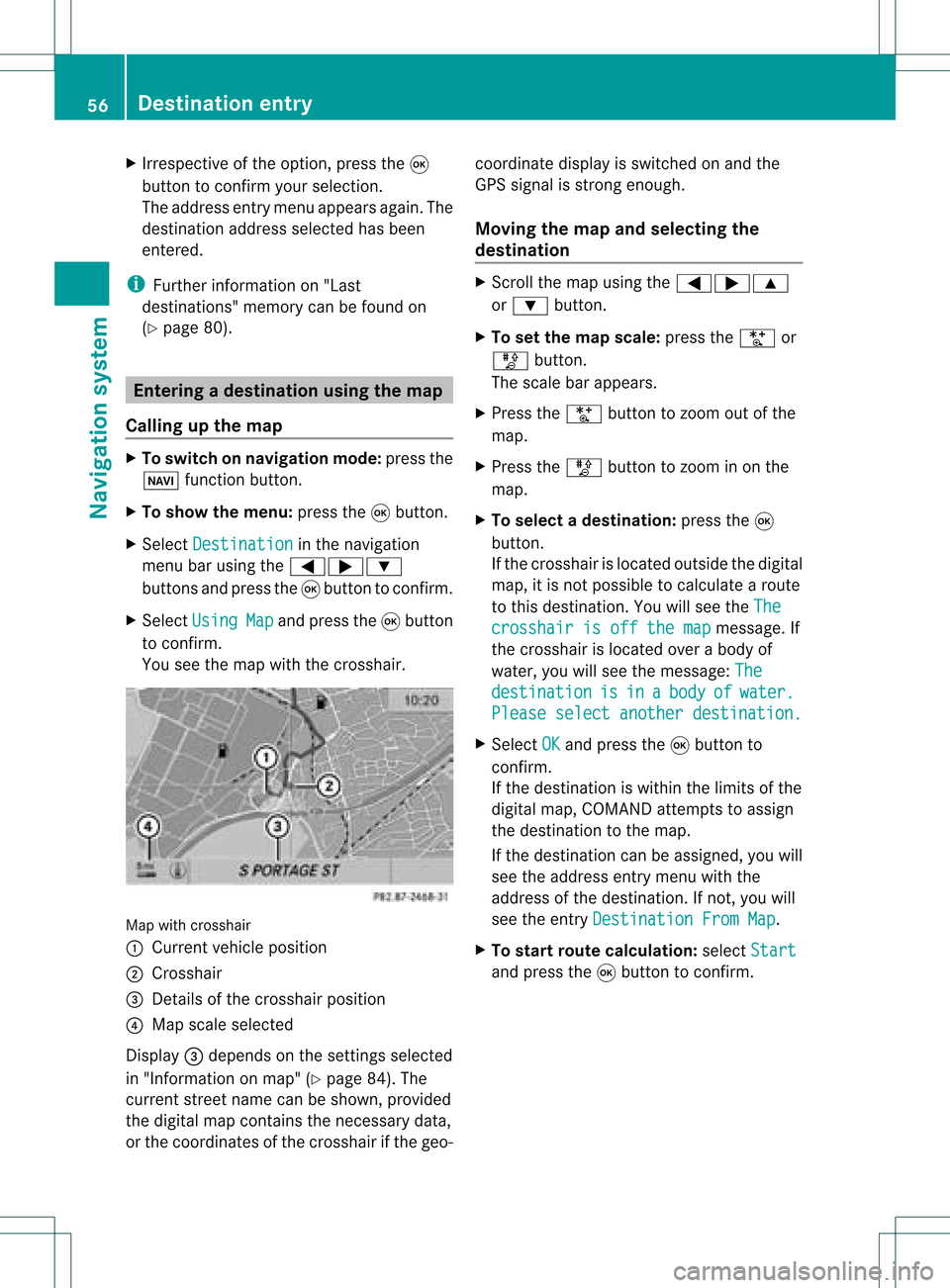
X
Irrespective ofthe option, pressthe9
button toconfirm yourselection.
The address entry menu appears again.The
destination address selected hasbeen
entered.
i Further information on"Las t
destinations" memorycanbefound on
(Y page 80). Enterin
gad esti nation usin gthe map
Call ingupthe map X
To swi tch onnavig ation mode: pressthe
Ø function button.
X To show themenu: pressthe9button.
X Select Destin ation in
the navig ation
menu barusing the =;:
buttons andpress the9button toconfirm.
X Select Using Map and
press the9button
to confirm.
You seethemap withthecrossha ir. Map
withcrossha ir
: Current vehicleposi tion
; Cros shair
= Detail sof the crossha irposi tion
? Map scalesele cted
Displ ay= dep ends onthe settings selected
in "Informa tiononmap" (Ypag e84). The
current streetnamecanbeshow n,provi ded
the digital map contains thenecessa rydata ,
or the coordi natesofthe crossha irifthe geo- coordi
natedisplayis swi tched onand the
GPS signa lis strong enough.
Movi ngthe map andselecting the
destin ation X
Scroll themap using the =;9
or : button.
X To set the map scale:press theU or
T button.
The scalebar appears .
X Press theU button tozoom outofthe
map.
X Press theT button tozoom inon the
map.
X To selectad estination: pressth e9
butt on.
If th ecr ossh airislocat edouts idethedigit al
map, itis not poss ibletocalc ulate arout e
to this dest ination.You will see theThe crosshair
isoff themap message.
If
the crosshair islocated overabody of
water, youwillsee themessage: The destination is in a body of water.
Please
selectanother destination. X
Select OK and
press the9button to
conf irm.
If the destination iswithin thelimits ofthe
digital map,COMAND attemptsto assign
the destination tothe map.
If the destination canbeassigned, youwill
see theaddress entrymenu withthe
address ofthe destination .Ifn ot, you will
see theentr yDestination FromMap .
X To star trout ecalculation: selectStart and
press the9button toconf irm. 56
Destination
entryNavigation system
Page 61 of 214
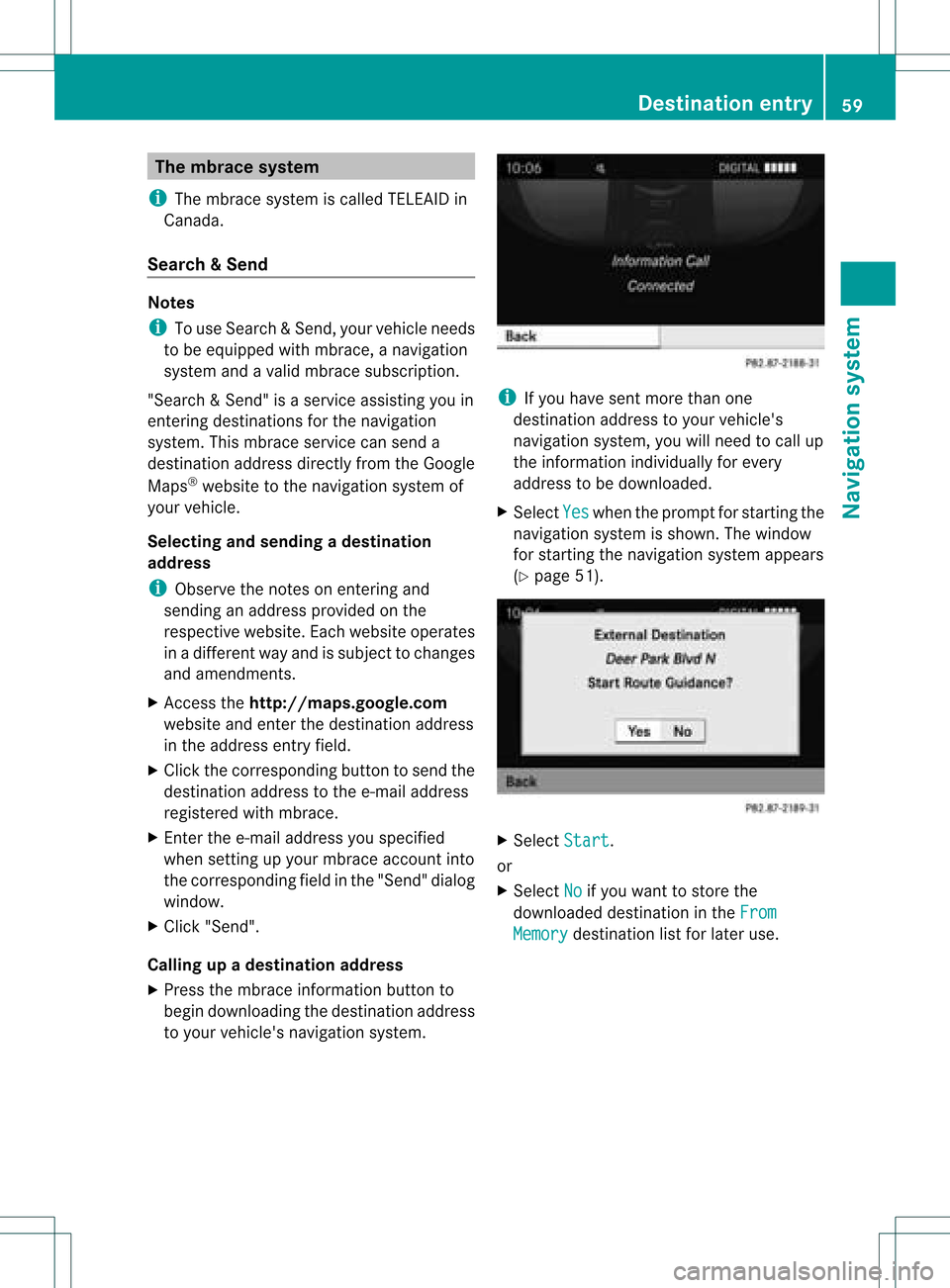
The
mbrac esys tem
i The mbrace system iscal ledT ELEAID in
Ca nad a.
Se arc h&S end Not
es
i Touse Sear ch&S end, your vehicle needs
to be equipped withmbrace, anavigation
system andavalid mbrace subscript ion.
"Search &Send" isaservic eassistin gyou in
ent ering destin ations forthe navigation
system. Thismbrace servicecan send a
destin ationaddress directlyfrom theGoogle
Maps ®
website tothe navigation systemof
your vehicle.
Selecting andsending adesti nation
ad dress
i Obser vethenot eson ent erin gand
sen ding anaddres sprov ided onthe
resp ective websit e.Eac hwebsit eoper ates
in adiff eren twayand issubj ecttochang es
and amen dmen ts.
X Ac ces sth eht tp://m aps.google. com
websi teand entert he destination address
in the address entryfield.
X Click thecorresponding buttontosend the
destination addresstothe e-mail address
registered withmbrace.
X Ent erthe e-mail address youspecified
when settingup your mbrace account into
the corresponding fieldinthe "Send" dialog
window.
X Click "Send".
Calling upadestination address
X Press thembrace information buttonto
begin downloadi ngthe destination address
to your vehicle's navigation system. i
Ifyou have sentmore thanone
destination addresstoyour vehicle's
navigation system,youwillneed tocall up
the information individuallyfor every
address tobe downloaded .
X Select Yes when
theprompt forstartin gthe
navigation systemisshown. Thewindow
for startin gthe navigation systemappears
(Y page 51). X
Select Start .
or
X Select No if
you want tostore the
downloaded destinationinthe From Memory destination
listforlater use. Des
tination entry
59Navigat ionsystem Z