display MERCEDES-BENZ SLK-Class 2012 R172 Comand Manual
[x] Cancel search | Manufacturer: MERCEDES-BENZ, Model Year: 2012, Model line: SLK-Class, Model: MERCEDES-BENZ SLK-Class 2012 R172Pages: 234, PDF Size: 6.74 MB
Page 22 of 234
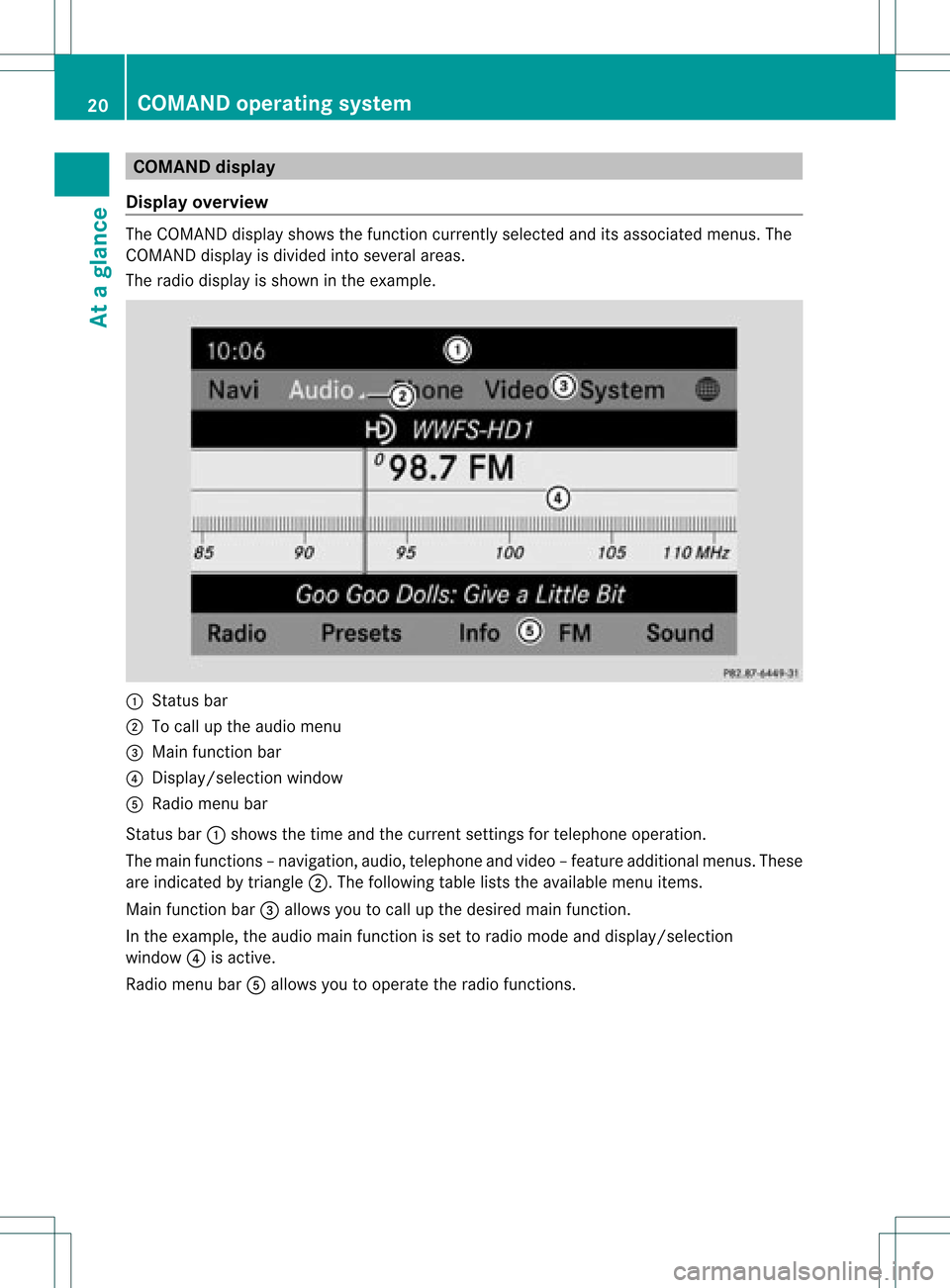
COMAN
Ddis pla y
Disp layover view The
COMA NDdispl aysho wsthefun ction curren tlyselec teda nd itsassoci atedmenu s.The
CO MAND displ ayisdivid ed into severalar ea s.
The radio displ ayissho wninthe exampl e. :
Statu sba r
; Tocallup the audio menu
= Mainfunctio nbar
? Display/s electionw indow
A Radio menubar
St atus bar:shows thetimeand thecurr entsettings for telep honeoperat ion.
The main functions–n avigat ion,audio, telepho neand video–f eature additional menus.These
are indicat edbytrian gle;.T hefollowing tableliststheavaila blemenu items.
Main functionbar =allow syou tocall upthe desired mainfunction.
In the example, theaudi omain functionisset toradio mode anddispla y/selection
window ?isactive.
Radi omenu barAallow syou tooperate theradio functions. 20
COMAND
operatingsystemAtaglance
Page 24 of 234
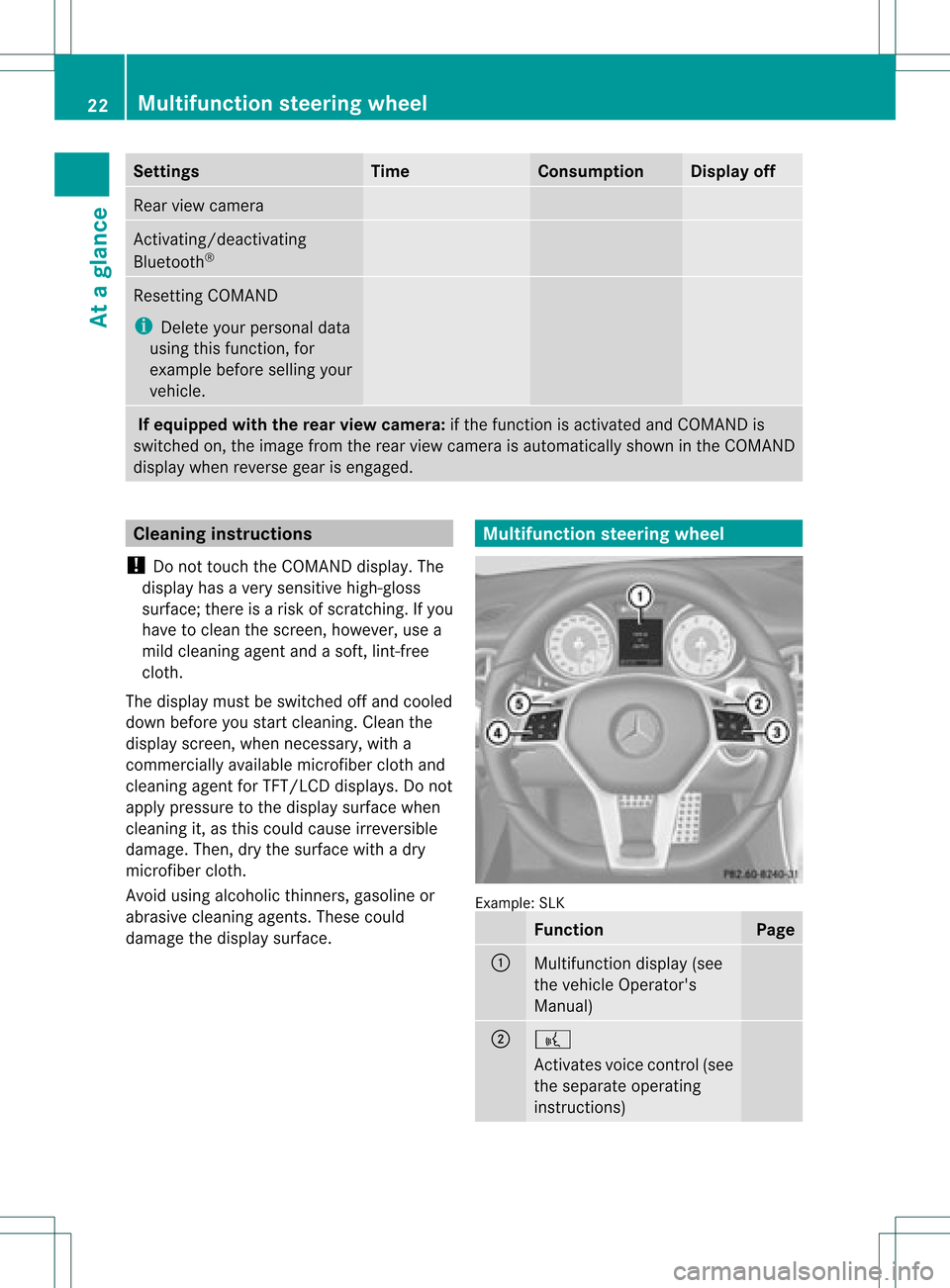
Settings Time Consumption Display
off Rear
viewcamera Act
ivating/deact ivating
Bluetooth ® Resetting
COMAND
i Delete yourpersonal data
using thisfunct ion,for
example beforesellingyour
vehicle. If
equipped withtherear view camera: ifthe funct ionisactivated andCOMAND is
switched on,the image fromtherear view camera isautomatically showninthe COMAND
display whenreverse gearisengaged. Cleaning
instructions
! Donot touch theCOMAND display.The
displa yhas avery sensitive high-gloss
surface; thereisarisk ofscratc hing.Ifyou
have toclean thescreen, however, usea
mild cleaning agentandasoft, lint-free
cloth.
The displa ymust beswitched offand cooled
down before youstart cleaning. Cleanthe
displa yscreen, whennecessary, witha
commerc iallyavaila blemicrofiber clothand
cleaning agentforTFT/LCD displays.Donot
apply pressure tothe displa ysurface when
cleaning it,as this could cause irreversible
damage. Then,drythe surface withadry
microfiber cloth.
Avoid usingalcoholic thinners,gasoline or
abrasive cleaningagents.Thesecould
damage thedispla ysurface. Multifunction
steeringwheel Example:
SLK Function Page
:
Multifunction
display(see
the vehicle Operator's
Manual) ;
?
Act
ivates voicecontrol(see
the separate operating
instruct ions) 22
Multifunction
steeringwheelAtaglance
Page 25 of 234
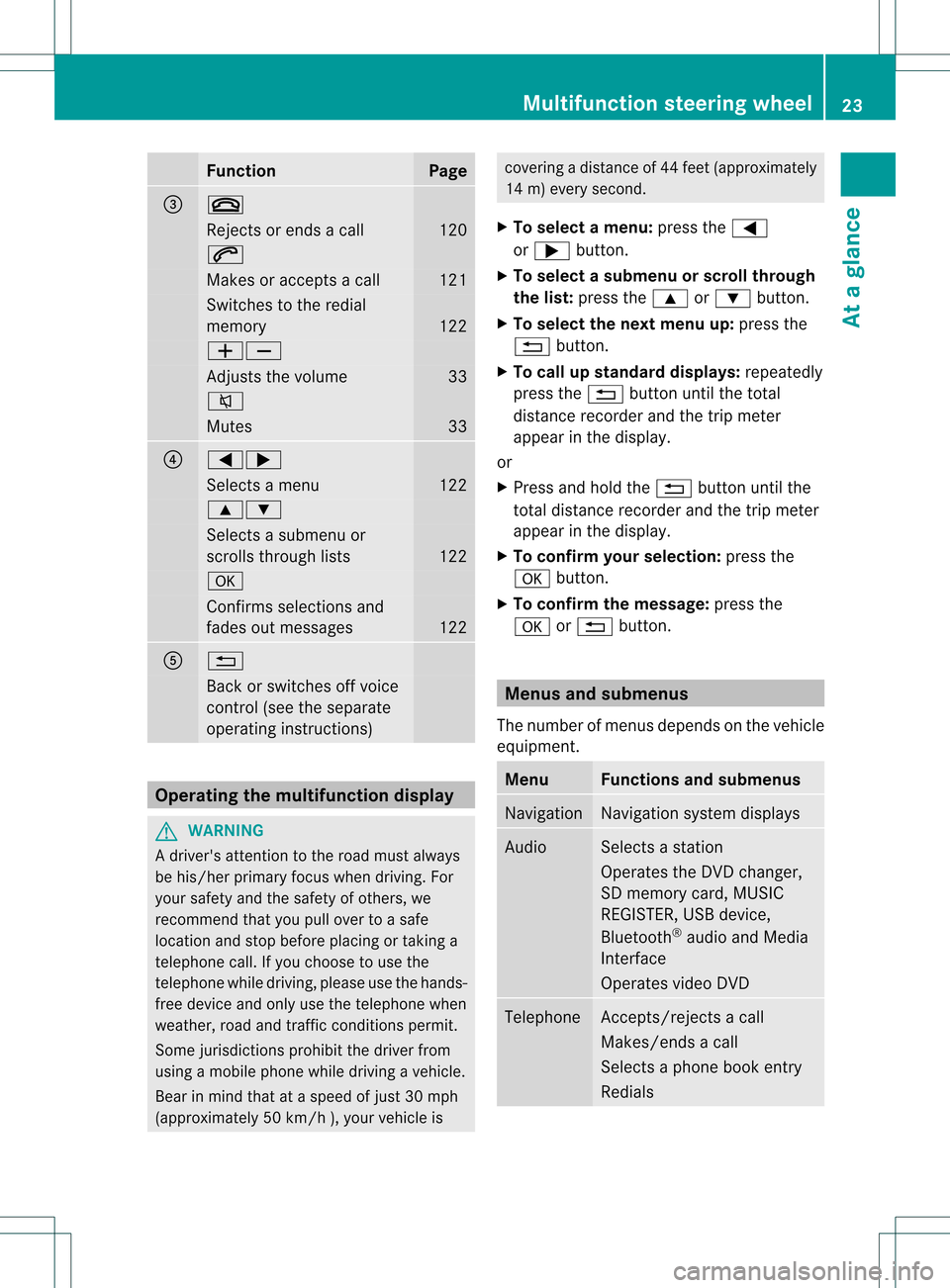
Funct
ion Pag
e =
~
Rej
ectsor ends acall 12
0 6
Mak
esoracc eptsa call 12
1 Swit
ches tothered ial
mem ory 12
2 WX
Ad
jus tsthevolum e 33
8
Mut
es 33
?
=;
Sel
ect sa men u 12
2 9:
Sel
ect sa subm enuor
sc roll sth roug hlist s 12
2 a
Con
firms sele ction sand
fade sout mes sages 12
2 A
%
Bac
kor swit ches off voic e
co ntrol (see thesepar ate
oper atingins truct ions) Ope
ratin gth emu ltifu nct ion displa y G
WAR
NING
A driv er'satt entio nto theroad must always
be his/ herprim aryfocuswhen driving.For
your safety andthesafety ofothers, we
recommen dthat youpull over toasafe
location andstop before placing ortaking a
telephone call.Ifyou choose touse the
telephone whiledriving, pleaseusethehands-
free device andonly usethetelephone when
weather, roadandtraffic conditionspermit.
Some jurisdiction sprohibit thedriver from
using amobile phonewhiledriving avehicle.
Bear inmind thatataspeed ofjust 30mph
(approximately 50km/ h),your vehic leis cove
ringadistan ceof44 feet (approxim ately
14 m)every second.
X To select amenu: pressth e=
or ; button.
X To select asubm enuorscrol lth rou gh
th elist :pres sth e9 or: button.
X To select thenext menu up:pres sth e
% button.
X To call upsta nda rddisp lays:repeat edly
pres sth e% buttonunt ilth eto tal
dist ancerec orde rand thetrip met er
appear inthedisplay.
or
X Pres sand hold the% buttonunt ilth e
to tal dist ancerec orde rand thetrip met er
appear inthedisplay.
X To confir myour selecti on:pres sth e
a button.
X To confir mthemessag e:press the
a or% button. Menus
andsubmen us
The numbe rofm enus depends onthe vehicle
equipment. Menu Functions
andsubmenu s Navigation Navigation
systemdisplays Audio Select
sa stat ion
Operates theDVD changer ,
SD memory card,MUSIC
REGISTE R,USB device,
Bluetoot h®
audio andMedia
Int erface
Operates videoDVD Telephone Ac
cept s/rej ectsa call
Makes/ endsacall
Select sa phone bookentry
Redials Mult
ifunction steeringwheel
23Ataglance Z
Page 26 of 234
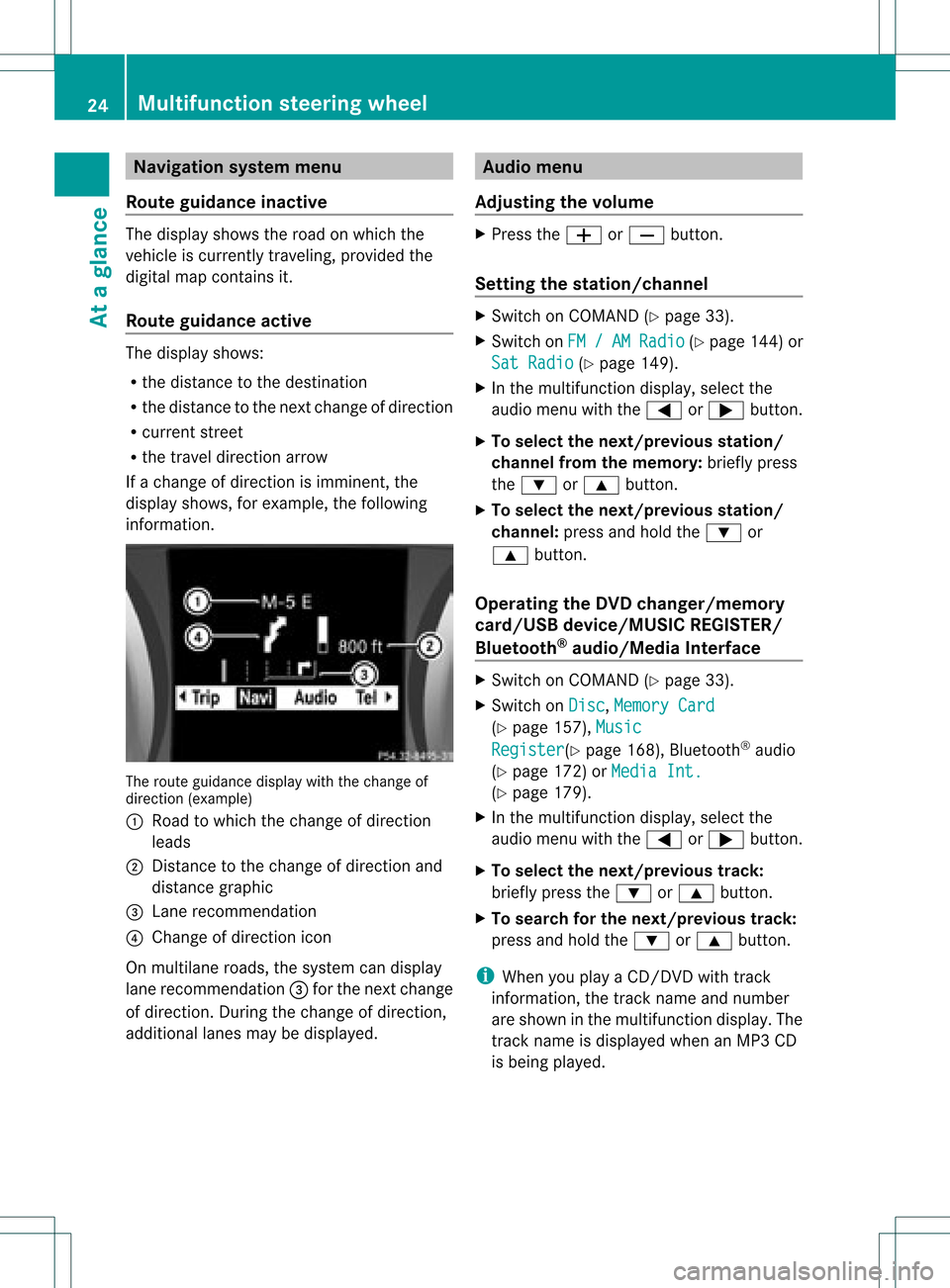
Navi
gationsyste mm enu
Rou teguid ance inactive The
display showstheroad onwhic hth e
veh icle iscur ren tlytravelin g,prov ided the
digit almap contain sit.
Rou teguid ance active The
display shows:
R thedist anceto thedest ination
R thedist anceto thenex tchange ofdirection
R current street
R the travel direction arrow
If achange ofdirection isimminent ,the
displa yshows, forexample, thefollowing
information . The
route guidance displaywiththechange of
direction (example)
: Road towhich thechange ofdirection
leads
; Distanc eto the change ofdirection and
distance graphic
= Lane recommen dation
? Change ofdirection icon
On multilane roads,thesystem candispla y
lane recommen dation=for the next change
of direction. Duringthechange ofdirection,
additional lanesmaybedispla yed. Audio
menu
Adjust ingthe volume X
Press theW orX button.
Setting thestat ion/c hannel X
Switch onCOMAND (Ypage 33).
X Switch onFM / AM Radio (Y
page 144)or
Sat Radio (Y
page 149).
X In the multifunction display,select the
audi omenu withthe= or; button.
X To selec tthe nex t/previo usstation /
chann elfrom thememory: brieflypress
the : or9 button.
X To selectthe nex t/previo usstation /
chann el:press andhold the: or
9 button.
Operating theDVD chang er/memo ry
card/US Bdevice/MU SICREG ISTER /
Blu etoot h®
au dio/M ediaInterface X
Swit chon COMA ND(Ypage 33).
X Swit chon Dis c ,
Mem ory Card (Y
page 157), Mus ic Reg
ister (Y
page 168), Bluet ooth®
audio
(Y page 172)or Med iaInt. (Y
page 179).
X In themult ifunction display, selectthe
audi omenu withthe= or; button.
X To selec tthe nex t/previo ustrack:
brie flypress the: or9 button.
X To searc hfor the next/previo ustrack:
press andhold the: or9 button.
i When youplaya CD/DVD withtrack
informa tion,thetrack name andnumbe r
are show nint he multifunction display.The
track name isdispla yedwhen anMP3 CD
is being played. 24
Multifunction
steeringwheelAtaglance
Page 27 of 234
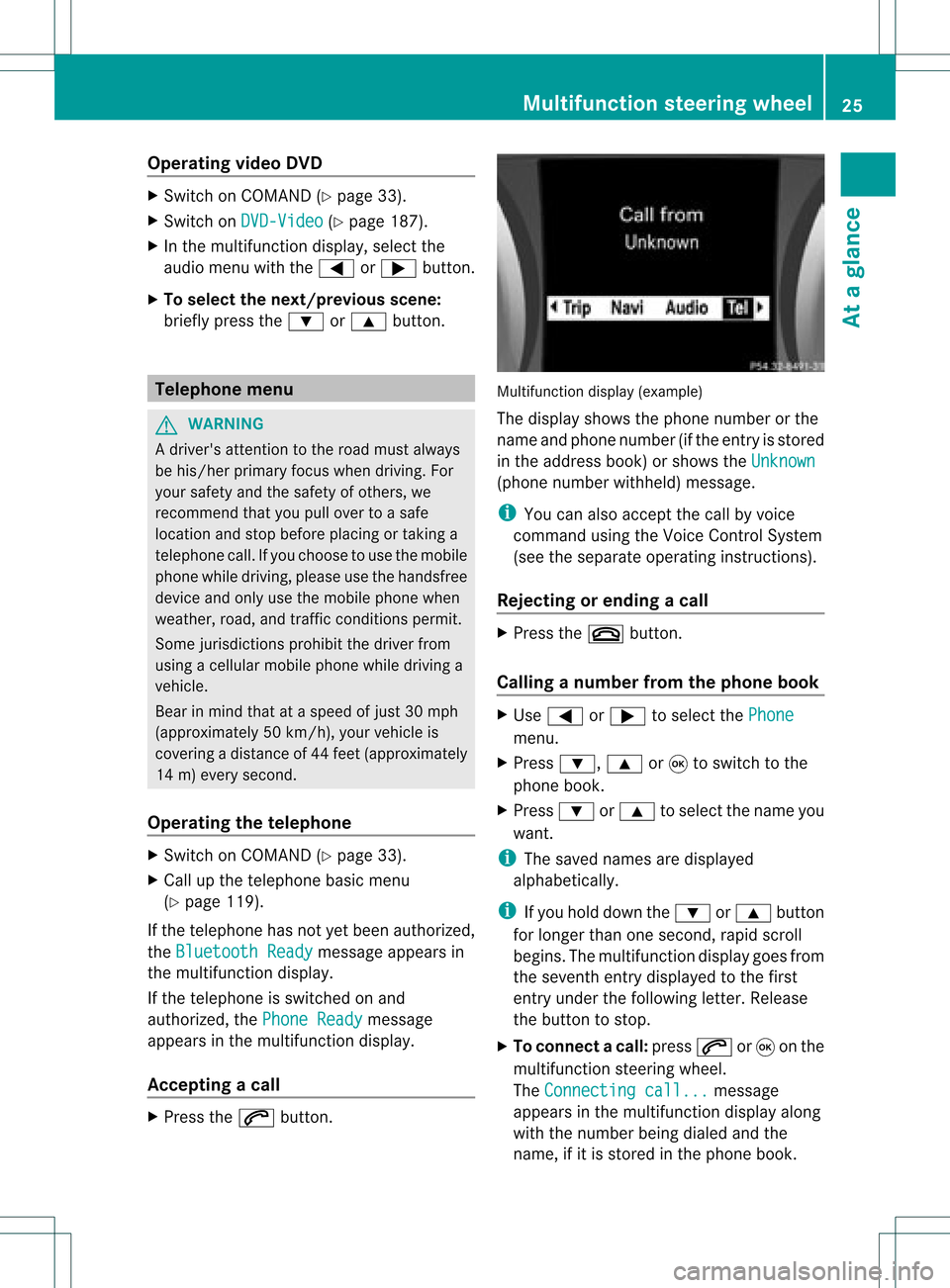
Opera
tingvideo DVD X
Switc hon COMAND (Ypage 33).
X Switc hon DVD-Vid eo (Y
page 187).
X In the multifunc tiondisplay, selectthe
audio menu withthe= or; button .
X To select thenext/pr eviousscene:
briefly pressthe: or9 button . Telephone
menu G
WARN
ING
A driver's attentiontothe road must alway s
be his/her primary focuswhendriving. For
your safety andthesafety ofother s,we
recom mendthatyoupull over toasafe
location andstop before placing ortakin ga
telephon ecall. Ifyou choose touse themobile
phone whiledriving, pleaseusethehandsfr ee
device andonly usethemobile phonewhen
weather, road,andtrafficcon ditions permit.
Some jurisdict ionsprohibit thedriver from
using acellular mobilephonewhiledriving a
vehicle.
Bear inmind thatataspeed ofjust 30mph
(approximat ely50km/ h),your vehicle is
cover ingadistanc eof 44 feet (approximat ely
14 m)every second.
Opera tingthetelephone X
Switc hon COMAND (Ypage 33).
X Call upthe telephon ebasic menu
(Y page 119).
If the telephon ehas notyetbeen authorized,
the Bluetoo thReady message
appearsin
the multifunc tiondisplay.
If the telephon eis switched onand
authorized, thePhone Ready message
appears inthe multifunc tiondisplay.
Acce pting acall X
Press the6 button. Mul
tifunctio ndisplay (example)
The display showsthephon enumbe rorthe
name andphone number (ifthe entr yis stored
in the address book)orshows theUnknown (phone
number withheld) message.
i You canalso accept thecall byvoice
command usingtheVoice Control System
(see theseparate operating instructions).
Rejecting orending acall X
Press the~ button.
Cal linganumbe rfrom thephone book X
Use = or; tosel ect the Phone menu.
X Press :, 9or9 toswi tch tothe
phone book.
X Press :or9 tosel ect the name you
wa nt.
i The save dnames aredispla yed
al pha betica lly.
i Ifyou holddow nthe : or9 button
for longer thanonesecond, rapidscroll
begins. Themultifunction displaygoes from
the seventh entrydispla yedtothe first
entr yunder thefollowing letter.Release
the button tostop.
X To conne ctac all: press 6or9 onthe
mul tifunctio nstee ring wheel.
Th eCon nectingcal l... mes
sage
ap pe arsin the multifu nctio ndisplay along
with thenumb erbeing dialed andthe
name ,if it is stored inthe phon ebook . Mult
ifunction steeringwheel
25Ataglance Z
Page 30 of 234
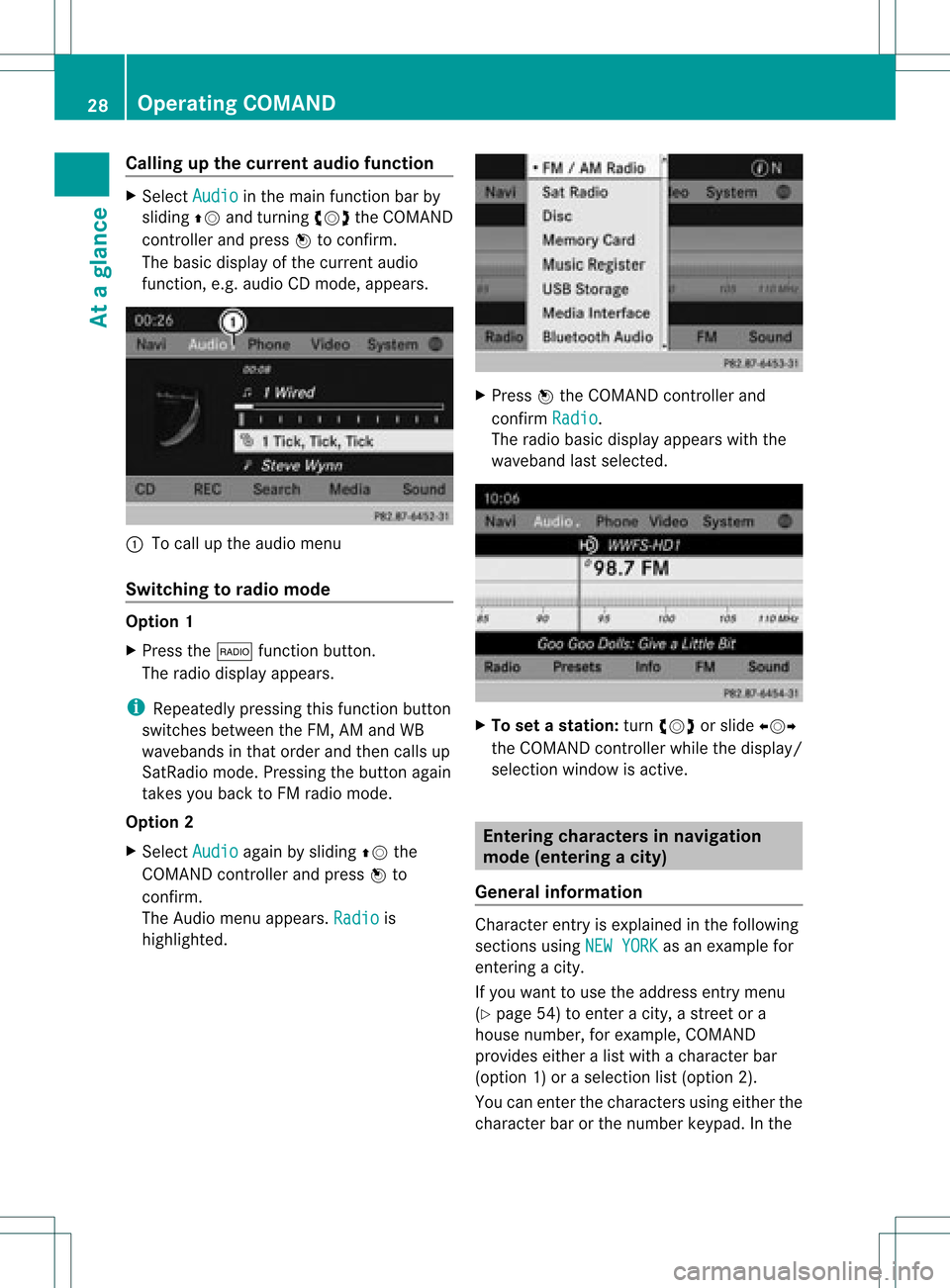
Callin
gup thecur ren tau dio funct ion X
Sel ect Audio in
themain function bar by
slidin gZV andturnin gcVd theCOMA ND
co ntroll erand pres sW toconfirm .
The basic displayofthecur ren taudio
fun ction ,e. g. audio CDmod e,appear s. :
Tocall uptheaudio menu
Swit chingto radio mod e Op
tion1
X Pre ssthe$ function button.
The radio displayappear s.
i Repeat edlypressin gth is fun ction button
swit ches bet ween theFM ,AM and WB
waveb andsin that ord erand then call sup
Sat Radio mode.Pre ssin gth ebut tona gain
takes youback toFM radio mode.
Option 2
X Select Audio again
bysliding ZVthe
COMAND controller andpress Wto
conf irm.
The Audio menuappears. Radio is
highlighted. X
Press Wthe COMAND controller and
conf irmRadio .
The radio basic display appears withthe
waveband lastselected. X
To set astat ion: turn cVd orslide XVY
the COMAND controller while thedisplay /
selection windowisactive. Entering
characters innavigation
mode (entering acity)
Gener alinfor mation Charact
erent ryisexplain edinthe followin g
sect ions using NEWYORK as
an exam plefor
ent erin gacit y.
If you want touse theaddress entrymen u
(Y page 54)toent eracit y,astr eet ora
house numbe r,for exam ple,COMAN D
prov ides eitheralist with achar acterbar
(optio n1)or aselect ionlist(option 2).
You canenterthe charac tersusing either the
charac terbar orthe number keypad. Inthe 28
Oper
ating COMANDAtaglance
Page 31 of 234
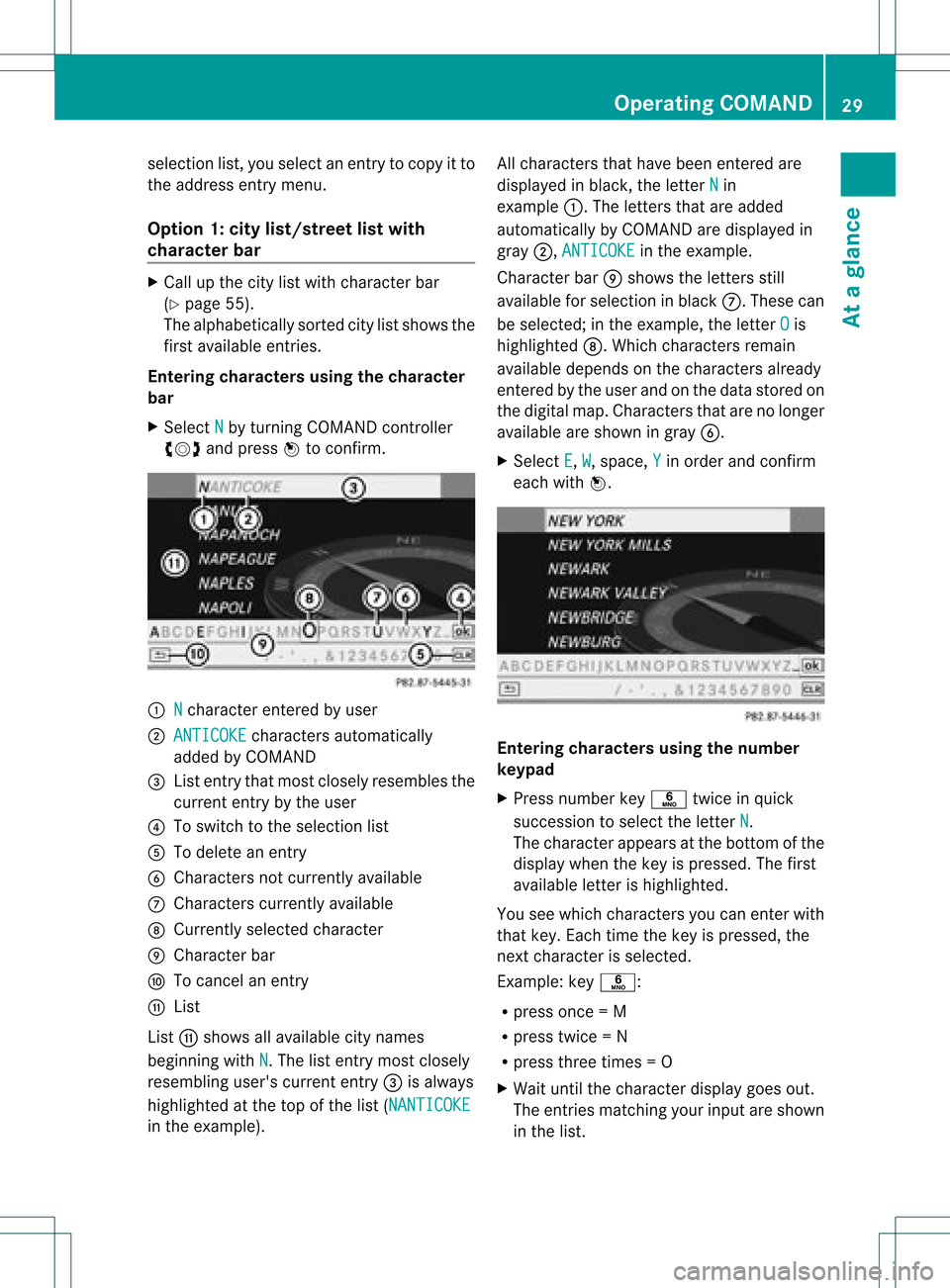
selection
list,you select anentry tocopy itto
the address entrymenu.
Option 1:city list/street listwith
character bar X
Cal lup the city listwith character bar
(Y page 55).
The alpha betically sortedcitylistshows the
first available entries.
Entering characters usingthecharacter
bar
X Select N by
turning COMAND controller
cVd andpress Wtoconfirm. :
N character
enteredbyuser
; ANTICOKE characters
automaticall y
added byCOMAND
= List entry thatmost closely resembles the
current entrybythe user
? Toswitch tothe selection list
A Todelete anentry
B Chara ctersnotcurrently available
C Chara cterscurrently available
D Currently selectedcharacter
E Chara cterbar
F Tocancel anentry
G List
List Gshows allavail able citynames
beginning withN .T
he list entr ymost closely
resembling user'scurrent entry= isalwa ys
highlighted atthe top ofthe list(NANTICOKE in
the example). All
characters thathave been entered are
displa yedinblack, theletter N in
example :.Theletters thatareadded
automatically byCOMAND aredispla yedin
gray ;,ANTICOKE in
the example.
Character barEshows theletters still
availa bleforselection inblack C.These can
be selected; inthe example, theletter O is
highlighted D.Whichcharacters remain
availa bledepends onthe characters already
entered bythe user andonthe data stored on
the digital map.Characters thatarenolonger
availa bleare shown ingray B.
X Select E ,
W ,
space, Y in
order andconfirm
each withW. Entering
character susing thenumber
keypad
X Press number keyp twice inquick
succession toselect theletter N .
The character appearsat the bottom ofthe
displa ywhen thekey ispressed. Thefirst
availa bleletter ishighlighted.
You seewhich characters youcan enter with
that key. Each timethekey ispressed, the
next character isselected.
Example: keyp:
R press once=M
R press twice=N
R press three times =O
X Wait untilthecharact erdisplay goesout.
The entries matc hingyour input areshown
in the list. Opera
tingCOMAND
29Ataglance Z
Page 35 of 234
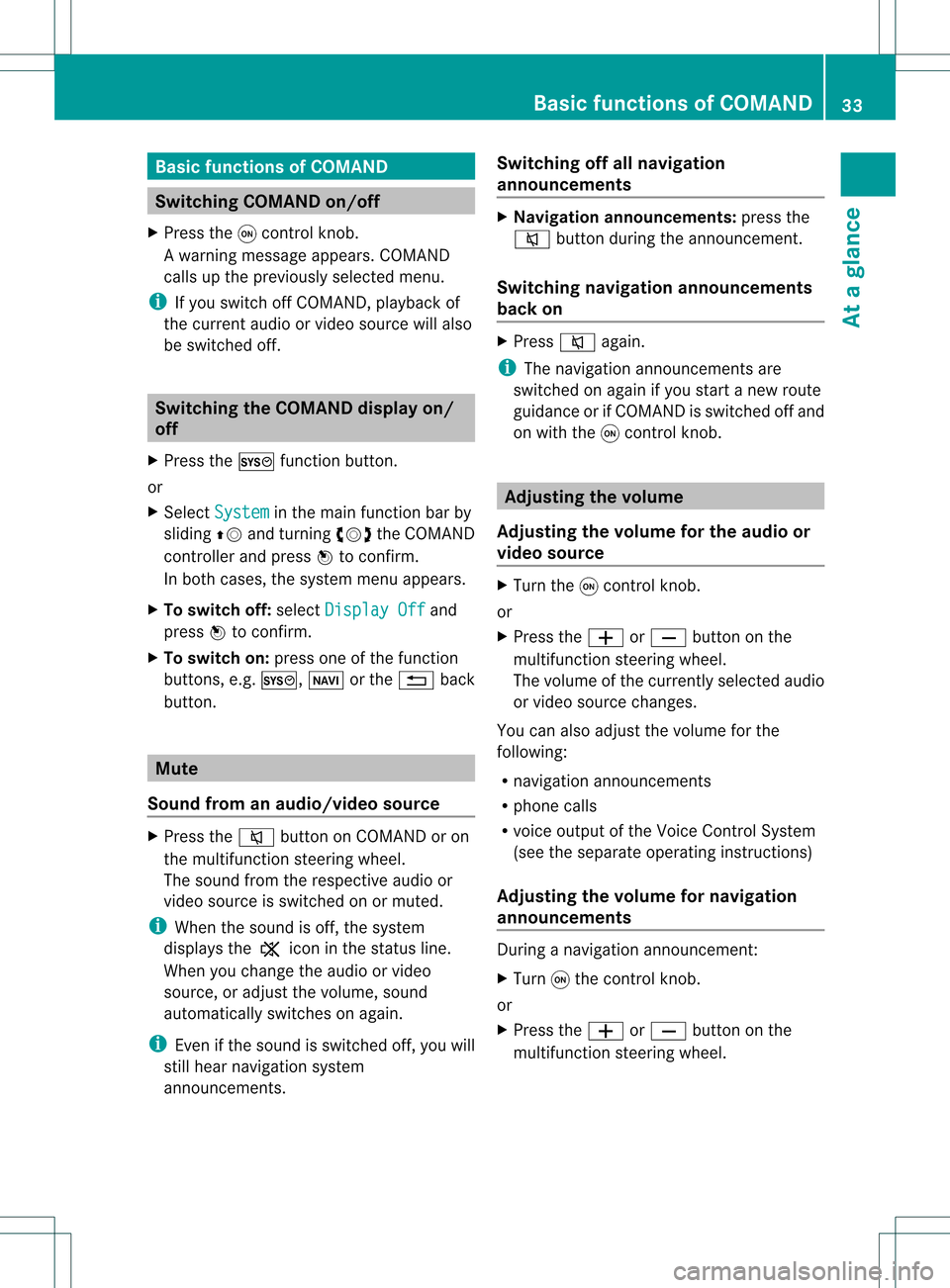
Basi
cfunc tions ofCO MA ND Sw
itchin gCO MA ND on/o ff
X Pre ssthe qcontro lknob.
Aw arning mes sage appear s.COMA ND
calls uptheprev iously selectedmen u.
i Ifyou switchoff COMA ND,playbac kof
the curre ntaudio or vide os ource willalso
be switched off. Switching
theCOMAND displayon/
off
X Press theW functionbutton .
or
X Select System in
the main functionbar by
sliding ZVandturnin gcVd theCOMAND
cont roller andpress Wtoconf irm.
In both cases, thesystem menuappears.
X To switch off:select Display Off and
press Wtoconf irm.
X To switch on:press oneofthe funct ion
button s,e.g. W, Øorthe % back
button . Mut
e
Sound fromanaudio/video source X
Press the8 button onCOMAND oron
the multifunct ionsteerin gwheel.
The sound fromtherespect iveaudio or
video source isswitched onormuted.
i When thesound isoff, thesystem
display sthe , icon inthe status line.
When youchange theaudio orvideo
source, oradjust thevolume, sound
automatically switchesonagain.
i Even ifthe sound isswitched off,you will
still hear navigation system
announc ements. Switching
offallnavigation
announcements X
Navigat ionannouncements: pressthe
8 button duringtheannounc ement.
Switching navigation announcements
back on X
Press 8again.
i The navigation announcementsare
swi tched onaga inifyou start anew route
gui dance orifCOMAND isswi tched offand
on with theqcontrol knob. Adjusting
thevolume
Adjusting thevolume forthe audio or
video source X
Turn theqcontrol knob.
or
X Press theW orX button onthe
multi function steeringwheel.
The volumeofthe currently selected audio
or vide osource changes.
You canalsoadju stthe volu meforthe
foll owi ng:
R naviga tionannouncements
R phone calls
R voice outputofthe Voice Control System
(see theseparate operating instructions)
Adjust ingthe volume fornavigation
announcements During
anavigation announcemen t:
X Turn qthe cont rolknob.
or
X Press theW orX button onthe
multifunction steeringwheel. Basic
functions ofCOMAND
33Ataglance Z
Page 36 of 234
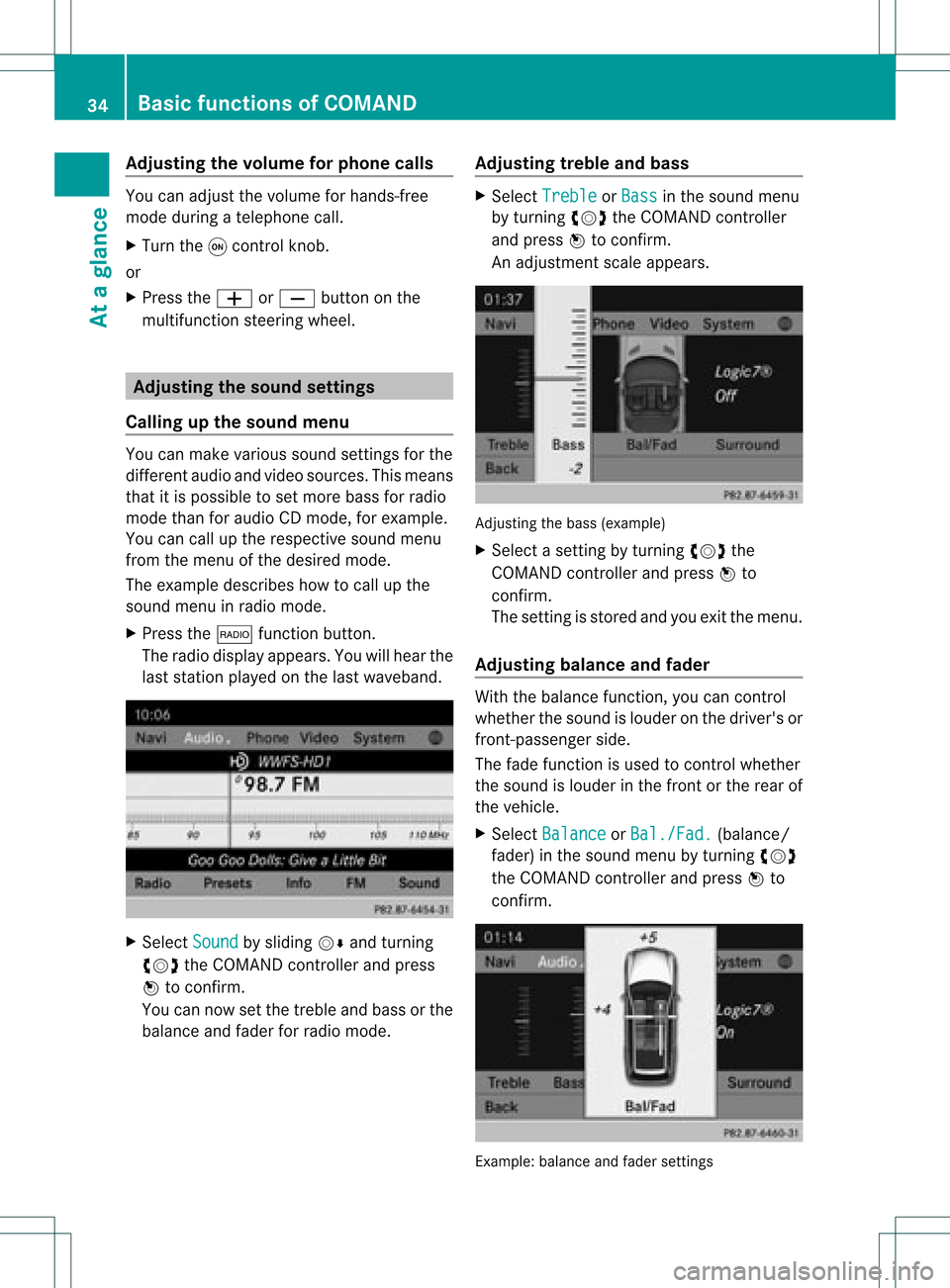
Adj
usting thevolu meforphone calls You
canadjust thevol ume forhan ds-free
mod eduri ngate leph onecall .
X Turn theq control knob.
or
X Pre sstheW orX buttonon the
mult ifunction steer ing whee l. Adj
usting thesoun dsettings
Callin gup thesound menu You
canmak evari ous soun dset tings for the
diff eren taudio andvide osour ces.This mean s
th at itis poss ibletoset mor ebass forradio
mod eth an for audio CDmod e,for example .
You cancalluptheres pec tive soun dmen u
fr om themen uof thedesi redmod e.
The example describeshow tocall upthe
soun dmen uin radio mode.
X Pre ssthe$ function button.
The radio displayappear s.You willhear the
last stati on played onthelast waveb and. X
Se lec tSou nd by
slidi ngVÆ andturnin g
cVd theCOMA NDcontrol ler and press
W toconfirm .
You cannowset thetreble andbass orthe
balan ceand fade rfor radio mode. Adjust
ingtreble andbass X
Select Treble or
Bass in
the sound menu
by turnin gcVd theCOMAND controller
and press Wtoconf irm.
An adjustmen tscal eap pea rs. Adju
sting thebass (exa mple)
X Sel ect asetti ngbyturni ngcVd the
CO MAND controllera nd pre ssW to
confi rm.
The setti ngisstor edand youexi tthe menu.
Adjust ingbalance andfader With
thebala nce funct ion,youcan cont rol
whether thesound islouder onthe driver's or
front -passenger side.
The fade funct ionisused tocont rolwhether
the sound islouder inthe front orthe rear of
the vehicle.
X Select Balance or
Bal./Fad. (bala
nce/
fader) inthe sound menubyturning cVd
the COMAND controller andpress Wto
confirm . Example:
balanceandfader settings 34
Basic
functions ofCOMANDAt aglance
Page 37 of 234
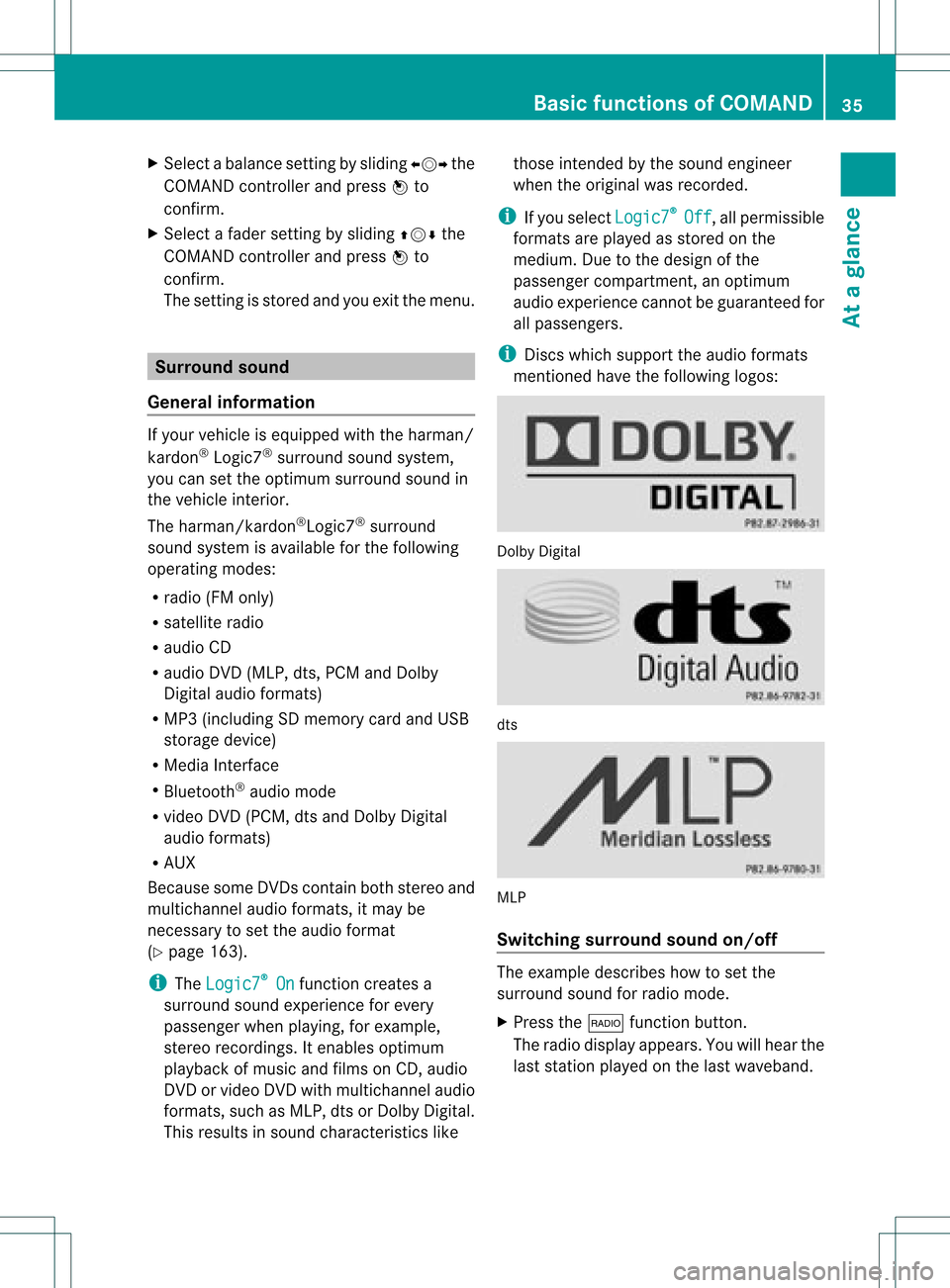
X
Sel ect aba lance setti ngbysliding XVY the
CO MAND controllera nd pre ssW to
confi rm.
X Sel ect afa de rs ett ing bysliding ZVÆthe
COMAND controller andpress Wto
con firm.
The settingisstor edand youexit themenu. Sur
round sound
General information If
your vehicle isequipped withtheharman/
kardon ®
Logic7 ®
surround soundsystem,
you can setthe optimum surround soundin
the vehicle interior.
The harman/ kardon®
Logic7 ®
surround
sound system isavailable forthe following
operatin gmodes:
R radio (FMonly)
R satellite radio
R audio CD
R audio DVD(MLP, dts,PCM andDolby
Digit alaudio format s)
R MP3 (including SDmemory cardandUSB
stor age device)
R Media Interface
R Bluetoot h®
audio mode
R video DVD(PCM, dtsand Dolby Digital
audio format s)
R AUX
Because someDVDscon tain both stereoand
multichan nelaudio format s,itmay be
nec essary toset the audio format
(Y page 163).
i The Logic7 ®
On func
tion creat esa
surround soundexperien cefor every
passenger whenplaying, forexample,
ster eorecor dings. Itenables optimum
playback ofmusic andfilms onCD, audio
DVD orvideo DVDwithmultichan nelaudio
format s,such asMLP, dtsorDolby Digital.
This results insound charact eristicslike those
intended bythe sound engineer
when theoriginal wasrecor ded.
i Ifyou select Logic7 ®
Off ,
all permissible
format sare played asstor edon the
medium. Duetothe design ofthe
passenger compartment,an optimum
audio experien cecann otbe guaranteed for
all passengers .
i Disc swhich support theaudio format s
ment ioned havethefollowing logos: Dolby
Digital dts
MLP
Switching surround sound on/off The
example describes howtoset the
surround soundforradio mode.
X Press the$ function button .
The radio display appears. Youwillhear the
last stationplayed onthe last waveband. Ba
sic functions ofCOMAND
35Ataglance Z