language MERCEDES-BENZ SLK-Class 2012 R172 Comand Manual
[x] Cancel search | Manufacturer: MERCEDES-BENZ, Model Year: 2012, Model line: SLK-Class, Model: MERCEDES-BENZ SLK-Class 2012 R172Pages: 234, PDF Size: 6.74 MB
Page 33 of 234
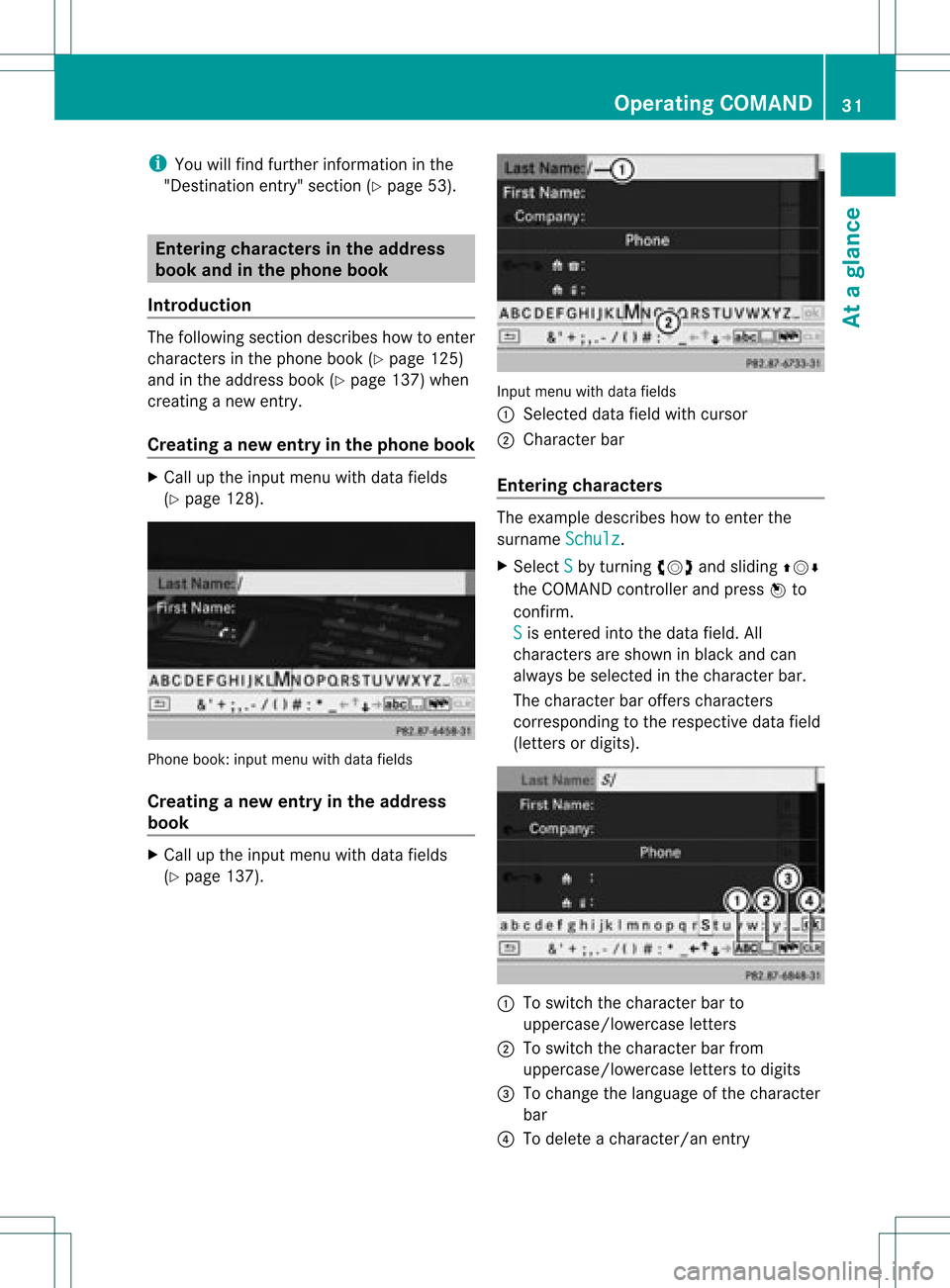
i
You willfindfurt her informat ioninthe
"Dest inationentry" sect ion(Ypage 53). Enter
ingchar acters inthead dress
book andintheph one book
Intr oduct ion The
followin gsect iondesc ribes howtoent er
char acters inthe phon ebook (Ypage 125)
and inthe address book(Ypage 137)when
cre atin ganew entry.
Creat inganew entr yint he phone book X
Ca llup the inpu tmenu with data fields
(Y page 128). Phone
book:inputmenu withdata fields
Creat inganew entry inthe address
book X
Call upthe input menu withdata fields
(Y page 137). Input
menu withdata fields
: Select eddata fieldwithcursor
; Character bar
Entering character s The
example describes howtoent erthe
surname Schulz .
X Select S by
turn ingcVd andsliding ZVÆ
the COMAND controller andpress Wto
con firm.
S is
ent ered intothe data field. All
charact ersare shown inblack andcan
alway sbe select edinthe charact erbar.
The charact erbar offer scharact ers
corr espondin gto the respect ivedata field
(lett ersordigits). :
Toswitch thecharact erbar to
uppercase/lowerc aseletters
; Toswitch thecharact erbar from
uppercase/lowerc aseletters todigits
= Tochange thelanguage ofthe charact er
bar
? Todelete acharact er/anentry Opera
tingCOMAND
31Ataglance Z
Page 34 of 234
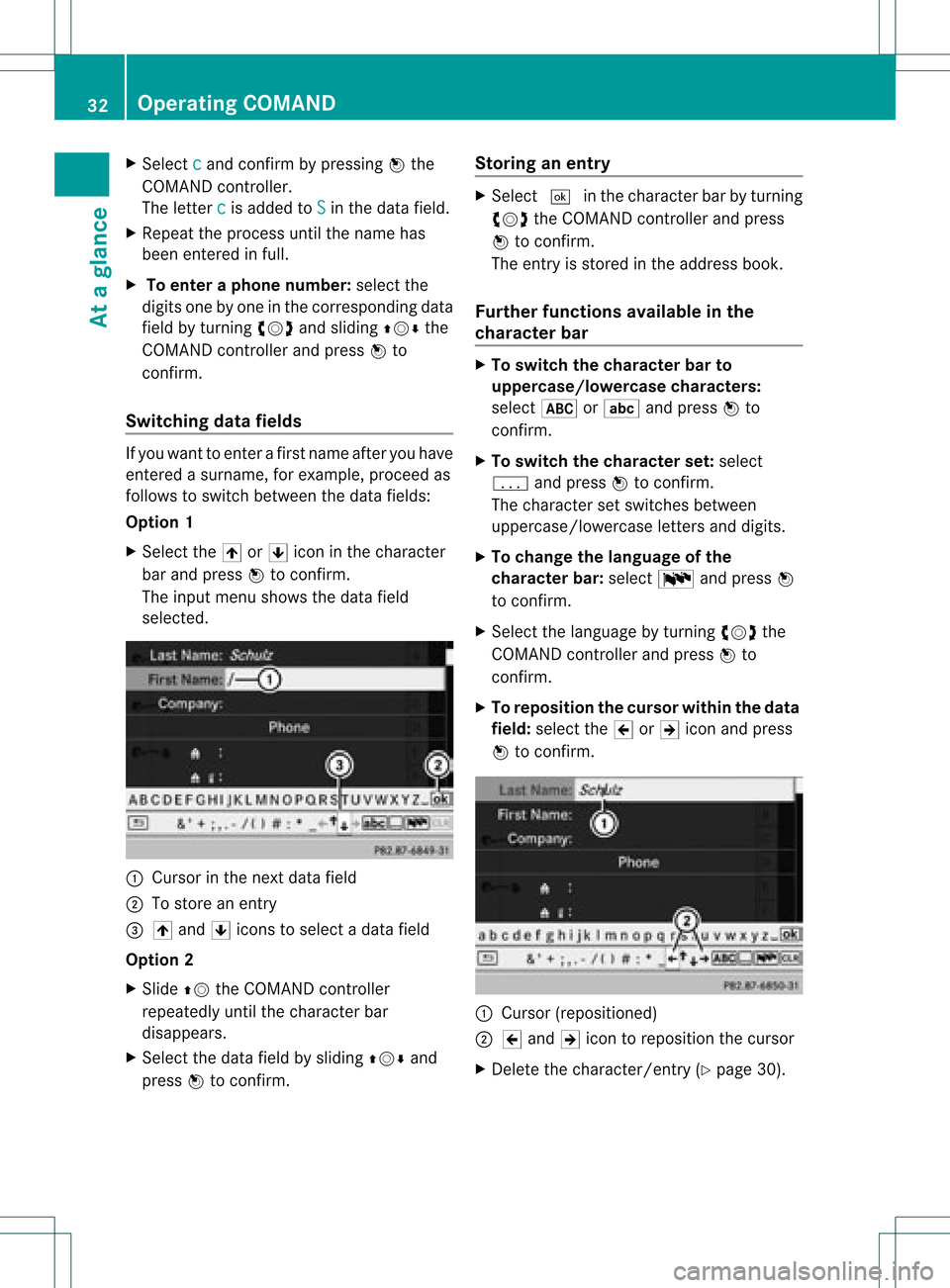
X
Sel ect c and
confi rmbypre ssing W the
CO MAND controller.
The letter c is
ad de dto S in
the data field.
X Re peat the process untilthe name has
be en enter edinful l.
X To enter aphon enumb er:select the
di gits one byone inthe corre spondingdata
fie ldby turni ngcVd andsliding ZVÆ the
CO MAND controllera nd pre ssW to
confi rm.
Sw itchin gdata fields If
yo uwa ntto ente rafir stname afteryouhave
entered asurna me,forexamp le,procee das
foll ows toswi tch betwe enthe data fields:
Option 1
X Select the4or5 icon inthe chara cter
bar and press Wtoconfirm.
The inpu tmenu shows thedata field
select ed. :
Cursor inthe nextdata field
; Tostore anentry
= 4 and 5icons toselec tada tafield
Opt ion 2
X Slide ZVtheCOMAND controller
repeatedly untilthecharac terbar
disappears.
X Select thedata fieldbysliding ZVÆand
press Wtocon firm. Stor
inganentr y X
Select ¬inthe charact erbar byturn ing
cVd theCOMAND controller and press
W tocon firm.
The entryisstor edinthe address book.
Furt herfunct ionsavaila bleinthe
char acter bar X
To switch thechar acter barto
upp ercase/lowercase character s:
select *orE andpress Wto
con firm.
X To switch thechar acter set:select
p andpress Wtocon firm.
The charac terset switc hesbetween
uppercase/ lowercaseletters and digits.
X To change thelangua geofthe
char acter bar:select Bandpress W
to con firm.
X Select thelanguage byturn ingcVd the
COMAND controller and press Wto
con firm.
X To reposit ionthe cursor withinthedata
field: select the2or3 icon andpress
W tocon firm. :
Cursor (reposit ioned)
; 2 and 3icon toreposit ionthe cursor
X Delet ethe charact er/entry(Ypage 30). 32
Oper
ating COMANDAtaglance
Page 41 of 234
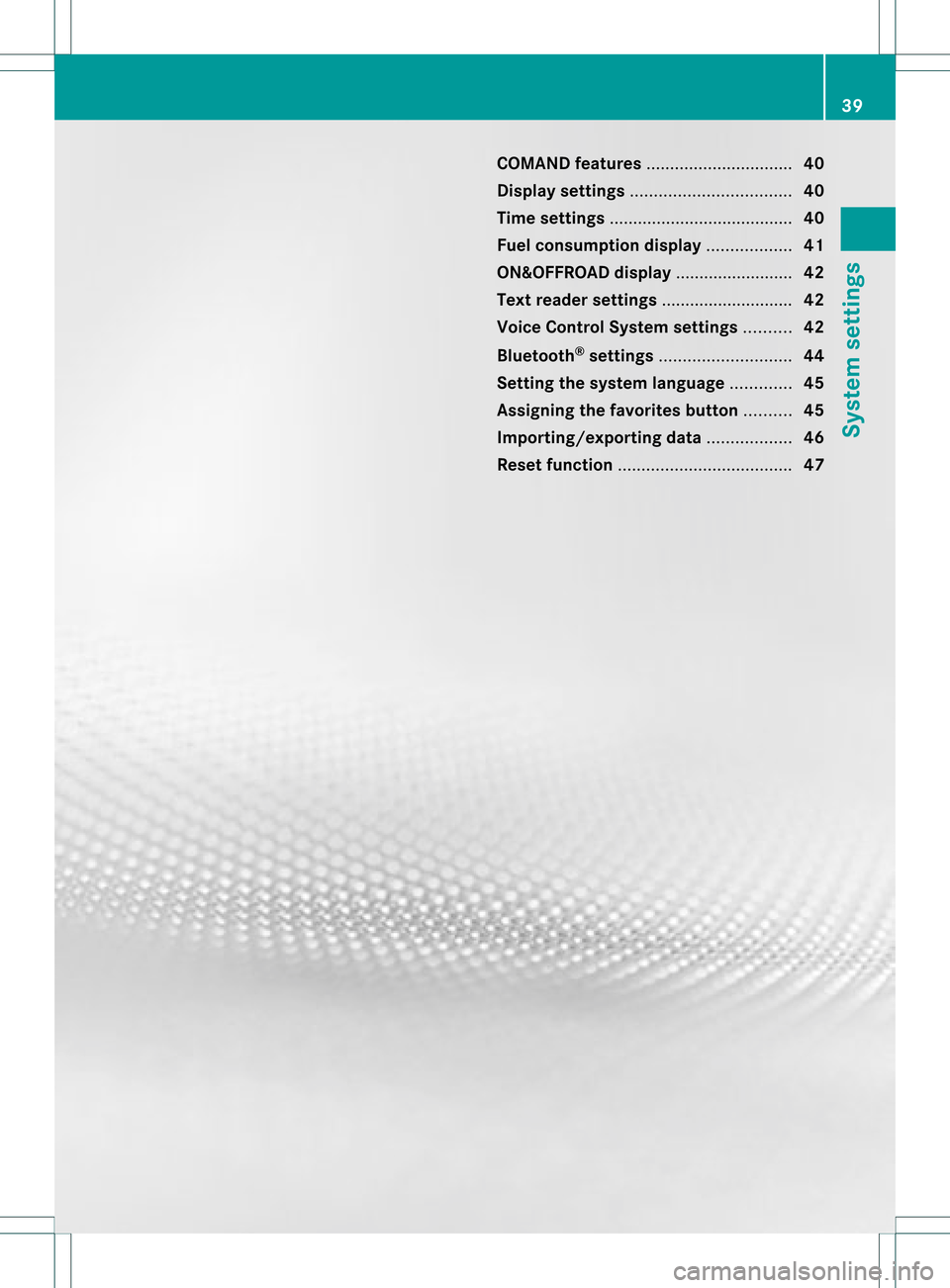
COMAN
Dfea tures <0021002100210021002100210021002100210021002100210021002100210021
002100210021002100210021002100210021002100210021002100210021V 40
Display settings <0021002100210021002100210021002100210021002100210021002100210021
0021002100210021002100210021002100210021002100210021002100210021
00210021> 40
Tim esett ings ....................................... 40
Fuel consump tiondispla y<0021002100210021002100210021002100210021002100210021002100210021
00210021V 41
ON&OFFROAD display.................. ....... 42
Text readersett ings .................. .......... 42
Voice Control System settings .......... 42
Bluet ooth®
sett ings <0021002100210021002100210021002100210021002100210021002100210021
002100210021002100210021002100210021002100210021V 44
Sett ingthe system language .............45
Assigning thefavor itesbutton.......... 45
Impor ting/expor tingdata<0021002100210021002100210021002100210021002100210021002100210021
00210021V 46
Reset function <0021002100210021002100210021002100210021002100210021002100210021
0021002100210021002100210021002100210021002100210021002100210021
00210021002100210021> 47 39System
settings
Page 47 of 234
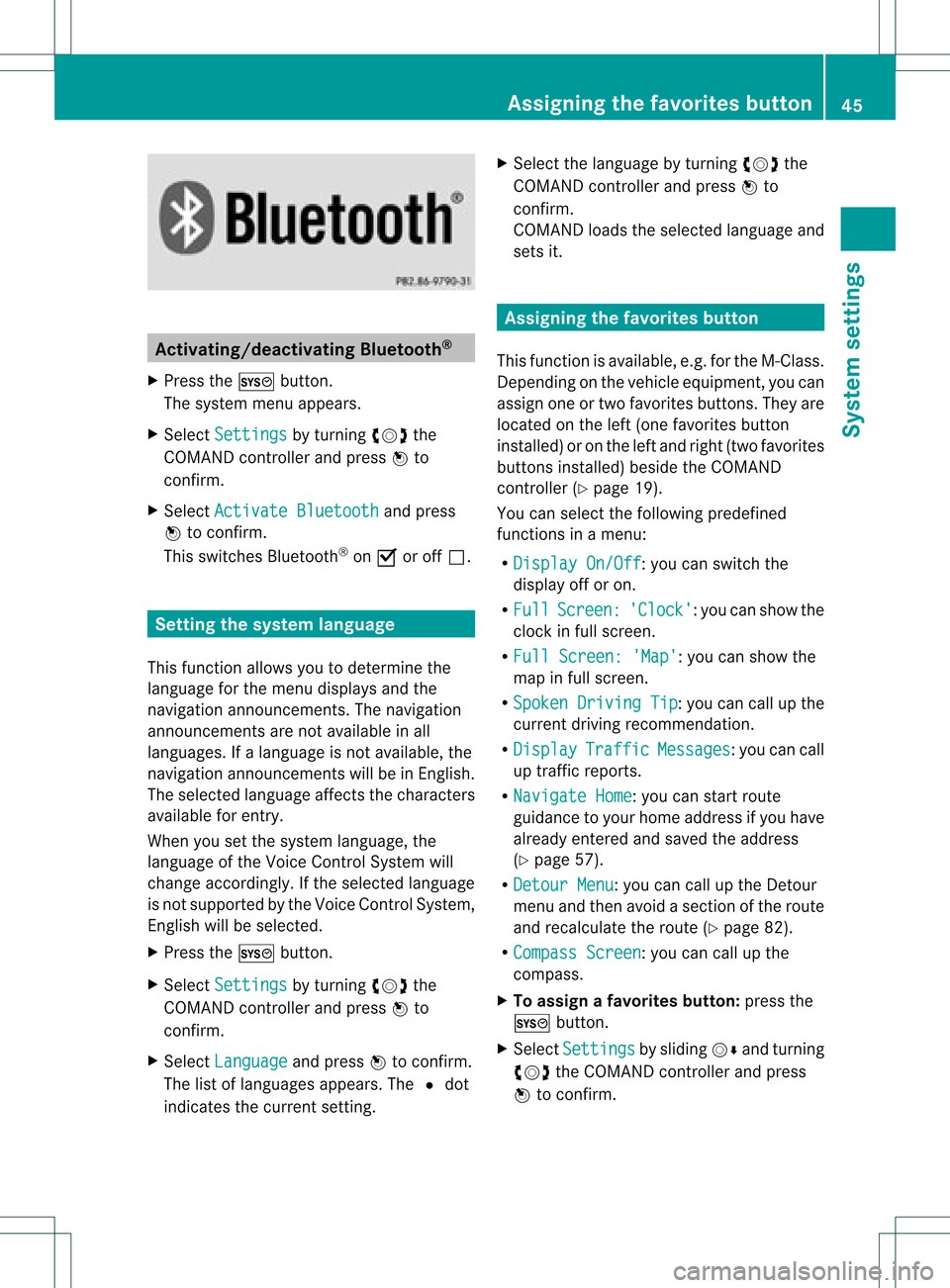
Acti
vating/d eactivating Blu eto oth ®
X Pre sstheW button.
The systemmen uappear s.
X Se lec tSet tin gs by
turnin gcVd the
COMA NDcontrol ler and pressW to
co nfirm .
X Se lec tAct iva teBluetooth and
press
W toconfirm .
This switches Blue tooth®
on O oroff ª. Set
ting thesys tem langua ge
This function allows youtodet erm inethe
lan guage forthemen udisp lays andthe
nav igat ionann oun cemen ts.T he navigation
announcemen tsare not availa bleinall
language s.Ifalanguage isnot availa ble,the
navigation announcemen tswill beinEnglish.
The selected language affectsthecharacters
availa bleforentr y.
When yousetthe system language ,the
language ofthe Voice Control System will
change accordingly. Ifthe selected language
is not supported bythe Voice Control System,
English willbeselected.
X Press theW button.
X Select Settings by
turning cVdthe
COMAND controller andpress Wto
confirm .
X Select Language and
press Wtoconfirm .
The listoflanguage sappea rs.The #dot
indicates thecurrent setting. X
Select thelanguage byturning cVdthe
COMAND controller andpress Wto
confirm .
COMAND loadstheselected language and
sets it. Assign
ingthe favorites button
This funct ionisavaila ble,e.g. forthe M-Class.
Depending onthe vehicle equipment, youcan
assign oneortwo favorites buttons.Theyare
located onthe left (one favorites button
installed) oron the left and right (twofavorites
buttons installed) besidetheCOMAND
cont roller (Ypage 19).
You canselect thefollowing predefined
funct ionsinamenu:
R Display On/Off :
you can switch the
displa yoff oron.
R Full Screen: 'Clock' :y
ou can show the
clock infull screen .
R Full Screen: 'Map' :y
ou can show the
map infull screen .
R Spoken Driving Tip :y
ou can callupthe
current drivingrecomm endation.
R Display Traffic Messages :y
ou can call
up traffic reports.
R Navigate Home :
you can start route
guidance toyour home address ifyou have
already enteredand saved theaddress
(Y page 57).
R Detour Menu :y
ou can callupthe Detour
menu andthen avoid asection ofthe route
and recalculate theroute (Ypage 82).
R Compass Screen :y
ou can callupthe
compass.
X To assign afavorite sbutton: pressthe
W button.
X Sele ctSettin gs by
sliding VÆandturning
cVd theCOM AND controll erand press
W toconfirm. As
sig nin gthe favorite sbutton
45Systemsettin gs
Page 82 of 234
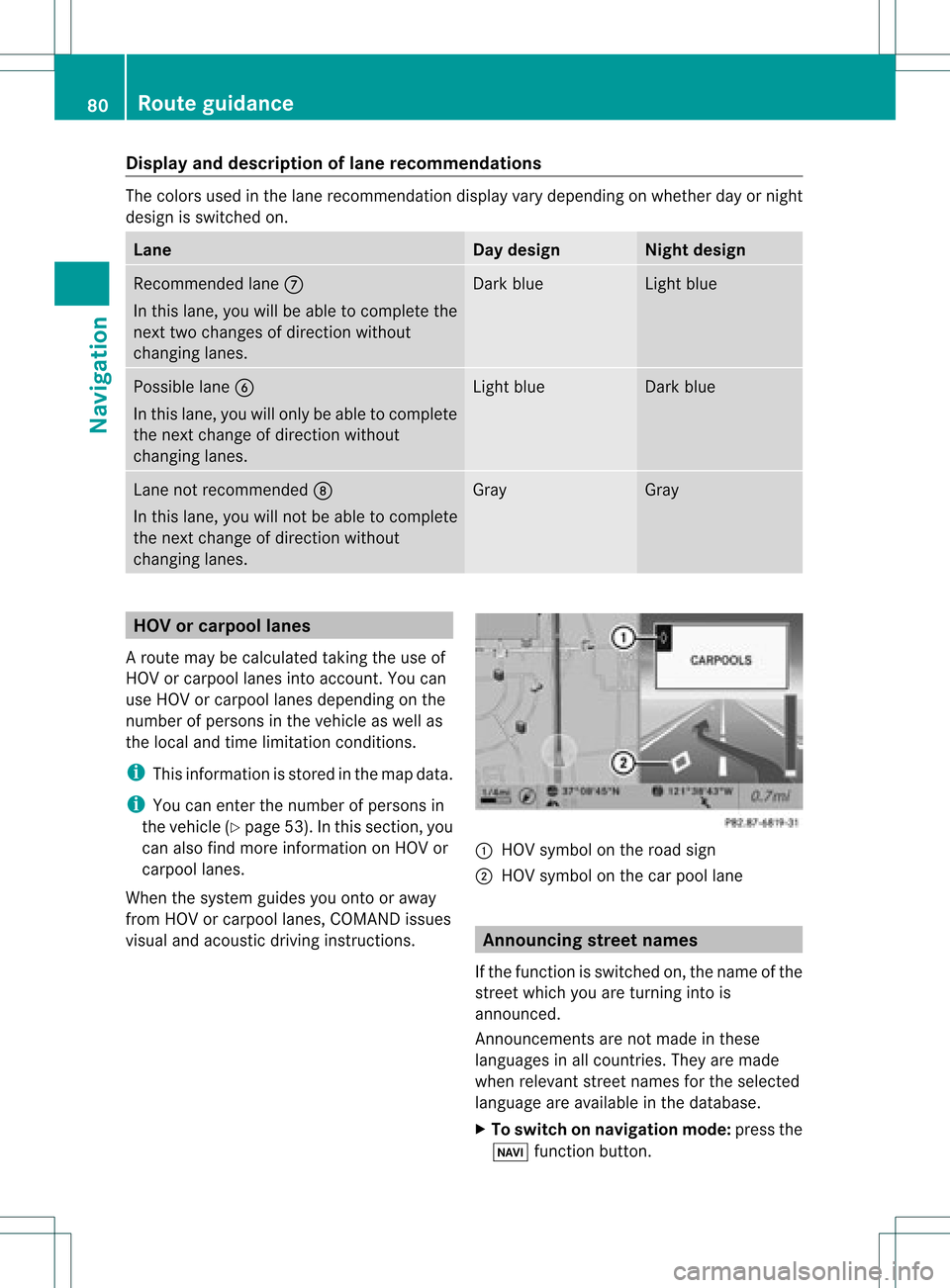
Disp
layandd escri ption oflane recom mendation s The
colo rsused inthelane recomm endatio ndisplay varydepen dingonwhet herday ornigh t
design isswitc hedon. Lane Day
design Nigh
tdesign Recom
mendedlane C
In this lane, youwillbeable tocom pleteth e
nex ttwo chan gesofdirec tionw itho ut
chan ginglanes. Dar
kblue Light
blue Possib
lelane B
In this lane, youwillonly beable tocom plete
the nextchange ofdirection without
changing lanes. Light
blue Dark
blue Lane
notrecommen dedD
In this lane, youwillnotbeable tocomplete
the next change ofdirection without
changing lanes. Gray Gray
HOV
orcarpool lanes
Ar oute maybecalculated takingthe use of
HOV orcarpool lanesintoaccount .You can
use HOV orcarpool lanesdepending onthe
number ofpersons inthe vehicle aswell as
the local andtime limitation conditions.
i This inform ationisstored inthe map data.
i You canenter thenumber ofpersons in
the vehicle (Ypage 53).Inthis section ,you
can also findmore inform ationonHOV or
carpool lanes.
When thesystem guidesyouontoor away
from HOVorcarpool lanes,COMAND issues
visual andacoustic drivinginstructions. :
HOV symbol onthe road sign
; HOV symbol onthe carpool lane Announci
ngstreet names
If the funct ionisswitched on,the name ofthe
street whichyouareturnin ginto is
announc ed.
Ann ouncemen tsare not made inthese
languages inall count ries.They aremade
when relevant streetnames forthe selected
language areavaila bleinthe database.
X To switch onnavigation mode:pressthe
Ø functionbutton . 80
Rout
eguidanceNa vigation
Page 95 of 234
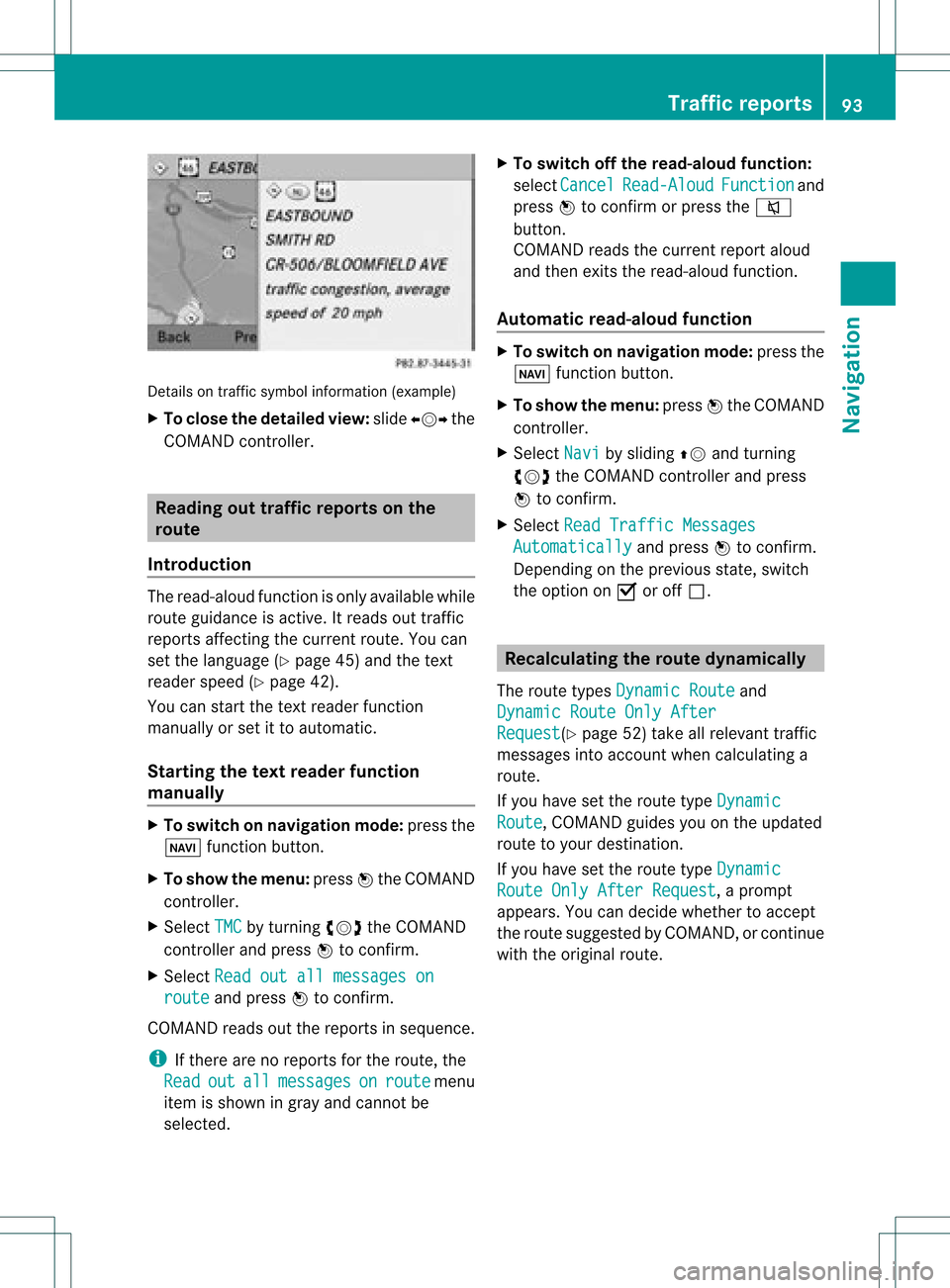
Deta
ils on traffics ymbo linform ation (examp le)
X To clos ethe detai ledv iew: slide XVY the
COMAN Dcon troller. Read
ingout traff icrep ortson the
rou te
Intr oduct ion The
read- aloud functionisonly available while
rout eguidanc eis act ive. Itreads outtraffic
repor tsaffec tingthe curr entrout e.You can
set the language (Y page 45)and thetext
reader speed(Ypage 42).
You canstartthe textreader function
manually orset itto automat ic.
Sta rting thetext reader funct ion
ma nually X
To switch onnaviga tionmod e:press the
Ø function button.
X To show themenu :press Wthe COMAN D
con troller.
X Selec tTMC by
turn ingcVd theCOMAN D
con troller andpress Wtocon firm .
X Selec tRead outallmessa geson route and
press Wtocon firm .
COMAN Dreads outthereport sin sequence.
i Ifther eare noreport sfor the route, the
Read out all message
s on route menu
item isshown ingray andcann otbe
select ed. X
To switch offthe read -aloud function:
select Cancel Read-Al
oud Functio
n and
press Wtocon firm orpress the8
button .
COMAND readsthecurren treport aloud
and then exitsthe read-aloud function.
Autom aticread -aloud function X
To switch onnavigat ionmode: pressthe
Ø function button .
X To show themenu: pressWthe COMAND
con troller.
X Select Navi by
sliding ZVandturning
cVd theCOMAND controller andpress
W tocon firm.
X Select ReadTraffic Messages Automat
ically and
press Wtocon firm.
Depen dingonthe previous state,switch
the option onO oroff ª. Recalculat
ingthe rout edyna mically
The route types Dynamic Route and
Dynamic RouteOnlyAfter Request (Y
page 52)take allrelevant traffic
messages intoaccoun twhen calculating a
route.
If you have setthe route typeDynamic Route ,
COMAND guidesyouonthe updated
route toyour destination.
If you have setthe route typeDynamic Route
OnlyAfter Request ,
a prompt
appea rs.You candecide whether toaccept
the route suggested byCOMAND, orcont inue
with theoriginal route. Tr
affic report s
93Navigat ion Z
Page 128 of 234
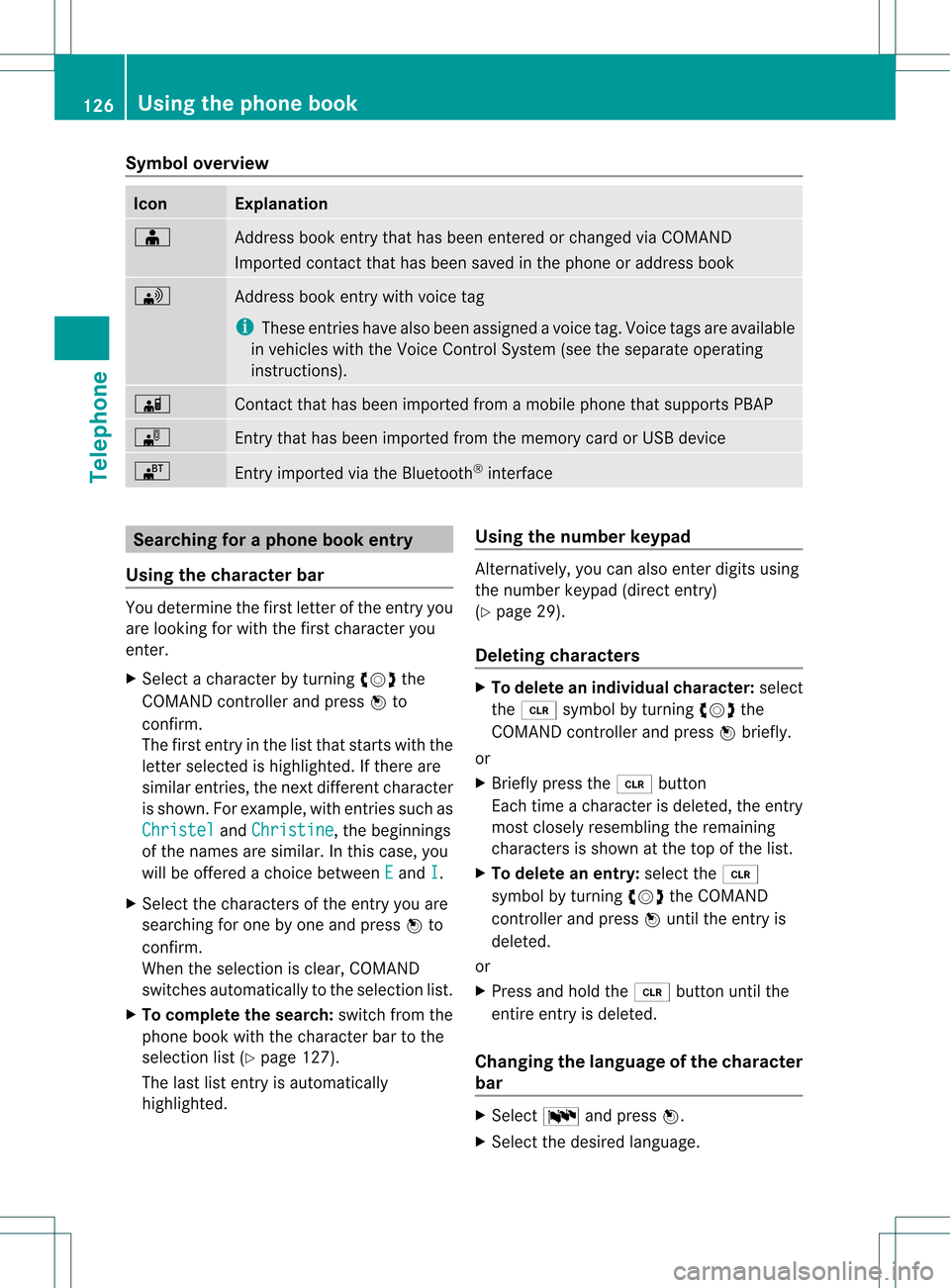
Symbol
overview Icon Explanation
Æ
Address
bookentrythat hasbeen entered orchanged viaCOMAND
Imported contactthat hasbeen saved inthe phone oraddress book \
Address
bookentrywith voice tag
i These entrieshave alsobeen assigned avoice tag.Voice tagsareavaila ble
in vehicles withtheVoice Control System (seetheseparate operating
instruc tions). Ã
Contact
thathasbeen imported fromamobile phonethatsupports PBAP ¯
Ent
rythat hasbeen imported fromthememory cardorUSB device ®
Ent
ryimported viathe Bluetooth ®
interf ace Searching
foraphone bookentry
Using thecharact erbar You
determine thefirst letter ofthe entr yyou
are looking forwith thefirst character you
enter.
X Select acharacter byturnin gcVd the
COMAND controller andpress Wto
conf irm.
The first entryin the listthat starts withthe
letter selected ishighlighted. Ifthere are
similar entries,thenext different character
is shown. Forexample, withentriessuch as
Christel and
Christine ,
the beginnings
of the names aresimilar. Inthis case, you
will beoffered achoice between E and
I .
X Select thecharacters ofthe entr yyou are
searching forone byone andpress Wto
conf irm.
When theselection isclear, COMAND
switches automatically tothe selection list.
X To complete thesearch: switchfromthe
phone bookwiththecharacter bartothe
selection list(Ypage 127).
The lastlistentr yis automatically
highlighted. Using
thenumber keypad Altern
atively, youcan also enter digits using
the number keypad(directentry)
(Y page 29).
Dele ting charact ers X
To delete anindividual character:select
the 2 symbol byturnin gcVd the
COMAND controller andpress Wbriefly.
or
X Briefly pressthe2 button
Each timeacharacter isdeleted, theentr y
most closely resembling theremaining
characters isshown atthe top ofthe list.
X To delete anentry: selectthe2
symbol byturnin gcVd theCOMAND
cont roller andpress Wuntil theentr yis
deleted.
or
X Press andhold the2 button untilthe
entire entryis deleted.
Changing thelanguage ofthe charact er
bar X
Select Bandpress W.
X Select thedesired language. 126
Using
thephone bookTelephone
Page 192 of 234
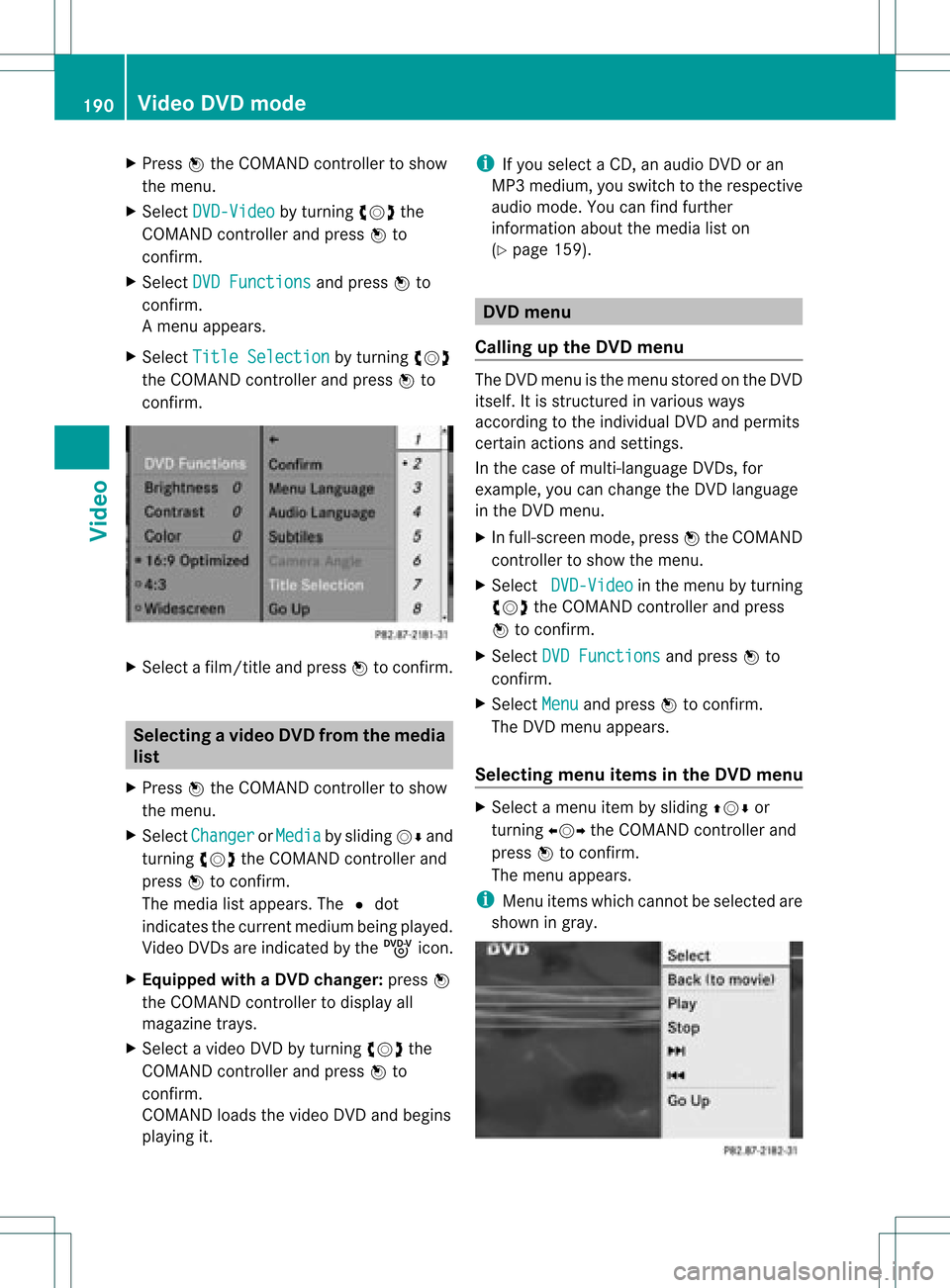
X
Press Wthe COMAND controller toshow
the menu.
X Select DVD-Video by
turn ingcVd the
COMAND controller andpress Wto
conf irm.
X Select DVDFunctions and
press Wto
conf irm.
Am enu appears.
X Select Title Selecti on by
turn ingcVd
the COMAND controller andpress Wto
con firm. X
Select afilm/t itleand press Wtocon firm. Selecting
avideo DVD from themed ia
list
X Press Wthe COMAN Dcon troller toshow
the men u.
X Selec tChan ger or
Medi a by
sliding VÆand
turn ingcVd theCOMAN Dcon troller and
press Wtocon firm .
The media listappears. The#dot
indic atesthecurr entmedium beingplayed.
Video DVDsare indic ated bythe ý icon.
X Equip pedwith aDVD changer :press W
the COMAN Dcontroller todisplay all
magazine trays.
X Select avideo DVDbyturnin gcVd the
COMAND controller andpress Wto
conf irm.
COMAND loadsthevideo DVDandbegins
playi ngit. i
Ifyou select aCD, anaudio DVDoran
MP3 medium, youswitch tothe respect ive
audio mode. Youcanfind further
inform ationabout themedia liston
(Y page 159). DVD
menu
Calling upthe DVD menu The
DVD menu isthe menu stored onthe DVD
itself. Itis struct uredinvarious ways
according tothe individual DVDandpermits
cert ainactions andsettings.
In the case ofmulti-language DVDs,for
example, youcan change theDVD language
in the DVD menu.
X In full-screen mode,pressWthe COMAND
cont roller toshow themenu.
X Select DVD-Video in
the menu byturnin g
cVd theCOMAND controller andpress
W toconf irm.
X Select DVDFunctions and
press Wto
conf irm.
X Select Menu and
press Wtoconf irm.
The DVD menu appears.
Selecting menuitemsinthe DVD menu X
Select amenu itembysliding ZVÆor
turnin gXVY theCOMAND controller and
press Wtoconf irm.
The menu appears.
i Menu itemswhich cannotbe selected are
shown ingray. 190
Video
DVDmodeVideo
Page 193 of 234
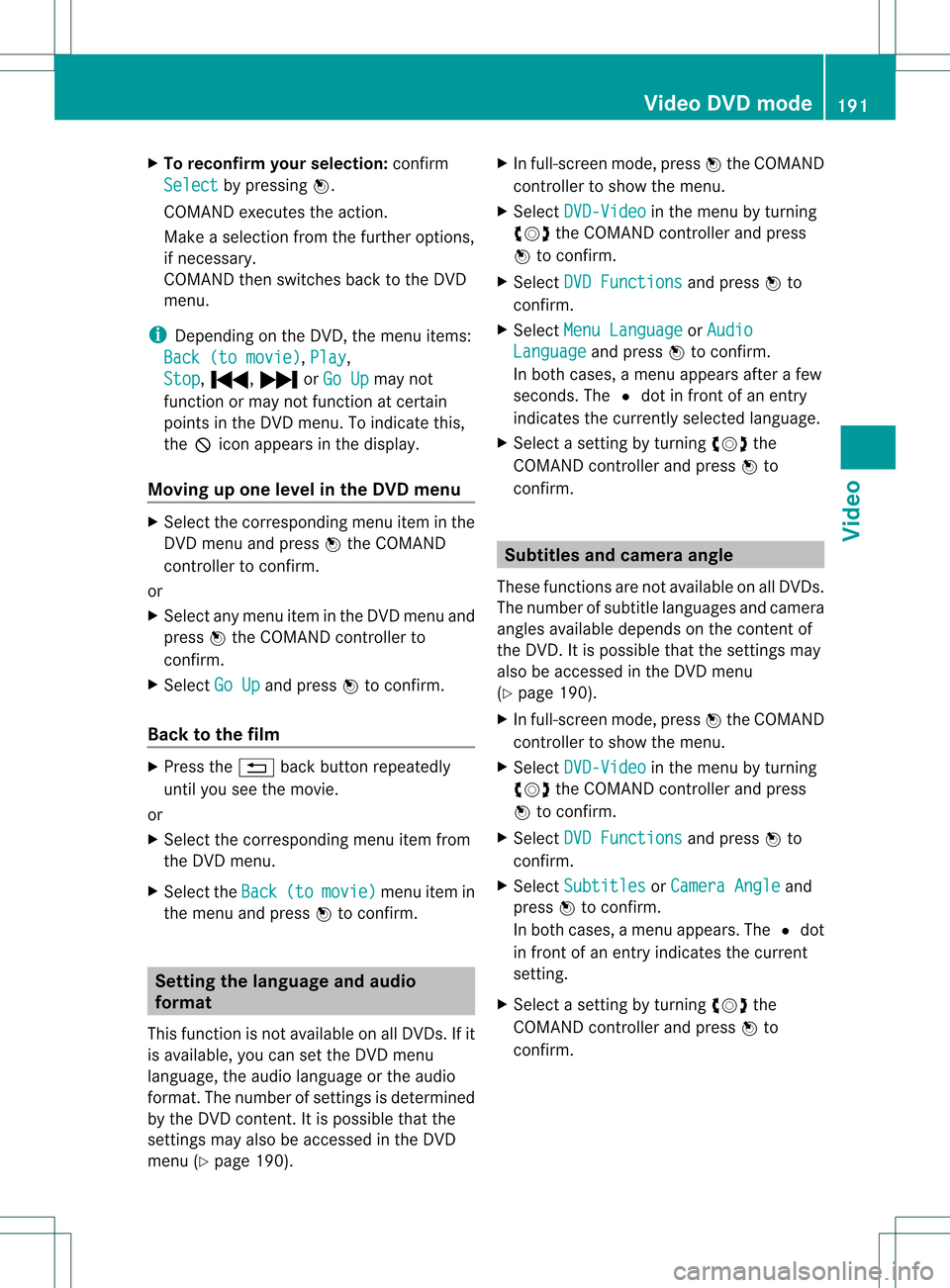
X
To rec onfirm your selecti on:confi rm
Sel ect by
pre ssing W.
CO MAND execute sthe action.
Ma keasel ecti onfrom thefurthe roption s,
if nec essary.
COMAND thenswitc hesback tothe DVD
menu.
i Depen dingonthe DVD ,the menu items:
Back (tomovie) ,
Play ,
Stop ,
., /orGo Up may
not
func tion ormay notfunc tion atcert ain
point sin the DVD menu. Toindicat ethis,
the Kicon appears inthe display.
Moving upone level inthe DVD menu X
Select thecorr espondin gmenu iteminthe
DVD menu andpress Wthe COMAND
con troller tocon firm.
or
X Select anymenu iteminthe DVD menu and
press Wthe COMAND controller to
con firm.
X Select GoUp and
press Wtocon firm.
Back tothe film X
Press the% backbuttonrepeatedly
until youseethemovie.
or
X Select thecorr espondin gmenu itemfrom
the DVD menu.
X Select theBack (to movie) menu
itemin
the menu andpress Wtocon firm. Sett
ingthe langua geand audio
form at
This function isnot available onallDVD s.Ifit
is available, youcan setthe DVD menu
language, theaudio language orthe audio
form at.The number ofsett ings isdeter mined
by the DVD content.Itis possible thatthe
sett ings may alsobeaccess edinthe DVD
menu (Ypage 190). X
In full-sc reenmode, pressWthe COMAND
con troller toshow themenu.
X Select DVD-Vi deo in
the menu byturn ing
cVd theCOMAND controller and press
W tocon firm.
X Select DVDFuncti ons and
press Wto
con firm.
X Select MenuLangua ge or
Audio Langua
ge and
press Wtocon firm.
In both cases, amenu appears afterafew
secon ds.The #dot infron tof an ent ry
indicat esthe curren tlyselect edlanguage.
X Select asett ingbyturn ingcVd the
COMAND controller and press Wto
con firm. Subt
itles andcamer aangle
These functionsare not available onallDVD s.
The number ofsubtit lelanguages andcamera
angles available dependsonthe contentof
the DVD. Itis po ssi ble tha tthe settin gsmay
also beaccessed inthe DVD menu
(Y page 190).
X In full-screen mode,pressWthe COMAND
cont roller toshow themenu.
X Select DVD-Video in
the menu byturning
cVd theCOMAND controller andpress
W toconfirm .
X Select DVDFunctions and
press Wto
confirm .
X Select Subtitles or
Camera Angle and
press Wtoconfirm .
In both cases, amenu appears.The #dot
in front ofan entr yindicates thecurrent
settin g.
X Select asettin gby turning cVdthe
COMAND controller andpress Wto
confirm . Video
DVDmode
191Video Z
Page 217 of 234
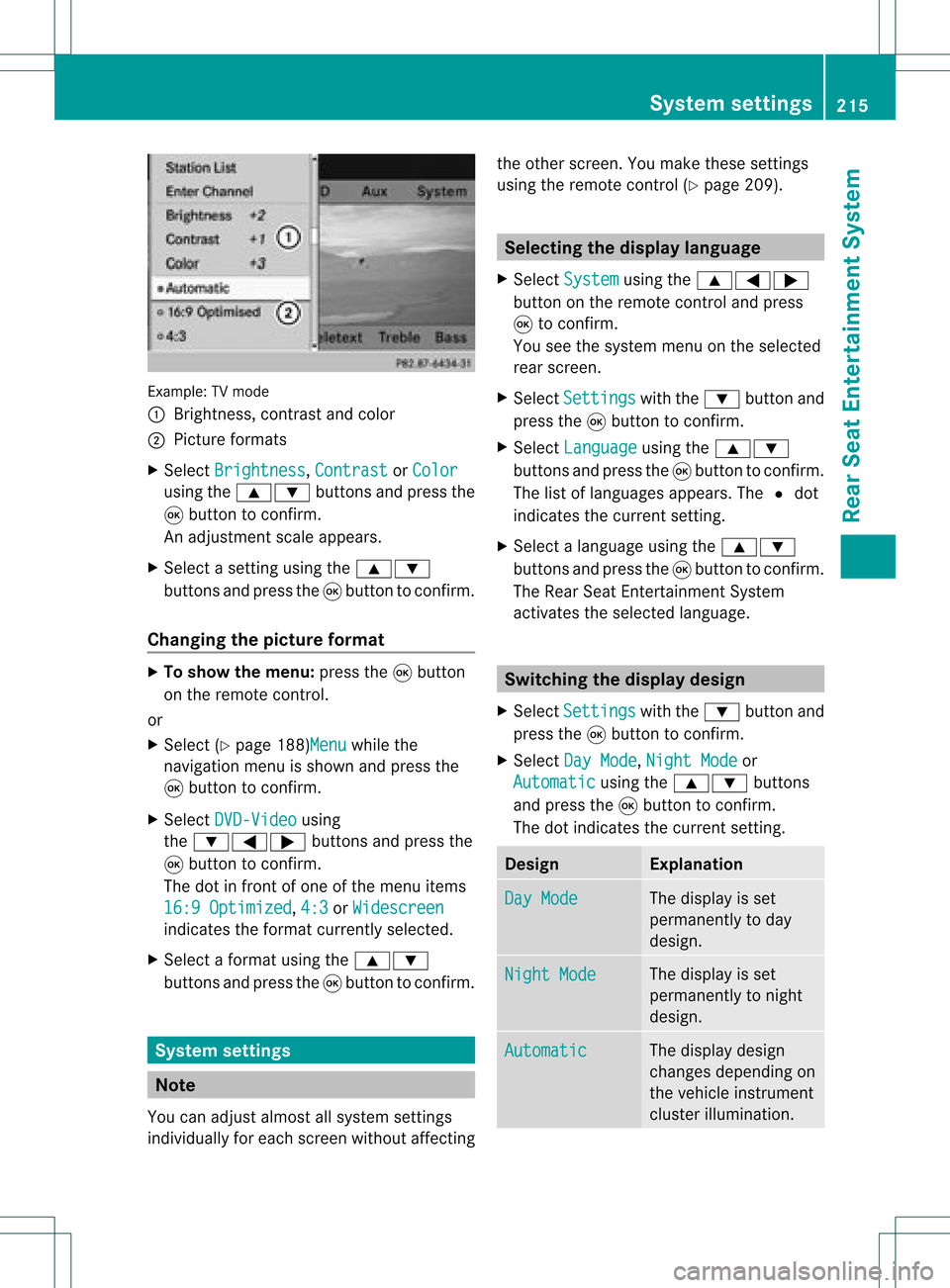
Exam
ple: TV mod e
: Brightne ss,contra stand color
; Pictur eform ats
X Sel ect Bright ness ,
Con trast or
Col or us
ing the 9: buttons andpressthe
9 button toconfi rm.
An adjus tment scaleap pe ars.
X Sel ect asetti ngusing the 9:
bu ttons andpressthe 9button toconfi rm.
Ch ang ingthe picture format X
To sho wthe men u:pre ssthe 9button
on the rem otecontro l.
or
X Sel ect (Ypage 188)M enu wh
ile the
nav igati on menu issho wnand pressthe
9 button toconfi rm.
X Sel ect DVD-Vi deo us
ing
the :=; buttons andpressthe
9 button toconfi rm.
The dotin front ofone ofthe menu items
16: 9Opt imi zed ,
4:3 or
Wid escreen ind
icates the form atcur rentl ysel ecte d.
X Sel ect aform atusing the 9:
bu ttons andpressthe 9button toconfi rm. Sys
tem settin gs Note
Yo ucan adjus talmost allsyst emsettings
indiv idually foreach screen witho utaffec ting the
otherscr een. Youmakethe seset tings
using theremo tecon trol (Y page 209). Selecting
thedisp laylangu age
X Selec tSyst em using
the9=;
butt ononthe remo tecon trol and press
9 tocon firm .
You seethesyst emmen uon the selec ted
rear screen.
X Selec tSett ings with
the: buttonand
press the9butt ontocon firm .
X Selec tLang uage using
the9:
butt onsand press the9butt ontocon firm .
The listoflanguages appears.The#dot
indic ates thecurr entsetting.
X Selec talanguage usingthe9:
butt onsand press the9butt ontocon firm .
The Rear SeatEnter tain men tSyst em
act ivat esthe selec tedlanguage. Switch
ingthedisp laydesign
X Selec tSett ings with
the: buttonand
press the9butt ontocon firm .
X Selec tDay Mode ,
Nigh tMode or
Auto matic using
the9: buttons
and press the9butt ontocon firm .
The dotindic ates thecurr entsetting. Design Expla
nation Day
Mode The
display isset
perm anentlytoday
design . Nigh
tMode The
display isset
perm anentlytonigh t
design . Auto
matic The
display design
chan gesdepen dingon
the vehic leinst rumen t
clust erilluminat ion. Syst
emsett ings
215RearSeat Enter tainment System Z