navigation system MERCEDES-BENZ SLK-Class 2013 R172 Owner's Manual
[x] Cancel search | Manufacturer: MERCEDES-BENZ, Model Year: 2013, Model line: SLK-Class, Model: MERCEDES-BENZ SLK-Class 2013 R172Pages: 358, PDF Size: 4.61 MB
Page 14 of 358
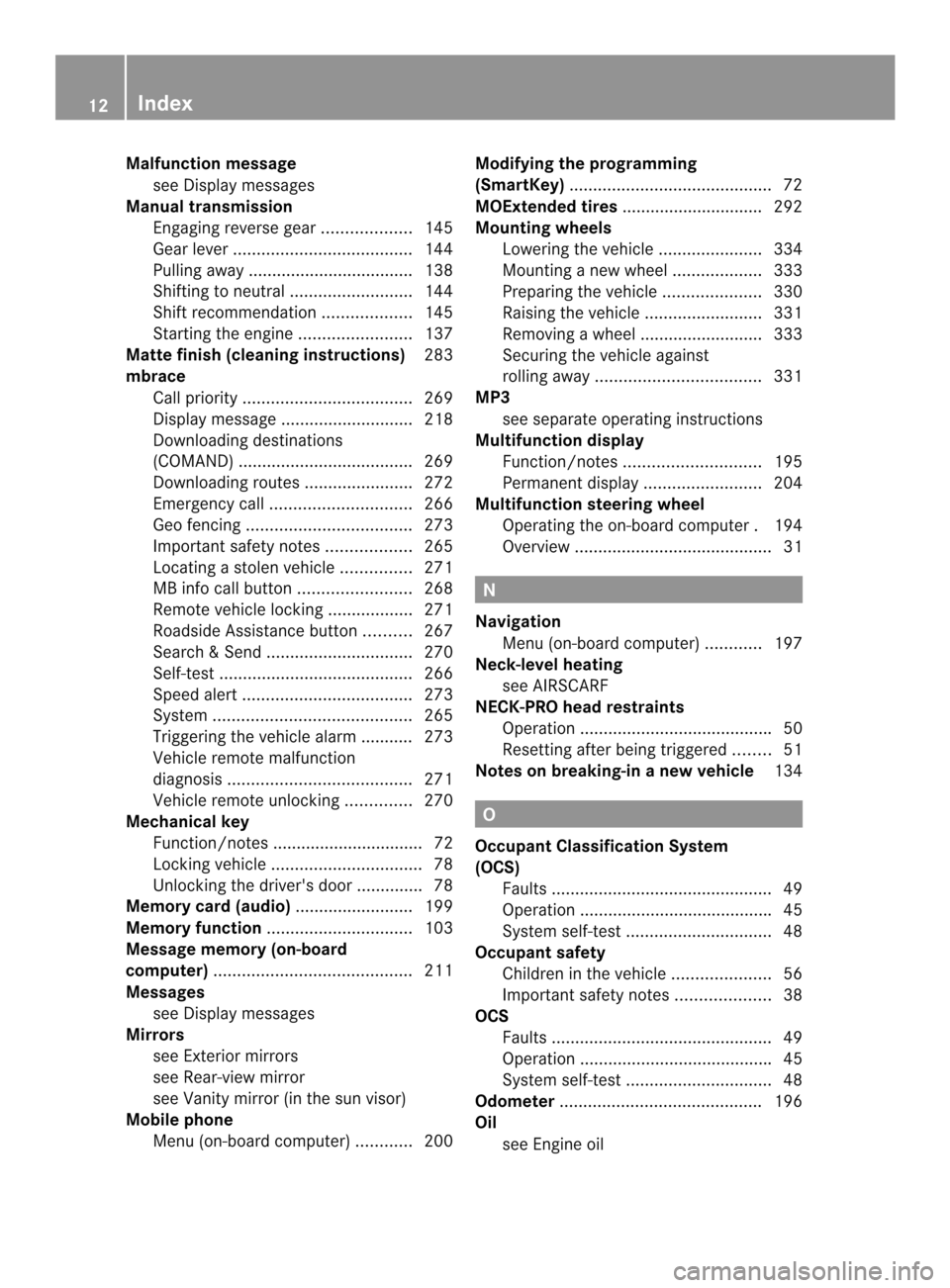
Malfunction message
see Display messages
Manual transmission
Engaging reverse gear. ..................145
Gea rlever ...................................... 144
Pulling away ................................... 138
Shifting to neutra l.......................... 144
Shift recommendatio n................... 145
Starting the engine ........................137
Matte finish (cleaning instructions) 283
mbrace Call priority .................................... 269
Display message ............................ 218
Downloading destinations
(COMAND) ..................................... 269
Downloading route s....................... 272
Emergency call .............................. 266
Geo fencing ................................... 273
Important safety notes ..................265
Locating astolen vehicl e............... 271
MB info call button ........................268
Remote vehicle locking ..................271
Roadside Assistance button ..........267
Search &Send ............................... 270
Self-test ......................................... 266
Speed alert .................................... 273
System .......................................... 265
Triggering the vehicle alarm ........... 273
Vehicle remote malfunction
diagnosi s....................................... 271
Vehicle remote unlocking ..............270
Mechanical key
Function/notes ................................ 72
Locking vehicle ................................ 78
Unlocking the driver's door ..............78
Memory card (audio) .........................199
Memory function ............................... 103
Message memory (on-board
computer) .......................................... 211
Messages see Display messages
Mirrors
see Exterior mirrors
see Rear-view mirror
see Vanity mirror (in the sun visor)
Mobile phone
Menu (on-board computer) ............200Modifying the programming
(SmartKey)
........................................... 72
MOExtende dtires .............................. 292
Mounting wheels Lowerin gthe vehicle ...................... 334
Mounting anew wheel ................... 333
Preparing the vehicle .....................330
Raising the vehicle .........................331
Removing awheel .......................... 333
Securing the vehicle against
rolling away ................................... 331
MP3
see separate operating instructions
Multifunction display
Function/notes ............................. 195
Permanent displa y......................... 204
Multifunction steering wheel
Operating the on-board computer .194
Overview .......................................... 31 N
Navigation Menu (on-board computer) ............197
Neck-level heating
see AIRSCARF
NECK-PRO head restraints
Operation ........................................ .50
Resetting after being triggered ........51
Notes on breaking-in anew vehicle 134 O
Occupant Classification System
(OCS) Fault s............................................... 49
Operation ........................................ .45
System self-test ............................... 48
Occupant safety
Childre ninthe vehicle ..................... 56
Important safety notes ....................38
OCS
Faults ............................................... 49
Operation ........................................ .45
System self-test ............................... 48
Odometer ........................................... 196
Oil see Engine oil 12
Index
Page 15 of 358
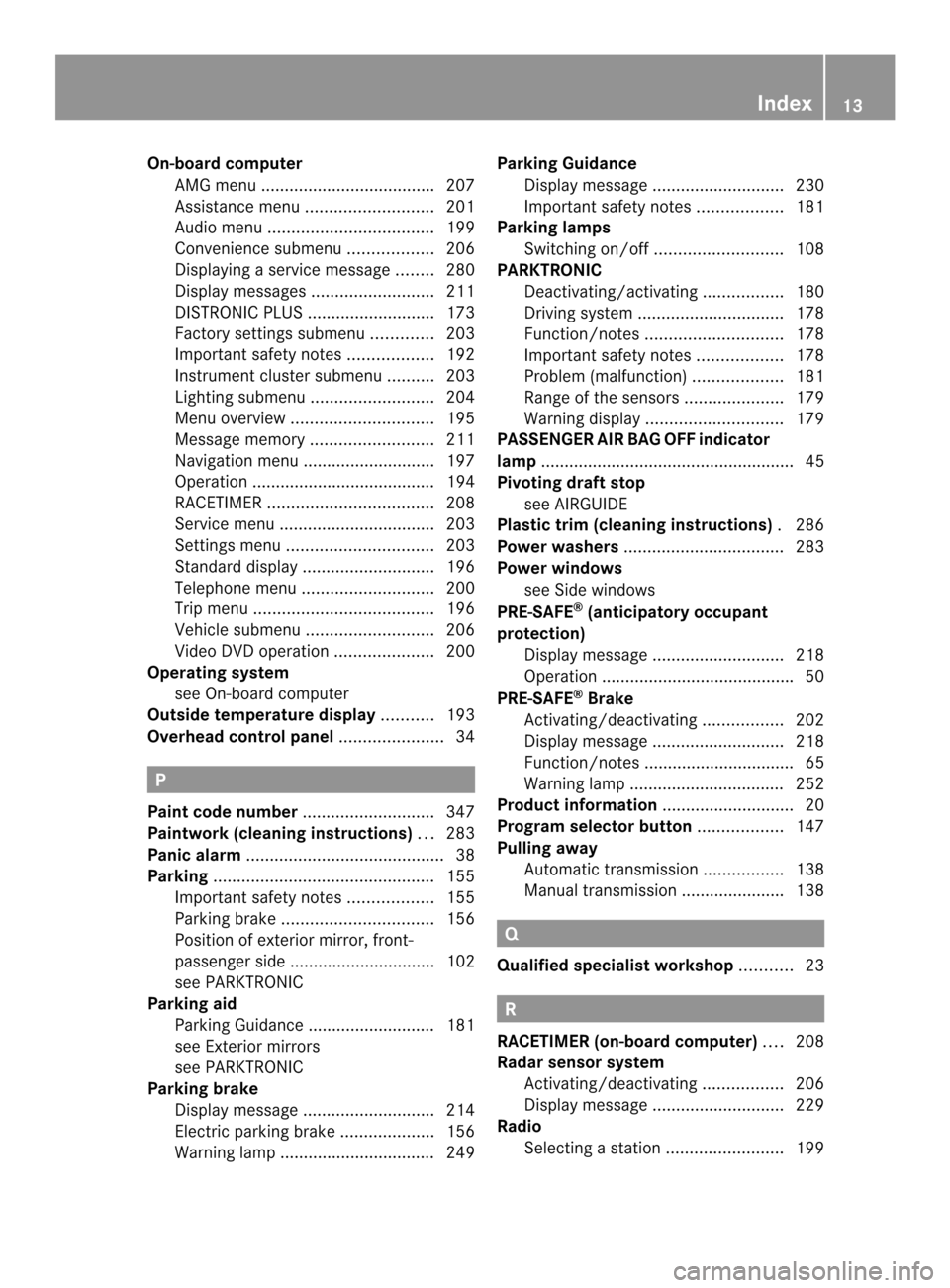
On-board computer
AMG menu .................................... .207
Assistance menu ........................... 201
Audi omenu ................................... 199
Convenience submenu ..................206
Displaying a service message ........280
Display messages ..........................211
DISTRONI CPLUS ........................... 173
Factory settings submenu .............203
Important safety notes ..................192
Instrument cluster submenu ..........203
Lighting submenu .......................... 204
Menu overview .............................. 195
Message memory .......................... 211
Navigation menu ............................ 197
Operation ....................................... 194
RACETIMER ................................... 208
Service menu ................................. 203
Settings menu ............................... 203
Standard displa y............................ 196
Telephone menu ............................ 200
Trip menu ...................................... 196
Vehicle submenu ........................... 206
Video DVD operatio n..................... 200
Operating system
see On-board computer
Outside temperature display ...........193
Overhead control panel ......................34 P
Pain tcode number ............................ 347
Paintwork (cleaning instructions) ...283
Panic alarm .......................................... 38
Parking ............................................... 155
Important safety notes ..................155
Parking brake ................................ 156
Position of exterior mirror, front-
passenger side ............................... 102
see PARKTRONIC
Parking aid
Parking Guidance ........................... 181
see Exterior mirrors
see PARKTRONIC
Parking brake
Display message ............................ 214
Electric parking brake ....................156
Warning lamp ................................. 249 Parking Guidance
Display message ............................ 230
Important safety notes ..................181
Parking lamps
Switching on/off ........................... 108
PARKTRONIC
Deactivating/activating .................180
Driving system ............................... 178
Function/notes ............................. 178
Important safety notes ..................178
Problem (malfunction) ...................181
Range of the sensors .....................179
Warning displa y............................. 179
PASSENGE RAIR BAG OFF indicator
lamp ...................................................... 45
Pivoting draf tstop
see AIRGUIDE
Plastic trim (cleaning instructions) .286
Power washers .................................. 283
Power windows see Side windows
PRE-SAFE ®
(anticipatory occupant
protection) Display message ............................ 218
Operation ........................................ .50
PRE-SAFE ®
Brake
Activating/deactivating .................202
Display message ............................ 218
Function/notes ................................ 65
Warning lamp ................................. 252
Product information ............................20
Program selector button ..................147
Pulling away Automatic transmission .................138
Manual transmission ..................... .138 Q
Qualifie dspecialis tworkshop ...........23 R
RACETIMER (on-board computer) ....208
Radar sensor system Activating/deactivating .................206
Display message ............................ 229
Radio
Selecting astation ......................... 199 Index
13
Page 197 of 358
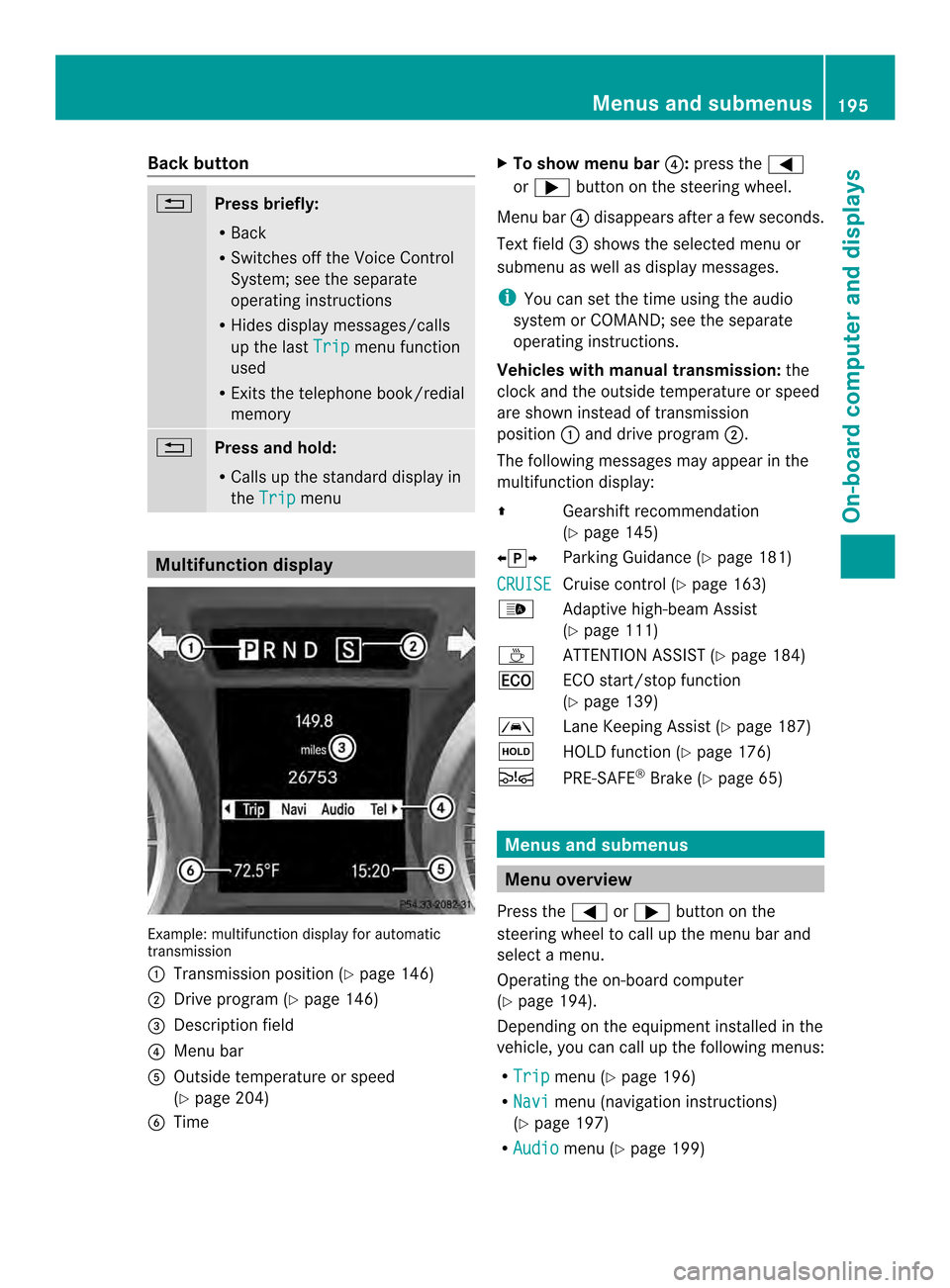
Back button
0007
Press briefly:
R
Back
R Switches off the Voice Control
System; see the separate
operating instructions
R Hides display messages/calls
up the last Trip menu function
used
R Exits the telephone book/redial
memory 0007
Press and hold:
R
Calls up the standard display in
the Trip menu
Multifunction display
Example: multifunctio
ndisplay for automatic
transmission
0003 Transmission position (Y page 146)
0004 Drive program (Y page 146)
0024 Description field
0023 Menu bar
0021 Outside temperature or speed
(Ypage 204)
0022 Time X
To show menu bar 0023:press the 0002
or 0005 button on the steering wheel.
Menu bar 0023disappears afte rafew seconds.
Text field 0024shows the selected menu or
submenu as well as display messages.
i You can set the time using the audio
system or COMAND; see the separate
operating instructions.
Vehicles with manual transmission: the
clock and the outside temperature or speed
are show ninstead of transmission
position 0003and drive program 0004.
The following messages may appear in the
multifunctio ndisplay:
000A Gearshiftrecommendation
(Y page 145)
000800140009 Parking Guidance (Y page 181)
CRUISE Cruise control (Y
page 163)
0002 Adaptive high-beam Assist
(Ypage 111)
0002 ATTENTION ASSIST( Ypage 184)
000E ECO start/stop function
(Ypage 139)
0001 Lane Keeping Assist (Y page 187)
0001 HOLD function (Y page 176)
0001 PRE-SAFE ®
Brake (Y page 65) Menus and submenus
Menu overview
Press the 0002or0005 button on the
steering wheel to call up the menu bar and
select a menu.
Operating the on-board computer
(Y page 194).
Depending on the equipment installed in the
vehicle, you can call up the following menus:
R Trip menu (Y
page 196)
R Navi menu (navigation instructions)
(Y page 197)
R Audio menu (Y
page 199) Menus and submenus
195On-board computer and displays Z
Page 199 of 358
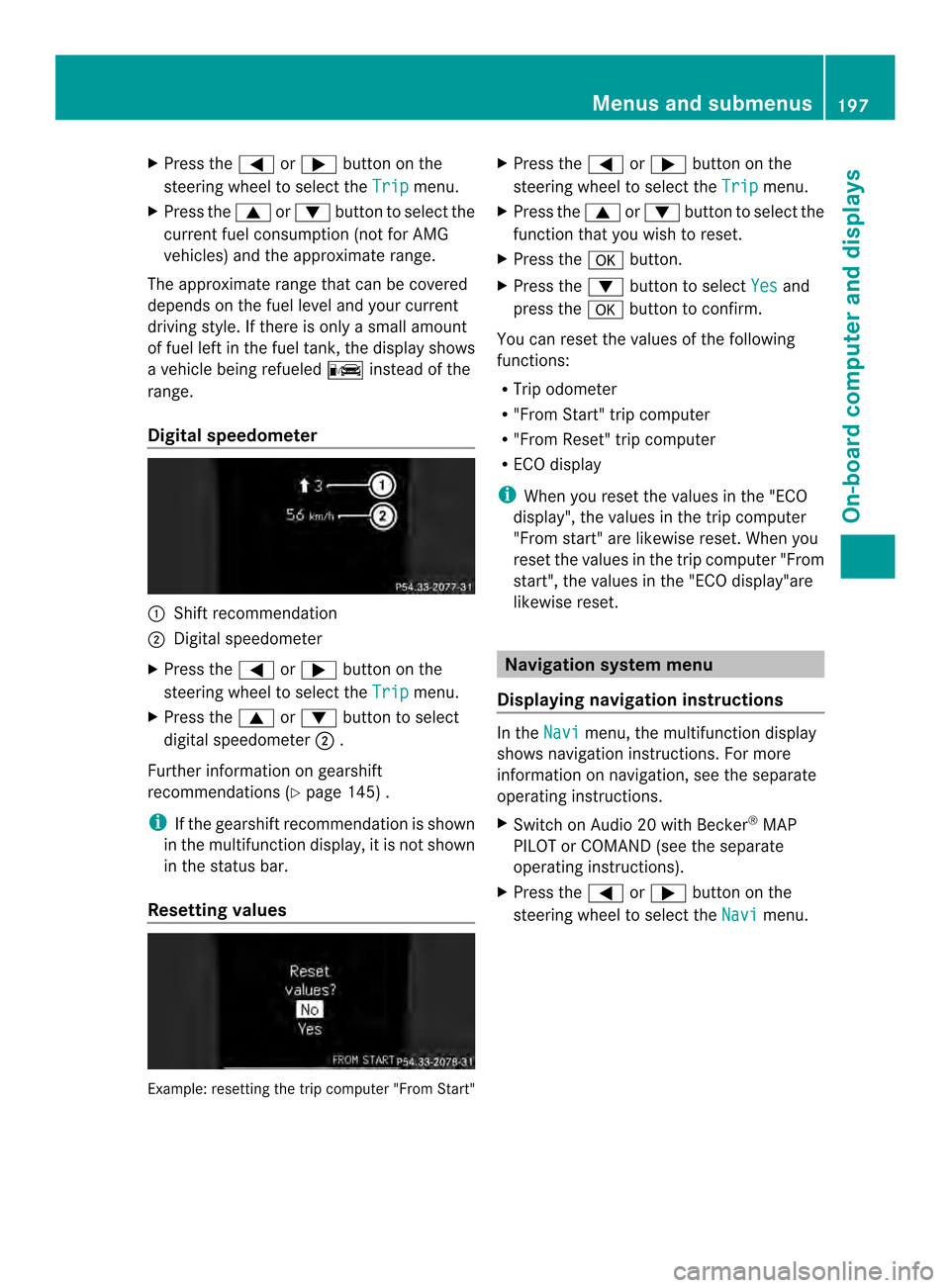
X
Press the 0002or0005 button on the
steering wheel to select the Trip menu.
X Press the 0003or0004 button to select the
current fuel consumption (not for AMG
vehicles) and the approximate range.
The approximate range that can be covered
depends on the fuel level and your current
driving style. If there is only a small amount
of fuel left in the fuel tank, the display shows
a vehicle being refueled 000Cinstead of the
range.
Digital speedometer 0003
Shift recommendation
0004 Digital speedometer
X Press the 0002or0005 button on the
steering wheel to select the Trip menu.
X Press the 0003or0004 button to select
digital speedometer 0004.
Further information on gearshift
recommendations (Y page 145) .
i If the gearshift recommendation is shown
in the multifunction display, it is not shown
in the status bar.
Resetting values Example: resetting the trip computer "From Start" X
Press the 0002or0005 button on the
steering wheel to select the Trip menu.
X Press the 0003or0004 button to select the
function that you wish to reset.
X Press the 000Bbutton.
X Press the 0004button to select Yes and
press the 000Bbutton to confirm.
You can reset the values of the following
functions:
R Trip odometer
R "From Start" trip computer
R "From Reset" trip computer
R ECO display
i When you reset the values in the "ECO
display", the values in the trip computer
"From start" are likewise reset. When you
reset the values in the trip computer "From
start", the values in the "ECO display"are
likewise reset. Navigation system menu
Displaying navigation instructions In the
Navi menu, the multifunction display
shows navigation instructions. For more
information on navigation ,see the separate
operating instructions.
X Switch on Audio 20 with Becker ®
MAP
PILOT or COMAND (see the separate
operating instructions).
X Press the 0002or0005 button on the
steering wheel to select the Navi menu.Menus and submenus
197On-board computer and displays Z
Page 200 of 358
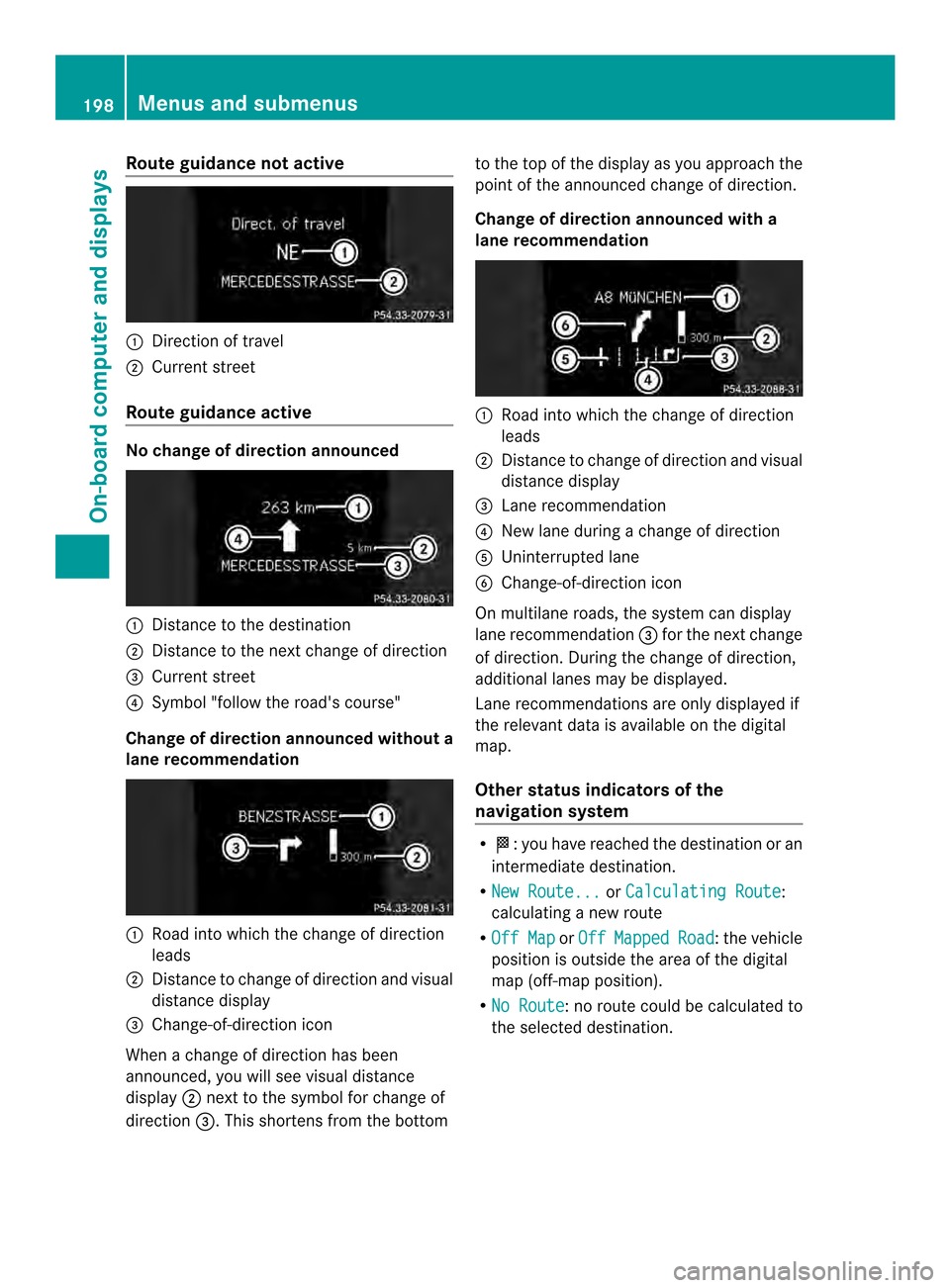
Route guidance no
tactive 0003
Direction of travel
0004 Current street
Route guidance active No change of direction announced
0003
Distance to the destination
0004 Distance to the next change of direction
0024 Current street
0023 Symbol "follow the road's course"
Change of direction announce dwithout a
lane recommendation 0003
Road into which the change of direction
leads
0004 Distance to change of direction and visual
distance display
0024 Change-of-direction icon
When a change of direction has been
announced, you will see visual distance
display 0004next to the symbol for change of
direction 0024.This shortens from the bottom to the top of the display as you approach the
point of the announced change of direction.
Change of direction announced with a
lane recommendation
0003
Road into which the change of direction
leads
0004 Distance to change of direction and visual
distance display
0024 Lane recommendation
0023 New lane during a change of direction
0021 Uninterrupted lane
0022 Change-of-direction icon
On multilane roads, the system can display
lane recommendation 0024for the next change
of direction. During the change of direction,
additional lanes may be displayed.
Lane recommendations are only displayed if
the relevant data is available on the digital
map.
Other status indicators of the
navigation system R
0001:y ou have reached the destination or an
intermediate destination.
R New Route... or
Calculating Route :
calculating a new route
R Off Map or
Off Mapped Road :t
he vehicle
position is outside the area of the digital
map (off-map position).
R No Route :n
o route could be calculated to
the selected destination. 198
Menus and submenusOn-board computer and displays
Page 205 of 358
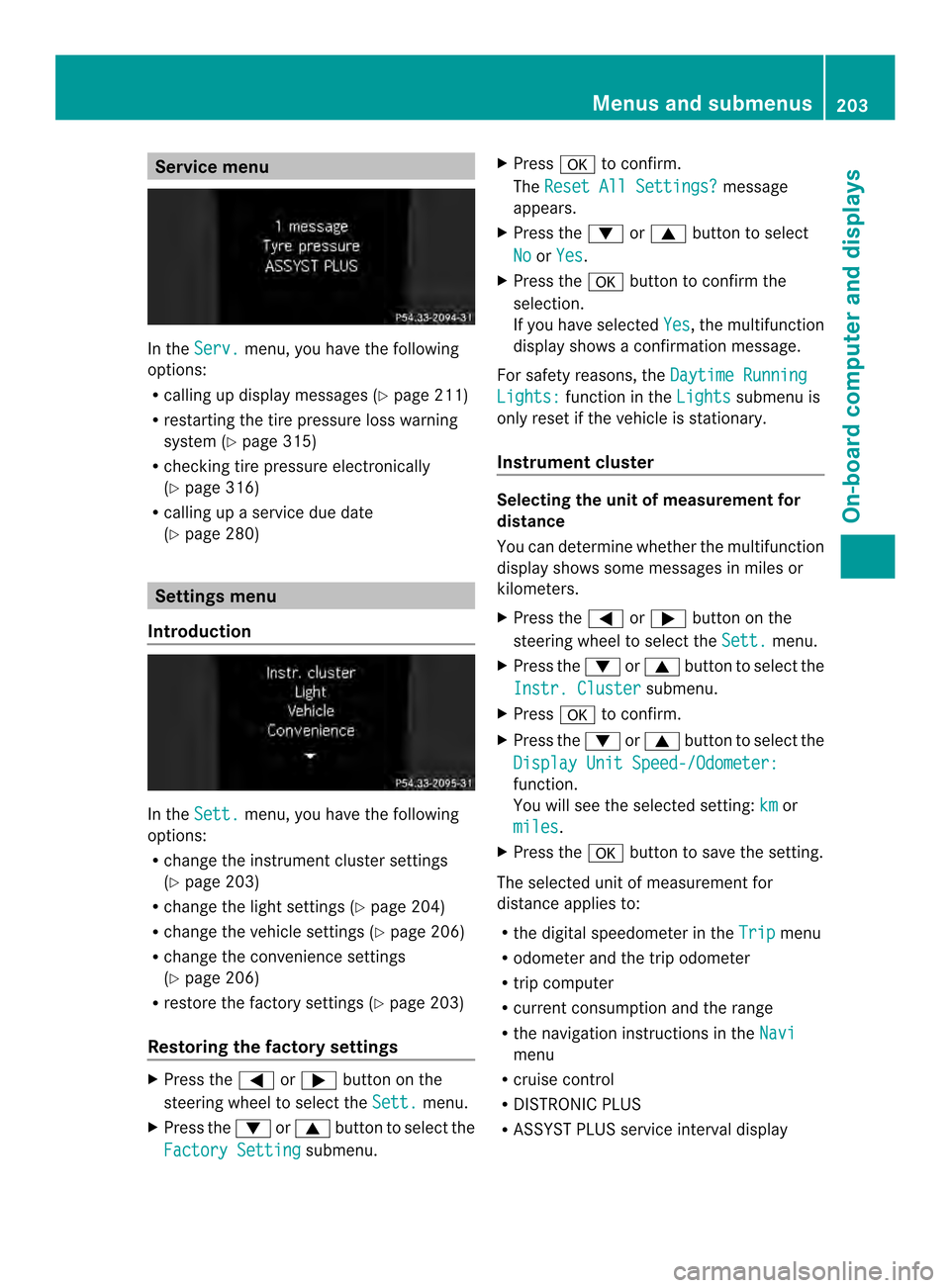
Service menu
In the
Serv. menu, you have the following
options:
R calling up display messages (Y page 211)
R restarting the tire pressure loss warning
system (Y page 315)
R checking tire pressure electronically
(Y page 316)
R calling up a service due date
(Y page 280) Settings menu
Introduction In the
Sett. menu, you have the following
options:
R change the instrument cluster settings
(Y page 203)
R change the light settings (Y page 204)
R change the vehicle settings (Y page 206)
R change the convenience settings
(Y page 206)
R restore the factory settings (Y page 203)
Restoring the factory settings X
Press the 0002or0005 button on the
steering wheel to select the Sett. menu.
X Press the 0004or0003 button to select the
Factory Setting submenu.X
Press 000Bto confirm.
The Reset All Settings? message
appears.
X Press the 0004or0003 button to select
No or
Yes .
X Press the 000Bbutton to confirm the
selection.
If you have selected Yes , the multifunction
display shows a confirmation message.
For safety reasons, the Daytime Running Lights: function in the
Lights submenu is
only reset if the vehicle is stationary.
Instrument cluster Selecting the unit of measurement for
distance
You can determine whether the multifunction
display shows some messages in miles or
kilometers.
X
Press the 0002or0005 button on the
steering wheel to select the Sett. menu.
X Press the 0004or0003 button to select the
Instr. Cluster submenu.
X Press 000Bto confirm.
X Press the 0004or0003 button to select the
Display Unit Speed-/Odometer: function.
You will see the selected setting:
km or
miles .
X Press the 000Bbutton to save the setting.
The selected unit of measurement for
distance applies to:
R the digital speedometer in the Trip menu
R odometer and the trip odometer
R trip computer
R current consumption and the range
R the navigation instructions in the Navi menu
R cruise control
R DISTRONIC PLUS
R ASSYST PLUS service interval display Menus and submenus
203On-board computer and displays Z
Page 246 of 358
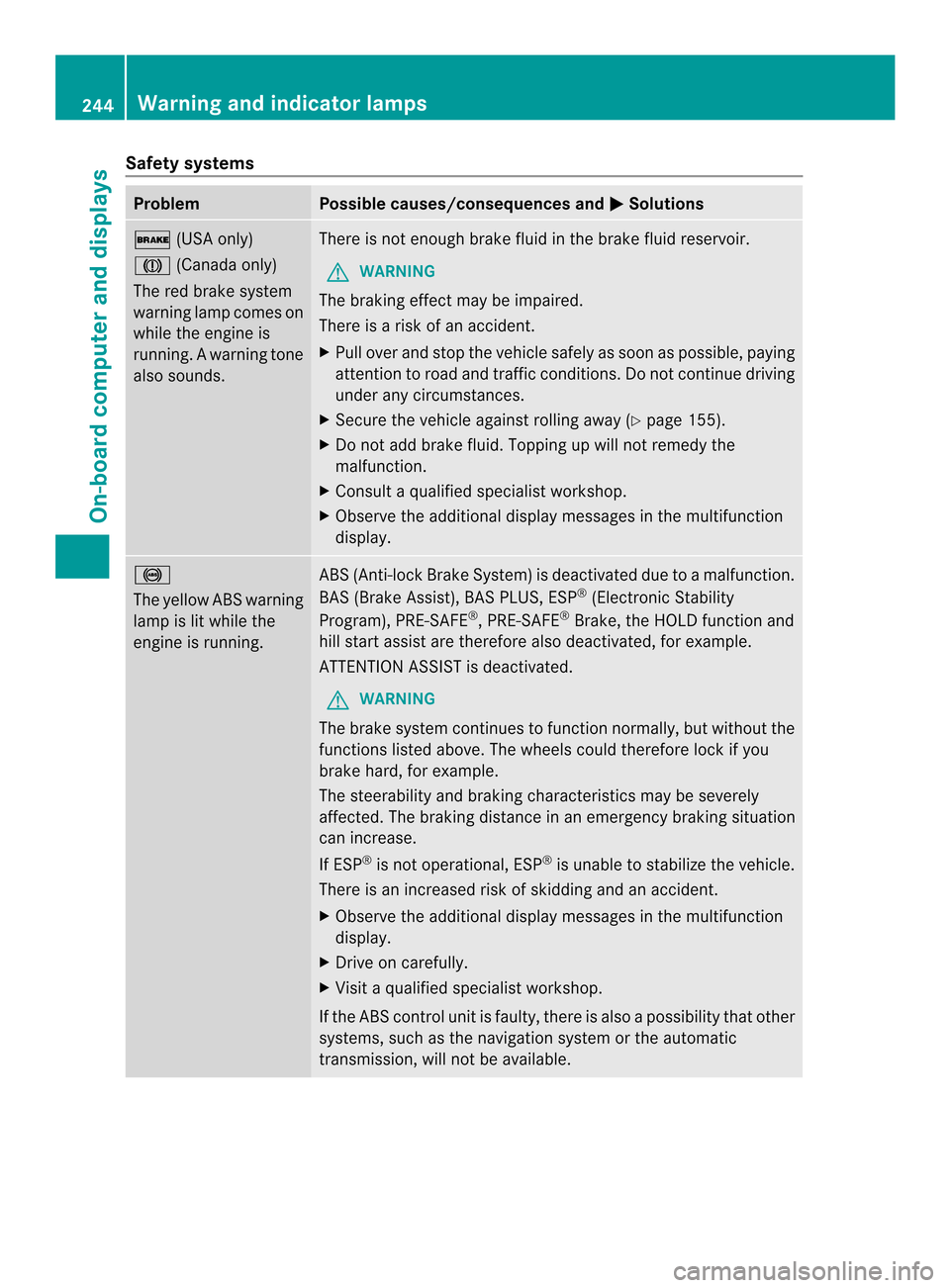
Safety systems
Problem Possible causes/consequences and
0001 Solutions
000D
(USA only)
0006 (Canada only)
The red brake system
warning lamp comes on
while the engine is
running. A warning tone
also sounds. There is not enough brake fluid in the brake fluid reservoir.
G WARNING
The braking effect may be impaired.
There is a risk of an accident.
X Pull over and stop the vehicle safely as soon as possible, paying
attention to road and traffic conditions. Do not continue driving
under any circumstances.
X Secure the vehicle against rolling away (Y page 155).
X Do not add brake fluid. Topping up will not remedy the
malfunction.
X Consult a qualified specialist workshop.
X Observe the additional display messages in the multifunction
display. 0016
The yellow ABS warning
lamp is lit while the
engine is running. ABS (Anti-lock Brake System) is deactivated due to a malfunction.
BAS (Brake Assist), BAS PLUS, ESP
®
(Electronic Stability
Program), PRE-SAFE ®
, PRE-SAFE ®
Brake, the HOLD function and
hill start assist are therefore also deactivated, for example.
ATTENTION ASSIST is deactivated.
G WARNING
The brake system continues to function normally, but without the
functions listed above. The wheels could therefore lock if you
brake hard, for example.
The steerability and braking characteristics may be severely
affected. The braking distance in an emergency braking situation
can increase.
If ESP ®
is not operational, ESP ®
is unable to stabilize the vehicle.
There is an increased risk of skidding and an accident.
X Observe the additional display messages in the multifunction
display.
X Drive on carefully.
X Visit a qualified specialist workshop.
If the ABS control unit is faulty, there is also a possibility that other
systems, such as the navigation system or the automatic
transmission, will not be available. 244
Warning and indicator lampsOn-board computer and displays
Page 270 of 358

the navigation menu by pressing the NAVI
button on COMAND, for example.
Voice outpu
tis not available.
Av oice connection is established between
the Mercedes-Benz Customer Assistance
Center and the vehicle occupants.
From the vehicle remote malfunction
diagnosis, the Mercedes-Benz Customer
Assistance center can ascertain the nature of
the problem (Y page 271).
The Mercedes-Benz Customer Assistance
Center either sends a qualified Mercedes-
Benz technician or organizes for your vehicle
to be transported to the nearest authorized
Mercedes-Benz Center. You may be charged
for services such as repair work and/or
towing. Further details are available in your
mbrace manual.
i The mbrace system failed to initiate a
Roadside Assistance call if:
R the indicator lamp for Roadside
Assistance call button 0003is flashing
continuously
R no voice connection to the Mercedes-
Benz Customer Assistance Center was
established
This may be because the corresponding
mobile phone network is not available.
The Call Failed message appears in the
multifunction display.
X To end acall: press the 000Cbutton on the
multifunctio nsteering wheel.
or
X Press the corresponding button for ending
a phone call on the audio syste moron
COMAND. MB Info call button X
Press MB Info call button 0003.
This initiates a call to the Mercedes-Benz
Custome rAssistance Center. The indicator
lamp in MB Info call button 0003flashes while
the connection is being made. The
Connecting Call message appears on
the multifunction display. The audio system
is muted.
If a connection can be made, the Call Connected message appears in the
multifunction display.
If a cellular phone network is available and
there is sufficient GPS reception, the mbrace
system transmits data to the Mercedes-Benz
Customer Assistance Center, for example:
R current location of the vehicle
R vehicle identification number
i The display of the audio system or
COMAND shows that an mbrace call is
active. During the call, you can change to
the navigation menu by pressing the NAVI
button on COMAND, for example.
Voice output is not available.
Av oice connection is established between
the Mercedes-Benz Customer Assistance
Center and the vehicle occupants. You can
obtain information on how to operate your
vehicle's systems, on the location of the
nearest authorized Mercedes-Benz Center,
and on further products and services offered
by Mercedes-Benz USA. 268
FeaturesStowage and features
Page 271 of 358
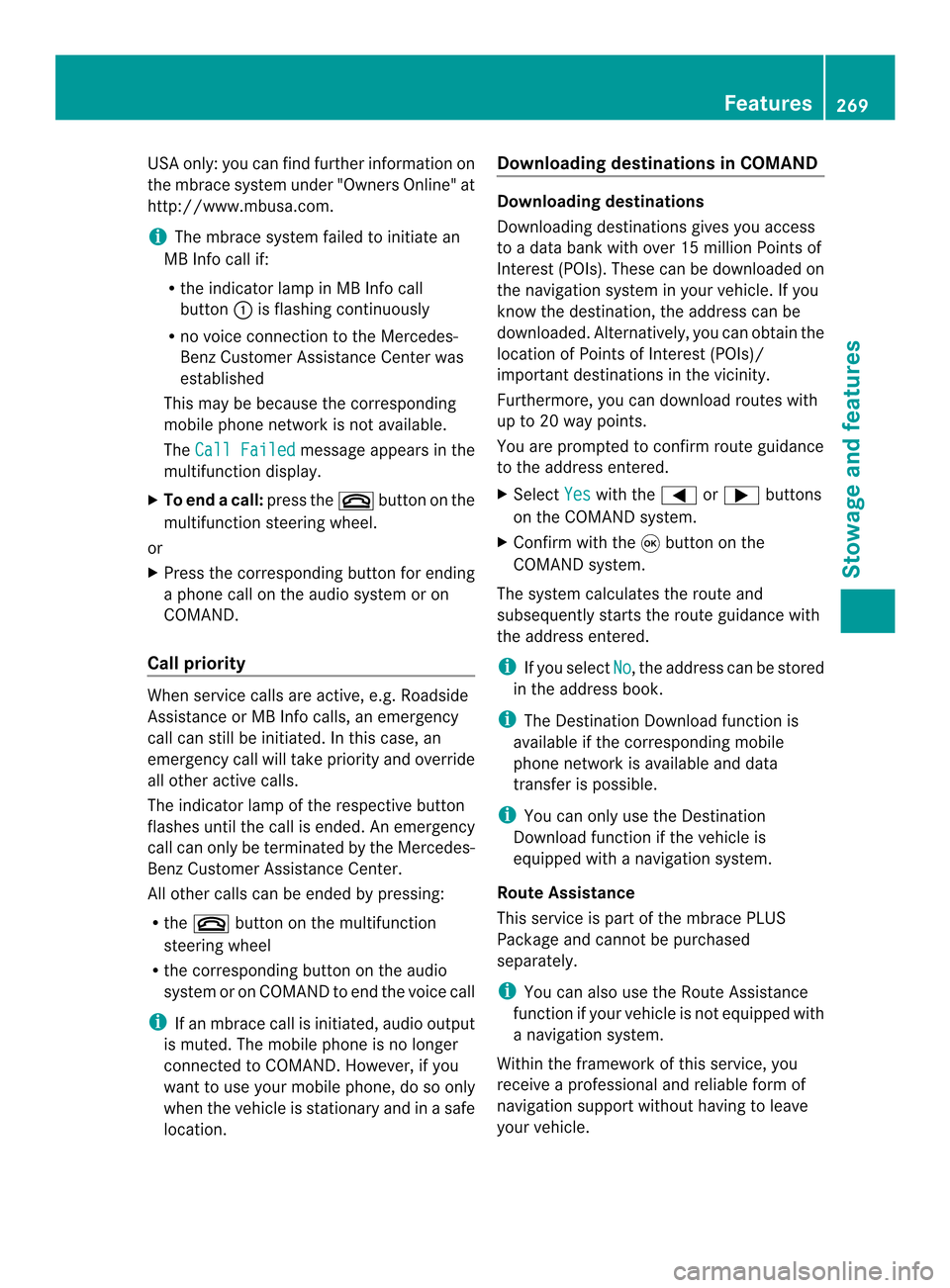
USA only: you can find further information on
the mbrace system under "Owners Online" at
http://www.mbusa.com.
i The mbrace system failed to initiate an
MB Info call if:
R the indicator lamp in MB Info call
button 0003is flashing continuously
R no voice connection to the Mercedes-
Benz Customer Assistance Center was
established
This may be because the corresponding
mobile phone network is not available.
The Call Failed message appears in the
multifunction display.
X To end acall: press the 000Cbutton on the
multifunctio nsteering wheel.
or
X Press the corresponding button for ending
a phone call on the audio syste moron
COMAND.
Call priority When service calls are active, e.g. Roadside
Assistance or MB Info calls, an emergency
call can still be initiated. In this case, an
emergency call will take priority and override
all other active calls.
The indicator lamp of the respective button
flashes until the call is ended. An emergency
call can only be terminated by the Mercedes-
Benz Customer Assistance Center.
All other calls can be ended by pressing:
R the 000C button on the multifunction
steering wheel
R the corresponding butto nonthe audio
system or on COMAND to end the voice call
i If an mbrace call is initiated, audio output
is muted. The mobile phone is no longer
connected to COMAND. However, if you
want to use your mobile phone, do so only
when the vehicle is stationary and in a safe
location. Downloading destinations in COMAND Downloading destinations
Downloading destinations gives you access
to a data bank with over 15 million Points of
Interest (POIs). These can be downloaded on
the navigation system in your vehicle. If you
know the destination, the address can be
downloaded.A
lternatively, you can obtain the
location of Points of Interest (POIs)/
importan tdestinations in the vicinity.
Furthermore, you can download routes with
up to 20 way points.
You are prompted to confirm route guidance
to the address entered.
X Select Yes with the
0002or0005 buttons
on the COMAND system.
X Confirm with the 0003button on the
COMAND system.
The system calculates the route and
subsequently starts the route guidance with
the address entered.
i If you select No , the address can be stored
in the address book.
i The Destination Download function is
available if the correspondin gmobile
phone network is available and data
transfer is possible.
i You can only use the Destination
Download function if the vehicle is
equipped with a navigation system.
Route Assistance
This service is part of the mbrace PLUS
Package and cannot be purchased
separately.
i You can also use the Route Assistance
function if your vehicle is not equipped with
a navigation system.
Within the framework of this service, you
receive a professional and reliable form of
navigation support without having to leave
your vehicle. Features
269Stowage and features Z
Page 272 of 358
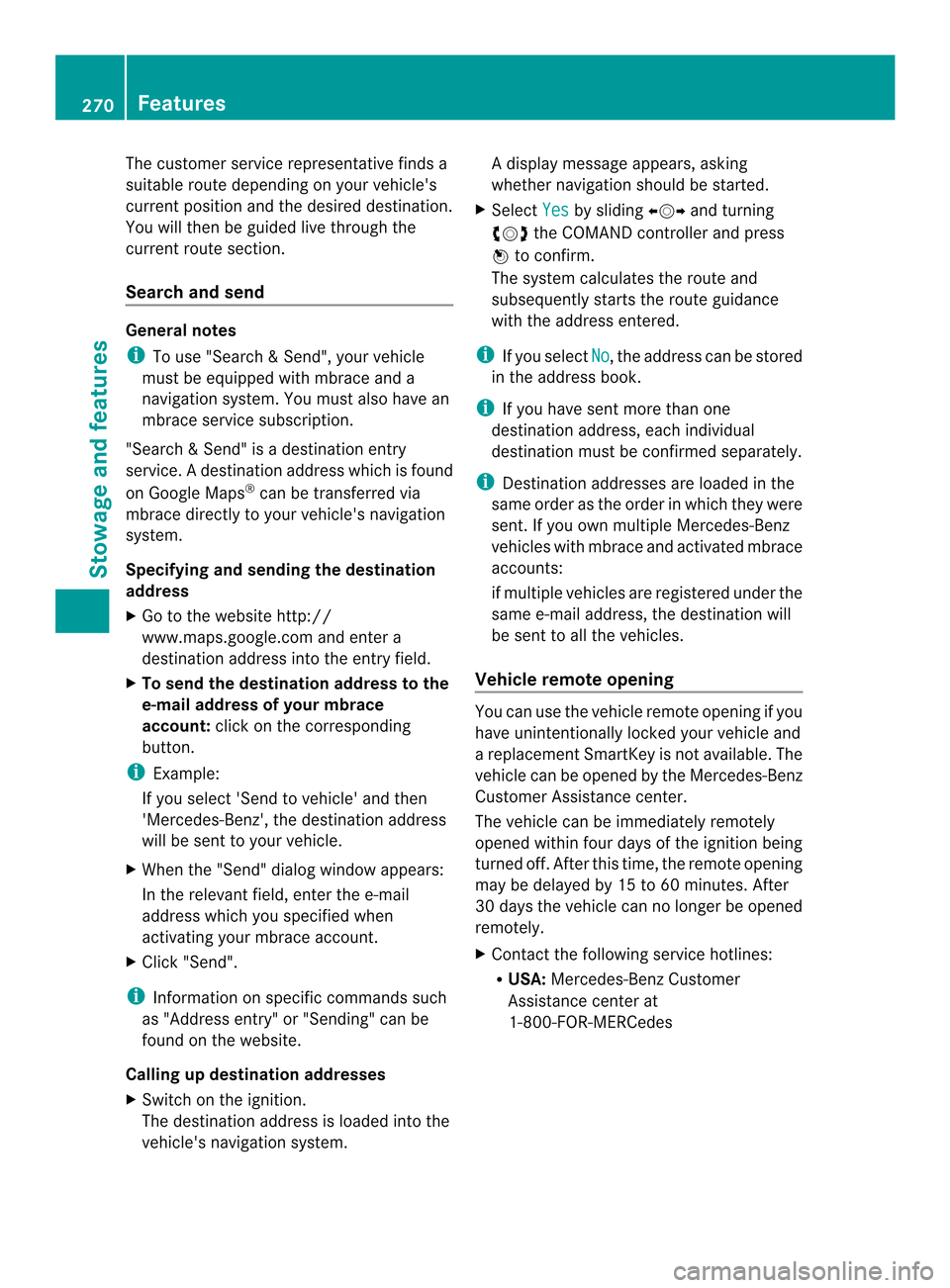
The customer service representative finds a
suitable route depending on your vehicle's
curren
tposition and the desired destination.
You will then be guided live through the
current route section.
Search and send General notes
i
To use "Search &Send", your vehicle
must be equipped with mbrace and a
navigation system. You must also have an
mbrace service subscription.
"Search & Send" is a destination entry
service. Adestination address which is found
on Google Maps ®
can be transferred via
mbrace directly to your vehicle's navigation
system.
Specifying and sending the destination
address
X Go to the website http://
www.maps.google.com and enter a
destination address into the entry field.
X To send the destination address to the
e-mail address of your mbrace
account: click on the corresponding
button.
i Example:
If you select 'Send to vehicle' and then
'Mercedes-Benz', the destination address
will be sent to your vehicle.
X When the "Send" dialog window appears:
In the relevant field, enter the e-mail
address which you specified when
activating your mbrace account.
X Click "Send".
i Information on specific commands such
as "Address entry" or "Sending" can be
found on the website.
Calling up destination addresses
X Switch on the ignition.
The destination address is loaded into the
vehicle's navigation system. Ad
isplay message appears, asking
whether navigation should be started.
X Select Yes by sliding
000800020009and turning
000D0002000E the COMAND controller and press
000B to confirm.
The system calculates the route and
subsequently starts the rout eguidance
with the address entered.
i If you select No , the address can be stored
in the address book.
i If you have sent more than one
destination address, each individual
destination must be confirmed separately.
i Destination addresses are loaded in the
same order as the order in which they were
sent. If you own multiple Mercedes-Benz
vehicles with mbrace and activated mbrace
accounts:
if multiple vehicles are registered under the
same e-mail address, the destination will
be sen tto all the vehicles.
Vehicle remote opening You can use the vehicle remote opening if you
have unintentionally locked your vehicle and
a replacement SmartKey is not available. The
vehicle can be opened by the Mercedes-Benz
Customer Assistance center.
The vehicle can be immediately remotely
opened within four days of the ignition being
turned off. After this time, the remote opening
may be delayed by 15 to 60 minutes. After
30 days the vehicle can no longer be opened
remotely.
X Contact the following service hotlines:
R
USA: Mercedes-Benz Customer
Assistance center at
1-800-FOR-MERCedes 270
FeaturesStowage and features