Time out MERCEDES-BENZ SLK-Class 2014 R172 Audio Manual
[x] Cancel search | Manufacturer: MERCEDES-BENZ, Model Year: 2014, Model line: SLK-Class, Model: MERCEDES-BENZ SLK-Class 2014 R172Pages: 106, PDF Size: 1.46 MB
Page 9 of 106
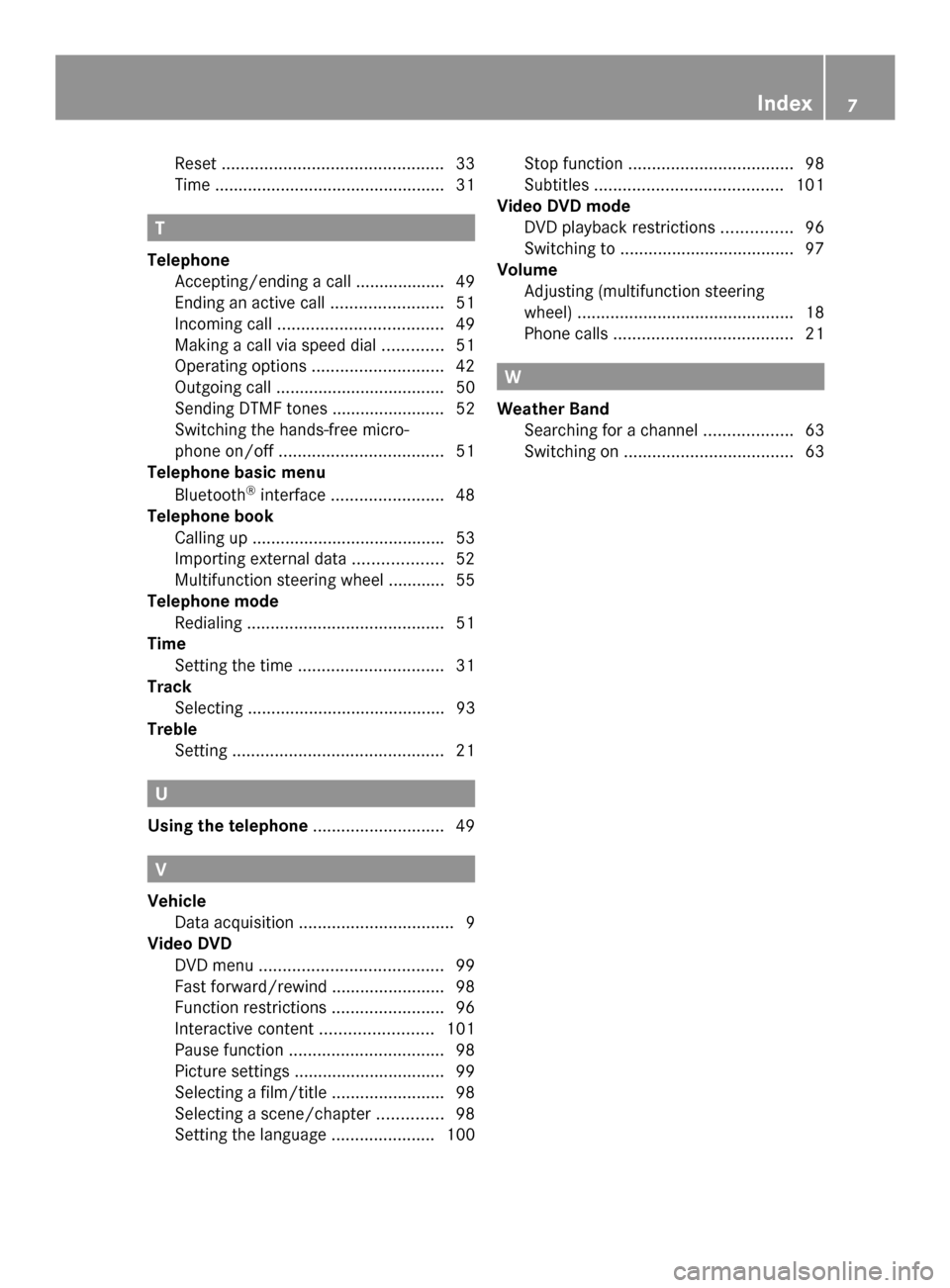
Reset
............................................... 33
Time ................................................ .31T
Telephone Accepting/ending a call ................... 49
Ending an active call ........................51
Incoming call ................................... 49
Making a call via speed dia l............. 51
Operating options ............................ 42
Outgoing call ................................... .50
Sending DTMF tones ........................ 52
Switching the hands-free micro-
phone on/off ................................... 51
Telephone basic menu
Bluetooth ®
interface ........................ 48
Telephone book
Calling up ........................................ .53
Importing external data ...................52
Multifunction steering wheel ............ 55
Telephone mode
Redialing .......................................... 51
Time
Setting the time ............................... 31
Track
Selecting .......................................... 93
Treble
Setting ............................................. 21U
Using the telephone ............................49 V
Vehicle Data acquisition ................................. 9
Video DVD
DVD menu ....................................... 99
Fast forward/rewind ........................98
Function restrictions ........................96
Interactive content ........................101
Pause function ................................. 98
Picture settings ................................ 99
Selecting a film/title ........................98
Selecting a scene/chapter ..............98
Setting the language ......................100Stop function
................................... 98
Subtitles ........................................ 101
Video DVD mode
DVD playback restrictions ...............96
Switching to ..................................... 97
Volume
Adjusting (multifunction steering
wheel) .............................................. 18
Phone calls ...................................... 21 W
Weather Band Searching for a channel ...................63
Switching on .................................... 63 Index
7
Page 11 of 106
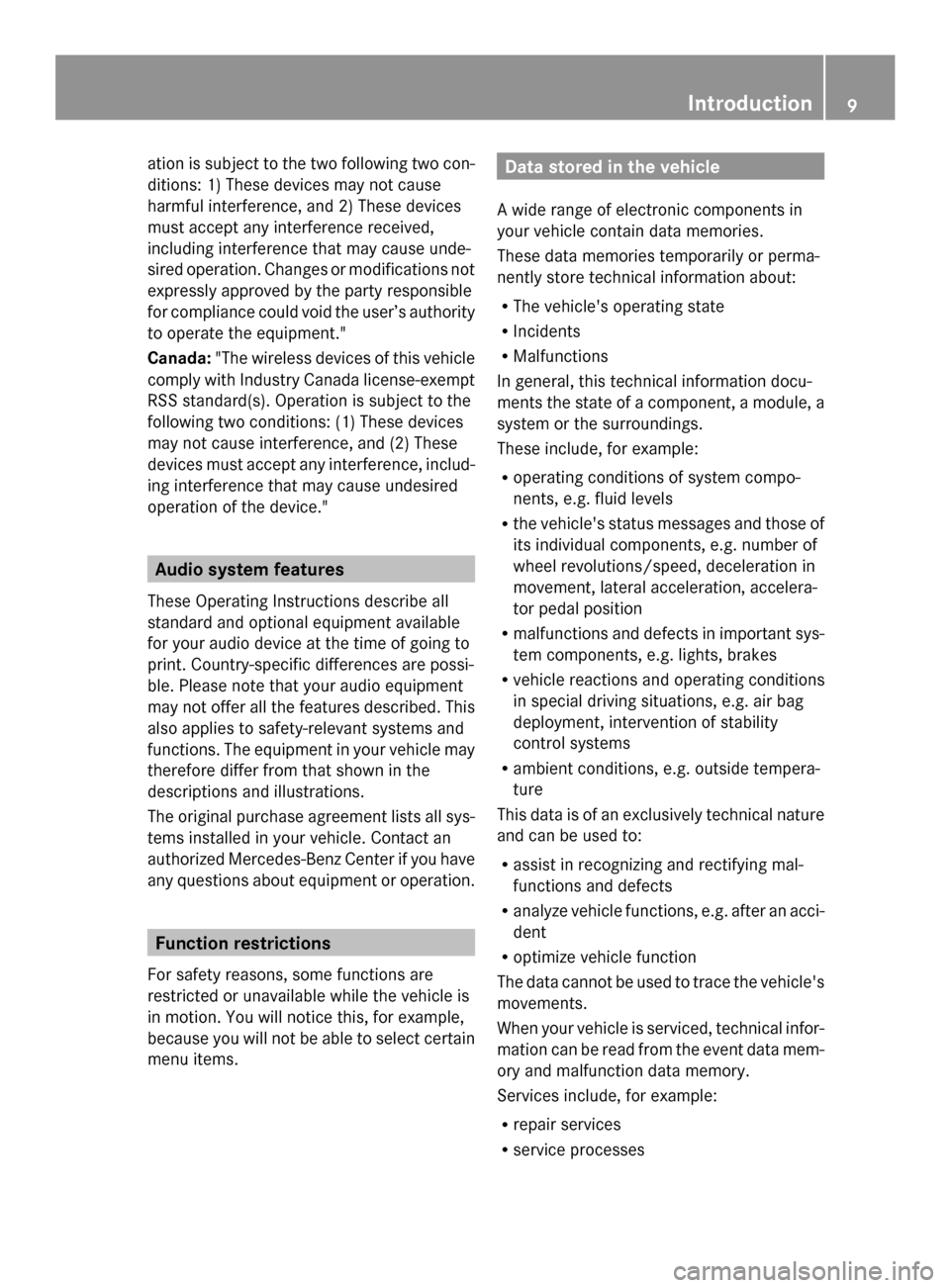
ation is subject to the two following two con-
ditions: 1) These devices may not cause
harmful interference, and 2) These devices
must accept any interference received,
including interference that may cause unde-
sired operation. Changes or modifications not
expressly approved by the party responsible
for compliance could void the user’s authority
to operate the equipment."
Canada: "The wireless devices of this vehicle
comply with Industry Canada license-exempt
RSS standard(s). Operation is subject to the
following two conditions: (1) These devices
may not cause interference, and (2) These
devices must accept any interference, includ-
ing interference that may cause undesired
operation of the device." Audio system features
These Operating Instructions describe all
standard and optional equipment available
for your audio device at the time of going to
print. Country-specific differences are possi-
ble. Please note that your audio equipment
may not offer all the features described. This
also applies to safety-relevant systems and
functions. The equipment in your vehicle may
therefore differ from that shown in the
descriptions and illustrations.
The original purchase agreement lists all sys-
tems installed in your vehicle. Contact an
authorized Mercedes-Benz Center if you have
any questions about equipment or operation. Function restrictions
For safety reasons, some functions are
restricted or unavailable while the vehicle is
in motion. You will notice this, for example,
because you will not be able to select certain
menu items. Data stored in the vehicle
A wide range of electronic components in
your vehicle contain data memories.
These data memories temporarily or perma-
nently store technical information about:
R The vehicle's operating state
R Incidents
R Malfunctions
In general, this technical information docu-
ments the state of a component, a module, a
system or the surroundings.
These include, for example:
R operating conditions of system compo-
nents, e.g. fluid levels
R the vehicle's status messages and those of
its individual components, e.g. number of
wheel revolutions/speed, deceleration in
movement, lateral acceleration, accelera-
tor pedal position
R malfunctions and defects in important sys-
tem components, e.g. lights, brakes
R vehicle reactions and operating conditions
in special driving situations, e.g. air bag
deployment, intervention of stability
control systems
R ambient conditions, e.g. outside tempera-
ture
This data is of an exclusively technical nature
and can be used to:
R assist in recognizing and rectifying mal-
functions and defects
R analyze vehicle functions, e.g. after an acci-
dent
R optimize vehicle function
The data cannot be used to trace the vehicle's
movements.
When your vehicle is serviced, technical infor-
mation can be read from the event data mem-
ory and malfunction data memory.
Services include, for example:
R repair services
R service processes Introduction
9 Z
Page 18 of 106

Audio 20 display
Display overview The display shows the function currently
selected and its associated menus. The dis-
play is divided into several areas. Example: radio
0043
Status bar
0044 Main function bar
0087 Waveband/frequency
0085 Display/selection window
0083 Radio text plus (if available)
0084 Submenu bar
006B HD Radio logo (only with HD Radio recep-
tion)
i The layout of the menus may vary,
depending on the vehicle's equipment.
Depending on the current setting of Audio 20,
the following information can be displayed in
the status bar:
R Time
If a mobile phone is operational, additional
information is shown:
R Name of the mobile phone network pro-
vider
R Signal strength of mobile phone network
Ä (Ypage 48)
R Receiver icon 0071,0075(Ypage 48) 16
Audio 20 operating systemAt a glance
Page 21 of 106

Operating Audio 20
Selecting menus
Basic menu X
Press the appropriate 002A,003A,002Bor
0066 button.
The basic menu of the respective function
is shown. The main area is active.
The active area is highlighted.
i The following pictures show the display in
daytime design (Y page 31). The menu
highlighting appearance is different
depending on the display design. Switching from the display window to the
submenu bar
X Slide 00520064the controller.
Horizontal menus Navigating within a menu
X
Slide 009500520096or turn 00790052007Athe controller.
The menu item selected is highlighted in
white. Selecting a menu item
X
Press 0098the controller.
Exiting a menu without making a selec-
tion
X Slide 00970052the controller in the opposite
direction to the direction of the list.
or
X Press the 003Dback button on the control-
ler.
Vertical menus Navigating within a menu
X
Slide 009700520064or turn 00790052007Athe controller.
The menu item selected is highlighted in
white.
Selecting a menu item
X Press 0098the controller.
Exiting a menu without making a selec-
tion
X Slide 009500520096 the controller in the opposite
direction to the direction of the list.
or
X Press the 003Dback button on the control-
ler. Operating Audio 20
19At a glance
Page 27 of 106

Remote control
Overview 0043
Switches the screen on/off
0044 Switches the button lighting on/off
0087 Selects the screen for the remote control
0085 Selects a menu or menu item
0083 Confirms a selection or setting
0084 Switches the sound on/off (for corded
headphones)
006B Adjusts the volume (for corded head-
phones)
006C Skips to a track, fast-forward/fast-rewind
006D Selects a track; direct entry
006E Exits a menu (back) Selecting the screen for the remote
control You can use the remote control to operate
one of the two rear screens at a time. To do
so, you must switch the remote control to the
desired screen.
X
To select the left-hand screen: turn
thumbwheel 0087until "L REAR" is high-
lighted in the window.
X To select the right-hand screen: turn
thumbwheel 0087until "R REAR" is high-
lighted in the window.
Switching the screen on/off i
If the SmartKey is in position 0or 1in the
ignition lock (see the vehicle Operator's
Manual), or the SmartKey is not inserted,
the screens in the rear will switch off after
30 minutes.
Before the screens switch off, they show a
message to this effect.
You can switch the screens back on. How-
ever, this will discharge the starter battery.
X Point the remote control at the rear-com-
partment screen which has been selected
for remote operation.
X Press button 0043on the remote control.
The respective rear screen switches on or
off.
i You can only switch the screens on using
the remote control if the ignition is
switched on.
Switching the button lighting on/off X
Press button 0044on the remote control.
Depending on the previous status, the but-
ton lighting is switched on or off.
i If you do not use the remote control for
about 15 seconds, the button lighting
switches off automatically. Rear Seat Entertainment
25At a glance
Page 34 of 106

X
To set the date: slide006400520097or turn
00790052007Athe controller and press 0098to con-
firm. Setting the format
X Select Format
Format by sliding 00970052or turning
00790052007Athe controller and press 0098to con-
firm. i
You can set the format for the date and
time separately.
X To set the date/time format: slide
0064 00520097or turn 00790052007Athe controller and
press 0098to confirm. Favorites button (asterisk key)
i You can assign a function from the favor-
ites menu to the favorites button (star but-
ton) on the controller. X
To call up the basic menu: press0066.
X Switch to the submenu bar by sliding 00520064
the controller.
X Select Settings
Settings using the controller (slide
00950052 or turn 00790052007A) and press 0098to confirm.
X Select Assign as Favorite Assign as Favorite by sliding
009700520064 the controller and press 0098to con-
firm. Favorites menu (example: vehicle with a favorites
button)
X
Select the desired function by sliding
009700520064 the controller and press 0098to con-
firm.
The selected function is assigned to the
favorites button.
i If your vehicle has two favorites buttons,
you can assign a function to each favorites
button. The favorites menu will then have
an additional submenu where you can
choose the favorites button to which you
want to assign a function. Bluetooth
®
settings General information about Blue-
tooth
®
Bluetooth ®
technology is a standard for
short-range wireless data transmissions up to
approximately 10 meters. The Bluetooth ®
function must be activated in the Audio 20
system in order to call using hands-free mode
and to receive electronic business cards
(vCards). 32
Bluetooth ®
settingsSystem settings
Page 42 of 106
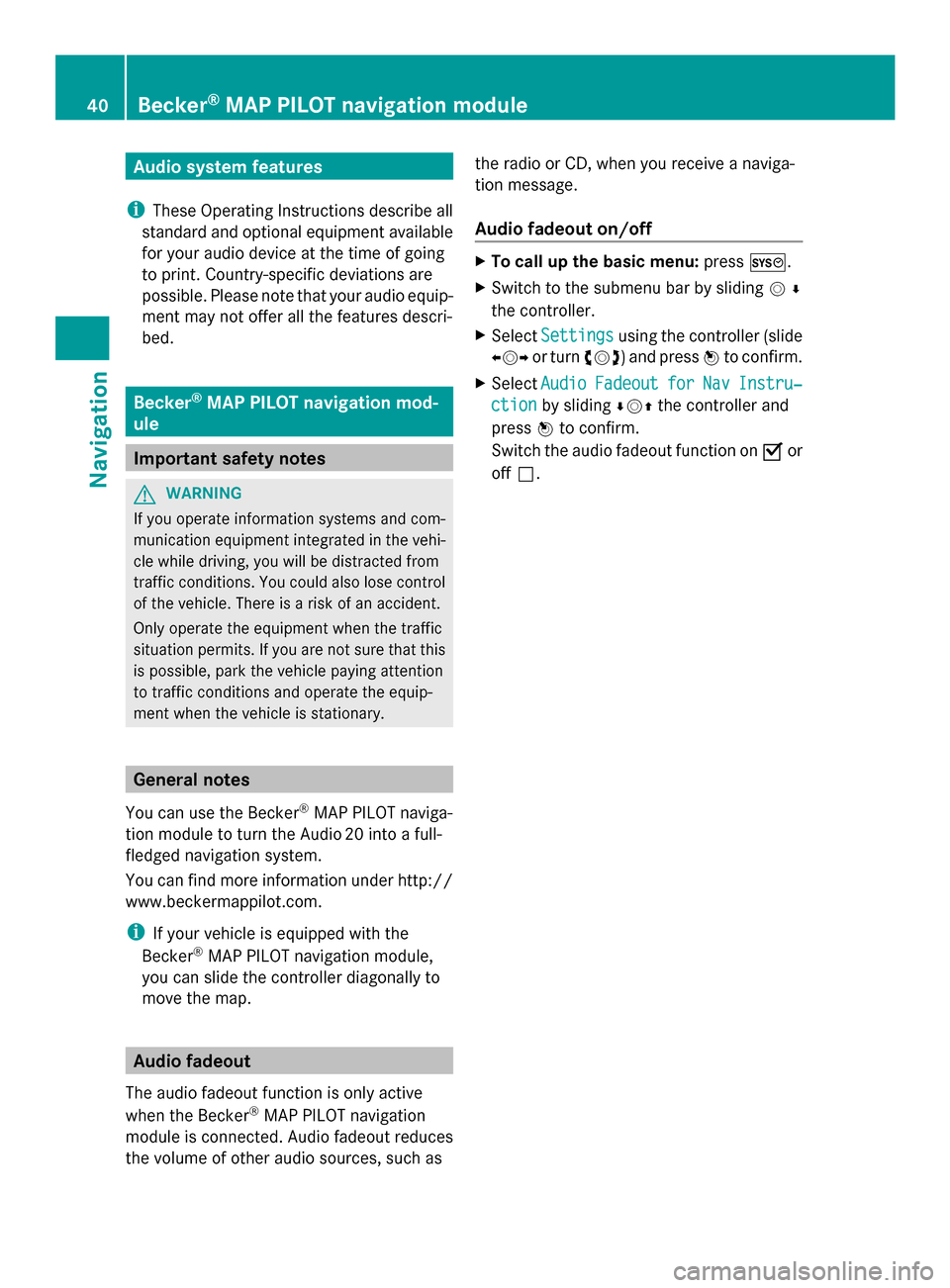
Audio system features
i These Operating Instructions describe all
standard and optional equipment available
for your audio device at the time of going
to print. Country-specific deviations are
possible. Please note that your audio equip-
ment may not offer all the features descri-
bed. Becker
®
MAP PILOT navigation mod-
ule Important safety notes
G
WARNING
If you operate information systems and com-
munication equipment integrated in the vehi-
cle while driving, you will be distracted from
traffic conditions. You could also lose control
of the vehicle. There is a risk of an accident.
Only operate the equipment when the traffic
situation permits. If you are not sure that this
is possible, park the vehicle paying attention
to traffic conditions and operate the equip-
ment when the vehicle is stationary. General notes
You can use the Becker ®
MAP PILOT naviga-
tion module to turn the Audio 20 into a full-
fledged navigation system.
You can find more information under http://
www.beckermappilot.com.
i If your vehicle is equipped with the
Becker ®
MAP PILOT navigation module,
you can slide the controller diagonally to
move the map. Audio fadeout
The audio fadeout function is only active
when the Becker ®
MAP PILOT navigation
module is connected. Audio fadeout reduces
the volume of other audio sources, such as the radio or CD, when you receive a naviga-
tion message.
Audio fadeout on/off X
To call up the basic menu: press0066.
X Switch to the submenu bar by sliding 00520064
the controller.
X Select Settings Settings using the controller (slide
009500520096 or turn 00790052007A) and press 0098to confirm.
X Select Audio
Audio Fadeout
Fadeout for
forNav
NavInstru‐
Instru‐
ction
ction by sliding 006400520097the controller and
press 0098to confirm.
Switch the audio fadeout function on 0073or
off 0053. 40
Becker ®
MAP PILOT navigation moduleNavigation
Page 44 of 106
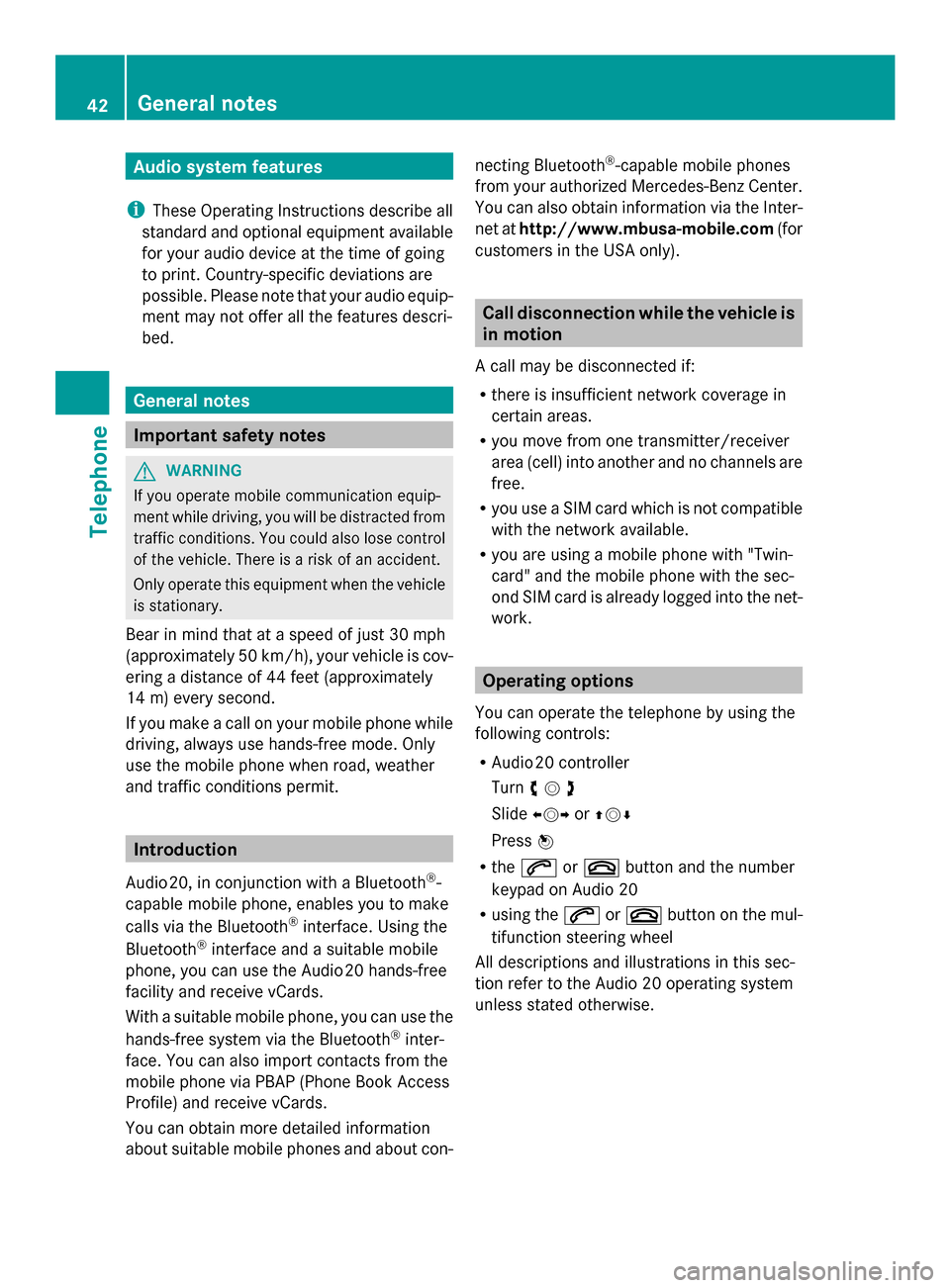
Audio system features
i These Operating Instructions describe all
standard and optional equipment available
for your audio device at the time of going
to print. Country-specific deviations are
possible. Please note that your audio equip-
ment may not offer all the features descri-
bed. General notes
Important safety notes
G
WARNING
If you operate mobile communication equip-
ment while driving, you will be distracted from
traffic conditions. You could also lose control
of the vehicle. There is a risk of an accident.
Only operate this equipment when the vehicle
is stationary.
Bear in mind that at a speed of just 30 mph
(approximately 50 km/h), your vehicle is cov-
ering a distance of 44 feet (approximately
14 m) every second.
If you make a call on your mobile phone while
driving, always use hands-free mode. Only
use the mobile phone when road, weather
and traffic conditions permit. Introduction
Audio 20, in conjunction with a Bluetooth ®
-
capable mobile phone, enables you to make
calls via the Bluetooth ®
interface. Using the
Bluetooth ®
interface and a suitable mobile
phone, you can use the Audio 20 hands-free
facility and receive vCards.
With a suitable mobile phone, you can use the
hands-free system via the Bluetooth ®
inter-
face. You can also import contacts from the
mobile phone via PBAP (Phone Book Access
Profile) and receive vCards.
You can obtain more detailed information
about suitable mobile phones and about con- necting Bluetooth
®
-capable mobile phones
from your authorized Mercedes-Benz Center.
You can also obtain information via the Inter-
net at http://www.mbusa-mobile.com (for
customers in the USA only). Call disconnection while the vehicle is
in motion
A call may be disconnected if:
R there is insufficient network coverage in
certain areas.
R you move from one transmitter/receiver
area (cell) into another and no channels are
free.
R you use a SIM card which is not compatible
with the network available.
R you are using a mobile phone with "Twin-
card" and the mobile phone with the sec-
ond SIM card is already logged into the net-
work. Operating options
You can operate the telephone by using the
following controls:
R Audio 20 controller
Turn 00790052007A
Slide 009500520096 or009700520064
Press 0098
R the 0061 or0076 button and the number
keypad on Audio 20
R using the 0061or0076 button on the mul-
tifunction steering wheel
All descriptions and illustrations in this sec-
tion refer to the Audio 20 operating system
unless stated otherwise. 42
General notesTelephone
Page 45 of 106
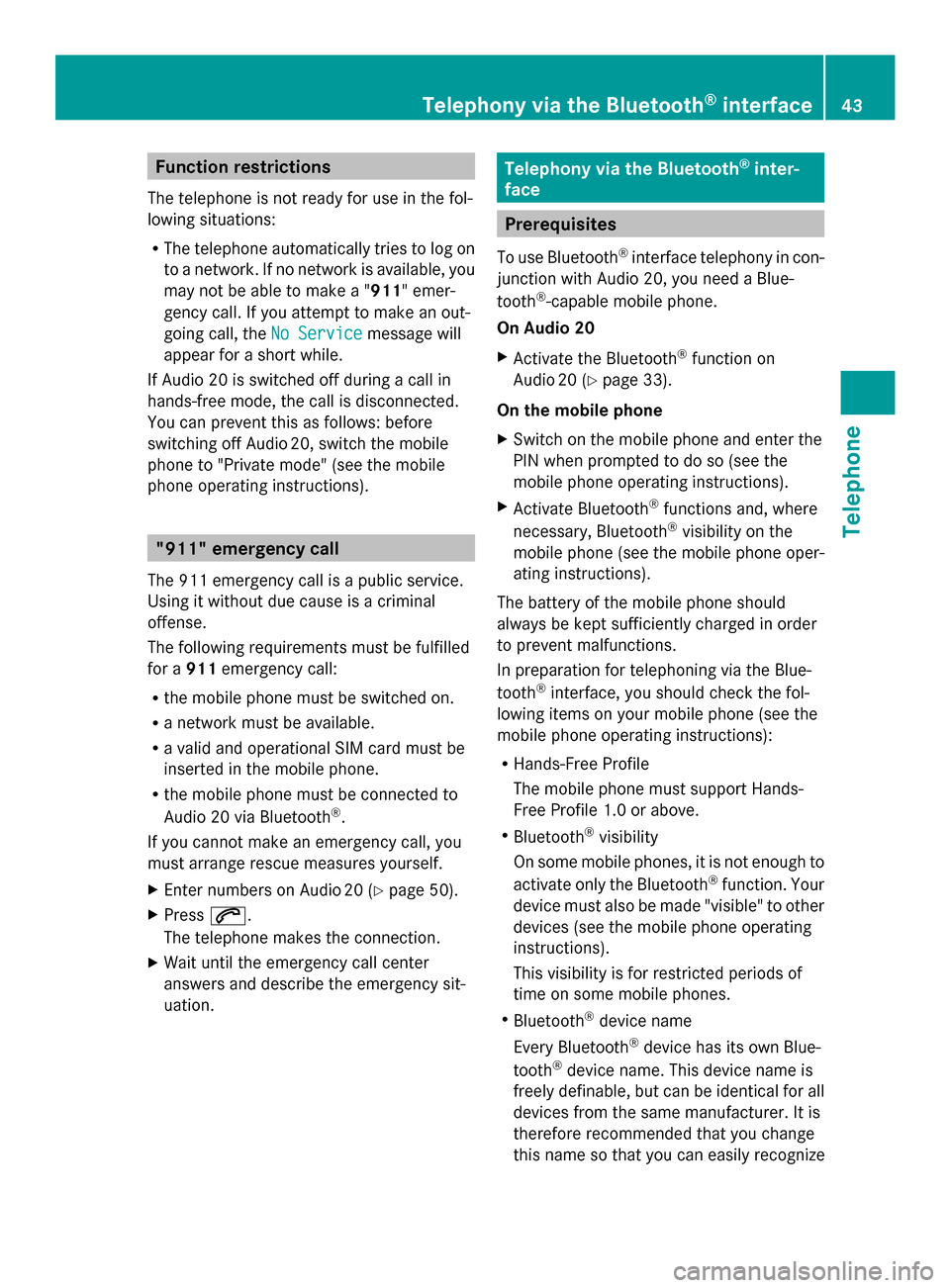
Function restrictions
The telephone is not ready for use in the fol-
lowing situations:
R The telephone automatically tries to log on
to a network. If no network is available, you
may not be able to make a " 911" emer-
gency call. If you attempt to make an out-
going call, the No Service
No Service message will
appear for a short while.
If Audio 20 is switched off during a call in
hands-free mode, the call is disconnected.
You can prevent this as follows: before
switching off Audio 20, switch the mobile
phone to "Private mode" (see the mobile
phone operating instructions). "911" emergency call
The 911 emergency call is a public service.
Using it without due cause is a criminal
offense.
The following requirements must be fulfilled
for a 911emergency call:
R the mobile phone must be switched on.
R a network must be available.
R a valid and operational SIM card must be
inserted in the mobile phone.
R the mobile phone must be connected to
Audio 20 via Bluetooth ®
.
If you cannot make an emergency call, you
must arrange rescue measures yourself.
X Enter numbers on Audio 20 (Y page 50).
X Press 0061.
The telephone makes the connection.
X Wait until the emergency call center
answers and describe the emergency sit-
uation. Telephony via the Bluetooth
®
inter-
face Prerequisites
To use Bluetooth ®
interface telephony in con-
junction with Audio 20, you need a Blue-
tooth ®
-capable mobile phone.
On Audio 20
X Activate the Bluetooth ®
function on
Audio 20 (Y page 33).
On the mobile phone
X Switch on the mobile phone and enter the
PIN when prompted to do so (see the
mobile phone operating instructions).
X Activate Bluetooth ®
functions and, where
necessary, Bluetooth ®
visibility on the
mobile phone (see the mobile phone oper-
ating instructions).
The battery of the mobile phone should
always be kept sufficiently charged in order
to prevent malfunctions.
In preparation for telephoning via the Blue-
tooth ®
interface, you should check the fol-
lowing items on your mobile phone (see the
mobile phone operating instructions):
R Hands-Free Profile
The mobile phone must support Hands-
Free Profile 1.0 or above.
R Bluetooth ®
visibility
On some mobile phones, it is not enough to
activate only the Bluetooth ®
function. Your
device must also be made "visible" to other
devices (see the mobile phone operating
instructions).
This visibility is for restricted periods of
time on some mobile phones.
R Bluetooth ®
device name
Every Bluetooth ®
device has its own Blue-
tooth ®
device name. This device name is
freely definable, but can be identical for all
devices from the same manufacturer. It is
therefore recommended that you change
this name so that you can easily recognize Telephony via the Bluetooth
®
interface 43Telephone Z
Page 46 of 106

your mobile phone (see the mobile phone
operating instructions).
i Not all mobile phones available on the
market are equally suitable. You can obtain
more detailed information about suitable
mobile phones and about connecting Blue-
tooth ®
-capable mobile phones to Audio 20
on the Internet at
http://www.mbusa-mobile.com. Or call
the Mercedes-Benz Customer Assistance
Center at 1-800-FOR-MERCedes
(1-800-367-6372 )(for the USA) or Cus-
tomer Relations at 1-800-387-010 0(for
Canada).
i Some displays (e.g. the signal strength)
depend on the supported version of the
Hands-Free Profile. Connecting a mobile phone
General information Before using your mobile phone with Audio 20
for the first time, you will need to authorize it.
Device-specific information on connecting
Bluetooth ®
-capable mobile phones can be
found on the Internet at http://
www.mbusa-mobile.com . Or call the
Mercedes-Benz Customer Assistance Center
at 1-800-FOR-MERCedes (1-800-367-6372)
(for the USA) or Customer Relations at
1-800-387-010 0(for Canada).
When you authorize a new mobile phone, it is
connected automatically.
Connecting comprises:
R searching for a Bluetooth ®
-capable mobile
phone
R subsequently authorizing it
You can authorize up to 15 mobile phones.
During connection, the phone book, call lists
and text messages are automatically down-
loaded to Audio 20. This function must be
supported by the connected mobile phone.
You can suppress the automatic download of telephone data by deactivating the "Import
contacts" function (Y
page 55).
Searching for a mobile phone X
Press the 002Bbutton on Audio 20.
X Select Connect Device
Connect Device in the telephone
basic menu using the controller (slide
0052 0064and turn 00790052007A) and press 0098to con-
firm. X
Select Search Search for
forPhone
Phone and press 0098to
confirm.
A message appears.
X Select Start Start Search
Search and press 0098to con-
firm.
Audio 20 scans for Bluetooth ®
devices
within range and enters them into the Blue-
tooth ®
phone list.
If a new phone is found, it appears in the
list with the 00D3symbol.
The duration of the search depends on the
number of Bluetooth ®
telephones within
range and their characteristics.
Symbols in the Bluetooth ®
phone list Sym-
bol Explanation
00D3
New mobile phone in range, but
not yet authorized
0068
Authorized mobile phone
0036
Currently connected mobile
phone44
Telephony via the Bluetooth ®
interfaceTelephone