AUX MERCEDES-BENZ SLK350 2010 R171 Owner's Manual
[x] Cancel search | Manufacturer: MERCEDES-BENZ, Model Year: 2010, Model line: SLK350, Model: MERCEDES-BENZ SLK350 2010 R171Pages: 312, PDF Size: 5.75 MB
Page 6 of 312

1, 2, 3 ...
911 Emergency calls ........................152 A
ABS (Antilock Brake System) .............48
Indicator lamp ................................
257
Messages in the multifunction
display ........................................... 237
Accessory weight .............................. 217
Accidents ............................................. 82
Air bags ........................................... 33
Emergency calls (Tele Aid) ............. 179
Emergency calls (Telephone) ......... 152
Active Bi-Xenon headlamps
see Headlamps
Additives
Engine oil ....................................... 303
Gasoline ......................................... 304
Address change ................................... 19
Advanced Tire Pressure
Monitoring System (Advanced
TPMS) ................................................. 201
Messages in the multifunction
display ................................... 241, 255
Air bags ................................................ 33
Emergency call upon deployment ..179
Front, driver and passenger ............. 35
Head-thorax ..................................... 36
Knee bags ........................................ 36
Messages in the multifunction
display ........................................... 239
OCS (Occupant Classification
System) ........................................... 37
Passenger front air bag off
indicator lamp ...................29, 37, 263
Safety guidelines ............................. 34
Air conditioning refrigerant and
lubricant ............................................. 303
Air distribution .................................. 168
Air pressure see Tire inflation pressure
Air pressure (tires) ............................ 217
Air pump (electric) ............................ 280
Air recirculation mode ......................169
AIRSCARF neck-level heating .............65
Air vents ............................................. 166Air volume
.......................................... 168
Alarm system see Anti-theft systems
Alignment bolt (vehicle tool kit) ......279
Alternator Messages in the multifunction
display ........................................... 249
Alternator (Technical data)
see Vehicle specification
AMG menu ............................................ 97
Anticorrosion/antifreeze ..................305
Antilock Brake System see ABS
Anti-theft systems ............................... 51
Anti-theft alarm system ................... 51
Immobilizer ...................................... 51
Tow-away alarm ............................... 52
Aquaplaning
see Hydroplaning
Armrest
Storage compartment ....................175
Ashtray ............................................... 177
Aspect ratio (tires) ............................ 217
Audio/DVD menu .............................. 100
Audio system ..................................... 112
Adjusting volume ........................... 117
Audio and telephone operation ...... 112
Audio AUX mode ............................ 145
Bluetooth ®
settings ....................... 120
CD mode ........................................ 131
Components .................................. 112
iPod ®
(media interface) .................139
Media interface .............................. 139
MP3 mode ..................................... 131
Operating safety ............................ 112
Radio operation ............................. 121
Satellite radio ................................ 125
Switching on and off ......................117
System settings ............................. 119
Telephone ...................................... 146
USB devices (media interface) .......139
Auto-dimming rear view mirrors ........ 69
Automatic central locking ..........59, 108
Automatic climate control see Climate control system
Automatic headlamp mode ................71
Automatic interior lighting control ....75 4
Index 171_AKB; 3; 60, en-US
d2ureepe,
Version: 2.11.8.1 2009-05-11T16:00:23+02:00 - Seite 4
Page 7 of 312
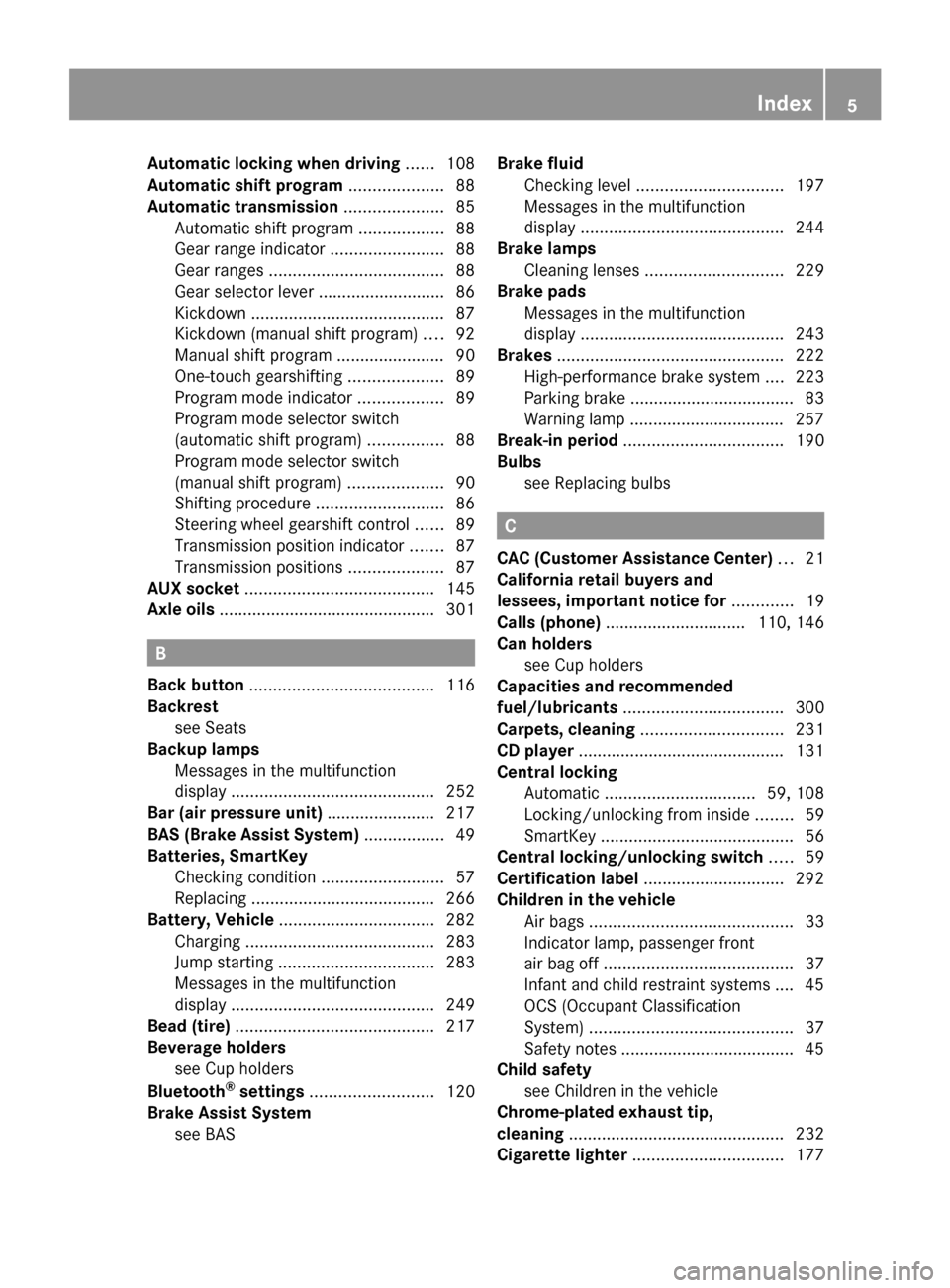
Automatic locking when driving
......108
Automatic shift program ....................88
Automatic transmission ..................... 85
Automatic shift program ..................88
Gear range indicator ........................88
Gear ranges ..................................... 88
Gear selector lever ...........................
86
Kickdown ......................................... 87
Kickdown (manual shift program) .... 92
Manual shift program ....................... 90
One-touch gearshifting ....................89
Program mode indicator ..................89
Program mode selector switch
(automatic shift program) ................88
Program mode selector switch
(manual shift program) ....................90
Shifting procedure ........................... 86
Steering wheel gearshift control ...... 89
Transmission position indicator ....... 87
Transmission positions .................... 87
AUX socket ........................................ 145
Axle oils .............................................. 301B
Back button ....................................... 116
Backrest see Seats
Backup lamps
Messages in the multifunction
display ........................................... 252
Bar (air pressure unit) ....................... 217
BAS (Brake Assist System) ................. 49
Batteries, SmartKey
Checking condition ..........................57
Replacing ....................................... 266
Battery, Vehicle ................................. 282
Charging ........................................ 283
Jump starting ................................. 283
Messages in the multifunction
display ........................................... 249
Bead (tire) .......................................... 217
Beverage holders see Cup holders
Bluetooth ®
settings .......................... 120
Brake Assist System see BAS Brake fluid
Checking level ............................... 197
Messages in the multifunction
display
........................................... 244
Brake lamps
Cleaning lenses ............................. 229
Brake pads
Messages in the multifunction
display ........................................... 243
Brakes ................................................ 222
High-performance brake system .... 223
Parking brake ................................... 83
Warning lamp ................................. 257
Break-in period .................................. 190
Bulbs see Replacing bulbs C
CAC (Customer Assistance Center) ...21
California retail buyers and
lessees, important notice for .............19
Calls (phone) ..............................
110, 146
Can holders see Cup holders
Capacities and recommended
fuel/lubricants .................................. 300
Carpets, cleaning .............................. 231
CD player ............................................ 131
Central locking
Automatic ................................ 59, 108
Locking/unlocking from inside ........ 59
SmartKey ......................................... 56
Central locking/unlocking switch .....59
Certification label .............................. 292
Children in the vehicle
Air bags ........................................... 33
Indicator lamp, passenger front
air bag off ........................................ 37
Infant and child restraint systems .... 45
OCS (Occupant Classification
System) ........................................... 37
Safety notes ..................................... 45
Child safety
see Children in the vehicle
Chrome-plated exhaust tip,
cleaning .............................................. 232
Cigarette lighter ................................ 177 Index
5 171_AKB; 3; 60, en-US
d2ureepe,
Version: 2.11.8.1 2009-05-11T16:00:23+02:00 - Seite 5
Page 103 of 312
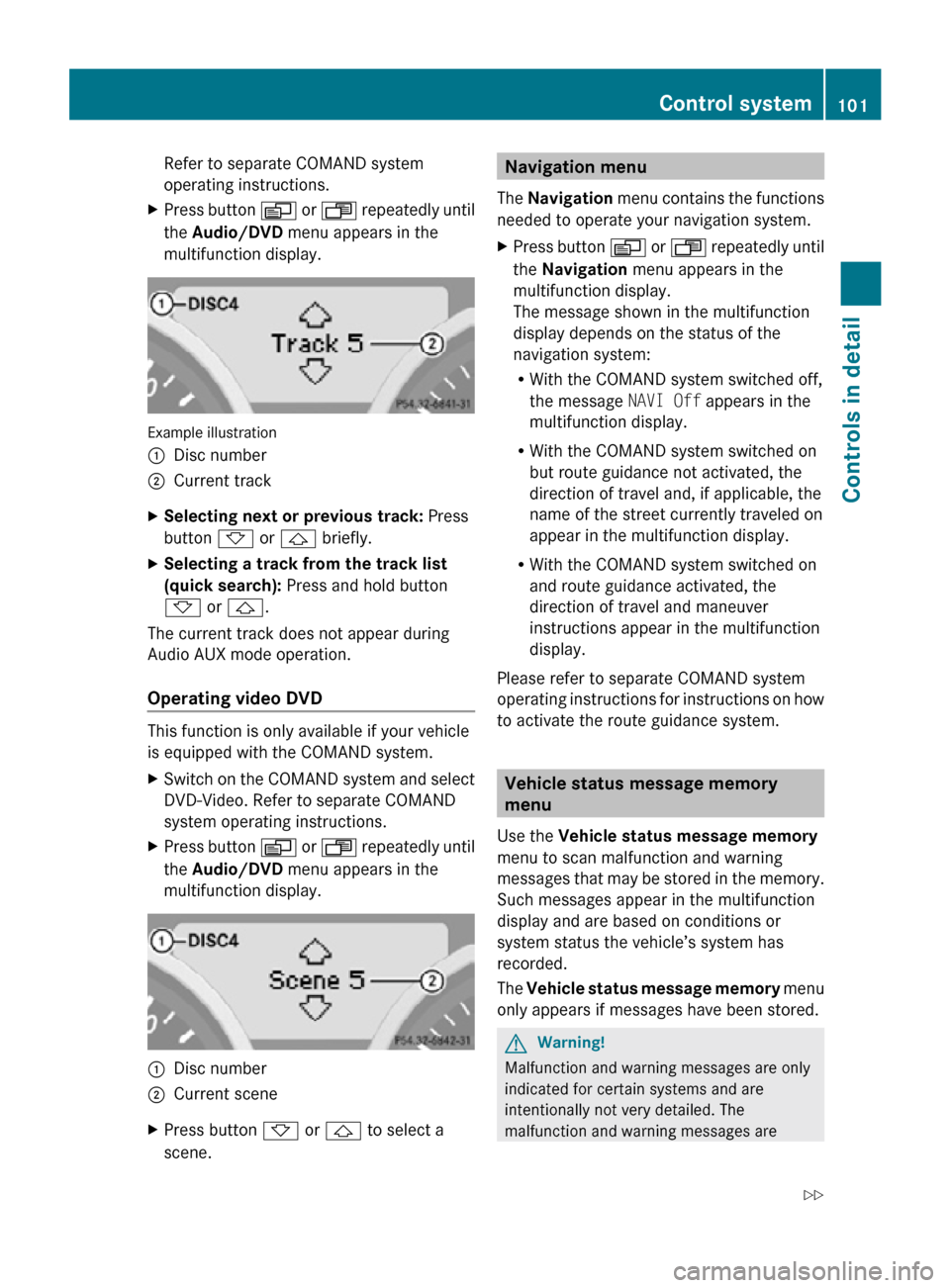
Refer to separate COMAND system
operating instructions.
X Press button V or U repeatedly until
the Audio/DVD menu appears in the
multifunction display. Example illustration
:
Disc number
; Current track
X Selecting next or previous track: Press
button * or & briefly.
X Selecting a track from the track list
(quick search): Press and hold button
* or &.
The current track does not appear during
Audio AUX mode operation.
Operating video DVD This function is only available if your vehicle
is equipped with the COMAND system.
X
Switch on the COMAND system and select
DVD-Video. Refer to separate COMAND
system operating instructions.
X Press button V or U repeatedly until
the Audio/DVD menu appears in the
multifunction display. :
Disc number
; Current scene
X Press button * or & to select a
scene. Navigation menu
The Navigation menu contains the functions
needed to operate your navigation system.
X Press button V or U repeatedly until
the Navigation menu appears in the
multifunction display.
The message shown in the multifunction
display depends on the status of the
navigation system:
R With the COMAND system switched off,
the message NAVI Off appears in the
multifunction display.
R With the COMAND system switched on
but route guidance not activated, the
direction of travel and, if applicable, the
name of the street currently traveled on
appear in the multifunction display.
R With the COMAND system switched on
and route guidance activated, the
direction of travel and maneuver
instructions appear in the multifunction
display.
Please refer to separate COMAND system
operating instructions for instructions on how
to activate the route guidance system. Vehicle status message memory
menu
Use the Vehicle status message memory
menu to scan malfunction and warning
messages that may be stored in the memory.
Such messages appear in the multifunction
display and are based on conditions or
system status the vehicle’s system has
recorded.
The Vehicle status message memory menu
only appears if messages have been stored. G
Warning!
Malfunction and warning messages are only
indicated for certain systems and are
intentionally not very detailed. The
malfunction and warning messages are Control system
101Controls in detail
171_AKB; 3; 60, en-US
d2ureepe, Version: 2.11.8.1 2009-05-11T16:00:23+02:00 - Seite 101 Z
Page 114 of 312
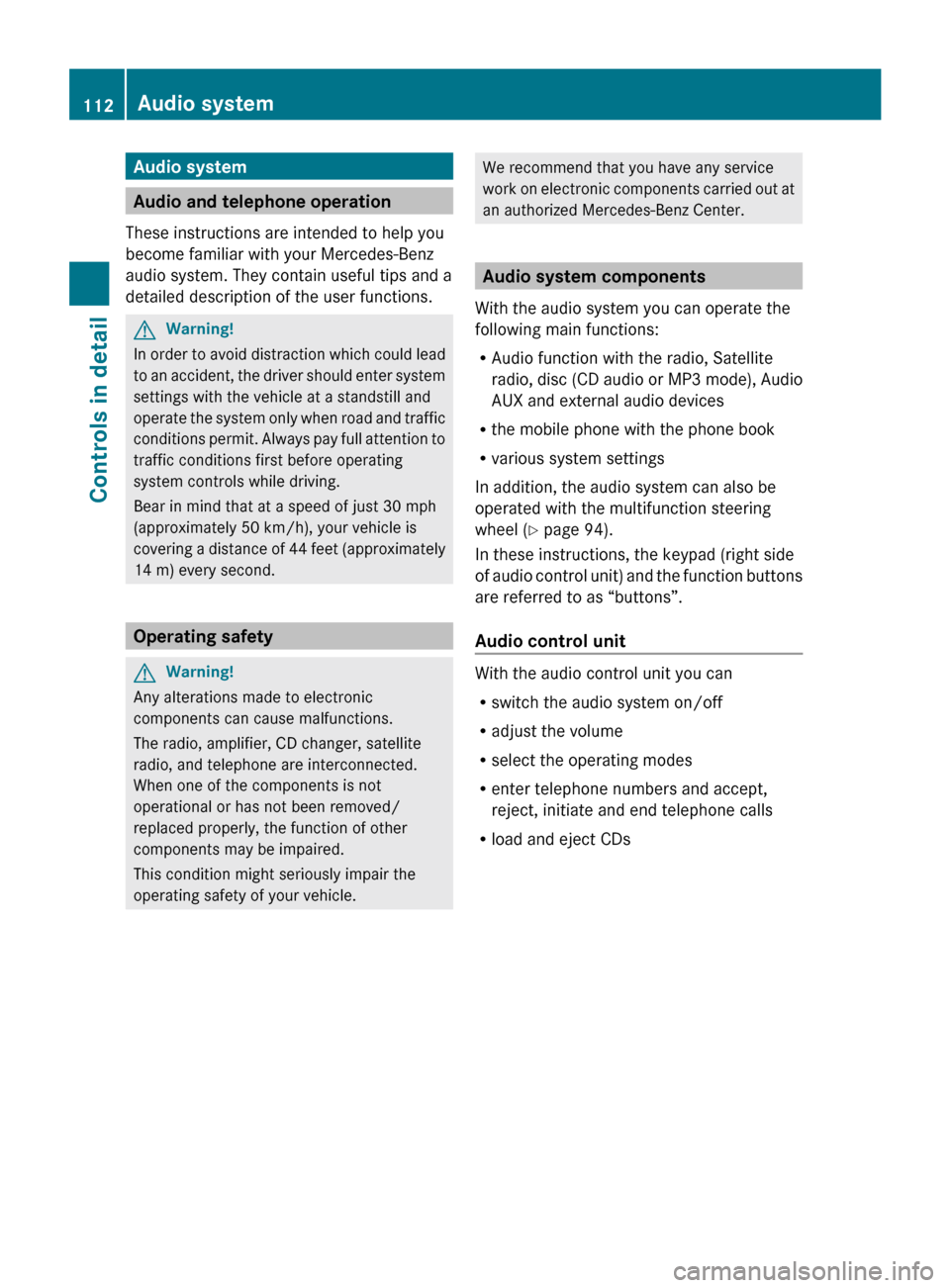
Audio system
Audio and telephone operation
These instructions are intended to help you
become familiar with your Mercedes-Benz
audio system. They contain useful tips and a
detailed description of the user functions. G
Warning!
In order to avoid distraction which could lead
to an accident, the driver should enter system
settings with the vehicle at a standstill and
operate the system only when road and traffic
conditions permit. Always pay full attention to
traffic conditions first before operating
system controls while driving.
Bear in mind that at a speed of just 30 mph
(approximately 50 km/h), your vehicle is
covering a distance of 44 feet (approximately
14 m) every second. Operating safety
G
Warning!
Any alterations made to electronic
components can cause malfunctions.
The radio, amplifier, CD changer, satellite
radio, and telephone are interconnected.
When one of the components is not
operational or has not been removed/
replaced properly, the function of other
components may be impaired.
This condition might seriously impair the
operating safety of your vehicle. We recommend that you have any service
work
on electronic components carried out at
an authorized Mercedes-Benz Center. Audio system components
With the audio system you can operate the
following main functions:
R Audio function with the radio, Satellite
radio,
disc (CD audio or MP3 mode), Audio
AUX and external audio devices
R the mobile phone with the phone book
R various system settings
In addition, the audio system can also be
operated with the multifunction steering
wheel (Y page 94).
In these instructions, the keypad (right side
of audio control unit) and the function buttons
are referred to as “buttons”.
Audio control unit With the audio control unit you can
R
switch the audio system on/off
R adjust the volume
R select the operating modes
R enter telephone numbers and accept,
reject, initiate and end telephone calls
R load and eject CDs 112
Audio system
Controls in detail
171_AKB; 3; 60, en-US
d2ureepe,
Version: 2.11.8.1 2009-05-11T16:00:23+02:00 - Seite 112
Page 117 of 312
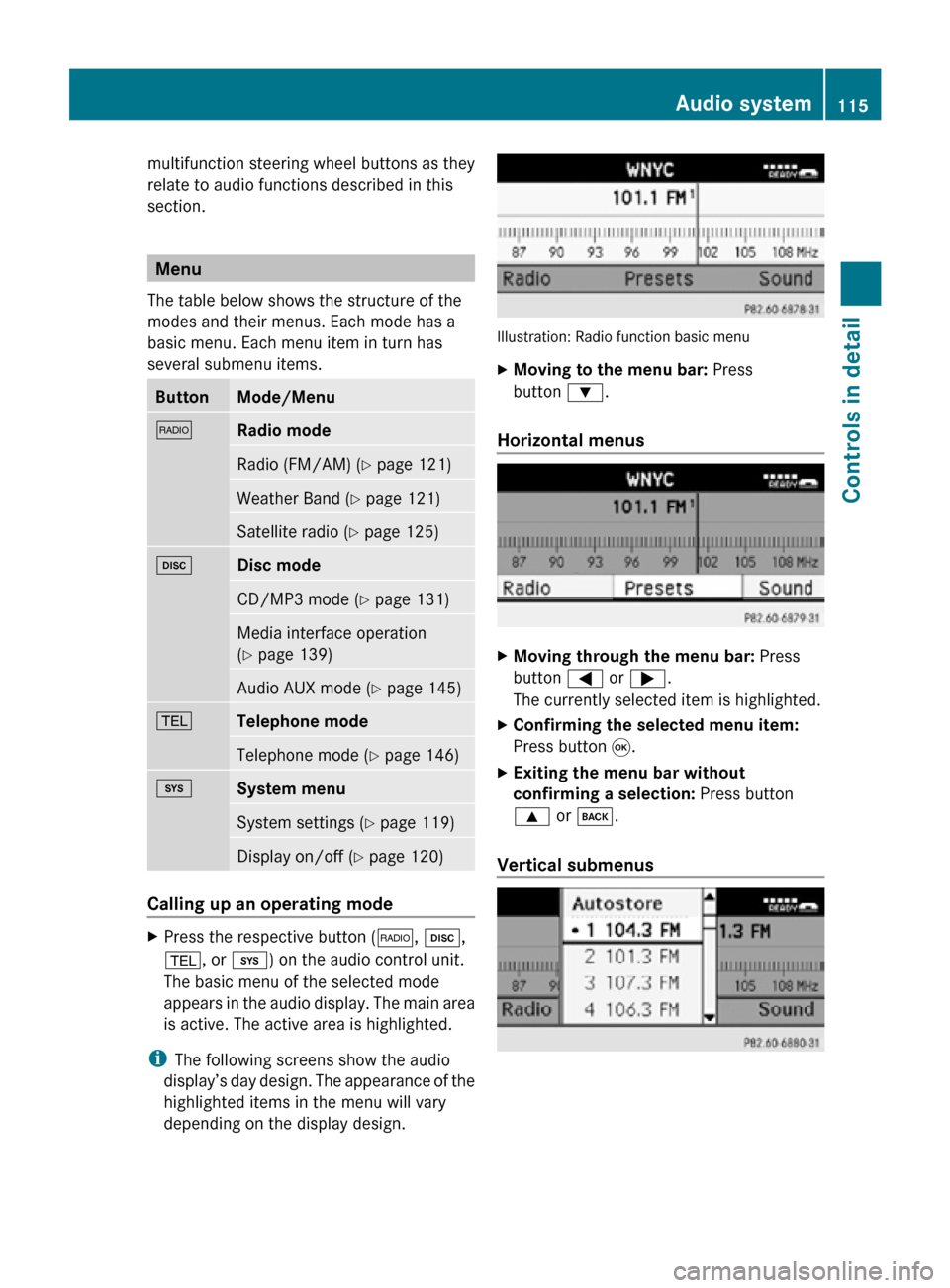
multifunction steering wheel buttons as they
relate to audio functions described in this
section.
Menu
The table below shows the structure of the
modes and their menus. Each mode has a
basic menu. Each menu item in turn has
several submenu items. Button Mode/Menu
$
Radio mode
Radio (FM/AM) (Y page 121)
Weather Band (
Y page 121) Satellite radio (
Y page 125) h
Disc mode
CD/MP3 mode (Y page 131)
Media interface operation
(Y page 139)
Audio AUX mode (
Y page 145) %
Telephone mode
Telephone mode (Y page 146)
i
System menu
System settings (Y page 119)
Display on/off (
Y page 120) Calling up an operating mode
X
Press the respective button ( $, h,
%, or i) on the audio control unit.
The basic menu of the selected mode
appears in the audio display. The main area
is active. The active area is highlighted.
i The following screens show the audio
display’s day design. The appearance of the
highlighted items in the menu will vary
depending on the display design. Illustration: Radio function basic menu
X
Moving to the menu bar: Press
button :.
Horizontal menus X
Moving through the menu bar: Press
button = or ;.
The currently selected item is highlighted.
X Confirming the selected menu item:
Press button 9.
X Exiting the menu bar without
confirming a selection: Press button
9 or k.
Vertical submenus Audio system
115Controls in detail
171_AKB; 3; 60, en-US
d2ureepe, Version: 2.11.8.1 2009-05-11T16:00:23+02:00 - Seite 115 Z
Page 121 of 312
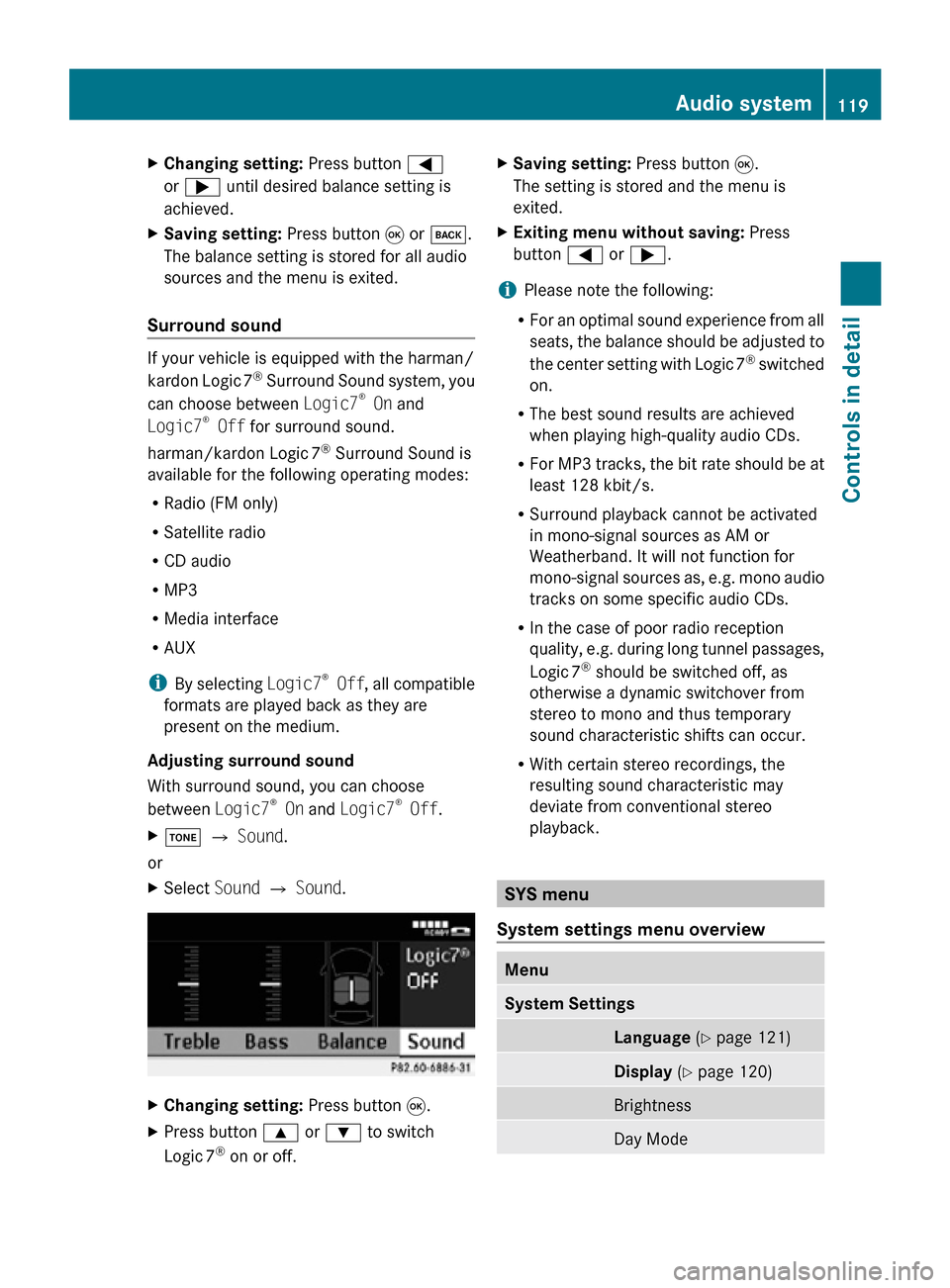
X
Changing setting: Press button =
or ; until desired balance setting is
achieved.
X Saving setting: Press button 9 or k.
The balance setting is stored for all audio
sources and the menu is exited.
Surround sound If your vehicle is equipped with the harman/
kardon Logic
7®
Surround Sound system, you
can choose between Logic7 ®
On and
Logic7 ®
Off for surround sound.
harman/kardon Logic 7®
Surround Sound is
available for the following operating modes:
R Radio (FM only)
R Satellite radio
R CD audio
R MP3
R Media interface
R AUX
i By selecting Logic7®
Off , all compatible
formats are played back as they are
present on the medium.
Adjusting surround sound
With surround sound, you can choose
between Logic7 ®
On and Logic7 ®
Off.
X J Q Sound.
or
X Select Sound Q Sound. X
Changing setting: Press button 9.
X Press button 9 or : to switch
Logic 7 ®
on or off. X
Saving setting: Press button 9.
The setting is stored and the menu is
exited.
X Exiting menu without saving: Press
button = or ;.
i Please note the following:
R For an optimal sound experience from all
seats, the balance should be adjusted to
the center setting with Logic 7 ®
switched
on.
R The best sound results are achieved
when playing high-quality audio CDs.
R For MP3 tracks, the bit rate should be at
least 128 kbit/s.
R Surround playback cannot be activated
in mono-signal sources as AM or
Weatherband. It will not function for
mono-signal sources as, e.g. mono audio
tracks on some specific audio CDs.
R In the case of poor radio reception
quality, e.g. during long tunnel passages,
Logic 7 ®
should be switched off, as
otherwise a dynamic switchover from
stereo to mono and thus temporary
sound characteristic shifts can occur.
R With certain stereo recordings, the
resulting sound characteristic may
deviate from conventional stereo
playback. SYS menu
System settings menu overview Menu
System Settings
Language
(Y page 121) Display
(Y page 120) Brightness
Day Mode Audio system
119Controls in detail
171_AKB; 3; 60, en-US
d2ureepe, Version: 2.11.8.1 2009-05-11T16:00:23+02:00 - Seite 119 Z
Page 133 of 312
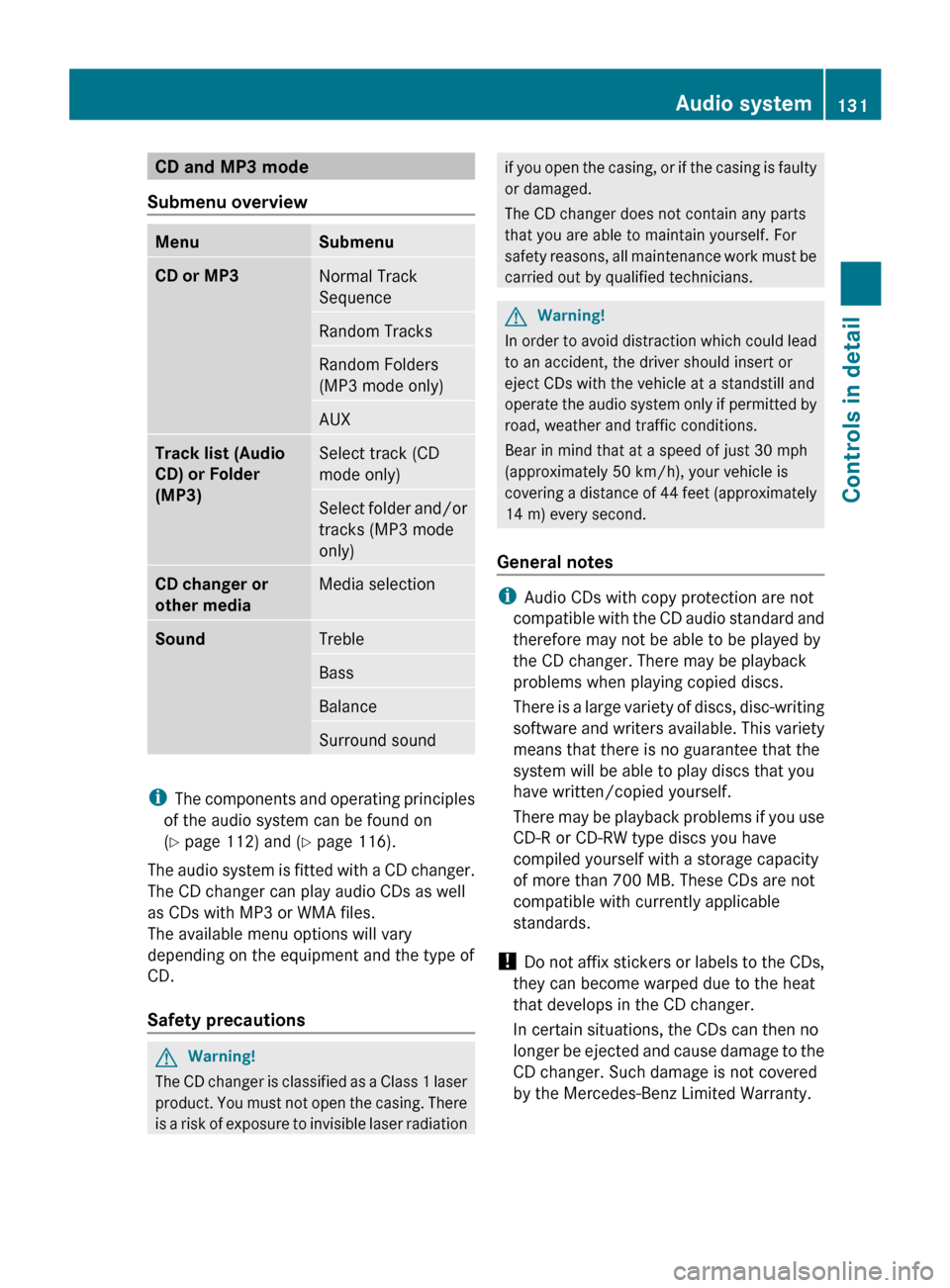
CD and MP3 mode
Submenu overview Menu Submenu
CD or MP3
Normal Track
Sequence
Random Tracks
Random Folders
(MP3 mode only)
AUX
Track list (Audio
CD) or Folder
(MP3)
Select track (CD
mode only)
Select folder and/or
tracks (MP3 mode
only)
CD changer or
other media
Media selection
Sound
Treble
Bass
Balance
Surround sound
i
The components and operating principles
of the audio system can be found on
(Y page 112) and ( Y page 116).
The audio system is fitted with a CD changer.
The CD changer can play audio CDs as well
as CDs with MP3 or WMA files.
The available menu options will vary
depending on the equipment and the type of
CD.
Safety precautions G
Warning!
The CD changer is classified as a Class 1 laser
product.
You must not open the casing. There
is a risk of exposure to invisible laser radiation if you open the casing, or if the casing is faulty
or damaged.
The CD changer does not contain any parts
that you are able to maintain yourself. For
safety
reasons, all maintenance work must be
carried out by qualified technicians. G
Warning!
In order to avoid distraction which could lead
to an accident, the driver should insert or
eject CDs with the vehicle at a standstill and
operate
the audio system only if permitted by
road, weather and traffic conditions.
Bear in mind that at a speed of just 30 mph
(approximately 50 km/h), your vehicle is
covering a distance of 44 feet (approximately
14 m) every second.
General notes i
Audio CDs with copy protection are not
compatible
with the CD audio standard and
therefore may not be able to be played by
the CD changer. There may be playback
problems when playing copied discs.
There is a large variety of discs, disc-writing
software and writers available. This variety
means that there is no guarantee that the
system will be able to play discs that you
have written/copied yourself.
There may be playback problems if you use
CD-R or CD-RW type discs you have
compiled yourself with a storage capacity
of more than 700 MB. These CDs are not
compatible with currently applicable
standards.
! Do not affix stickers or labels to the CDs,
they can become warped due to the heat
that develops in the CD changer.
In certain situations, the CDs can then no
longer be ejected and cause damage to the
CD changer. Such damage is not covered
by the Mercedes-Benz Limited Warranty. Audio system
131
Controls in detail
171_AKB; 3; 60, en-US
d2ureepe, Version: 2.11.8.1 2009-05-11T16:00:23+02:00 - Seite 131 Z
Page 138 of 312
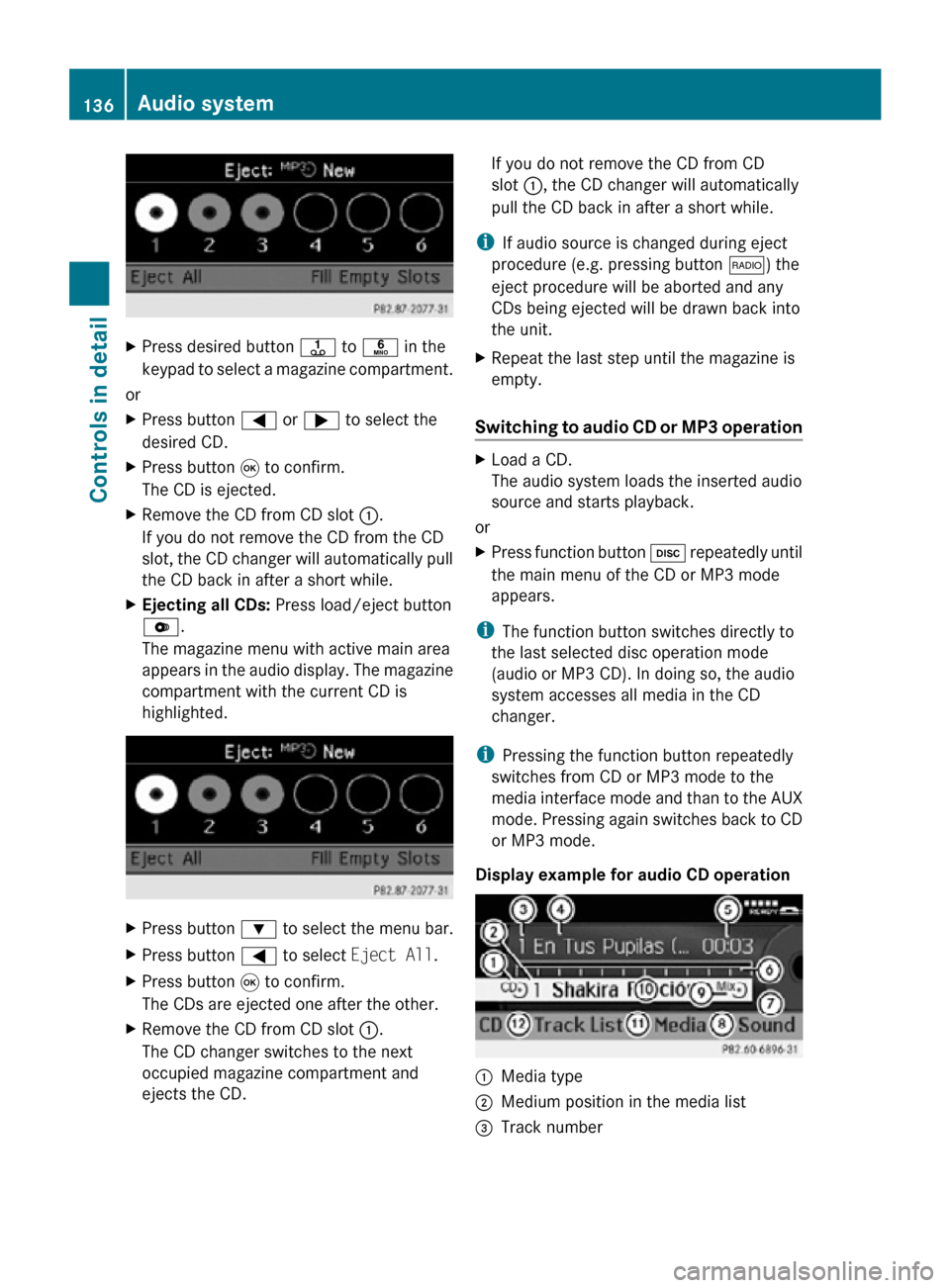
X
Press desired button j to p in the
keypad to select a magazine compartment.
or
X Press button = or ; to select the
desired CD.
X Press button 9 to confirm.
The CD is ejected.
X Remove the CD from CD slot :.
If you do not remove the CD from the CD
slot, the CD changer will automatically pull
the CD back in after a short while.
X Ejecting all CDs: Press load/eject button
V.
The magazine menu with active main area
appears in the audio display. The magazine
compartment with the current CD is
highlighted. X
Press button : to select the menu bar.
X Press button = to select Eject All.
X Press button 9 to confirm.
The CDs are ejected one after the other.
X Remove the CD from CD slot :.
The CD changer switches to the next
occupied magazine compartment and
ejects the CD. If you do not remove the CD from CD
slot :, the CD changer will automatically
pull the CD back in after a short while.
i If audio source is changed during eject
procedure (e.g. pressing button $) the
eject procedure will be aborted and any
CDs being ejected will be drawn back into
the unit.
X Repeat the last step until the magazine is
empty.
Switching to audio CD or MP3 operation X
Load a CD.
The audio system loads the inserted audio
source and starts playback.
or
X Press function button h repeatedly until
the main menu of the CD or MP3 mode
appears.
i The function button switches directly to
the last selected disc operation mode
(audio or MP3 CD). In doing so, the audio
system accesses all media in the CD
changer.
i Pressing the function button repeatedly
switches from CD or MP3 mode to the
media interface mode and than to the AUX
mode. Pressing again switches back to CD
or MP3 mode.
Display example for audio CD operation :
Media type
; Medium position in the media list
= Track number 136
Audio systemControls in detail
171_AKB; 3; 60, en-US
d2ureepe,
Version: 2.11.8.1 2009-05-11T16:00:23+02:00 - Seite 136
Page 142 of 312
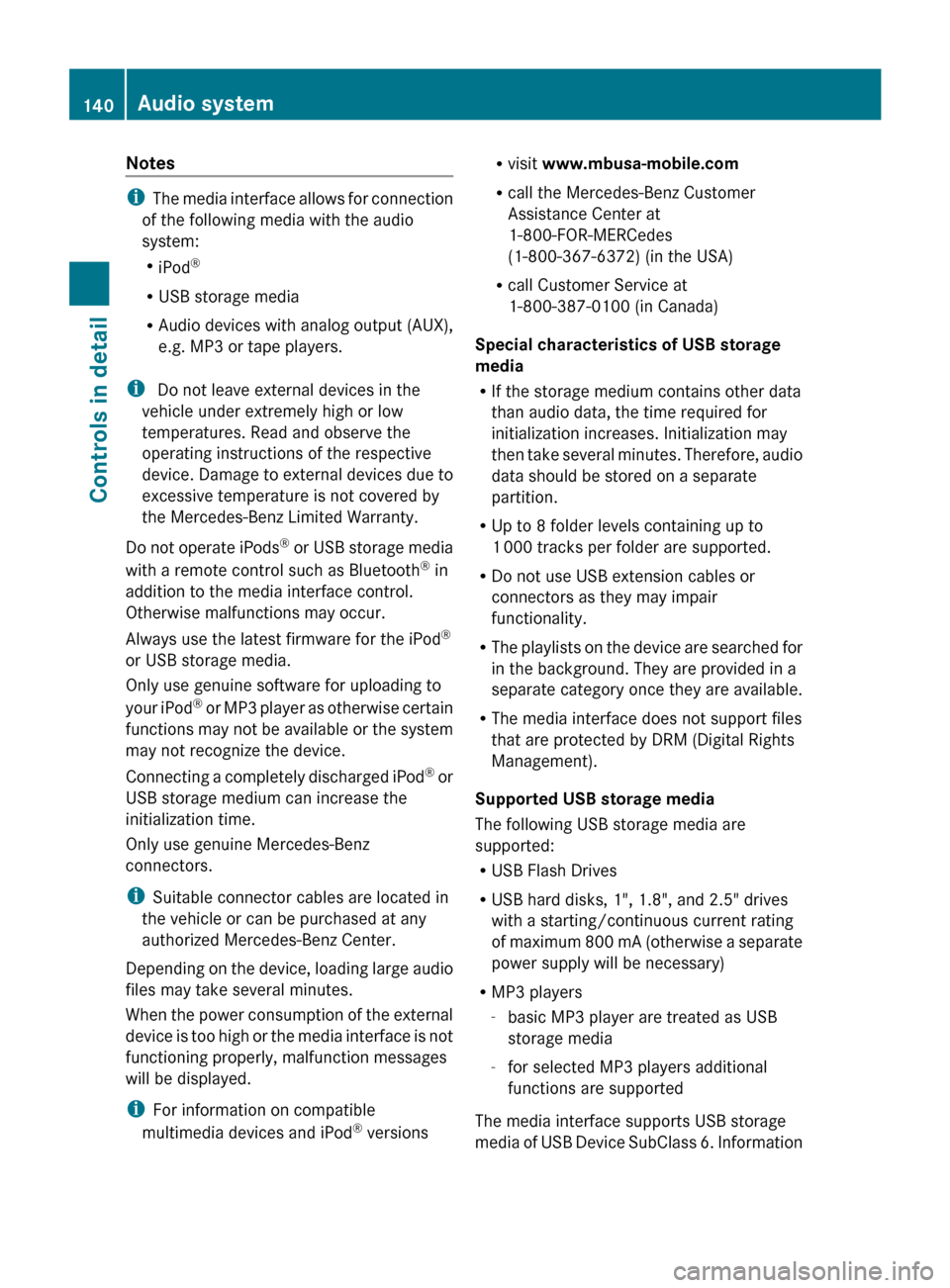
Notes
i
The media interface allows for connection
of the following media with the audio
system:
R iPod ®
R USB storage media
R Audio devices with analog output (AUX),
e.g. MP3 or tape players.
i Do not leave external devices in the
vehicle under extremely high or low
temperatures. Read and observe the
operating instructions of the respective
device. Damage to external devices due to
excessive temperature is not covered by
the Mercedes-Benz Limited Warranty.
Do not operate iPods ®
or USB storage media
with a remote control such as Bluetooth ®
in
addition to the media interface control.
Otherwise malfunctions may occur.
Always use the latest firmware for the iPod ®
or USB storage media.
Only use genuine software for uploading to
your iPod ®
or MP3 player as otherwise certain
functions may not be available or the system
may not recognize the device.
Connecting a completely discharged iPod ®
or
USB storage medium can increase the
initialization time.
Only use genuine Mercedes-Benz
connectors.
i Suitable connector cables are located in
the vehicle or can be purchased at any
authorized Mercedes-Benz Center.
Depending on the device, loading large audio
files may take several minutes.
When the power consumption of the external
device is too high or the media interface is not
functioning properly, malfunction messages
will be displayed.
i For information on compatible
multimedia devices and iPod ®
versions R
visit www.mbusa-mobile.com
R call the Mercedes-Benz Customer
Assistance Center at
1-800-FOR-MERCedes
(1-800-367-6372)
(in the USA)
R call Customer Service at
1-800-387-0100 (in Canada)
Special characteristics of USB storage
media
R If the storage medium contains other data
than audio data, the time required for
initialization increases. Initialization may
then take several minutes. Therefore, audio
data should be stored on a separate
partition.
R Up to 8 folder levels containing up to
1 000 tracks per folder are supported.
R Do not use USB extension cables or
connectors as they may impair
functionality.
R The playlists on the device are searched for
in the background. They are provided in a
separate category once they are available.
R The media interface does not support files
that are protected by DRM (Digital Rights
Management).
Supported USB storage media
The following USB storage media are
supported:
R USB Flash Drives
R USB hard disks, 1", 1.8", and 2.5" drives
with a starting/continuous current rating
of maximum 800 mA (otherwise a separate
power supply will be necessary)
R MP3 players
-basic MP3 player are treated as USB
storage media
- for selected MP3 players additional
functions are supported
The media interface supports USB storage
media of USB Device SubClass 6. Information 140
Audio system
Controls in detail
171_AKB; 3; 60, en-US
d2ureepe,
Version: 2.11.8.1 2009-05-11T16:00:23+02:00 - Seite 140
Page 143 of 312
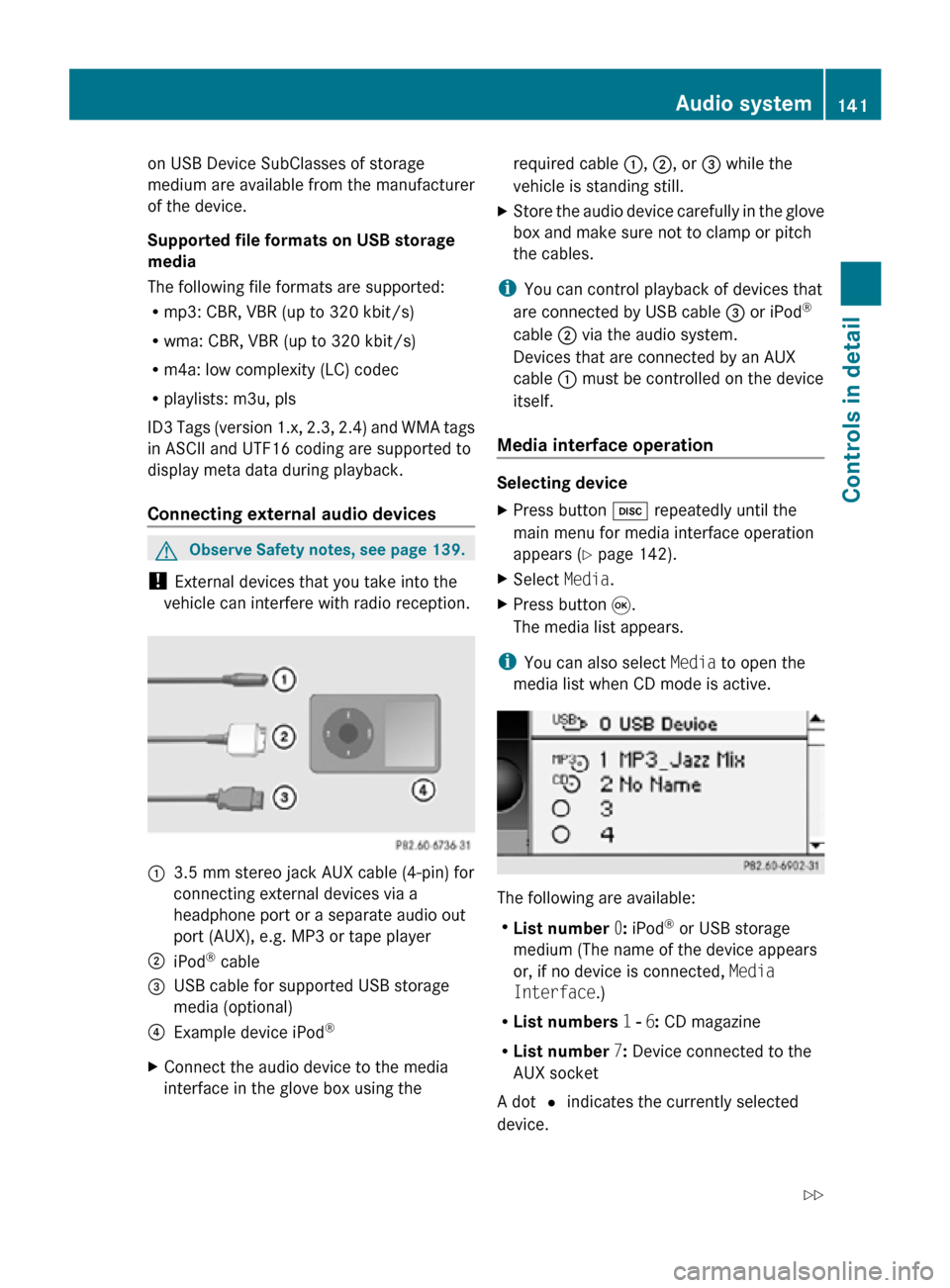
on USB Device SubClasses of storage
medium are available from the manufacturer
of the device.
Supported file formats on USB storage
media
The following file formats are supported:
R
mp3: CBR, VBR (up to 320 kbit/s)
R wma: CBR, VBR (up to 320 kbit/s)
R m4a: low complexity (LC) codec
R playlists: m3u, pls
ID3 Tags (version 1.x, 2.3, 2.4) and WMA tags
in ASCII and UTF16 coding are supported to
display meta data during playback.
Connecting external audio devices G
Observe Safety notes, see page 139.
! External devices that you take into the
vehicle can interfere with radio reception. :
3.5 mm stereo jack AUX cable (4-pin) for
connecting external devices via a
headphone port or a separate audio out
port (AUX), e.g. MP3 or tape player
; iPod ®
cable
= USB cable for supported USB storage
media (optional)
? Example device iPod ®
X Connect the audio device to the media
interface in the glove box using the required cable
:, ;, or = while the
vehicle is standing still.
X Store the audio device carefully in the glove
box and make sure not to clamp or pitch
the cables.
i You can control playback of devices that
are connected by USB cable = or iPod ®
cable ; via the audio system.
Devices that are connected by an AUX
cable : must be controlled on the device
itself.
Media interface operation Selecting device
X
Press button h repeatedly until the
main menu for media interface operation
appears ( Y page 142).
X Select Media.
X Press button 9.
The media list appears.
i You can also select Media to open the
media list when CD mode is active. The following are available:
R
List number 0: iPod ®
or USB storage
medium (The name of the device appears
or, if no device is connected, Media
Interface.)
R List numbers 1 - 6: CD magazine
R List number 7: Device connected to the
AUX socket
A dot # indicates the currently selected
device. Audio system
141Controls in detail
171_AKB; 3; 60, en-US
d2ureepe, Version: 2.11.8.1 2009-05-11T16:00:23+02:00 - Seite 141 Z