MERCEDES-BENZ SLS AMG GT COUPE 2014 C197 Owner's Manual
Manufacturer: MERCEDES-BENZ, Model Year: 2014, Model line: SLS AMG GT COUPE, Model: MERCEDES-BENZ SLS AMG GT COUPE 2014 C197Pages: 290, PDF Size: 3.34 MB
Page 151 of 290
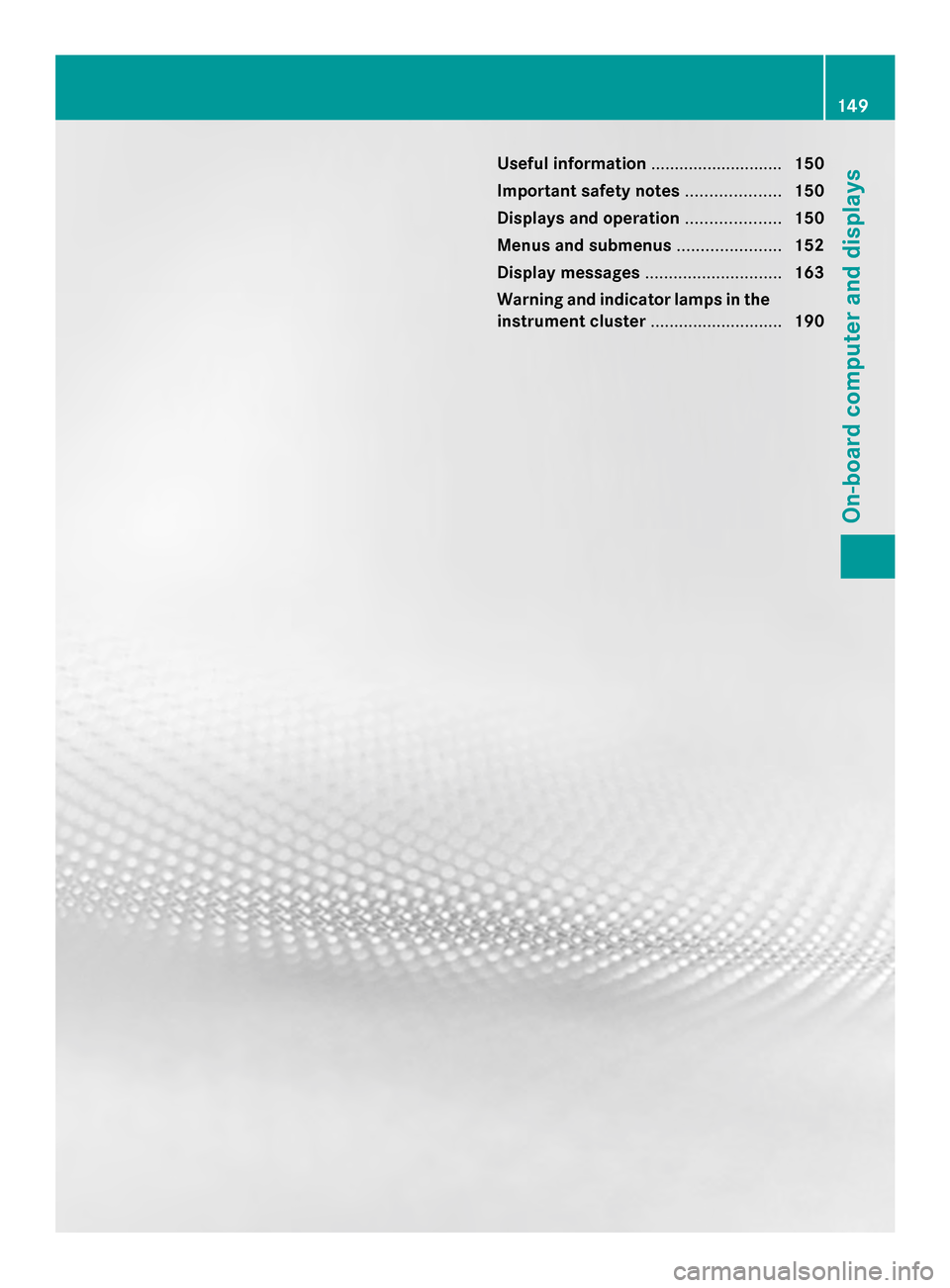
Useful information
............................150
Important safety notes ....................150
Displays and operation ....................150
Menus and submenus ......................152
Display messages ............................. 163
Warning and indicator lamps in the
instrument cluster ............................190 149On-board computer and displays
Page 152 of 290
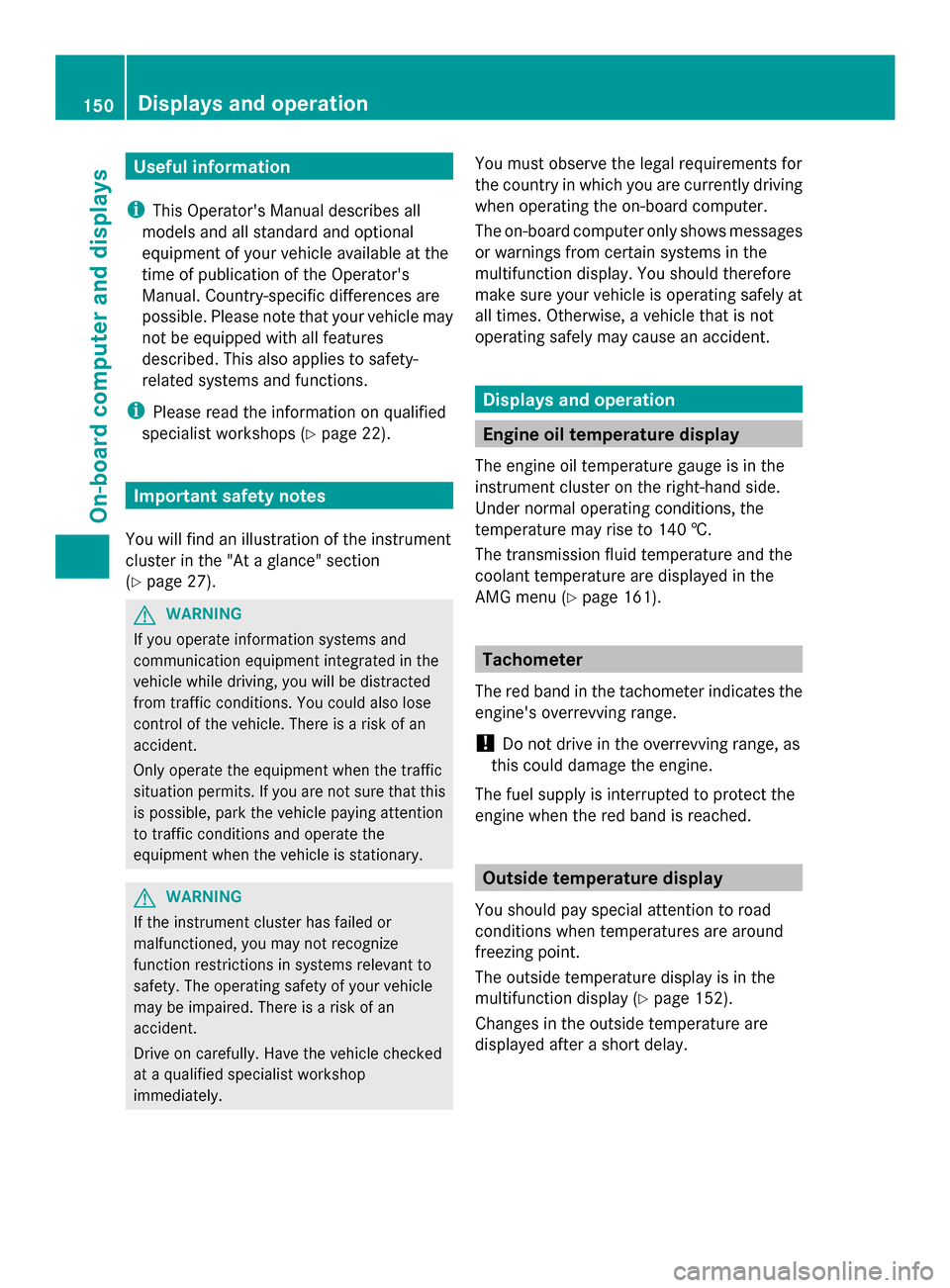
Useful information
i This Operator's Manual describes all
models and all standard and optional
equipment of your vehicle available at the
time of publication of the Operator's
Manual. Country-specific differences are
possible. Please note that your vehicle may
not be equipped with all features
described. This also applies to safety-
related systems and functions.
i Please read the information on qualified
specialist workshops (Y page 22).Important safety notes
You will find an illustration of the instrument
cluster in the "At a glance" section
(Y page 27). G
WARNING
If you operate information systems and
communication equipment integrated in the
vehicle while driving, you will be distracted
from traffic conditions. You could also lose
control of the vehicle. There is a risk of an
accident.
Only operate the equipment when the traffic
situation permits. If you are not sure that this
is possible, park the vehicle paying attention
to traffic conditions and operate the
equipment when the vehicle is stationary. G
WARNING
If the instrument cluster has failed or
malfunctioned, you may not recognize
function restrictions in systems relevant to
safety. The operating safety of your vehicle
may be impaired. There is a risk of an
accident.
Drive on carefully. Have the vehicle checked
at a qualified specialist workshop
immediately. You must observe the legal requirements for
the country in which you are currently driving
when operating the on-board computer.
The on-board computer only shows messages
or warnings from certain systems in the
multifunction display. You should therefore
make sure your vehicle is operating safely at
all times. Otherwise, a vehicle that is not
operating safely may cause an accident.
Displays and operation
Engine oil temperature display
The engine oil temperature gauge is in the
instrument cluster on the right-hand side.
Under normal operating conditions, the
temperature may rise to 140 †.
The transmission fluid temperature and the
coolant temperature are displayed in the
AMG menu (Y page 161). Tachometer
The red band in the tachometer indicates the
engine's overrevving range.
! Do not drive in the overrevving range, as
this could damage the engine.
The fuel supply is interrupted to protect the
engine when the red band is reached. Outside temperature display
You should pay special attention to road
conditions when temperatures are around
freezing point.
The outside temperature display is in the
multifunction display (Y page 152).
Changes in the outside temperature are
displayed after a short delay. 150
Displays and operationOn-board computer and displays
Page 153 of 290

Operating the on-board computer
0043
Multifunction display
0044 Switches on the Voice Control System;
see the separate operating instructions
0087 Right control panel
0085 Left control panel
0083 Back button
X To activate the on-board computer: turn
the SmartKey to position 1in the ignition
lock.
You can control the multifunction display and
the settings in the on-board computer using
the buttons on the multifunction steering
wheel. 0059
0065 R
Calls up the menu and menu bar 0063
0064
Press briefly:
R
Scrolls in lists
R Selects a submenu or function
R In the Audio Audio menu: selects a
stored station, an audio track or
a video scene
R In the Tel Tel(telephone) menu:
switches to the phone book and
selects a name or telephone
number 0063
0064
Press and hold:
R
In the Audio Audio menu: selects the
previous/next station or selects
an audio track or a video scene
using rapid scrolling
R In the Tel Tel(telephone) menu:
starts rapid scrolling through the
phone book 0076 R
Confirms a selection/display
message
R In the Tel Tel(Telephone) menu:
switches to the telephone book
and starts dialing the selected
number
R In the Audio
Audio menu: stops the
station search function at the
desired station Right control panel
0076 R
Rejects or ends a call
R Exits phone book/redial
memory 0061 R
Makes or accepts a call
R Switches to the redial memory 0081
0082 R
Adjusts the volume 0063 R
Mute Displays and operation
151On-board computer and displays Z
Page 154 of 290

Back button
0038
Press briefly:
R
Back
R Switches off the Voice Control
System; see the separate
operating instructions
R Hides display messages/calls
up the last Trip Tripmenu function
used
R Exits the telephone book/redial
memory 0038
Press and hold:
R
Calls up the standard display in
the Trip Trip menu Multifunction display
Values and settings as well as display
messages are shown in the multifunction
display. 0043
Selector lever position/shift range and
drive program
0044 Text field
0087 Menu bar
0085 Status line with time and outside
temperature
X To show menu bar0087: press the0059
or 0065 button on the steering wheel. Menus and submenus
Menu overview
Press the 0059or0065 button on the
steering wheel to call up the menu bar and
select a menu. Operating the on-board computer
(Y
page 151).
Depending on the equipment installed in the
vehicle, you can call up the following menus:
R Trip
Trip menu (Y page 152)
R Navi Navi menu (navigation instructions)
(Y page 153)
R Audio
Audio menu (Y page 154)
R Tel
Tel menu (telephone) (Y page 156)
R DriveAssist
DriveAssist menu (assistance)
(Y page 157)
R Service
Service menu (Ypage 157)
R Settings
Settings menu (Ypage 157)
R AMG
AMG menu (Y page 161) Trip menu
Standard display X
Press and hold the 0038button on the
steering wheel until the Trip
Tripmenu with
trip odometer 0043and odometer 0044is
shown.
Digital speedometer X
Press the 0059or0065 button on the
steering wheel to select the Trip
Tripmenu.
X Press the 0063or0064 button to select the
digital speedometer. 0043
Digital speedometer 152
Menus and submenusOn-board computer and displays
Page 155 of 290

Trip computer "From Start" or "From
Reset" The values in the
From Start
From Startsubmenu are
calculated from the start of a journey whilst
the values in the From Reset
From Reset submenu are
calculated from the last time the submenu
was reset.
X Press the 0059or0065 button on the
steering wheel to select the Trip Tripmenu.
X Press the 0063or0064 button to select
From Start
From Start orFrom Reset
From Reset . Example: trip computer "From Start"
0043
Distance
0044 Time
0087 Average speed
0085 Average fuel consumption
The From Start
From Start trip computer is
automatically reset if:
R the ignition has been switched off for more
than four hours.
R 999 hours have been exceeded.
R 9,999 miles have been exceeded.
The From Reset
From Reset trip computer is
automatically reset if the value exceeds
9,999 hours or 99,999 miles.
Calling up the range X
Press the 0059or0065 button on the
steering wheel to select the Trip Tripmenu. X
Press 0063or0064 to select approximate
range 0043.
Approximate range 0043is calculated
according to the current driving style and the
amount of fuel in the tank. If there is only half
of the reserve fuel left in the fuel tank, then
instead of range 0043, the display shows a
vehicle being refueled 00A8. Navigation system menu
Displaying navigation instructions In the
Navi Navimenu, the multifunction display
shows navigation instructions. You can find
further information in the separate COMAND
operating instructions.
X Press the 0059or0065 button on the
steering wheel to select the Navi Navimenu.
Route guidance not active Example: direction of travel display
0043
Direction of travel
0044 Current road
Route guidance active No change of direction announced
0043
Distance to the destination
0044 Distance to the next change of direction Menus and submenus
153On-board computer and displays Z
Page 156 of 290

0087
Current road
0085 Symbol for "follow the road's course"
Change of direction announced without a
lane recommendation 0043
Road into which the change of direction
leads
0044 Distance to change of direction and visual
distance display
0087 Symbol for change of direction
When a change of direction is announced, you
will see symbol 0087for the change of direction
and distance graphic 0044. The distance
indicator shortens towards the top of the
display as you approach the point of the
announced change of direction.
Change of direction announced with a
lane recommendation
Lane recommendations are only displayed if
the relevant data is available on the digital
map. 0043
Road into which the change of direction
leads
0044 Distance to change of direction and visual
distance display
0087 Lane recommendation
0085 Symbol for change of direction
On multilane roads, the system can display
lane recommendation 0087for the next change of direction. During the change of direction,
additional lanes may be displayed.
Lane recommendation display (example)
0043
Uninterrupted lane
0044 New lane during a change of direction
0087 Lane recommended for the change of
direction
You can find further information on lane
recommendation in the separate COMAND
operating instructions.
Other status indicators of the
navigation system R
004B: you have reached the destination.
R New Route...
New Route... orCalculating Route Calculating Route :
calculating a new route
R Off Map
Off Map orOff
Off Mapped
Mapped Road
Road: the vehicle
position is outside the area of the digital
map (off-map position).
R No Route No Route : no route could be calculated to
the selected destination.
You can find further information on status
indicators in the separate COMAND
operating instructions. Audio menu
Selecting a radio station You can only change the waveband and store
new stations using COMAND.
X
Press the 0059or0065 button on the
steering wheel to select the Audio Audiomenu. 154
Menus and submenusOn-board computer and displays
Page 157 of 290

0043
Waveband
0044 Station 3
X To select a stored station: briefly press
the 0063 or0064 button.
X To select a station from the station
list: press and hold the 0063or0064
button.
X To select a station using manual
tuning (only when a station list is not
received): press and hold 0063or0064.
i SIRIUS XM satellite radio functions like a
normal radio.
You can find further information on
operating the satellite radio in the separate
operating instructions.
Operating an audio player or audio
media Audio data from various audio devices or
media can be played, depending on the
equipment installed in the vehicle.
X Press the 0059or0065 button on the
steering wheel to select the Audio
Audio menu. CD player display (example)
0043
Current title X
To select the next/previous track:
briefly press the 0063or0064 button.
X To select a track from the track list
(rapid scrolling): press and hold the
0063 or0064 button until desired track has
been reached.
If track information is stored on the audio
device or medium, the multifunction display
will show the number and name of the track.
The current track does not appear in audio
AUX mode (Auxiliary audio mode: external
audio source connected).
Video DVD operation X
Press the 0059or0065 button on the
steering wheel to select the Audio
Audio menu. X
To select the next or previous scene:
briefly press the 0063or0064 button.
X To select a scene from the scene list
(rapid scrolling): press and hold the
0063 or0064 button until desired scene
has been reached. Telephone menu
Introduction G
WARNING
If you operate information systems and
communication equipment integrated in the
vehicle while driving, you will be distracted
from traffic conditions. You could also lose
control of the vehicle. There is a risk of an
accident.
Only operate the equipment when the traffic
situation permits. If you are not sure that this
3 If the station has been stored, the memory position will also be displayed. Menus and submenus
155On-board computer and displays
Z
Page 158 of 290

is possible, park the vehicle paying attention
to traffic conditions and operate the
equipment when the vehicle is stationary.
When telephoning, you must observe the
legal requirements for the country in which
you are currently driving.
Functions and displays are dependent on the
optional equipment installed in your vehicle.
You can establish a Bluetooth ®
connection to
COMAND (see the separate operating
instructions).
X Switch on the mobile phone and COMAND.
X Press the 0059or0065 button on the
steering wheel to select the Tel
Tel menu.
You will see one of the following display
messages in the multifunction display:
R Enter PIN
Enter PIN : the mobile phone has been
placed in the mobile phone bracket and the
PIN has not been entered.
X Enter the PIN using the mobile phone,
Voice Control System or COMAND.
The mobile phone will search for a network.
In the meantime, the Phone No Service
Phone No Service
display message appears in the
multifunction display.
R Phone Ready Phone Ready or the name of the network
provider: the mobile phone has found a
network and is ready to receive.
R Phone No Service
Phone No Service : there is no network
available or the mobile phone is searching
for a network.
Accepting a call If someone calls you when you are in the
Tel
Tel menu, a display message appears in the
multifunction display, for example: X
Press the 0061button on the steering
wheel to accept an incoming call.
You can accept a call even if you are not in
the Tel Tel menu.
Rejecting or ending a call X
Press the 0076button on the steering
wheel.
You can end or reject a call even if you are not
in the Tel Telmenu.
Dialing an entry from the phone book If your mobile phone is able to receive calls,
you can search for and dial a number from the
phone book in COMAND at any time.
X
Copy the phone book from the mobile
phone to COMAND.
X Press the 0059or0065 button on the
steering wheel to select the Tel
Tel menu.
X Press the 0063,0064or0076 button to
switch to the phone book.
X Press the 0063or0064 button to select the
name you want.
To scroll rapidly, press and hold the 0063
or 0064 button for longer than one second.
After a short time, the rapid scroll speeds
up.
Rapid scrolling stops when you release the
button or reach the end of the list.
X If only one telephone number is stored
for a name: press the0061or0076 button
to start dialing.
or
X If there is more than one number for a
particular name: press the0061or0076
button to display the numbers.
X Press the 0063or0064 button to select the
phone number you want. 156
Menus and submenusOn-board computer and displays
Page 159 of 290

X
Press the 0061or0076 button to start
dialing.
or
X If you do not want to make a call: press
the 0076 button.
Redialing The on-board computer saves the last names
or numbers dialed in the redial memory.
X Press the 0059or0065 button on the
steering wheel to select the Tel
Tel menu.
X Press the 0061button to switch to the
redial memory.
X Press the 0063or0064 button to select the
desired name or number.
X Press the 0061or0076 button to start
dialing. Assistance menu
Activating/deactivating Blind Spot
Assist You can use the
Blind BlindSpot
SpotAsst.
Asst. function
to activate or deactivate Blind Spot Assist
(Y page 145).
X Press the 0059or0065 button on the
steering wheel to select the DriveAssist DriveAssist
menu.
X Press the 0076button.
The current selection is displayed.
X To activate/deactivate: press the0076
button again. Maintenance menu In the
Serv.
Serv. menu, you can:
R call up display messages (Y page 164)
R check the tire pressure electronically
(Y page 254)
R call up the service due date (Y page 222) Settings menu
Introduction In the
Settings Settings menu you can:
R change the instrument cluster settings
(Y page 157)
R change the light settings (Y page 158)
R change the vehicle settings (Y page 160)
R change the convenience settings
(Y page 160)
R restore the factory settings (Y page 160)
Instrument cluster Selecting the unit of measurement for
distance
The
Display Unit Speed-/Odometer: Display Unit Speed-/Odometer:
function allows you to choose whether
certain displays appear in km/ho r mph in the
multifunction display.
The selected units apply to:
R the odometer and the trip odometer
R the trip computer
R the digital speedometer in the Trip Tripmenu
R the digital speedometer in the AMG
AMGmenu
R the navigation instructions in the Navi
Navi
menu
R cruise control Menus and submenus
157On-board computer and displays Z
Page 160 of 290
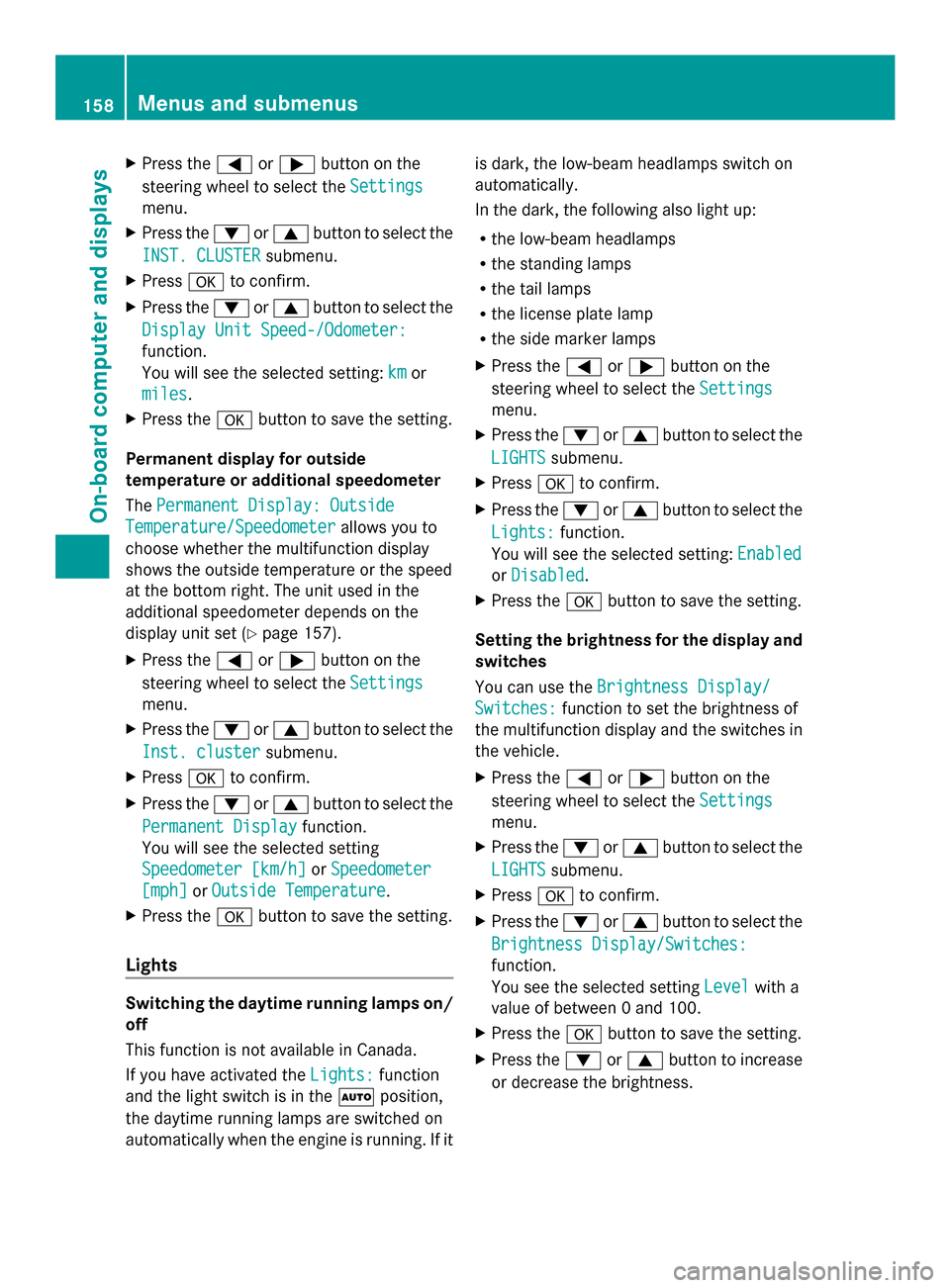
X
Press the 0059or0065 button on the
steering wheel to select the Settings
Settings
menu.
X Press the 0064or0063 button to select the
INST. CLUSTER
INST. CLUSTER submenu.
X Press 0076to confirm.
X Press the 0064or0063 button to select the
Display Unit Speed-/Odometer:
Display Unit Speed-/Odometer:
function.
You will see the selected setting: km kmor
miles
miles .
X Press the 0076button to save the setting.
Permanent display for outside
temperature or additional speedometer
The Permanent Display: Outside Permanent Display: Outside
Temperature/Speedometer
Temperature/Speedometer allows you to
choose whether the multifunction display
shows the outside temperature or the speed
at the bottom right. The unit used in the
additional speedometer depends on the
display unit set (Y page 157).
X Press the 0059or0065 button on the
steering wheel to select the Settings
Settings
menu.
X Press the 0064or0063 button to select the
Inst. cluster
Inst. cluster submenu.
X Press 0076to confirm.
X Press the 0064or0063 button to select the
Permanent Display
Permanent Display function.
You will see the selected setting
Speedometer [km/h] Speedometer [km/h] orSpeedometer
Speedometer
[mph]
[mph] orOutside Temperature
Outside Temperature.
X Press the 0076button to save the setting.
Lights Switching the daytime running lamps on/
off
This function is not available in Canada.
If you have activated the Lights:
Lights: function
and the light switch is in the 0058position,
the daytime running lamps are switched on
automatically when the engine is running. If it is dark, the low-beam headlamps switch on
automatically.
In the dark, the following also light up:
R
the low-beam headlamps
R the standing lamps
R the tail lamps
R the license plate lamp
R the side marker lamps
X Press the 0059or0065 button on the
steering wheel to select the Settings
Settings
menu.
X Press the 0064or0063 button to select the
LIGHTS LIGHTS submenu.
X Press 0076to confirm.
X Press the 0064or0063 button to select the
Lights:
Lights: function.
You will see the selected setting: Enabled
Enabled
or Disabled
Disabled .
X Press the 0076button to save the setting.
Setting the brightness for the display and
switches
You can use the Brightness Display/ Brightness Display/
Switches:
Switches: function to set the brightness of
the multifunction display and the switches in
the vehicle.
X Press the 0059or0065 button on the
steering wheel to select the Settings Settings
menu.
X Press the 0064or0063 button to select the
LIGHTS
LIGHTS submenu.
X Press 0076to confirm.
X Press the 0064or0063 button to select the
Brightness Display/Switches:
Brightness Display/Switches:
function.
You see the selected setting Level Levelwith a
value of between 0 and 100.
X Press the 0076button to save the setting.
X Press the 0064or0063 button to increase
or decrease the brightness. 158
Menus and submenusOn-board computer and displays