ESP MERCEDES-BENZ SLS AMG GT COUPE 2015 C197 Comand Manual
[x] Cancel search | Manufacturer: MERCEDES-BENZ, Model Year: 2015, Model line: SLS AMG GT COUPE, Model: MERCEDES-BENZ SLS AMG GT COUPE 2015 C197Pages: 202, PDF Size: 5.18 MB
Page 56 of 202
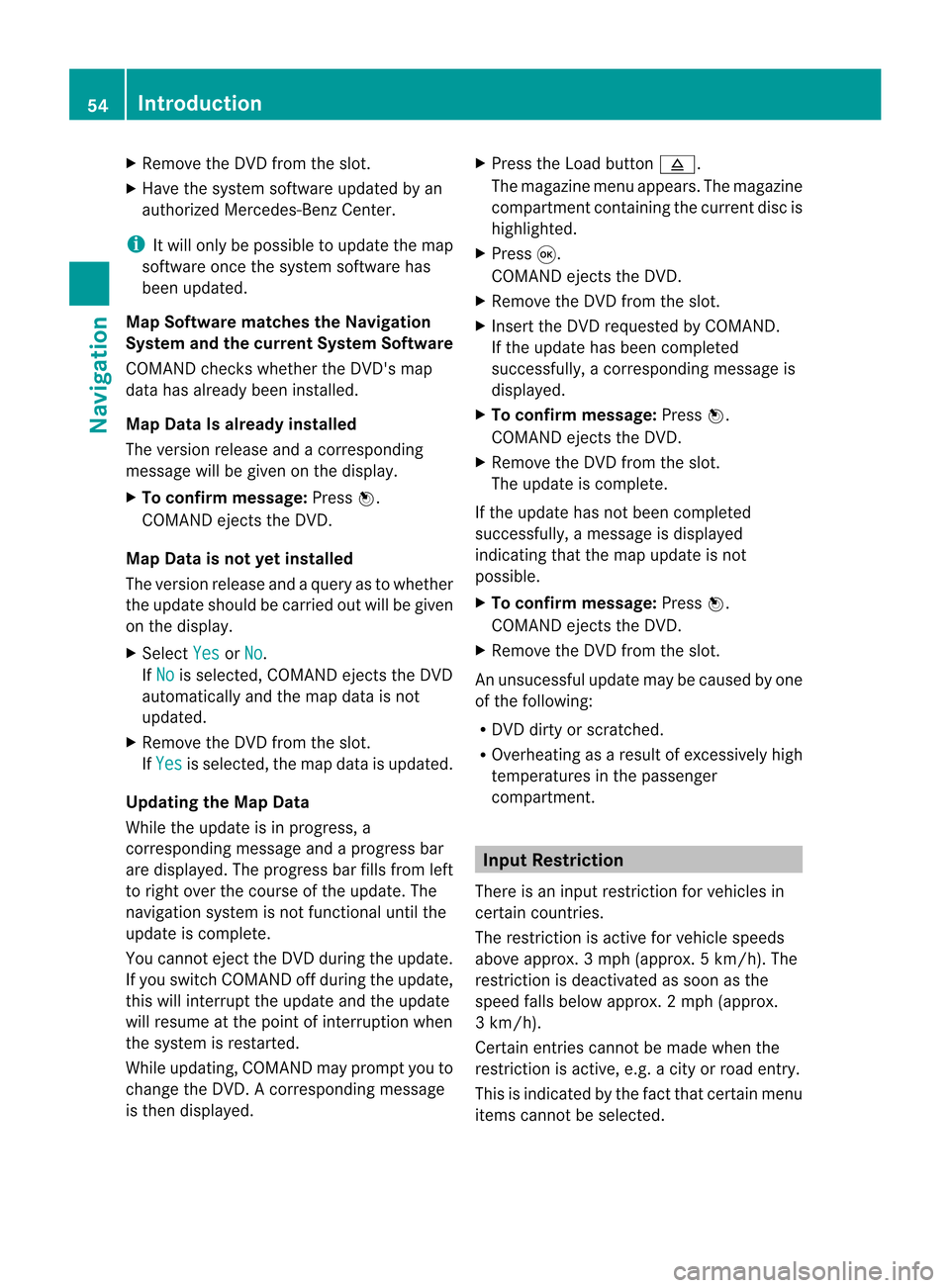
X
Remo vetheDV Dfrom thes lot.
X Have thesyst emsoft ware updated byan
author izedMerc edes- BenzCent er.
i Itwill only bepossible toupdate themap
soft ware oncethe system software has
been updated.
Map Softwar emat ches theNav igation
System andthecurr entSystem Software
COMAND checkswhether theDVD 'smap
data hasalready beeninstalled.
Map Data Isalrea dyinstalled
The version release andacorr espondin g
message willbegiven onthe display.
X To confirm message: Pressn.
COMAND ejectsthe DVD .
Map Data isnot yetinstalled
The version release andaquery astowhether
the update shouldbecarried outwill begiven
on the display.
X Select Yes or
No .
If No is
select ed,COMAND ejectsthe DVD
automatic allyand themap data isnot
updated.
X Remove theDVD from theslot.
If Yes is
select ed,the map data isupdated.
Upda tingtheMap Data
While theupdate isin progress, a
corr espondin gmessage andaprogress bar
are displayed. Theprogress barfills from left
to right overthecourse ofthe update. The
navigation systemisnot func tionaluntil the
update iscomplet e.
You cann otejec tthe DVD during theupdate.
If you switch COMAND offduring theupdate,
this willinterrupt theupdate andtheupdate
will resume atthe point ofinterruption when
the system isrestarted.
While updating, COMAND mayprompt youto
change theDVD .Acorrespondin gmessage
is then display ed. X
Press theLoad button 8.
The magazine menuappears. Themagazine
compartm entcont aining thecurrent discis
highlighted.
X Press 9.
COMAND ejectsthe DVD .
X Remove theDVD from theslot.
X Insert theDVD requested byCOMAND.
If the update hasbeen completed
successfully, acorrespon dingmessage is
display ed.
X To confirm message: Pressn.
COMAND ejectsthe DVD .
X Remove theDVD from theslot.
The update iscomplete.
If the update hasnotbeen completed
successfully, amessage isdisplay ed
indicating thatthemap update isnot
possible.
X To confirm message: Pressn.
COMAND ejectsthe DVD .
X Remove theDVD from theslot.
An unsucessful updatemaybecaused byone
of the following:
R DVD dirtyorscratc hed.
R Overheating asaresult ofexcessively high
temperat uresinthe passenger
compartm ent. Input
Restriction
There isan input restriction forvehicles in
cert aincount ries.
The restr iction isactive forvehicle speeds
above approx. 3mph (approx. 5km/ h).The
restr iction isdeactivated assoon asthe
speed fallsbelow approx. 2mph(approx.
3 km/ h).
Certain entries cann otbe made whenthe
rest riction isactiv e,e.g. acit yor road entry.
This isindicat edbythe fact that certainmenu
items cannotbe select ed. 54
Intr
oduct ionNavigat ion
Page 57 of 202
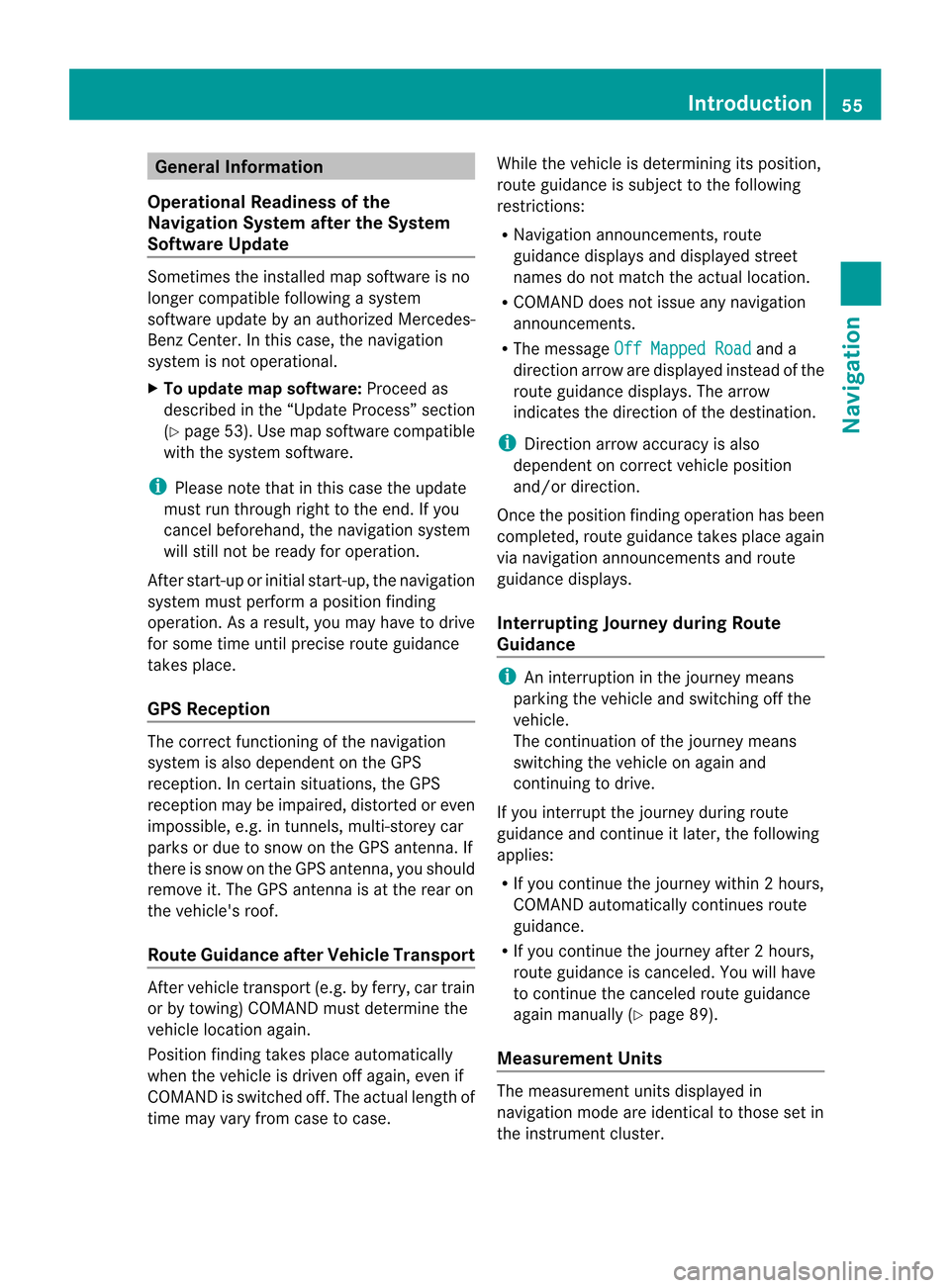
Gene
ralInfo rmat ion
Operational Readinessofthe
Navigation SystemaftertheSystem
Software Update Sometimes
theinstall edmap software isno
longer compatib lefollo wing asystem
software update byan authorized Mercede s-
Benz Center. Inthis case, thenaviga tion
system isnot opera tional.
X To update mapsoftware :Proceed as
describ edinthe “Upda teProcess” section
(Y page 53).Usemap software compatib le
with thesystem software .
i Plea senote thatinthis case theupdate
must runthrough righttothe end. Ifyou
cancel beforeh and,thenaviga tionsystem
wil lstill notberead yfor opera tion.
After start-up orinitia lstart-up, thenaviga tion
system mustperform aposi tion finding
opera tion.Asaresul t,you may have todrive
for some timeuntilprecise routeguidance
takes place.
GPS Rece ption The
correct functioning ofthe naviga tion
system isals odepe ndent onthe GPS
reception. Incertain situations, theGPS
reception maybeimpa ired, distorted oreven
imposs ible, e.g. intunnels, multi-storey car
parks ordue tosnow onthe GPS antenna. If
there issnow onthe GPS antenna, youshou ld
remove it.The GPS antenna isat the rear on
the vehicle 'sroof.
Route Guidance afterVehic leTransport After
vehicle transport (e.g.byferry, cartrain
or by towing) COMAND mustdetermine the
vehicle locationagain.
Position findingtakesplaceautomatically
when thevehicle isdriven offagain, evenif
COMAND isswitched off.The actual length of
time mayvaryfrom casetocase. While
thevehicle isdetermin ingitsposition,
route guidance issubject tothe following
restric tions:
R Navigation announcements,route
guidance displaysand display edstreet
names donot match theactual location.
R COMAND doesnotissue anynavigation
announc ements.
R The message OffMapped Road and
a
direction arrowaredisplay edinstead ofthe
route guidance displays.The arrow
indicates thedirection ofthe destination .
i Direct ionarrow accuracy isalso
dependent oncorrec tvehicle position
and/or direction.
Onc ethe position findingoperation hasbeen
complet ed,route guidance takesplaceagain
via navigation announcementsand route
guidance displays.
Interr upting Journey during Rout e
Guida nce i
Aninterruption inthe journ eymeans
parkin gthe vehicle andswitch ingoffthe
vehicle.
The continuation ofthe journ eymeans
switch ingthe vehicle onagain and
con tinuing todrive.
If you interrupt thejourn eyduring route
guidance andcontinue itlater, thefollowing
applies:
R Ifyou continue the journ eywithin 2hours,
COMAND automatically continues route
guidance.
R Ifyou cont inue thejourney after2hours,
route guidance iscanceled. Youwillhave
to cont inue thecanceled routeguidance
again manually (Ypage 89).
Measur ementUnits The
measurement unitsdisplay edin
navigation modeareidentical tothose setin
the instr ument cluster. Introdu
ction
55Navigation Z
Page 60 of 202
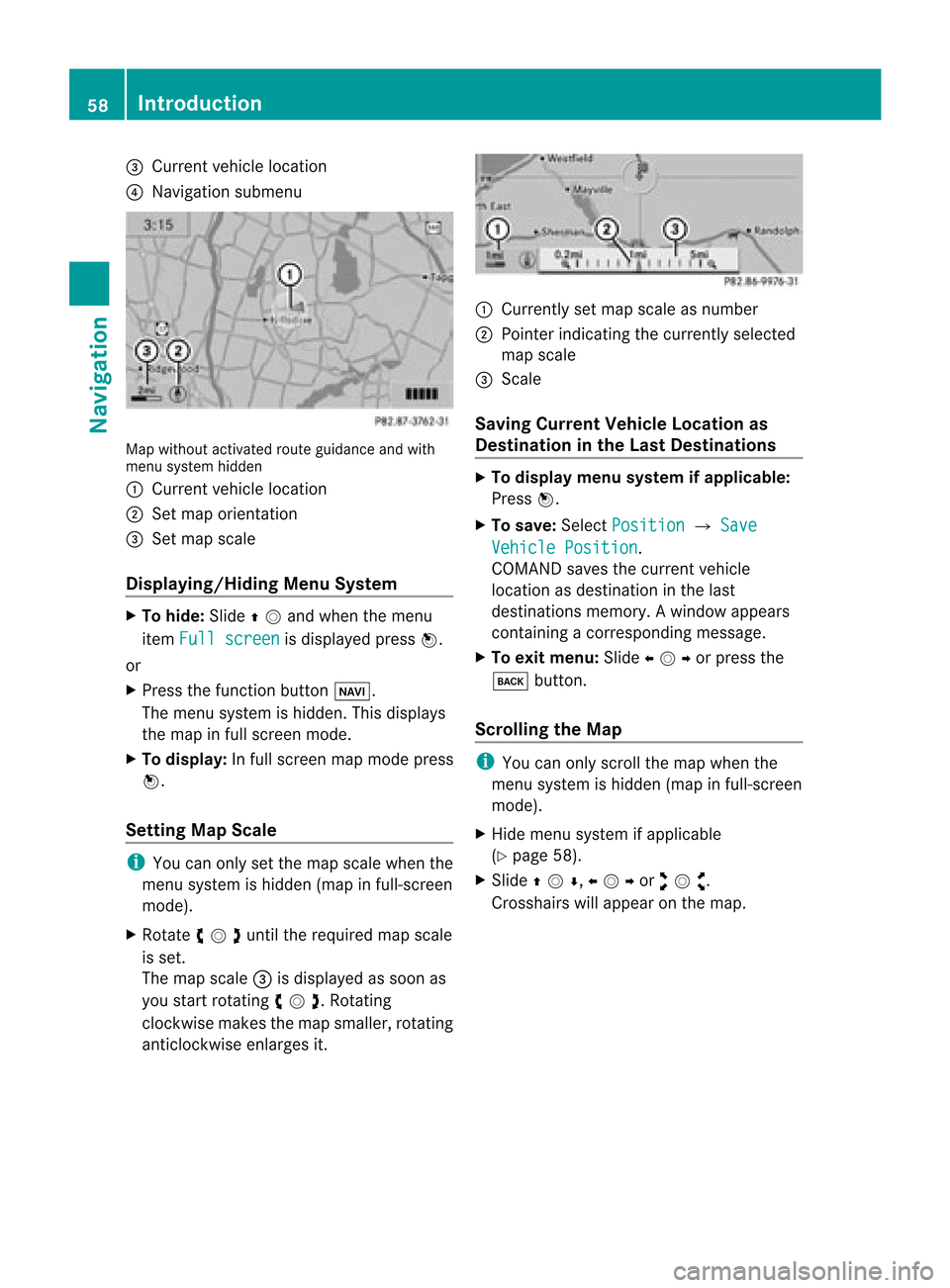
3
Curr entv ehicle location
4 Navigation submenu Map
without activatedroute guidance andwith
menu system hidden
1 Current vehiclelocation
2 Set map orient ation
3 Set map scale
<0042000900130010000C0001001B0009000E000700220041000900040009000E
0007F MenuSystem X
To hide: Slideqmand whenthemen u
ite mFul lscr een is
displ ayed pressn.
or
X Pre ssthefun ction buttonØ.
The men usyst emishidde n.This displ ays
th emap infull scree nm ode.
X To display: Infull screen mapmode press
n.
Setting MapScale i
You canonly setthe map scale when the
menu system ishidden (mapinfull-screen
mode).
X Rotate ymzunt ilth ereq uired mapscale
is set .
The map scale 3isdisp layed assoo nas
you start rotating ymz .Ro tati ng
clo ckwi semake sthe map smaller, rota ting
anti clockwi seenl arg esit. 1
Currentl yset map scaleas numb er
2 Pointer indicating thecurrentl ysel ected
map scale
3 Scal e
Savi ngCurre ntVehi cle Lo cati onas
De stinati oninthe LastDesti nations X
To dis pla ymen usyst emifap plica ble:
Pres sn.
X To sav e:Sele ctPos ition £
Save Veh
iclePos ition .
COMA NDsaves thecur ren tveh icle
loc atio nasdestination inthe last
destinations memory.Awindow appears
con tain ingacor respo ndingmess age.
X To exit menu :Slide ompor pressthe
k button .
Scrolling theMap i
You canonly scroll themap when the
menu system ishidden (mapinfull-screen
mode).
X Hide menu system ifapplicabl e
(Y page 58).
X Slide qmr ,ompor wmx.
Cros shair swill appear onthemap. 58
Int
rod uctionNavi gatio n
Page 61 of 202
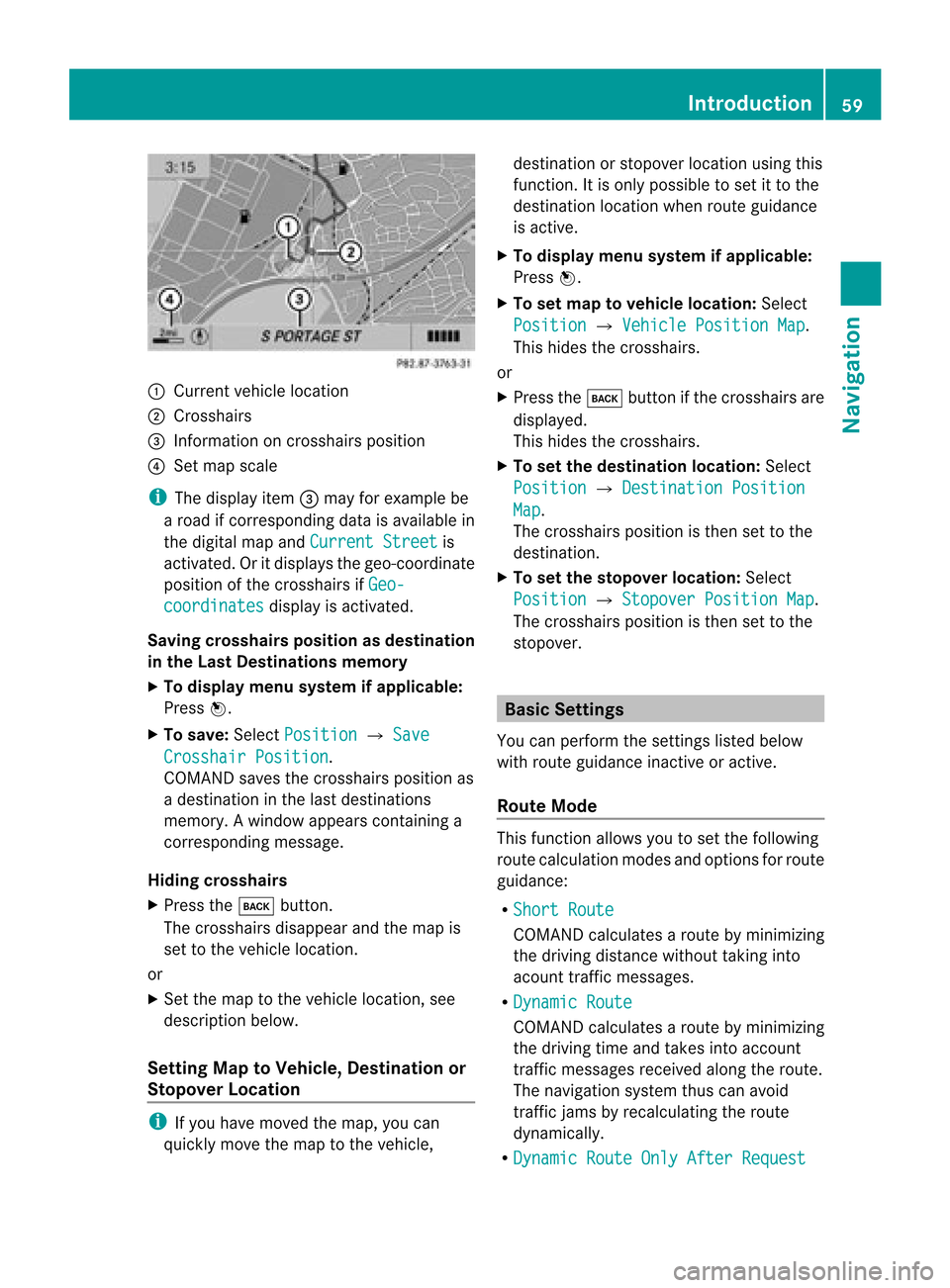
1
Curr entv ehicle location
2 Crosshairs
3 Informat iononcross hairs position
4 Set map scale
i The display item3may forexample be
a road ifcorr espondin gdata isavailable in
the digital mapandCurrent Street is
activat ed.Oritdisplays thegeo-c oordinat e
position ofthe cross hairs ifGeo- coordin
ates display
isactivat ed.
Saving crosshair sposition asdestina tion
in the Last Destinations memory
X To displa ymenu system ifapp licable:
Press n.
X To save: Select Positio n £
Save Crossha
irPositio n .
COMAND savesthecross hairs position as
a destin ationinthe last destin ations
memory. Awindow appears contain inga
cor respo ndingmess age.
Hid ing crossh airs
X Press thek button.
The crosshair sdisappear andthemap is
set tothe vehic lelocat ion.
or
X Set themap tothe vehic lelocat ion,see
desc ription below.
Sett ingMap toVeh icle, Destina tionor
Stop over Location i
Ifyou have movedthe map, youcan
quick lymov ethe map tothe vehic le, dest
inationorstopove rlocation usingthis
funct ion.Itis only possible toset itto the
destination locationwhenrouteguidance
is active.
X To display menusystem ifapp licable:
Press n.
X To set map tovehicle location: Select
Position £
Vehicle Position Map .
This hides thecrosshairs.
or
X Press thek button ifthe crosshairs are
display ed.
This hides thecrosshairs.
X To set the destinat ionlocation: Select
Position £
Destination Position Map .
The crosshairs positionisthen settothe
destination .
X To set the stopover location:Select
Position £
Stopover PositionMap .
The crosshairs positionisthen settothe
stopover. Basic
Settings
You canperform thesettings listed below
with route guidance inactiveoractive.
Route Mode This
funct ionallows youtoset the following
route calculation modesandoptions forroute
guidance:
R Short Route COMAND
calculates aroute byminimizin g
the driving distance withouttakinginto
acount trafficmessages.
R Dynamic Route COMAND
calculates aroute byminimizin g
the driving timeandtakes intoaccount
traffic messages receivedalongtheroute.
The navigation systemthuscanavoid
traffic jamsbyrecalculating theroute
dynamically.
R Dynamic RouteOnlyAfter Request Introdu
ction
59Navigation Z
Page 69 of 202

R
Last States/Provinces R
States (U.S.A.) or
R Provinces (Canada) .
X To sele ctalist: Rotat eymzor slide
qmr .
X Press n.
The selected state/provinc elist appears.
X To selected astate/ province :Ro tate
ymzor slideqmr .
X Press n.
The Enter Dest ination menuappears again.
The selected state/provinc ehas been
ent ered automatically.
Entering aCity i
You canonly entertho secities that are
sto red inthe digital map.Anyzip code that
has already beenentered isdelete dwhen
a cit yis ent ered.
X In the Enter Des tination menu,selec t
City .
The citylist isdisplayed withorwithout
predic tivespeller. Thedisplay ofthe
predic tivespeller dependson how many
cit ies are available forthe selec tedstate/
prov ince.
City Listwith Predictive Speller
If this listisgiven inthe display, thepredic tive
speller 8isact ivate dautomat ically. 1
Charact ersentered bythe user
2 Charact ersautomat icallyadded bythe
syste m 3
List entrythat best matc hesthe
char acters already entered
4 Swit ches tothe listwithout speller
5 Press andhold delete scom plete entry,
press briefly deleteslast char acter
6 Curren tlyunavailable characters
7 Curren tlyavailable characters
8 Predic tiveSpeller
9 Curren tlyselec tedchar acter
a Cance lsan ent ry
b List
i Inthe predic tivespeller 8you can only
selec tcharacters 7that arecurrent ly
availa ble.Theavaila bilityofthe characters
depends onthe characters alreadyentered
and thedata included inthe digital map.
When enterin gcharacters, thelistentr y3
alwa ysdispla ysthe city that best matches the
characters alreadyentered.
COMAND automatically addsmatching
letters 2tothose characters 1already
entered bythe user.
Entering Character s
X To selec tcharacters: Rotateymzor
slide omp .
X Sli de qmr tosw itch betwe enthe lines in
the speller.
X To confi rm charac terselecti on:
Pre ssn.
Alte rnatively, yo ucan ente rcharacters using
the number keypad(directinput).
Example:
X Press oneofthe number keys,e.g.2,once
or repeatedly insuccession.
Aft eryou have pressed itthe first time, the
character displayappea rsat the lower
edge ofthe displa y.The first letter available
is highlighted. Des
tination Input
67Navigat ion Z
Page 70 of 202
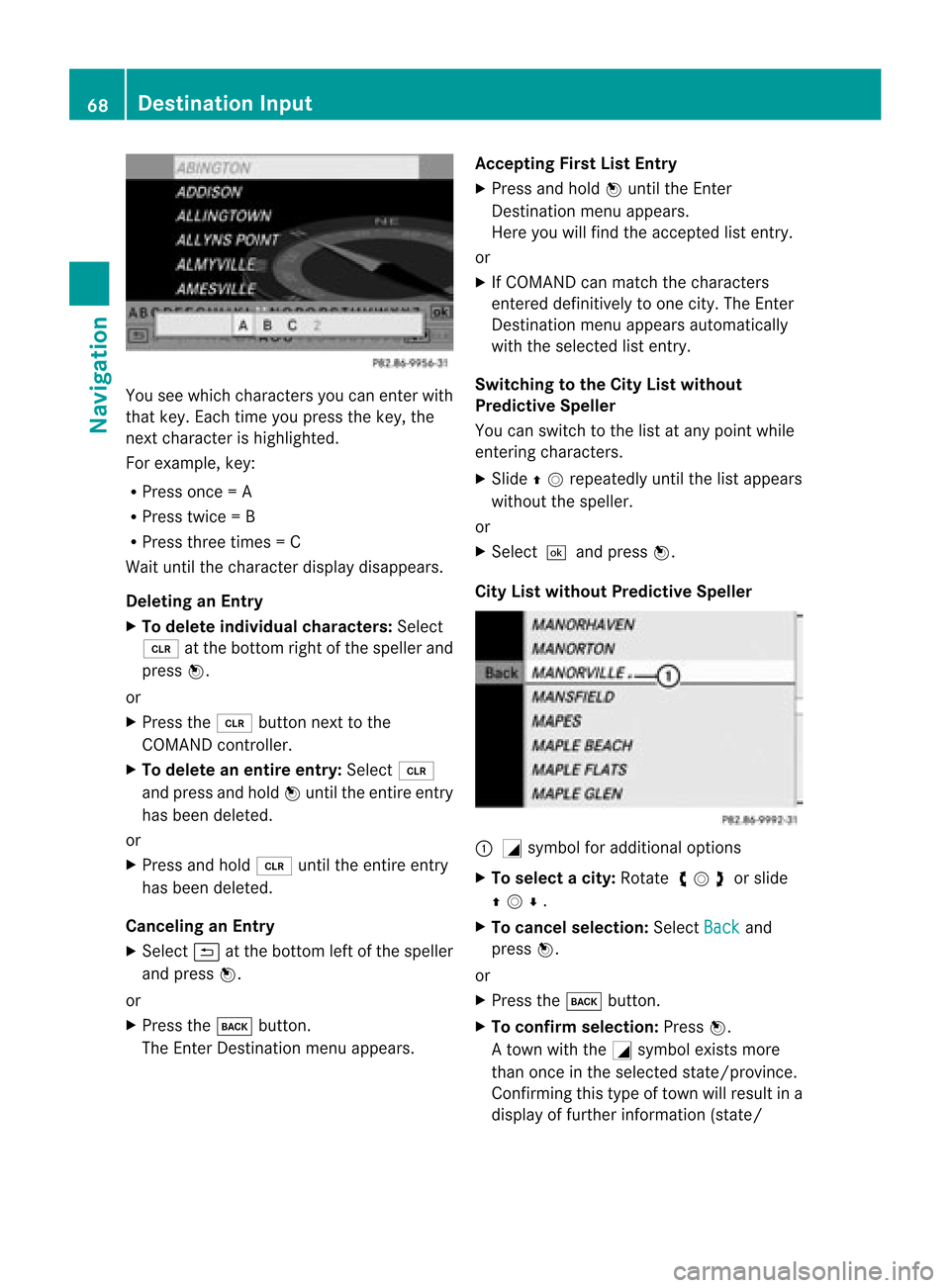
You
seewhich characters you can enterwith
that key. Eachtim eyou press thekey, the
nex tcharacter ishighlighted.
For example, key:
R Press once=A
R Press twice=B
R Press threetimes =C
Wait untilthecharact erdisplay disappears.
Deleting anEntry
X To delete individu alchara cters: Select
õ atthe bott omright ofthe speller and
press n.
or
X Press the2 button nextto the
COMAND controller.
X To delete anentire entry:Select õ
and press andhold nuntil theentireent ry
has been deleted.
or
X Press andhold 2 untiltheentireent ry
has been deleted.
Canceling anEntry
X Select áatthe bott omleft ofthe speller
and press n.
or
X Press thek button .
The Enter Dest ination menuappears. Accepting
FirstListEntry
X Press andhold nuntil theEnter
Dest ination menuappears.
Here youwillfind theaccept edlist entry.
or
X IfCOMAND canmatc hthe charact ers
ent ered definit ivelytoone city. TheEnter
Dest ination menuappears automatic ally
with theselected listentry.
Switching tothe City Listwithout
Predict iveSpeller
You canswitch tothe listatany point while
ent ering charact ers.
X Slide qmrepea tedlyuntilthelistapp ears
witho utthe spel ler.
or
X Selectda ndpress n.
City Listw ithout Pred ictive Speller :
G symbol foraddition aloptio ns
X To select acity: Rotat eymz orslide
qmr.
X To can celse lecti on:Sel ect Back and
pre ssn.
or
X Pre ssthe k button.
X To confi rm selecti on:Pre ssn.
A tow nwi th the Gsymbo lexi sts mor e
tha nonce inthe selecte dstate /province.
Co nfirmi ngthistyp eof tow nwillresult ina
display offurt her inform ation (state/ 68
Destina
tionInputNavigat ion
Page 71 of 202
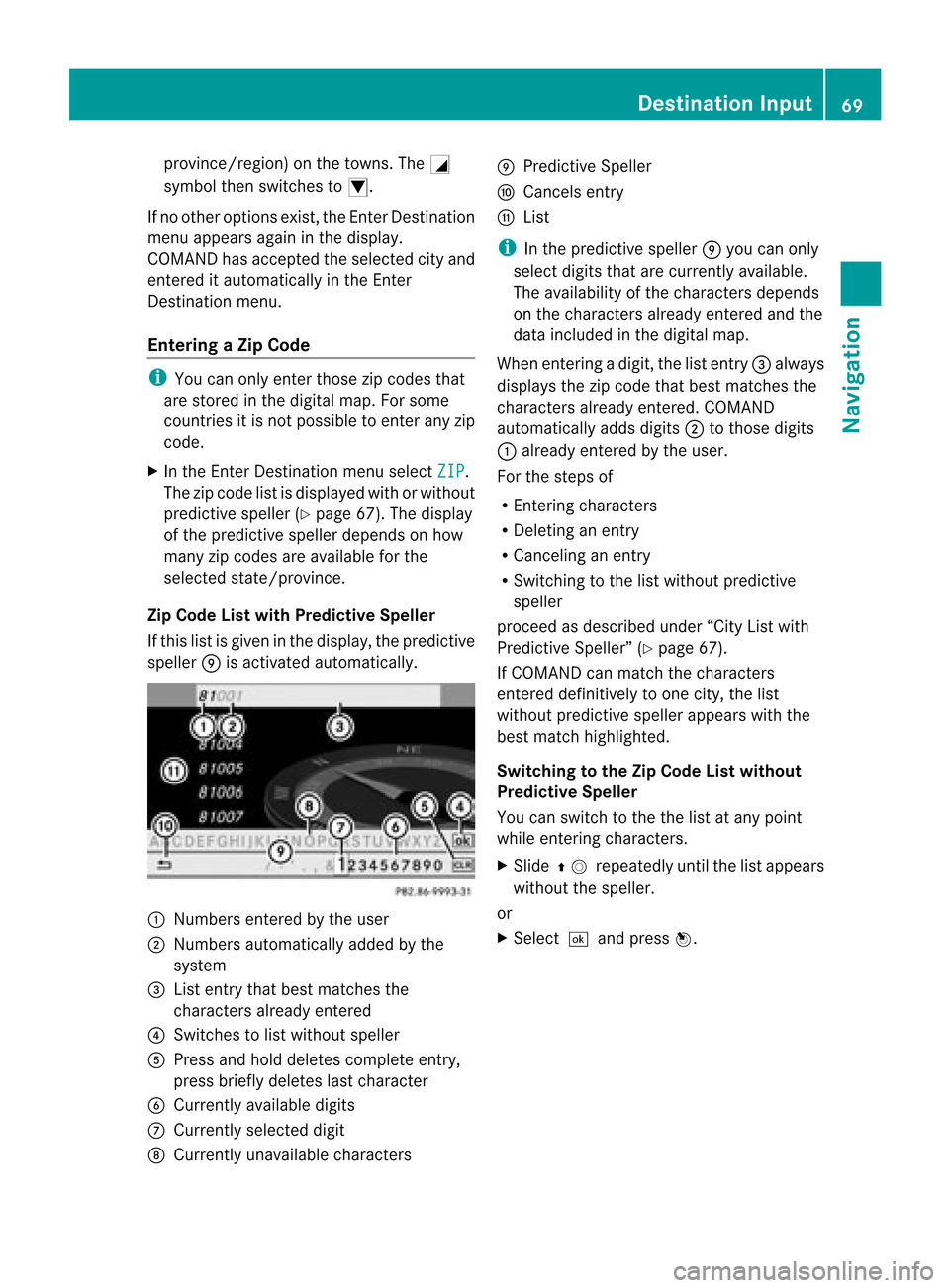
provin
ce/region) onthe town s.The G
symbol thenswitc hestoI.
If no other option sexist ,the Enter Dest ination
menu appears againinthe display.
COMAND hasaccept edthe select edcityand
ent ered itautomatic allyinthe Enter
Dest ination menu.
Entering aZipCode i
You canonly entertho sezip codes that
are stored inthe digital map.Forsome
coun tries itis not possible toent erany zip
code.
X In the Enter Des tination menuselec tZIP .
The zipcode listisdisplayed withorwithout
predic tivespeller (Ypage 67).Thedisplay
of the predic tivespeller dependson how
many zipcodes areavailable forthe
selec tedstate/pr ovince.
Zip Code Listwith Predictive Speller
If this listisgiven inthe display, thepredic tive
speller 9isact ivate dautomat ically. 1
Number sent ered bythe user
2 Number sautomat icallyadded bythe
syste m
3 List entrythat best matc hesthe
char acters already entered
4 Swit ches tolist without speller
5 Press andhold delete scom plete entry,
press briefly deleteslast char acter
6 Curren tlyavailable digits
7 Curren tlyselec teddigit
8 Curren tlyunavailable characters 9
Predic tiveSpeller
a Cance lsent ry
b List
i Inthe predic tivespeller 9you can only
selec tdigits thatarecurr entlyavailable.
The availability ofthe char acters depen ds
on the char acters already entered andthe
data included inthe digit almap.
When enterin gadigit ,the listentry3 always
displays thezipcode thatbest matches the
char acters already entered. COMA ND
autom atically adds digits2 totho sedigit s
1 already entered bythe user.
For thestepsof
R En ter ing char acters
R Delet inganent ry
R Canc eling anent ry
R Swit chingto the listwitho utpredic tive
speller
proc eedasdesc ribed under “CityListwith
Predic tiveSpeller ”(Y page 67).
If COMA NDcan matchthe char acters
ent ered definitively toone city,the list
witho utpredic tivespeller appears withthe
best matchhighligh ted.
Switch ingtotheZip Code Listwithou t
Pred ictive Speller
You canswitc hto the the listatany point
while enterin gchar acters.
X Slide qmrepea tedlyuntilthelistapp ears
witho utthe spel ler.
or
X Selectda ndpress n. De
stinatio nInput
69Navigatio n Z
Page 72 of 202
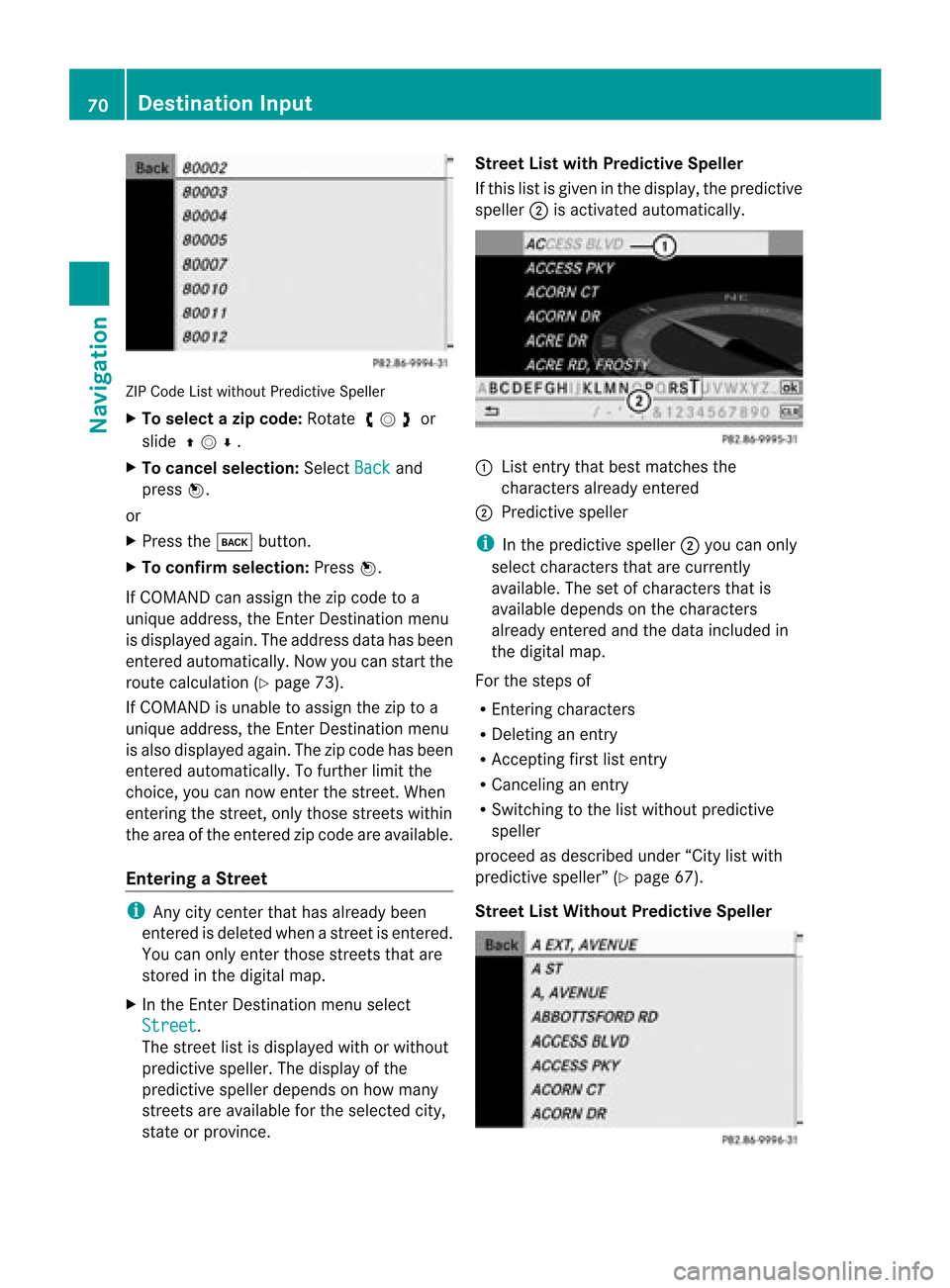
ZIP
Code Listwitho utPredic tiveSpelle r
X To select azipcode: Rotateymz or
slide qmr.
X To can celse lecti on:Sel ect Back and
pre ssn.
or
X Pre ssthe k button.
X To confi rm selecti on:Pre ssn.
If CO MAND canassign the zipcod eto a
uni quead dre ss, the Enter Destinationmenu
is displ ayed again. The addre ssdataha sbe en
ente redautoma tically. Now youcan startthe
rou tecal cul ation (Ypage 73) .
If CO MAND isuna ble to assign the ziptoa
uni quead dre ss, the Enter Destinationmenu
is also displ ayed again. The zipcod eha sbe en
ente redautoma tically. To furthe rlimit the
cho ice, you can now enterthe street .When
enterin gthe street, onlythose streets within
the area ofthe entered zipcode areavaila ble.
Entering aStree t i
Any citycente rthat has already been
entered isdeleted whenastreet isentered.
You canonly enter those streets thatare
stored inthe digital map.
X In the EnterDestin ationmenu select
Street .
The street listisdispla yedwith orwithout
predictive speller.Thedispla yofthe
predictive spellerdepends onhow many
streets areavaila bleforthe selected city,
state orprovince. Street
Listwith Predictive Speller
If this listisgiven inthe displa y,the predictive
speller 2isactivated automatically . 1
List entrythat best matches the
characters alreadyentered
2 Predictive speller
i Inthe predictive speller2you can only
select characters thatarecurrent ly
availa ble.Thesetofcharacters thatis
availa bledepends onthe characters
already entered andthedata included in
the digital map.
For thesteps of
R Ent ering characters
R Deleting anentr y
R Acc epting firstlistentr y
R Canceling anentr y
R Switching tothe listwithout predictive
speller
proceed asdescribed under“Citylistwith
predictive speller”(Ypage 67).
Street ListWithout Predictive Speller 70
Des
tination InputNavigat ion
Page 78 of 202
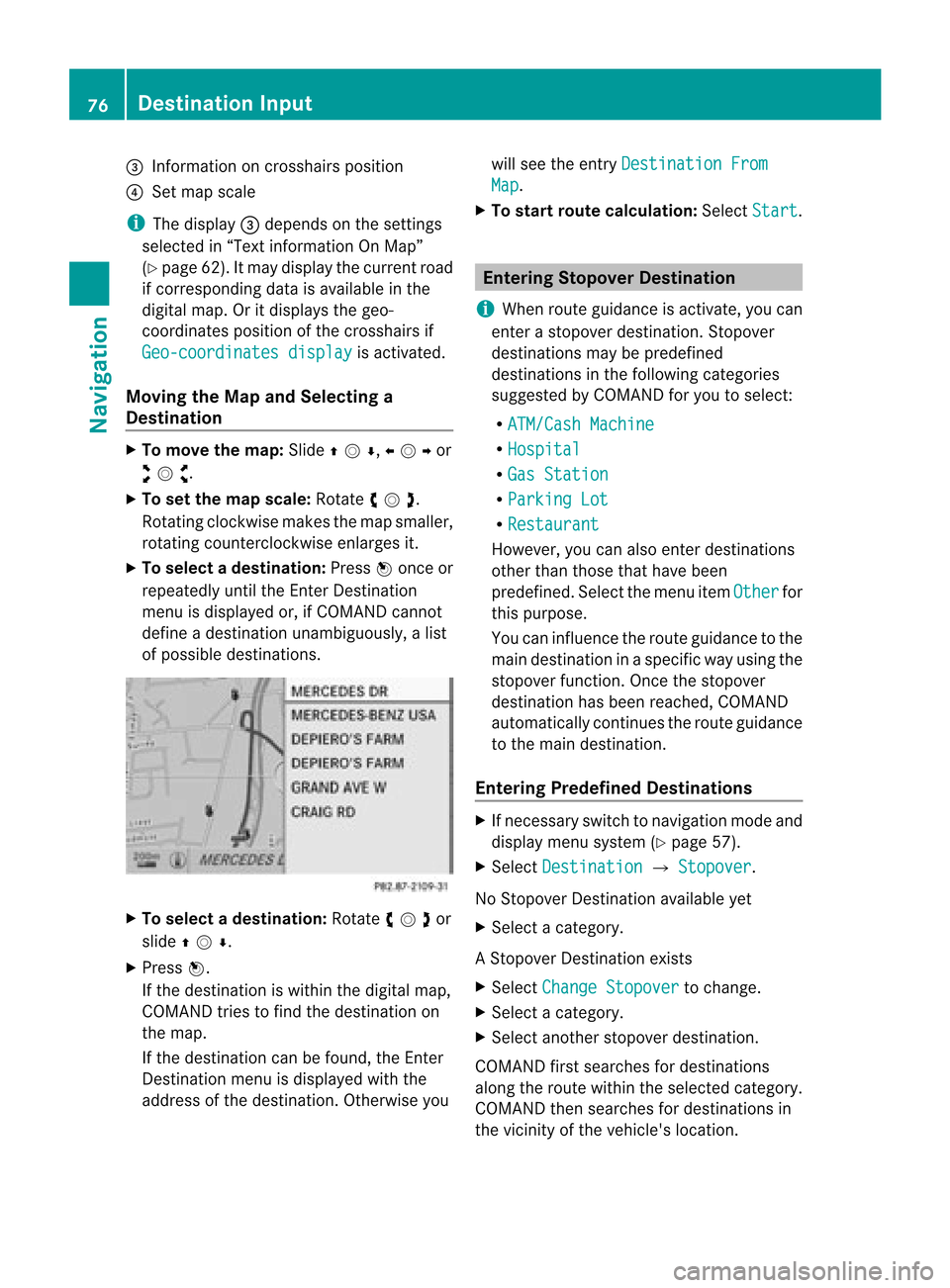
3
Information oncrosshai rspositio n
4 Set map scale
i The display3depe ndsonthe settings
selected in“Text information OnMap”
(Y page 62).Itmay displaythe current road
if corresponding dataisavai lablein the
digi talmap. Oritdisp laysthe geo-
coordinates positionofthe crosshairs if
Geo-coordinates display is
activated.
Moving theMap andSelec tinga
Destination X
To move themap :Slide qmr ,ompor
wmx .
X To setthe map scale :Ro tate ymz .
Rot ating clo ckwise makesthemap smaller ,
rot ating count erclockwi seenlarg esit.
X To select adesti nation: Pressn onc eor
repeat edlyuntilth eEn ter Des tinatio n
men uis displayed or,ifCOMA NDcannot
defin eadest inationunam biguously, alist
of poss ibledest inations. X
To select adesti nation: Rotat eymzor
slide qmr .
X Press n.
If the destinat ioniswithin thedigital map,
COMAND triestofind thedestinat ionon
the map.
If the destinat ioncan befound, theEnter
Dest ination menuisdisplaye dwith the
address ofthe destinat ion.Otherwise youwill
see theentryDestinati onFrom Map .
X To star trout ecalculation: SelectStart .
Entering
Stopover Destination
i When routeguidance isactivat e,you can
ent erastopover destination.Stopover
destinat ionsmay bepredefined
destinat ionsinthe following categories
suggested byCOMAND foryou toselect:
R ATM/Cash Machine R
Hospital R
Gas Station R
Parking Lot R
Restauran t However,
youcan also enterdestinat ions
other thanthose thathave been
predefined. Selectthemenu itemOther for
this purpose.
You caninfluenc ethe route guidance tothe
main destinat ioninaspecific wayusing the
stopover function.Oncethe stopover
destinat ionhas been reached, COMAND
automatically continues theroute guidance
to the main destinat ion.
Entering Predefined Destinations X
Ifnecess aryswitch tonavigation modeand
display menusystem (Ypage 57).
X Select Destinati on £
Stopover .
No Stopover Destination availabl eyet
X Select acategory.
A St opover Destination exists
X Select Change Stopover to
change.
X Select acategory.
X Select another stopover destination.
COMAND firstsearches fordestinat ions
along theroute within theselected category.
COMAND thensearches fordestinat ionsin
the vicinit yof the vehicle's location. 76
Destination
InputNavigation
Page 81 of 202
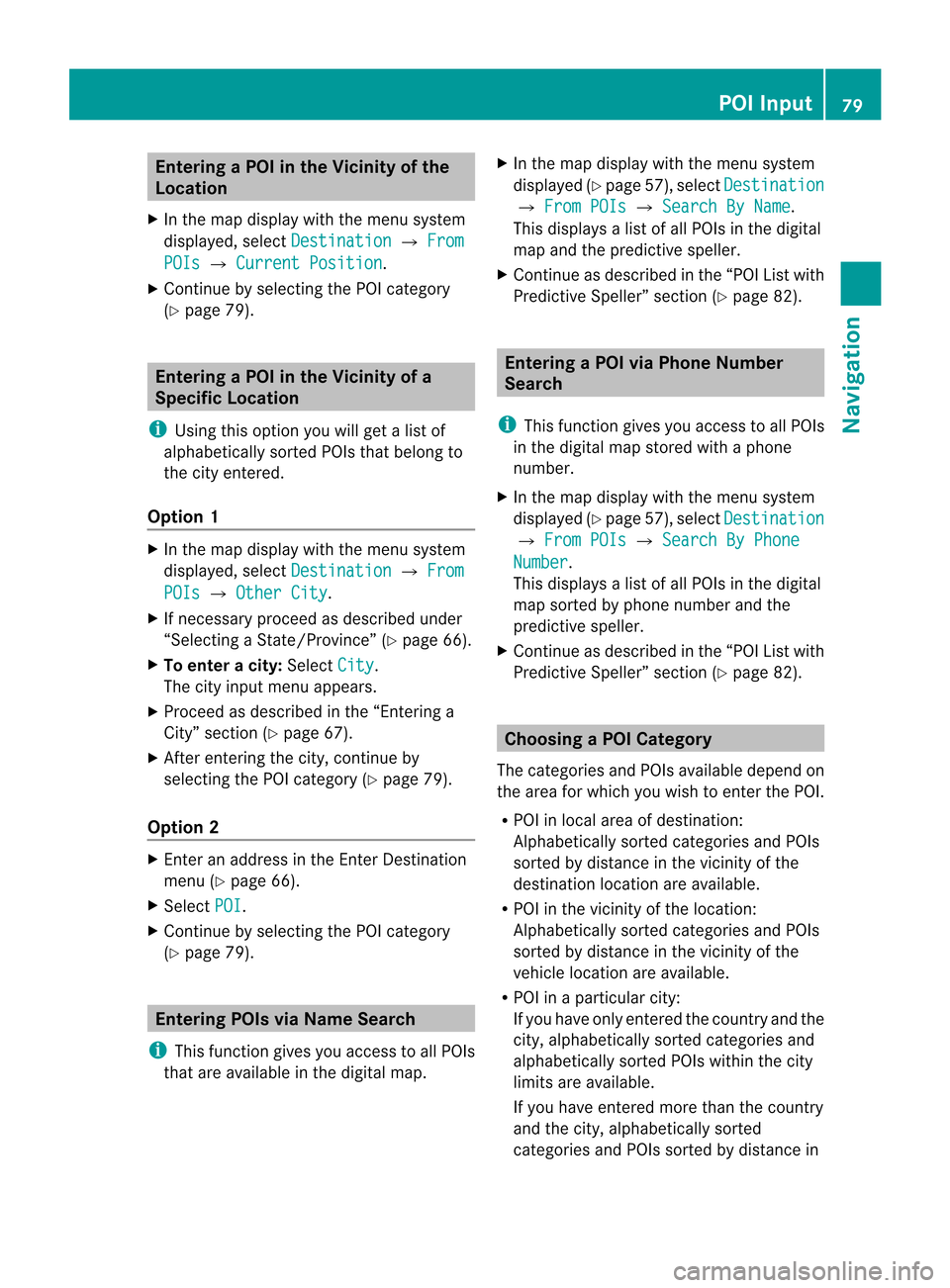
Ent
erin gaP OIinthe Vicinity ofthe
Location
X In the map display withthemenu system
displayed, selectDestina tion £
From POIs £
Current Position .
X Contin uebyselect ingthe POI categor y
(Y page 79). Entering
aPOIinthe Vicinity ofa
Specific Location
i Using thisoption youwillgetalist of
alphabetically sortedPOIs thatbelong to
the city entered.
Opt ion 1 X
In the map display withthemenu system
displayed, selectDestina tion £
From POIs £
Other City .
X Ifnec essary proceed asdescribed under
“Select ingaSt ate/Pr ovince”(Y page 66).
X To enter acity: Select City .
The cityinput menu appears.
X Proceed asdescribed inthe “Enterin ga
City” section(Ypage 67).
X Aft erent ering thecity, continue by
select ingthe POI categor y(Y page 79).
Opt ion 2 X
En ter anaddress inthe Enter Dest ination
menu (Ypage 66).
X Select POI .
X Contin uebyselect ingthe POI categor y
(Y page 79). Entering
POIsviaNam eSearch
i This function gives youaccess toall POIs
that areavailable inthe digital map. X
In the map display withthemenu system
displayed (Ypage 57),select Destina tion £
From POIs £
Search ByName .
This displays alist ofall POIs inthe digital
map andthepredict ivespeller.
X Contin ueasdescribed inthe “POI Listwith
Predict iveSpeller” section(Ypage 82). Entering
aPOIvia Phone Number
Search
i This function gives youaccess toall POIs
in the digital mapstoredwith aphone
number.
X In the map display withthemenu system
displayed (Ypage 57),select Destina tion £
From POIs £
Search ByPhone Number .
This displays alist ofall POIs inthe digital
map sortedbyphone number andthe
predict ivespeller.
X Contin ueasdescribed inthe “POI Listwith
Predict iveSpeller” section(Ypage 82). Choosing
aPOICategory
The categor iesand POIs available dependon
the area forwhich youwish toent erthe POI.
R POI inlocal areaofdestin ation:
Alphabetic allysortedcategor iesand POIs
sort edbydistanc ein the vicin ityofthe
destin ationlocation areavailable.
R POI inthe vicin ityofthe location :
Alphabetic allysortedcategor iesand POIs
sort edbydistanc ein the vicin ityofthe
vehicle location areavailable.
R POI inaparticular city:
If you have onlyentered thecount ryand the
city, alphabetically sortedcategor iesand
alphabetically sortedPOIs within thecity
limits areavailable.
If you have entered more thanthecount ry
and thecity, alphabetically sorted
categor iesand POIs sortedbydistanc ein POI
Input
79Navigation Z