clock setting MERCEDES-BENZ SLS COUPE 2010 Owners Manual
[x] Cancel search | Manufacturer: MERCEDES-BENZ, Model Year: 2010, Model line: SLS COUPE, Model: MERCEDES-BENZ SLS COUPE 2010Pages: 361, PDF Size: 6.32 MB
Page 76 of 361
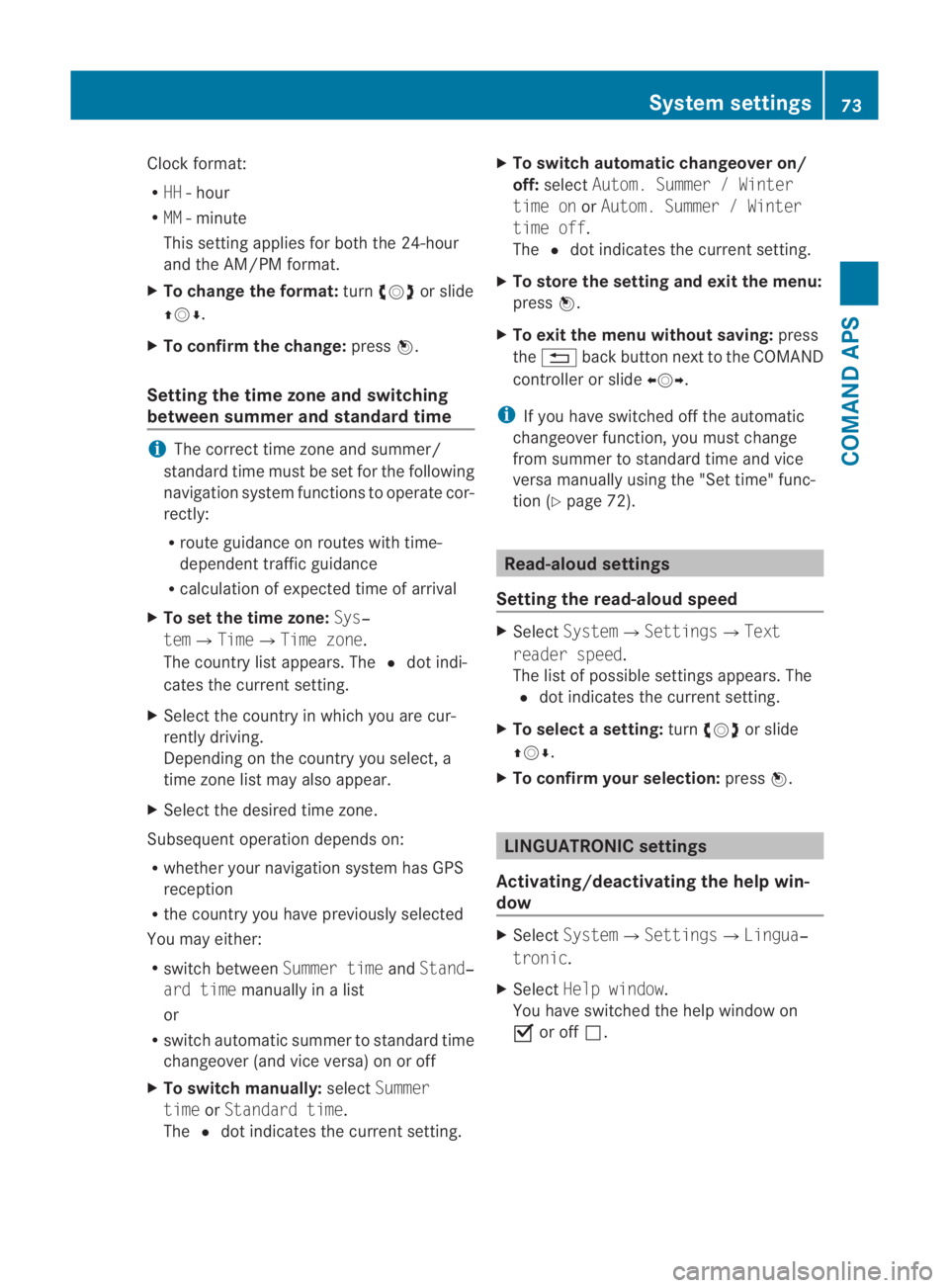
Clock format:
R
HH -hour
R MM - minute
This setting applies for both the 24-hour
and the AM/PM format.
X To change the format: turn002800130029 or slide
001F0013000D.
X To confirm the change: press0017.
Setting the time zone and switching
between summer and standard time i
The correct time zone and summer/
standard time must be set for the following
navigation system functions to operate cor-
rectly:
R route guidance on routes with time-
dependent traffic guidance
R calculation of expected time of arrival
X To set the time zone: Sys‐
tem0004Time0004Time zone.
The country list appears. The 0023dot indi-
cates the current setting.
X Select the country in which you are cur-
rently driving.
Depending on the country you select, a
time zone list may also appear.
X Select the desired time zone.
Subsequent operation depends on:
R whether your navigation system has GPS
reception
R the country you have previously selected
You may either:
R switch between Summer timeandStand‐
ard time manually in a list
or
R switch automatic summer to standard time
changeover (and vice versa) on or off
X To switch manually: selectSummer
time orStandard time.
The 0023dot indicates the current setting. X
To switch automatic changeover on/
off: select Autom. Summer / Winter
time on orAutom. Summer / Winter
time off.
The 0023dot indicates the current setting.
X To store the setting and exit the menu:
press 0017.
X To exit the menu without saving: press
the 0001 back button next to the COMAND
controller or slide 002B0013002C.
i If you have switched off the automatic
changeover function, you must change
from summer to standard time and vice
versa manually using the "Set time" func-
tion (Y page 72). Read-aloud settings
Setting the read-aloud speed X
Select System0004Settings0004Text
reader speed.
The list of possible settings appears. The
0023 dot indicates the current setting.
X To select asetting: turn002800130029 or slide
001F0013000D .
X To confir myour selection: press0017. LINGUATRONIC settings
Activating/deactivating the help win-
dow X
Select System 0004Settings 0004Lingua‐
tronic .
X Select Help window .
You have switched the help window on
0019 or off 0004. System settings
73COMAND APS
BA 197 ECE RE 2010/6a; 1; 2, en-GB
sabbaeuV ersion: 3.0.3.6
2010-05-07T14:19:43+02:00 - Seite 73 Z
Page 107 of 361
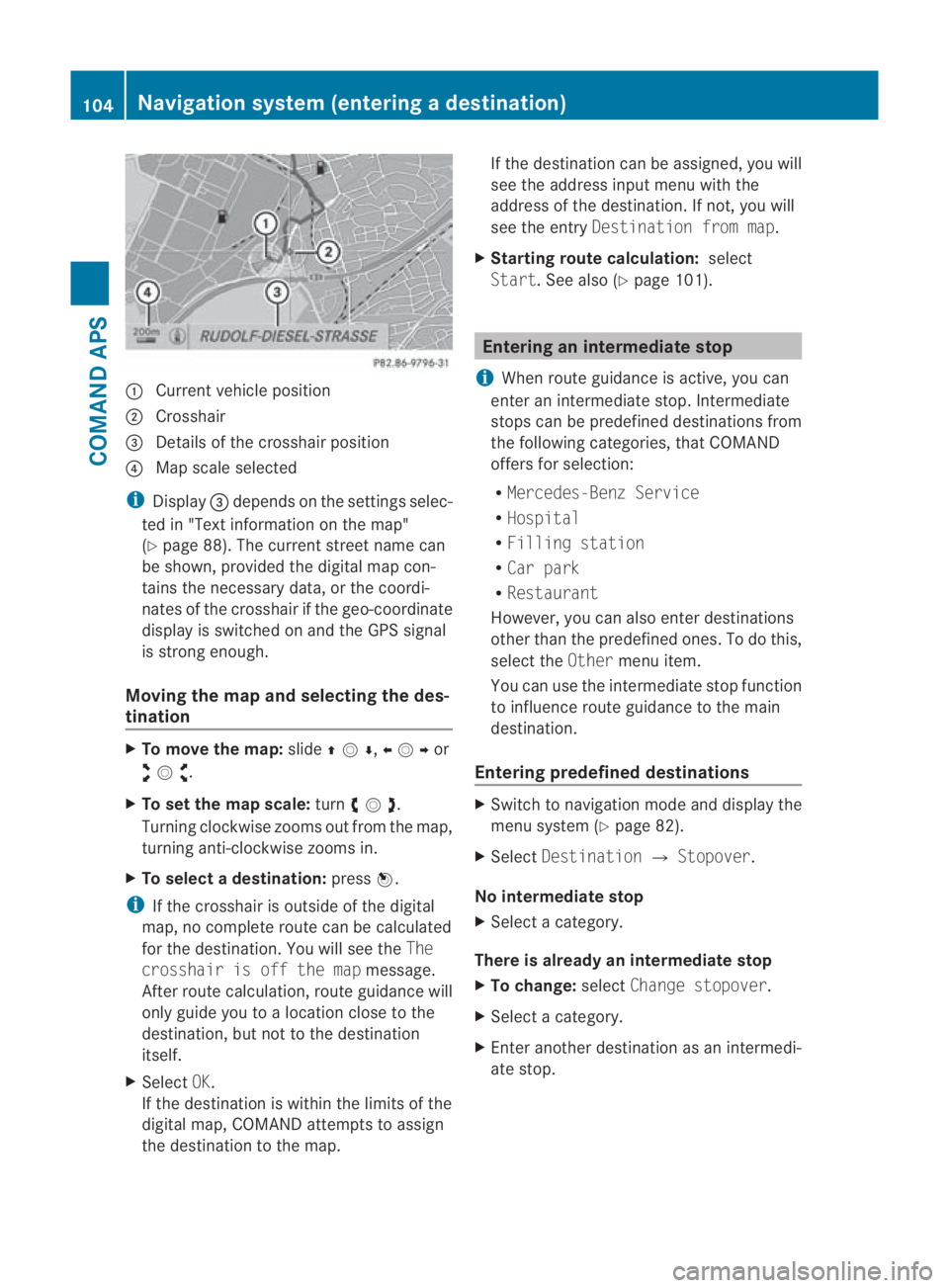
0001
Curren tvehicle position
0002 Crosshair
0015 Details of the crosshair position
0014 Map scale selected
i Display 0015depends on the settings selec-
ted in "Text information on the map"
(Y page 88). The current street name can
be shown, provided the digital map con-
tains the necessary data, or the coordi-
nates of the crosshair if the geo-coordinate
display is switched on and the GPS signal
is strong enough.
Moving the map and selecting the des-
tination X
To move the map: slide001F0013000D ,002B0013002Cor
002A00130027 .
X To set the map scale: turn002800130029 .
Turning clockwise zooms out from the map,
turning anti-clockwise zooms in.
X To select adestination: press0017.
i If the crosshair is outside of the digital
map, no complete route can be calculated
for the destination .You will see the The
crosshair is off the map message.
After route calculation, route guidance will
only guide you to a location close to the
destination, but not to the destination
itself.
X Select OK.
If the destination is within the limits of the
digital map, COMAND attempts to assign
the destination to the map. If the destination can be assigned, you will
see the address input menu with the
address of the destination .Ifnot, you will
see the entry Destination from map.
X Starting route calculation: select
Start.S ee also (Y page 101). Entering an intermediate stop
i When route guidance is active, you can
enter an intermediate stop. Intermediate
stops can be predefined destinations from
the following categories, that COMAND
offers for selection:
R Mercedes-Benz Service
R Hospital
R Filling station
R Car park
R Restaurant
However, you can also enter destinations
other than the predefined ones. To do this,
select the Othermenu item.
You can use the intermediate stop function
to influence route guidance to the main
destination.
Entering predefined destinations X
Switch to navigation mode and display the
menu system (Y page 82).
X Select Destination 0004Stopover.
No intermediate stop
X Select a category.
There is already an intermediate stop
X To change: selectChange stopover.
X Select a category.
X Enter another destination as an intermedi-
ate stop. 104
Navigation system (entering
adestination)COMAND APS
BA 197 ECE RE 2010/6a; 1; 2, en-GB
sabbaeu Version: 3.0.3.6
2010-05-07T14:19:43+02:00 - Seite 104
Page 121 of 361
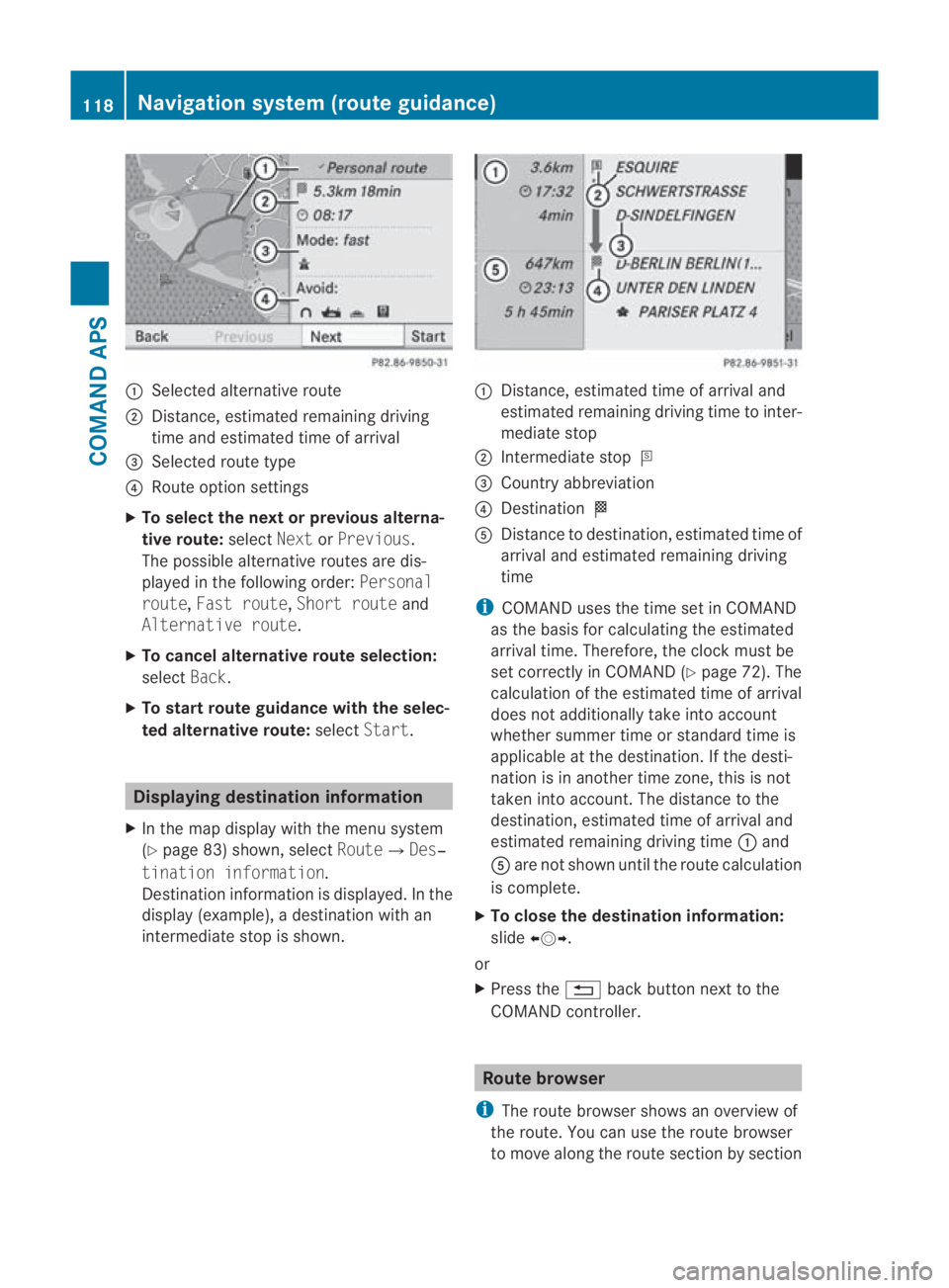
0001
Selected alternative route
0002 Distance, estimated remaining driving
time and estimated time of arrival
0015 Selected route type
0014 Route option settings
X To select the next or previous alterna-
tive route: selectNextorPrevious.
The possible alternative routes are dis-
played in the following order: Personal
route, Fast route, Short route and
Alternative route.
X To cancel alternative route selection:
select Back.
X To start route guidance with the selec-
ted alternative route: selectStart. Displaying destination information
X In the map display with the menu system
(Y page 83) shown, select Route0004Des‐
tination information.
Destination information is displayed .Inthe
display (example), a destination with an
intermediate stop is shown. 0001
Distance, estimated time of arrival and
estimated remaining driving time to inter-
mediate stop
0002 Intermediate stop 000C
0015 Country abbreviation
0014 Destination 000B
0012 Distance to destination, estimated time of
arrival and estimated remaining driving
time
i COMAND uses the time set in COMAND
as the basis for calculating the estimated
arrival time. Therefore, the clock must be
set correctly in COMAND (Y page 72). The
calculation of the estimated time of arrival
does not additionally take into account
whether summer time or standard time is
applicable at the destination. If the desti-
nation is in another time zone, this is not
taken into account. The distance to the
destination, estimated time of arrival and
estimated remaining driving time 0001and
0012 are not shown until the route calculation
is complete.
X To close the destination information:
slide 002B0013002C.
or
X Press the 0001back button next to the
COMAND controller. Route browser
i The route browser shows an overview of
the route. You can use the route browser
to move along the route section by section 118
Navigation system (route guidance)COMAND APS
BA 197 ECE RE 2010/6a; 1; 2, en-GB
sabbaeu
Version: 3.0.3.6 2010-05-07T14:19:43+02:00 - Seite 118
Page 123 of 361
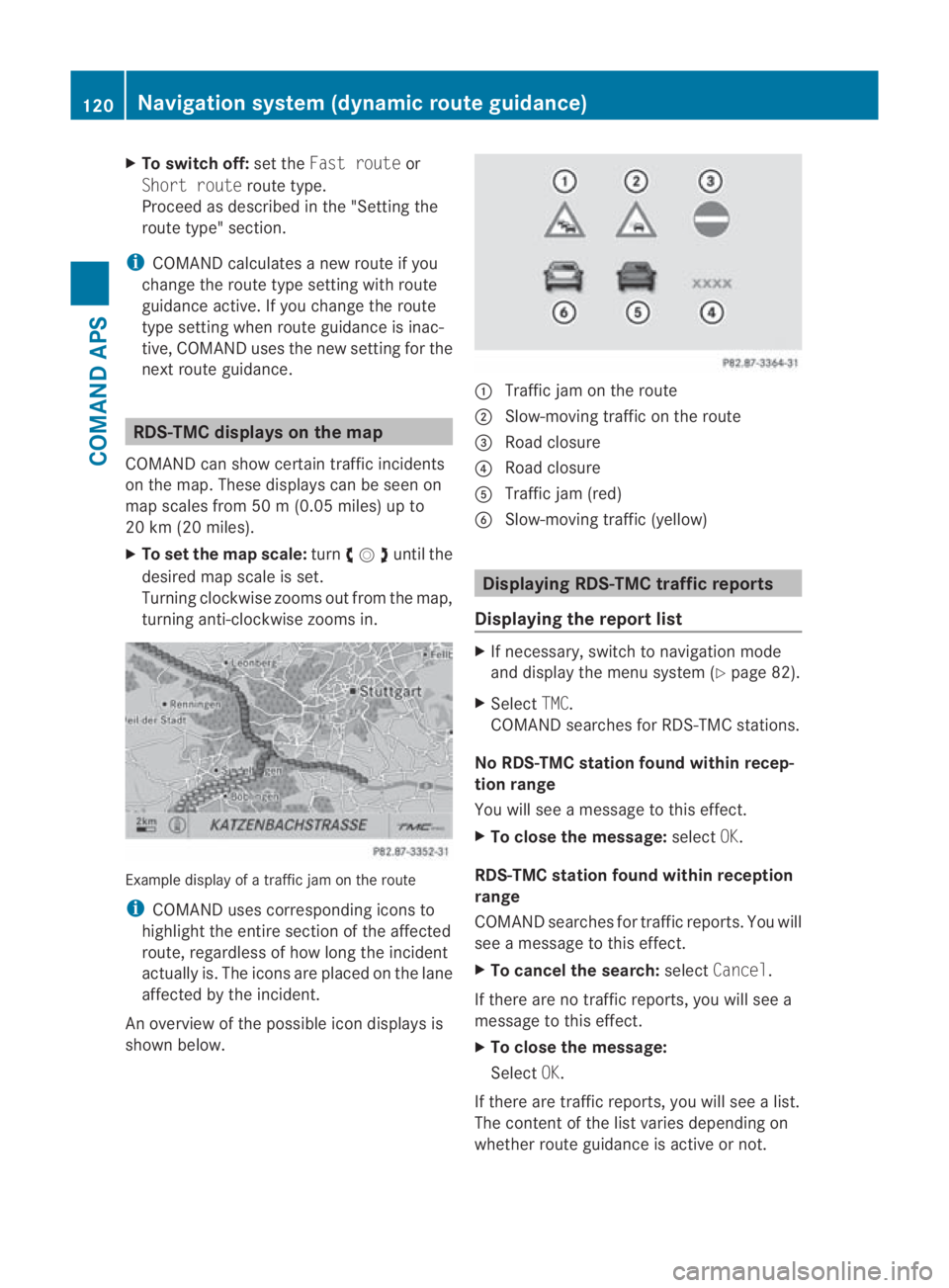
X
To switch off: set theFast route or
Short route route type.
Proceed as described in the "Setting the
route type" section.
i COMAND calculates a new route if you
change the route type setting with route
guidance active. If you change the route
type setting when route guidance is inac-
tive, COMAND uses the new setting for the
next route guidance. RDS-TMC displays on the map
COMAND can show certain traffic incidents
on the map. These displays can be see non
map scales from 50 m (0.05 miles) up to
20 km (20 miles).
X To set the map scale: turn002800130029until the
desired map scale is set.
Turning clockwise zooms out from the map,
turning anti-clockwise zooms in. Example display of a traffic jam on the route
i COMAND uses corresponding icons to
highlight the entire section of the affected
route, regardless of how lon gthe incident
actually is. The icons are placed on the lane
affected by the incident.
An overview of the possible icon displays is
shown below. 0001
Traffic jam on the route
0002 Slow-moving traffic on the route
0015 Road closure
0014 Road closure
0012 Traffic jam (red)
0013 Slow-moving traffic (yellow) Displaying RDS-TMC traffic reports
Displaying the report list X
If necessary, switch to navigation mode
and display the menu system (Y page 82).
X Select TMC.
COMAND searches for RDS-TMC stations.
No RDS-TMC station found within recep-
tion range
You will see a message to this effect.
X To close the message: selectOK.
RDS-TMC station found within reception
range
COMAND searches for traffic reports. You will
see a message to this effect.
X To cancel the search: selectCancel.
If there are no traffic reports, you will see a
message to this effect.
X To close the message:
Select OK.
If there are traffic reports, you will see a list.
The content of the list varies depending on
whether route guidance is active or not. 120
Navigation system (dynamic route guidance)COMAND APS
BA 197 ECE RE 2010/6a; 1; 2, en-GB
sabbaeu
Version: 3.0.3.6 2010-05-07T14:19:43+02:00 - Seite 120
Page 257 of 361
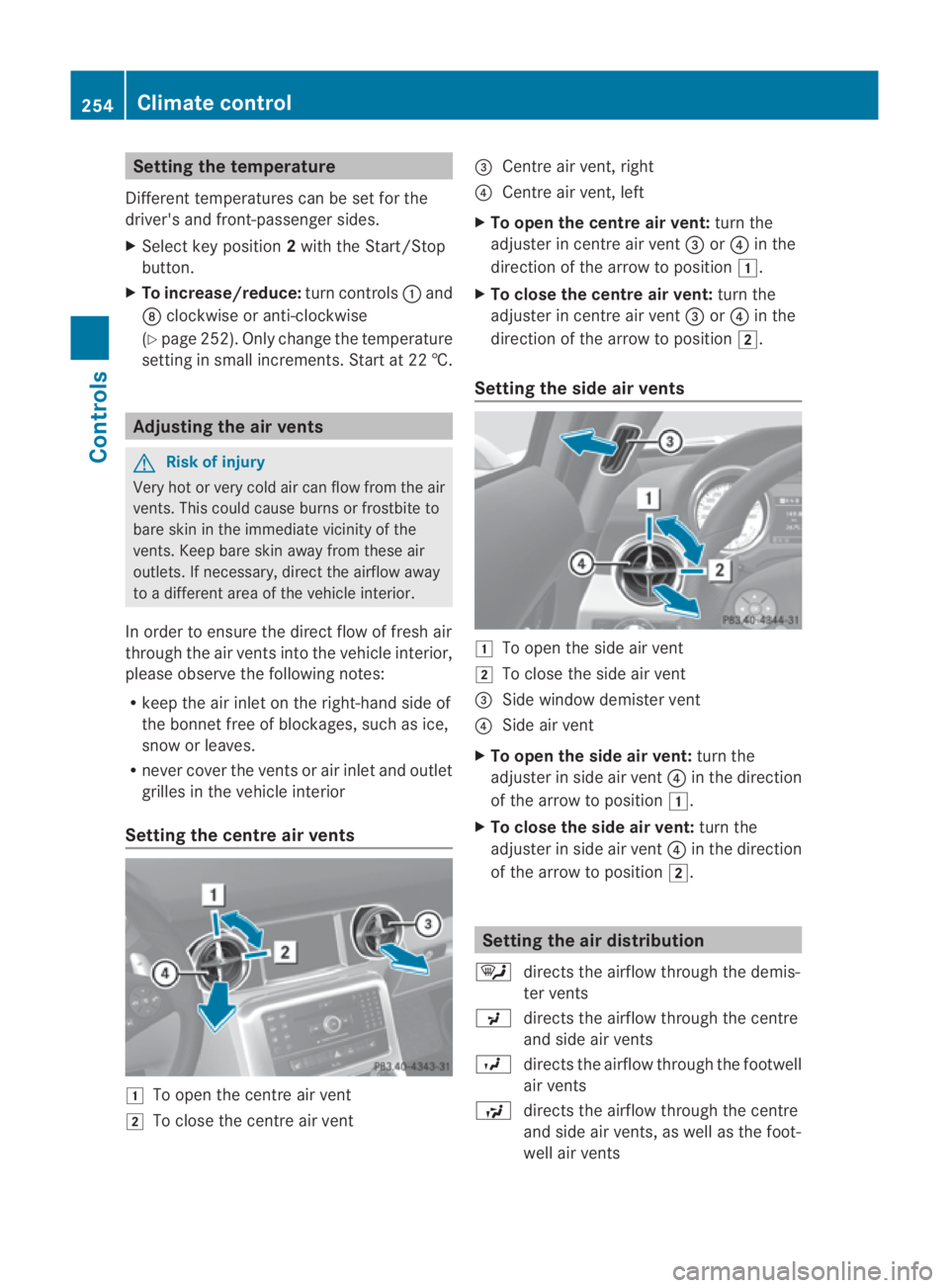
Setting the temperature
Different temperatures can be set for the
driver's and front-passenger sides.
X Select key position 2with the Start/Stop
button.
X To increase/reduce: turn controls0001and
000B clockwise or anti-clockwise
(Y page 252). Only change the temperature
settingi n small increments. Start at 22 †. Adjusting the air vents
G
Risk of injury
Very hot or very cold ai rcan flow from the air
vents .This could cause burns or frostbite to
bare skin in the immediate vicinity of the
vents. Keep bare skin away from these air
outlets. If necessary, direct the airflow away
to a different area of the vehicle interior.
In order to ensure the direct flow of fresh air
through the air vents into the vehicle interior,
please observe the following notes:
R keep the air inlet on the right-hand side of
the bonnet free of blockages, such as ice,
snow or leaves.
R never cover the ventsora ir inlet and outlet
grilles in the vehicle interior
Setting the centre air vents 0003
To open the centre air vent
0004 To close the centre air vent 0015
Centre air vent, right
0014 Centre air vent, left
X To open the centre air vent: turn the
adjuster in centre air vent 0015or0014 in the
direction of the arrow to position 0003.
X To close the centre air vent: turn the
adjuster in centre air vent 0015or0014 in the
direction of the arrow to position 0004.
Setting the side air vents 0003
To open the side air vent
0004 To close the side air vent
0015 Side window demister vent
0014 Side air vent
X To open the side air vent: turn the
adjuster in side air vent 0014in the direction
of the arrow to position 0003.
X To close the side air vent: turn the
adjuster in side air vent 0014in the direction
of the arrow to position 0004. Setting the air distribution
0006 directs the airflow through the demis-
ter vents
0017 directs the airflow through the centre
and side air vents
0016 directs the airflow through the footwell
air vents
0008 directs the airflow through the centre
and side air vents, as well as the foot-
well air vents 254
Climate controlControls
BA 197 ECE RE 2010/6a; 1; 2, en-GB
sabbaeu
Version: 3.0.3.6 2010-05-07T14:19:43+02:00 - Seite254
Page 258 of 361
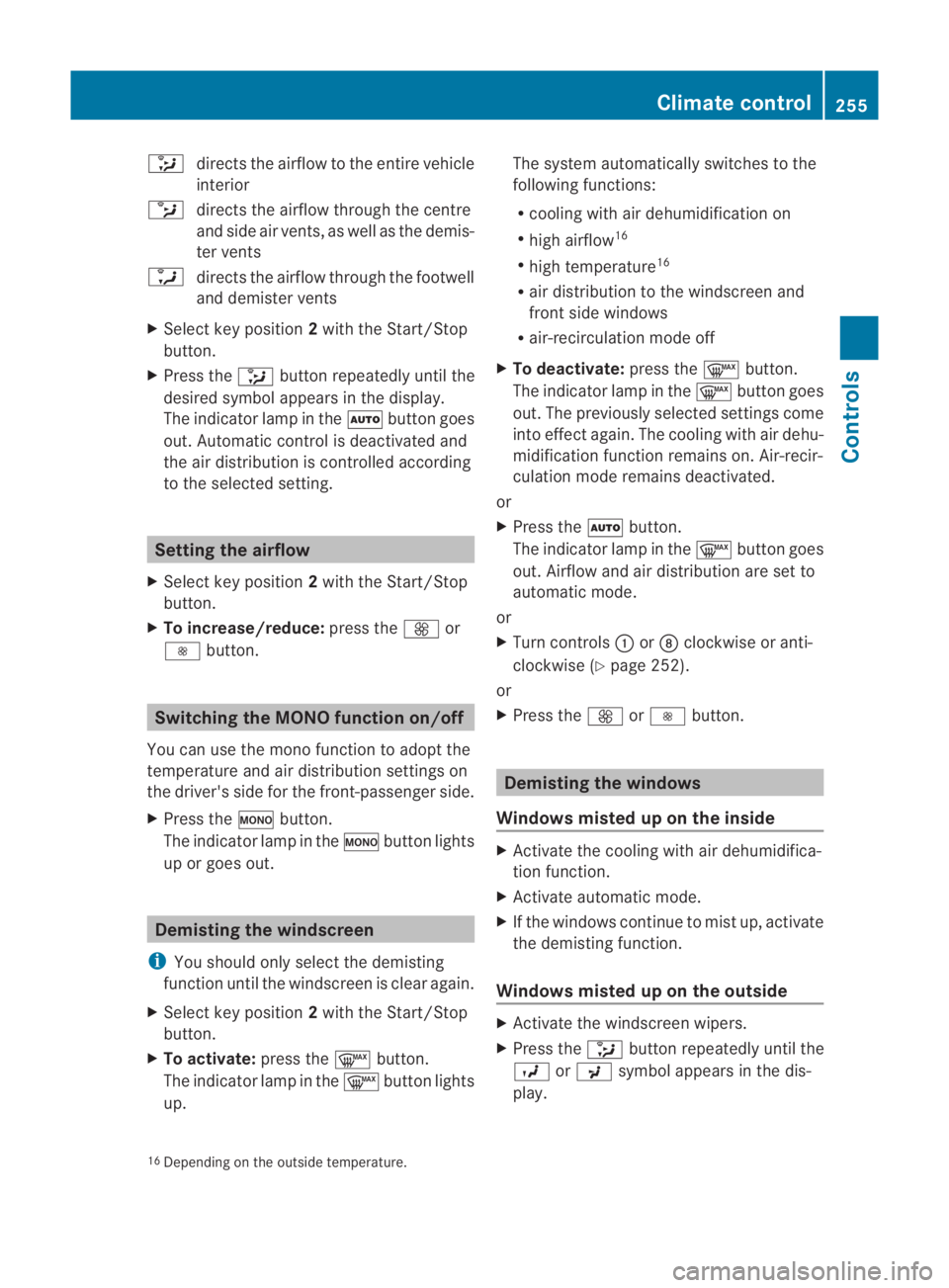
0013
directs the airflow to the entire vehicle
interior
0012 directs the airflow through the centre
and side air vents, as well as the demis-
ter vents
0011 directs the airflow through the footwell
and demister vents
X Select key position 2with the Start/Stop
button.
X Press the 0013button repeatedly until the
desired symbol appears in the display.
The indicator lamp in the 0001button goes
out. Automatic control is deactivated and
the air distribution is controlled according
to the selected setting. Setting the airflow
X Select key position 2with the Start/Stop
button.
X To increase/reduce: press the0015or
0014 button. Switching the MONO function on/off
You can use the mono function to adopt the
temperature and air distribution settings on
the driver's side for the front-passenger side.
X Press the 0005button.
The indicator lamp in the 0005button lights
up or goes out. Demisting the windscreen
i You should only select the demisting
function until the windscreen is clear again.
X Select key position 2with the Start/Stop
button.
X To activate: press the0009button.
The indicator lamp in the 0009button lights
up. The system automatically switches to the
following functions:
R cooling with air dehumidification on
R high airflow 16
R high temperature 16
R air distribution to the windscreen and
fron tside windows
R air-recirculation mode off
X To deactivate: press the0009button.
The indicator lamp in the 0009button goes
out. The previously selected settings come
into effect again. The cooling with air dehu-
midification function remains on. Air-recir-
culation mode remains deactivated.
or
X Press the 0001button.
The indicator lamp in the 0009button goes
out. Airflow and air distribution are set to
automatic mode.
or
X Turn controls 0001or000B clockwise or anti-
clockwise (Y page 252).
or
X Press the 0015or0014 button. Demisting the windows
Windows misted up on th einside X
Activate the cooling with air dehumidifica-
tion function.
X Activate automatic mode.
X If the windows continue to mist up, activate
the demisting function.
Windows misted up on the outside X
Activate the windscreen wipers.
X Press the 0013button repeatedly until the
0016 or0017 symbol appears in the dis-
play.
16 Depending on the outside temperature. Climate control
255Controls
BA 197 ECE RE 2010/6a; 1; 2, en-GB
sabbaeu Version: 3.0.3.6 2010-05-07T14:19:43+02:00 - Seite 255 Z