wheel MERCEDES-BENZ SPRINTER 2014 MY 14 Audio Manual
[x] Cancel search | Manufacturer: MERCEDES-BENZ, Model Year: 2014, Model line: SPRINTER, Model: MERCEDES-BENZ SPRINTER 2014Pages: 50, PDF Size: 3.41 MB
Page 6 of 50
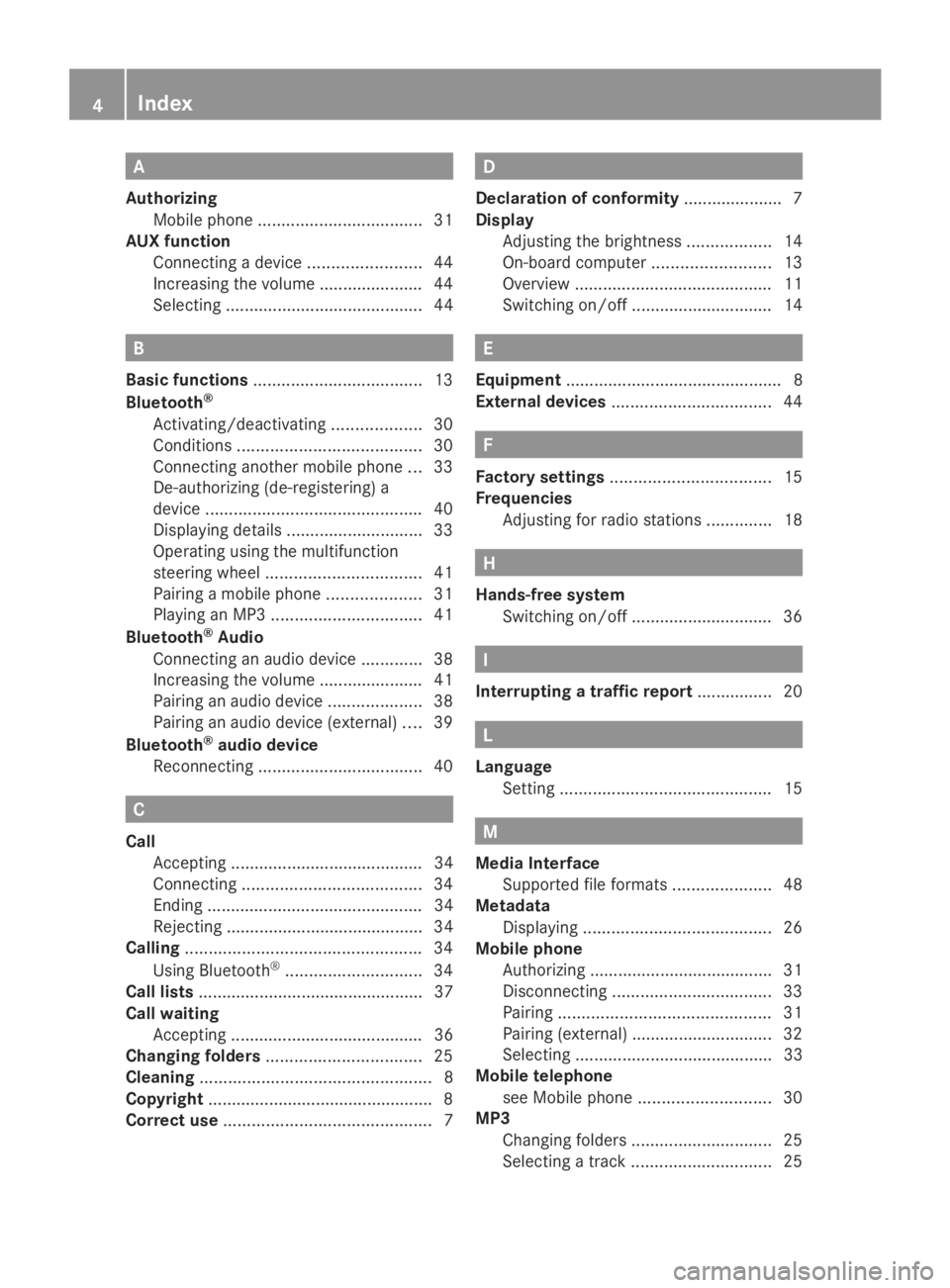
A
Authorizing Mobile phon e................................... 31
AUX function
Connecting a device ........................44
Increasing the volume ..................... .44
Selecting .......................................... 44 B
Basic functions .................................... 13
Bluetooth ®
Activating/deactivating ...................30
Conditions ....................................... 30
Connecting another mobile phone ...33
De-authorizing (de-registering) a
device .............................................. 40
Displaying details ............................. 33
Operating using the multifunction
steering wheel ................................. 41
Pairing a mobile phone ....................31
Playing an MP3 ................................ 41
Bluetooth ®
Audio
Connecting an audio device .............38
Increasing the volume ..................... .41
Pairing an audio device ....................38
Pairing an audio device (external) ....39
Bluetooth ®
audio device
Reconnecting ................................... 40C
Call Accepting ......................................... 34
Connecting ...................................... 34
Ending .............................................. 34
Rejecting .......................................... 34
Calling .................................................. 34
Using Bluetooth ®
............................. 34
Call lists ................................................ 37
Call waiting Accepting ......................................... 36
Changing folders ................................. 25
Cleaning ................................................. 8
Copyright ................................................ 8
Correct use ............................................ 7 D
Declaration of conformity .....................7
Display Adjusting the brightness ..................14
On-board computer .........................13
Overview .......................................... 11
Switching on/off .............................. 14 E
Equipment .............................................. 8
Ex ternal devices .................................. 44 F
Factory settings .................................. 15
Frequencies Adjusting for radio stations ..............18 H
Hands-free system Switching on/off .............................. 36 I
Interrupting a traffic report ................ 20 L
Language Setting ............................................. 15 M
Media Interface Supported file formats .....................48
Metadata
Displaying ........................................ 26
Mobile phone
Authorizing ....................................... 31
Disconnecting .................................. 33
Pairing ............................................. 31
Pairing (external) .............................. 32
Selecting .......................................... 33
Mobile telephone
see Mobile phone ............................ 30
MP3
Changing folders .............................. 25
Selecting a track .............................. 254
Index
Page 7 of 50
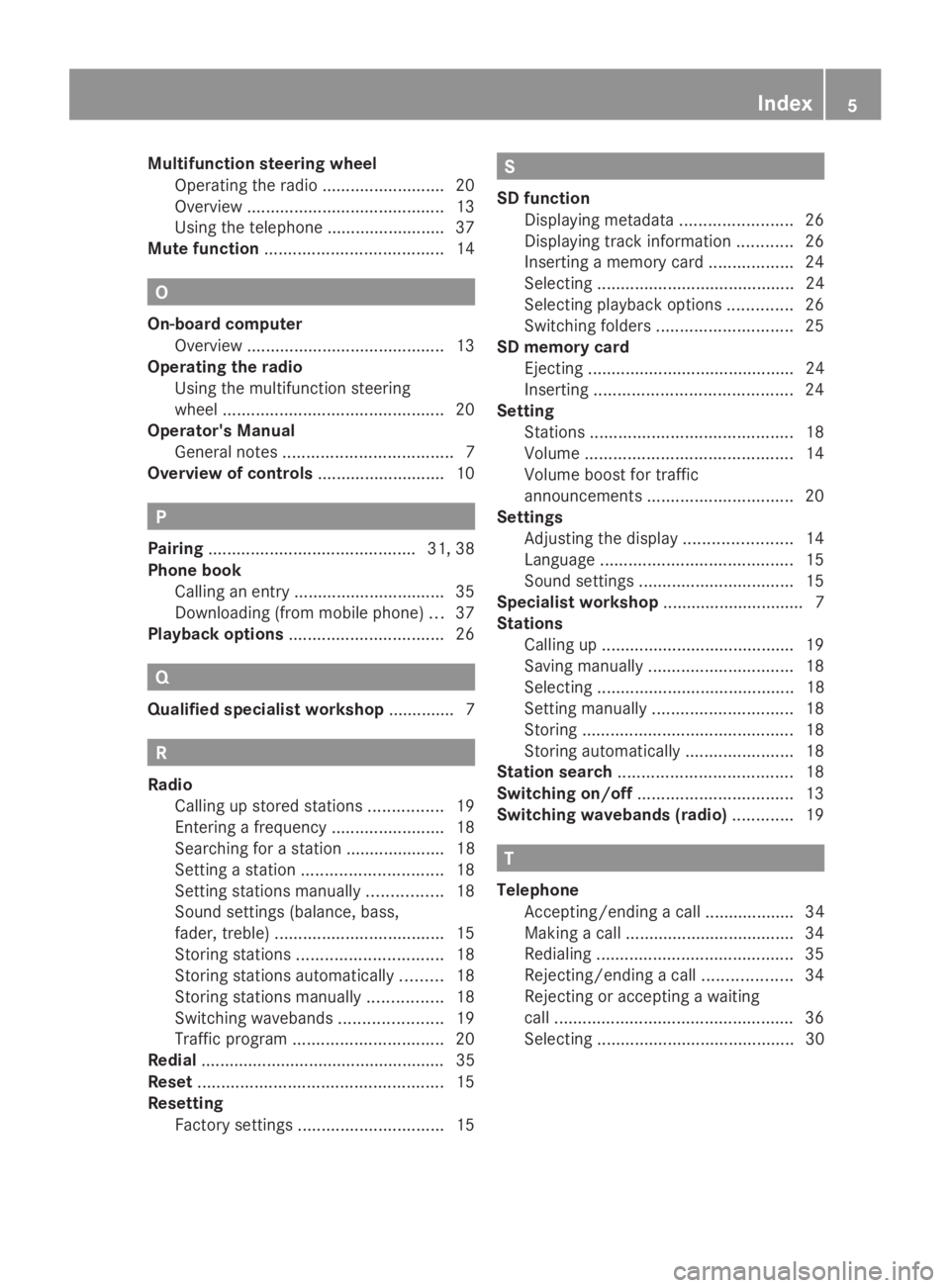
Multifunction steering wheel
Operating the radio ..........................20
Overview .......................................... 13
Using the telephone .........................37
Mute function ...................................... 14O
On-board computer Overview .......................................... 13
Operating the radio
Using the multifunction steering
wheel ............................................... 20
Operator's Manual
General notes .................................... 7
Overview of controls ...........................10 P
Pairing ............................................ 31, 38
Phone book Calling an entry ................................ 35
Downloading (from mobile phone )... 37
Playback options ................................. 26Q
Qualified specialist workshop .............. 7R
Radio Calling up stored stations ................19
Entering a frequency ........................18
Searching for a station ..................... 18
Setting a statio n.............................. 18
Setting stations manually ................18
Sound settings (balance, bass,
fader, treble ).................................... 15
Storing stations ............................... 18
Storing stations automatically .........18
Storing stations manually ................18
Switching wavebands ......................19
Traffic program ................................ 20
Redial .................................................... 35
Reset .................................................... 15
Resetting Factory settings ............................... 15 S
SD function Displaying metadata ........................26
Displaying track information ............26
Inserting a memory card ..................24
Selecting .......................................... 24
Selecting playback options ..............26
Switching folders ............................. 25
SD memory card
Ejecting ............................................ 24
Inserting .......................................... 24
Setting
Stations ........................................... 18
Volume ............................................ 14
Volume boost for traffic
announcements ............................... 20
Settings
Adjusting the display .......................14
Language ......................................... 15
Sound settings ................................. 15
Specialist workshop .............................. 7
Stations Calling up ........................................ .19
Saving manually ............................... 18
Selecting .......................................... 18
Setting manually .............................. 18
Storing ............................................. 18
Storing automatically .......................18
Station search ..................................... 18
Switching on/off ................................. 13
Switching wavebands (radio) .............19 T
Telephone Accepting/ending a call ................... 34
Making a call ................................... .34
Redialing .......................................... 35
Rejecting/ending a call ...................34
Rejecting or accepting a waiting
call ................................................... 36
Selecting .......................................... 30 Index
5
Page 8 of 50
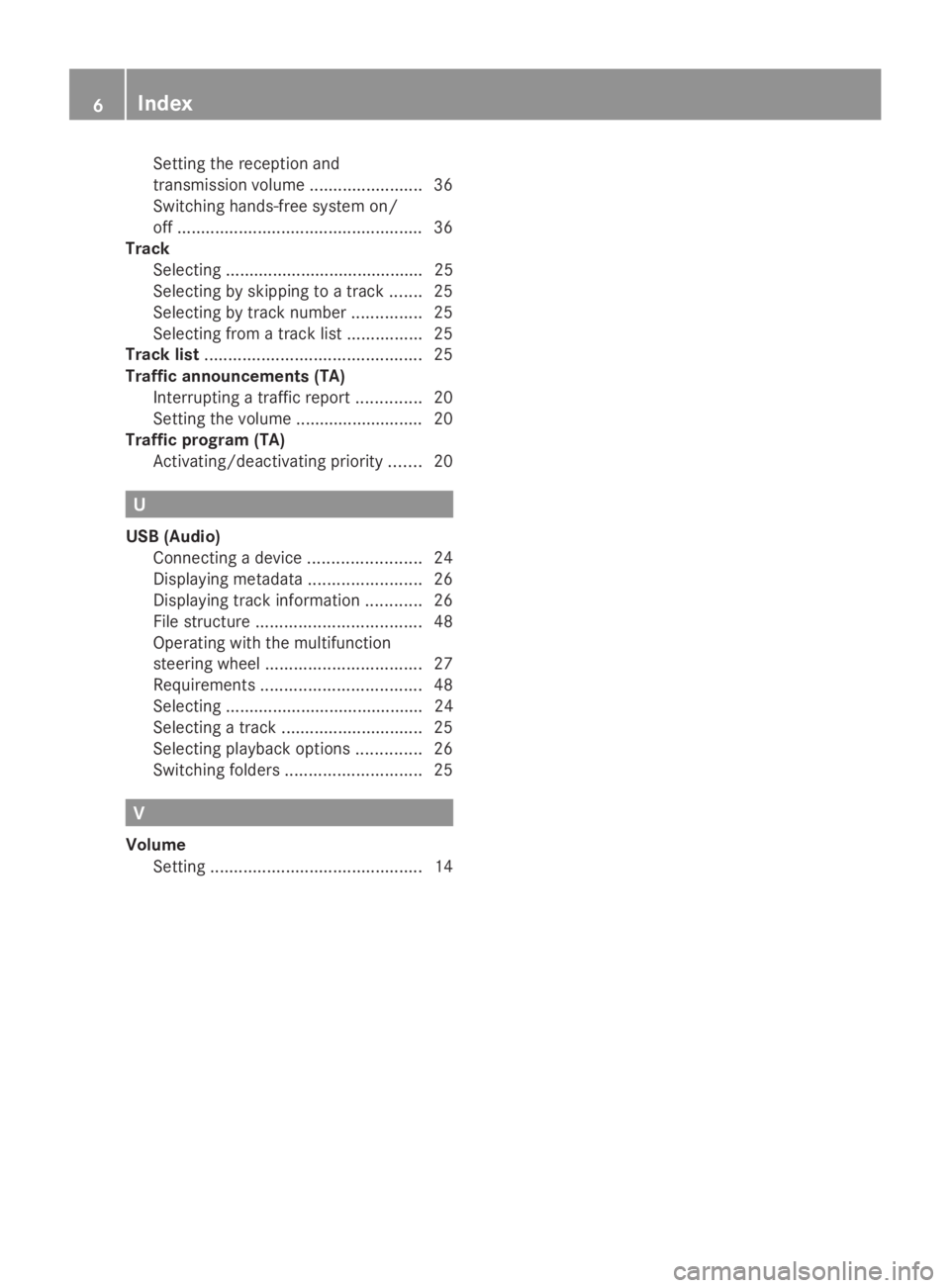
Setting the reception and
transmission volume ........................36
Switching hands-free system on/
off .................................................... 36
Track
Selecting .......................................... 25
Selecting by skipping to a track .......25
Selecting by track number ...............25
Selecting from a track lis t................ 25
Track list .............................................. 25
Traffic announcements (TA) Interrupting a traffic report ..............20
Setting the volume ........................... 20
Traffic program (TA)
Activating/deactivating priority .......20 U
USB (Audio) Connecting a device ........................24
Displaying metadata ........................26
Displaying track information ............26
File structure ................................... 48
Operating with the multifunction
steering wheel ................................. 27
Requirements .................................. 48
Selecting .......................................... 24
Selecting a track .............................. 25
Selecting playback options ..............26
Switching folders ............................. 25V
Volume Setting ............................................. 146
Index
Page 15 of 50
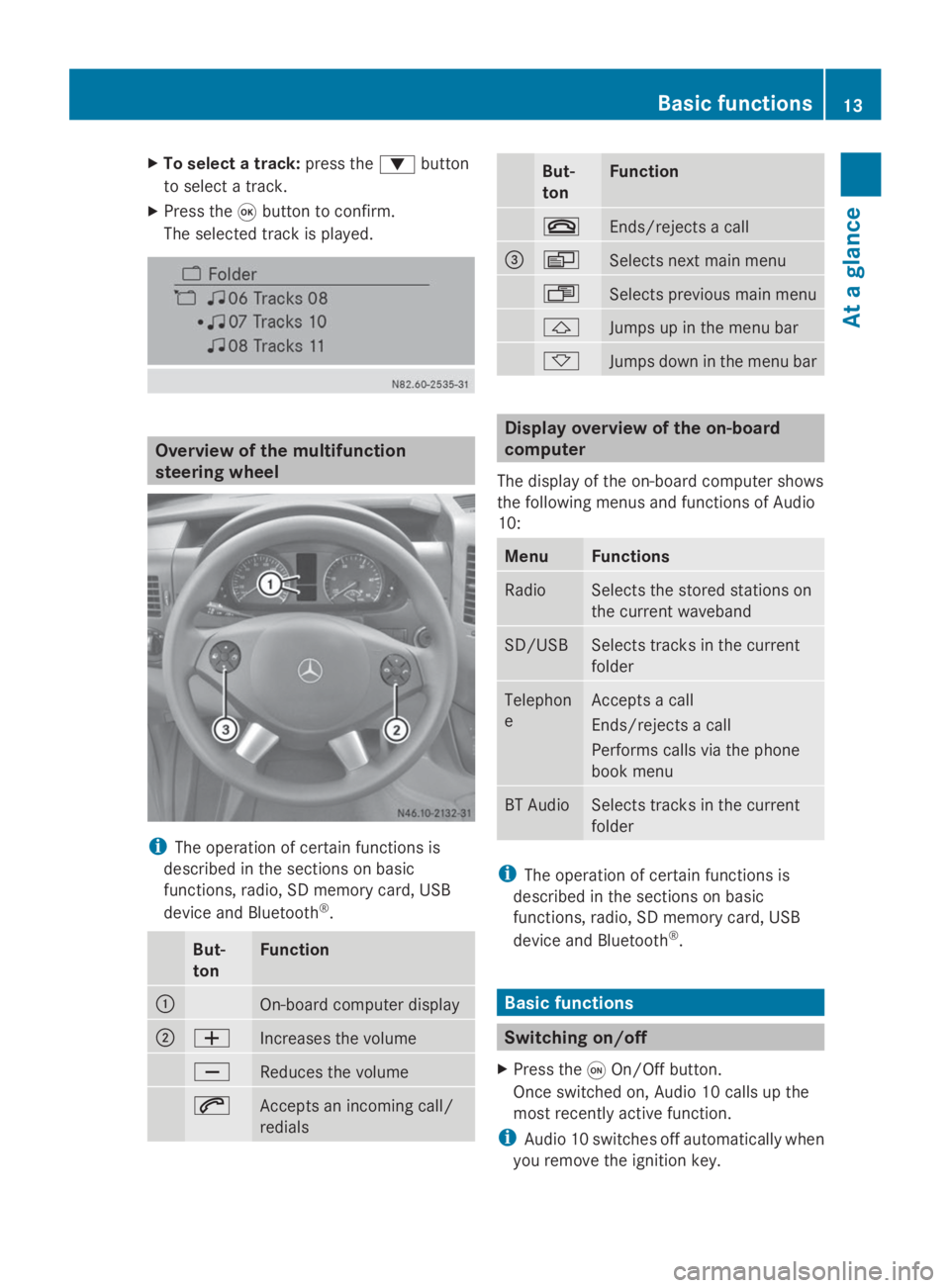
X
To select a track: press the0064button
to select a track.
X Press the 008Bbutton to confirm.
The selected track is played. Overview of the multifunction
steering wheel
i
The operation of certain functions is
described in the sections on basic
functions, radio, SD memory card, USB
device and Bluetooth ®
. But-
ton Function
0043
On-board computer display
0044
0081
Increases the volume
0082
Reduces the volume
0061
Accepts an incoming call/
redials But-
ton Function
0076
Ends/rejects a call
0087
0080
Selects next main menu
007F
Selects previous main menu
0041
Jumps up in the menu bar
0068
Jumps down in the menu bar
Display overview of the on-board
computer
The display of the on-board computer shows
the following menus and functions of Audio
10: Menu Functions
Radio Selects the stored stations on
the current waveband
SD/USB Selects tracks in the current
folder
Telephon
e Accepts a call
Ends/rejects a call
Performs calls via the phone
book menu
BT Audio Selects tracks in the current
folder
i
The operation of certain functions is
described in the sections on basic
functions, radio, SD memory card, USB
device and Bluetooth ®
. Basic functions
Switching on/off
X Press the 0043On/Off button.
Once switched on, Audio 10 calls up the
most recently active function.
i Audio 10 switches off automatically when
you remove the ignition key. Basic functions
13At a glance
Page 16 of 50

i
Audio 10 switches off automatically when
the condition of charge of the battery is
low.
i If Audio 10 is running while the ignition is
switched off, it will switch off automatically
after approximately one hour to preserve
the vehicle battery. Setting the volume
X Turn the volume control 0041during
playback.
Or
X Press the 0081or0082 button on the
multifunction steering wheel. Activating/deactivating the mute
function
X Press the 0063mute button.
The sound from the audio source is
switched on or off. When the sound has
been muted, the 008Esymbol is shown in
the status bar.
i If you change the audio source or adjust
the volume, the sound switches on again
automatically.
i When the mute function is active,
playback from the SD memory card, USB
device and BT audio is paused. When you
deactivate the mute function, playback will
resume from the position where it was
paused.
i When the TA function is activated, you
hear traffic reports even when the sound is
muted (Y page 20). Adjusting the display
Setting the brightness X
To select the system menu: press the
003B button and confirm with 008B.
X Press the 0064button to select
Brightness Brightness and confirm with 008B.
X Adjust the brightness using the 0059
or 0065 button.
The long bar shows the current setting. The
short bar shows the most recently stored
brightness setting.
X Press the 008Bbutton.
The new setting is saved and Audio 10
returns to the system menu.
X To exit the system menu: press the
002A or00FD button.
Switching the display on/off X
Press the 003Bbutton.
X Press the 0065button to select Display Display
Off
Off and confirm with 008B.
The display is switched off. Audio 10
functions remain available. You continue to
listen to the selected audio source.
X To switch the display on again: press008B,
002A or00FD. 14
Basic functionsAt a glance
Page 19 of 50
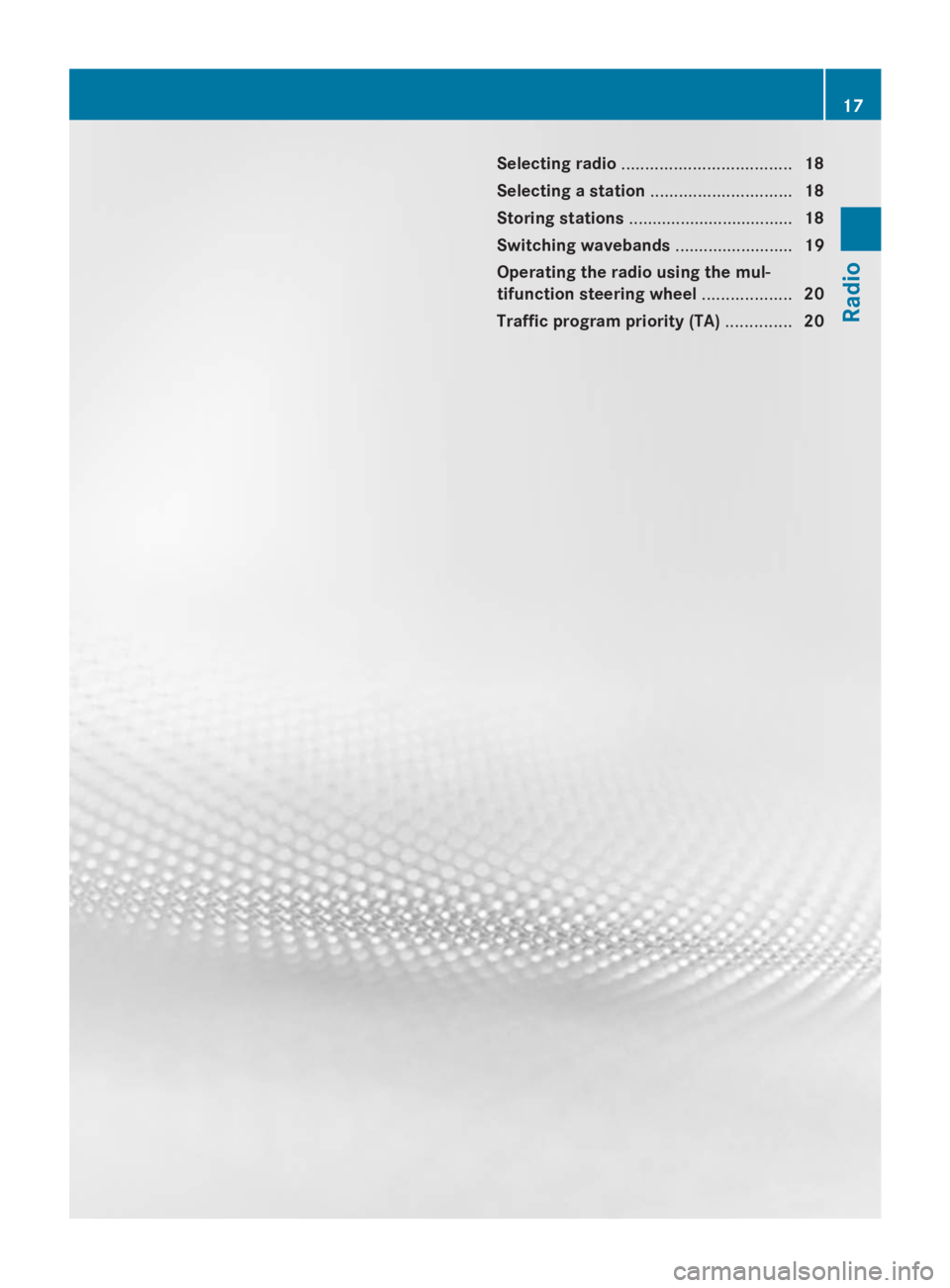
Selecting radio
.................................... 18
Selecting a station .............................. 18
Storing stations ................................... 18
Switching wavebands .........................19
Operating the radio using the mul-
tifunction steering wheel ...................20
Traffic program priority (TA) ..............20 17Radio
Page 22 of 50
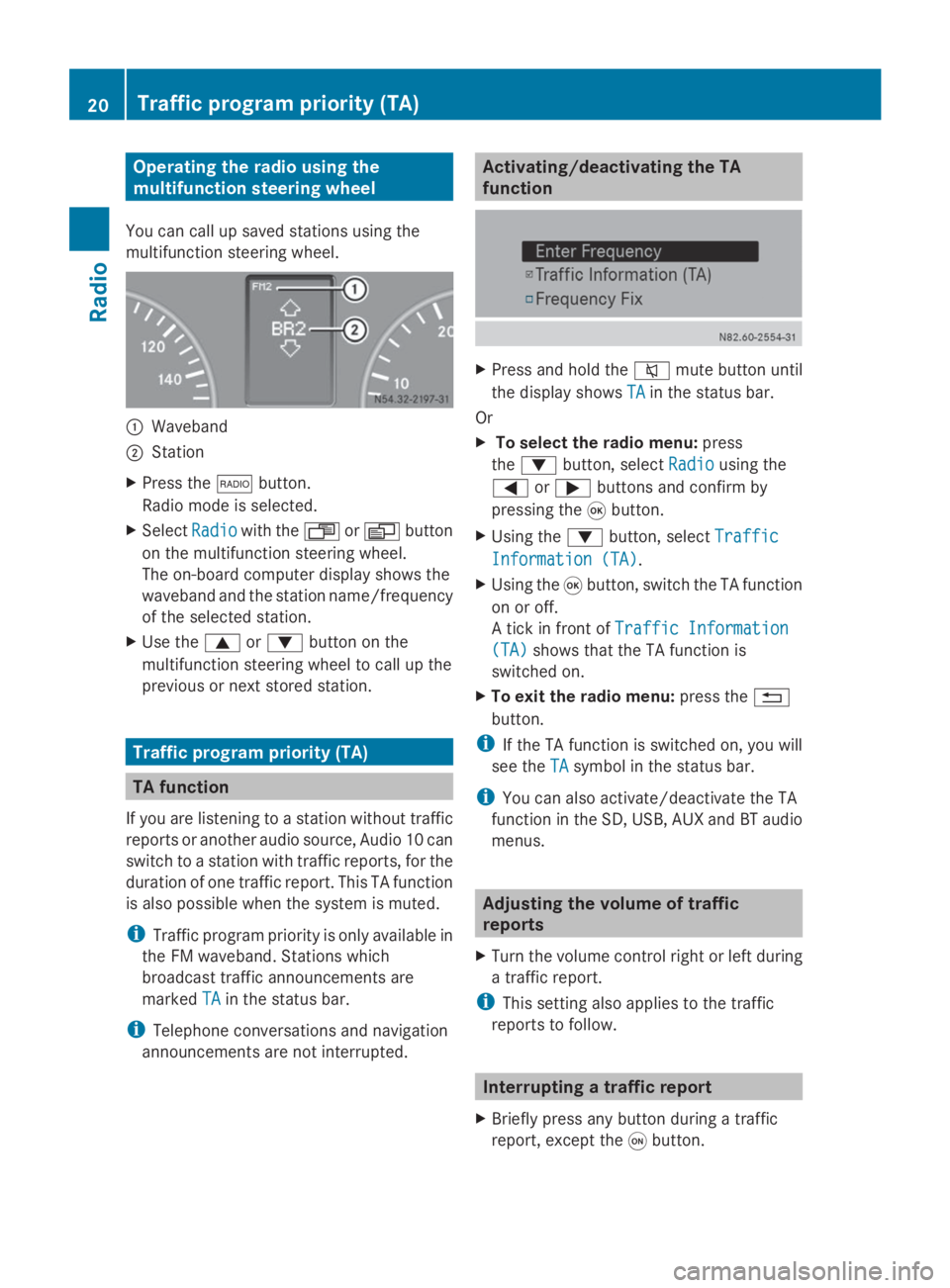
Operating the radio using the
multifunction steering wheel
You can call up saved stations using the
multifunction steering wheel. 0043
Waveband
0044 Station
X Press the 002Abutton.
Radio mode is selected.
X Select Radio Radiowith the 007For0080 button
on the multifunction steering wheel.
The on-board computer display shows the
waveband and the station name/frequency
of the selected station.
X Use the 0063or0064 button on the
multifunction steering wheel to call up the
previous or next stored station. Traffic program priority (TA)
TA function
If you are listening to a station without traffic
reports or another audio source, Audio 10 can
switch to a station with traffic reports, for the
duration of one traffic report. This TA function
is also possible when the system is muted.
i Traffic program priority is only available in
the FM waveband. Stations which
broadcast traffic announcements are
marked TA
TA in the status bar.
i Telephone conversations and navigation
announcements are not interrupted. Activating/deactivating the TA
function
X
Press and hold the 0063mute button until
the display shows TA TAin the status bar.
Or
X To select the radio menu: press
the 0064 button, select Radio Radiousing the
0059 or0065 buttons and confirm by
pressing the 008Bbutton.
X Using the 0064button, select Traffic Traffic
Information (TA) Information (TA).
X Using the 008Bbutton, switch the TA function
on or off.
A tick in front of Traffic Information Traffic Information
(TA)
(TA) shows that the TA function is
switched on.
X To exit the radio menu: press the0038
button.
i If the TA function is switched on, you will
see the TA
TAsymbol in the status bar.
i You can also activate/deactivate the TA
function in the SD, USB, AUX and BT audio
menus. Adjusting the volume of traffic
reports
X Turn the volume control right or left during
a traffic report.
i This setting also applies to the traffic
reports to follow. Interrupting a traffic report
X Briefly press any button during a traffic
report, except the 0043button. 20
Traffic program priority (TA)Radio
Page 25 of 50
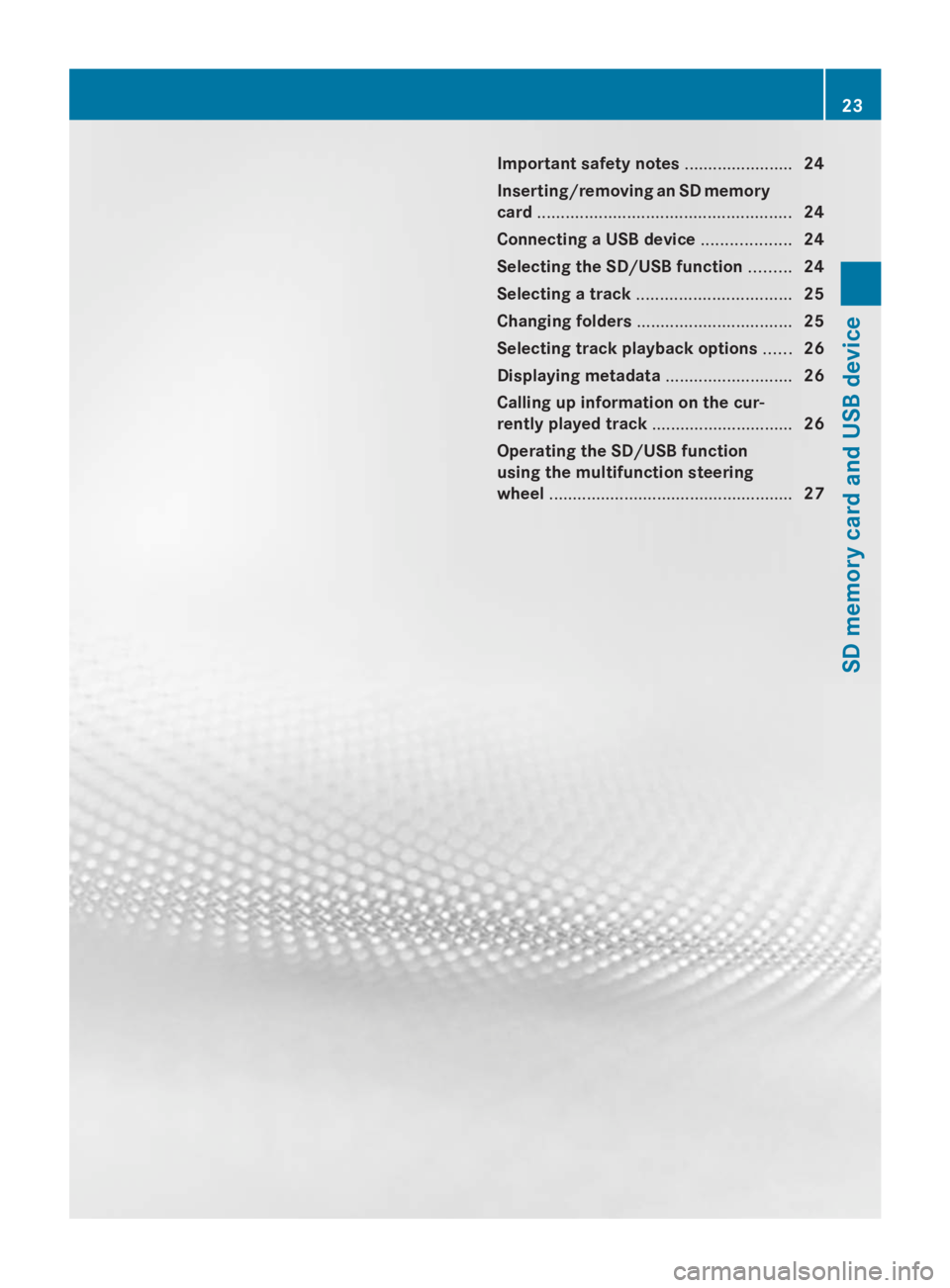
Important safety notes
.......................24
Inserting/removing an SD memory
card ...................................................... 24
Connecting a USB device ...................24
Selecting the SD/USB function .........24
Selecting a track ................................. 25
Changing folders ................................. 25
Selecting track playback options ......26
Displaying metadata ...........................26
Calling up information on the cur-
rently played track ..............................26
Operating the SD/USB function
using the multifunction steering
wheel .................................................... 27 23SD memory card and USB device
Page 29 of 50
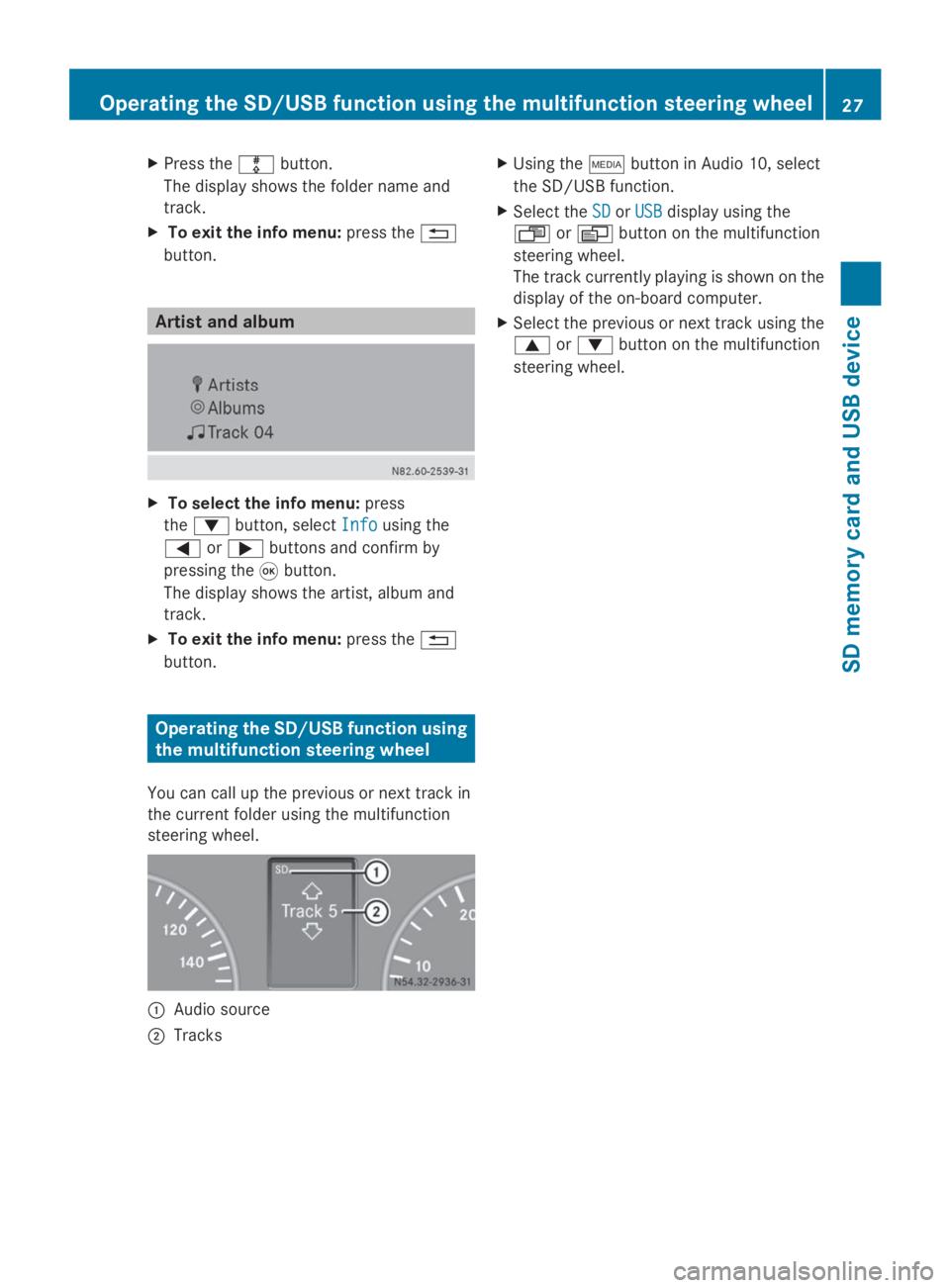
X
Press the 003Fbutton.
The display shows the folder name and
track.
X To exit the info menu: press the0038
button. Artist and album
X
To select the info menu: press
the 0064 button, select Info Infousing the
0059 or0065 buttons and confirm by
pressing the 008Bbutton.
The display shows the artist, album and
track.
X To exit the info menu: press the0038
button. Operating the SD/USB function using
the multifunction steering wheel
You can call up the previous or next track in
the current folder using the multifunction
steering wheel. 0043
Audio source
0044 Tracks X
Using the 00FDbutton in Audio 10, select
the SD/USB function.
X Select the SD
SD orUSB
USB display using the
007F or0080 button on the multifunction
steering wheel.
The track currently playing is shown on the
display of the on-board computer.
X Select the previous or next track using the
0063 or0064 button on the multifunction
steering wheel. Operating the SD/USB function using the multifunction steering wheel
27SD memory card and USB device Z
Page 36 of 50
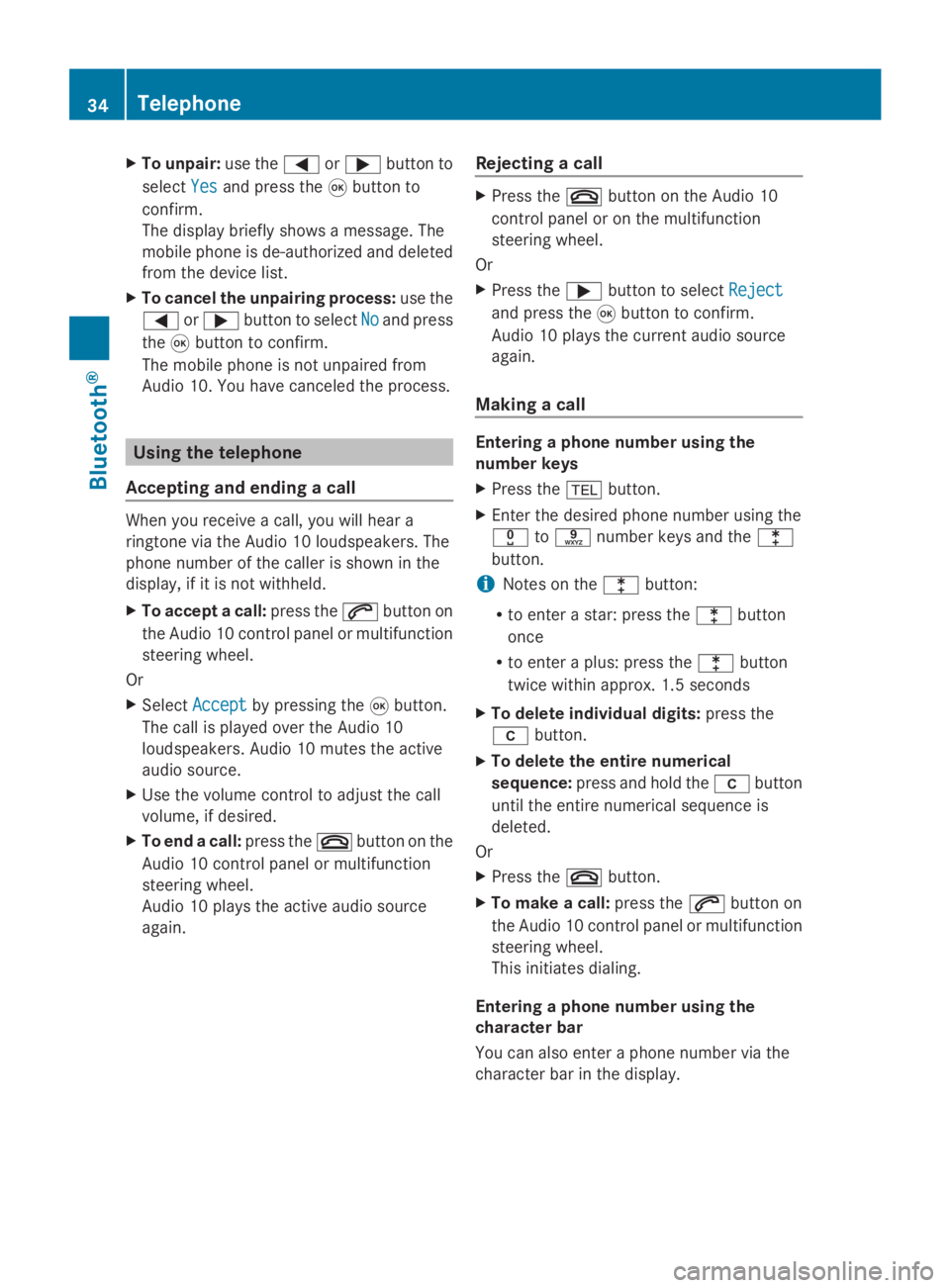
X
To unpair: use the0059or0065 button to
select Yes
Yesand press the 008Bbutton to
confirm.
The display briefly shows a message. The
mobile phone is de-authorized and deleted
from the device list.
X To cancel the unpairing process: use the
0059 or0065 button to select No
No and press
the 008Bbutton to confirm.
The mobile phone is not unpaired from
Audio 10. You have canceled the process. Using the telephone
Accepting and ending a call When you receive a call, you will hear a
ringtone via the Audio 10 loudspeakers. The
phone number of the caller is shown in the
display, if it is not withheld.
X To accept a call: press the0061button on
the Audio 10 control panel or multifunction
steering wheel.
Or
X Select Accept
Accept by pressing the 008Bbutton.
The call is played over the Audio 10
loudspeakers. Audio 10 mutes the active
audio source.
X Use the volume control to adjust the call
volume, if desired.
X To end a call: press the0076button on the
Audio 10 control panel or multifunction
steering wheel.
Audio 10 plays the active audio source
again. Rejecting a call X
Press the 0076button on the Audio 10
control panel or on the multifunction
steering wheel.
Or
X Press the 0065button to select Reject Reject
and press the 008Bbutton to confirm.
Audio 10 plays the current audio source
again.
Making a call Entering a phone number using the
number keys
X
Press the 002Bbutton.
X Enter the desired phone number using the
004A to0089 number keys and the 003E
button.
i Notes on the 003Ebutton:
R to enter a star: press the 003Ebutton
once
R to enter a plus: press the 003Ebutton
twice within approx. 1.5 seconds
X To delete individual digits: press the
00DD button.
X To delete the entire numerical
sequence: press and hold the 00DDbutton
until the entire numerical sequence is
deleted.
Or
X Press the 0076button.
X To make a call: press the0061button on
the Audio 10 control panel or multifunction
steering wheel.
This initiates dialing.
Entering a phone number using the
character bar
You can also enter a phone number via the
character bar in the display. 34
TelephoneBluetooth ®