Mercury Mariner 2008 s Owner's Guide
Manufacturer: MERCURY, Model Year: 2008, Model line: Mariner, Model: Mercury Mariner 2008Pages: 304, PDF Size: 2.66 MB
Page 21 of 304

TREBLE:Press SOUND repeatedly to reach the treble setting.
Press
SEEK/TRACKto adjust the level of treble.
BALANCE:Press SOUND repeatedly to reach the balance setting.
Press
SEEK/TRACKto adjust the audio between the left (L) and
right (R) speakers.
FADE:Press SOUND repeatedly to reach the fade setting.
Press
SEEK/TRACKto adjust the audio between the back (B)
and front (F) speakers.
SPEED COMPENSATED VOLUME (if equipped):Press SOUND
repeatedly to reach the SPEED COMPENSATED VOLUME setting.
Radio volume automatically gets louder with increasing vehicle speed to
compensate for road and wind noise. Use
SEEK/TRACKto
adjust.
The default setting isoff;increasing your vehicle speed will not change
the volume level.
Adjust1–7:Increasing this setting from 1 (lowest setting) to 7 (highest
setting) allows the radio volume to automatically change slightly with
vehicle speed to compensate for road and wind noise.
Recommended level is1–3;SPEED OFF turns the feature off and level 7
is the maximum setting.
ALL SEATS (Occupancy mode, if equipped):
Press SOUND repeatedly to reach the Occupancy mode setting.
Press
SEEK/TRACKto select and optimize sound for
ALL SEATS, DRIVERS SEAT or REAR SEATS.
5.TUNE: In radio mode,
turn right / left to go up / down the
frequency band in individual
increments.
In satellite radio mode
(if equipped),turn right / left to
go to the next / previous available
SIRIUS satellite station.
6.MENU:Press repeatedly to
access the following features:
SATELLITE RADIO MENU (late availability — if equipped):Press
MENU when satellite radio mode is active to access. Press OK to enter
into the satellite radio menu. Press
/to cycle through the
following options:
2008 Mariner(mrn)
Owners Guide (post-2002-fmt)
USA(fus)
Entertainment Systems
21
Page 22 of 304

•CATEGORY:Press OK to enter category mode. Press/to
scroll through the list of available SIRIUS channel Categories (Pop,
Rock, News, etc.) Press OK when the desired category appears in the
display. After a category is selected, press SEEK to search for that
specific category of channels only (i.e. ROCK). You may also select
CATEGORY ALL to seek all available SIRIUS categories and channels.
Press OK to close and return to the main menu.
•SAVE SONG:Press OK to save the currently playing song’s title in
the system’s memory. (If you try to save something other than a song,
CANT SAVE will appear in the display.) When the chosen song is
playing on any satellite radio channel, the system will alert you with
an audible prompt. Press OK while SONG ALERT is in the display and
the system will take you to the channel playing the desired song. You
can save up to 20 song titles. If you attempt to save more than 20
titles, the display will read REPLACE SONG? Press OK to access the
saved titles and press
/to cycle through the saved titles. When
the song title appears in the display that you would like to replace,
press OK. SONG REPLACED will appear in the display.
•DELETE SONG:Press OK to delete a song from the system’s
memory. Press
/to cycle through the saved songs. When the
song appears in the display that you would like to delete, press OK.
The song will appear in the display for confirmation. Press OK again
and the display will read SONG DELETED. If you do not want to
delete the currently listed song, press
/to select either
RETURN or CANCEL.
Note:If there are no songs presently saved, the display will read NO
SONGS.
•DELETE ALL SONGS:Press OK to delete all song’s from the
system’s memory. The display will read ARE YOU SURE ? Press OK to
confirm deletion of all saved songs and the display will read ALL
DELETED.
Note:If there are no songs presently saved, the display will read NO
SONGS.
•ENABLE ALERTS / DISABLE ALERTS:Press OK to enable/disable
the satellite alert status which alerts you when your selected songs are
playing on a satellite radio channel. (The system default is disabled.)
SONG ALERTS ENABLED/DISABLED will appear in the display. The
menu listing will display the opposite state. For example, if you have
chosen to enable the song alerts, the menu listing will read DISABLE
as the alerts are currently on, so your other option is to turn them off.
2008 Mariner(mrn)
Owners Guide (post-2002-fmt)
USA(fus)
Entertainment Systems
22
Page 23 of 304
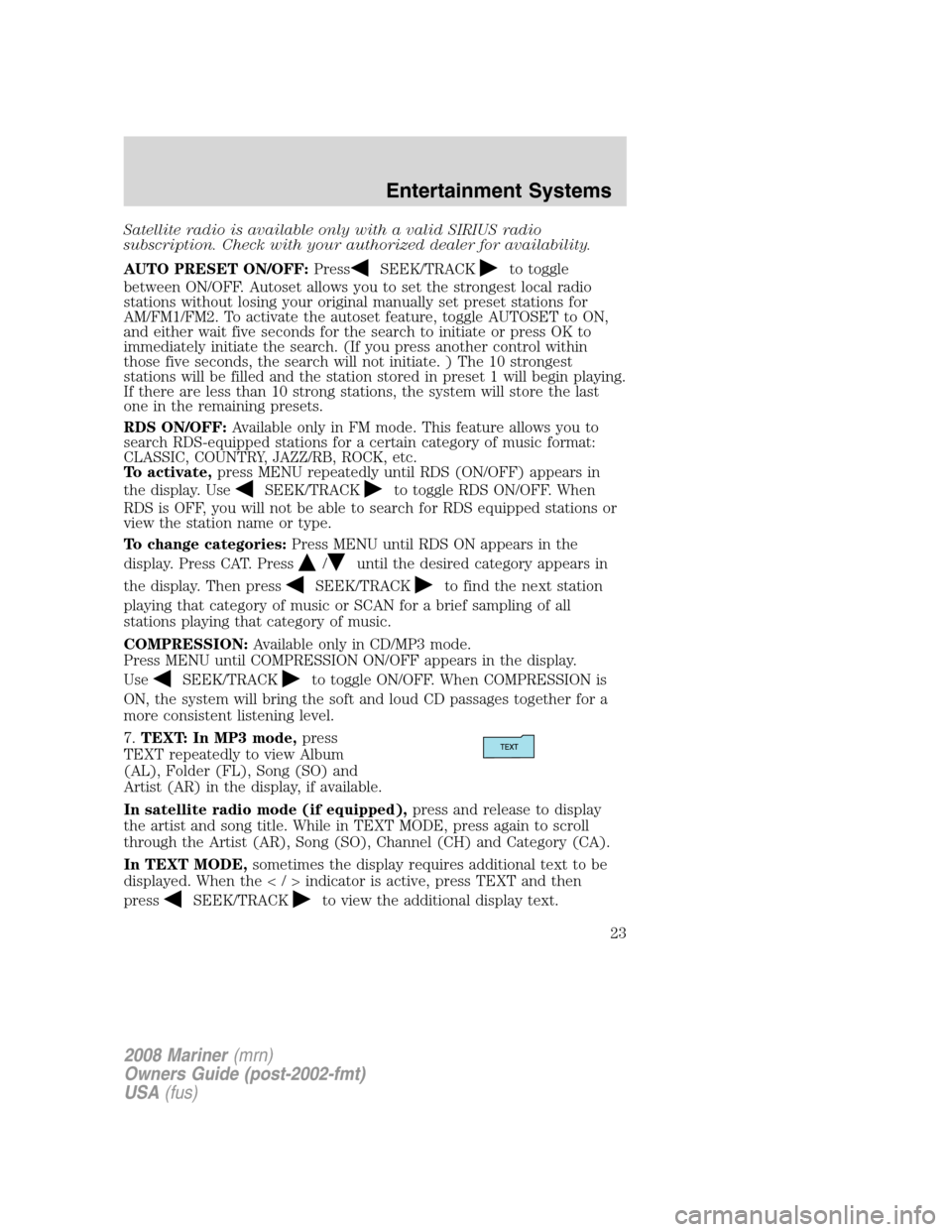
Satellite radio is available only with a valid SIRIUS radio
subscription. Check with your authorized dealer for availability.
AUTO PRESET ON/OFF:Press
SEEK/TRACKto toggle
between ON/OFF. Autoset allows you to set the strongest local radio
stations without losing your original manually set preset stations for
AM/FM1/FM2. To activate the autoset feature, toggle AUTOSET to ON,
and either wait five seconds for the search to initiate or press OK to
immediately initiate the search. (If you press another control within
those five seconds, the search will not initiate. ) The 10 strongest
stations will be filled and the station stored in preset 1 will begin playing.
If there are less than 10 strong stations, the system will store the last
one in the remaining presets.
RDS ON/OFF:Available only in FM mode. This feature allows you to
search RDS-equipped stations for a certain category of music format:
CLASSIC, COUNTRY, JAZZ/RB, ROCK, etc.
To activate,press MENU repeatedly until RDS (ON/OFF) appears in
the display. Use
SEEK/TRACKto toggle RDS ON/OFF. When
RDS is OFF, you will not be able to search for RDS equipped stations or
view the station name or type.
To change categories:Press MENU until RDS ON appears in the
display. Press CAT. Press
/until the desired category appears in
the display. Then press
SEEK/TRACKto find the next station
playing that category of music or SCAN for a brief sampling of all
stations playing that category of music.
COMPRESSION:Available only in CD/MP3 mode.
Press MENU until COMPRESSION ON/OFF appears in the display.
Use
SEEK/TRACKto toggle ON/OFF. When COMPRESSION is
ON, the system will bring the soft and loud CD passages together for a
more consistent listening level.
7.TEXT: In MP3 mode,press
TEXT repeatedly to view Album
(AL), Folder (FL), Song (SO) and
Artist (AR) in the display, if available.
In satellite radio mode (if equipped),press and release to display
the artist and song title. While in TEXT MODE, press again to scroll
through the Artist (AR), Song (SO), Channel (CH) and Category (CA).
In TEXT MODE,sometimes the display requires additional text to be
displayed. When theindicator is active, press TEXT and then
press
SEEK/TRACKto view the additional display text.
2008 Mariner(mrn)
Owners Guide (post-2002-fmt)
USA(fus)
Entertainment Systems
23
Page 24 of 304
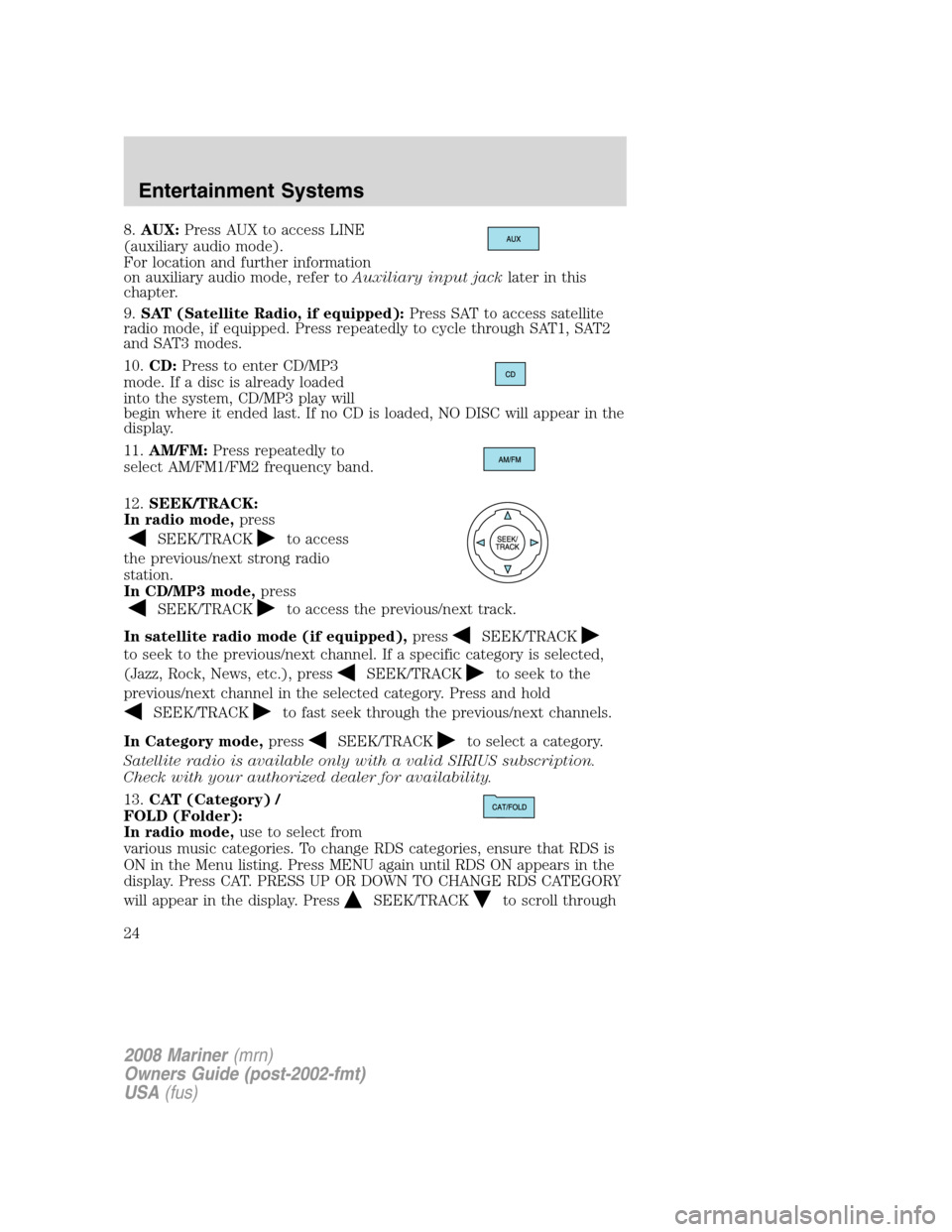
8.AUX:Press AUX to access LINE
(auxiliary audio mode).
For location and further information
on auxiliary audio mode, refer toAuxiliary input jacklater in this
chapter.
9.SAT (Satellite Radio, if equipped):Press SAT to access satellite
radio mode, if equipped. Press repeatedly to cycle through SAT1, SAT2
and SAT3 modes.
10.CD:Press to enter CD/MP3
mode. If a disc is already loaded
into the system, CD/MP3 play will
begin where it ended last. If no CD is loaded, NO DISC will appear in the
display.
11.AM/FM:Press repeatedly to
select AM/FM1/FM2 frequency band.
12.SEEK/TRACK:
In radio mode,press
SEEK/TRACKto access
the previous/next strong radio
station.
In CD/MP3 mode,press
SEEK/TRACKto access the previous/next track.
In satellite radio mode (if equipped),press
SEEK/TRACK
to seek to the previous/next channel. If a specific category is selected,
(Jazz, Rock, News, etc.), press
SEEK/TRACKto seek to the
previous/next channel in the selected category. Press and hold
SEEK/TRACKto fast seek through the previous/next channels.
In Category mode,press
SEEK/TRACKto select a category.
Satellite radio is available only with a valid SIRIUS subscription.
Check with your authorized dealer for availability.
13.CAT (Category) /
FOLD (Folder):
In radio mode,use to select from
various music categories. To change RDS categories, ensure that RDS is
ON in the Menu listing. Press MENU again until RDS ON appears in the
display. Press CAT. PRESS UP OR DOWN TO CHANGE RDS CATEGORY
will appear in the display. Press
SEEK/TRACKto scroll through
2008 Mariner(mrn)
Owners Guide (post-2002-fmt)
USA(fus)
Entertainment Systems
24
Page 25 of 304
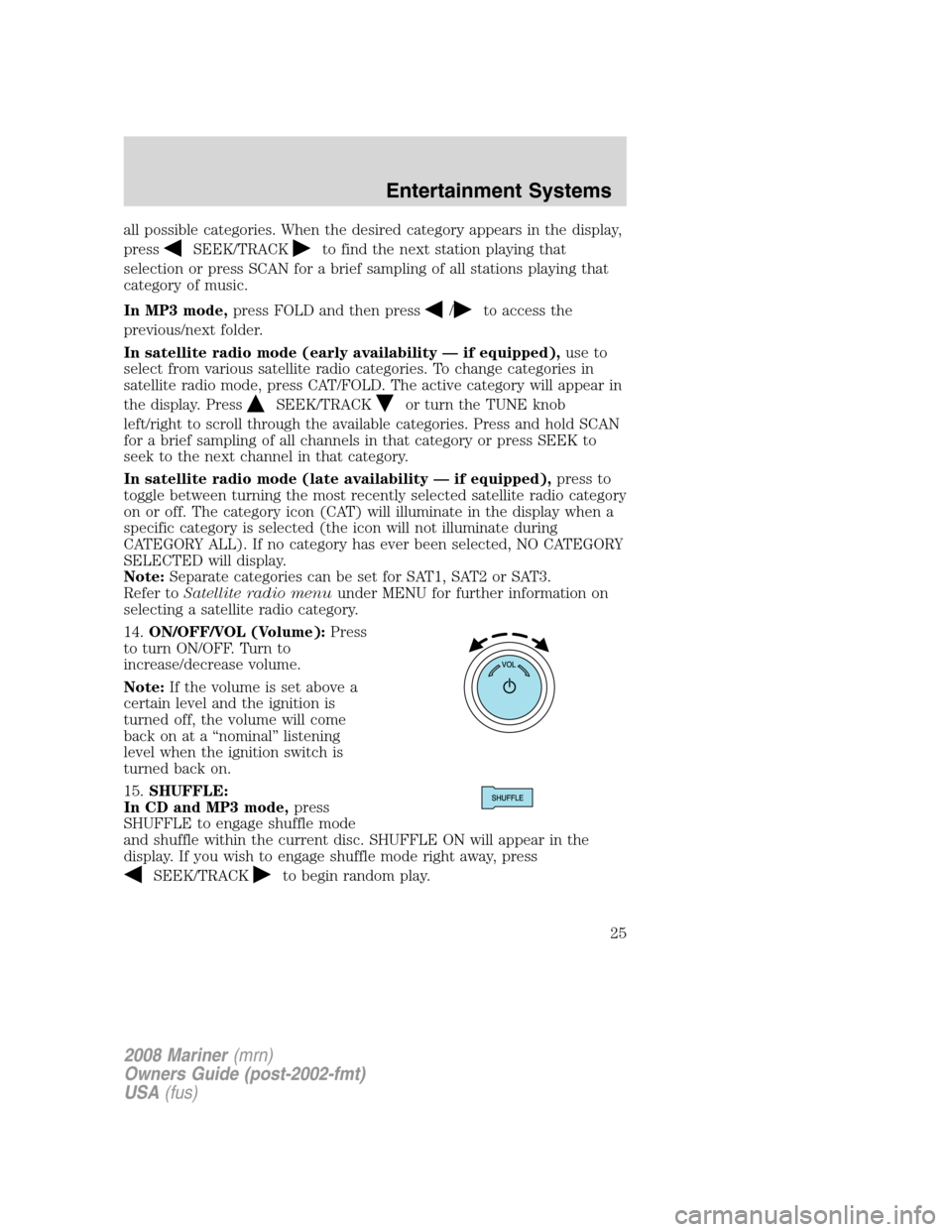
all possible categories. When the desired category appears in the display,
press
SEEK/TRACKto find the next station playing that
selection or press SCAN for a brief sampling of all stations playing that
category of music.
In MP3 mode,press FOLD and then press
/to access the
previous/next folder.
In satellite radio mode (early availability — if equipped),use to
select from various satellite radio categories. To change categories in
satellite radio mode, press CAT/FOLD. The active category will appear in
the display. Press
SEEK/TRACKor turn the TUNE knob
left/right to scroll through the available categories. Press and hold SCAN
for a brief sampling of all channels in that category or press SEEK to
seek to the next channel in that category.
In satellite radio mode (late availability — if equipped),press to
toggle between turning the most recently selected satellite radio category
on or off. The category icon (CAT) will illuminate in the display when a
specific category is selected (the icon will not illuminate during
CATEGORY ALL). If no category has ever been selected, NO CATEGORY
SELECTED will display.
Note:Separate categories can be set for SAT1, SAT2 or SAT3.
Refer toSatellite radio menuunder MENU for further information on
selecting a satellite radio category.
14.ON/OFF/VOL (Volume):Press
to turn ON/OFF. Turn to
increase/decrease volume.
Note:If the volume is set above a
certain level and the ignition is
turned off, the volume will come
back on at a “nominal” listening
level when the ignition switch is
turned back on.
15.SHUFFLE:
In CD and MP3 mode,press
SHUFFLE to engage shuffle mode
and shuffle within the current disc. SHUFFLE ON will appear in the
display. If you wish to engage shuffle mode right away, press
SEEK/TRACKto begin random play.
2008 Mariner(mrn)
Owners Guide (post-2002-fmt)
USA(fus)
Entertainment Systems
25
Page 26 of 304

Otherwise, random play will begin when the current track is finished
playing. SHUFFLE and the track # will appear in the display.
To disengage, press SHUFFLE again. SHUFFLE OFF will appear in the
display.
16.SCAN:
In radio mode,press for a brief
sampling of all strong radio stations.
In CD/MP3 mode,press for a brief sampling of all tracks on the current
disc or folder.
In satellite radio mode (if equipped),press SCAN for a brief
sampling of all available SIRIUS satellite channels. If a specific category
is selected, (Jazz, Rock, News, etc.) press SCAN for a brief sampling of
all available SIRIUS satellite channels within the selected Category.
17.DIRECT:Press to access a
desired radio station, track, MP3
folder or SIRIUS satellite channel
(if equipped).
In radio mode,press DIRECT and then press the desired radio
frequency (i.e. 101.1) using the memory presets.
In CD mode,press DIRECT. The display will read DIRECT TRACK
MODE SELECT TRACK. Enter the desired track number using the
numbered controls. The system will then begin playing that track.
In MP3 folder mode,press DIRECT and the number of the desired
folder. The system will advance to that specific folder.
In satellite radio mode (if equipped),press DIRECT then enter the
desired channel (i.e. 002) using the memory presets. If you only enter
one digit, press OK and the system will go to that satellite channel. If
you enter three digits, the system will automatically go to that channel, if
available. You may cancel your entry by pressing DIRECT. If an invalid
station number is entered, INVALID CHANNEL will appear in the display
and the system will continue playing the current station.
18.LOAD:
For a single CD system,this
control is not operational. To load a
CD, simply insert the disc label side up into the CD slot.
For a CD6 system,press LOAD. When the display reads SELECT
SLOT, choose the desired slot number using memory presets 1–6. When
the display reads LOAD CD#, load the desired disc, label side up. If you
do not choose a slot within 5 seconds, the system will choose for you.
Once loaded, the first track will begin to play.
2008 Mariner(mrn)
Owners Guide (post-2002-fmt)
USA(fus)
Entertainment Systems
26
Page 27 of 304
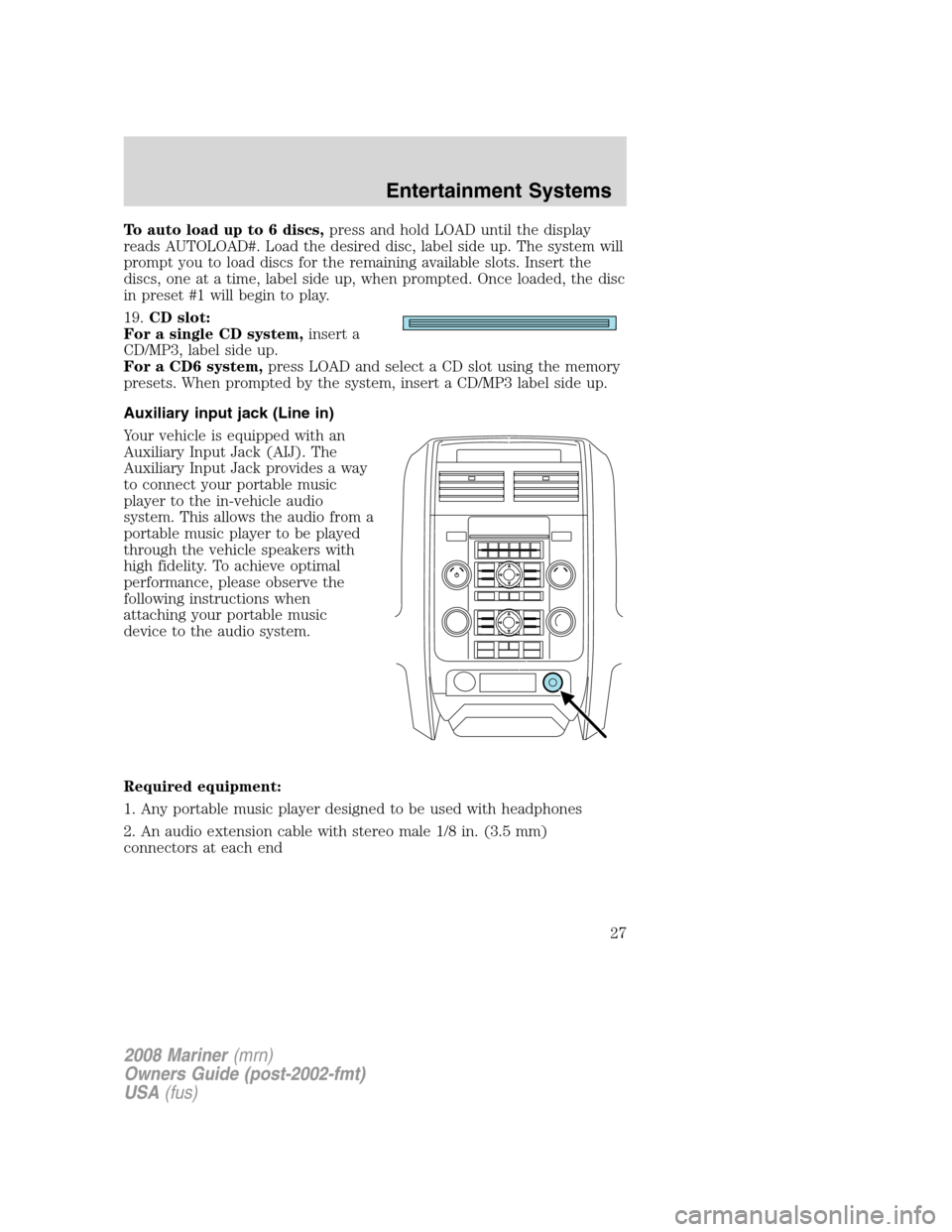
To auto load up to 6 discs,press and hold LOAD until the display
reads AUTOLOAD#. Load the desired disc, label side up. The system will
prompt you to load discs for the remaining available slots. Insert the
discs, one at a time, label side up, when prompted. Once loaded, the disc
in preset #1 will begin to play.
19.CD slot:
For a single CD system,insert a
CD/MP3, label side up.
For a CD6 system,press LOAD and select a CD slot using the memory
presets. When prompted by the system, insert a CD/MP3 label side up.
Auxiliary input jack (Line in)
Your vehicle is equipped with an
Auxiliary Input Jack (AIJ). The
Auxiliary Input Jack provides a way
to connect your portable music
player to the in-vehicle audio
system. This allows the audio from a
portable music player to be played
through the vehicle speakers with
high fidelity. To achieve optimal
performance, please observe the
following instructions when
attaching your portable music
device to the audio system.
Required equipment:
1. Any portable music player designed to be used with headphones
2. An audio extension cable with stereo male 1/8 in. (3.5 mm)
connectors at each end
2008 Mariner(mrn)
Owners Guide (post-2002-fmt)
USA(fus)
Entertainment Systems
27
Page 28 of 304
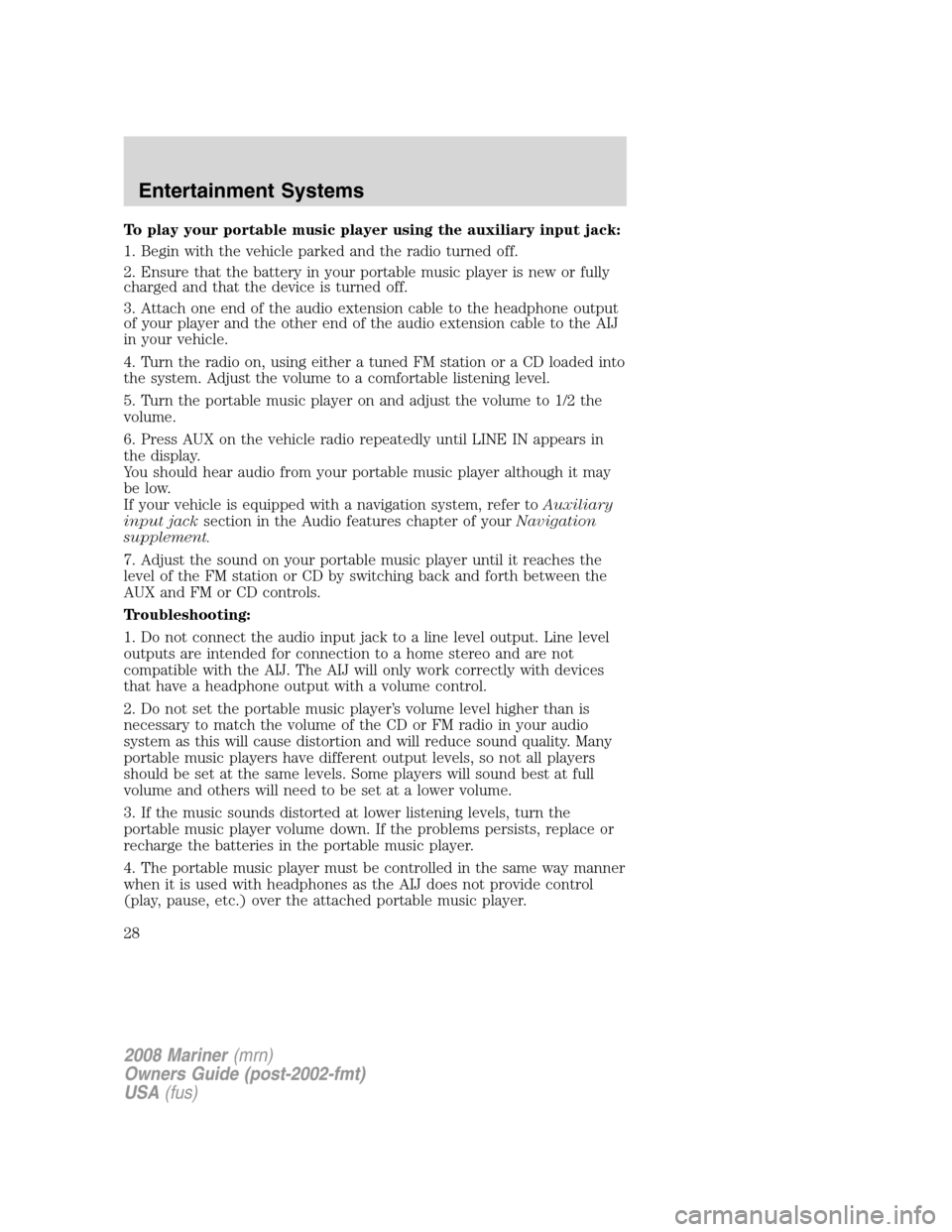
To play your portable music player using the auxiliary input jack:
1. Begin with the vehicle parked and the radio turned off.
2. Ensure that the battery in your portable music player is new or fully
charged and that the device is turned off.
3. Attach one end of the audio extension cable to the headphone output
of your player and the other end of the audio extension cable to the AIJ
in your vehicle.
4. Turn the radio on, using either a tuned FM station or a CD loaded into
the system. Adjust the volume to a comfortable listening level.
5. Turn the portable music player on and adjust the volume to 1/2 the
volume.
6. Press AUX on the vehicle radio repeatedly until LINE IN appears in
the display.
You should hear audio from your portable music player although it may
be low.
If your vehicle is equipped with a navigation system, refer toAuxiliary
input jacksection in the Audio features chapter of yourNavigation
supplement.
7. Adjust the sound on your portable music player until it reaches the
level of the FM station or CD by switching back and forth between the
AUX and FM or CD controls.
Troubleshooting:
1. Do not connect the audio input jack to a line level output. Line level
outputs are intended for connection to a home stereo and are not
compatible with the AIJ. The AIJ will only work correctly with devices
that have a headphone output with a volume control.
2. Do not set the portable music player’s volume level higher than is
necessary to match the volume of the CD or FM radio in your audio
system as this will cause distortion and will reduce sound quality. Many
portable music players have different output levels, so not all players
should be set at the same levels. Some players will sound best at full
volume and others will need to be set at a lower volume.
3. If the music sounds distorted at lower listening levels, turn the
portable music player volume down. If the problems persists, replace or
recharge the batteries in the portable music player.
4. The portable music player must be controlled in the same way manner
when it is used with headphones as the AIJ does not provide control
(play, pause, etc.) over the attached portable music player.
2008 Mariner(mrn)
Owners Guide (post-2002-fmt)
USA(fus)
Entertainment Systems
28
Page 29 of 304
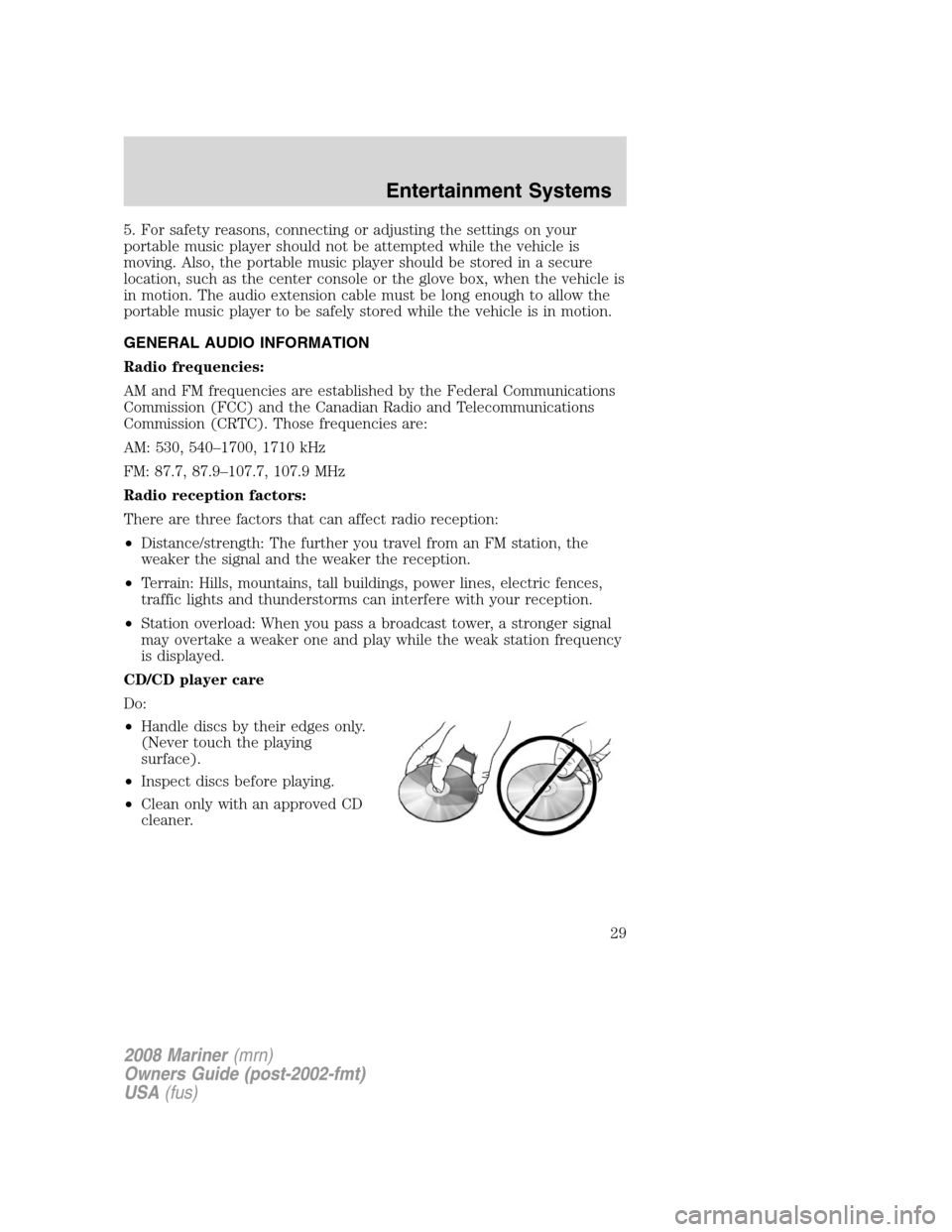
5. For safety reasons, connecting or adjusting the settings on your
portable music player should not be attempted while the vehicle is
moving. Also, the portable music player should be stored in a secure
location, such as the center console or the glove box, when the vehicle is
in motion. The audio extension cable must be long enough to allow the
portable music player to be safely stored while the vehicle is in motion.
GENERAL AUDIO INFORMATION
Radio frequencies:
AM and FM frequencies are established by the Federal Communications
Commission (FCC) and the Canadian Radio and Telecommunications
Commission (CRTC). Those frequencies are:
AM: 530, 540–1700, 1710 kHz
FM: 87.7, 87.9–107.7, 107.9 MHz
Radio reception factors:
There are three factors that can affect radio reception:
•Distance/strength: The further you travel from an FM station, the
weaker the signal and the weaker the reception.
•Terrain: Hills, mountains, tall buildings, power lines, electric fences,
traffic lights and thunderstorms can interfere with your reception.
•Station overload: When you pass a broadcast tower, a stronger signal
may overtake a weaker one and play while the weak station frequency
is displayed.
CD/CD player care
Do:
•Handle discs by their edges only.
(Never touch the playing
surface).
•Inspect discs before playing.
•Clean only with an approved CD
cleaner.
2008 Mariner(mrn)
Owners Guide (post-2002-fmt)
USA(fus)
Entertainment Systems
29
Page 30 of 304
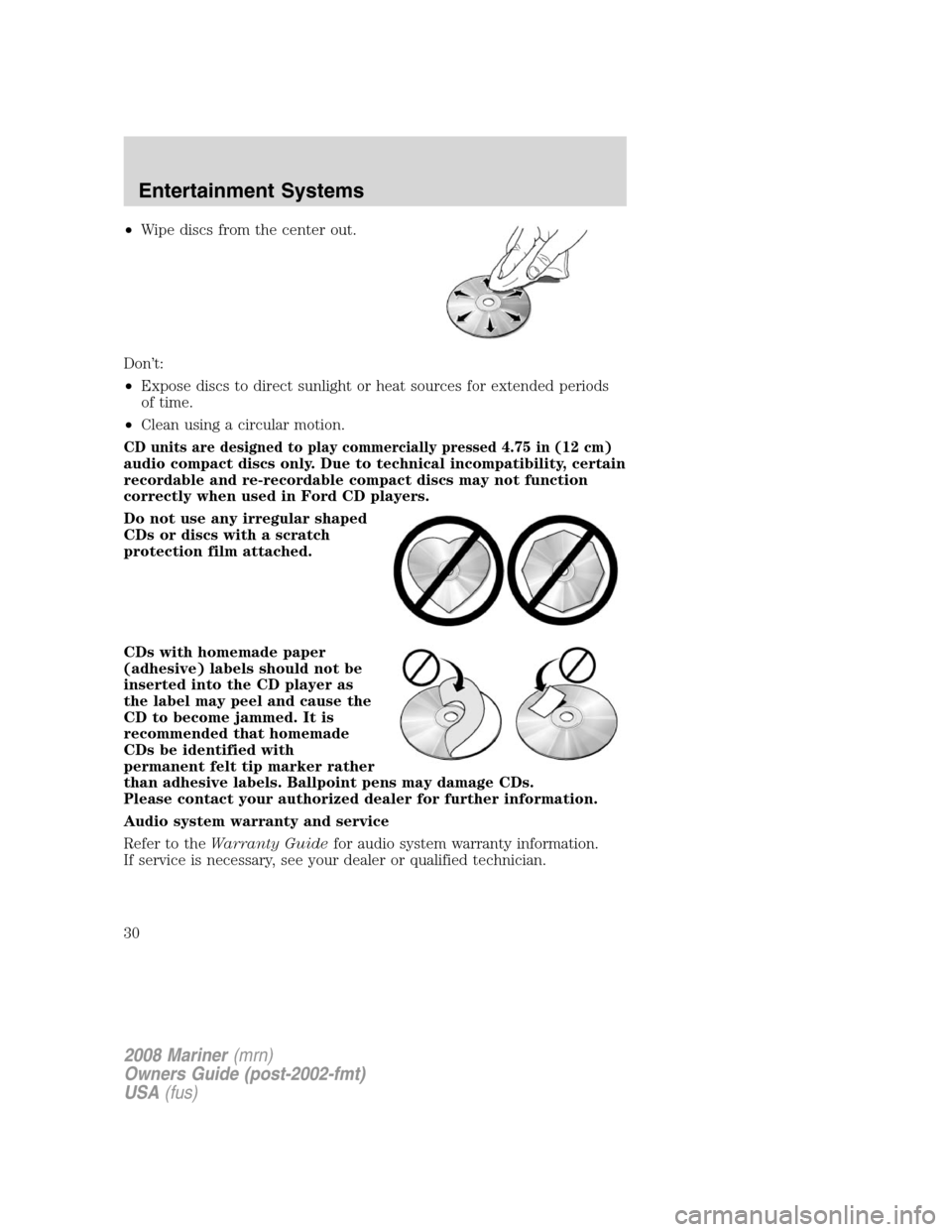
•Wipe discs from the center out.
Don’t:
•Expose discs to direct sunlight or heat sources for extended periods
of time.
•Clean using a circular motion.
CD units are designed to play commercially pressed 4.75 in (12 cm)
audio compact discs only. Due to technical incompatibility, certain
recordable and re-recordable compact discs may not function
correctly when used in Ford CD players.
Do not use any irregular shaped
CDs or discs with a scratch
protection film attached.
CDs with homemade paper
(adhesive) labels should not be
inserted into the CD player as
the label may peel and cause the
CD to become jammed. It is
recommended that homemade
CDs be identified with
permanent felt tip marker rather
than adhesive labels. Ballpoint pens may damage CDs.
Please contact your authorized dealer for further information.
Audio system warranty and service
Refer to theWarranty Guidefor audio system warranty information.
If service is necessary, see your dealer or qualified technician.
2008 Mariner(mrn)
Owners Guide (post-2002-fmt)
USA(fus)
Entertainment Systems
30