audio Mercury Mariner 2008 Owner's Manuals
[x] Cancel search | Manufacturer: MERCURY, Model Year: 2008, Model line: Mariner, Model: Mercury Mariner 2008Pages: 304, PDF Size: 2.66 MB
Page 19 of 304
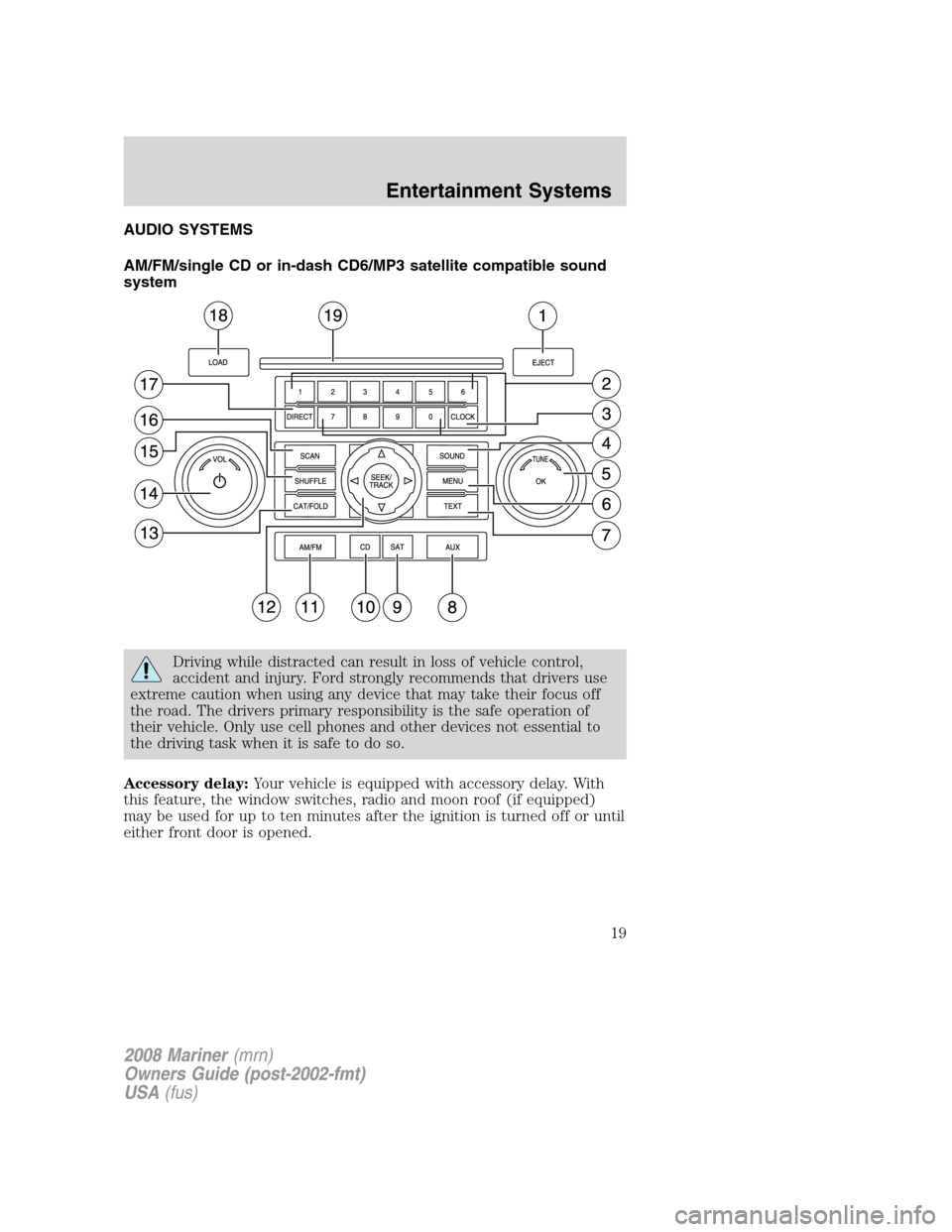
AUDIO SYSTEMS
AM/FM/single CD or in-dash CD6/MP3 satellite compatible sound
system
Driving while distracted can result in loss of vehicle control,
accident and injury. Ford strongly recommends that drivers use
extreme caution when using any device that may take their focus off
the road. The drivers primary responsibility is the safe operation of
their vehicle. Only use cell phones and other devices not essential to
the driving task when it is safe to do so.
Accessory delay:Your vehicle is equipped with accessory delay. With
this feature, the window switches, radio and moon roof (if equipped)
may be used for up to ten minutes after the ignition is turned off or until
either front door is opened.
2008 Mariner(mrn)
Owners Guide (post-2002-fmt)
USA(fus)
Entertainment Systems
19
Page 20 of 304
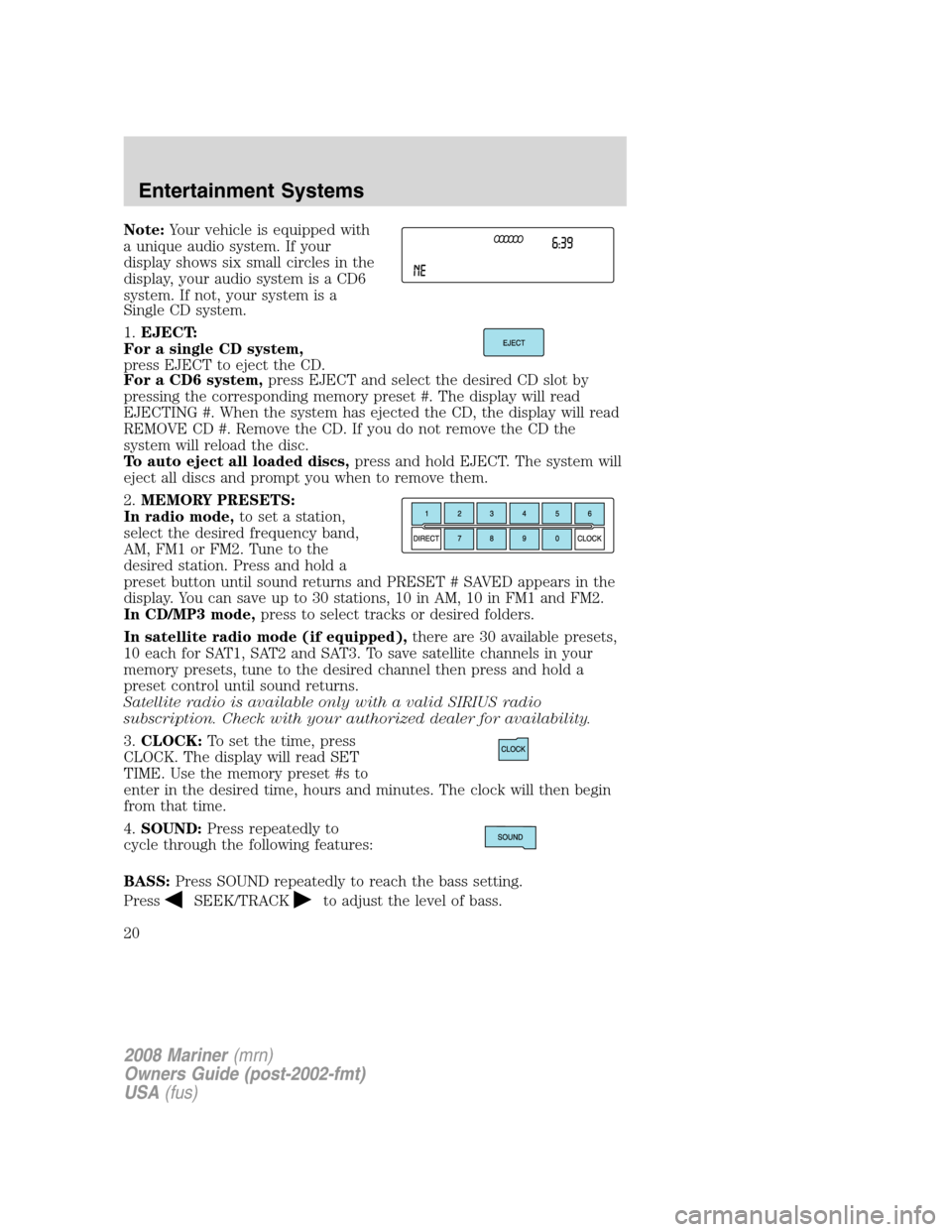
Note:Your vehicle is equipped with
a unique audio system. If your
display shows six small circles in the
display, your audio system is a CD6
system. If not, your system is a
Single CD system.
1.EJECT:
For a single CD system,
press EJECT to eject the CD.
For a CD6 system,press EJECT and select the desired CD slot by
pressing the corresponding memory preset #. The display will read
EJECTING #. When the system has ejected the CD, the display will read
REMOVE CD #. Remove the CD. If you do not remove the CD the
system will reload the disc.
To auto eject all loaded discs,press and hold EJECT. The system will
eject all discs and prompt you when to remove them.
2.MEMORY PRESETS:
In radio mode,to set a station,
select the desired frequency band,
AM, FM1 or FM2. Tune to the
desired station. Press and hold a
preset button until sound returns and PRESET # SAVED appears in the
display. You can save up to 30 stations, 10 in AM, 10 in FM1 and FM2.
In CD/MP3 mode,press to select tracks or desired folders.
In satellite radio mode (if equipped),there are 30 available presets,
10 each for SAT1, SAT2 and SAT3. To save satellite channels in your
memory presets, tune to the desired channel then press and hold a
preset control until sound returns.
Satellite radio is available only with a valid SIRIUS radio
subscription. Check with your authorized dealer for availability.
3.CLOCK:To set the time, press
CLOCK. The display will read SET
TIME. Use the memory preset #s to
enter in the desired time, hours and minutes. The clock will then begin
from that time.
4.SOUND:Press repeatedly to
cycle through the following features:
BASS:Press SOUND repeatedly to reach the bass setting.
Press
SEEK/TRACKto adjust the level of bass.
2008 Mariner(mrn)
Owners Guide (post-2002-fmt)
USA(fus)
Entertainment Systems
20
Page 21 of 304

TREBLE:Press SOUND repeatedly to reach the treble setting.
Press
SEEK/TRACKto adjust the level of treble.
BALANCE:Press SOUND repeatedly to reach the balance setting.
Press
SEEK/TRACKto adjust the audio between the left (L) and
right (R) speakers.
FADE:Press SOUND repeatedly to reach the fade setting.
Press
SEEK/TRACKto adjust the audio between the back (B)
and front (F) speakers.
SPEED COMPENSATED VOLUME (if equipped):Press SOUND
repeatedly to reach the SPEED COMPENSATED VOLUME setting.
Radio volume automatically gets louder with increasing vehicle speed to
compensate for road and wind noise. Use
SEEK/TRACKto
adjust.
The default setting isoff;increasing your vehicle speed will not change
the volume level.
Adjust1–7:Increasing this setting from 1 (lowest setting) to 7 (highest
setting) allows the radio volume to automatically change slightly with
vehicle speed to compensate for road and wind noise.
Recommended level is1–3;SPEED OFF turns the feature off and level 7
is the maximum setting.
ALL SEATS (Occupancy mode, if equipped):
Press SOUND repeatedly to reach the Occupancy mode setting.
Press
SEEK/TRACKto select and optimize sound for
ALL SEATS, DRIVERS SEAT or REAR SEATS.
5.TUNE: In radio mode,
turn right / left to go up / down the
frequency band in individual
increments.
In satellite radio mode
(if equipped),turn right / left to
go to the next / previous available
SIRIUS satellite station.
6.MENU:Press repeatedly to
access the following features:
SATELLITE RADIO MENU (late availability — if equipped):Press
MENU when satellite radio mode is active to access. Press OK to enter
into the satellite radio menu. Press
/to cycle through the
following options:
2008 Mariner(mrn)
Owners Guide (post-2002-fmt)
USA(fus)
Entertainment Systems
21
Page 24 of 304
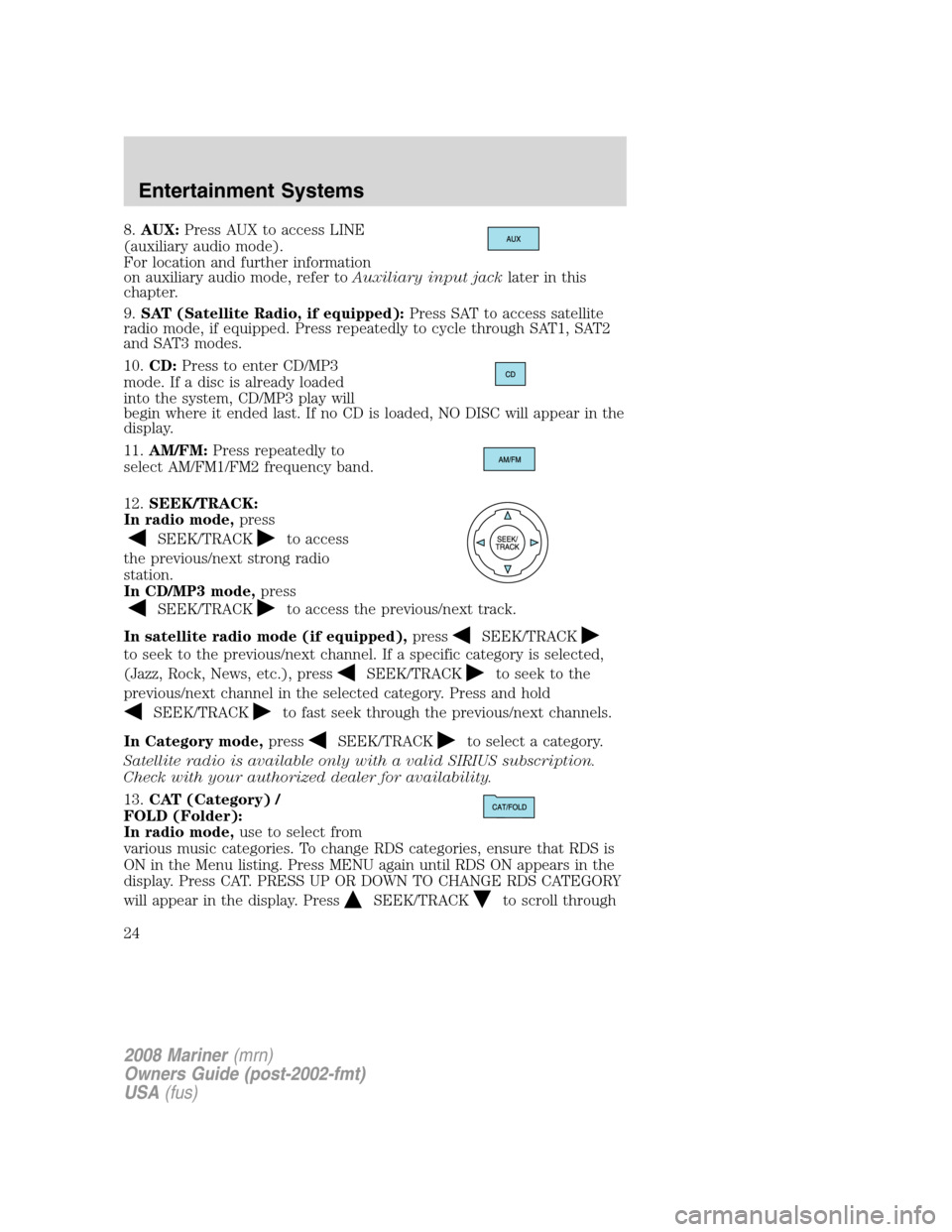
8.AUX:Press AUX to access LINE
(auxiliary audio mode).
For location and further information
on auxiliary audio mode, refer toAuxiliary input jacklater in this
chapter.
9.SAT (Satellite Radio, if equipped):Press SAT to access satellite
radio mode, if equipped. Press repeatedly to cycle through SAT1, SAT2
and SAT3 modes.
10.CD:Press to enter CD/MP3
mode. If a disc is already loaded
into the system, CD/MP3 play will
begin where it ended last. If no CD is loaded, NO DISC will appear in the
display.
11.AM/FM:Press repeatedly to
select AM/FM1/FM2 frequency band.
12.SEEK/TRACK:
In radio mode,press
SEEK/TRACKto access
the previous/next strong radio
station.
In CD/MP3 mode,press
SEEK/TRACKto access the previous/next track.
In satellite radio mode (if equipped),press
SEEK/TRACK
to seek to the previous/next channel. If a specific category is selected,
(Jazz, Rock, News, etc.), press
SEEK/TRACKto seek to the
previous/next channel in the selected category. Press and hold
SEEK/TRACKto fast seek through the previous/next channels.
In Category mode,press
SEEK/TRACKto select a category.
Satellite radio is available only with a valid SIRIUS subscription.
Check with your authorized dealer for availability.
13.CAT (Category) /
FOLD (Folder):
In radio mode,use to select from
various music categories. To change RDS categories, ensure that RDS is
ON in the Menu listing. Press MENU again until RDS ON appears in the
display. Press CAT. PRESS UP OR DOWN TO CHANGE RDS CATEGORY
will appear in the display. Press
SEEK/TRACKto scroll through
2008 Mariner(mrn)
Owners Guide (post-2002-fmt)
USA(fus)
Entertainment Systems
24
Page 27 of 304
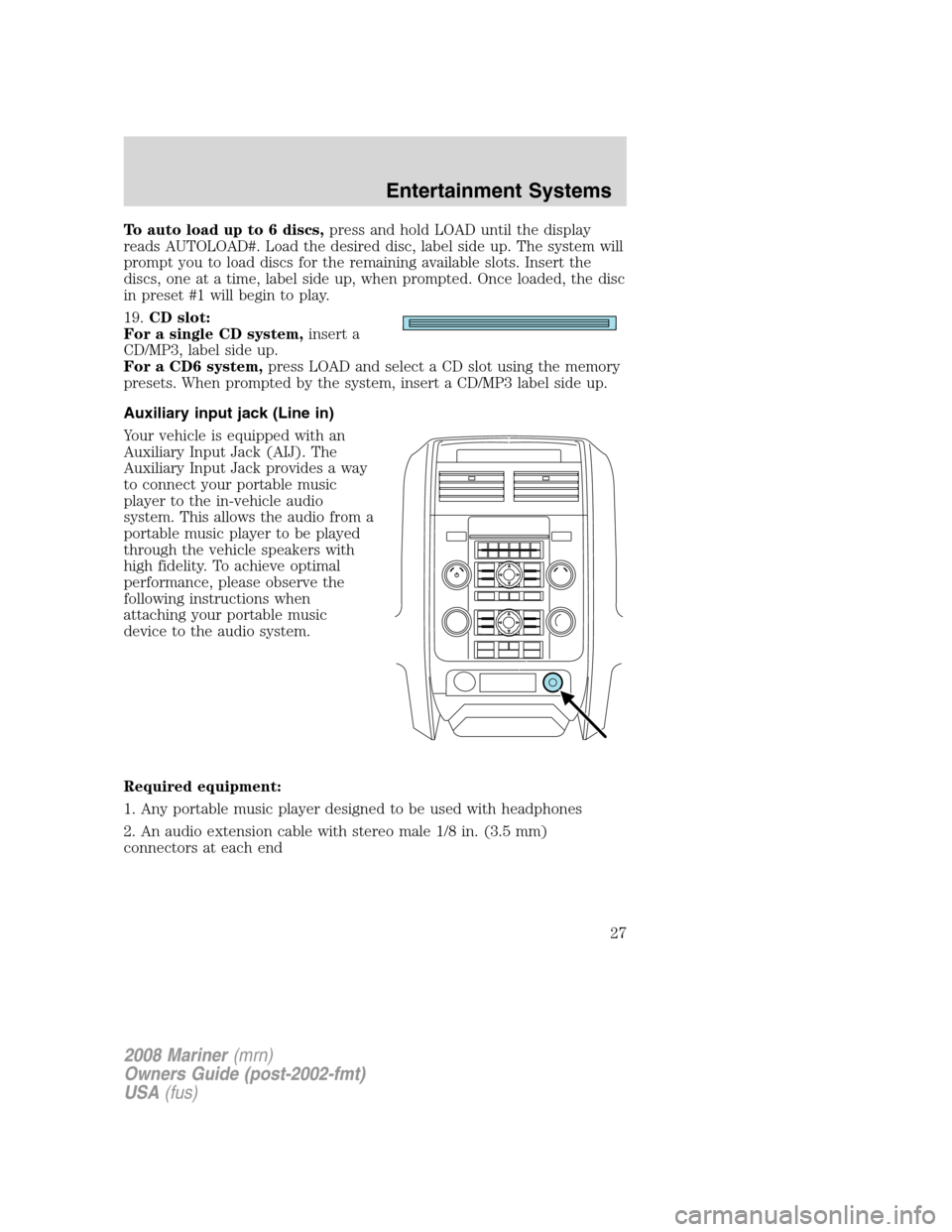
To auto load up to 6 discs,press and hold LOAD until the display
reads AUTOLOAD#. Load the desired disc, label side up. The system will
prompt you to load discs for the remaining available slots. Insert the
discs, one at a time, label side up, when prompted. Once loaded, the disc
in preset #1 will begin to play.
19.CD slot:
For a single CD system,insert a
CD/MP3, label side up.
For a CD6 system,press LOAD and select a CD slot using the memory
presets. When prompted by the system, insert a CD/MP3 label side up.
Auxiliary input jack (Line in)
Your vehicle is equipped with an
Auxiliary Input Jack (AIJ). The
Auxiliary Input Jack provides a way
to connect your portable music
player to the in-vehicle audio
system. This allows the audio from a
portable music player to be played
through the vehicle speakers with
high fidelity. To achieve optimal
performance, please observe the
following instructions when
attaching your portable music
device to the audio system.
Required equipment:
1. Any portable music player designed to be used with headphones
2. An audio extension cable with stereo male 1/8 in. (3.5 mm)
connectors at each end
2008 Mariner(mrn)
Owners Guide (post-2002-fmt)
USA(fus)
Entertainment Systems
27
Page 28 of 304
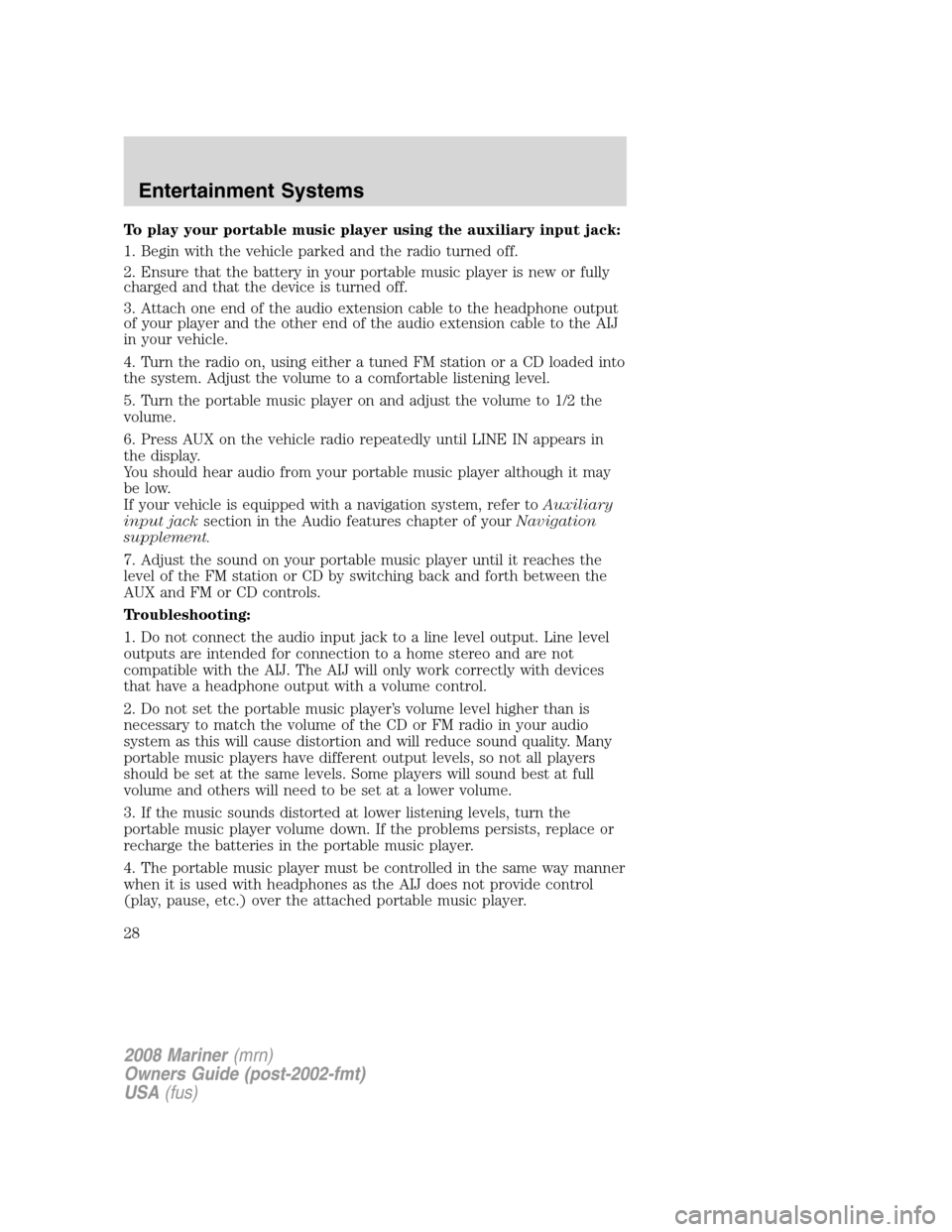
To play your portable music player using the auxiliary input jack:
1. Begin with the vehicle parked and the radio turned off.
2. Ensure that the battery in your portable music player is new or fully
charged and that the device is turned off.
3. Attach one end of the audio extension cable to the headphone output
of your player and the other end of the audio extension cable to the AIJ
in your vehicle.
4. Turn the radio on, using either a tuned FM station or a CD loaded into
the system. Adjust the volume to a comfortable listening level.
5. Turn the portable music player on and adjust the volume to 1/2 the
volume.
6. Press AUX on the vehicle radio repeatedly until LINE IN appears in
the display.
You should hear audio from your portable music player although it may
be low.
If your vehicle is equipped with a navigation system, refer toAuxiliary
input jacksection in the Audio features chapter of yourNavigation
supplement.
7. Adjust the sound on your portable music player until it reaches the
level of the FM station or CD by switching back and forth between the
AUX and FM or CD controls.
Troubleshooting:
1. Do not connect the audio input jack to a line level output. Line level
outputs are intended for connection to a home stereo and are not
compatible with the AIJ. The AIJ will only work correctly with devices
that have a headphone output with a volume control.
2. Do not set the portable music player’s volume level higher than is
necessary to match the volume of the CD or FM radio in your audio
system as this will cause distortion and will reduce sound quality. Many
portable music players have different output levels, so not all players
should be set at the same levels. Some players will sound best at full
volume and others will need to be set at a lower volume.
3. If the music sounds distorted at lower listening levels, turn the
portable music player volume down. If the problems persists, replace or
recharge the batteries in the portable music player.
4. The portable music player must be controlled in the same way manner
when it is used with headphones as the AIJ does not provide control
(play, pause, etc.) over the attached portable music player.
2008 Mariner(mrn)
Owners Guide (post-2002-fmt)
USA(fus)
Entertainment Systems
28
Page 29 of 304
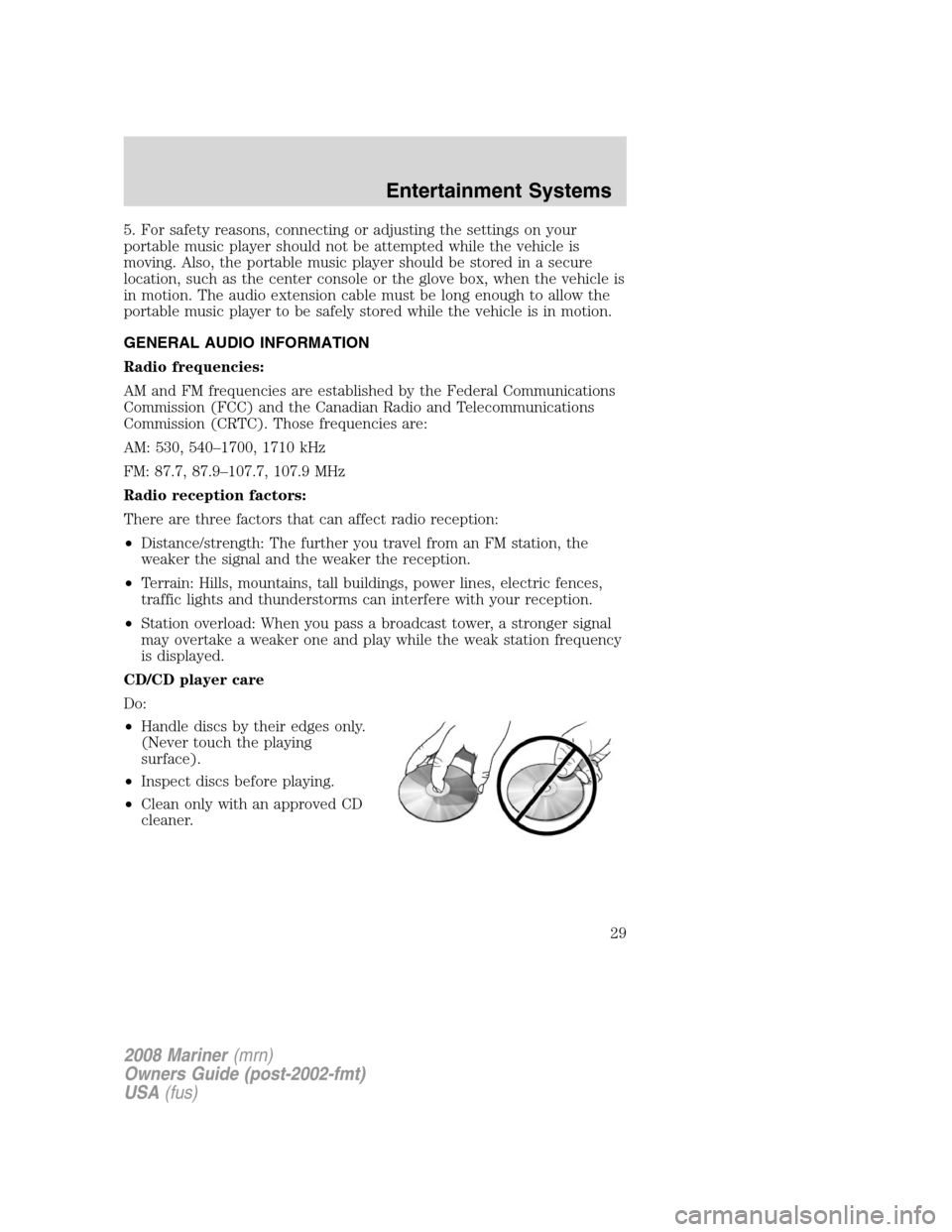
5. For safety reasons, connecting or adjusting the settings on your
portable music player should not be attempted while the vehicle is
moving. Also, the portable music player should be stored in a secure
location, such as the center console or the glove box, when the vehicle is
in motion. The audio extension cable must be long enough to allow the
portable music player to be safely stored while the vehicle is in motion.
GENERAL AUDIO INFORMATION
Radio frequencies:
AM and FM frequencies are established by the Federal Communications
Commission (FCC) and the Canadian Radio and Telecommunications
Commission (CRTC). Those frequencies are:
AM: 530, 540–1700, 1710 kHz
FM: 87.7, 87.9–107.7, 107.9 MHz
Radio reception factors:
There are three factors that can affect radio reception:
•Distance/strength: The further you travel from an FM station, the
weaker the signal and the weaker the reception.
•Terrain: Hills, mountains, tall buildings, power lines, electric fences,
traffic lights and thunderstorms can interfere with your reception.
•Station overload: When you pass a broadcast tower, a stronger signal
may overtake a weaker one and play while the weak station frequency
is displayed.
CD/CD player care
Do:
•Handle discs by their edges only.
(Never touch the playing
surface).
•Inspect discs before playing.
•Clean only with an approved CD
cleaner.
2008 Mariner(mrn)
Owners Guide (post-2002-fmt)
USA(fus)
Entertainment Systems
29
Page 30 of 304
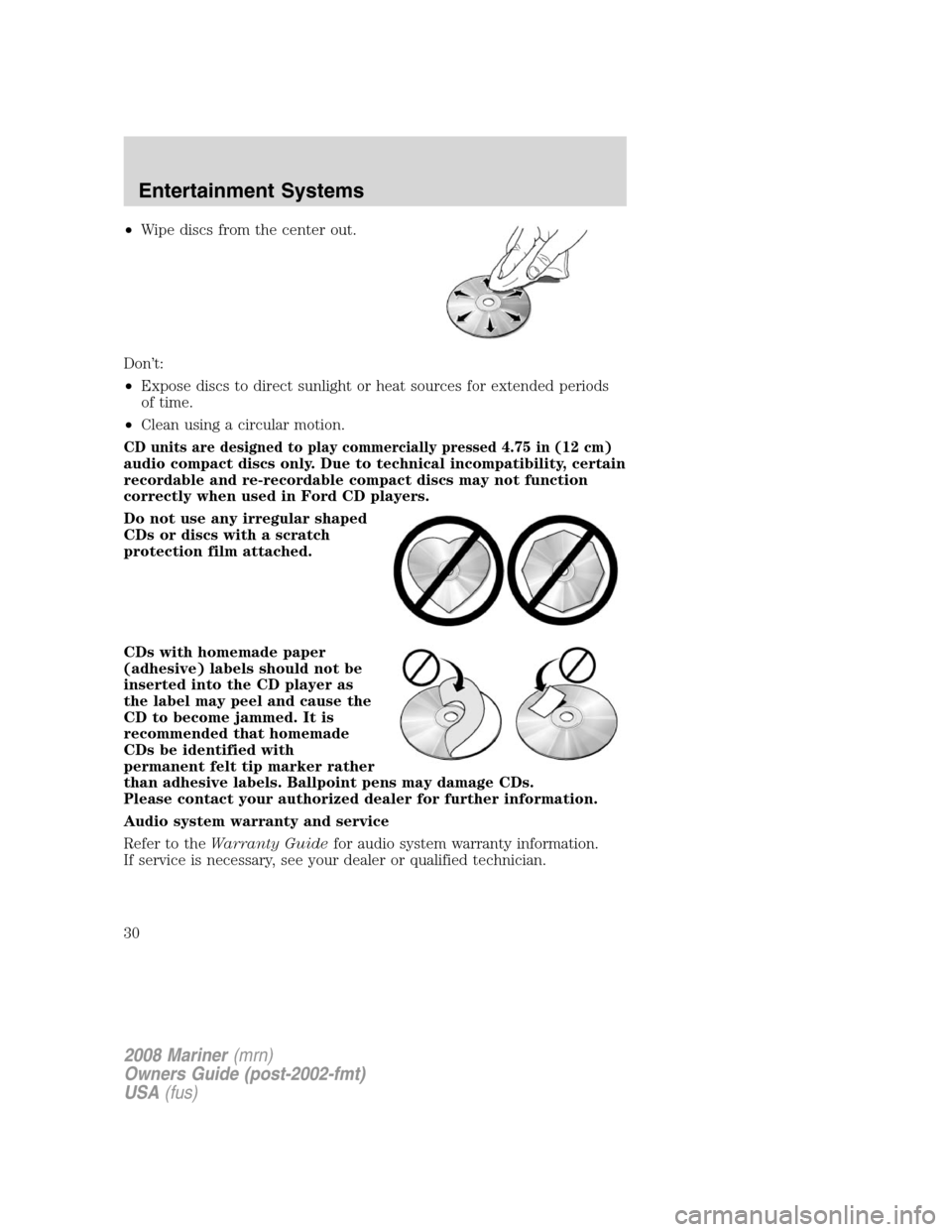
•Wipe discs from the center out.
Don’t:
•Expose discs to direct sunlight or heat sources for extended periods
of time.
•Clean using a circular motion.
CD units are designed to play commercially pressed 4.75 in (12 cm)
audio compact discs only. Due to technical incompatibility, certain
recordable and re-recordable compact discs may not function
correctly when used in Ford CD players.
Do not use any irregular shaped
CDs or discs with a scratch
protection film attached.
CDs with homemade paper
(adhesive) labels should not be
inserted into the CD player as
the label may peel and cause the
CD to become jammed. It is
recommended that homemade
CDs be identified with
permanent felt tip marker rather
than adhesive labels. Ballpoint pens may damage CDs.
Please contact your authorized dealer for further information.
Audio system warranty and service
Refer to theWarranty Guidefor audio system warranty information.
If service is necessary, see your dealer or qualified technician.
2008 Mariner(mrn)
Owners Guide (post-2002-fmt)
USA(fus)
Entertainment Systems
30
Page 31 of 304
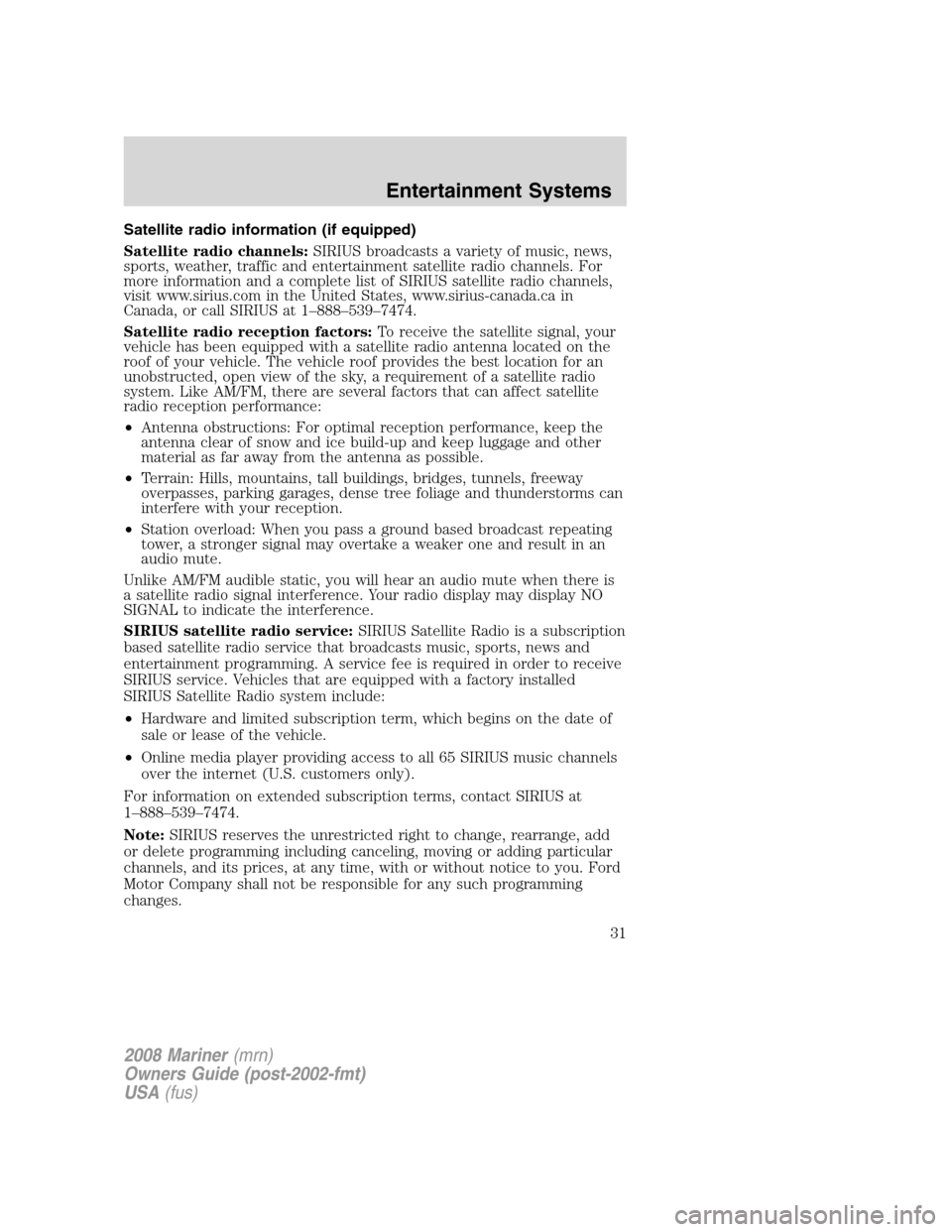
Satellite radio information (if equipped)
Satellite radio channels:SIRIUS broadcasts a variety of music, news,
sports, weather, traffic and entertainment satellite radio channels. For
more information and a complete list of SIRIUS satellite radio channels,
visit www.sirius.com in the United States, www.sirius-canada.ca in
Canada, or call SIRIUS at 1–888–539–7474.
Satellite radio reception factors:To receive the satellite signal, your
vehicle has been equipped with a satellite radio antenna located on the
roof of your vehicle. The vehicle roof provides the best location for an
unobstructed, open view of the sky, a requirement of a satellite radio
system. Like AM/FM, there are several factors that can affect satellite
radio reception performance:
•Antenna obstructions: For optimal reception performance, keep the
antenna clear of snow and ice build-up and keep luggage and other
material as far away from the antenna as possible.
•Terrain: Hills, mountains, tall buildings, bridges, tunnels, freeway
overpasses, parking garages, dense tree foliage and thunderstorms can
interfere with your reception.
•Station overload: When you pass a ground based broadcast repeating
tower, a stronger signal may overtake a weaker one and result in an
audio mute.
Unlike AM/FM audible static, you will hear an audio mute when there is
a satellite radio signal interference. Your radio display may display NO
SIGNAL to indicate the interference.
SIRIUS satellite radio service:SIRIUS Satellite Radio is a subscription
based satellite radio service that broadcasts music, sports, news and
entertainment programming. A service fee is required in order to receive
SIRIUS service. Vehicles that are equipped with a factory installed
SIRIUS Satellite Radio system include:
•Hardware and limited subscription term, which begins on the date of
sale or lease of the vehicle.
•Online media player providing access to all 65 SIRIUS music channels
over the internet (U.S. customers only).
For information on extended subscription terms, contact SIRIUS at
1–888–539–7474.
Note:SIRIUS reserves the unrestricted right to change, rearrange, add
or delete programming including canceling, moving or adding particular
channels, and its prices, at any time, with or without notice to you. Ford
Motor Company shall not be responsible for any such programming
changes.
2008 Mariner(mrn)
Owners Guide (post-2002-fmt)
USA(fus)
Entertainment Systems
31
Page 32 of 304
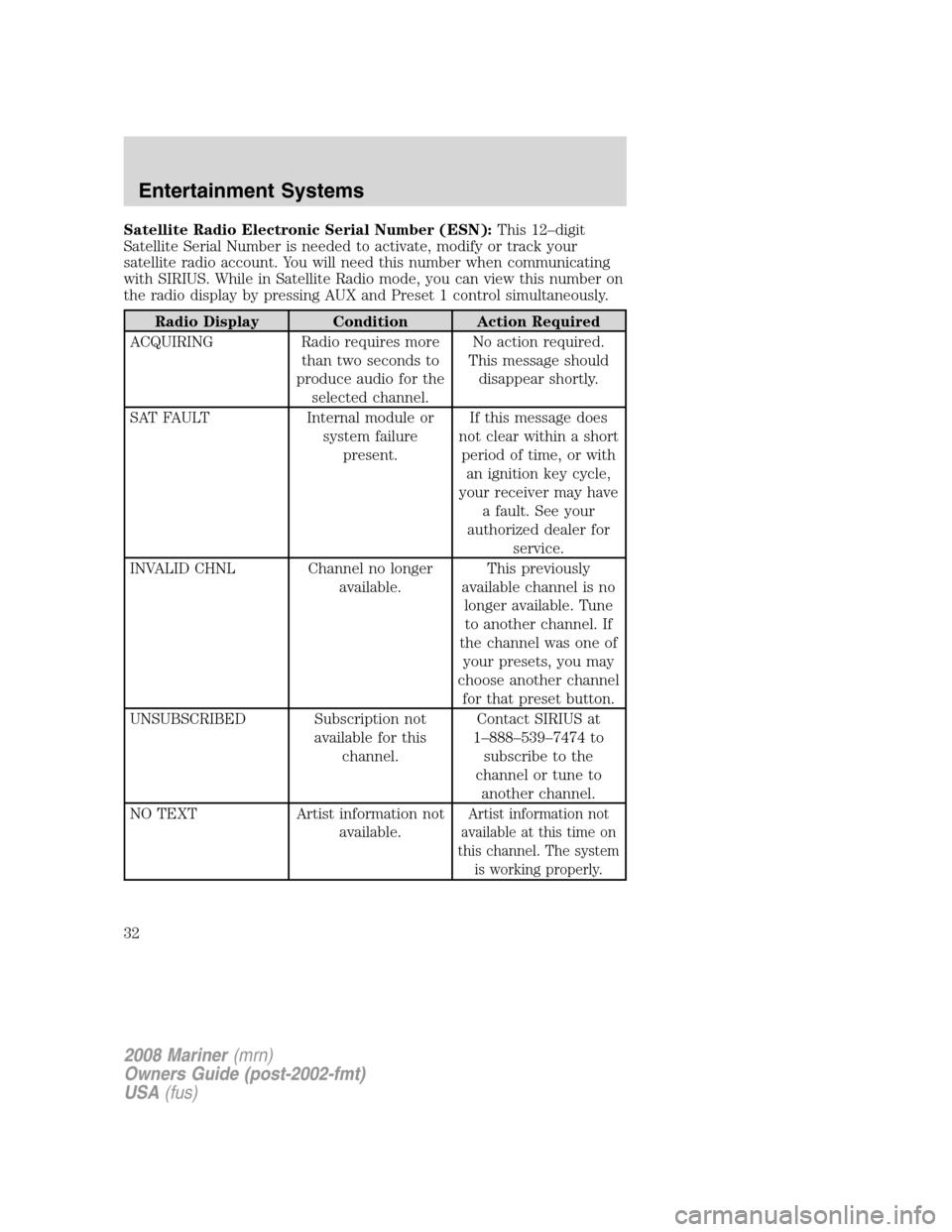
Satellite Radio Electronic Serial Number (ESN):This 12–digit
Satellite Serial Number is needed to activate, modify or track your
satellite radio account. You will need this number when communicating
with SIRIUS. While in Satellite Radio mode, you can view this number on
the radio display by pressing AUX and Preset 1 control simultaneously.
Radio Display Condition Action Required
ACQUIRING Radio requires more
than two seconds to
produce audio for the
selected channel.No action required.
This message should
disappear shortly.
SAT FAULT Internal module or
system failure
present.If this message does
not clear within a short
period of time, or with
an ignition key cycle,
your receiver may have
a fault. See your
authorized dealer for
service.
INVALID CHNL Channel no longer
available.This previously
available channel is no
longer available. Tune
to another channel. If
the channel was one of
your presets, you may
choose another channel
for that preset button.
UNSUBSCRIBED Subscription not
available for this
channel.Contact SIRIUS at
1–888–539–7474 to
subscribe to the
channel or tune to
another channel.
NO TEXT Artist information not
available.
Artist information not
available at this time on
this channel. The system
is working properly.
2008 Mariner(mrn)
Owners Guide (post-2002-fmt)
USA(fus)
Entertainment Systems
32