change wheel Mercury Mariner 2009 Quick Reference Guide
[x] Cancel search | Manufacturer: MERCURY, Model Year: 2009, Model line: Mariner, Model: Mercury Mariner 2009Pages: 2, PDF Size: 1.26 MB
Page 1 of 2
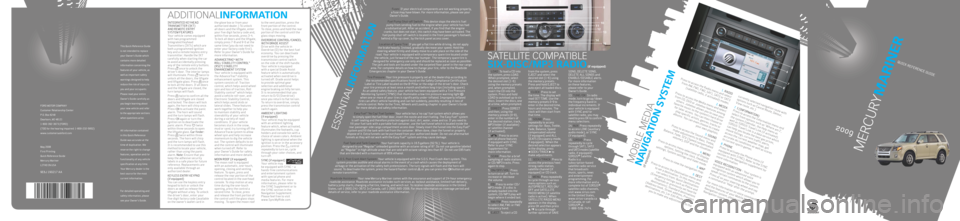
MERCURYMARINER
2009
QUICK REFERENCE GUIDE
This Quick Reference Guide
is not intended to replace
your Owner’s Guide which
contains more detailed
information concerning the
features of your vehicle, as
well as important safety
warnings designed to help
reduce the risk of injury to
you and your occupants.
Please read your entire
Owner’s Guide carefully as
you begin learning about
your new vehicle and refer
to the appropriate sections
when questions arise.
All information contained
in this Quick Reference
Guide was accurate at the
time of duplication. We
reserve the right to change
features, operation and/or
functionality of any vehicle
specification at any time.
Your Mercury dealer is the
best source for the most
current information.
For detailed operating and
safety information, please
see your Owner’s Guide.
FORD MOTOR COMPANY
Customer Relationship Center
P.O. Box 6248
Dearborn, MI 48121
1-800-392-3673 (FORD)
(TDD for the hearing impaired: 1-800-232-5952)
www.customersaskford.com
May 2008
First Printing
Quick Reference Guide
Mercury Mariner
LITHO IN USA
9E6J 19G217 AA
MOBILE MEDIA
NAVIGATION SYSTEM
(if equipped)
1. RADIO
Press to access the Radio menu and select from AM, FM1, FM2, SAT1, SAT2 or SAT3 (satellite radio, if activated) modes.
2. MEDIA
Press to access the Media menu and select from CD, DVD or Jukebox features among others. Jukebox allows you to save your
favorite music to the system’s hard drive
for later access. You can then choose to play specific artists, genres, tracks or
albums. You can even choose to create
your own playlists.
3. SOUND
Press to access the Sound menu and
make adjustments to Bass, Treble,
Balance, Fade, SCV (Speed compensated volume), DSP and the visualizer.
4. MENU
Press to access menu selections of Display options, Setting the clock, Feedback
settings, System settings and Valet mode.
5. MAP
Press to view the navigation map.
6. DEST
Press to access the Destination menu and to set a destination. In this menu you
can select from: Quick Destinations
(Emergency listings such as Police and Hospitals or previously set favorite
destinations), Standard destinations
(Address book, Street address, Previous destinations, etc.) or Edit Route (allows you to make any adjustments to the currently selected navigation route with
options such as Cancel Route, Detour,
View route, etc.)
7. I (INFORMATION)
Press to access the Information menu and
select from options such as ‘Where am I’,
the system Calendar, the Help menu as
well as SIRIUS Travel Link (if activated).
SIRIUS Travel Link is a data service which
can help you locate the best gas prices,
movie listings, current traffic alerts,
access the current weather map, get
accurate ski conditions as well as scores
to current sports games.
8. PHONE
Press to activate the Phone menu (if
equipped with SYNC). Refer to the SYNC
section in the Navigation supplement for
more information.
VOICE RECOGNITION – Your system is
equipped with an advanced voice
recognition system which allows you to
speak certain commands to the system.
Press
on your steering wheel and say
a command or ‘Help’ after the prompt.
For more information on voice commands
and the features of your Mobile Media
Navigation system, please refer to your
Navigation supplement.
INTEGRATED KEYHEAD
TRANSMITTER (IKT)
AND REMOTE ENTRY
SYSTEM FEATURES
Your vehicle comes equipped
with two programmed
Integrated Keyhead
Transmitters (IKTs) which are
both a programmed ignition
key and a remote keyless entry
transmitter. Handle the IKT
carefully when starting the car
to avoid accidentally pressing
any of the remote entry buttons.
Press
once to unlock the
driver’s door. The interior lamps
will illuminate. Press
twice to
unlock all the doors, the liftgate
and liftgate glass. Press
once
to lock all the doors. If all doors
and the liftgate are closed, the
turn lamps will flash.
Press
twice to confirm all the
doors and liftgate are closed
and locked. The doors will lock
again, the horn will chirp once.
Press
to activate the panic
alarm. The horn will sound
and the turn lamps will flash.
Press
again or turn the
ignition on to deactivate the
panic alarm. Press
twice
within three seconds to open
the liftgate glass. Car finder:
Press
twice within three
seconds. The horn will chirp
and the turn lamps will flash.
It is recommended to use this
method to locate your vehicle,
rather than using the panic
alarm. Note: Ensure that you
keep the adhesive security
labels in a safe place for future
reference. Replacements are
only available through an
authorized dealer.
KEYLESS ENTRY KEYPAD
(if equipped)
You can use the keyless entry
keypad to lock or unlock the
doors as well as release the
liftgate without a key. To unlock
the driver’s door, enter your
five digit factory code (available
on the owner’s wallet card in the glove box or from your
authorized dealer.) To unlock
all doors and the liftgate, enter
your five digit factory code and,
within five seconds, press 3-4.
To lock all doors and the liftgate,
simply press 7-8 and 9-0 at the
same time (you do not need to
enter your factory code first).
Refer to your Owner’s Guide for
more information.
ADVANCETRAC®
WITH
ROLL S TABILITY CONTROL™
(RSC
®) S TABILITY
ENHANCEMENT SYSTEM
Your vehicle is equipped with
the AdvanceTrac
® stability
enhancement system. This
system consists of: Traction
control, which helps avoid wheel
spin and loss of traction, Roll
Stability control™ which helps
avoid a vehicle roll-over, and
Electronic Stability Control,
which helps avoid skids or
lateral slides. These features
work together to help you
to maintain stability and
steerability of your vehicle
during a variety of road
conditions. If your vehicle
becomes stuck in the snow,
mud or sand, try turning off the
AdvanceTrac® system to allow
wheel spin and help increase
momentum to dig the vehicle
out. The system defaults to on
and the control will illuminate
when turned off. Refer to
your Owner’s Guide for safety
information and more details.
MOON ROOF (if equipped)
The moon roof is equipped
with an automatic, one-touch,
opening, closing and venting
feature. To open, press and
release the rear portion of the
control located in the overhead
console. To stop motion at any
time during the one-touch
opening, press the control a
second time. To close, press
and release the front portion of
the control until the glass stops
moving . To open the moon roof to the vent position, press the
front portion of the control.
To close, press and hold the rear
portion of the control until the
glass stops moving.
O
VERDRIVE CONTROL/C ANCEL
WITH GRADE A SSIST
Drive with the vehicle in
Overdrive (D) for the best fuel
economy. You can deactivate
overdrive by pressing the
transmission control switch
on the side of the shift handle.
Your vehicle is equipped
with a special Grade Assist
feature which is automatically
activated when overdrive is
turned off. Grade assist helps
to provide optimal gear
selection and additional
engine braking on hilly terrain.
It is recommended that you
return to O/D (Overdrive)
once you return to flat terrain.
To return to overdrive, simply
press the transmission control
switch again.
AMBIENT LIGHTING
(if equipped)
Your vehicle may be equipped
with an ambient lighting
feature which, when activated,
illuminates the footwells, cup
holders and console bin with a
choice of seven colors. Ambient
lighting is operational when the
ignition is on or in the accessory
position. Press the
control
repeatedly to turn on, cycle
through your color choices, and
turn off.
SYNC (if equipped)
Your vehicle may
be equipped with SYNC – a
hands-free communications
and entertainment system
with special phone and
media features. For more
information, please refer to
the SYNC Supplement or to
the SYNC section in the
Navigation Supplement.
Please feel free to visit
www.SyncMyRide.com.
ADDITIONALINFORMATION
ESSENTIALINFORMATION
Fuses: If your electrical components are not working properly,
a fuse may have blown. For more information, please see your
Owner’s Guide.
Fuel Pump Shut-off Switch: This device stops the electric fuel
pump from sending fuel to the engine when your vehicle has had
a substantial jolt. After an accident, if you find that the engine
cranks, but does not start, this switch may have been activated. The
fuel pump shut-off switch is located in the front passenger’s footwell,
behind a flip-up cover, by the kick panel access cover.
Location of Spare Tire: If you get a flat tire while driving, do not apply
the brake heavily. Instead, gradually decrease your speed. Hold the
steering wheel firmly and slowly move to a safe place on the side of the
road. Your vehicle is equipped with a temporary spare tire located under
the vehicle, just forward of the rear bumper. The temporary spare tire is
designed for emergency use only and should be replaced as soon as possible.
The jack and tools are located under the carpeted floor panel in the rear cargo
area. For complete details on how to change your tire, refer to the Roadside
Emergencies chapter in your Owner’s Guide.
Tire Pressure: Your tire pressure is properly set at the dealership according to
the recommended specifications found on the Safety Compliance Certification
Label or Tire Label located on the B-Pillar or the edge of the driver’s door. Check
your tire pressure at least once a month and before long trips (including spare).
As an added safety feature, your vehicle has been equipped with a Tire Pressure
Monitoring System (TPMS) that illuminates a low tire pressure warning light
when one or more of your tires is significantly under-inflated. Improperly inflated
tires can affect vehicle handling and can fail suddenly, possibly resulting in loss of
vehicle control. Refer to the Tires, Wheels and Loading chapter in your Owner’s Guide
for more details and safety information.
Easy Fuel™ ‘No Cap’ Fuel System: Your vehicle has a ‘no cap’ fuel system which allows you
to simply open the fuel filler door, insert the nozzle and start fueling. The Easy Fuel™ system
is self-sealing and therefore protected against dust, dirt, water, snow and ice. If you need to
fill your fuel tank with a portable fuel container, use the fuel funnel which is located inside the
rear passenger side cargo compartment access door. Slowly insert the funnel into the Easy Fuel™
system and fill the tank with fuel from the container. When done, clean the funnel or properly
dispose of it. Extra funnels can be purchased from your authorized dealer. Do not use aftermarket
funnels as they will not work with the Easy Fuel™ system and may cause damage.
Fuel Type and Tank Capacity: Your fuel tank capacity is 16.5 gallons (62.5L). Your vehicle is
designed to use “Regular” unleaded gasoline with an octane rating of 87. Do not use gasoline labeled
as “Regular” in high altitude areas that are sold with octane ratings less than 87. Do not use E85 fuels
that are blended with a maximum of 85% ethanol.
S.O.S. Post Crash Alert System: Your vehicle is equipped with the S.O.S. Post Crash Alert system. This
system provides audible and visual alarms in the event of a crash which causes the deployment of
airbags or the activation of the safety belt pretensioners. The turn signals will flash and the horn will
sound. To deactivate the system, press the hazard flasher control
or you can press the button on your
remote transmitter.
Roadside Assistance: Your new Mercury Mariner comes with the assurance and support of 24-hour emergency
roadside assistance. Roadside assistance includes such services as: lockout assistance, limited fuel delivery,
battery jump starts, changing a flat tire, towing, and winch out. To receive roadside assistance in the United
States, call 1 (800) 241-3673. In Canada, call 1 (800) 665-2006. For more information on coverage period and
details of service, refer to your roadside assistance information.
1
23
4
87
6
5
1. LOAD To load a CD into
the system, press LOAD.
When prompted, select
the desired slot (1-6)
using the memory presets
and, when prompted,
insert the CD into the
system. Press and hold
LOAD to autoload up to six
discs. Insert the discs, one
at a time, when prompted.
2. DIRECT Press DIRECT
and then, using the
memory presets (0-9),
enter in the numbers of
the desired station, track,
MP3 folder (if available)
or satellite channel
(if activated).
3.
Press to access
special phone features
if equipped with SYNC.
Refer to your SYNC
Supplement for
more information.
4. SCAN Press for a brief
sampling of radio stations
or CD/MP3 tracks. Press
again to stop.
5. ON/OFF/VOL Press
to turn on or off. Turn to
increase or decrease
the volume.
6. CD Press to enter CD/
MP3 mode. If a disc is
already loaded into the
system, CD/MP3 play will
begin where it ended last.
7. AM/FM Press repeatedly
to select AM, FM1 or FM2
frequency band.
8. EJECT To eject a CD from the system, press
EJECT and select the
desired slot (1-6) using
the memory presets.
Press and hold EJECT to
auto eject all loaded discs.
9. CLOCK Press to set
the time. The display will
read SET TIME. Use the
memory presets 0-9 to
enter in the desired time,
hours and minutes. The
clock will then start from
that time.
10. SOUND Press
repeatedly to access
settings for: Bass, Treble,
Fade, Balance, Speed
compensated volume
(if equipped) and ALL
SEATS (Occupancy mode,
if equipped). When the
desired selection appears
in the display, press
SEEK/TRACK to
make adjustments.
11. SEEK/TRACK Press to
access the previous/next
strong radio station,
satellite channel (if
equipped) or CD track.
12. MENU Press repeatedly
to cycle through various
menu options such as:
AUTOPRESET, RDS ON/
OFF and SATELLITE
RADIO MENU (if satellite
radio is active). When
SATELLITE RADIO MENU
appears in the display,
press OK and then press
/ to cycle through
further options of SAVE SONG, DELETE SONG,
DELETE ALL SONGS and
ENABLE/DISABLE alerts.
For more information
on these features,
please refer to your
Owner’s Guide.
13. TUNE/OK In radio
mode, turn to go up/down
the frequency band in
individual increments. If
your vehicle is equipped
with SYNC and/or
satellite radio, you may
need to press OK to confirm
menu selections.
14. AUX Press repeatedly
to access LINE (auxiliary
audio mode), or SYNC
(if equipped).
15. SIRIUS Press
repeatedly to cycle
through SAT1, SAT2
and SAT3 modes (satellite
radio, if equipped).
SIRIUS
®
Satellite
Radio is a
subscription-based
satellite radio service
that broadcasts
music, sports, news
and entertainment
programming. For
more information and a
complete list of SIRIUS ®
satellite radio channels,
visit www.sirius.com
in the United States,
www.sirius-canada.ca
in Canada, or call
SIRIUS ®
at
1–888–539–7474.
SATELLITE COMPATIBLE
SIX-DISC/MP3 RADIO
(if equipped)
2
4 53
6 7 8
9 10
11
13
14
1
12
15