CD player Mercury Mountaineer 2006 Navigation System Supplement
[x] Cancel search | Manufacturer: MERCURY, Model Year: 2006, Model line: Mountaineer, Model: Mercury Mountaineer 2006Pages: 64, PDF Size: 0.83 MB
Page 6 of 64
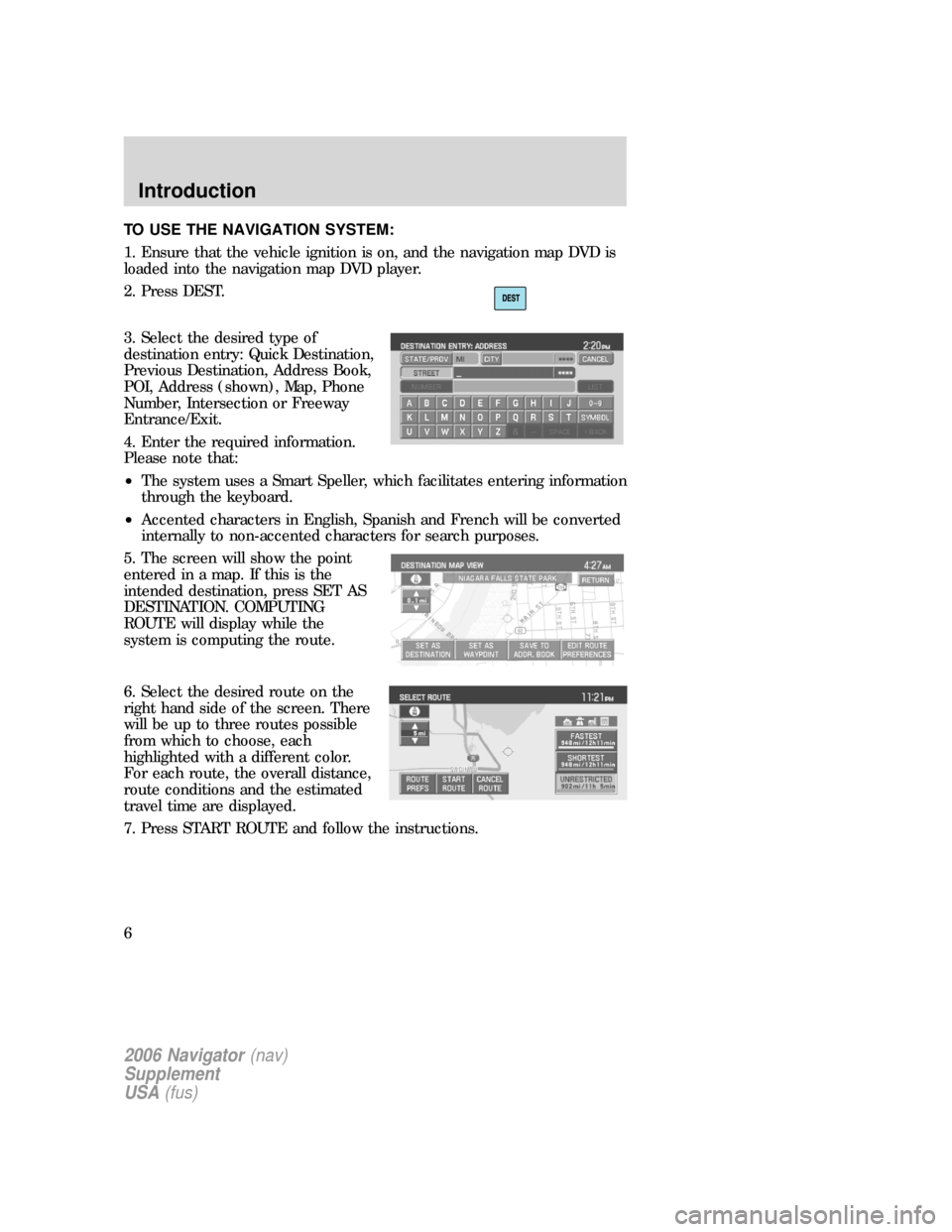
TO USE THE NAVIGATION SYSTEM:
1. Ensure that the vehicle ignition is on, and the navigation map DVD is
loaded into the navigation map DVD player.
2. Press DEST.
3. Select the desired type of
destination entry: Quick Destination,
Previous Destination, Address Book,
POI, Address (shown), Map, Phone
Number, Intersection or Freeway
Entrance/Exit.
4. Enter the required information.
Please note that:
•The system uses a Smart Speller, which facilitates entering information
through the keyboard.
•Accented characters in English, Spanish and French will be converted
internally to non-accented characters for search purposes.
5. The screen will show the point
entered in a map. If this is the
intended destination, press SET AS
DESTINATION. COMPUTING
ROUTE will display while the
system is computing the route.
6. Select the desired route on the
right hand side of the screen. There
will be up to three routes possible
from which to choose, each
highlighted with a different color.
For each route, the overall distance,
route conditions and the estimated
travel time are displayed.
7. Press START ROUTE and follow the instructions.
2006 Navigator(nav)
Supplement
USA(fus)
Introduction
6
Page 14 of 64
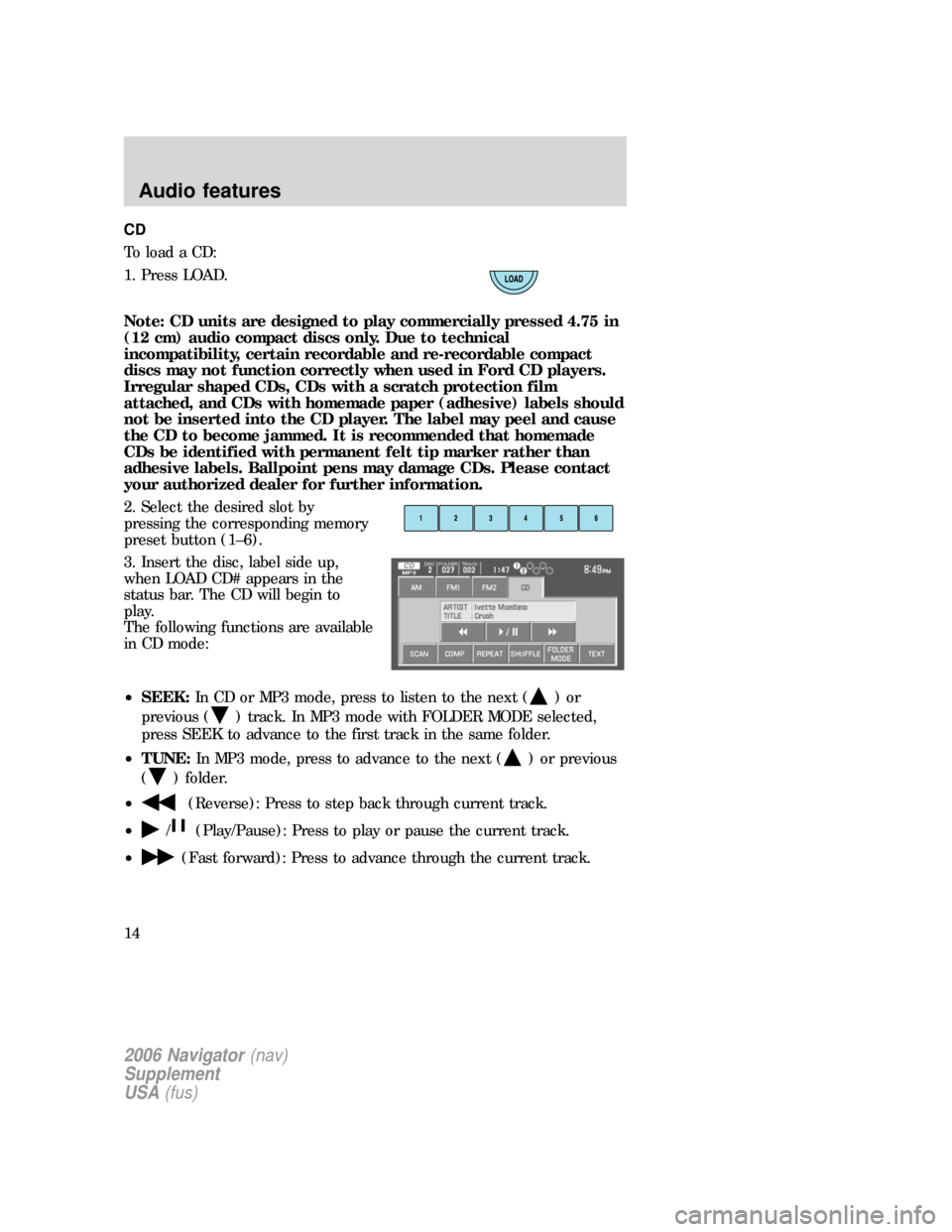
CD
To load a CD:
1. Press LOAD.
Note: CD units are designed to play commercially pressed 4.75 in
(12 cm) audio compact discs only. Due to technical
incompatibility, certain recordable and re-recordable compact
discs may not function correctly when used in Ford CD players.
Irregular shaped CDs, CDs with a scratch protection film
attached, and CDs with homemade paper (adhesive) labels should
not be inserted into the CD player. The label may peel and cause
the CD to become jammed. It is recommended that homemade
CDs be identified with permanent felt tip marker rather than
adhesive labels. Ballpoint pens may damage CDs. Please contact
your authorized dealer for further information.
2. Select the desired slot by
pressing the corresponding memory
preset button (1–6).
3. Insert the disc, label side up,
when LOAD CD# appears in the
status bar. The CD will begin to
play.
The following functions are available
in CD mode:
•SEEK:In CD or MP3 mode, press to listen to the next (
)or
previous (
) track. In MP3 mode with FOLDER MODE selected,
press SEEK to advance to the first track in the same folder.
•TUNE:In MP3 mode, press to advance to the next (
) or previous
(
) folder.
•
(Reverse): Press to step back through current track.
•
/(Play/Pause): Press to play or pause the current track.
•
(Fast forward): Press to advance through the current track.
2006 Navigator(nav)
Supplement
USA(fus)
Audio features
14
Page 15 of 64
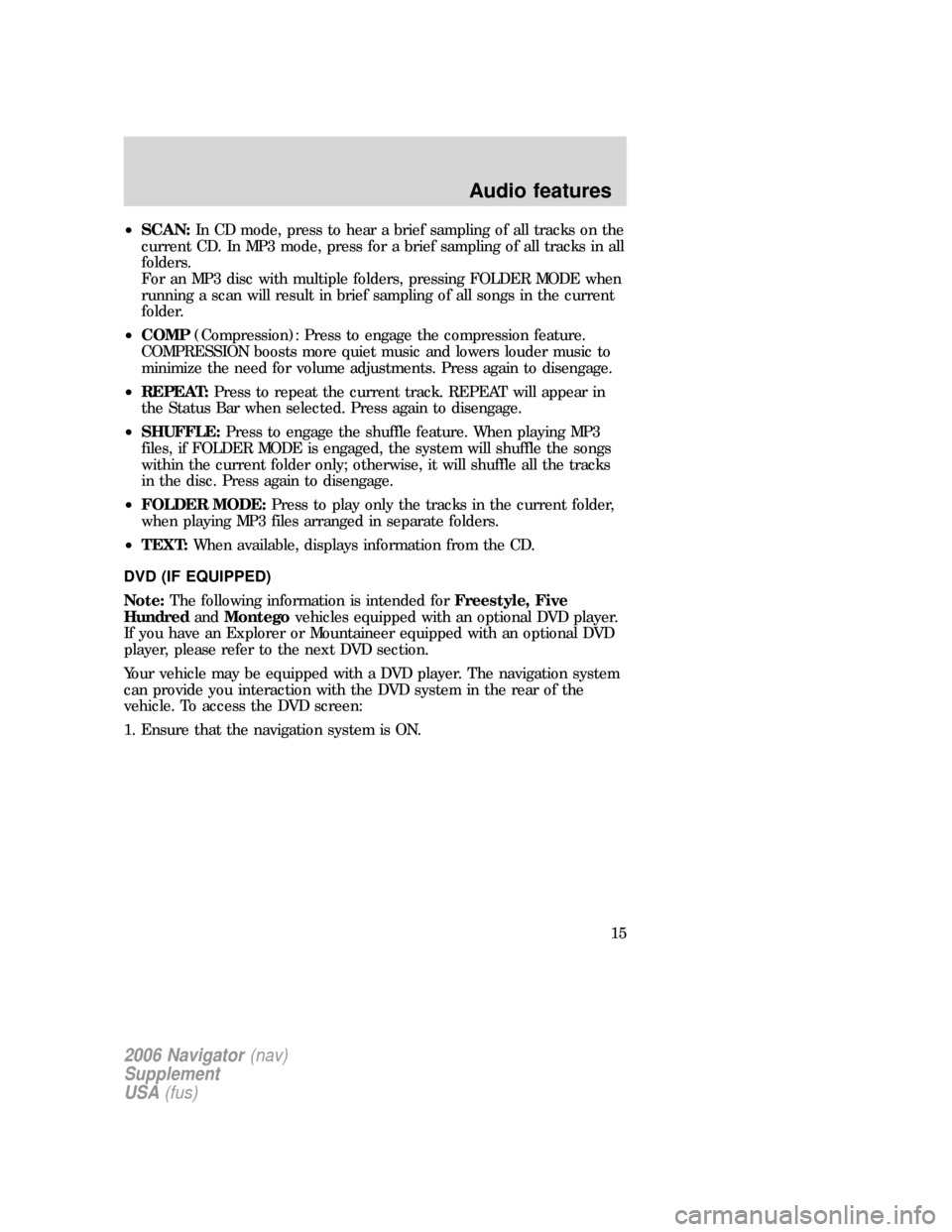
•SCAN:In CD mode, press to hear a brief sampling of all tracks on the
current CD. In MP3 mode, press for a brief sampling of all tracks in all
folders.
For an MP3 disc with multiple folders, pressing FOLDER MODE when
running a scan will result in brief sampling of all songs in the current
folder.
•COMP(Compression): Press to engage the compression feature.
COMPRESSION boosts more quiet music and lowers louder music to
minimize the need for volume adjustments. Press again to disengage.
•REPEAT:Press to repeat the current track. REPEAT will appear in
the Status Bar when selected. Press again to disengage.
•SHUFFLE:Press to engage the shuffle feature. When playing MP3
files, if FOLDER MODE is engaged, the system will shuffle the songs
within the current folder only; otherwise, it will shuffle all the tracks
in the disc. Press again to disengage.
•FOLDER MODE:Press to play only the tracks in the current folder,
when playing MP3 files arranged in separate folders.
•TEXT:When available, displays information from the CD.
DVD (IF EQUIPPED)
Note:The following information is intended forFreestyle, Five
HundredandMontegovehicles equipped with an optional DVD player.
If you have an Explorer or Mountaineer equipped with an optional DVD
player, please refer to the next DVD section.
Your vehicle may be equipped with a DVD player. The navigation system
can provide you interaction with the DVD system in the rear of the
vehicle. To access the DVD screen:
1. Ensure that the navigation system is ON.
2006 Navigator(nav)
Supplement
USA(fus)
Audio features
15
Page 16 of 64
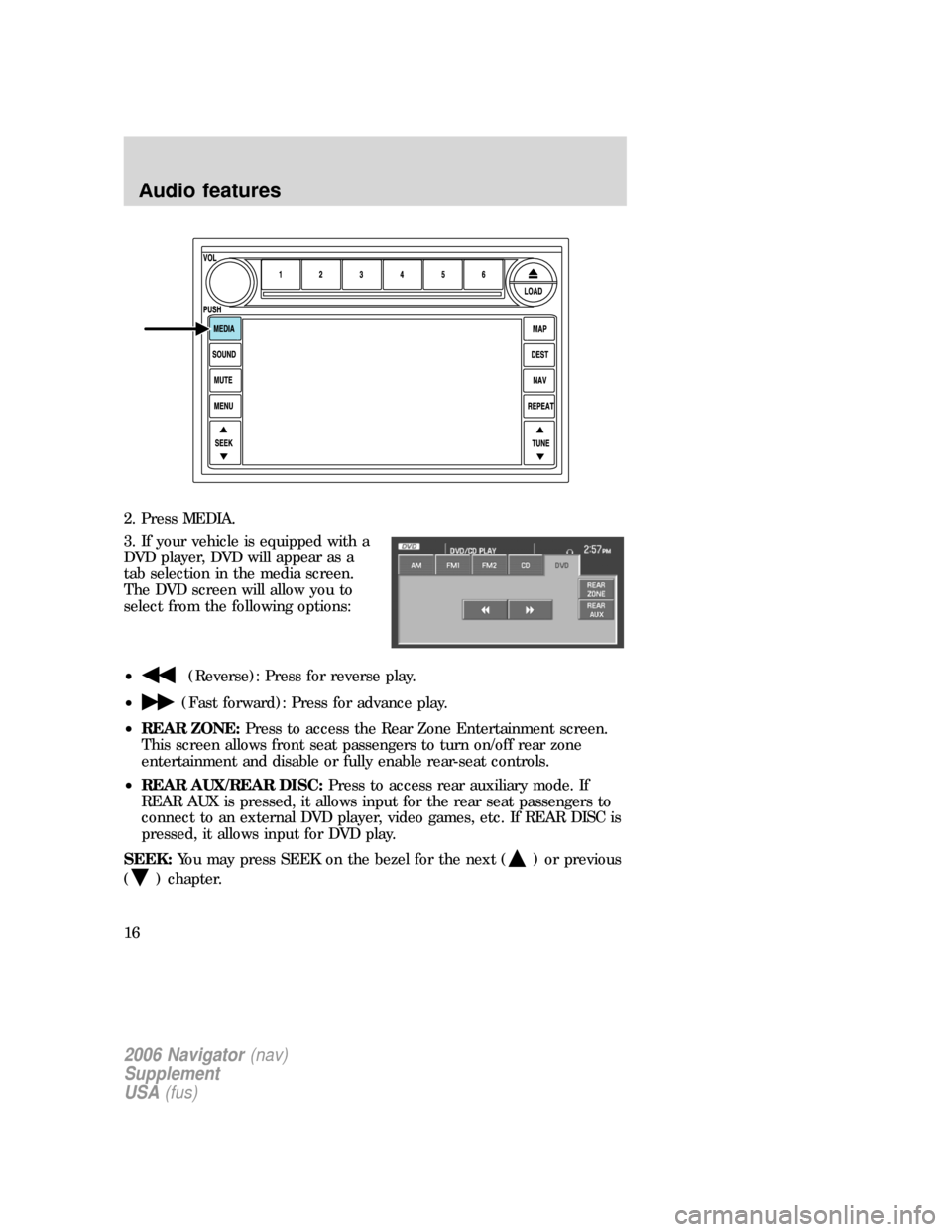
2. Press MEDIA.
3. If your vehicle is equipped with a
DVD player, DVD will appear as a
tab selection in the media screen.
The DVD screen will allow you to
select from the following options:
•
(Reverse): Press for reverse play.
•
(Fast forward): Press for advance play.
•REAR ZONE:Press to access the Rear Zone Entertainment screen.
This screen allows front seat passengers to turn on/off rear zone
entertainment and disable or fully enable rear-seat controls.
•REAR AUX/REAR DISC:Press to access rear auxiliary mode. If
REAR AUX is pressed, it allows input for the rear seat passengers to
connect to an external DVD player, video games, etc. If REAR DISC is
pressed, it allows input for DVD play.
SEEK:You may press SEEK on the bezel for the next (
) or previous
(
) chapter.
2006 Navigator(nav)
Supplement
USA(fus)
Audio features
16
Page 17 of 64
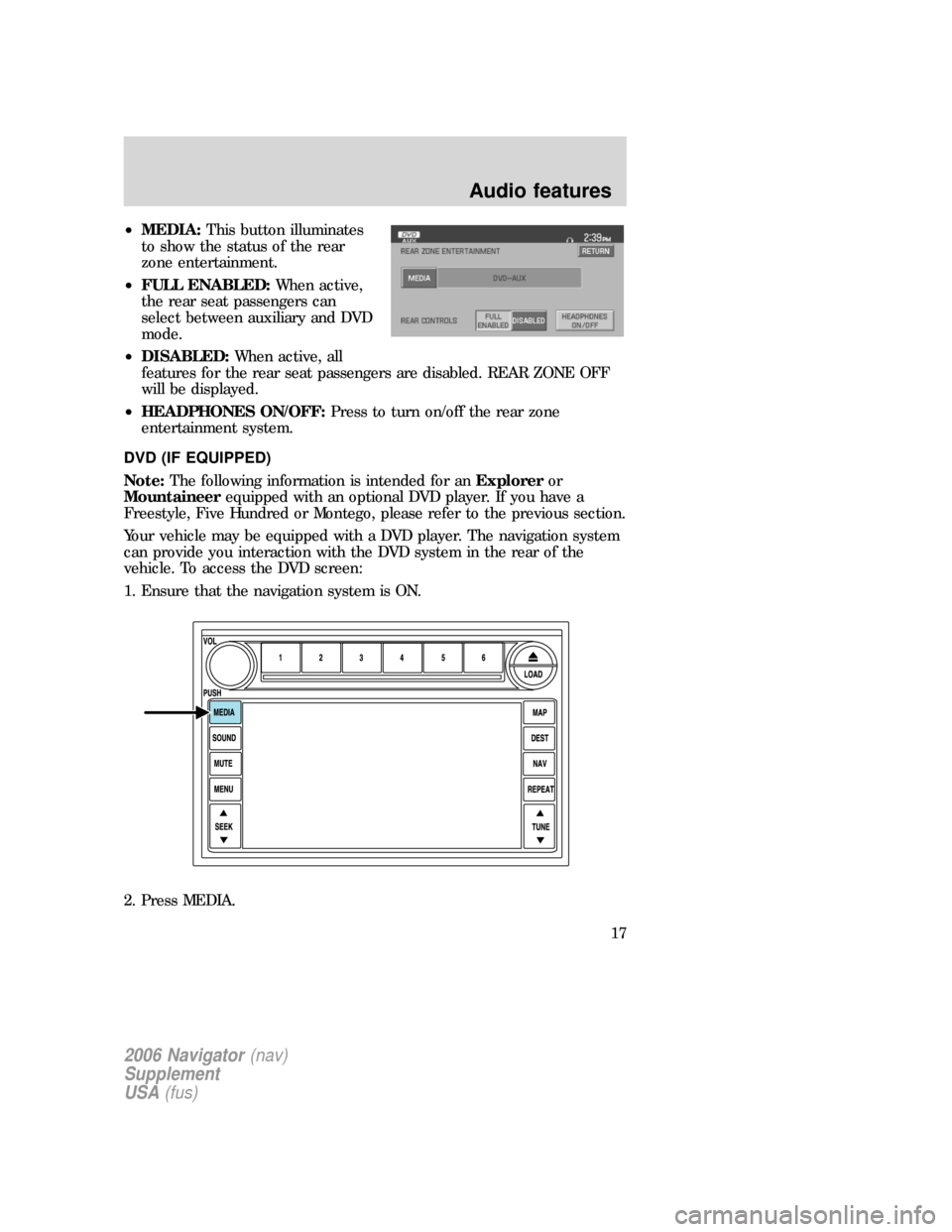
•MEDIA:This button illuminates
to show the status of the rear
zone entertainment.
•FULL ENABLED:When active,
the rear seat passengers can
select between auxiliary and DVD
mode.
•DISABLED:When active, all
features for the rear seat passengers are disabled. REAR ZONE OFF
will be displayed.
•HEADPHONES ON/OFF:Press to turn on/off the rear zone
entertainment system.
DVD (IF EQUIPPED)
Note:The following information is intended for anExploreror
Mountaineerequipped with an optional DVD player. If you have a
Freestyle, Five Hundred or Montego, please refer to the previous section.
Your vehicle may be equipped with a DVD player. The navigation system
can provide you interaction with the DVD system in the rear of the
vehicle. To access the DVD screen:
1. Ensure that the navigation system is ON.
2. Press MEDIA.
2006 Navigator(nav)
Supplement
USA(fus)
Audio features
17
Page 18 of 64
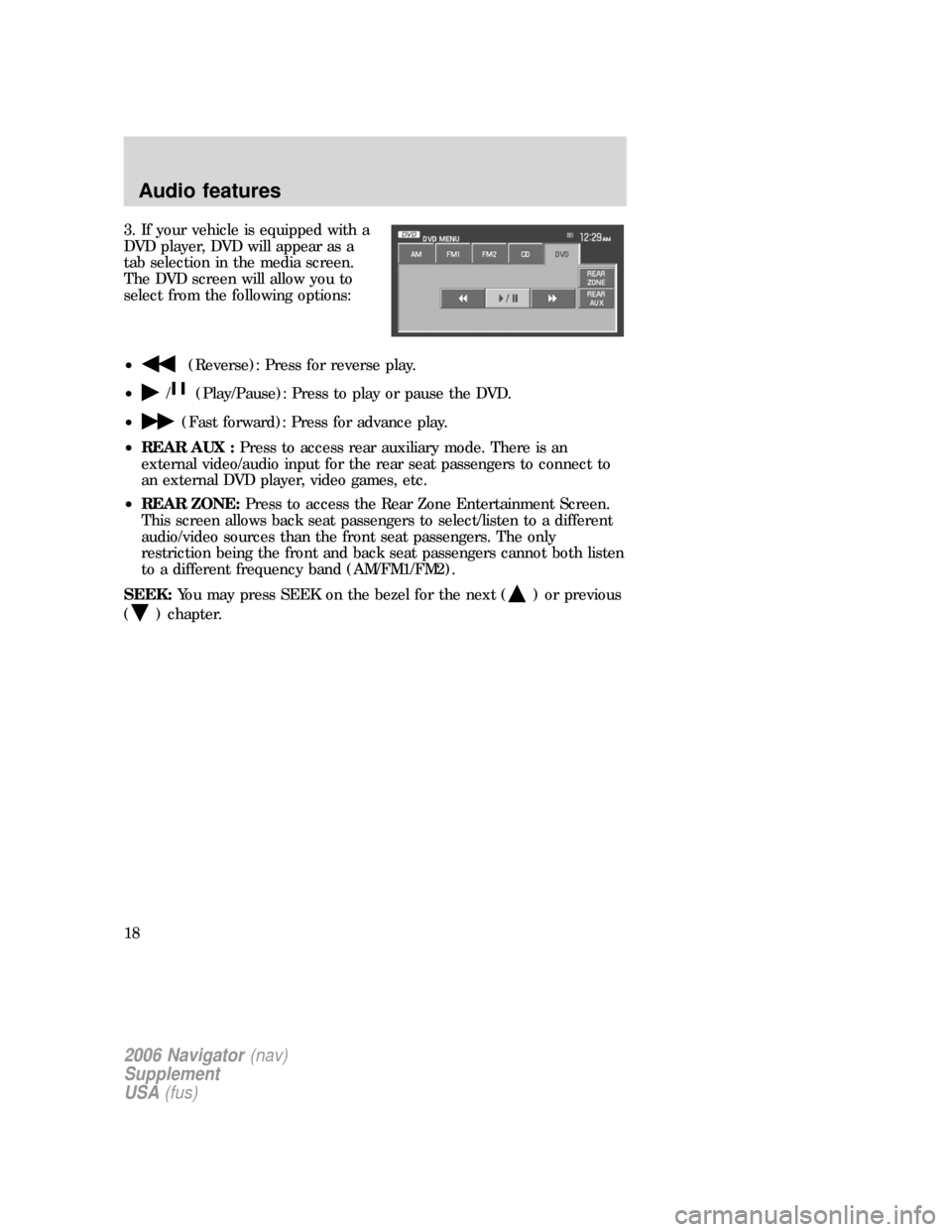
3. If your vehicle is equipped with a
DVD player, DVD will appear as a
tab selection in the media screen.
The DVD screen will allow you to
select from the following options:
•
(Reverse): Press for reverse play.
•
/(Play/Pause): Press to play or pause the DVD.
•
(Fast forward): Press for advance play.
•REAR AUX :Press to access rear auxiliary mode. There is an
external video/audio input for the rear seat passengers to connect to
an external DVD player, video games, etc.
•REAR ZONE:Press to access the Rear Zone Entertainment Screen.
This screen allows back seat passengers to select/listen to a different
audio/video sources than the front seat passengers. The only
restriction being the front and back seat passengers cannot both listen
to a different frequency band (AM/FM1/FM2).
SEEK:You may press SEEK on the bezel for the next (
) or previous
(
) chapter.
2006 Navigator(nav)
Supplement
USA(fus)
Audio features
18
Page 19 of 64
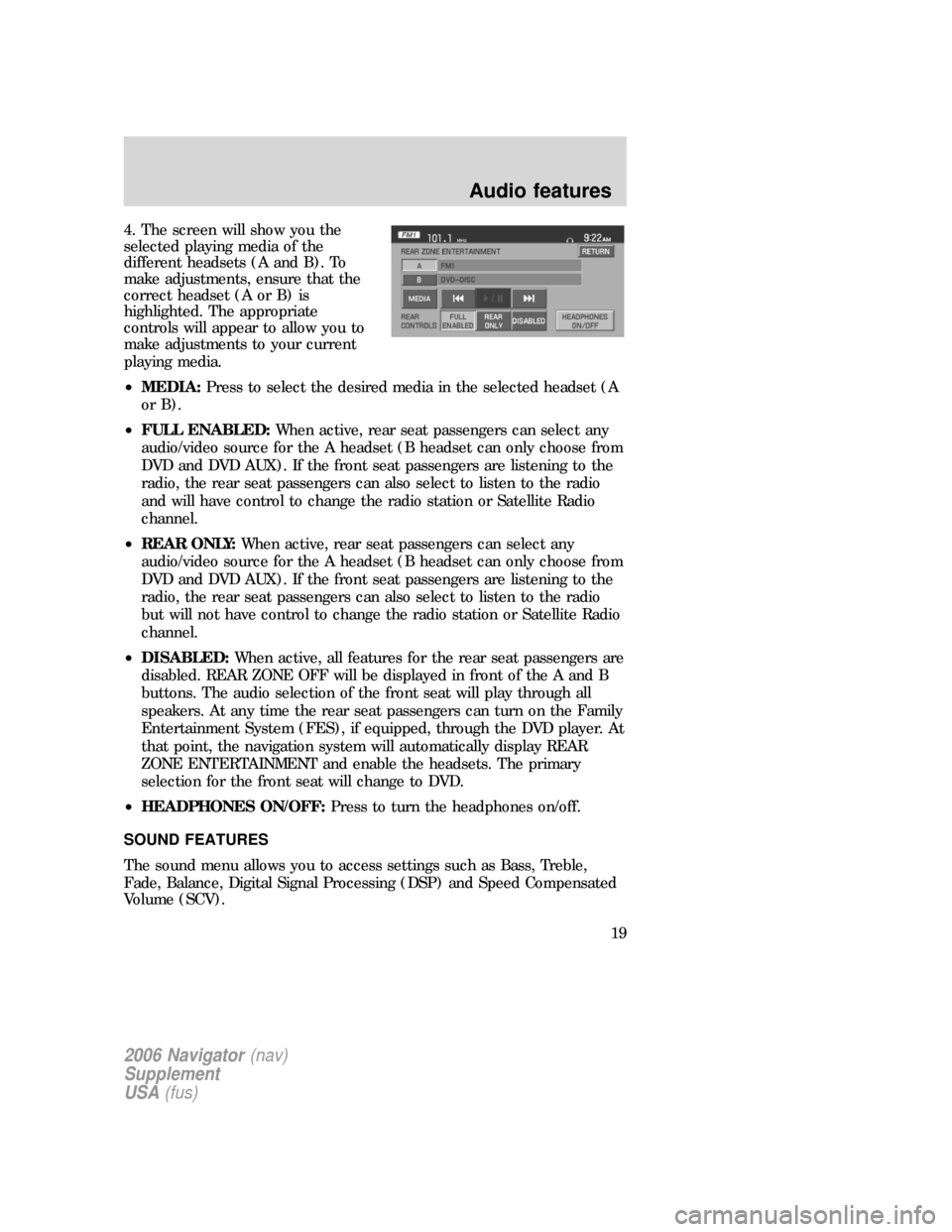
4. The screen will show you the
selected playing media of the
different headsets (A and B). To
make adjustments, ensure that the
correct headset (A or B) is
highlighted. The appropriate
controls will appear to allow you to
make adjustments to your current
playing media.
•MEDIA:Press to select the desired media in the selected headset (A
or B).
•FULL ENABLED:When active, rear seat passengers can select any
audio/video source for the A headset (B headset can only choose from
DVD and DVD AUX). If the front seat passengers are listening to the
radio, the rear seat passengers can also select to listen to the radio
and will have control to change the radio station or Satellite Radio
channel.
•REAR ONLY:When active, rear seat passengers can select any
audio/video source for the A headset (B headset can only choose from
DVD and DVD AUX). If the front seat passengers are listening to the
radio, the rear seat passengers can also select to listen to the radio
but will not have control to change the radio station or Satellite Radio
channel.
•DISABLED:When active, all features for the rear seat passengers are
disabled. REAR ZONE OFF will be displayed in front of the A and B
buttons. The audio selection of the front seat will play through all
speakers. At any time the rear seat passengers can turn on the Family
Entertainment System (FES), if equipped, through the DVD player. At
that point, the navigation system will automatically display REAR
ZONE ENTERTAINMENT and enable the headsets. The primary
selection for the front seat will change to DVD.
•HEADPHONES ON/OFF:Press to turn the headphones on/off.
SOUND FEATURES
The sound menu allows you to access settings such as Bass, Treble,
Fade, Balance, Digital Signal Processing (DSP) and Speed Compensated
Volume (SCV).
2006 Navigator(nav)
Supplement
USA(fus)
Audio features
19