Delete Mercury Mountaineer 2006 Navigation System Supplement
[x] Cancel search | Manufacturer: MERCURY, Model Year: 2006, Model line: Mountaineer, Model: Mercury Mountaineer 2006Pages: 64, PDF Size: 0.83 MB
Page 33 of 64
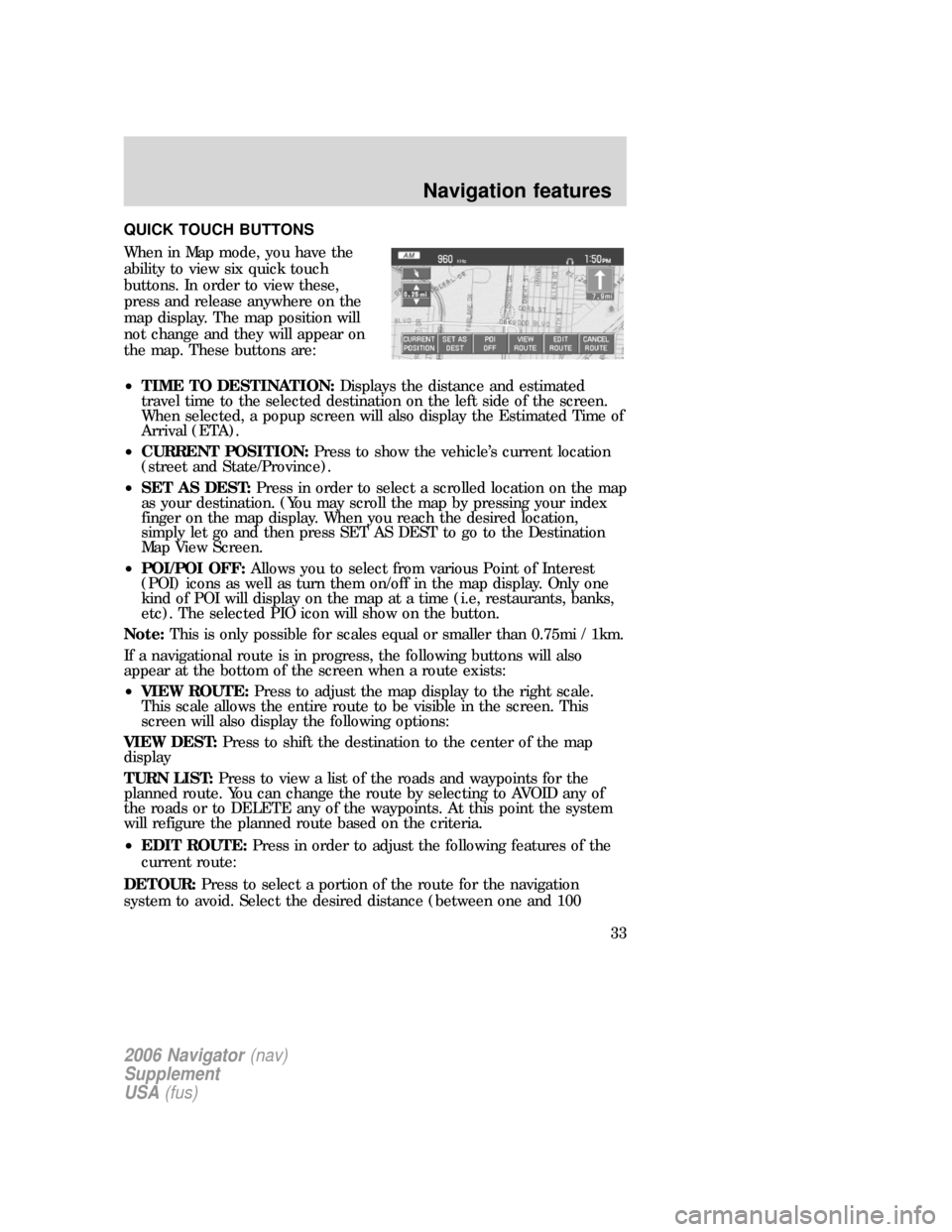
QUICK TOUCH BUTTONS
When in Map mode, you have the
ability to view six quick touch
buttons. In order to view these,
press and release anywhere on the
map display. The map position will
not change and they will appear on
the map. These buttons are:
•TIME TO DESTINATION:Displays the distance and estimated
travel time to the selected destination on the left side of the screen.
When selected, a popup screen will also display the Estimated Time of
Arrival (ETA).
•CURRENT POSITION:Press to show the vehicle’s current location
(street and State/Province).
•SET AS DEST:Press in order to select a scrolled location on the map
as your destination. (You may scroll the map by pressing your index
finger on the map display. When you reach the desired location,
simply let go and then press SET AS DEST to go to the Destination
Map View Screen.
•POI/POI OFF:Allows you to select from various Point of Interest
(POI) icons as well as turn them on/off in the map display. Only one
kind of POI will display on the map at a time (i.e, restaurants, banks,
etc). The selected PIO icon will show on the button.
Note:This is only possible for scales equal or smaller than 0.75mi / 1km.
If a navigational route is in progress, the following buttons will also
appear at the bottom of the screen when a route exists:
•VIEW ROUTE:Press to adjust the map display to the right scale.
This scale allows the entire route to be visible in the screen. This
screen will also display the following options:
VIEW DEST:Press to shift the destination to the center of the map
display
TURN LIST:Press to view a list of the roads and waypoints for the
planned route. You can change the route by selecting to AVOID any of
the roads or to DELETE any of the waypoints. At this point the system
will refigure the planned route based on the criteria.
•EDIT ROUTE:Press in order to adjust the following features of the
current route:
DETOUR:Press to select a portion of the route for the navigation
system to avoid. Select the desired distance (between one and 100
2006 Navigator(nav)
Supplement
USA(fus)
Navigation features
33
Page 34 of 64
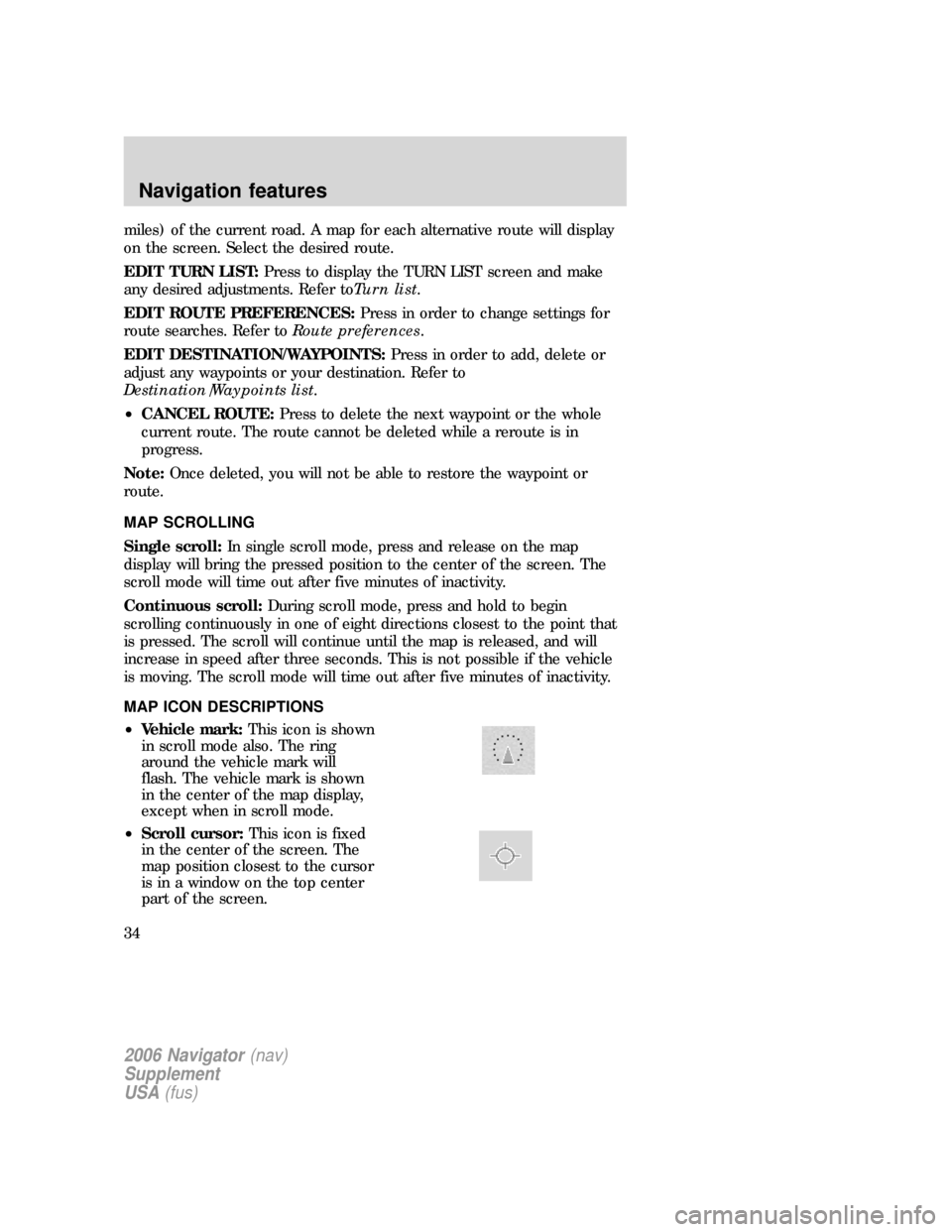
miles) of the current road. A map for each alternative route will display
on the screen. Select the desired route.
EDIT TURN LIST:Press to display the TURN LIST screen and make
any desired adjustments. Refer toTurn list.
EDIT ROUTE PREFERENCES:Press in order to change settings for
route searches. Refer toRoute preferences.
EDIT DESTINATION/WAYPOINTS:Press in order to add, delete or
adjust any waypoints or your destination. Refer to
Destination/Waypoints list.
•CANCEL ROUTE:Press to delete the next waypoint or the whole
current route. The route cannot be deleted while a reroute is in
progress.
Note:Once deleted, you will not be able to restore the waypoint or
route.
MAP SCROLLING
Single scroll:In single scroll mode, press and release on the map
display will bring the pressed position to the center of the screen. The
scroll mode will time out after five minutes of inactivity.
Continuous scroll:During scroll mode, press and hold to begin
scrolling continuously in one of eight directions closest to the point that
is pressed. The scroll will continue until the map is released, and will
increase in speed after three seconds. This is not possible if the vehicle
is moving. The scroll mode will time out after five minutes of inactivity.
MAP ICON DESCRIPTIONS
•Vehicle mark:This icon is shown
in scroll mode also. The ring
around the vehicle mark will
flash. The vehicle mark is shown
in the center of the map display,
except when in scroll mode.
•Scroll cursor:This icon is fixed
in the center of the screen. The
map position closest to the cursor
is in a window on the top center
part of the screen.
2006 Navigator(nav)
Supplement
USA(fus)
Navigation features
34
Page 37 of 64
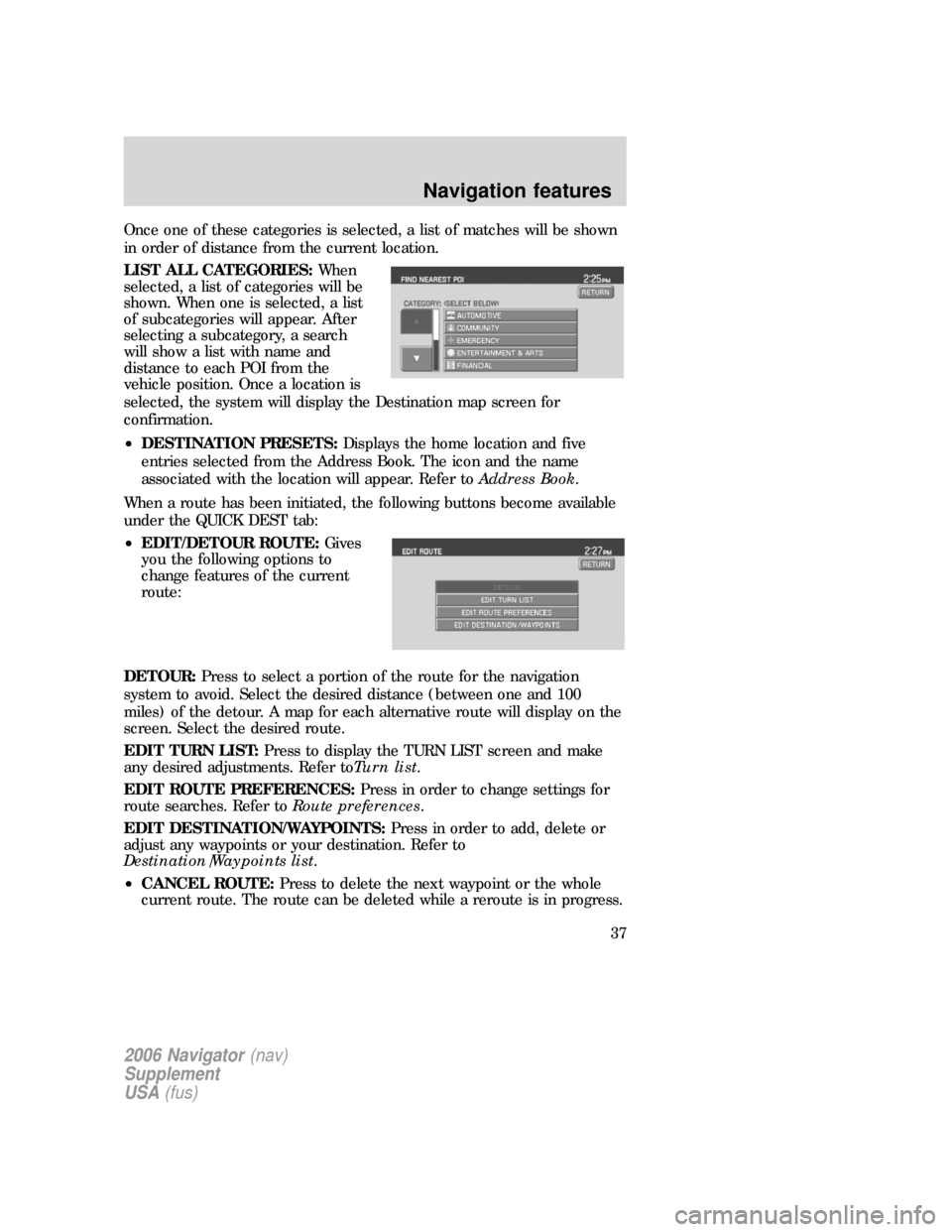
Once one of these categories is selected, a list of matches will be shown
in order of distance from the current location.
LIST ALL CATEGORIES:When
selected, a list of categories will be
shown. When one is selected, a list
of subcategories will appear. After
selecting a subcategory, a search
will show a list with name and
distance to each POI from the
vehicle position. Once a location is
selected, the system will display the Destination map screen for
confirmation.
•DESTINATION PRESETS:Displays the home location and five
entries selected from the Address Book. The icon and the name
associated with the location will appear. Refer toAddress Book.
When a route has been initiated, the following buttons become available
under the QUICK DEST tab:
•EDIT/DETOUR ROUTE:Gives
you the following options to
change features of the current
route:
DETOUR:Press to select a portion of the route for the navigation
system to avoid. Select the desired distance (between one and 100
miles) of the detour. A map for each alternative route will display on the
screen. Select the desired route.
EDIT TURN LIST:Press to display the TURN LIST screen and make
any desired adjustments. Refer toTurn list.
EDIT ROUTE PREFERENCES:Press in order to change settings for
route searches. Refer toRoute preferences.
EDIT DESTINATION/WAYPOINTS:Press in order to add, delete or
adjust any waypoints or your destination. Refer to
Destination/Waypoints list.
•CANCEL ROUTE:Press to delete the next waypoint or the whole
current route. The route can be deleted while a reroute is in progress.
2006 Navigator(nav)
Supplement
USA(fus)
Navigation features
37
Page 39 of 64

3. You may now scroll through the
list of previous destinations using
the
/soft keys. Once you
have made your destination
selection, you can now choose from:
•SET AS DEST:Press for the
Destination Map screen to appear.
You can then decide if you would
like to set the desired selection as a waypoint or final destination.
•DELETE:Press to delete the desired selection.
•DELETE ALL:Press to delete all entries.
ADDRESS BOOK
The address book feature of your system allows you to view a list of
address book entries previously saved. To access:
1. Press DEST.
2006 Navigator(nav)
Supplement
USA(fus)
Navigation features
39
Page 40 of 64

2. Select ADDRESS BOOK.
3. You may now choose to sort the
list of entries by:
•A–Z:Select to view list in
alphabetical order
•DATE:Select to view list in order
of the entry date.
•ICON:Select to sort on the icon
type.
•INFO:When the vehicle is stationary, you may select this in order to
view the following information about the current address book entry:
NAME
LOCATION
PHONE NUMBER
ICON
QUICK DEST / DESTINATION PRESET NUMBER
•SET AS DEST:Press to set the current address book entry as your
destination. The Destination Map screen will then appear. Refer to
Destination mapfor further information.
Note:If the battery is disconnected, the address book information will
be saved but the previous destinations will be deleted.
2006 Navigator(nav)
Supplement
USA(fus)
Navigation features
40
Page 48 of 64
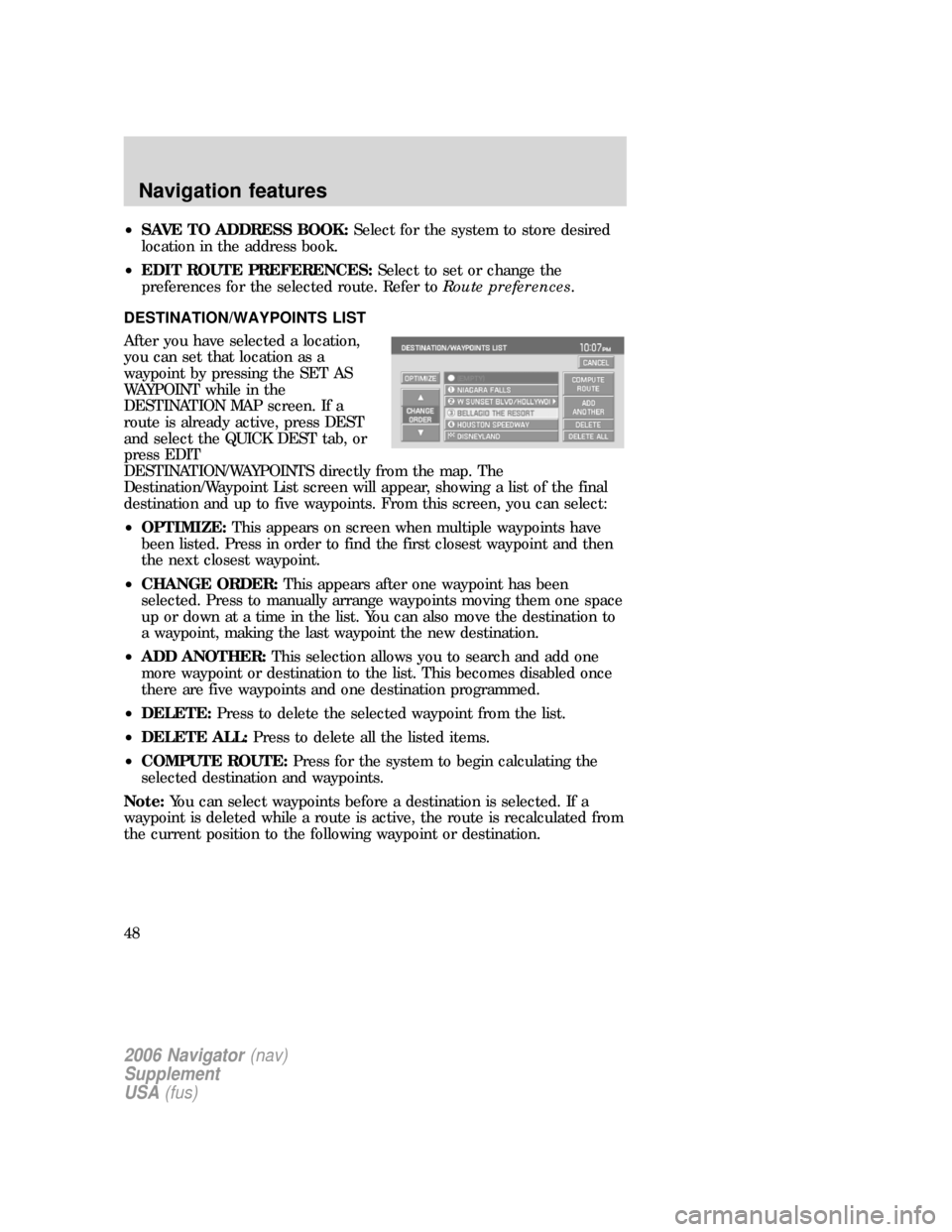
•SAVE TO ADDRESS BOOK:Select for the system to store desired
location in the address book.
•EDIT ROUTE PREFERENCES:Select to set or change the
preferences for the selected route. Refer toRoute preferences.
DESTINATION/WAYPOINTS LIST
After you have selected a location,
you can set that location as a
waypoint by pressing the SET AS
WAYPOINT while in the
DESTINATION MAP screen. If a
route is already active, press DEST
and select the QUICK DEST tab, or
press EDIT
DESTINATION/WAYPOINTS directly from the map. The
Destination/Waypoint List screen will appear, showing a list of the final
destination and up to five waypoints. From this screen, you can select:
•OPTIMIZE:This appears on screen when multiple waypoints have
been listed. Press in order to find the first closest waypoint and then
the next closest waypoint.
•CHANGE ORDER:This appears after one waypoint has been
selected. Press to manually arrange waypoints moving them one space
up or down at a time in the list. You can also move the destination to
a waypoint, making the last waypoint the new destination.
•ADD ANOTHER:This selection allows you to search and add one
more waypoint or destination to the list. This becomes disabled once
there are five waypoints and one destination programmed.
•DELETE:Press to delete the selected waypoint from the list.
•DELETE ALL:Press to delete all the listed items.
•COMPUTE ROUTE:Press for the system to begin calculating the
selected destination and waypoints.
Note:You can select waypoints before a destination is selected. If a
waypoint is deleted while a route is active, the route is recalculated from
the current position to the following waypoint or destination.
2006 Navigator(nav)
Supplement
USA(fus)
Navigation features
48
Page 49 of 64
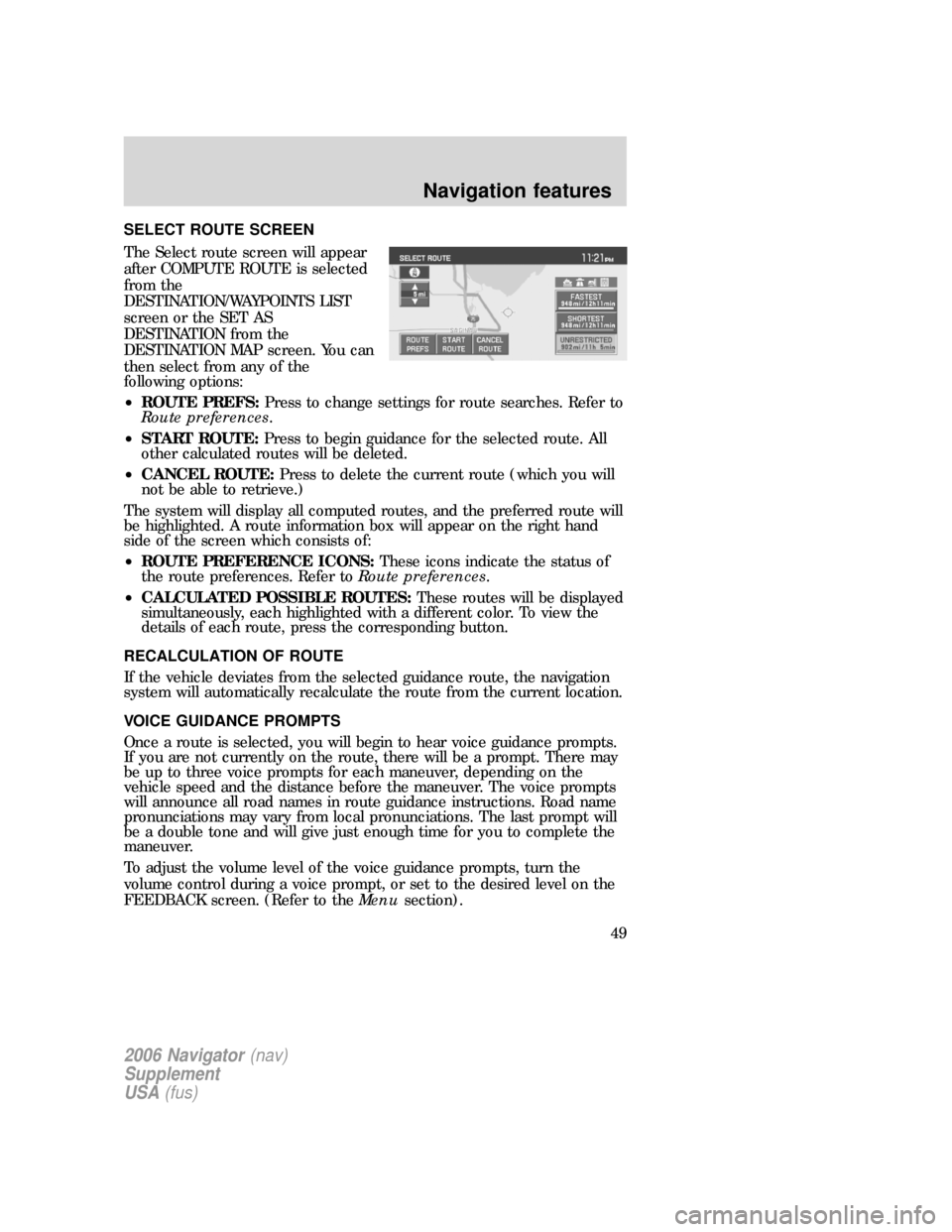
SELECT ROUTE SCREEN
The Select route screen will appear
after COMPUTE ROUTE is selected
from the
DESTINATION/WAYPOINTS LIST
screen or the SET AS
DESTINATION from the
DESTINATION MAP screen. You can
then select from any of the
following options:
•ROUTE PREFS:Press to change settings for route searches. Refer to
Route preferences.
•START ROUTE:Press to begin guidance for the selected route. All
other calculated routes will be deleted.
•CANCEL ROUTE:Press to delete the current route (which you will
not be able to retrieve.)
The system will display all computed routes, and the preferred route will
be highlighted. A route information box will appear on the right hand
side of the screen which consists of:
•ROUTE PREFERENCE ICONS:These icons indicate the status of
the route preferences. Refer toRoute preferences.
•CALCULATED POSSIBLE ROUTES:These routes will be displayed
simultaneously, each highlighted with a different color. To view the
details of each route, press the corresponding button.
RECALCULATION OF ROUTE
If the vehicle deviates from the selected guidance route, the navigation
system will automatically recalculate the route from the current location.
VOICE GUIDANCE PROMPTS
Once a route is selected, you will begin to hear voice guidance prompts.
If you are not currently on the route, there will be a prompt. There may
be up to three voice prompts for each maneuver, depending on the
vehicle speed and the distance before the maneuver. The voice prompts
will announce all road names in route guidance instructions. Road name
pronunciations may vary from local pronunciations. The last prompt will
be a double tone and will give just enough time for you to complete the
maneuver.
To adjust the volume level of the voice guidance prompts, turn the
volume control during a voice prompt, or set to the desired level on the
FEEDBACK screen. (Refer to theMenusection).
2006 Navigator(nav)
Supplement
USA(fus)
Navigation features
49
Page 53 of 64
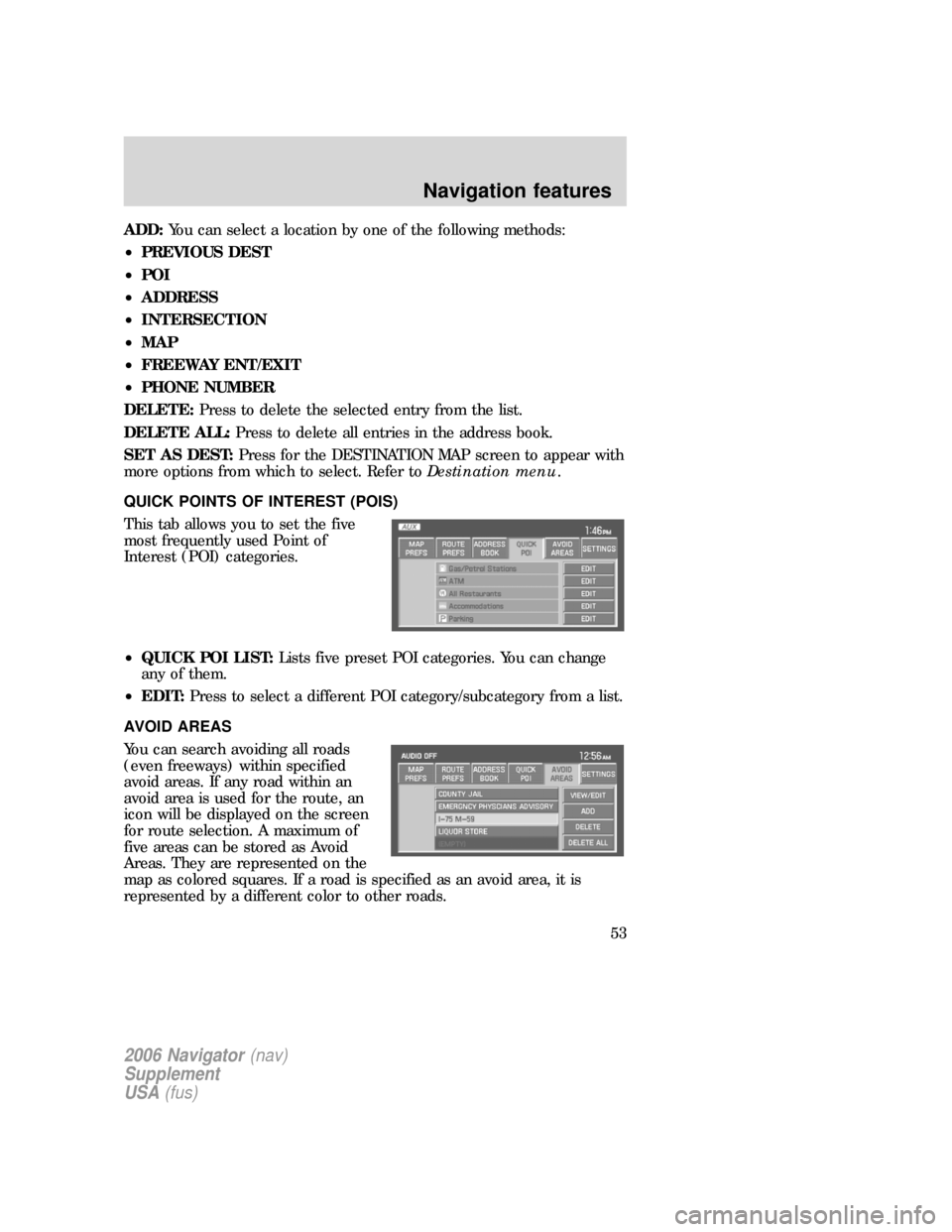
ADD:You can select a location by one of the following methods:
•PREVIOUS DEST
•POI
•ADDRESS
•INTERSECTION
•MAP
•FREEWAY ENT/EXIT
•PHONE NUMBER
DELETE:Press to delete the selected entry from the list.
DELETE ALL:Press to delete all entries in the address book.
SET AS DEST:Press for the DESTINATION MAP screen to appear with
more options from which to select. Refer toDestination menu.
QUICK POINTS OF INTEREST (POIS)
This tab allows you to set the five
most frequently used Point of
Interest (POI) categories.
•QUICK POI LIST:Lists five preset POI categories. You can change
any of them.
•EDIT:Press to select a different POI category/subcategory from a list.
AVOID AREAS
You can search avoiding all roads
(even freeways) within specified
avoid areas. If any road within an
avoid area is used for the route, an
icon will be displayed on the screen
for route selection. A maximum of
five areas can be stored as Avoid
Areas. They are represented on the
map as colored squares. If a road is specified as an avoid area, it is
represented by a different color to other roads.
2006 Navigator(nav)
Supplement
USA(fus)
Navigation features
53
Page 54 of 64
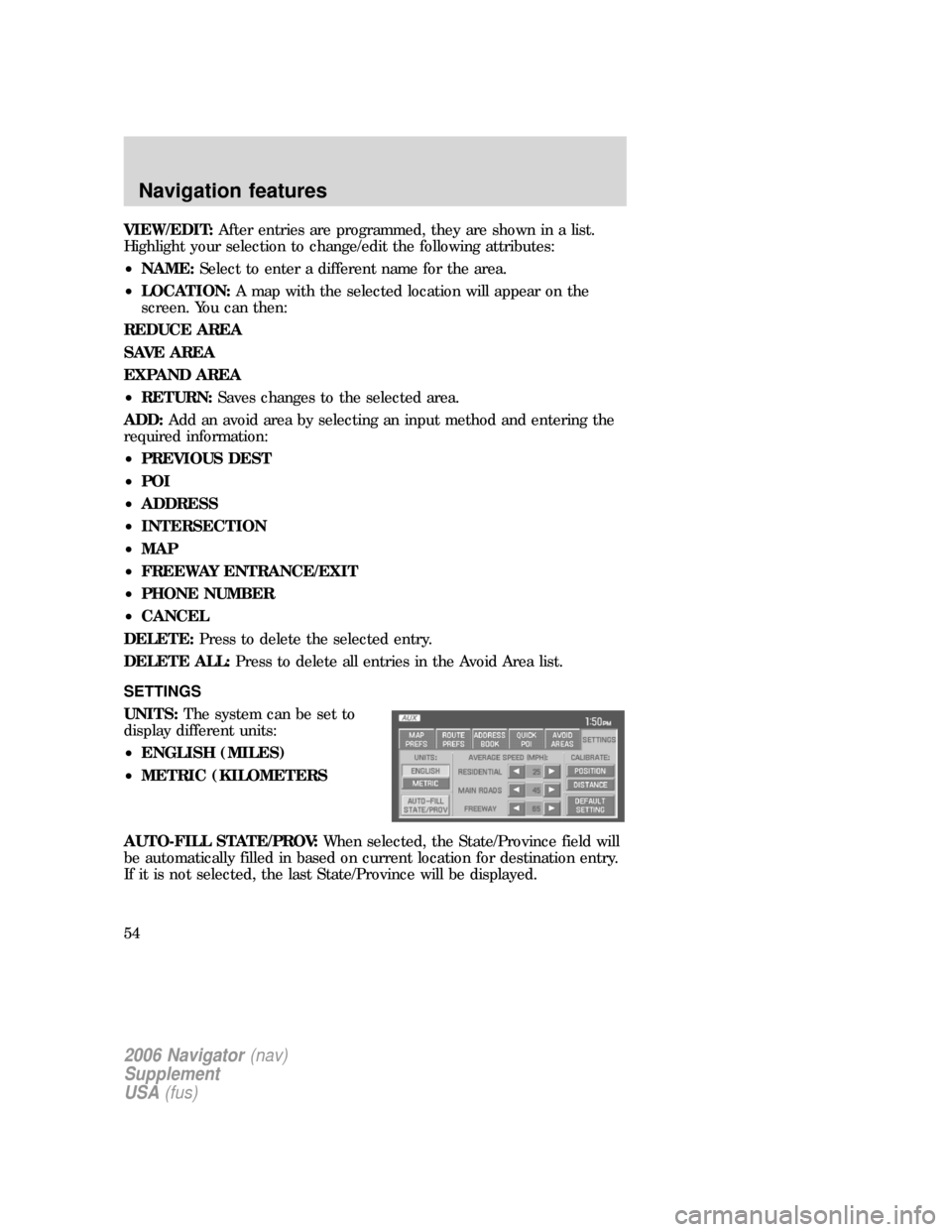
VIEW/EDIT:After entries are programmed, they are shown in a list.
Highlight your selection to change/edit the following attributes:
•NAME:Select to enter a different name for the area.
•LOCATION:A map with the selected location will appear on the
screen. You can then:
REDUCE AREA
SAVE AREA
EXPAND AREA
•RETURN:Saves changes to the selected area.
ADD:Add an avoid area by selecting an input method and entering the
required information:
•PREVIOUS DEST
•POI
•ADDRESS
•INTERSECTION
•MAP
•FREEWAY ENTRANCE/EXIT
•PHONE NUMBER
•CANCEL
DELETE:Press to delete the selected entry.
DELETE ALL:Press to delete all entries in the Avoid Area list.
SETTINGS
UNITS:The system can be set to
display different units:
•ENGLISH (MILES)
•METRIC (KILOMETERS
AUTO-FILL STATE/PROV:When selected, the State/Province field will
be automatically filled in based on current location for destination entry.
If it is not selected, the last State/Province will be displayed.
2006 Navigator(nav)
Supplement
USA(fus)
Navigation features
54