radio Mercury Sable 2008 Pioneer Navigation System Supplement
[x] Cancel search | Manufacturer: MERCURY, Model Year: 2008, Model line: Sable, Model: Mercury Sable 2008Pages: 164, PDF Size: 4.44 MB
Page 71 of 164
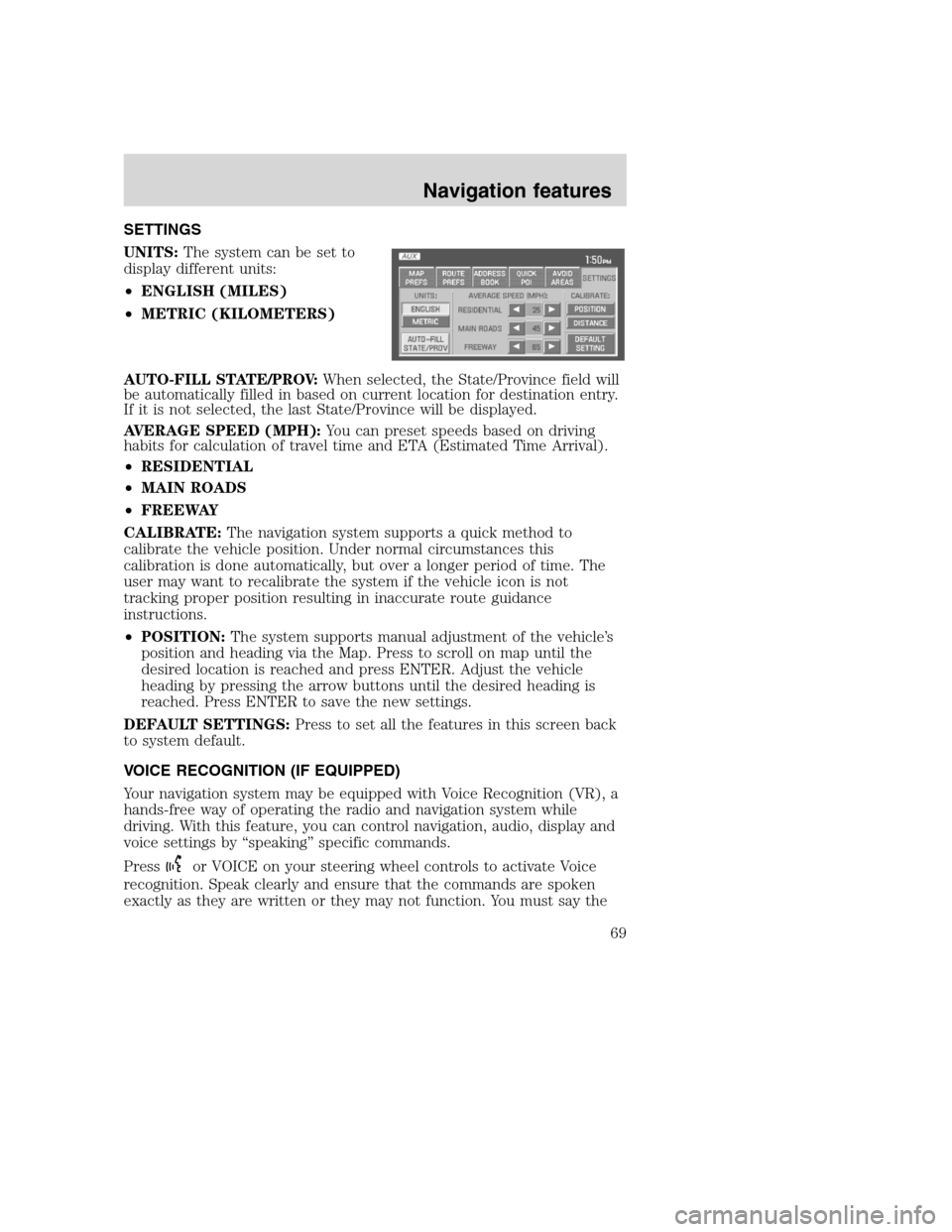
SETTINGS
UNITS:The system can be set to
display different units:
•ENGLISH (MILES)
•METRIC (KILOMETERS)
AUTO-FILL STATE/PROV:When selected, the State/Province field will
be automatically filled in based on current location for destination entry.
If it is not selected, the last State/Province will be displayed.
AVERAGE SPEED (MPH):You can preset speeds based on driving
habits for calculation of travel time and ETA (Estimated Time Arrival).
•RESIDENTIAL
•MAIN ROADS
•FREEWAY
CALIBRATE:The navigation system supports a quick method to
calibrate the vehicle position. Under normal circumstances this
calibration is done automatically, but over a longer period of time. The
user may want to recalibrate the system if the vehicle icon is not
tracking proper position resulting in inaccurate route guidance
instructions.
•POSITION:The system supports manual adjustment of the vehicle’s
position and heading via the Map. Press to scroll on map until the
desired location is reached and press ENTER. Adjust the vehicle
heading by pressing the arrow buttons until the desired heading is
reached. Press ENTER to save the new settings.
DEFAULT SETTINGS:Press to set all the features in this screen back
to system default.
VOICE RECOGNITION (IF EQUIPPED)
Your navigation system may be equipped with Voice Recognition (VR), a
hands-free way of operating the radio and navigation system while
driving. With this feature, you can control navigation, audio, display and
voice settings by “speaking” specific commands.
Press
or VOICE on your steering wheel controls to activate Voice
recognition. Speak clearly and ensure that the commands are spoken
exactly as they are written or they may not function. You must say the
2008(nv1)
Supplement
USA(fus)
Navigation features
69
Page 72 of 164
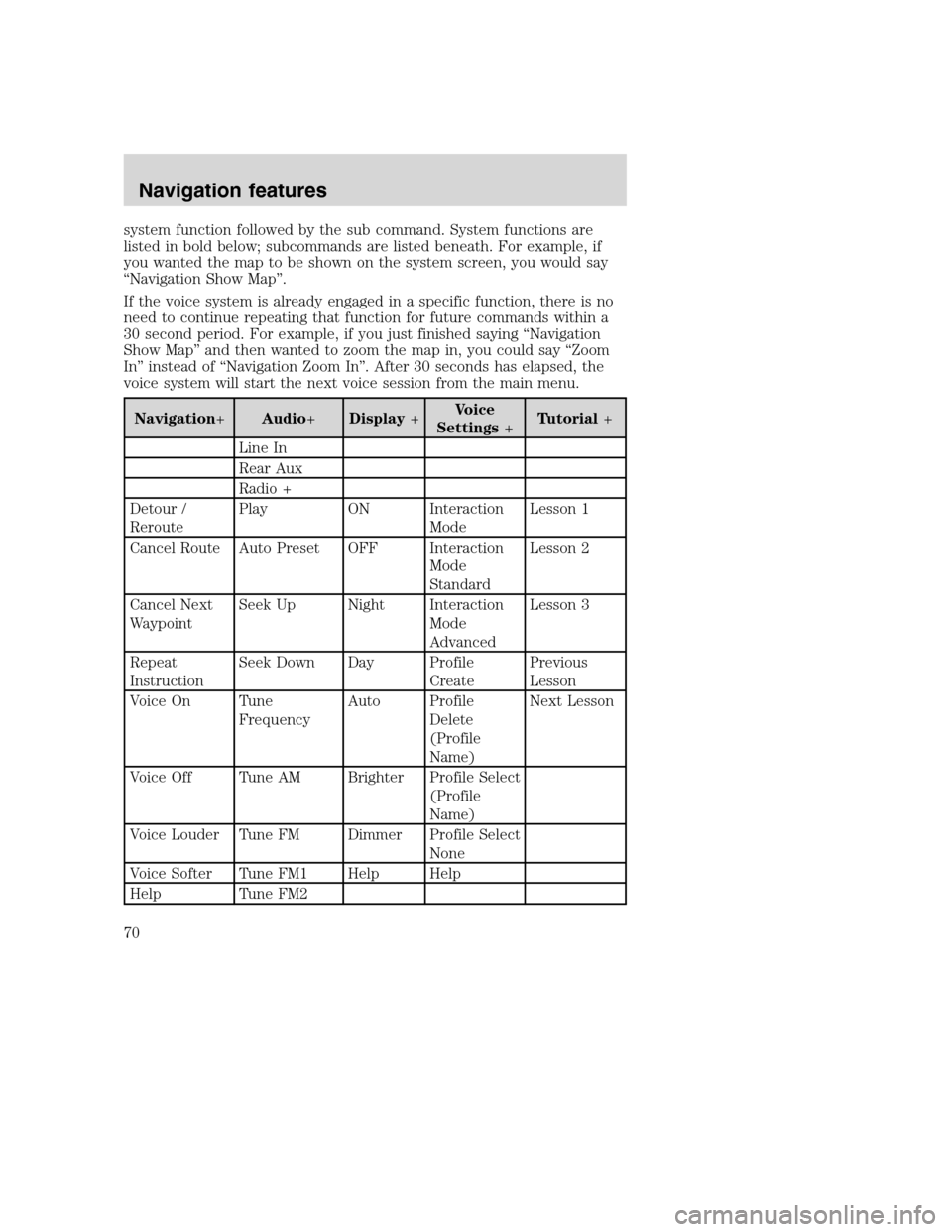
system function followed by the sub command. System functions are
listed in bold below; subcommands are listed beneath. For example, if
you wanted the map to be shown on the system screen, you would say
“Navigation Show Map”.
If the voice system is already engaged in a specific function, there is no
need to continue repeating that function for future commands within a
30 second period. For example, if you just finished saying “Navigation
Show Map” and then wanted to zoom the map in, you could say “Zoom
In” instead of “Navigation Zoom In”. After 30 seconds has elapsed, the
voice system will start the next voice session from the main menu.
Navigation+Audio+Display+Voice
Settings+Tutorial+
Line In
Rear Aux
Radio +
Detour /
ReroutePlay ON Interaction
ModeLesson 1
Cancel Route Auto Preset OFF Interaction
Mode
StandardLesson 2
Cancel Next
WaypointSeek Up Night Interaction
Mode
AdvancedLesson 3
Repeat
InstructionSeek Down Day Profile
CreatePrevious
Lesson
Voice On Tune
FrequencyAuto Profile
Delete
(Profile
Name)Next Lesson
Voice Off Tune AM Brighter Profile Select
(Profile
Name)
Voice Louder Tune FM Dimmer Profile Select
None
Voice Softer Tune FM1 Help Help
Help Tune FM2
2008(nv1)
Supplement
USA(fus)
Navigation features
70
Page 76 of 164
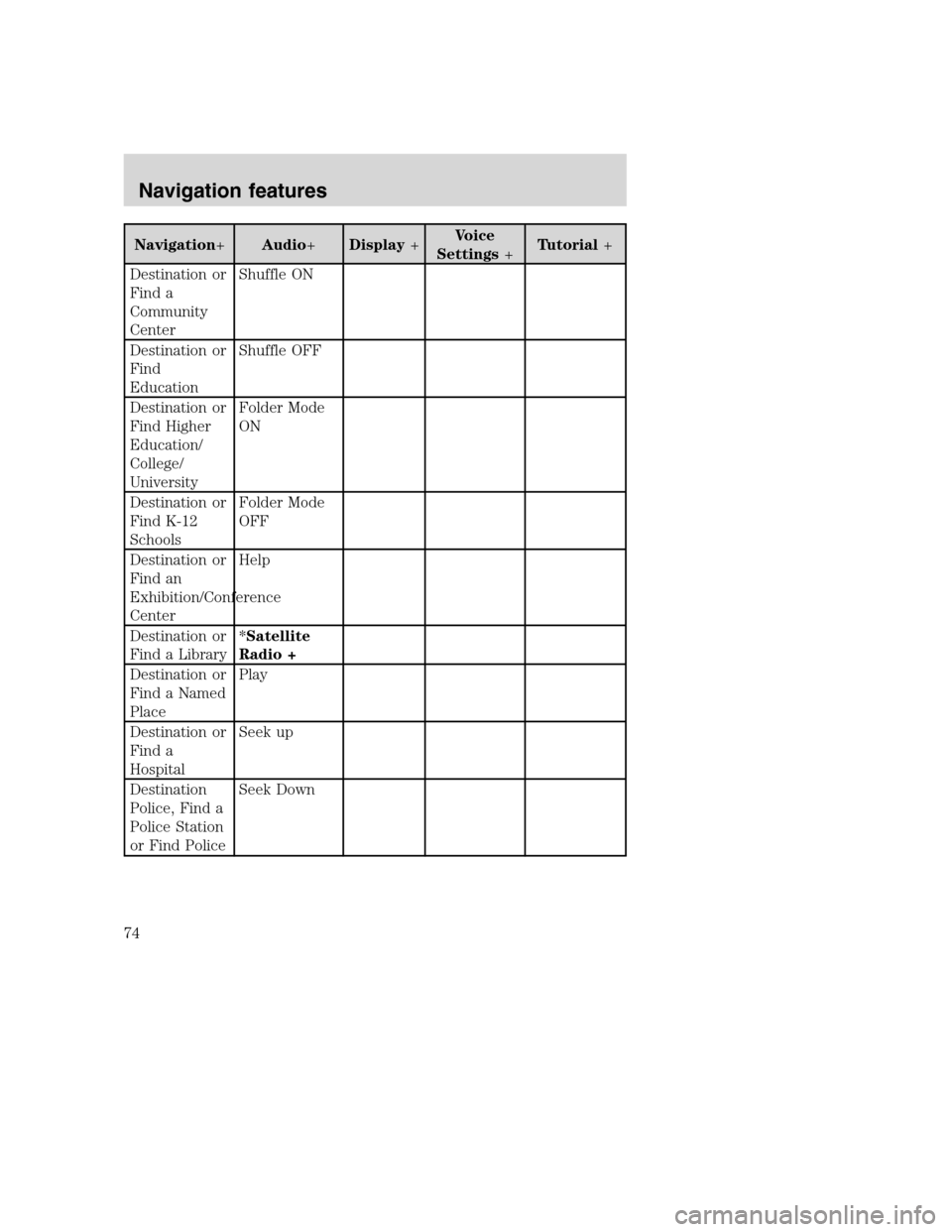
Navigation+Audio+Display+Voice
Settings+Tutorial+
Destination or
Find a
Community
CenterShuffle ON
Destination or
Find
EducationShuffle OFF
Destination or
Find Higher
Education/
College/
UniversityFolder Mode
ON
Destination or
Find K-12
SchoolsFolder Mode
OFF
Destination or
Find an
Exhibition/Conference
CenterHelp
Destination or
Find a Library*Satellite
Radio +
Destination or
Find a Named
PlacePlay
Destination or
Find a
HospitalSeek up
Destination
Police, Find a
Police Station
or Find PoliceSeek Down
2008(nv1)
Supplement
USA(fus)
Navigation features
74
Page 79 of 164
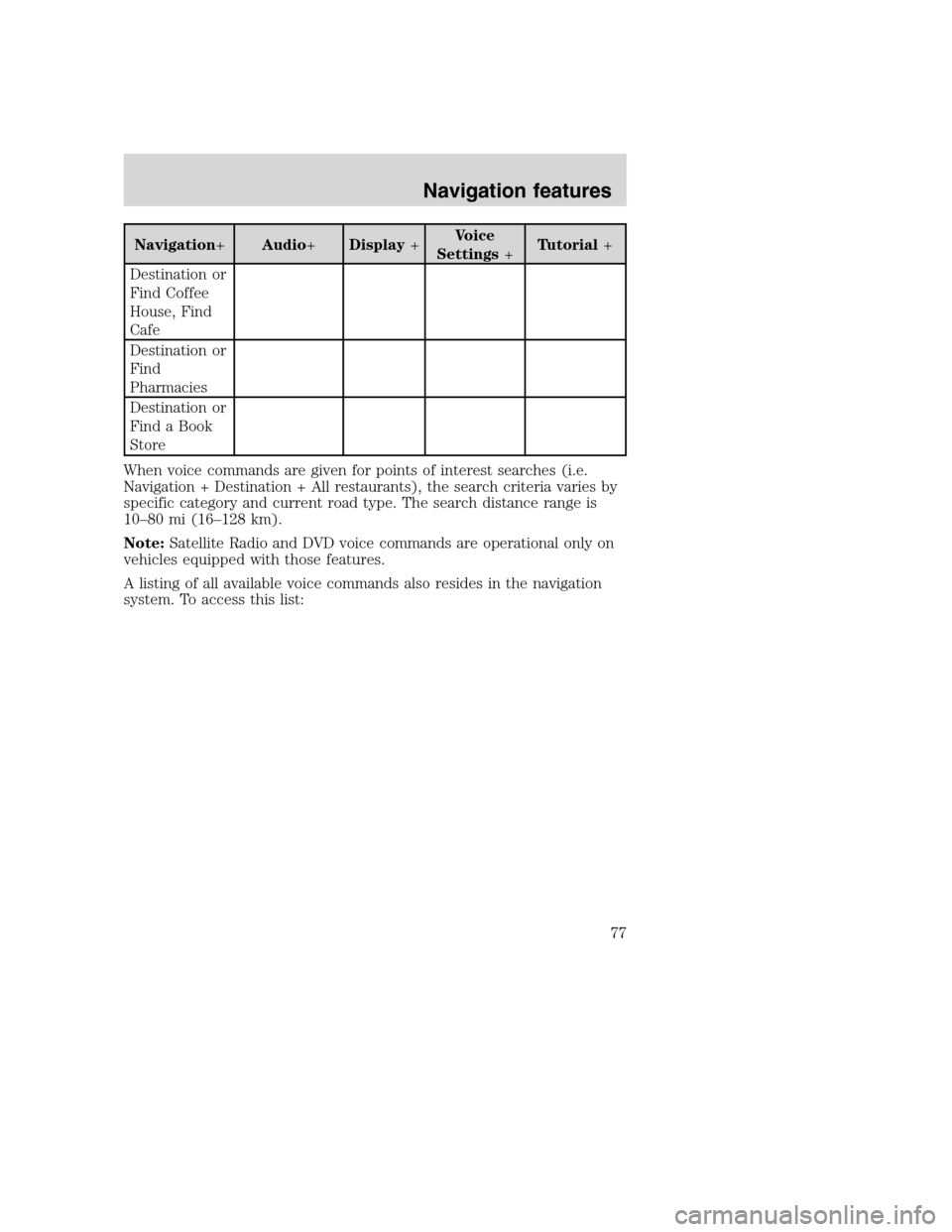
Navigation+Audio+Display+Voice
Settings+Tutorial+
Destination or
Find Coffee
House, Find
Cafe
Destination or
Find
Pharmacies
Destination or
Find a Book
Store
When voice commands are given for points of interest searches (i.e.
Navigation + Destination + All restaurants), the search criteria varies by
specific category and current road type. The search distance range is
10–80 mi (16–128 km).
Note:Satellite Radio and DVD voice commands are operational only on
vehicles equipped with those features.
A listing of all available voice commands also resides in the navigation
system. To access this list:
2008(nv1)
Supplement
USA(fus)
Navigation features
77
Page 81 of 164
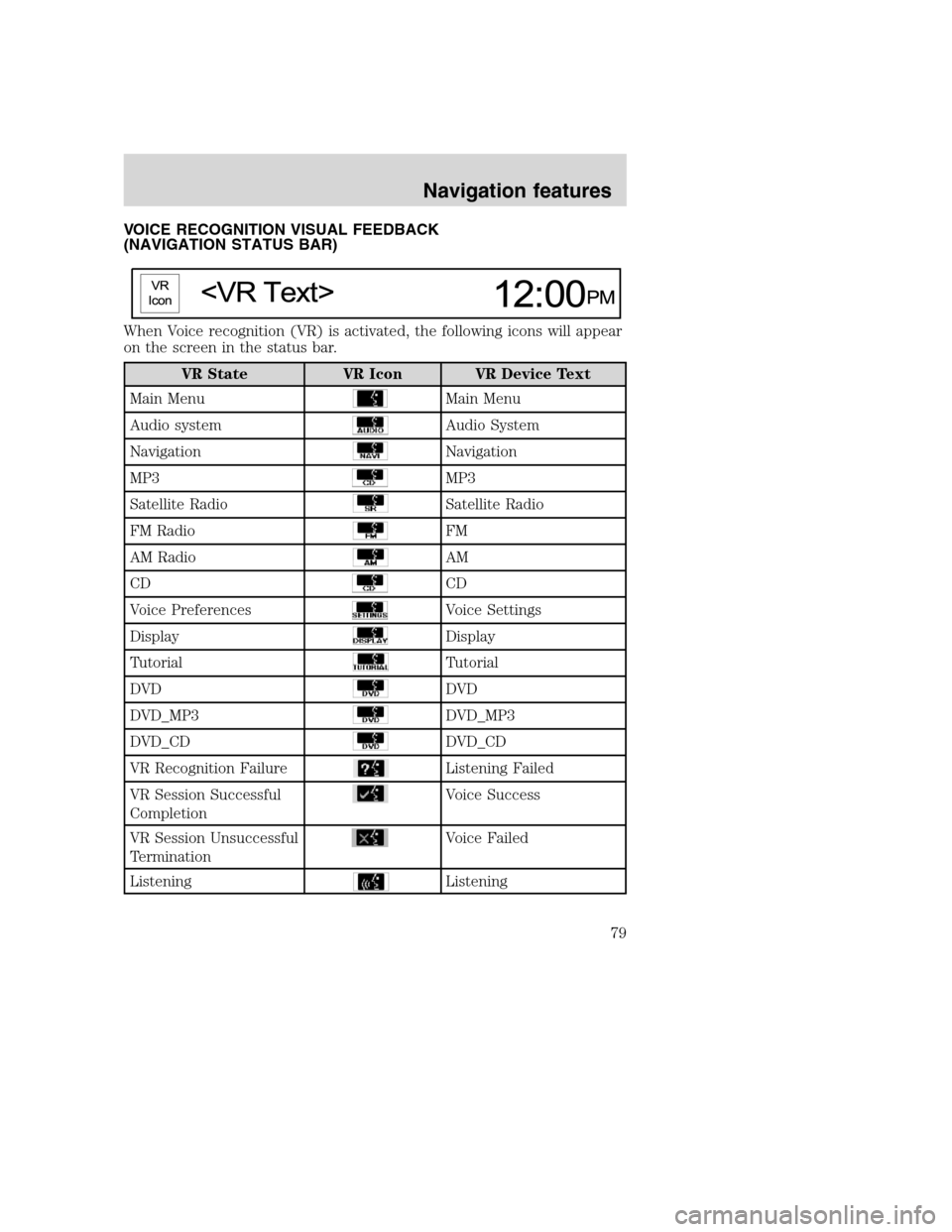
VOICE RECOGNITION VISUAL FEEDBACK
(NAVIGATION STATUS BAR)
When Voice recognition (VR) is activated, the following icons will appear
on the screen in the status bar.
VR State VR Icon VR Device Text
Main Menu
Main Menu
Audio system
Audio System
Navigation
Navigation
MP3
MP3
Satellite Radio
Satellite Radio
FM Radio
FM
AM Radio
AM
CD
CD
Voice Preferences
Voice Settings
Display
Display
Tutorial
Tutorial
DVD
DVD
DVD_MP3
DVD_MP3
DVD_CD
DVD_CD
VR Recognition Failure
Listening Failed
VR Session Successful
Completion
Voice Success
VR Session Unsuccessful
Termination
Voice Failed
Listening
Listening
2008(nv1)
Supplement
USA(fus)
Navigation features
79
Page 82 of 164
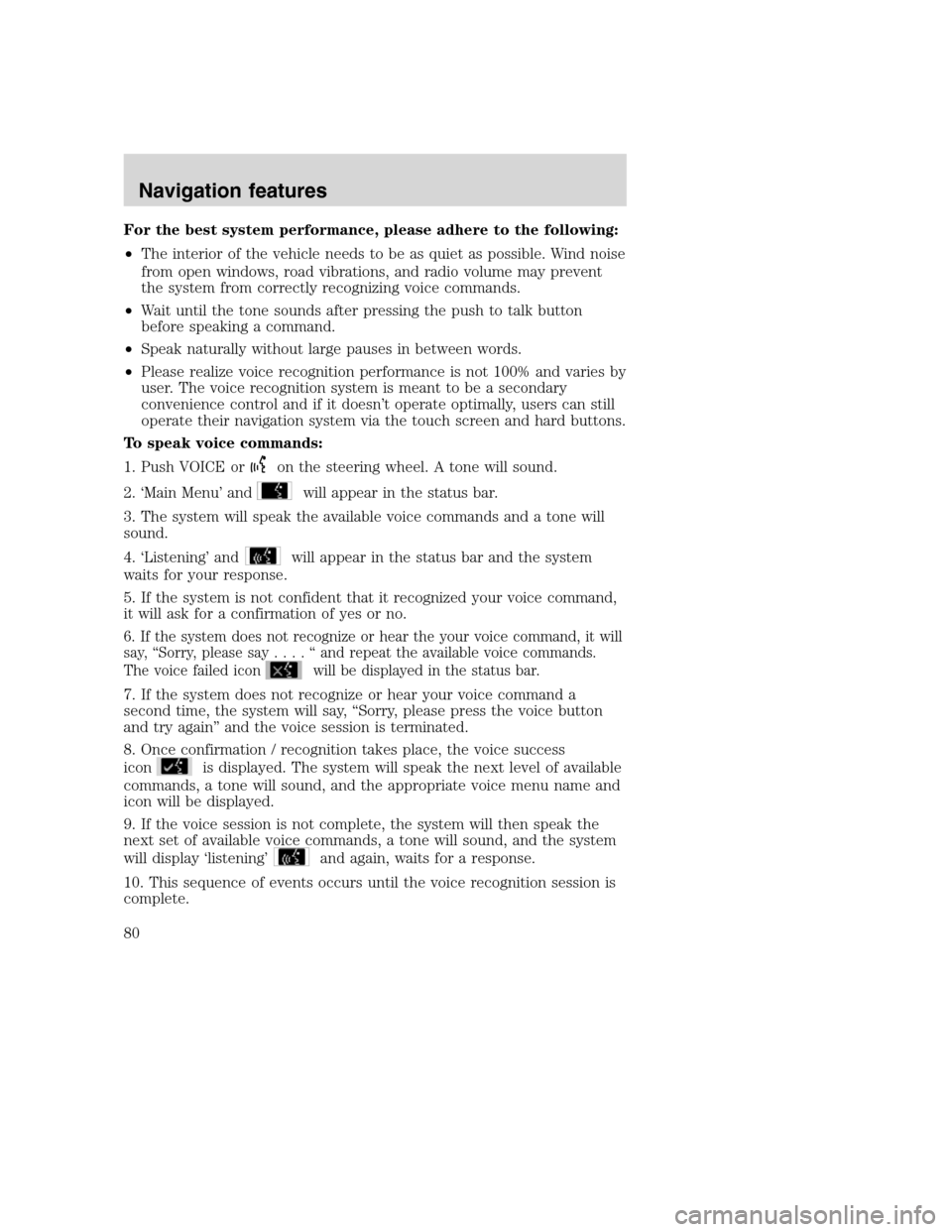
For the best system performance, please adhere to the following:
•The interior of the vehicle needs to be as quiet as possible. Wind noise
from open windows, road vibrations, and radio volume may prevent
the system from correctly recognizing voice commands.
•Wait until the tone sounds after pressing the push to talk button
before speaking a command.
•Speak naturally without large pauses in between words.
•Please realize voice recognition performance is not 100% and varies by
user. The voice recognition system is meant to be a secondary
convenience control and if it doesn’t operate optimally, users can still
operate their navigation system via the touch screen and hard buttons.
To speak voice commands:
1. Push VOICE or
on the steering wheel. A tone will sound.
2. ‘Main Menu’ and
will appear in the status bar.
3. The system will speak the available voice commands and a tone will
sound.
4. ‘Listening’ and
will appear in the status bar and the system
waits for your response.
5. If the system is not confident that it recognized your voice command,
it will ask for a confirmation of yes or no.
6. If the system does not recognize or hear the your voice command, it will
say, “Sorry, please say....“andrepeat the available voice commands.
The voice failed icon
will be displayed in the status bar.
7. If the system does not recognize or hear your voice command a
second time, the system will say, “Sorry, please press the voice button
and try again” and the voice session is terminated.
8. Once confirmation / recognition takes place, the voice success
icon
is displayed. The system will speak the next level of available
commands, a tone will sound, and the appropriate voice menu name and
icon will be displayed.
9. If the voice session is not complete, the system will then speak the
next set of available voice commands, a tone will sound, and the system
will display ‘listening’
and again, waits for a response.
10. This sequence of events occurs until the voice recognition session is
complete.
2008(nv1)
Supplement
USA(fus)
Navigation features
80
Page 89 of 164
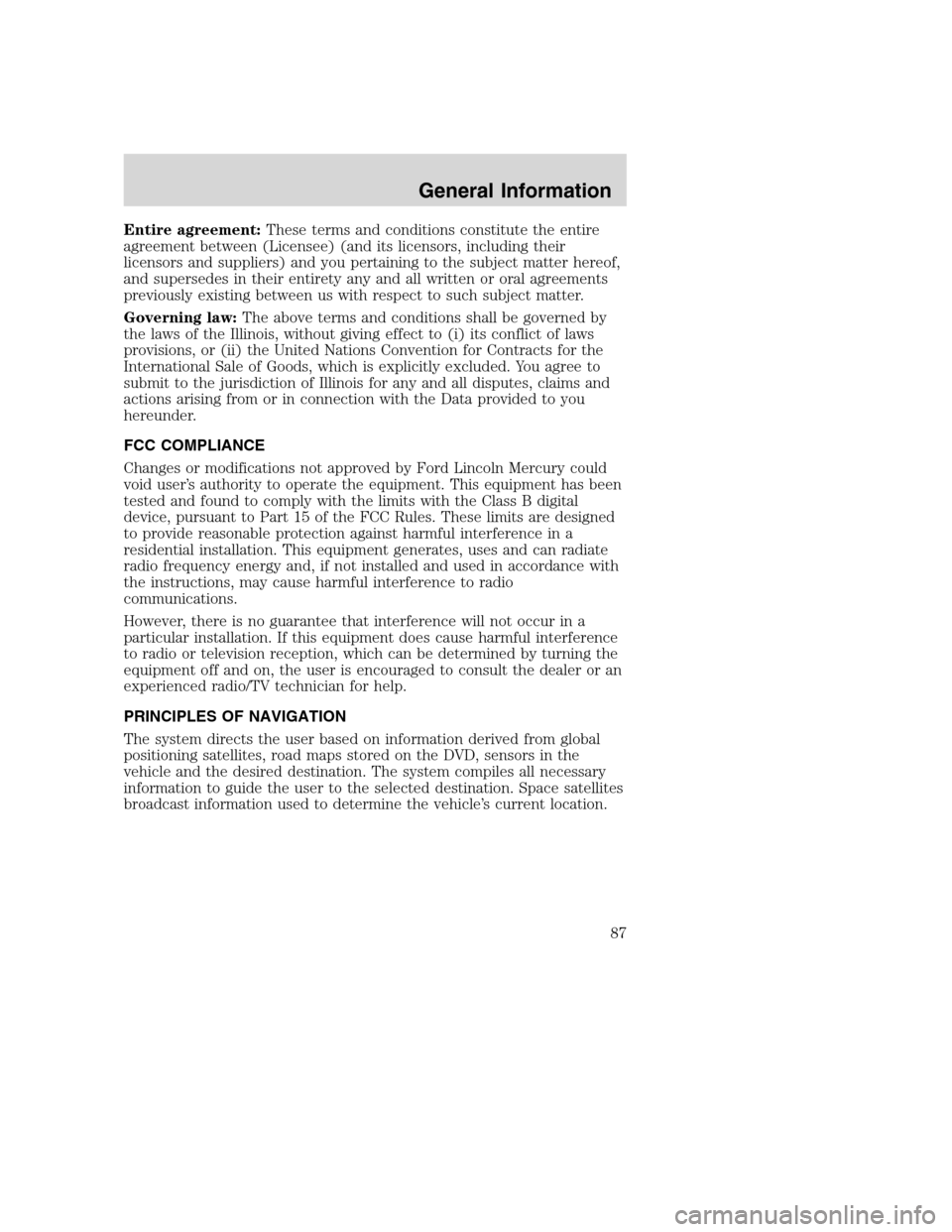
Entire agreement:These terms and conditions constitute the entire
agreement between (Licensee) (and its licensors, including their
licensors and suppliers) and you pertaining to the subject matter hereof,
and supersedes in their entirety any and all written or oral agreements
previously existing between us with respect to such subject matter.
Governing law:The above terms and conditions shall be governed by
the laws of the Illinois, without giving effect to (i) its conflict of laws
provisions, or (ii) the United Nations Convention for Contracts for the
International Sale of Goods, which is explicitly excluded. You agree to
submit to the jurisdiction of Illinois for any and all disputes, claims and
actions arising from or in connection with the Data provided to you
hereunder.
FCC COMPLIANCE
Changes or modifications not approved by Ford Lincoln Mercury could
void user’s authority to operate the equipment. This equipment has been
tested and found to comply with the limits with the Class B digital
device, pursuant to Part 15 of the FCC Rules. These limits are designed
to provide reasonable protection against harmful interference in a
residential installation. This equipment generates, uses and can radiate
radio frequency energy and, if not installed and used in accordance with
the instructions, may cause harmful interference to radio
communications.
However, there is no guarantee that interference will not occur in a
particular installation. If this equipment does cause harmful interference
to radio or television reception, which can be determined by turning the
equipment off and on, the user is encouraged to consult the dealer or an
experienced radio/TV technician for help.
PRINCIPLES OF NAVIGATION
The system directs the user based on information derived from global
positioning satellites, road maps stored on the DVD, sensors in the
vehicle and the desired destination. The system compiles all necessary
information to guide the user to the selected destination. Space satellites
broadcast information used to determine the vehicle’s current location.
2008(nv1)
Supplement
USA(fus)
General Information
87
Page 91 of 164
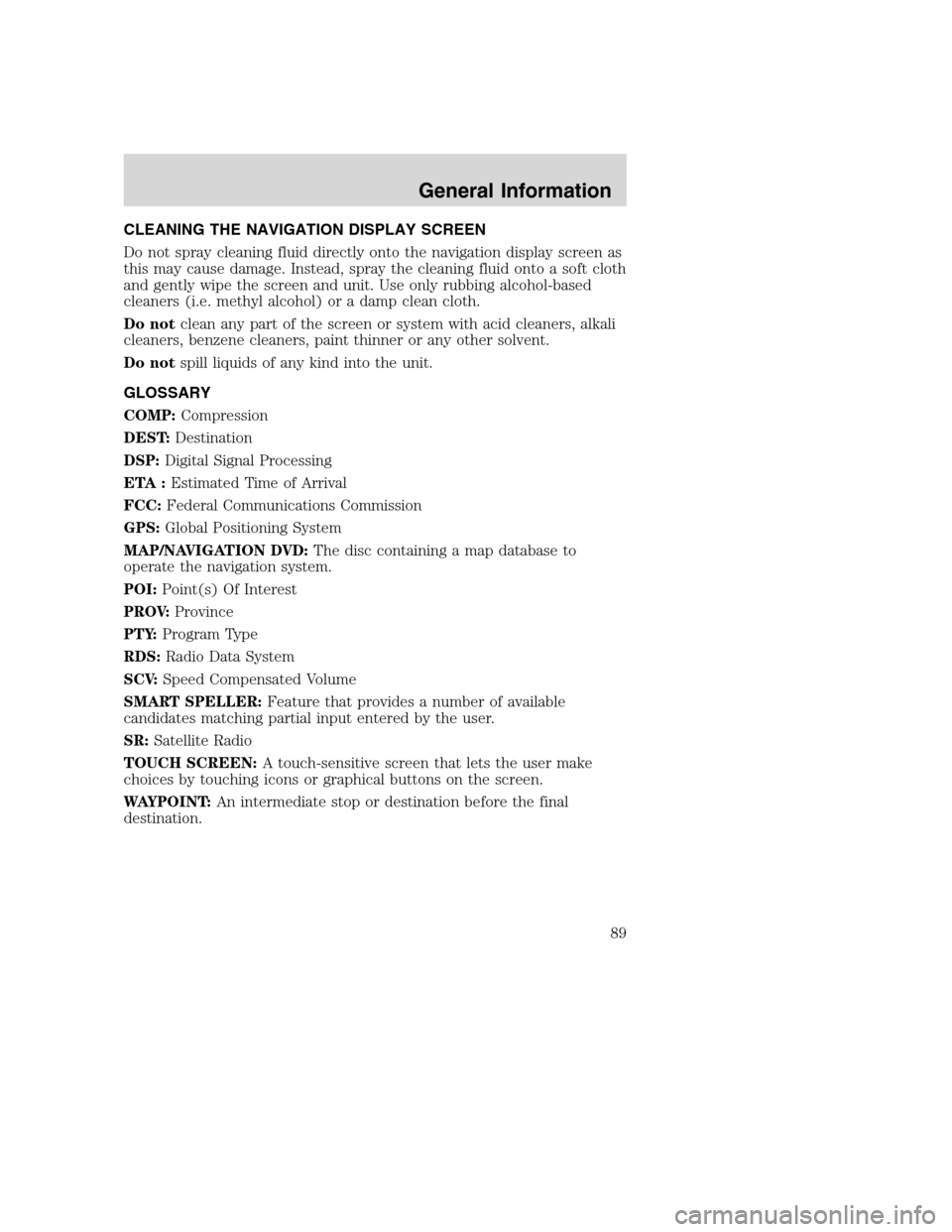
CLEANING THE NAVIGATION DISPLAY SCREEN
Do not spray cleaning fluid directly onto the navigation display screen as
this may cause damage. Instead, spray the cleaning fluid onto a soft cloth
and gently wipe the screen and unit. Use only rubbing alcohol-based
cleaners (i.e. methyl alcohol) or a damp clean cloth.
Do notclean any part of the screen or system with acid cleaners, alkali
cleaners, benzene cleaners, paint thinner or any other solvent.
Do notspill liquids of any kind into the unit.
GLOSSARY
COMP:Compression
DEST:Destination
DSP:Digital Signal Processing
ETA :Estimated Time of Arrival
FCC:Federal Communications Commission
GPS:Global Positioning System
MAP/NAVIGATION DVD:The disc containing a map database to
operate the navigation system.
POI:Point(s) Of Interest
PROV:Province
PTY:Program Type
RDS:Radio Data System
SCV:Speed Compensated Volume
SMART SPELLER:Feature that provides a number of available
candidates matching partial input entered by the user.
SR:Satellite Radio
TOUCH SCREEN:A touch-sensitive screen that lets the user make
choices by touching icons or graphical buttons on the screen.
WAYPOINT:An intermediate stop or destination before the final
destination.
2008(nv1)
Supplement
USA(fus)
General Information
89
Page 95 of 164
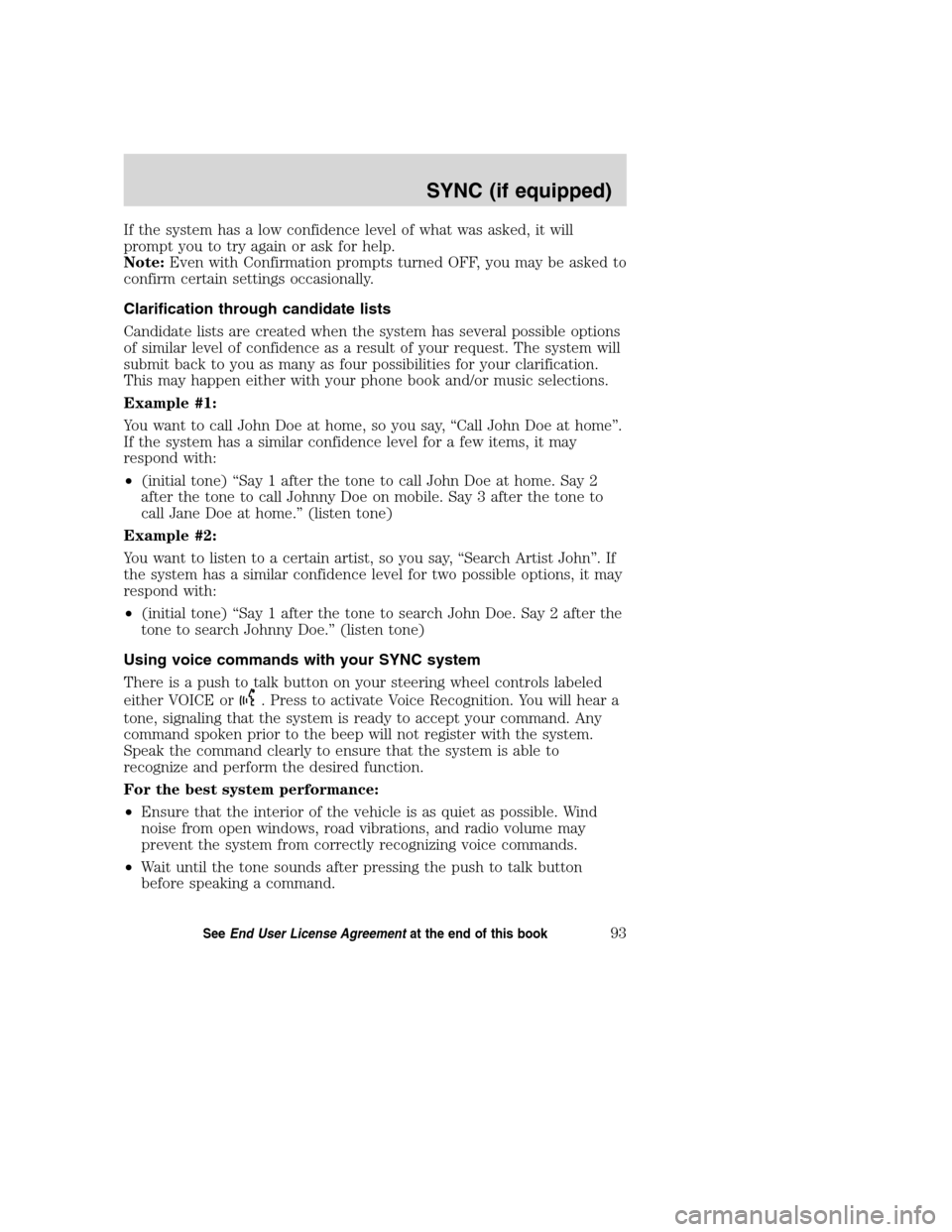
If the system has a low confidence level of what was asked, it will
prompt you to try again or ask for help.
Note:Even with Confirmation prompts turned OFF, you may be asked to
confirm certain settings occasionally.
Clarification through candidate lists
Candidate lists are created when the system has several possible options
of similar level of confidence as a result of your request. The system will
submit back to you as many as four possibilities for your clarification.
This may happen either with your phone book and/or music selections.
Example #1:
You want to call John Doe at home, so you say, “Call John Doe at home”.
If the system has a similar confidence level for a few items, it may
respond with:
•(initial tone) “Say 1 after the tone to call John Doe at home. Say 2
after the tone to call Johnny Doe on mobile. Say 3 after the tone to
call Jane Doe at home.” (listen tone)
Example #2:
You want to listen to a certain artist, so you say, “Search Artist John”. If
the system has a similar confidence level for two possible options, it may
respond with:
•(initial tone) “Say 1 after the tone to search John Doe. Say 2 after the
tone to search Johnny Doe.” (listen tone)
Using voice commands with your SYNC system
There is a push to talk button on your steering wheel controls labeled
either VOICE or
. Press to activate Voice Recognition. You will hear a
tone, signaling that the system is ready to accept your command. Any
command spoken prior to the beep will not register with the system.
Speak the command clearly to ensure that the system is able to
recognize and perform the desired function.
For the best system performance:
•Ensure that the interior of the vehicle is as quiet as possible. Wind
noise from open windows, road vibrations, and radio volume may
prevent the system from correctly recognizing voice commands.
•Wait until the tone sounds after pressing the push to talk button
before speaking a command.
2008(nv1)
Supplement
USA(fus)
SYNC (if equipped)
93SeeEnd User License Agreementat the end of this book
Page 97 of 164
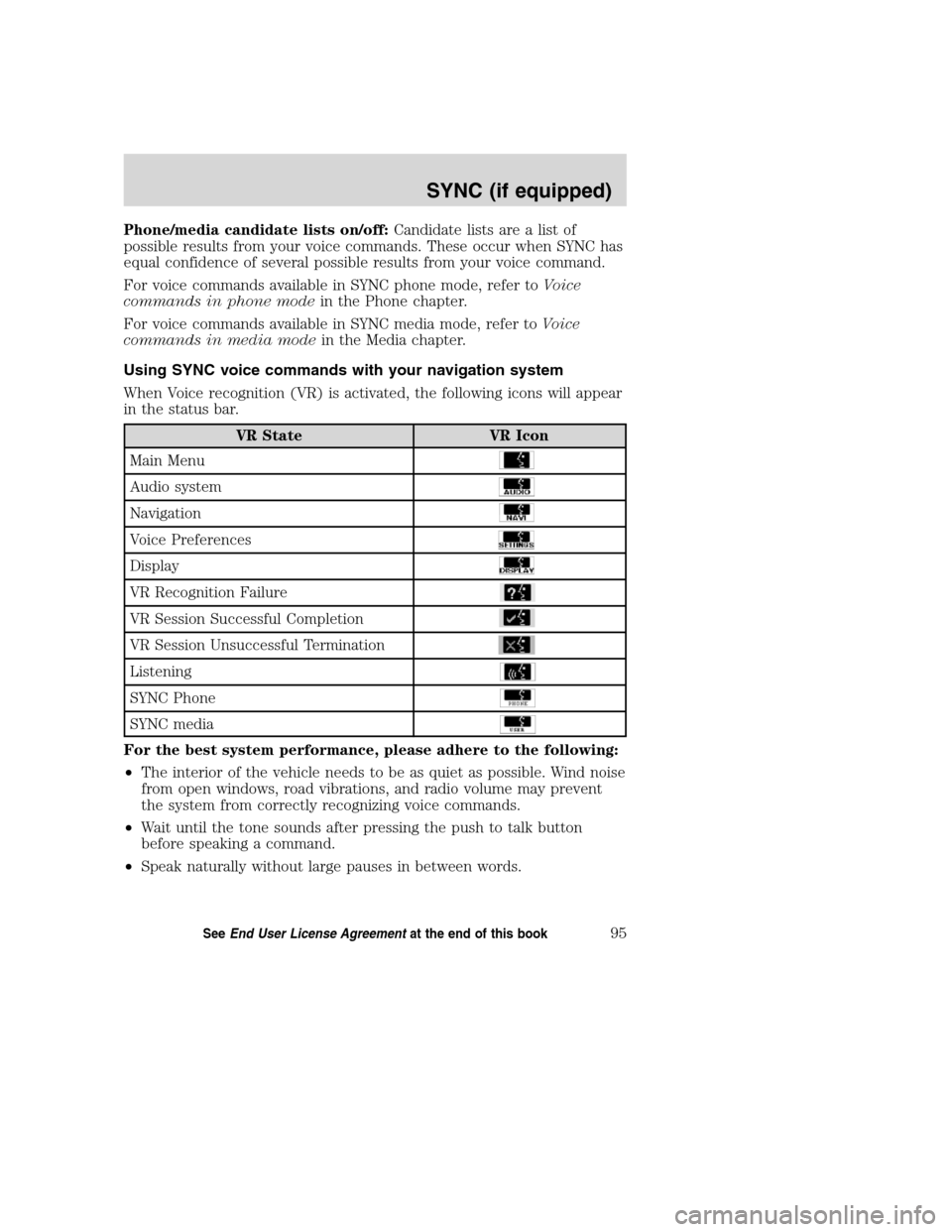
Phone/media candidate lists on/off:Candidate lists are a list of
possible results from your voice commands. These occur when SYNC has
equal confidence of several possible results from your voice command.
For voice commands available in SYNC phone mode, refer toVoice
commands in phone modein the Phone chapter.
For voice commands available in SYNC media mode, refer toVoice
commands in media modein the Media chapter.
Using SYNC voice commands with your navigation system
When Voice recognition (VR) is activated, the following icons will appear
in the status bar.
VR State VR Icon
Main Menu
Audio system
Navigation
Voice Preferences
Display
VR Recognition Failure
VR Session Successful Completion
VR Session Unsuccessful Termination
Listening
SYNC Phone
SYNC media
For the best system performance, please adhere to the following:
•The interior of the vehicle needs to be as quiet as possible. Wind noise
from open windows, road vibrations, and radio volume may prevent
the system from correctly recognizing voice commands.
•Wait until the tone sounds after pressing the push to talk button
before speaking a command.
•Speak naturally without large pauses in between words.
2008(nv1)
Supplement
USA(fus)
SYNC (if equipped)
95SeeEnd User License Agreementat the end of this book