battery Mercury Sable 2008 Pioneer Navigation System Supplement
[x] Cancel search | Manufacturer: MERCURY, Model Year: 2008, Model line: Sable, Model: Mercury Sable 2008Pages: 164, PDF Size: 4.44 MB
Page 32 of 164
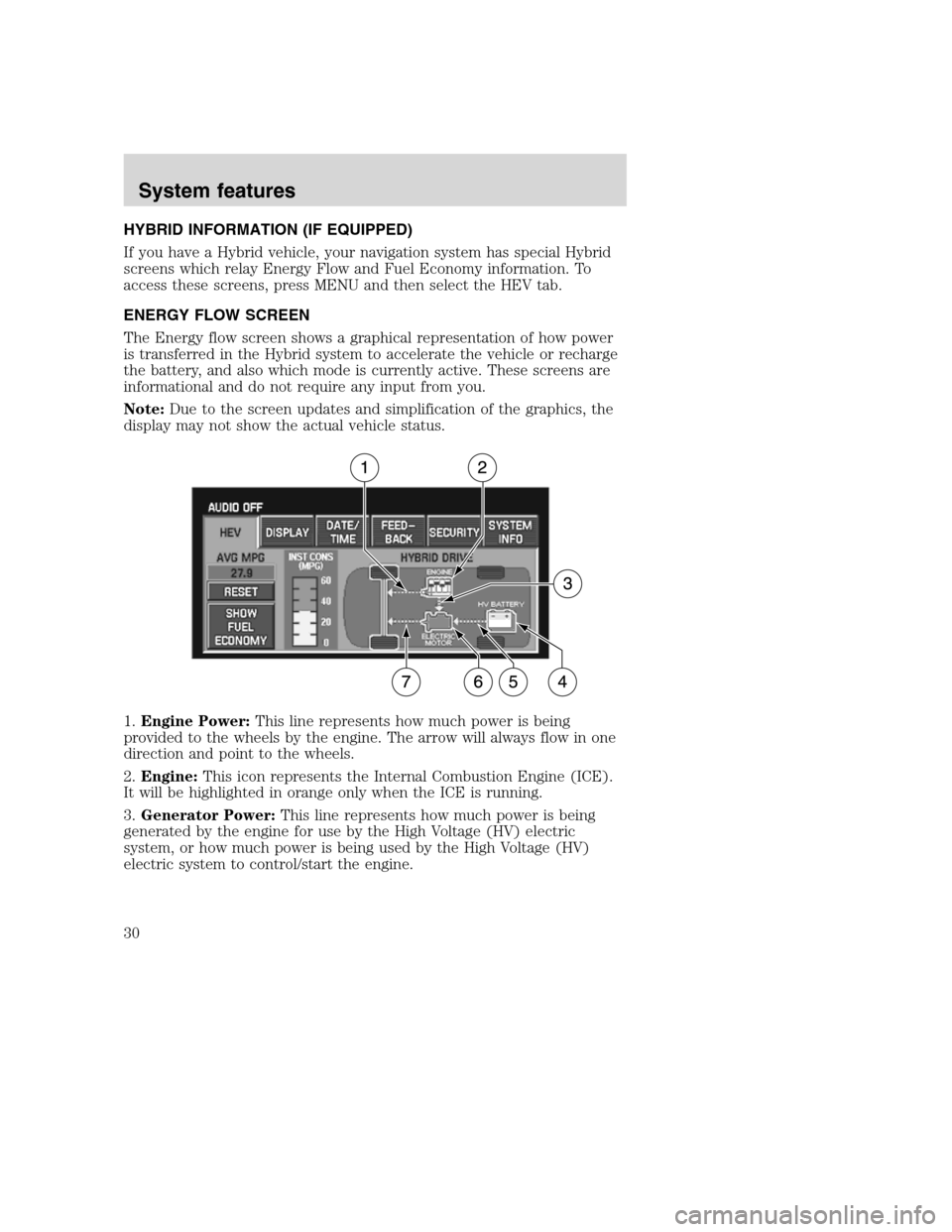
HYBRID INFORMATION (IF EQUIPPED)
If you have a Hybrid vehicle, your navigation system has special Hybrid
screens which relay Energy Flow and Fuel Economy information. To
access these screens, press MENU and then select the HEV tab.
ENERGY FLOW SCREEN
The Energy flow screen shows a graphical representation of how power
is transferred in the Hybrid system to accelerate the vehicle or recharge
the battery, and also which mode is currently active. These screens are
informational and do not require any input from you.
Note:Due to the screen updates and simplification of the graphics, the
display may not show the actual vehicle status.
1.Engine Power:This line represents how much power is being
provided to the wheels by the engine. The arrow will always flow in one
direction and point to the wheels.
2.Engine:This icon represents the Internal Combustion Engine (ICE).
It will be highlighted in orange only when the ICE is running.
3.Generator Power:This line represents how much power is being
generated by the engine for use by the High Voltage (HV) electric
system, or how much power is being used by the High Voltage (HV)
electric system to control/start the engine.
2008(nv1)
Supplement
USA(fus)
System features
30
Page 33 of 164
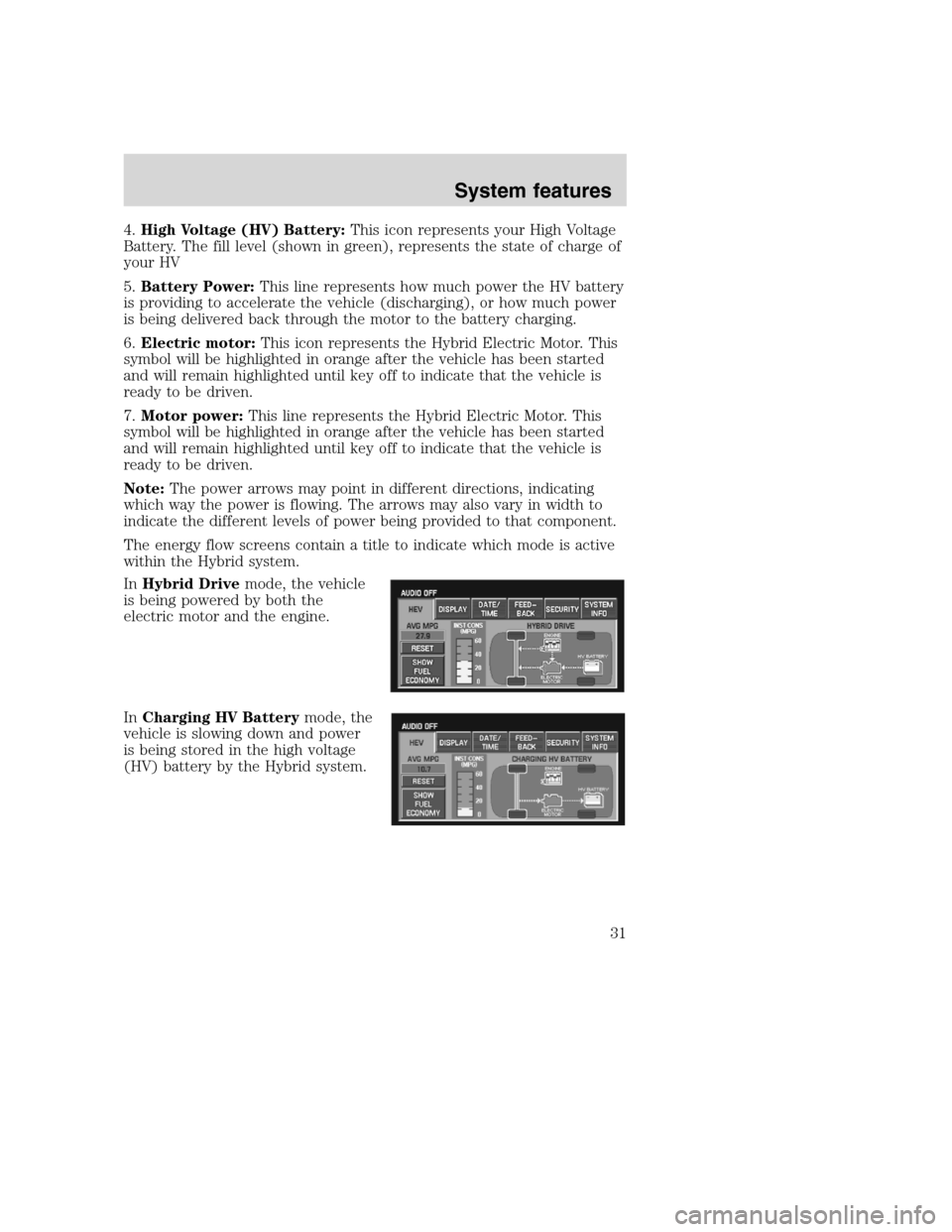
4.High Voltage (HV) Battery:This icon represents your High Voltage
Battery. The fill level (shown in green), represents the state of charge of
your HV
5.Battery Power:This line represents how much power the HV battery
is providing to accelerate the vehicle (discharging), or how much power
is being delivered back through the motor to the battery charging.
6.Electric motor:This icon represents the Hybrid Electric Motor. This
symbol will be highlighted in orange after the vehicle has been started
and will remain highlighted until key off to indicate that the vehicle is
ready to be driven.
7.Motor power:This line represents the Hybrid Electric Motor. This
symbol will be highlighted in orange after the vehicle has been started
and will remain highlighted until key off to indicate that the vehicle is
ready to be driven.
Note:The power arrows may point in different directions, indicating
which way the power is flowing. The arrows may also vary in width to
indicate the different levels of power being provided to that component.
The energy flow screens contain a title to indicate which mode is active
within the Hybrid system.
InHybrid Drivemode, the vehicle
is being powered by both the
electric motor and the engine.
InCharging HV Batterymode, the
vehicle is slowing down and power
is being stored in the high voltage
(HV) battery by the Hybrid system.
2008(nv1)
Supplement
USA(fus)
System features
31
Page 34 of 164
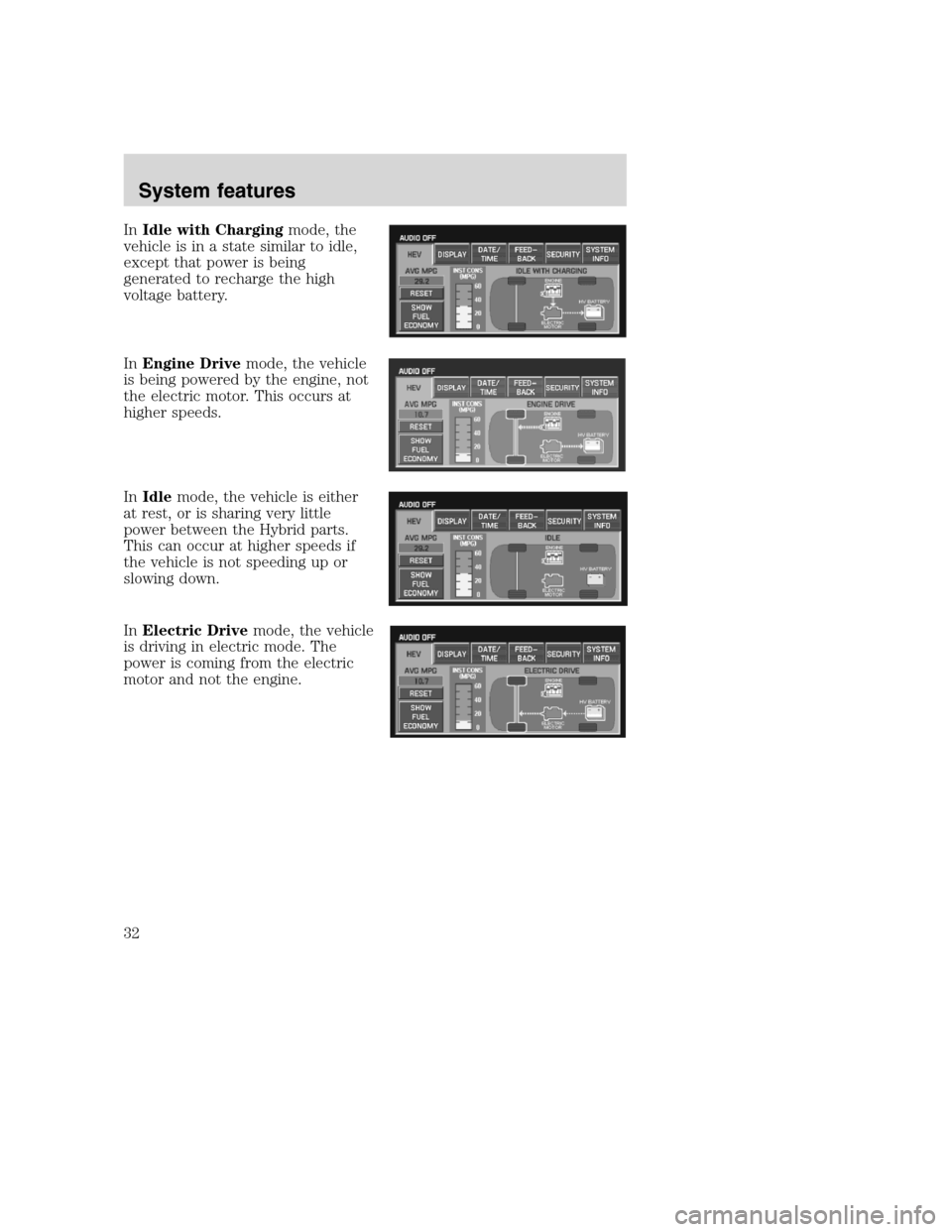
InIdle with Chargingmode, the
vehicle is in a state similar to idle,
except that power is being
generated to recharge the high
voltage battery.
InEngine Drivemode, the vehicle
is being powered by the engine, not
the electric motor. This occurs at
higher speeds.
InIdlemode, the vehicle is either
at rest, or is sharing very little
power between the Hybrid parts.
This can occur at higher speeds if
the vehicle is not speeding up or
slowing down.
InElectric Drivemode, the vehicle
is driving in electric mode. The
power is coming from the electric
motor and not the engine.
2008(nv1)
Supplement
USA(fus)
System features
32
Page 40 of 164
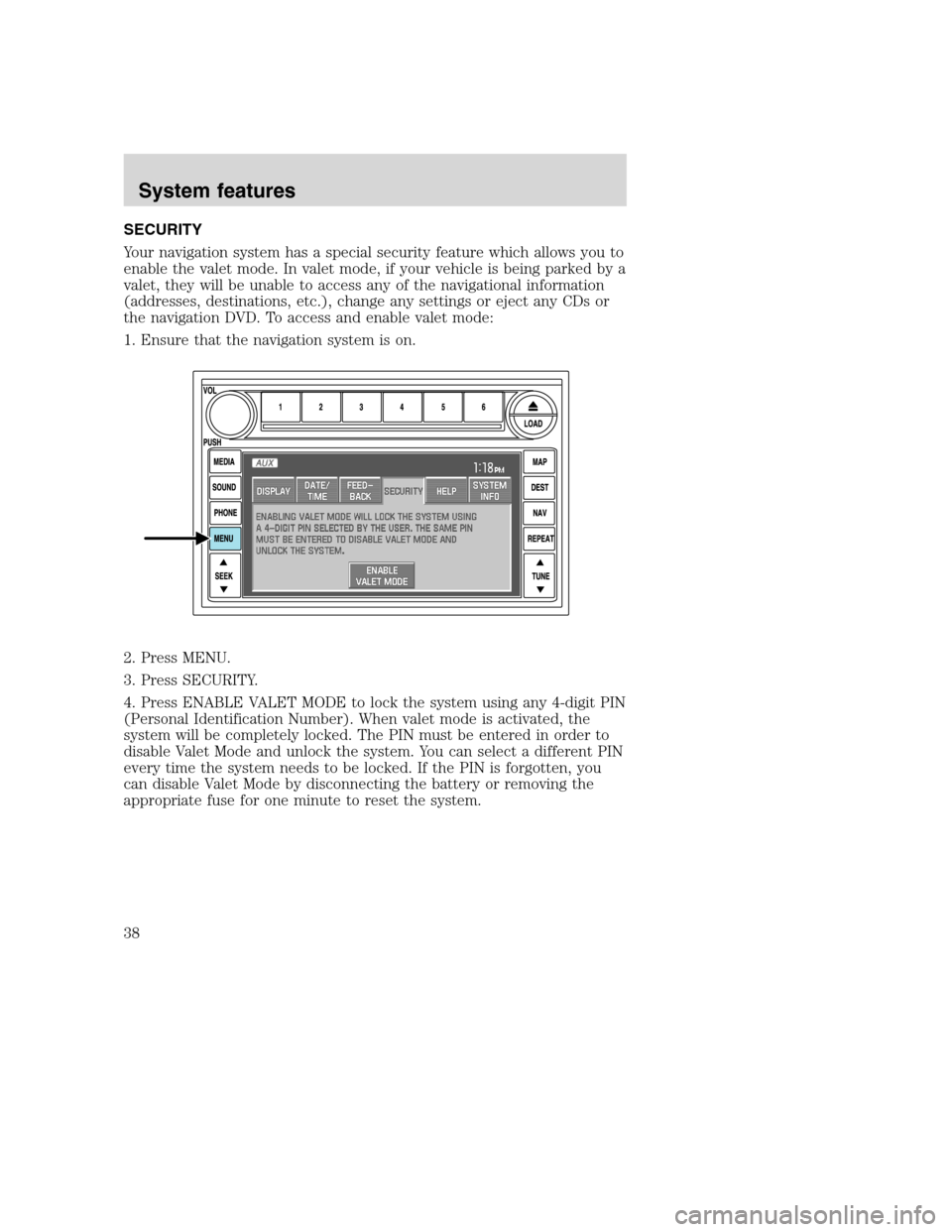
SECURITY
Your navigation system has a special security feature which allows you to
enable the valet mode. In valet mode, if your vehicle is being parked by a
valet, they will be unable to access any of the navigational information
(addresses, destinations, etc.), change any settings or eject any CDs or
the navigation DVD. To access and enable valet mode:
1. Ensure that the navigation system is on.
2. Press MENU.
3. Press SECURITY.
4. Press ENABLE VALET MODE to lock the system using any 4-digit PIN
(Personal Identification Number). When valet mode is activated, the
system will be completely locked. The PIN must be entered in order to
disable Valet Mode and unlock the system. You can select a different PIN
every time the system needs to be locked. If the PIN is forgotten, you
can disable Valet Mode by disconnecting the battery or removing the
appropriate fuse for one minute to reset the system.
2008(nv1)
Supplement
USA(fus)
System features
38
Page 56 of 164

2. Select ADDRESS BOOK.
3. You may now choose to sort the
list of entries by:
•A–Z:Select to view list in
alphabetical order
•DATE:Select to view list in order
of the entry date.
•ICON:Select to sort on the icon
type.
•INFO:When the vehicle is stationary, you may select this in order to
view the following information about the current address book entry:
NAME
LOCATION
POINT OF INTEREST (POI) PHONE NUMBER
ICON
QUICK DEST / DESTINATION PRESET NUMBER
•SET AS DEST:Press to set the current address book entry as your
destination. The Destination Map screen will then appear. Refer to
Destination mapfor further information.
Note:If the battery is disconnected, the address book information will
be saved but the previous destinations will be deleted.
To edit address book entries,press the NAV hard control and select
the ’Address Book’ tab. For a complete description, refer toAddress
book — editinglater in this section.
2008(nv1)
Supplement
USA(fus)
Navigation features
54
Page 103 of 164
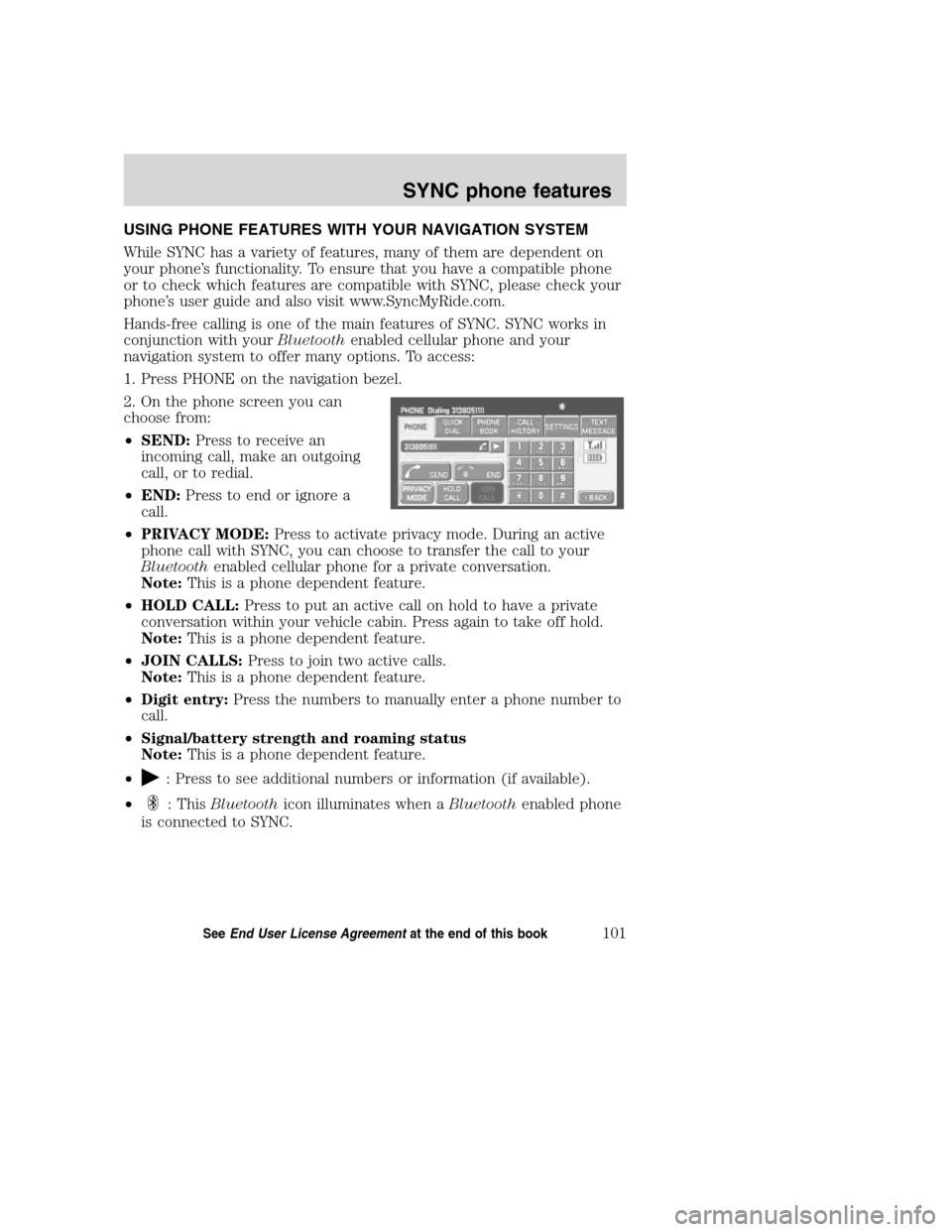
USING PHONE FEATURES WITH YOUR NAVIGATION SYSTEM
While SYNC has a variety of features, many of them are dependent on
your phone’s functionality. To ensure that you have a compatible phone
or to check which features are compatible with SYNC, please check your
phone’s user guide and also visit www.SyncMyRide.com.
Hands-free calling is one of the main features of SYNC. SYNC works in
conjunction with yourBluetoothenabled cellular phone and your
navigation system to offer many options. To access:
1. Press PHONE on the navigation bezel.
2. On the phone screen you can
choose from:
•SEND:Press to receive an
incoming call, make an outgoing
call, or to redial.
•END:Press to end or ignore a
call.
•PRIVACY MODE:Press to activate privacy mode. During an active
phone call with SYNC, you can choose to transfer the call to your
Bluetoothenabled cellular phone for a private conversation.
Note:This is a phone dependent feature.
•HOLD CALL:Press to put an active call on hold to have a private
conversation within your vehicle cabin. Press again to take off hold.
Note:This is a phone dependent feature.
•JOIN CALLS:Press to join two active calls.
Note:This is a phone dependent feature.
•Digit entry:Press the numbers to manually enter a phone number to
call.
•Signal/battery strength and roaming status
Note:This is a phone dependent feature.
•
: Press to see additional numbers or information (if available).
•
: ThisBluetoothicon illuminates when aBluetoothenabled phone
is connected to SYNC.
2008(nv1)
Supplement
USA(fus)
SYNC phone features
101SeeEnd User License Agreementat the end of this book