display Mercury Villager 1998 Owner's Manuals
[x] Cancel search | Manufacturer: MERCURY, Model Year: 1998, Model line: Villager, Model: Mercury Villager 1998Pages: 400, PDF Size: 2.06 MB
Page 22 of 400
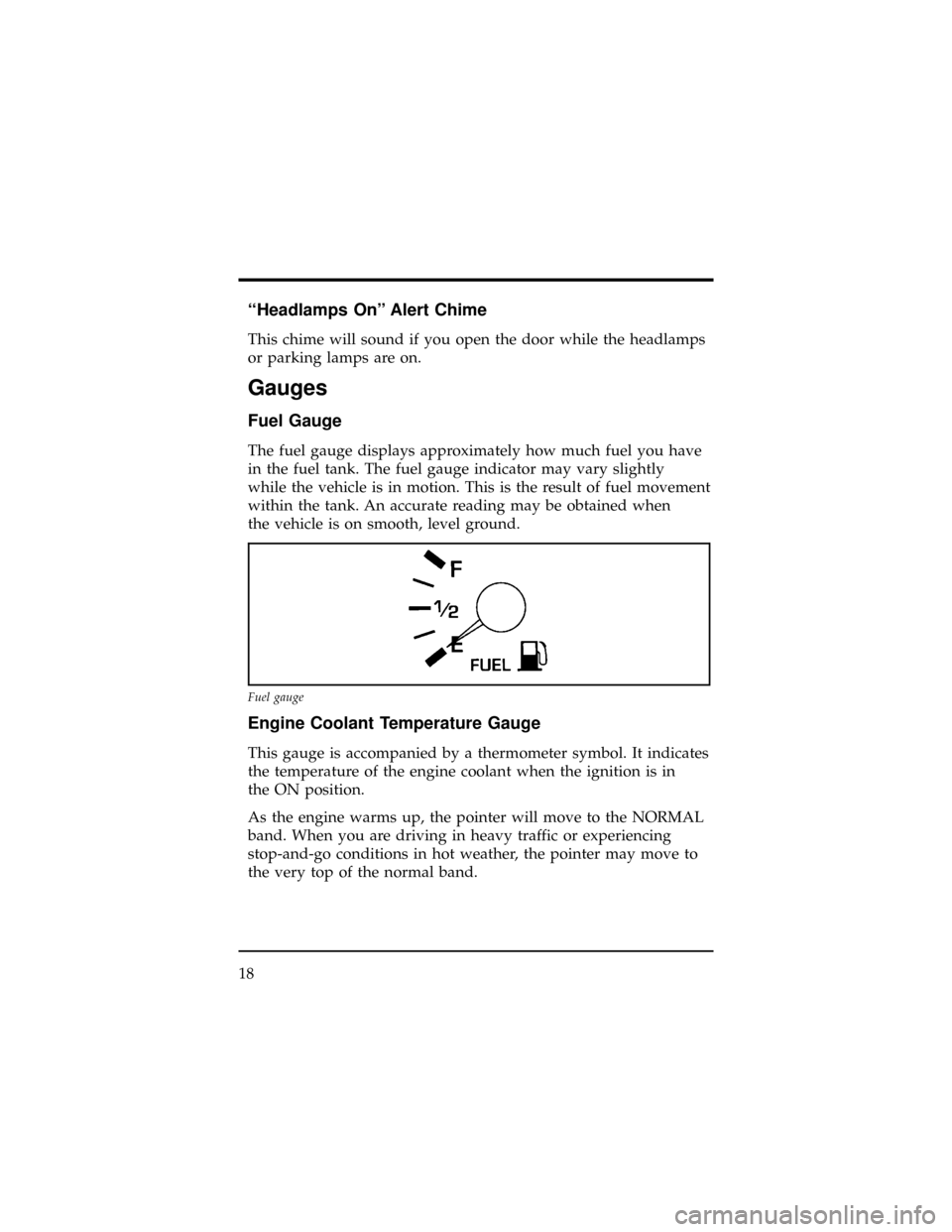
``Headlamps On'' Alert Chime
This chime will sound if you open the door while the headlamps
or parking lamps are on.
Gauges
Fuel Gauge
The fuel gauge displays approximately how much fuel you have
in the fuel tank. The fuel gauge indicator may vary slightly
while the vehicle is in motion. This is the result of fuel movement
within the tank. An accurate reading may be obtained when
the vehicle is on smooth, level ground.
Engine Coolant Temperature Gauge
This gauge is accompanied by a thermometer symbol. It indicates
the temperature of the engine coolant when the ignition is in
the ON position.
As the engine warms up, the pointer will move to the NORMAL
band. When you are driving in heavy traffic or experiencing
stop-and-go conditions in hot weather, the pointer may move to
the very top of the normal band.
Fuel gauge
18
Page 27 of 400
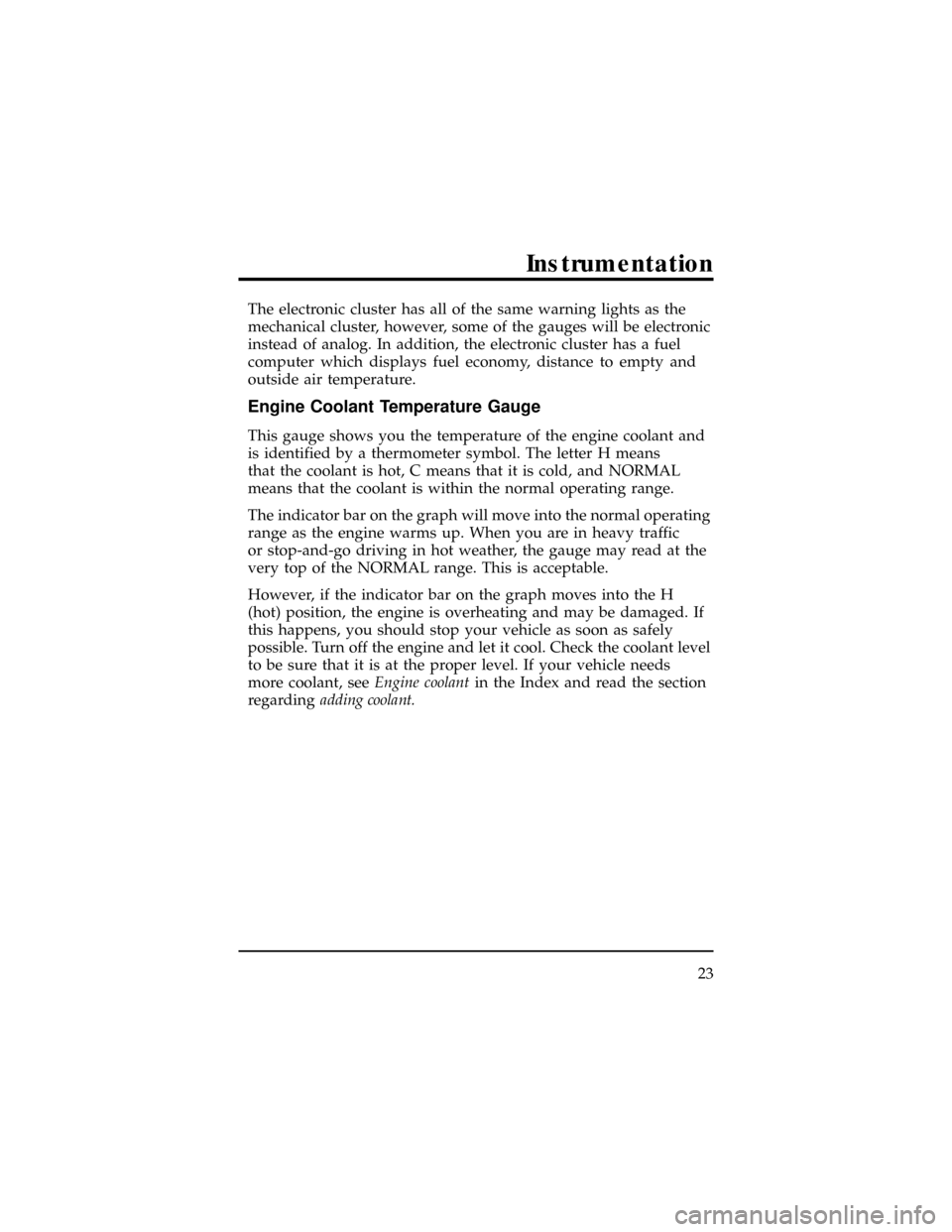
The electronic cluster has all of the same warning lights as the
mechanical cluster, however, some of the gauges will be electronic
instead of analog. In addition, the electronic cluster has a fuel
computer which displays fuel economy, distance to empty and
outside air temperature.
Engine Coolant Temperature Gauge
This gauge shows you the temperature of the engine coolant and
is identified by a thermometer symbol. The letter H means
that the coolant is hot, C means that it is cold, and NORMAL
means that the coolant is within the normal operating range.
The indicator bar on the graph will move into the normal operating
range as the engine warms up. When you are in heavy traffic
or stop-and-go driving in hot weather, the gauge may read at the
very top of the NORMAL range. This is acceptable.
However, if the indicator bar on the graph moves into the H
(hot) position, the engine is overheating and may be damaged. If
this happens, you should stop your vehicle as soon as safely
possible. Turn off the engine and let it cool. Check the coolant level
to be sure that it is at the proper level. If your vehicle needs
more coolant, seeEngine coolantin the Index and read the section
regardingadding coolant.
Instrumentation
23
Page 28 of 400
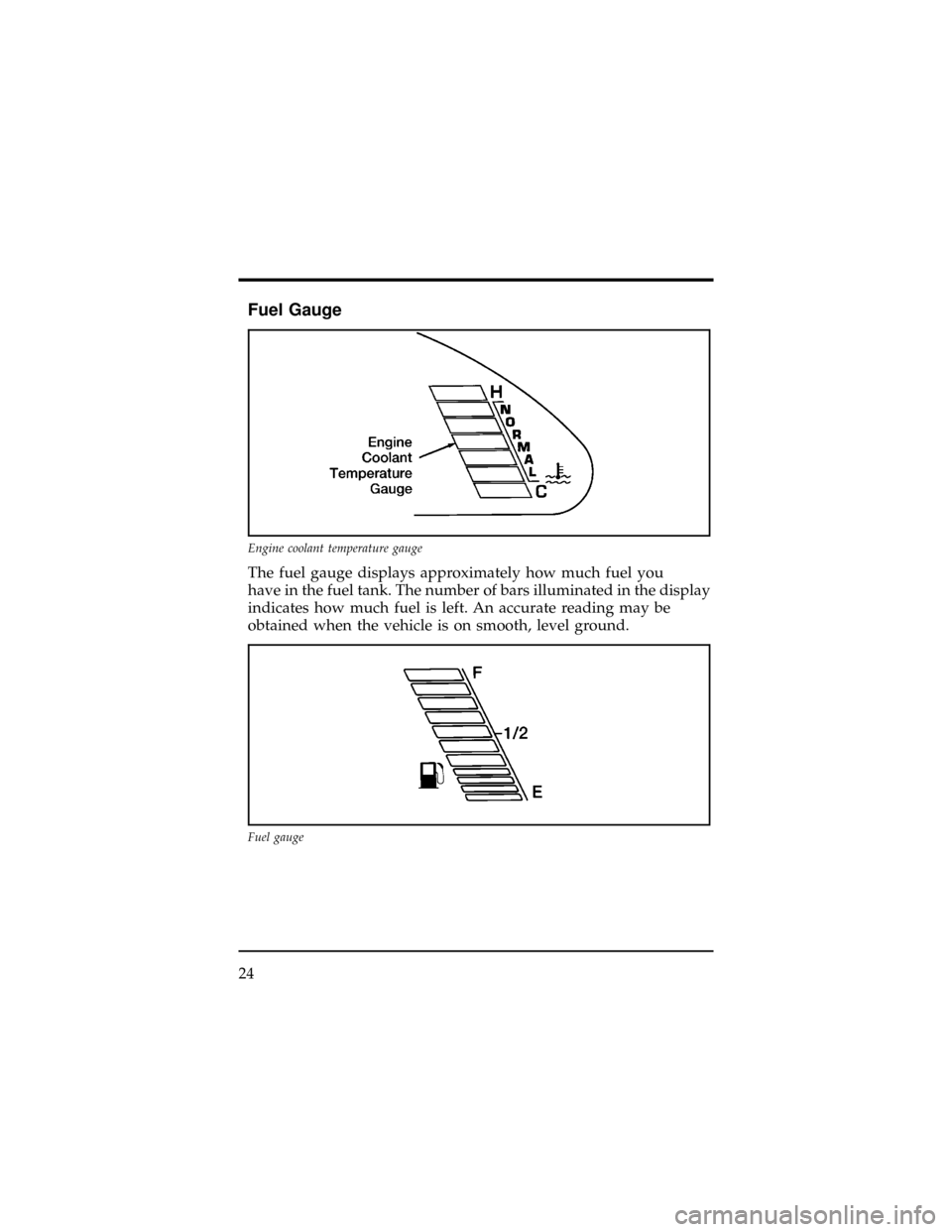
Fuel Gauge
The fuel gauge displays approximately how much fuel you
have in the fuel tank. The number of bars illuminated in the display
indicates how much fuel is left. An accurate reading may be
obtained when the vehicle is on smooth, level ground.
Engine coolant temperature gauge
Fuel gauge
24
Page 29 of 400
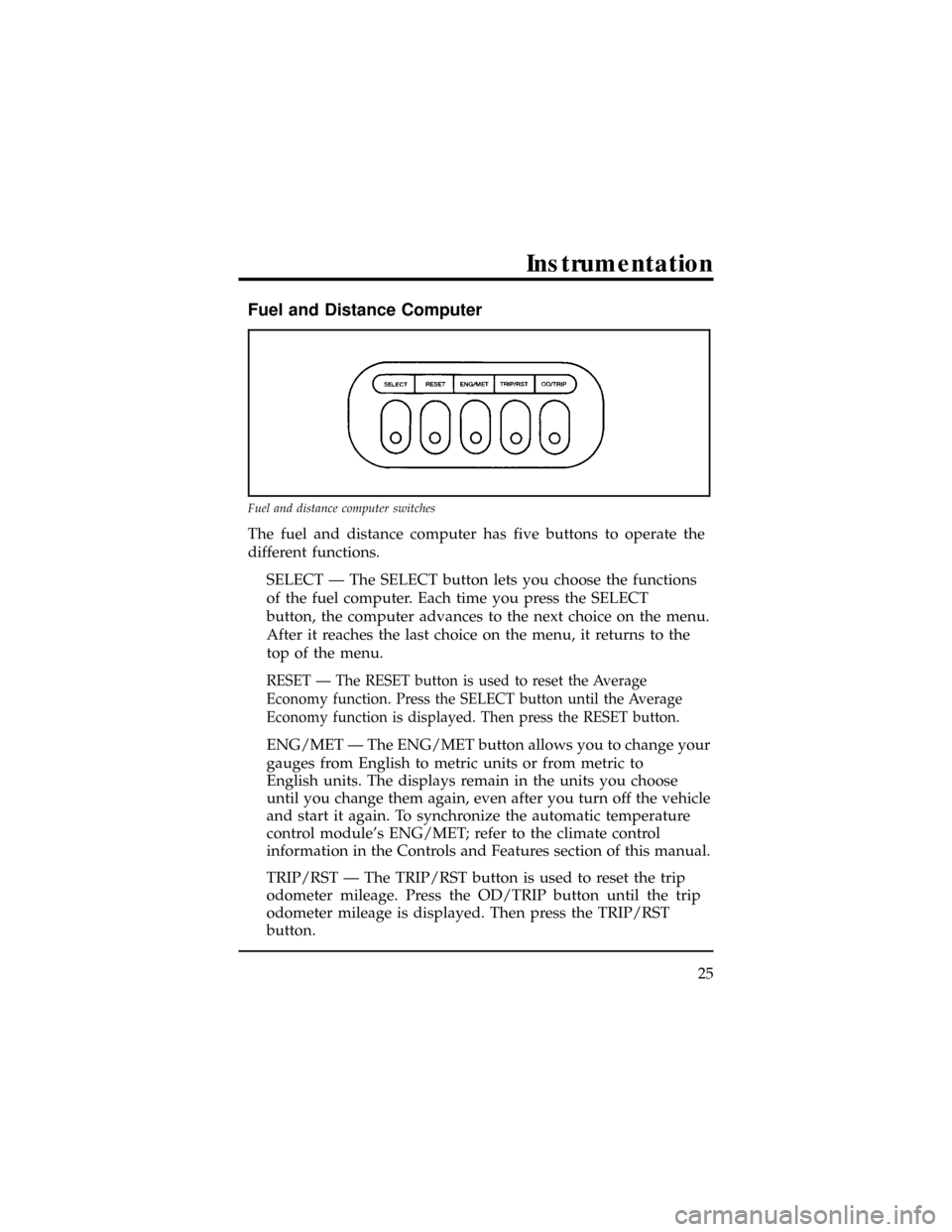
Fuel and Distance Computer
The fuel and distance computer has five buttons to operate the
different functions.
SELECT Ð The SELECT button lets you choose the functions
of the fuel computer. Each time you press the SELECT
button, the computer advances to the next choice on the menu.
After it reaches the last choice on the menu, it returns to the
top of the menu.
RESET Ð The RESET button is used to reset the Average
Economy function. Press the SELECT button until the Average
Economy function is displayed. Then press the RESET button.
ENG/MET Ð The ENG/MET button allows you to change your
gauges from English to metric units or from metric to
English units. The displays remain in the units you choose
until you change them again, even after you turn off the vehicle
and start it again. To synchronize the automatic temperature
control module's ENG/MET; refer to the climate control
information in the Controls and Features section of this manual.
TRIP/RST Ð The TRIP/RST button is used to reset the trip
odometer mileage. Press the OD/TRIP button until the trip
odometer mileage is displayed. Then press the TRIP/RST
button.
Fuel and distance computer switches
Instrumentation
25
Page 30 of 400
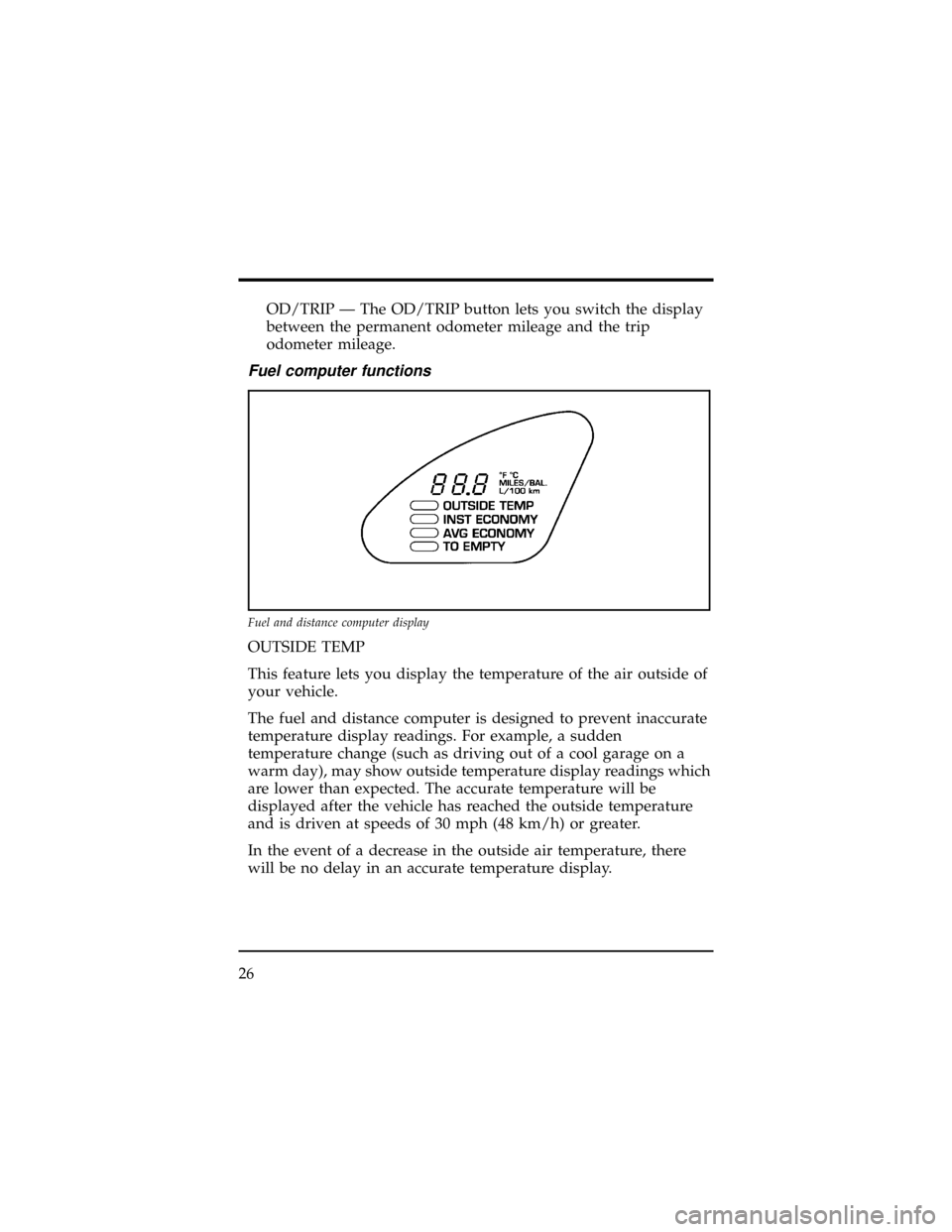
OD/TRIP Ð The OD/TRIP button lets you switch the display
between the permanent odometer mileage and the trip
odometer mileage.
Fuel computer functions
OUTSIDE TEMP
This feature lets you display the temperature of the air outside of
your vehicle.
The fuel and distance computer is designed to prevent inaccurate
temperature display readings. For example, a sudden
temperature change (such as driving out of a cool garage on a
warm day), may show outside temperature display readings which
are lower than expected. The accurate temperature will be
displayed after the vehicle has reached the outside temperature
and is driven at speeds of 30 mph (48 km/h) or greater.
In the event of a decrease in the outside air temperature, there
will be no delay in an accurate temperature display.
Fuel and distance computer display
26
Page 31 of 400
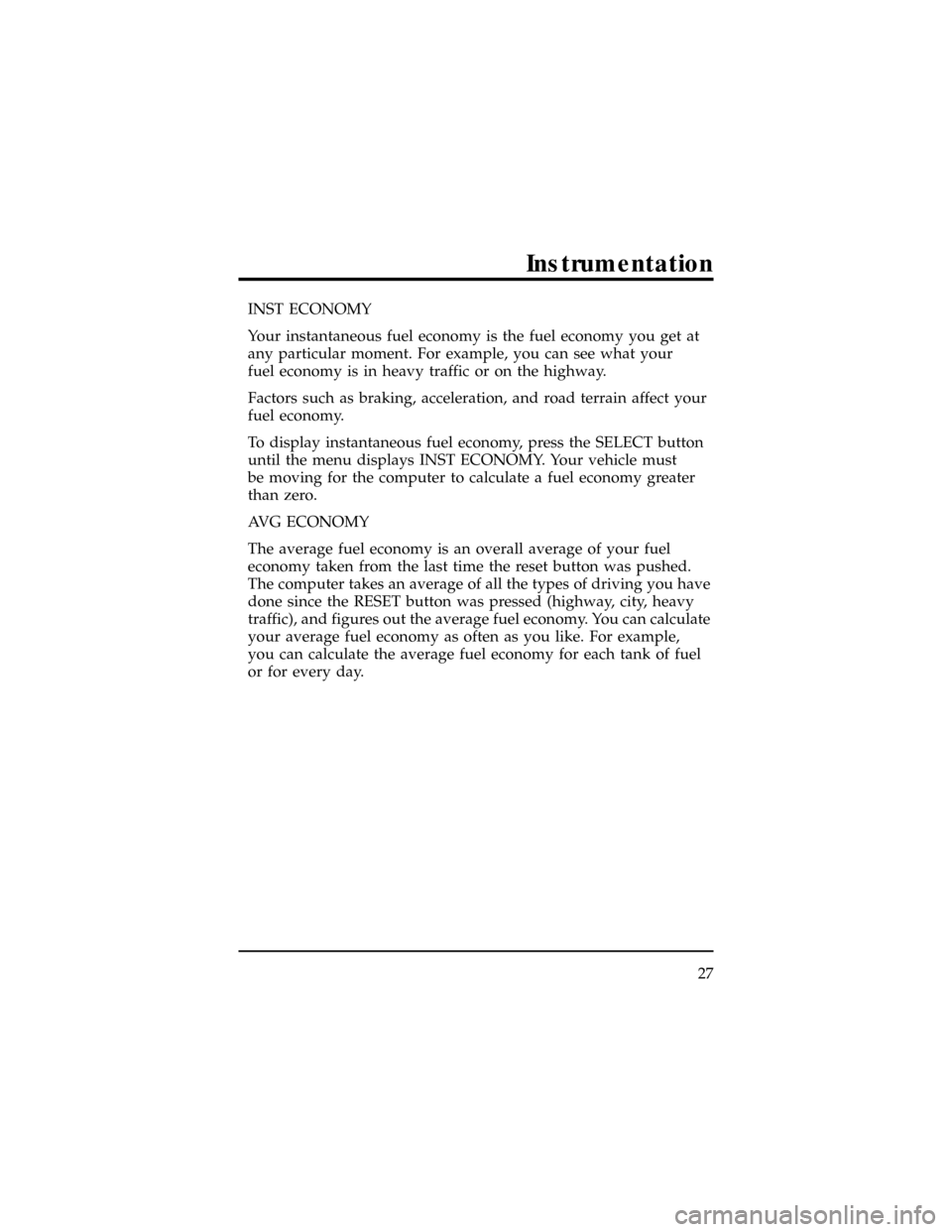
INST ECONOMY
Your instantaneous fuel economy is the fuel economy you get at
any particular moment. For example, you can see what your
fuel economy is in heavy traffic or on the highway.
Factors such as braking, acceleration, and road terrain affect your
fuel economy.
To display instantaneous fuel economy, press the SELECT button
until the menu displays INST ECONOMY. Your vehicle must
be moving for the computer to calculate a fuel economy greater
than zero.
AVG ECONOMY
The average fuel economy is an overall average of your fuel
economy taken from the last time the reset button was pushed.
The computer takes an average of all the types of driving you have
done since the RESET button was pressed (highway, city, heavy
traffic), and figures out the average fuel economy. You can calculate
your average fuel economy as often as you like. For example,
you can calculate the average fuel economy for each tank of fuel
or for every day.
Instrumentation
27
Page 32 of 400
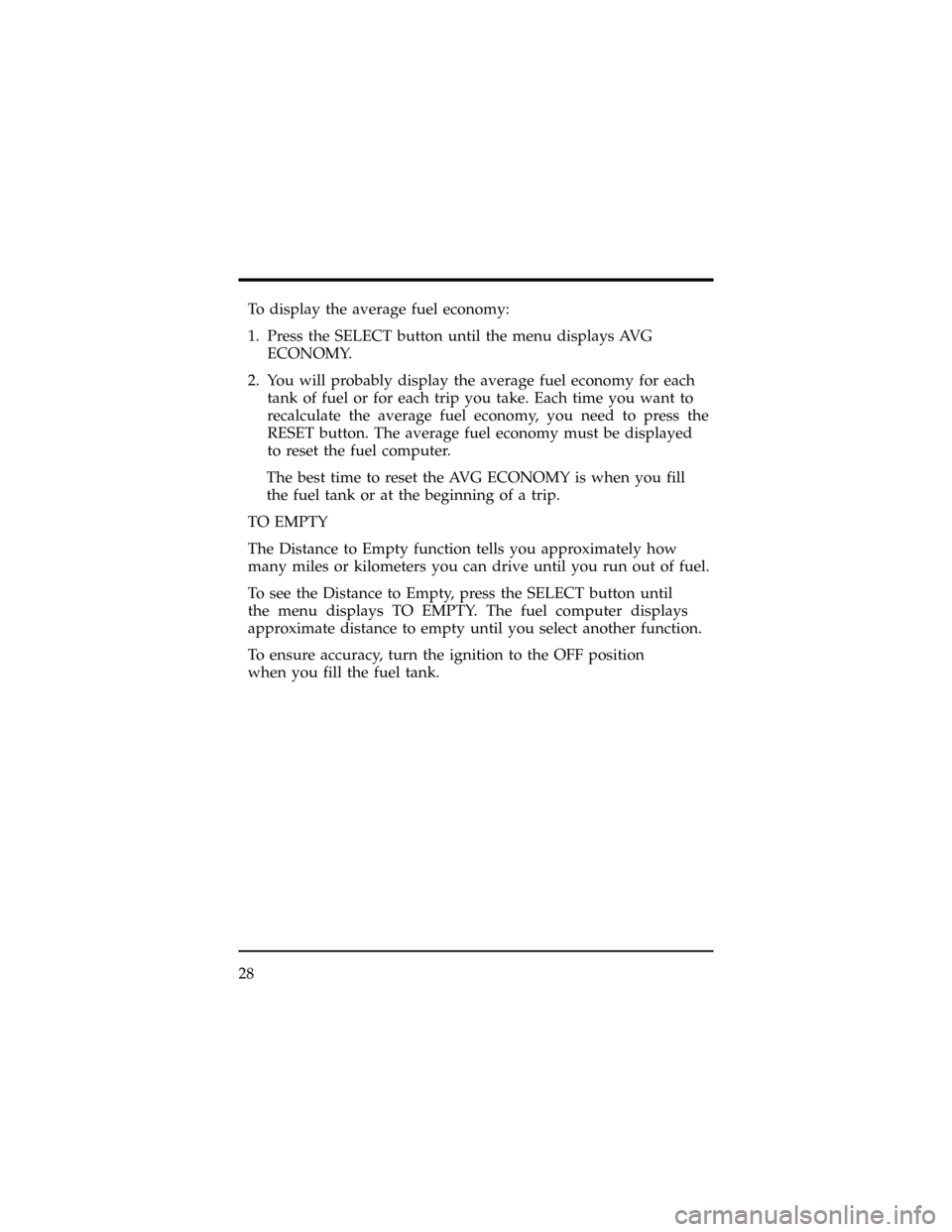
To display the average fuel economy:
1. Press the SELECT button until the menu displays AVG
ECONOMY.
2. You will probably display the average fuel economy for each
tank of fuel or for each trip you take. Each time you want to
recalculate the average fuel economy, you need to press the
RESET button. The average fuel economy must be displayed
to reset the fuel computer.
The best time to reset the AVG ECONOMY is when you fill
the fuel tank or at the beginning of a trip.
TO EMPTY
The Distance to Empty function tells you approximately how
many miles or kilometers you can drive until you run out of fuel.
To see the Distance to Empty, press the SELECT button until
the menu displays TO EMPTY. The fuel computer displays
approximate distance to empty until you select another function.
To ensure accuracy, turn the ignition to the OFF position
when you fill the fuel tank.
28
Page 37 of 400
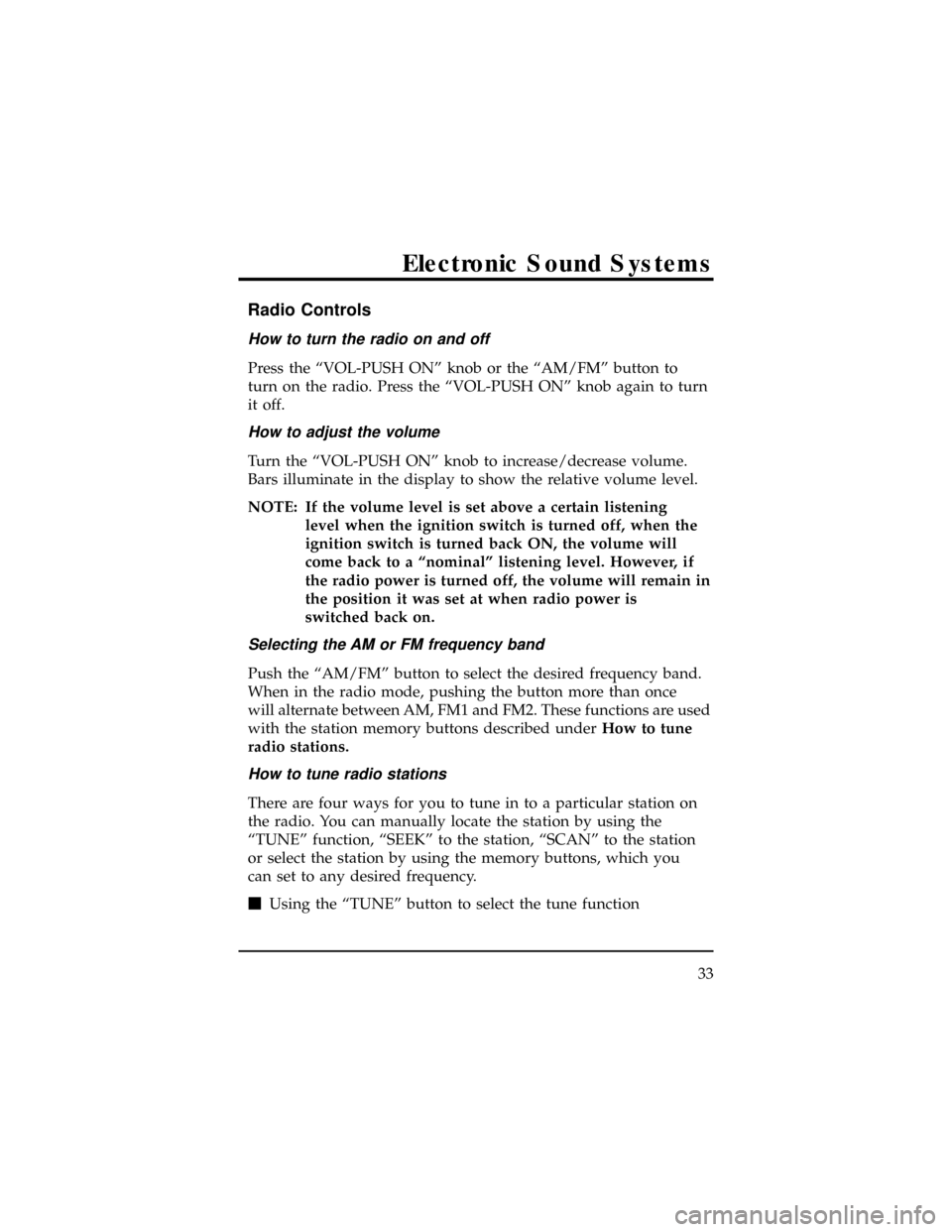
Radio Controls
How to turn the radio on and off
Press the ªVOL-PUSH ONº knob or the ªAM/FMº button to
turn on the radio. Press the ªVOL-PUSH ONº knob again to turn
it off.
How to adjust the volume
Turn the ªVOL-PUSH ONº knob to increase/decrease volume.
Bars illuminate in the display to show the relative volume level.
NOTE: If the volume level is set above a certain listening
level when the ignition switch is turned off, when the
ignition switch is turned back ON, the volume will
come back to a ªnominalº listening level. However, if
the radio power is turned off, the volume will remain in
the position it was set at when radio power is
switched back on.
Selecting the AM or FM frequency band
Push the ªAM/FMº button to select the desired frequency band.
When in the radio mode, pushing the button more than once
will alternate between AM, FM1 and FM2. These functions are used
with the station memory buttons described underHow to tune
radio stations.
How to tune radio stations
There are four ways for you to tune in to a particular station on
the radio. You can manually locate the station by using the
ªTUNEº function, ªSEEKº to the station, ªSCANº to the station
or select the station by using the memory buttons, which you
can set to any desired frequency.
mUsing the ªTUNEº button to select the tune function
Electronic Sound Systems
33
Page 38 of 400
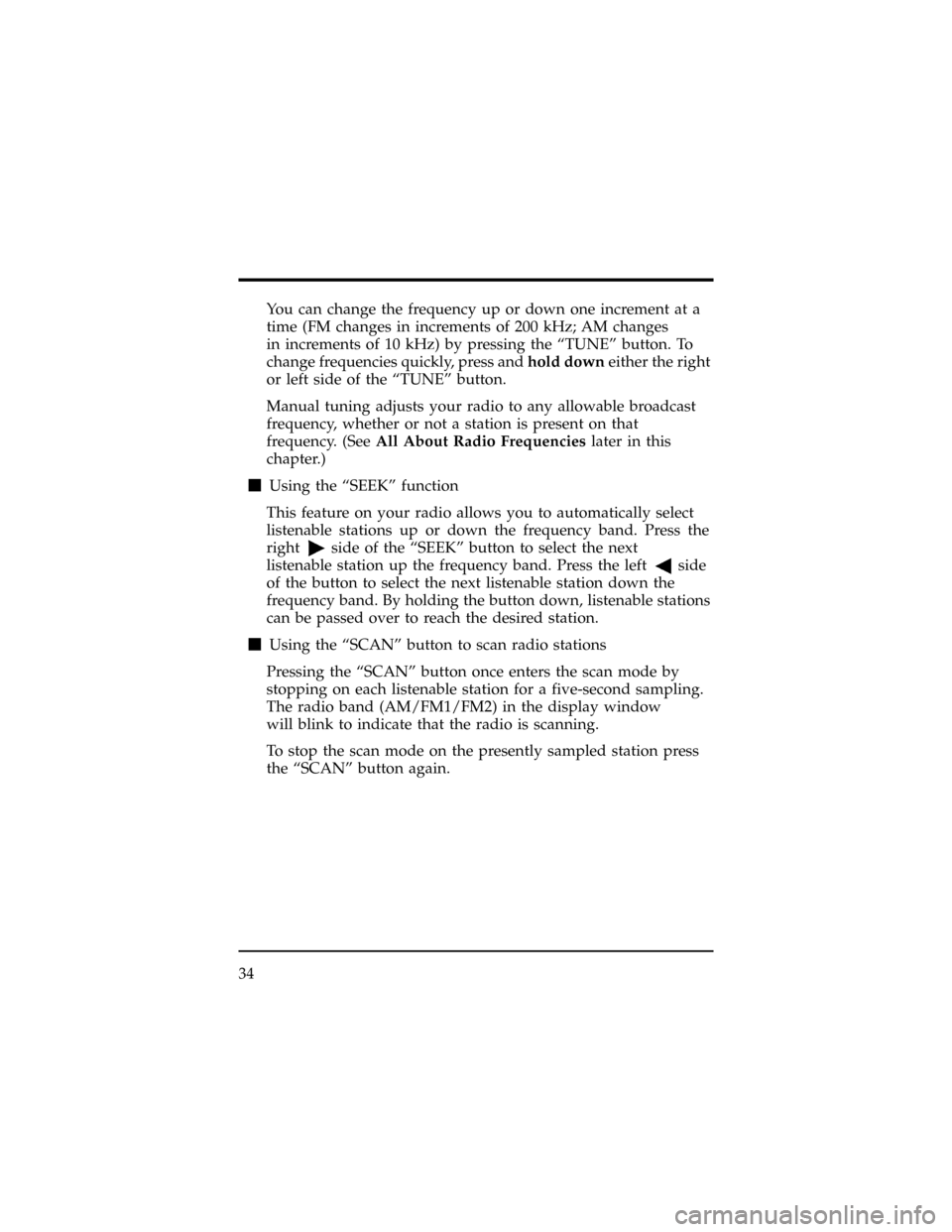
You can change the frequency up or down one increment at a
time (FM changes in increments of 200 kHz; AM changes
in increments of 10 kHz) by pressing the ªTUNEº button. To
change frequencies quickly, press andhold downeither the right
or left side of the ªTUNEº button.
Manual tuning adjusts your radio to any allowable broadcast
frequency, whether or not a station is present on that
frequency. (SeeAll About Radio Frequencieslater in this
chapter.)
mUsing the ªSEEKº function
This feature on your radio allows you to automatically select
listenable stations up or down the frequency band. Press the
right
side of the ªSEEKº button to select the next
listenable station up the frequency band. Press the left
side
of the button to select the next listenable station down the
frequency band. By holding the button down, listenable stations
can be passed over to reach the desired station.
mUsing the ªSCANº button to scan radio stations
Pressing the ªSCANº button once enters the scan mode by
stopping on each listenable station for a five-second sampling.
The radio band (AM/FM1/FM2) in the display window
will blink to indicate that the radio is scanning.
To stop the scan mode on the presently sampled station press
the ªSCANº button again.
34
Page 39 of 400

Setting the station memory preset buttons
Your radio is equipped with 6 station memory buttons. These
buttons can be used to select up to 6 preset AM stations and 12 FM
stations (6 in FM1 and 6 in FM2). Follow the easy steps below
to set these buttons to the desired frequencies:
1. Select a band, then select a frequency.
2. Press one of the memory preset buttons and hold the button
until the sound returns. That station is now held in memory
on that button.
3. Follow the two steps above for each station memory preset
button you want to set.
NOTE: If the vehicle's battery is disconnected, the Station
Memory Preset buttons will need to be reset.
mUsing the Automatic Memory Store feature (Supersound only)
Activate Auto Memory Store by pushing the ªAUTO SETº
button once. Your radio will set the first six strong stations of
the band you are in (AM, FM1 or FM2) into the memory
buttons. The display will show ªAUTO,º then run through the
frequencies, stopping momentarily on the stations being set
into the memory buttons. The radio is now in the ªAUTOº mode
and this display will show ªAUTOº each time a preset
selected by ªAUTO SETº is activated.
With Auto Memory Store, you can continually set strong
stations into your memory buttons without losing your existing
memory presets, which is especially helpful while traveling.
Your radio will automatically set your memory buttons to the
strong local stations so you don't have to continually
manually tune to existing stations.
Electronic Sound Systems
35