USB MINI Clubman 2009 Owner's Manual (Mini Connected)
[x] Cancel search | Manufacturer: MINI, Model Year: 2009, Model line: Clubman, Model: MINI Clubman 2009Pages: 218, PDF Size: 3.69 MB
Page 5 of 218
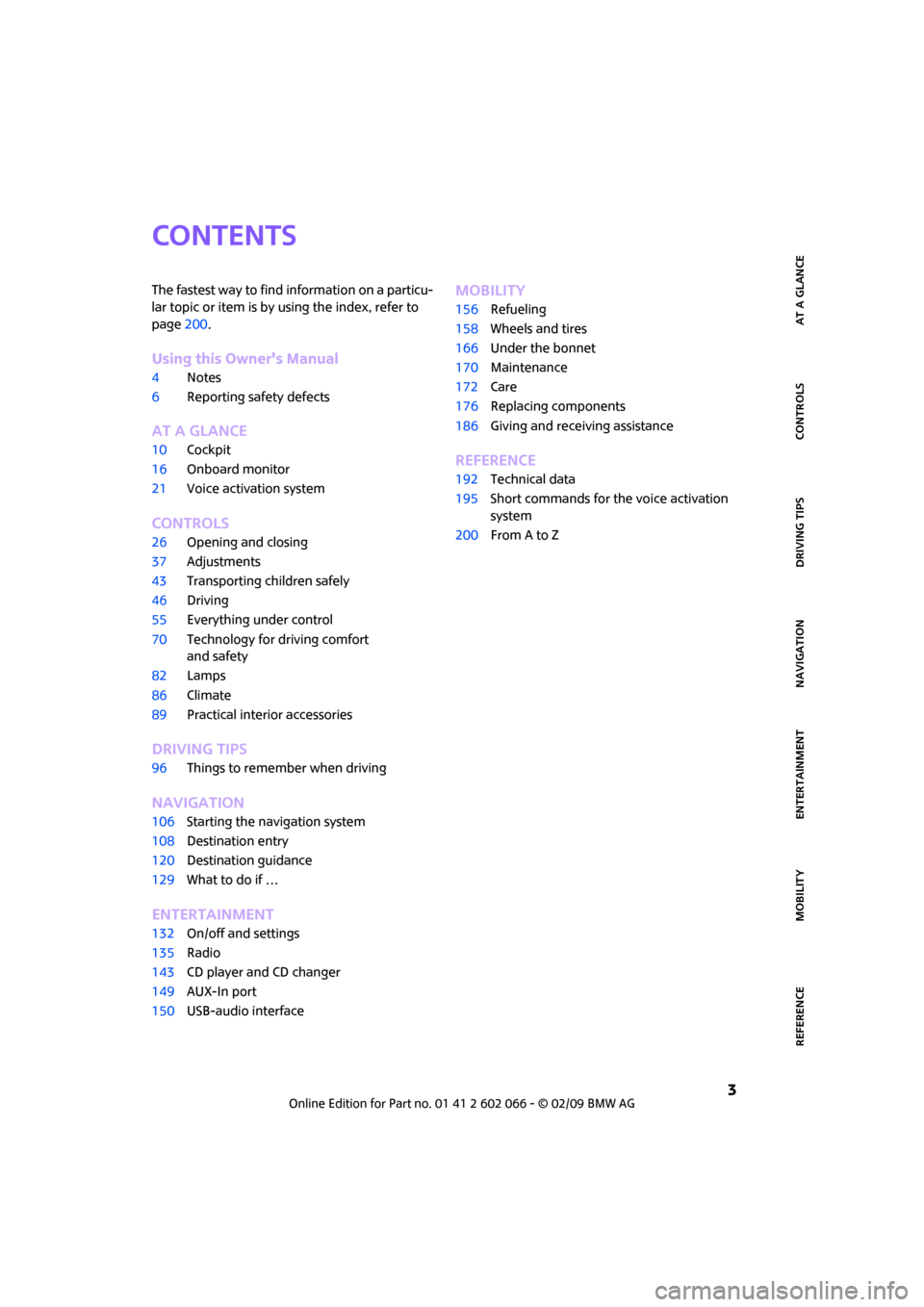
MOBILITYAT A GLANCE CONTROLS DRIVING TIPS ENTERTAINMENT
3
NAVIGATION REFERENCE
CONTENTS
The fastest way to find information on a particu-
lar topic or item is by using the index, refer to
page200.
Using this Owner's Manual
4Notes
6Reporting safety defects
AT A GLANCE
10Cockpit
16Onboard monitor
21Voice activation system
CONTROLS
26Opening and closing
37Adjustments
43Transporting children safely
46Driving
55Everything under control
70Technology for driving comfort
and safety
82Lamps
86Climate
89Practical interior accessories
DRIVING TIPS
96Things to remember when driving
NAVIGATION
106Starting the navigation system
108Destination entry
120Destination guidance
129What to do if …
ENTERTAINMENT
132On/off and settings
135Radio
143CD player and CD changer
149AUX-In port
150USB-audio interface
MOBILITY
156Refueling
158Wheels and tires
166Under the bonnet
170Maintenance
172Care
176Replacing components
186Giving and receiving assistance
REFERENCE
192Technical data
195Short commands for the voice activation
system
200From A to Z
Page 17 of 218
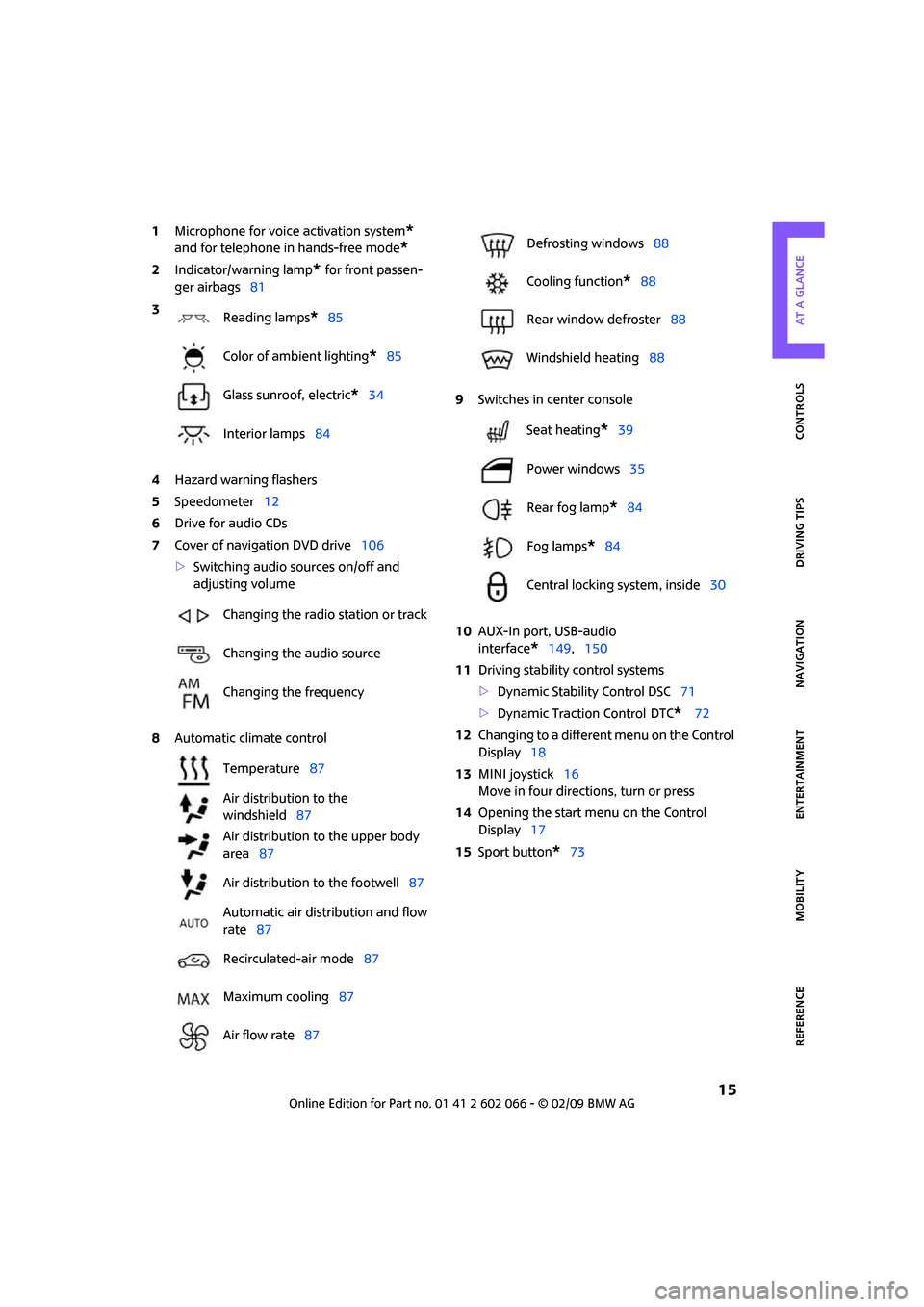
MOBILITYAT A GLANCE CONTROLS DRIVING TIPS ENTERTAINMENT
15
NAVIGATION REFERENCE
1Microphone for voice activation system*
and for telephone in hands-free mode*
2Indicator/warning lamp* for front passen-
ger airbags81
4Hazard warning flashers
5Speedometer12
6Drive for audio CDs
7Cover of navigation DVD drive106
>Switching audio sources on/off and
adjusting volume
8Automatic climate control9Switches in center console
10AUX-In port, USB-audio
interface
*149,150
11Driving stability control systems
>Dynamic Stability Control DSC71
>Dynamic Traction Control
DTC* 72
12Changing to a different menu on the Control
Display18
13MINI joystick16
Move in four directions, turn or press
14Opening the start menu on the Control
Display17
15Sport button
*73 3
Reading lamps
*85
Color of ambient lighting
*85
Glass sunroof, electric
*34
Interior lamps84
Changing the radio station or track
Changing the audio source
Changing the frequency
Temperature87
Air distribution to the
windshield87
Air distribution to the upper body
area87
Air distribution to the footwell87
Automatic air distribution and flow
rate87
Recirculated-air mode87
Maximum cooling87
Air flow rate87
Defrosting windows88
Cooling function
*88
Rear window defroster88
Windshield heating88
Seat heating
*39
Power windows35
Rear fog lamp
*84
Fog lamps
*84
Central locking system, inside30
Page 18 of 218
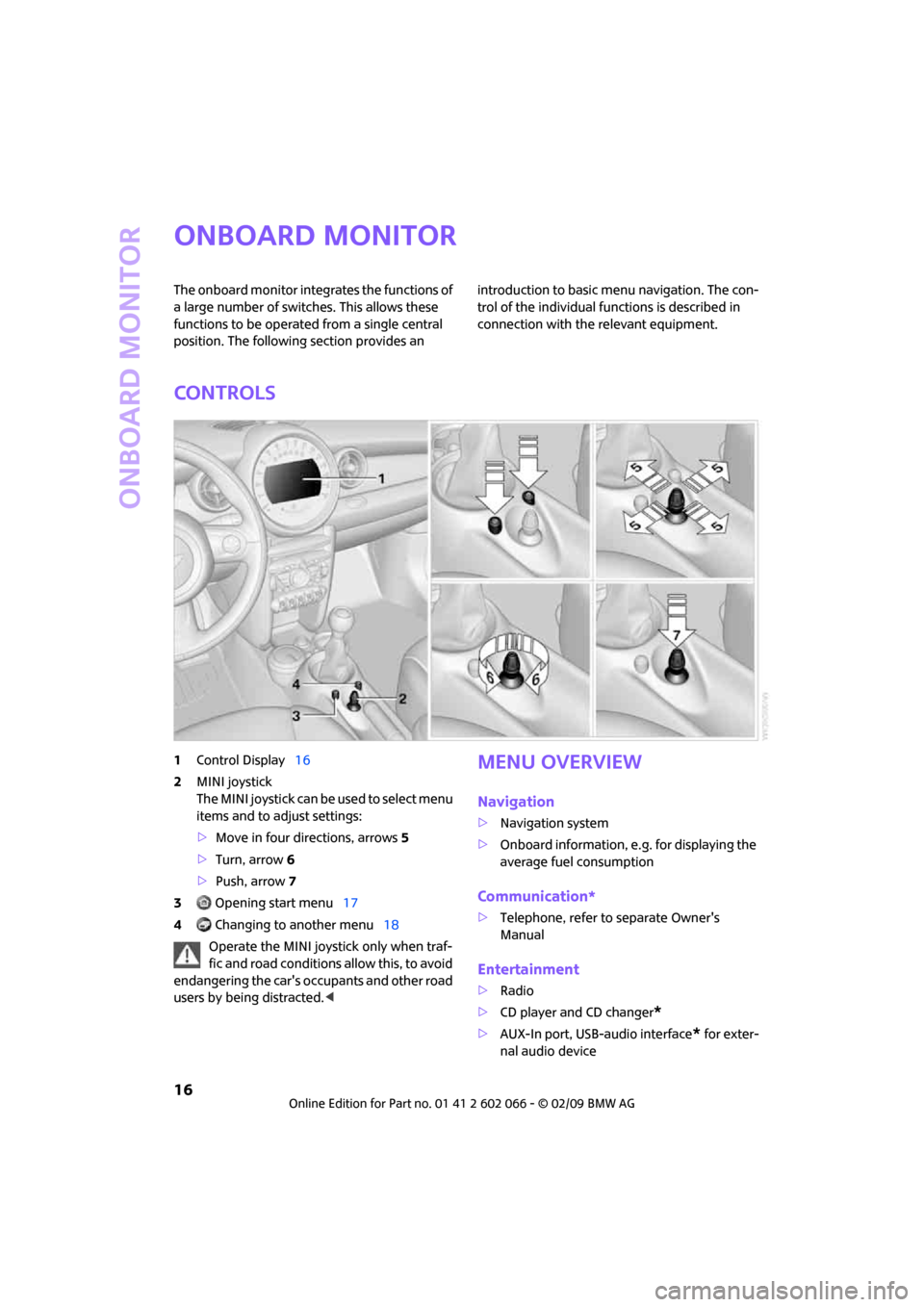
Onboard monitor
16
Onboard monitor
The onboard monitor integrates the functions of
a large number of switches. This allows these
functions to be operated from a single central
position. The following section provides an introduction to basic menu navigation. The con-
trol of the individual functions is described in
connection with the relevant equipment.
Controls
1Control Display16
2MINI joystick
The MINI joystick can be used to select menu
items and to adjust settings:
>Move in four directions, arrows5
>Turn, arrow 6
>Push, arrow 7
3 Opening start menu17
4 Changing to another menu18
Operate the MINI joystick only when traf-
fic and road conditions allow this, to avoid
endangering the car's occupants and other road
users by being distracted.
>Navigation system
>Onboard information, e.g. for displaying the
average fuel consumption
Communication*
>Telephone, refer to separate Owner's
Manual
Entertainment
>Radio
>CD player and CD changer
*
>AUX-In port, USB-audio interface* for exter-
nal audio device
Page 93 of 218
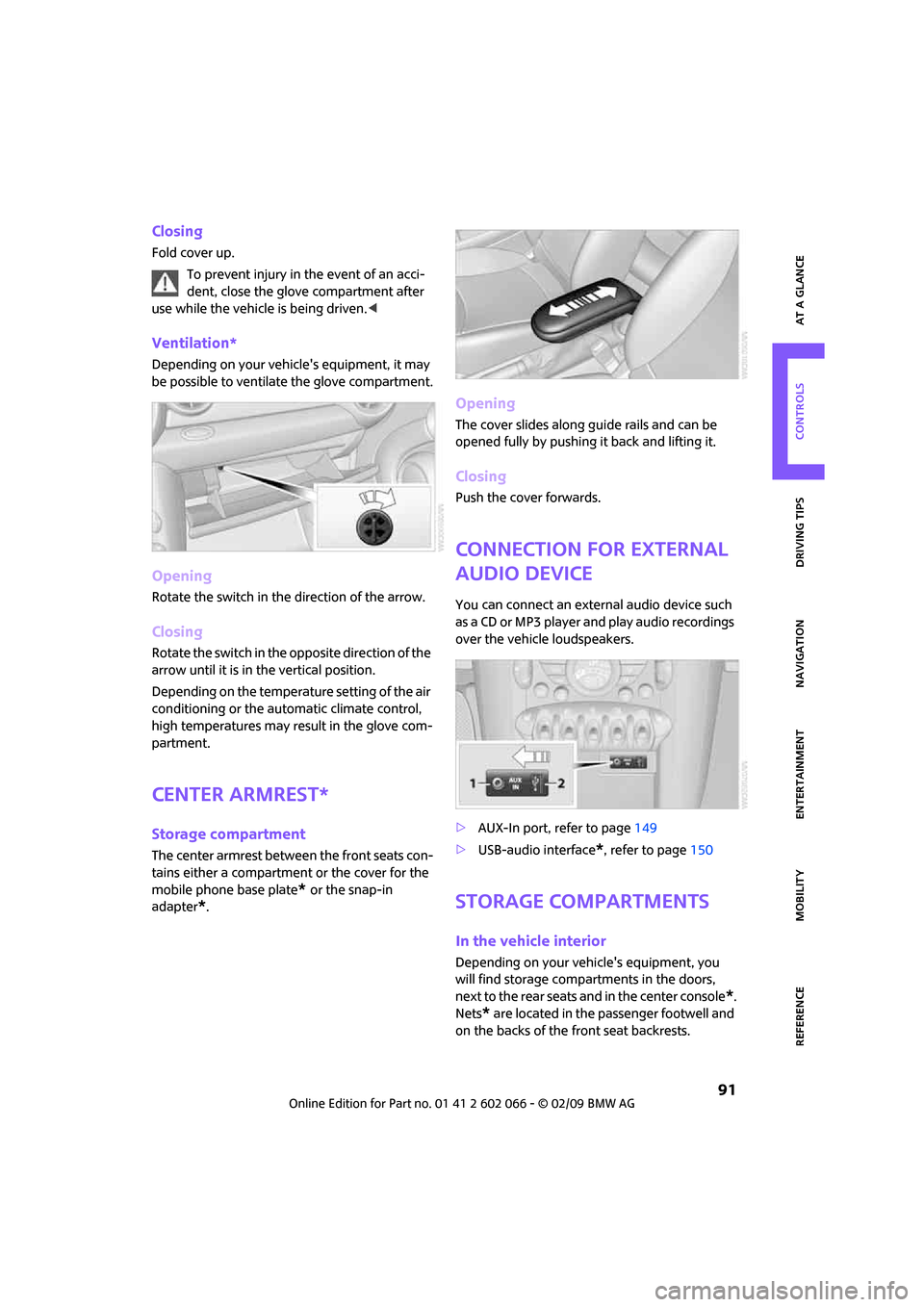
MOBILITYAT A GLANCE CONTROLS DRIVING TIPS ENTERTAINMENT
91
NAVIGATION REFERENCE
Closing
Fold cover up.
To prevent injury in the event of an acci-
dent, close the glove compartment after
use while the vehicle is being driven.<
Ventilation*
Depending on your vehicle's equipment, it may
be possible to ventilate the glove compartment.
Opening
Rotate the switch in the direction of the arrow.
Closing
Rotate the switch in the opposite direction of the
arrow until it is in the vertical position.
Depending on the temperature setting of the air
conditioning or the automatic climate control,
high temperatures may result in the glove com-
partment.
Center armrest*
Storage compartment
The center armrest between the front seats con-
tains either a compartment or the cover for the
mobile phone base plate
* or the snap-in
adapter
*.
Opening
The cover slides along guide rails and can be
opened fully by pushing it back and lifting it.
Closing
Push the cover forwards.
Connection for external
audio device
You can connect an external audio device such
as a CD or MP3 player and play audio recordings
over the vehicle loudspeakers.
>AUX-In port, refer to page149
>USB-audio interface
*, refer to page150
Storage compartments
In the vehicle interior
Depending on your vehicle's equipment, you
will find storage compartments in the doors,
next to the rear seats and in the center console
*.
Nets
* are located in the passenger footwell and
on the backs of the front seat backrests.
Page 134 of 218
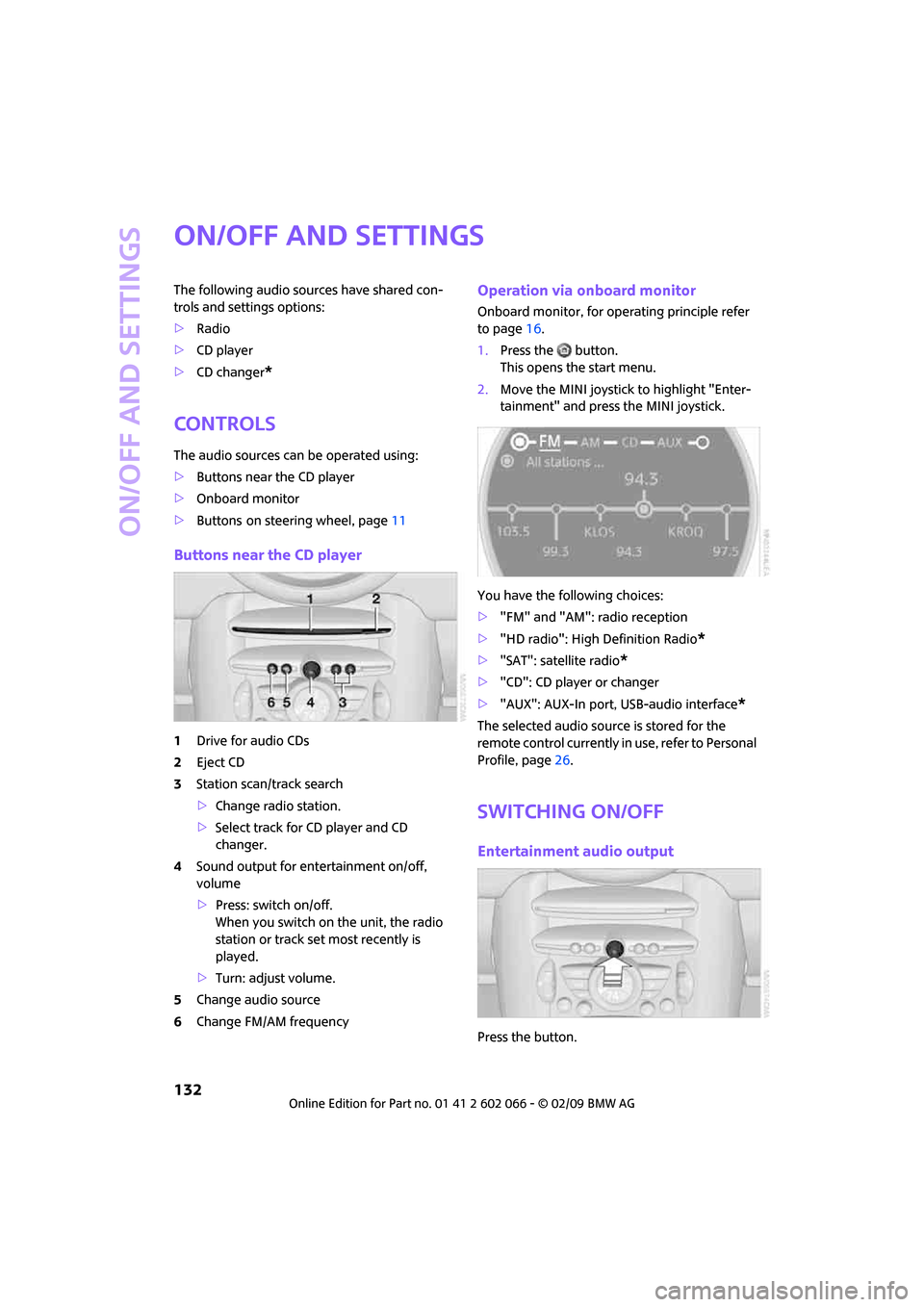
On/off and settings
132
On/off and settings
The following audio sources have shared con-
trols and settings options:
>Radio
>CD player
>CD changer
*
Controls
The audio sources can be operated using:
>Buttons near the CD player
>Onboard monitor
>Buttons
on steering wheel, page11
Buttons near the CD player
1Drive for audio CDs
2Eject CD
3Station scan/track search
>Change radio station.
>Select track for CD player and CD
changer.
4Sound output for entertainment on/off,
volume
>Press: switch on/off.
When you switch on the unit, the radio
station or track set most recently is
played.
>Turn: adjust volume.
5Change audio source
6Change FM/AM frequency
Operation via onboard monitor
Onboard monitor, for operating principle refer
to page16.
1.Press the button.
This opens the start menu.
2.Move the MINI joystick to highlight "Enter-
tainment" and press the MINI joystick.
You have the following choices:
>"FM" and "AM": radio reception
>"HD radio": High Definition Radio
*
>"SAT": satellite radio*
>"CD": CD player or changer
>"AUX": AUX-In port, USB-audio interface
*
The selected audio source is stored for the
remote control currently in use, refer to Personal
Profile, page26.
Switching on/off
Entertainment audio output
Press the button.
Page 152 of 218
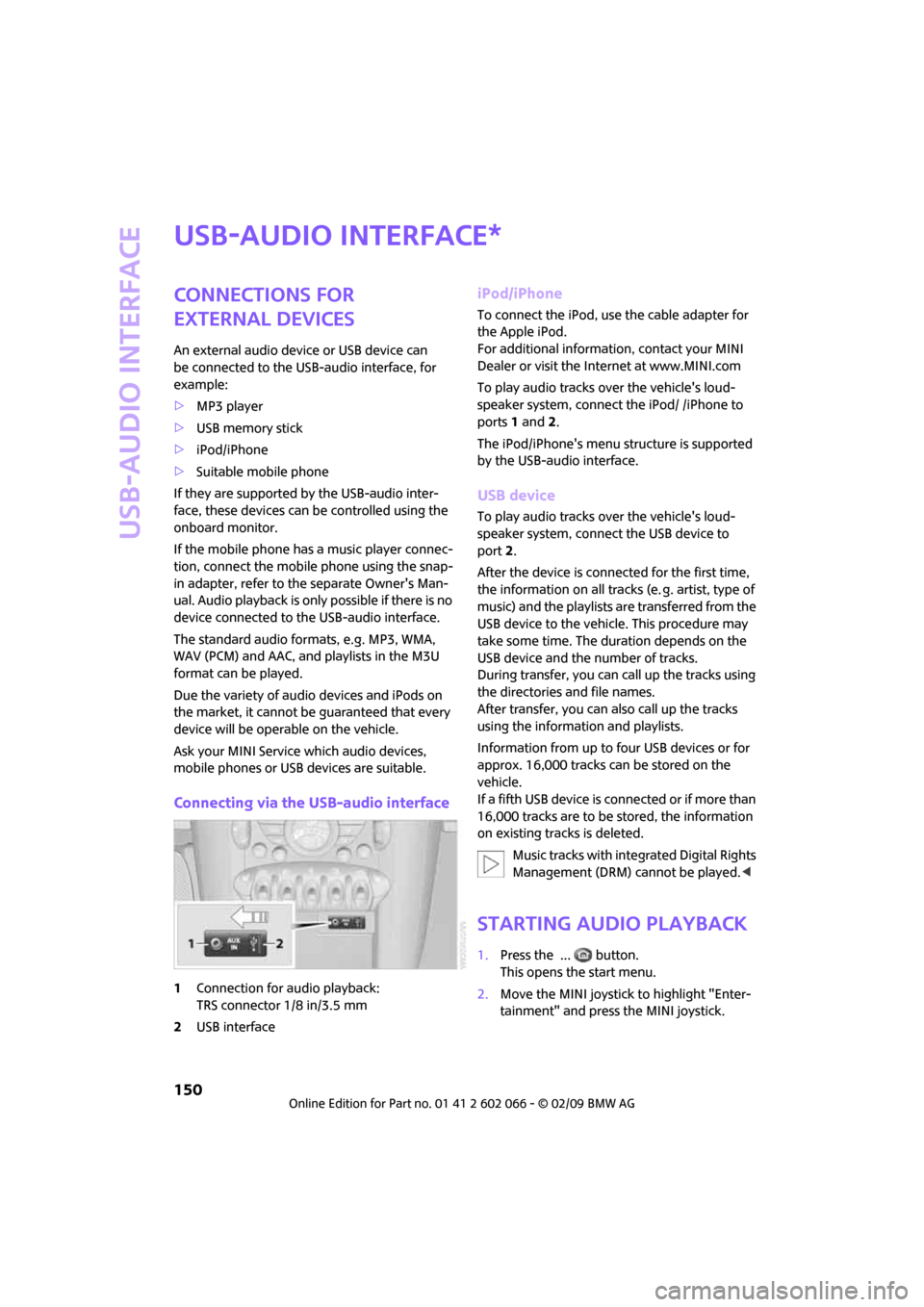
USB-audio interface
150
USB-audio interface
Connections for
external devices
An external audio device or USB device can
be connected to the USB-audio interface, for
example:
>MP3 player
>USB memory stick
>iPod/iPhone
>Suitable mobile phone
If they are supported by the USB-audio inter-
face, these devices can be controlled using the
onboard monitor.
If the mobile phone has a music player connec-
tion, connect the mobile phone using the snap-
in adapter, refer to the separate Owner's Man-
ual. Audio playback is only possible if there is no
device connected to the USB-audio interface.
The standard audio formats, e.g. MP3, WMA,
WAV (PCM) and AAC, and playlists in the M3U
format can be played.
Due the variety of audio devices and iPods on
the market, it cannot be guaranteed that every
device will be operable on the vehicle.
Ask your MINI Service which audio devices,
mobile phones or USB devices are suitable.
Connecting via the USB-audio interface
1Connection for audio playback:
TRS connector 1/8 in/3.5 mm
2USB interface
iPod/iPhone
To connect the iPod, use the cable adapter for
the Apple iPod.
For additional information, contact your MINI
Dealer or visit the Internet at www.MINI.com
To play audio tracks over the vehicle's loud-
speaker system, connect the iPod/ /iPhone to
ports 1 and 2.
The iPod/iPhone's menu structure is supported
by the USB-audio interface.
USB device
To play audio tracks over the vehicle's loud-
speaker system, connect the USB device to
port2.
After the device is connected for the first time,
the information on all tracks (e. g. artist, type of
music) and the playlists are transferred from the
USB device to the vehicle. This procedure may
take some time. The duration depends on the
USB device and the number of tracks.
During transfer, you can call up the tracks using
the directories and file names.
After transfer, you can also call up the tracks
using the information and playlists.
Information from up to four USB devices or for
approx. 16,000 tracks can be stored on the
vehicle.
If a fifth USB device is connected or if more than
16,000 tracks are to be stored, the information
on existing tracks is deleted.
Music tracks with integrated Digital Rights
Management (DRM) cannot be played.<
Starting audio playback
1.Press the ... button.
This opens the start menu.
2.Move the MINI joystick to highlight "Enter-
tainment" and press the MINI joystick.
*
Page 153 of 218
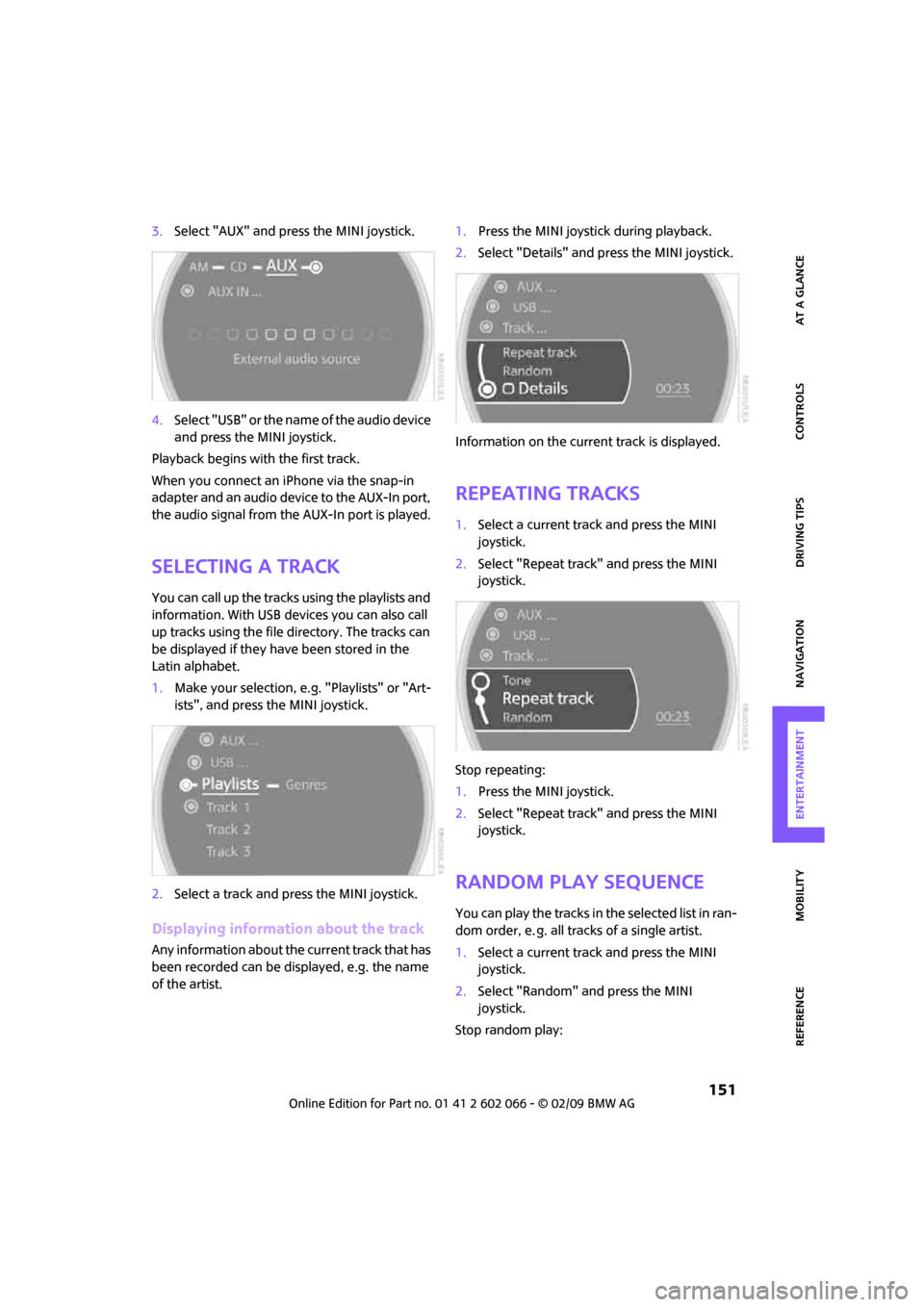
MOBILITYAT A GLANCE CONTROLS DRIVING TIPS ENTERTAINMENT
151
NAVIGATION REFERENCE
3.Select "AUX" and press the MINI joystick.
4.Select "USB" or the name of the audio device
and press the MINI joystick.
Playback begins with the first track.
When you connect an iPhone via the snap-in
adapter and an audio device to the AUX-In port,
the audio signal from the AUX-In port is played.
Selecting a track
You can call up the tracks using the playlists and
information. With USB devices you can also call
up tracks using the file directory. The tracks can
be displayed if they have been stored in the
Latin alphabet.
1.Make your selection, e.g. "Playlists" or "Art-
ists", and press the MINI joystick.
2.Select a track and press the MINI joystick.
Displaying information about the track
Any information about the current track that has
been recorded can be displayed, e.g. the name
of the artist.1.Press the MINI joystick during playback.
2.Select "Details" and press the MINI joystick.
Information on the current track is displayed.
Repeating tracks
1.Select a current track and press the MINI
joystick.
2.Select "Repeat track" and press the MINI
joystick.
Stop repeating:
1.Press the MINI joystick.
2.Select "Repeat track" and press the MINI
joystick.
Random play sequence
You can play the tracks in the selected list in ran-
dom order, e. g. all tracks of a single artist.
1.Select a current track and press the MINI
joystick.
2.Select "Random" and press the MINI
joystick.
Stop random play:
Page 154 of 218
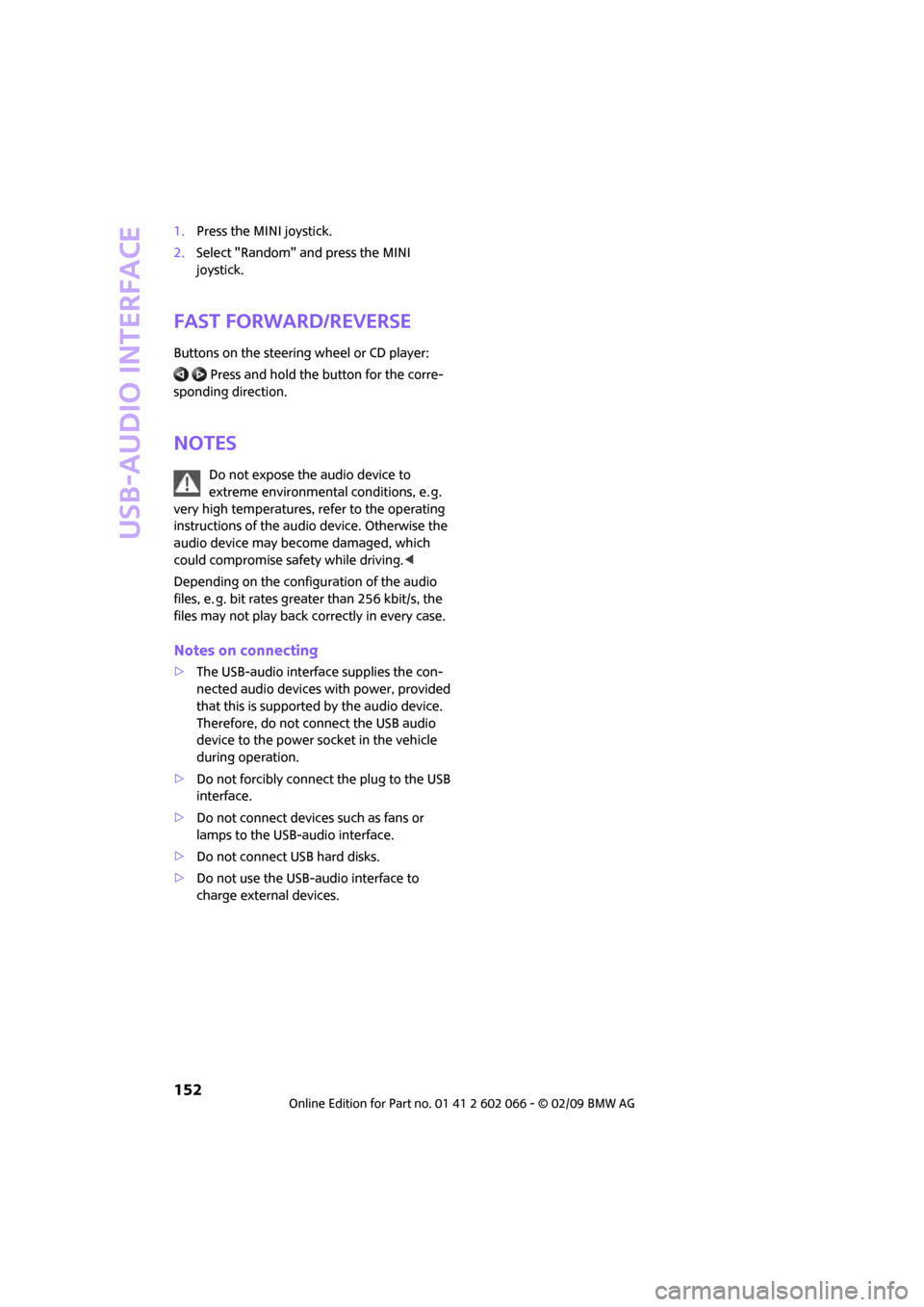
USB-audio interface
152
1.Press the MINI joystick.
2.Select "Random" and press the MINI
joystick.
Fast forward/reverse
Buttons on the steering wheel or CD player:
Press and hold the button for the corre-
sponding direction.
Notes
Do not expose the audio device to
extreme environmental conditions, e. g.
very high temperatures, refer to the operating
instructions of the audio device. Otherwise the
audio device may become damaged, which
could compromise safety while driving.<
Depending on the configuration of the audio
files, e. g. bit rates greater than 256 kbit/s, the
files may not play back correctly in every case.
Notes on connecting
>The USB-audio interface supplies the con-
nected audio devices with power, provided
that this is supported by the audio device.
Therefore, do not connect the USB audio
device to the power socket in the vehicle
during operation.
>Do not forcibly connect the plug to the USB
interface.
>Do not connect devices such as fans or
lamps to the USB-audio interface.
>Do not connect USB hard disks.
>Do not use the USB-audio interface to
charge external devices.
Page 202 of 218
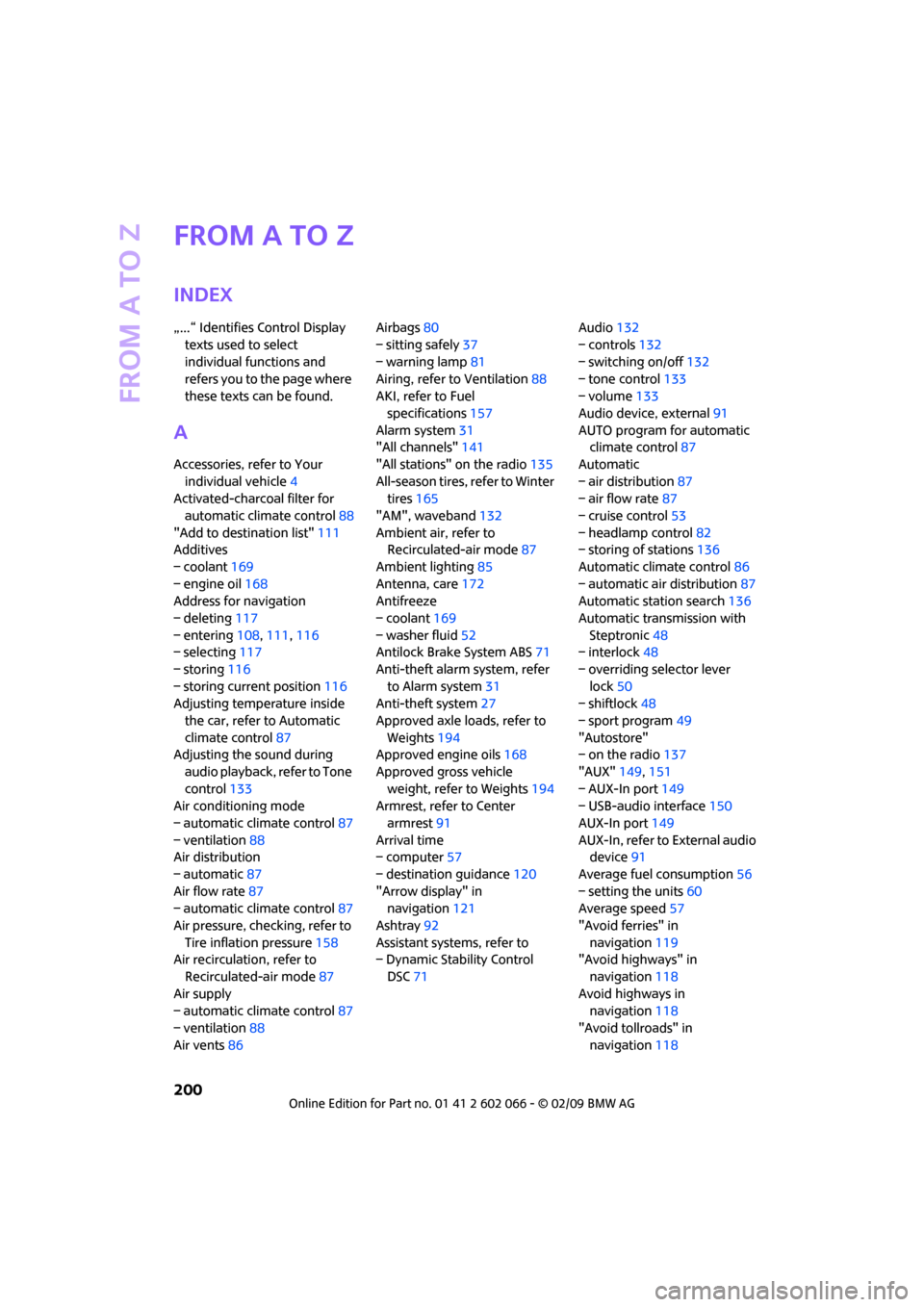
From A to Z
200
From A to Z
INDEX
„...“ Identifies Control Display
texts used to select
individual functions and
refers you to the page where
these texts can be found.
A
Accessories, refer to Your
individual vehicle4
Activated-charcoal filter for
automatic climate control88
"Add to destination list"111
Additives
– coolant169
– engine oil168
Address for navigation
– deleting117
– entering108,111,116
– selecting117
– storing116
– storing current position116
Adjusting temperature inside
the car, refer to Automatic
climate control87
Adjusting the sound during
audio playback, refer to Tone
control133
Air conditioning mode
– automatic climate control87
– ventilation88
Air distribution
– automatic87
Air flow rate87
– automatic climate control87
Air pressure, checking, refer to
Tire inflation pressure158
Air recirculation, refer to
Recirculated-air mode87
Air supply
– automatic climate control87
– ventilation88
Air vents86Airbags80
– sitting safely37
– warning lamp81
Airing, refer to Ventilation88
AKI, refer to Fuel
specifications157
Alarm system31
"All channels"141
"All stations" on the radio135
All-season tires, refer to Winter
tires165
"AM", waveband132
Ambient air, refer to
Recirculated-air mode87
Ambient lighting85
Antenna, care172
Antifreeze
– coolant169
– washer fluid52
Antilock Brake System ABS71
Anti-theft alarm system, refer
to Alarm system31
Anti-theft system
27
Approved axle loads, refer to
Weights194
Approved engine oils168
Approved gross vehicle
weight, refer to Weights194
Armrest, refer to Center
armrest91
Arrival time
– computer57
– destination guidance120
"Arrow display" in
navigation121
Ashtray92
Assistant systems, refer to
– Dynamic Stability Control
DSC71Audio132
– controls132
– switching on/off132
– tone control133
– volume133
Audio device, external91
AUTO program for automatic
climate control87
Automatic
– air distribution87
– air flow rate87
– cruise control53
– headlamp control82
– storing of stations136
Automatic climate control86
– automatic air distribution87
Automatic station search136
Automatic transmission with
Steptronic48
– interlock48
– overriding selector lever
lock50
– shiftlock48
– sport program49
"Autostore"
– on the radio137
"AUX"149,151
– AUX-In port149
– USB-audio interface150
AUX-In port149
AUX-In, refer to External audio
device91
Average fuel consumption56
– setting the units60
Average speed57
"Avoid ferries" in
navigation119
"Avoid highways" in
navigation118
Avoid highways in
navigation118
"Avoid tollroads" in
navigation118
Page 214 of 218
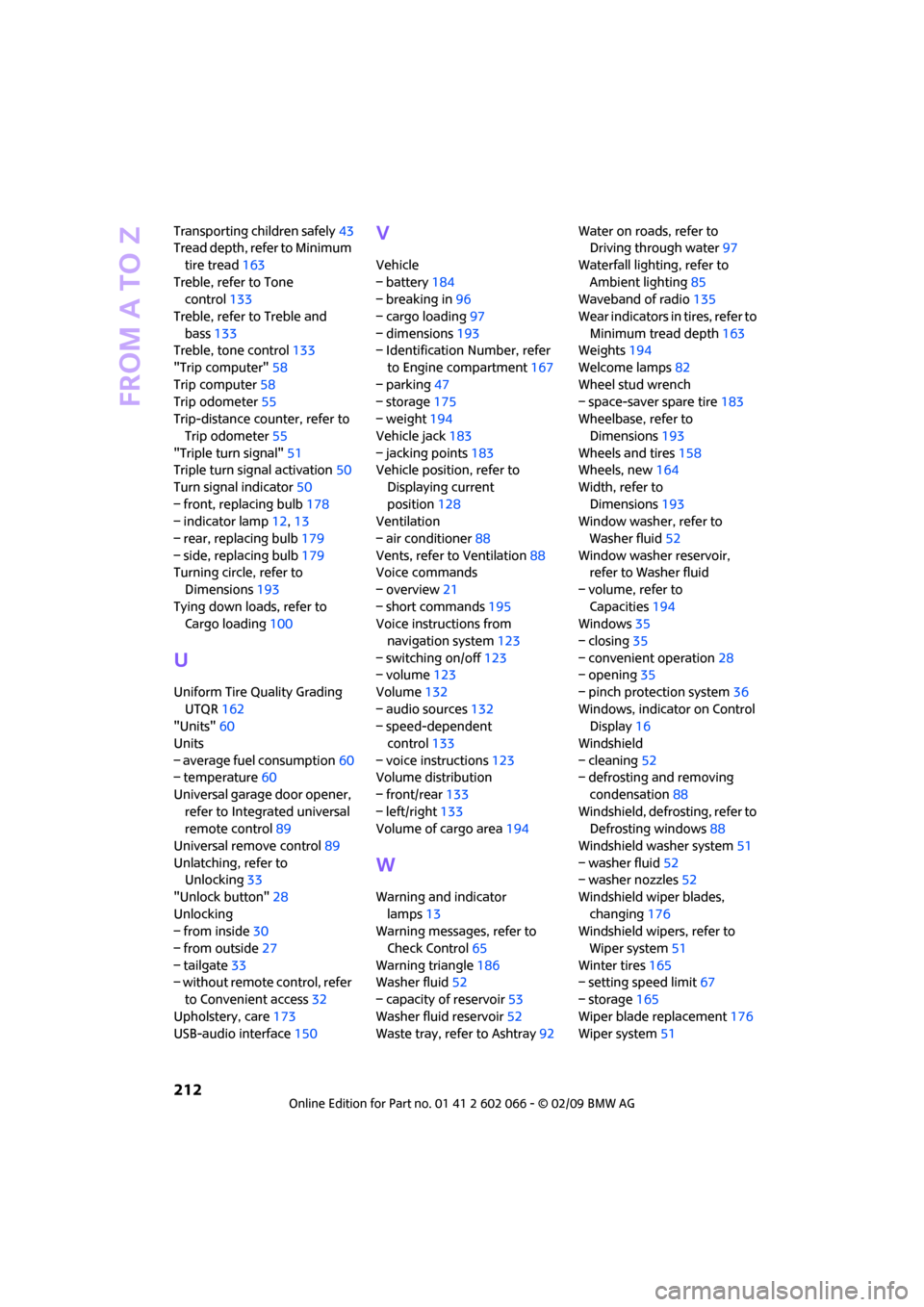
From A to Z
212
Transporting children safely43
Tread depth, refer to Minimum
tire tread163
Treble, refer to Tone
control133
Treble, refer to Treble and
bass133
Treble, tone control133
"Trip computer"58
Trip computer58
Trip odometer55
Trip-distance counter, refer to
Trip odometer55
"Triple turn signal"51
Triple turn signal activation50
Turn signal indicator50
– front, replacing bulb178
– indicator lamp12,13
– rear, replacing bulb179
– side, replacing bulb179
Turning circle, refer to
Dimensions193
Tying down loads, refer to
Cargo loading100
U
Uniform Tire Quality Grading
UTQR162
"Units"60
Units
– average fuel consumption60
– temperature60
Universal garage door opener,
refer to Integrated universal
remote control89
Universal remove control89
Unlatching, refer to
Unlocking33
"Unlock button"28
Unlocking
– from inside30
– from outside27
– tailgate33
– without remote control, refer
to Convenient access32
Upholstery, care173
USB-audio interface150
V
Vehicle
– battery184
– breaking in96
– cargo loading97
– dimensions193
– Identification Number, refer
to Engine compartment167
– parking47
– storage175
– weight194
Vehicle jack183
– jacking points183
Vehicle position, refer to
Displaying current
position128
Ventilation
– air conditioner88
Vents, refer to Ventilation88
Voice commands
– overview21
– short commands195
Voice instructions from
navigation system123
– switching on/off123
– volume123
Volume132
– audio sources132
– speed-dependent
control133
– voice instructions123
Volume distribution
– front/rear133
– left/right133
Volume of cargo area194
W
Warning and indicator
lamps13
Warning messages, refer to
Check Control65
Warning triangle186
Washer fluid52
– capacity of reservoir53
Washer fluid reservoir52
Waste tray, refer to Ashtray92Water on roads, refer to
Driving through water97
Waterfall lighting, refer to
Ambient lighting85
Waveband of radio135
Wear indicators in tires, refer to
Minimum tread depth163
Weights194
Welcome lamps82
Wheel stud wrench
– space-saver spare tire183
Wheelbase, refer to
Dimensions193
Wheels and tires158
Wheels, new164
Width, refer to
Dimensions193
Window washer, refer to
Washer fluid52
Window washer reservoir,
refer to Washer fluid
– volume, refer to
Capacities194
Windows35
– closing35
– convenient operation28
– opening35
– pinch protection system36
Windows, indicator on Control
Display16
Windshield
– cleaning52
– defrosting and removing
condensation88
Windshield, defrosting, refer to
Defrosting windows88
Windshield washer system51
– washer fluid52
– washer nozzles52
Windshield wiper blades,
changing176
Windshield wipers, refer to
Wiper system51
Winter tires165
– setting speed limit67
– storage165
Wiper blade replacement176
Wiper system51