change language MINI Clubman 2009 Owner's Manual (Mini Connected)
[x] Cancel search | Manufacturer: MINI, Model Year: 2009, Model line: Clubman, Model: MINI Clubman 2009Pages: 218, PDF Size: 3.69 MB
Page 62 of 218
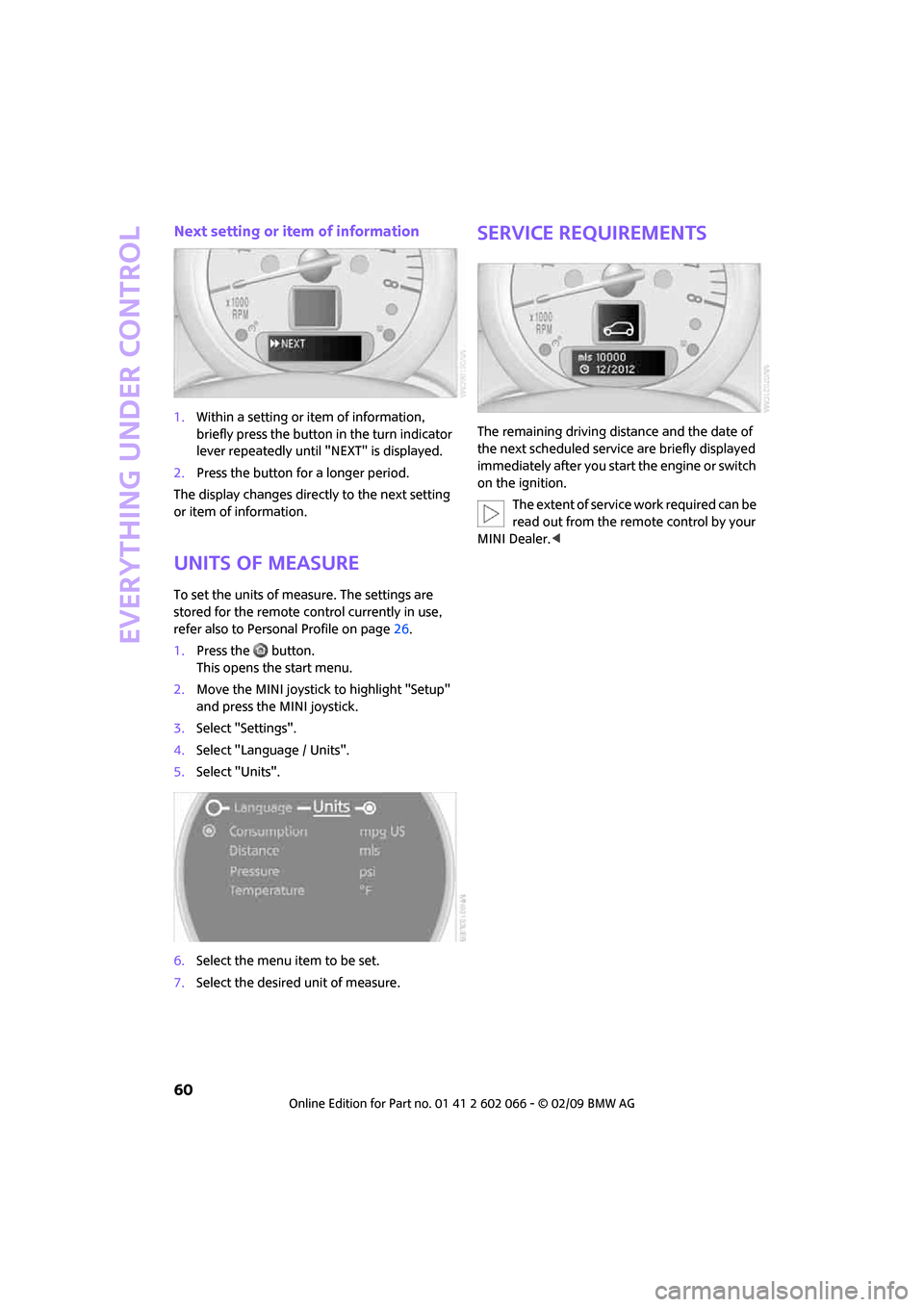
Everything under control
60
Next setting or item of information
1.Within a setting or item of information,
briefly press the button in the turn indicator
lever repeatedly until "NEXT" is displayed.
2.Press the button for a longer period.
The display changes directly to the next setting
or item of information.
Units of measure
To set the units of measure. The settings are
stored for the remote control currently in use,
refer also to Personal Profile on page26.
1.Press the button.
This opens the start menu.
2.Move the MINI joystick to highlight "Setup"
and press the MINI joystick.
3.Select "Settings".
4.Select "Language / Units".
5.Select "Units".
6.Select the menu item to be set.
7.Select the desired unit of measure.
Service requirements
The remaining driving distance and the date of
the next scheduled service are briefly displayed
immediately after you start the engine or switch
on the ignition.
The extent of service work required can be
read out from the remote control by your
MINI Dealer.<
Page 70 of 218
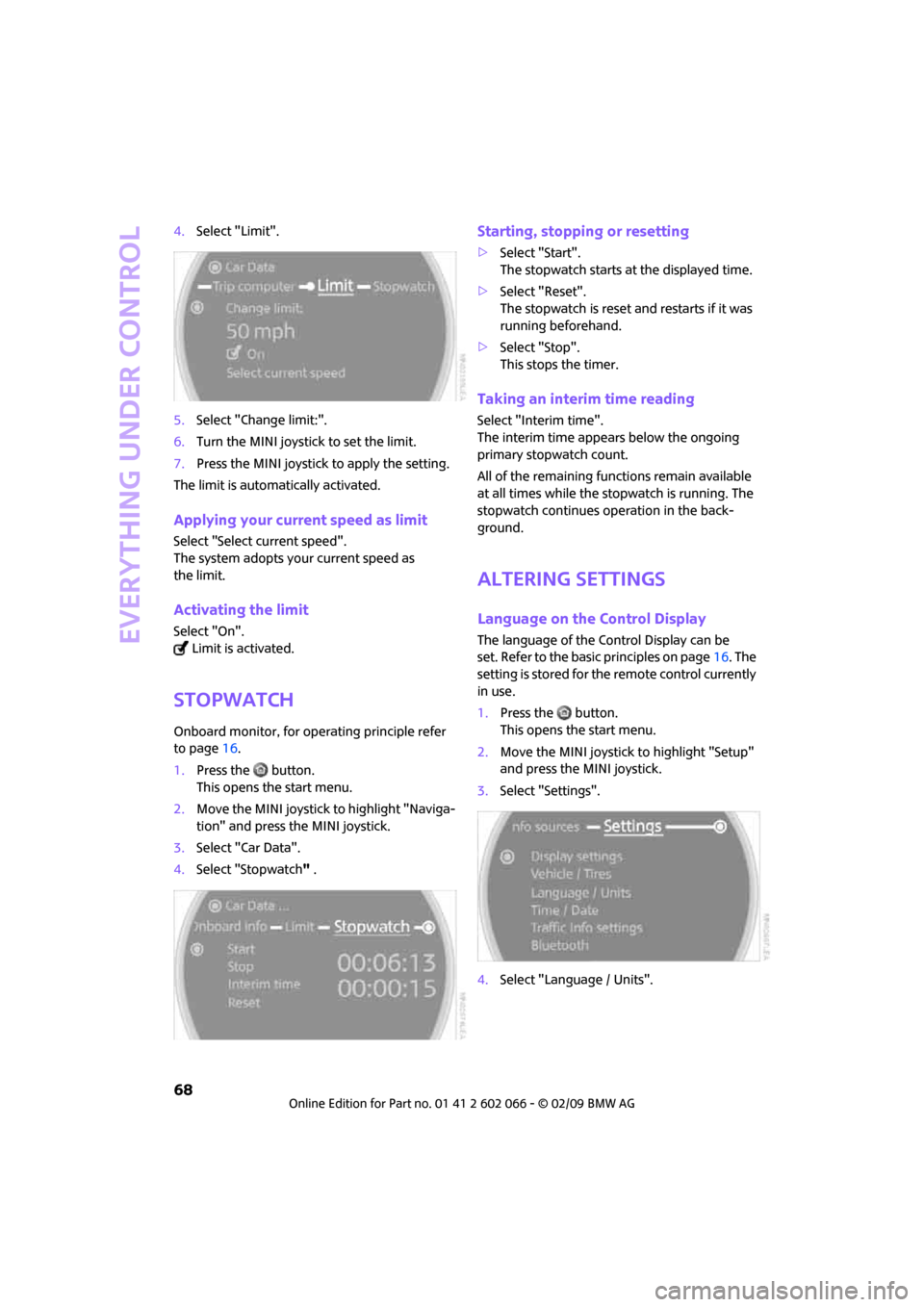
Everything under control
68
4.Select "Limit".
5.Select "Change limit:".
6.Turn the MINI joystick to set the limit.
7.Press the MINI joystick to apply the setting.
The limit is automatically activated.
Applying your current speed as limit
Select "Select current speed".
The system adopts your current speed as
the limit.
Activating the limit
Select "On".
Limit is activated.
Stopwatch
Onboard monitor, for operating principle refer
to page16.
1.Press the button.
This opens the start menu.
2.Move the MINI joystick to highlight "Naviga-
tion" and press the MINI joystick.
3.Select "Car Data".
4.Select "Stopwatch" .
Starting, stopping or resetting
>Select "Start".
The stopwatch starts at the displayed time.
>Select "Reset".
The stopwatch is reset and restarts if it was
running beforehand.
>Select "Stop".
This stops the timer.
Taking an interim time reading
Select "Interim time".
The interim time appears below the ongoing
primary stopwatch count.
All of the remaining functions remain available
at all times while the stopwatch is running. The
stopwatch continues operation in the back-
ground.
Altering settings
Language on the Control Display
The language of the Control Display can be
set. Refer to the basic principles on page16. The
setting is stored for the remote control currently
in use.
1.Press the button.
This opens the start menu.
2.Move the MINI joystick to highlight "Setup"
and press the MINI joystick.
3.Select "Settings".
4.Select "Language / Units".
Page 71 of 218
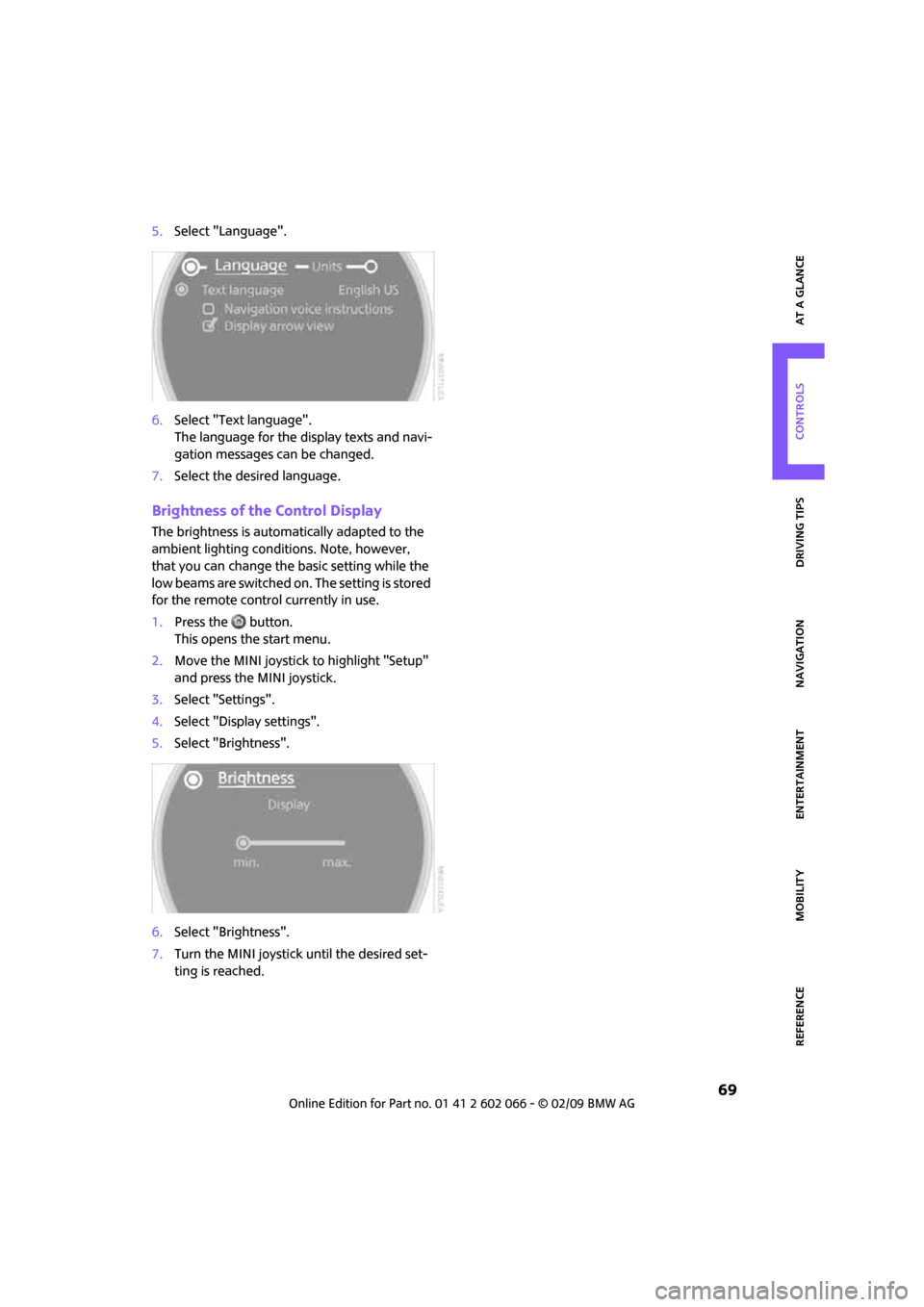
MOBILITYAT A GLANCE CONTROLS DRIVING TIPS ENTERTAINMENT
69
NAVIGATION REFERENCE
5.Select "Language".
6.Select "Text language".
The language for the display texts and navi-
gation messages can be changed.
7.Select the desired language.
Brightness of the Control Display
The brightness is automatically adapted to the
ambient lighting conditions. Note, however,
that you can change the basic setting while the
low beams are switched on. The setting is stored
for the remote control currently in use.
1.Press the button.
This opens the start menu.
2.Move the MINI joystick to highlight "Setup"
and press the MINI joystick.
3.Select "Settings".
4.Select "Display settings".
5.Select "Brightness".
6.Select "Brightness".
7.Turn the MINI joystick until the desired set-
ting is reached.
Page 113 of 218
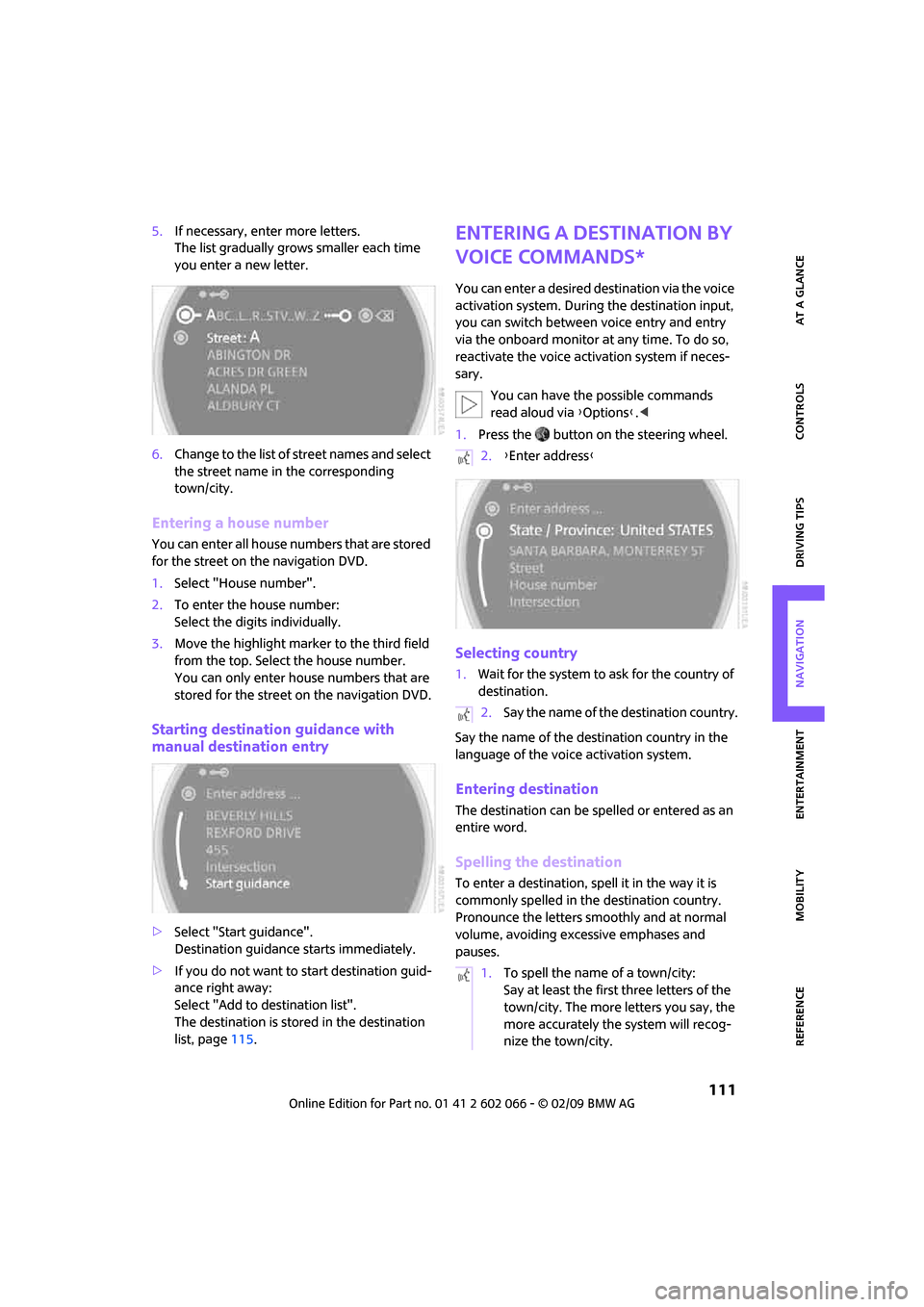
MOBILITYAT A GLANCE CONTROLS DRIVING TIPS ENTERTAINMENT
111
NAVIGATION REFERENCE
5.If necessary, enter more letters.
The list gradually grows smaller each time
you enter a new letter.
6.Change to the list of street names and select
the street name in the corresponding
town/city.
Entering a house number
You can enter all house numbers that are stored
for the street on the navigation DVD.
1.Select "House number".
2.To enter the house number:
Select the digits individually.
3.Move the highlight marker to the third field
from the top. Select the house number.
You can only enter house numbers that are
stored for the street on the navigation DVD.
Starting destination guidance with
manual destination entry
>Select "Start guidance".
Destination guidance starts immediately.
>If you do not want to start destination guid-
ance right away:
Select "Add to destination list".
The destination is stored in the destination
list, page115.
Entering a destination by
voice commands*
You can enter a desired destination via the voice
activation system. During the destination input,
you can switch between voice entry and entry
via the onboard monitor at any time. To do so,
reactivate the voice activation system if neces-
sary.
You can have the possible commands
read aloud via {Options}.<
1.Press the button on the steering wheel.
Selecting country
1.Wait for the system to ask for the country of
destination.
Say the name of the destination country in the
language of the voice activation system.
Entering destination
The destination can be spelled or entered as an
entire word.
Spelling the destination
To enter a destination, spell it in the way it is
commonly spelled in the destination country.
Pronounce the letters smoothly and at normal
volume, avoiding excessive emphases and
pauses.
2.{Enter address}
2.Say the name of the destination country.
1.To spell the name of a town/city:
Say at least the first three letters of the
town/city. The more letters you say, the
more accurately the system will recog-
nize the town/city.
Page 125 of 218
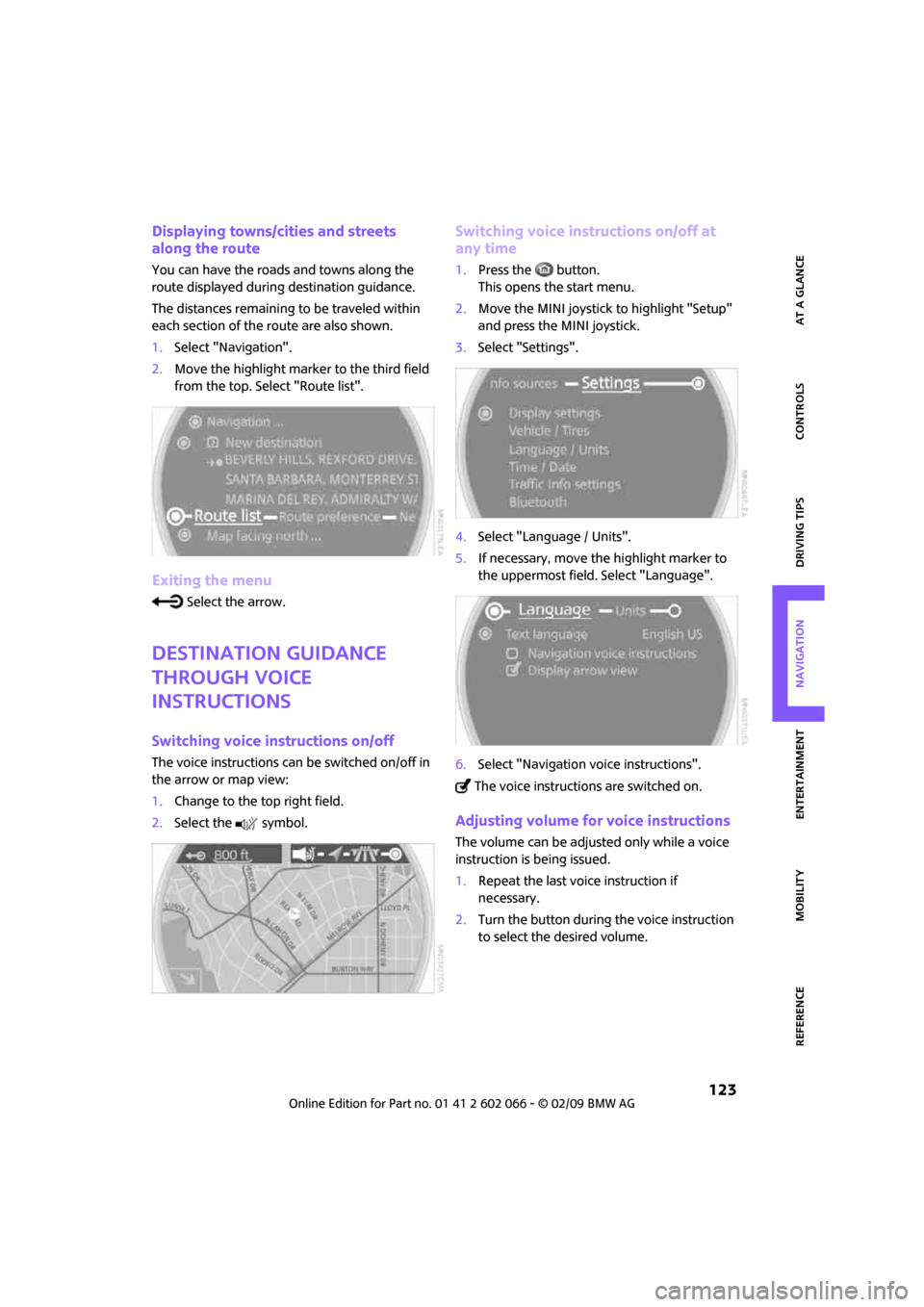
MOBILITYAT A GLANCE CONTROLS DRIVING TIPS ENTERTAINMENT
123
NAVIGATION REFERENCE
Displaying towns/cities and streets
along the route
You can have the roads and towns along the
route displayed during destination guidance.
The distances remaining to be traveled within
each section of the route are also shown.
1.Select "Navigation".
2.Move the highlight marker to the third field
from the top. Select "Route list".
Exiting the menu
Select the arrow.
Destination guidance
through voice
instructions
Switching voice instructions on/off
The voice instructions can be switched on/off in
the arrow or map view:
1.Change to the top right field.
2.Select the symbol.
Switching voice instructions on/off at
any time
1.Press the button.
This opens the start menu.
2.Move the MINI joystick to highlight "Setup"
and press the MINI joystick.
3.Select "Settings".
4.Select "Language / Units".
5.If necessary, move the highlight marker to
the uppermost field. Select "Language".
6.Select "Navigation voice instructions".
The voice instructions are switched on.
Adjusting volume for voice instructions
The volume can be adjusted only while a voice
instruction is being issued.
1.Repeat the last voice instruction if
necessary.
2.Turn the button during the voice instruction
to select the desired volume.
Page 200 of 218
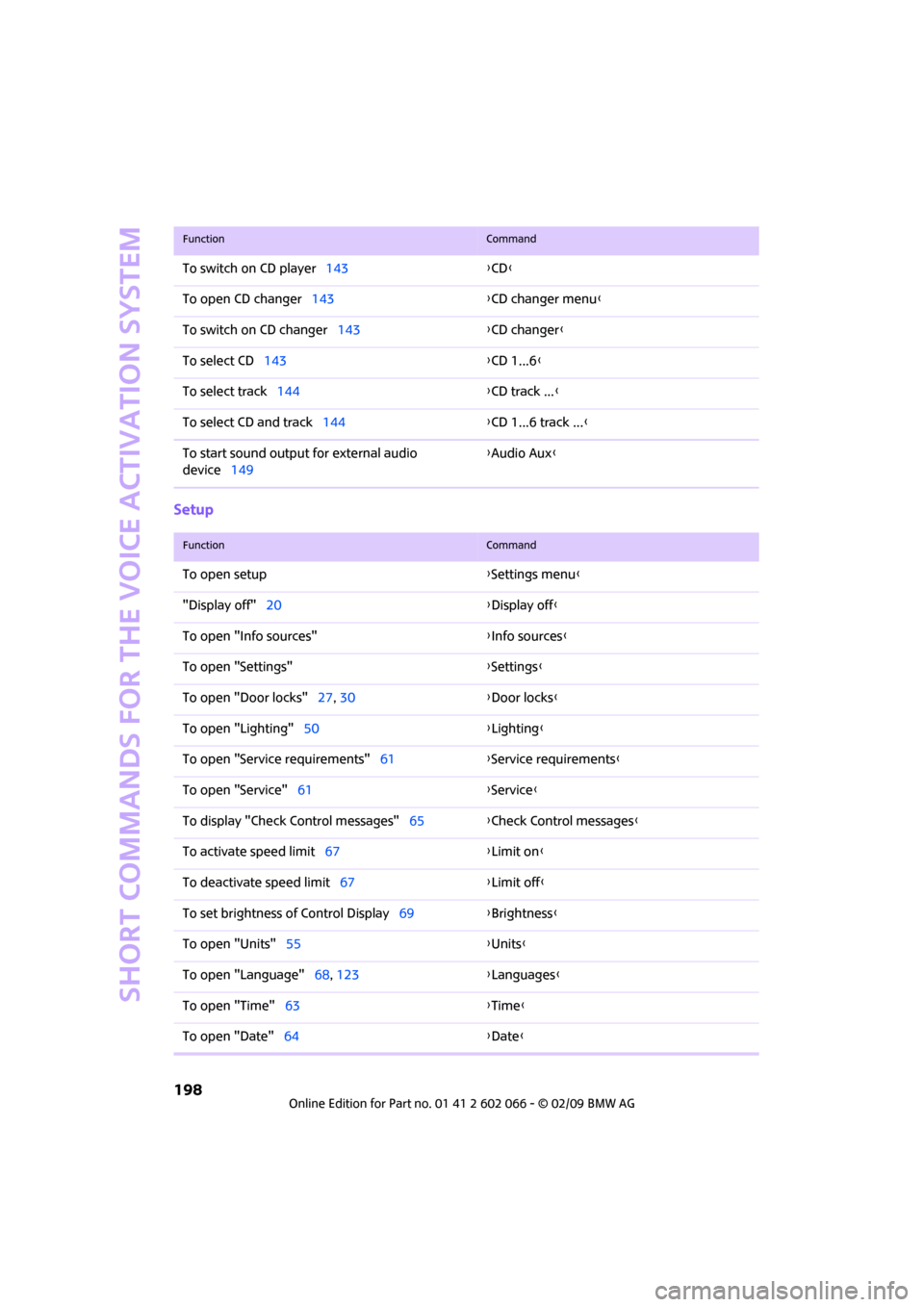
Short commands for the voice activation system
198
Setup
To switch on CD player143{CD}
To open CD changer143{CD changer menu}
To switch on CD changer143{CD changer}
To select CD143{CD 1...6}
To select track144{CD track ...}
To select CD and track144{CD 1...6 track ...}
To start sound output for external audio
device149{Audio Aux}
FunctionCommand
FunctionCommand
To open setup{Settings menu}
"Display off"20{Display off}
To open "Info sources"{Info sources}
To open "Settings"{Settings}
To open "Door locks"27, 30{Door locks}
To open "Lighting"50{Lighting}
To open "Service requirements"61{Service requirements}
To open "Service"61{Service}
To display "Check Control messages"65{Check Control messages}
To activate speed limit67{Limit on}
To deactivate speed limit67{Limit off}
To set brightness of Control Display69{Brightness}
To open "Units"55{Units}
To open "Language"68, 123{Languages}
To open "Time"63{Time}
To open "Date"64{Date}
Page 204 of 218
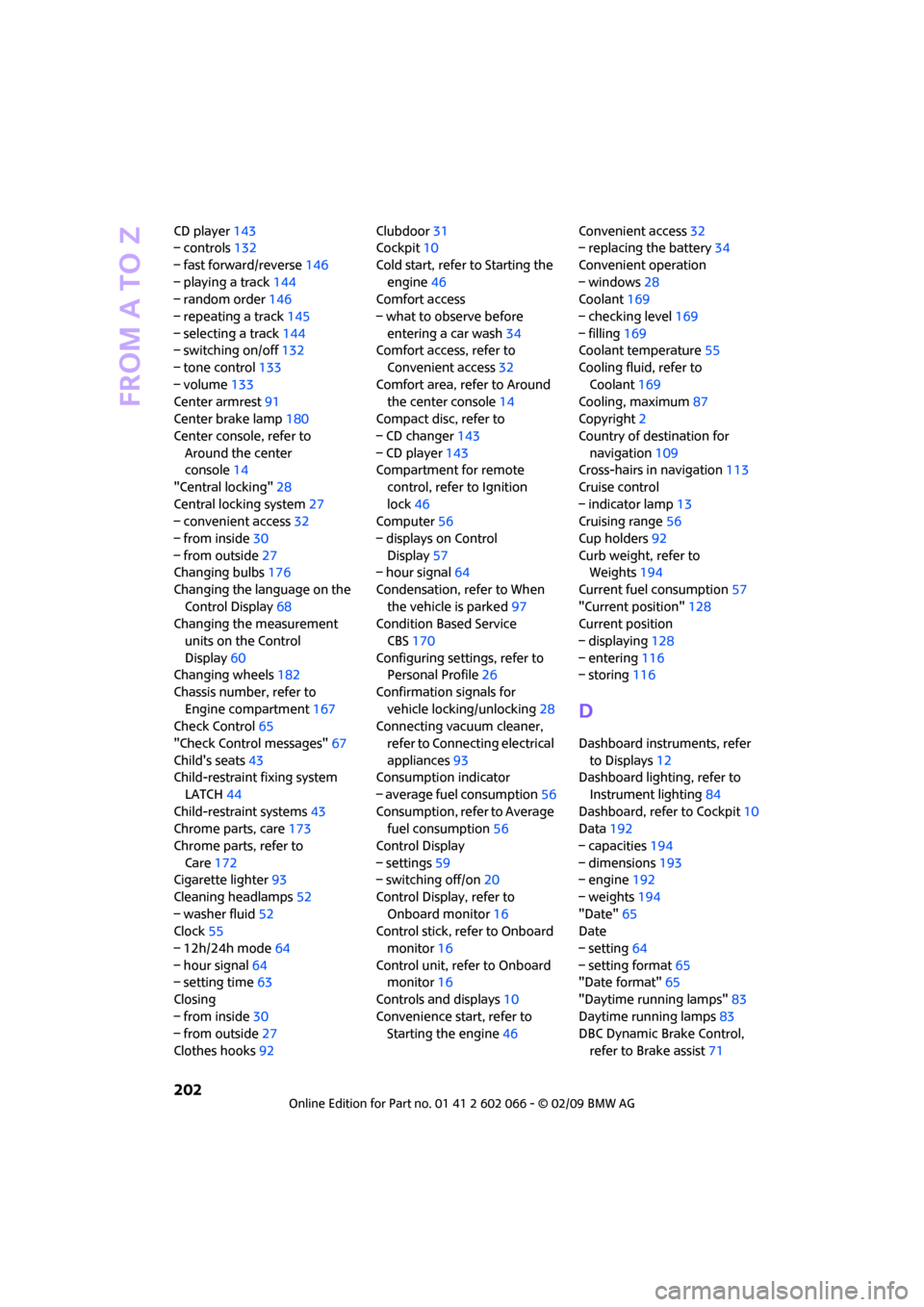
From A to Z
202
CD player143
– controls132
– fast forward/reverse146
– playing a track144
– random order146
– repeating a track145
– selecting a track144
– switching on/off132
– tone control133
– volume133
Center armrest91
Center brake lamp180
Center console, refer to
Around the center
console14
"Central locking"28
Central locking system27
– convenient access32
– from inside30
– from outside27
Changing bulbs176
Changing the language on the
Control Display68
Changing the measurement
units on the Control
Display60
Changing wheels182
Chassis number, refer to
Engine compartment167
Check Control65
"Check Control messages"67
Child's seats43
Child-restraint fixing system
LATCH44
Child-restraint systems43
Chrome parts, care173
Chrome parts, refer to
Care172
Cigarette lighter93
Cleaning headlamps52
– washer fluid52
Clock55
– 12h/24h mode64
– hour signal64
– setting time63
Closing
– from inside30
– from outside27
Clothes hooks92Clubdoor31
Cockpit10
Cold start, refer to Starting the
engine46
Comfort access
– what to observe before
entering a car wash34
Comfort access, refer to
Convenient access32
Comfort area, refer to Around
the center console14
Compact disc, refer to
– CD changer143
– CD player143
Compartment for remote
control, refer to Ignition
lock46
Computer56
– displays on Control
Display57
– hour signal64
Condensation, refer to When
the vehicle is parked97
Condition Based Service
CBS170
Configuring settings, refer to
Personal Profile26
Confirmation signals for
vehicle locking/unlocking28
Connecting vacuum cleaner,
refer to Connecting electrical
appliances93
Consumption indicator
– average fuel consumption56
Consumption, refer to Average
fuel consumption56
Control Display
– settings59
– switching off/on20
Control Display, refer to
Onboard monitor16
Control stick, refer to Onboard
monitor16
Control unit, refer to Onboard
monitor16
Controls and displays10
Convenience start, refer to
Starting the engine46Convenient access32
– replacing the battery34
Convenient operation
– windows28
Coolant169
– checking level169
– filling169
Coolant temperature55
Cooling fluid, refer to
Coolant169
Cooling, maximum87
Copyright2
Country of destination for
navigation109
Cross-hairs in navigation113
Cruise control
– indicator lamp13
Cruising range56
Cup holders92
Curb weight, refer to
Weights194
Current fuel consumption57
"Current position"128
Current position
– displaying128
– entering116
– storing116
D
Dashboard instruments, refer
to Displays12
Dashboard lighting, refer to
Instrument lighting84
Dashboard, refer to Cockpit10
Data192
– capacities194
– dimensions193
– engine192
– weights194
"Date"65
Date
– setting64
– setting format65
"Date format"65
"Daytime running lamps"83
Daytime running lamps83
DBC Dynamic Brake Control,
refer to Brake assist71
Page 213 of 218
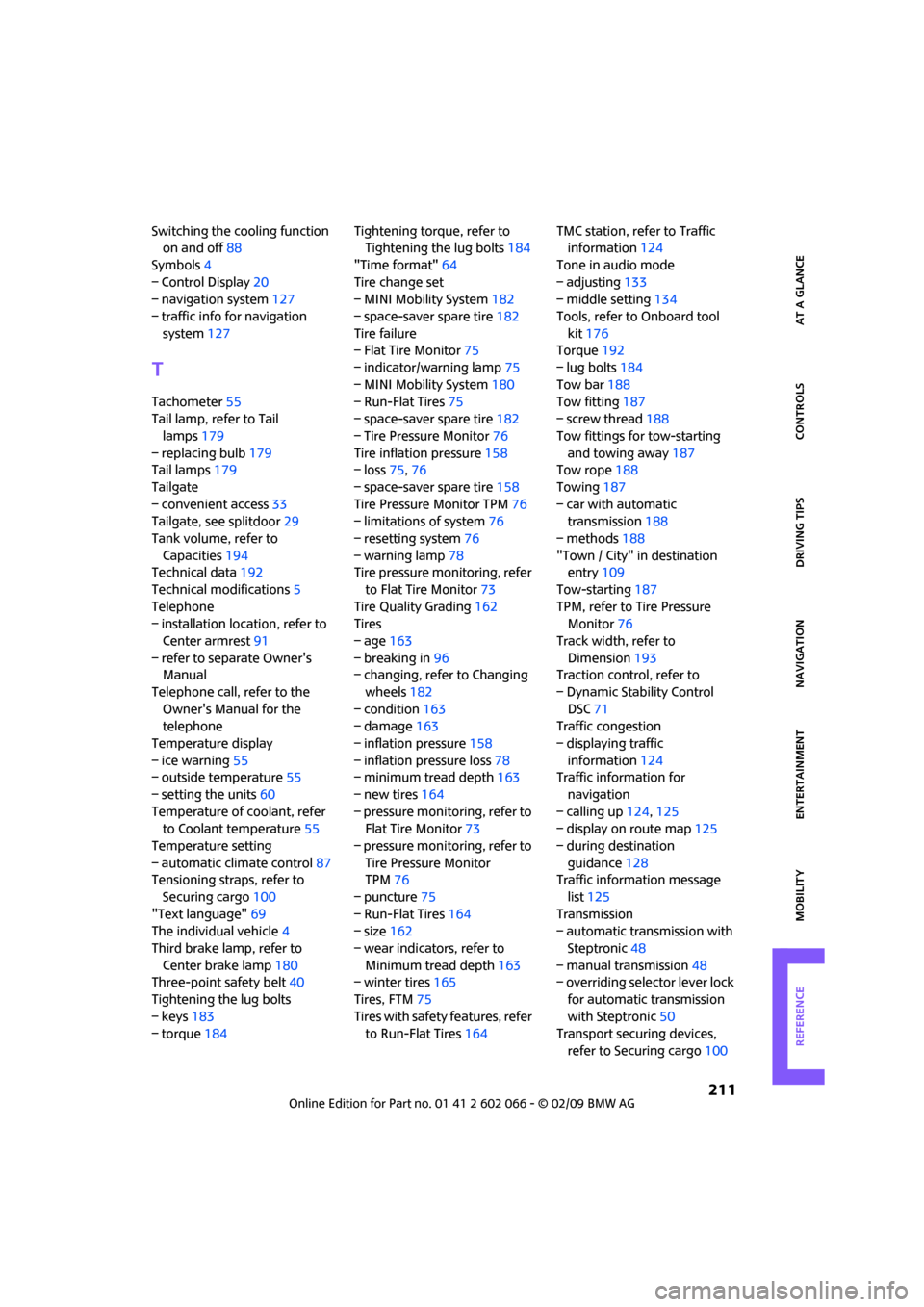
211
MOBILITYAT A GLANCE CONTROLS DRIVING TIPS ENTERTAINMENT NAVIGATION REFERENCE
Switching the cooling function
on and off88
Symbols4
– Control Display20
– navigation system127
– traffic info for navigation
system127
T
Tachometer55
Tail lamp, refer to Tail
lamps179
– replacing bulb179
Tail lamps179
Tailgate
– convenient access33
Tailgate, see splitdoor29
Tank volume, refer to
Capacities194
Technical data192
Technical modifications5
Telephone
– installation location, refer to
Center armrest91
– refer to separate Owner's
Manual
Telephone call, refer to the
Owner's Manual for the
telephone
Temperature display
– ice warning55
– outside temperature55
– setting the units60
Temperature of coolant, refer
to Coolant temperature55
Temperature setting
– automatic climate control87
Tensioning straps, refer to
Securing cargo100
"Text language"69
The individual vehicle4
Third brake lamp, refer to
Center brake lamp180
Three-point safety belt40
Tightening the lug bolts
– keys183
– torque184Tightening torque, refer to
Tightening the lug bolts184
"Time format"64
Tire change set
– MINI Mobility System182
– space-saver spare tire182
Tire failure
– Flat Tire Monitor75
– indicator/warning lamp75
– MINI Mobility System180
– Run-Flat Tires75
– space-saver spare tire182
– Tire Pressure Monitor76
Tire inflation pressure158
– loss75,76
– space-saver spare tire158
Tire Pressure Monitor TPM76
– limitations of system76
– resetting system76
– warning lamp78
Tire pressure monitoring, refer
to Flat Tire Monitor73
Tire Quality Grading162
Tires
– age163
– breaking in96
– changing, refer to Changing
wheels182
– condition163
– damage163
– inflation pressure158
– inflation pressure loss78
– minimum tread depth163
– new tires164
– pressure monitoring, refer to
Flat Tire Monitor73
– pressure monitoring, refer to
Tire Pressure Monitor
TPM76
– puncture75
– Run-Flat Tires164
– size162
– wear indicators, refer to
Minimum tread depth163
– winter tires165
Tires, FTM75
Tires with safety features, refer
to Run-Flat Tires164TMC station, refer to Traffic
information124
Tone in audio mode
– adjusting133
– middle setting134
Tools, refer to Onboard tool
kit176
Torque192
– lug bolts184
Tow bar188
Tow fitting187
– screw thread188
Tow fittings for tow-starting
and towing away187
Tow rope188
Towing187
– car with automatic
transmission188
– methods188
"Town / City" in destination
entry109
Tow-starting187
TPM, refer to Tire Pressure
Monitor76
Track width, refer to
Dimension193
Traction control, refer to
– Dynamic Stability Control
DSC71
Traffic congestion
– displaying traffic
information124
Traffic information for
navigation
– calling up124,125
– display on route map125
– during destination
guidance128
Traffic information message
list125
Transmission
– automatic transmission with
Steptronic48
– manual transmission48
– overriding selector lever lock
for automatic transmission
with Steptronic50
Transport securing devices,
refer to Securing cargo100