display MINI Clubman 2010 Owner's Manual (Mini Connected)
[x] Cancel search | Manufacturer: MINI, Model Year: 2010, Model line: Clubman, Model: MINI Clubman 2010Pages: 218, PDF Size: 3.97 MB
Page 6 of 218
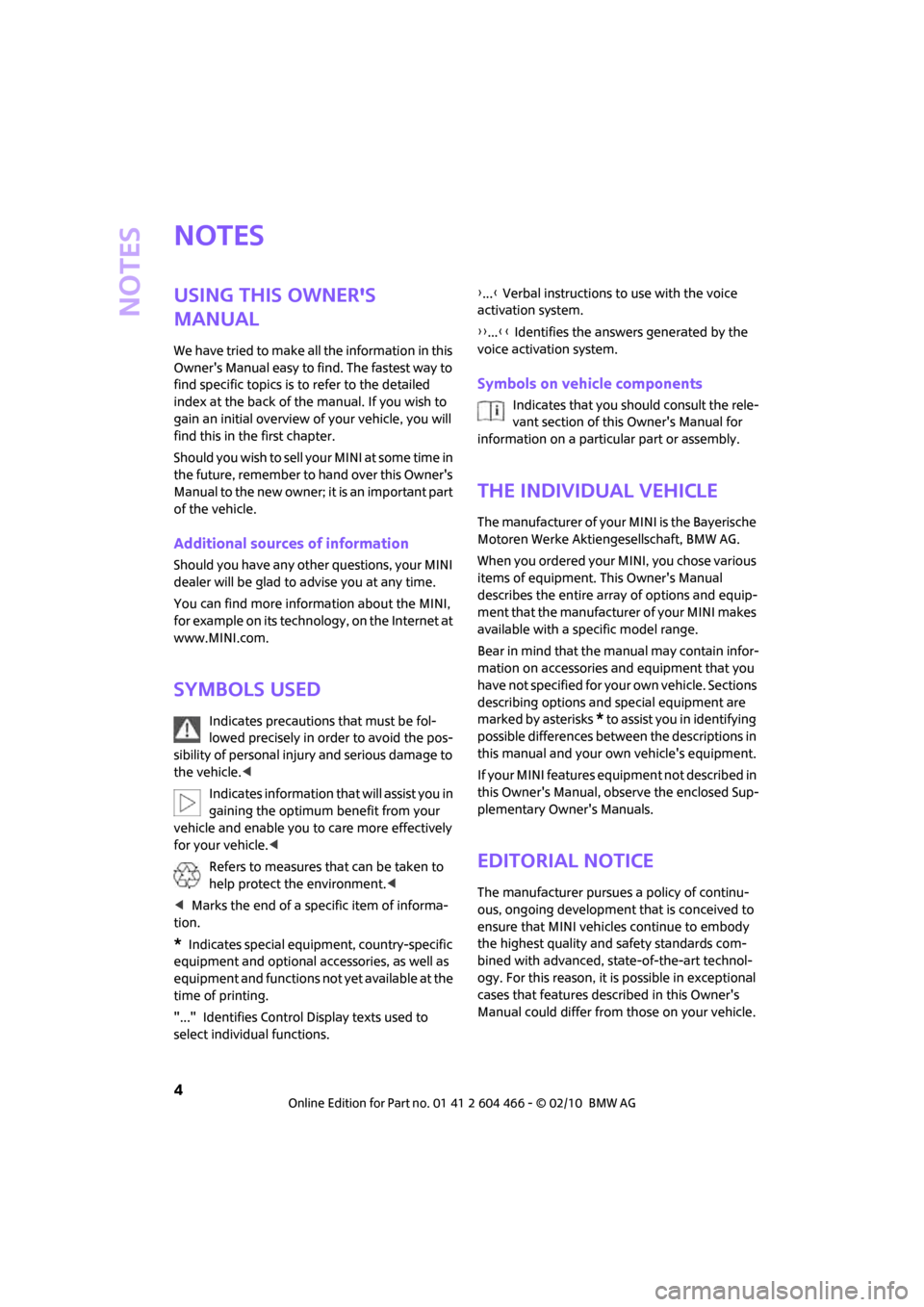
Notes
4
Notes
Using this Owner's
Manual
We have tried to make all the information in this
Owner's Manual easy to find. The fastest way to
find specific topics is to refer to the detailed
index at the back of the manual. If you wish to
gain an initial overview of your vehicle, you will
find this in the first chapter.
Should you wish to sell your MINI at some time in
the future, remember to hand over this Owner's
Manual to the new owner; it is an important part
of the vehicle.
Additional sources of information
Should you have any other questions, your MINI
dealer will be glad to advise you at any time.
You can find more information about the MINI,
for example on its technology, on the Internet at
www.MINI.com.
Symbols used
Indicates precautions that must be fol-
lowed precisely in order to avoid the pos-
sibility of personal injury and serious damage to
the vehicle.<
Indicates information that will assist you in
gaining the optimum benefit from your
vehicle and enable you to care more effectively
for your vehicle.<
Refers to measures that can be taken to
help protect the environment.<
*Indicates special equipment, country-specific
equipment and optional accessories, as well as
equipment and functions not yet available at the
time of printing.
"..." Identifies Control Display texts used to
select individual functions.{...} Verbal instructions to use with the voice
activation system.
{{...}} Identifies the answers generated by the
voice activation system.
Symbols on vehicle components
Indicates that you should consult the rele-
vant section of this Owner's Manual for
information on a particular part or assembly.
The individual vehicle
The manufacturer of your MINI is the Bayerische
Motoren Werke Aktiengesellschaft, BMW AG.
When you ordered your MINI, you chose various
items of equipment. This Owner's Manual
describes the entire array of options and equip-
ment that the manufacturer of your MINI makes
available with a specific model range.
Bear in mind that the manual may contain infor-
mation on accessories and equipment that you
have not specified for your own vehicle. Sections
describing options and special equipment are
marked by asterisks
* to assist you in identifying
possible differences between the descriptions in
this manual and your own vehicle's equipment.
If your MINI features equipment not described in
this Owner's Manual, observe the enclosed Sup-
plementary Owner's Manuals.
Editorial notice
The manufacturer pursues a policy of continu-
ous, ongoing development that is conceived to
ensure that MINI vehicles continue to embody
the highest quality and safety standards com-
bined with advanced, state-of-the-art technol-
ogy. For this reason, it is possible in exceptional
cases that features described in this Owner's
Manual could differ from those on your vehicle.
Page 12 of 218
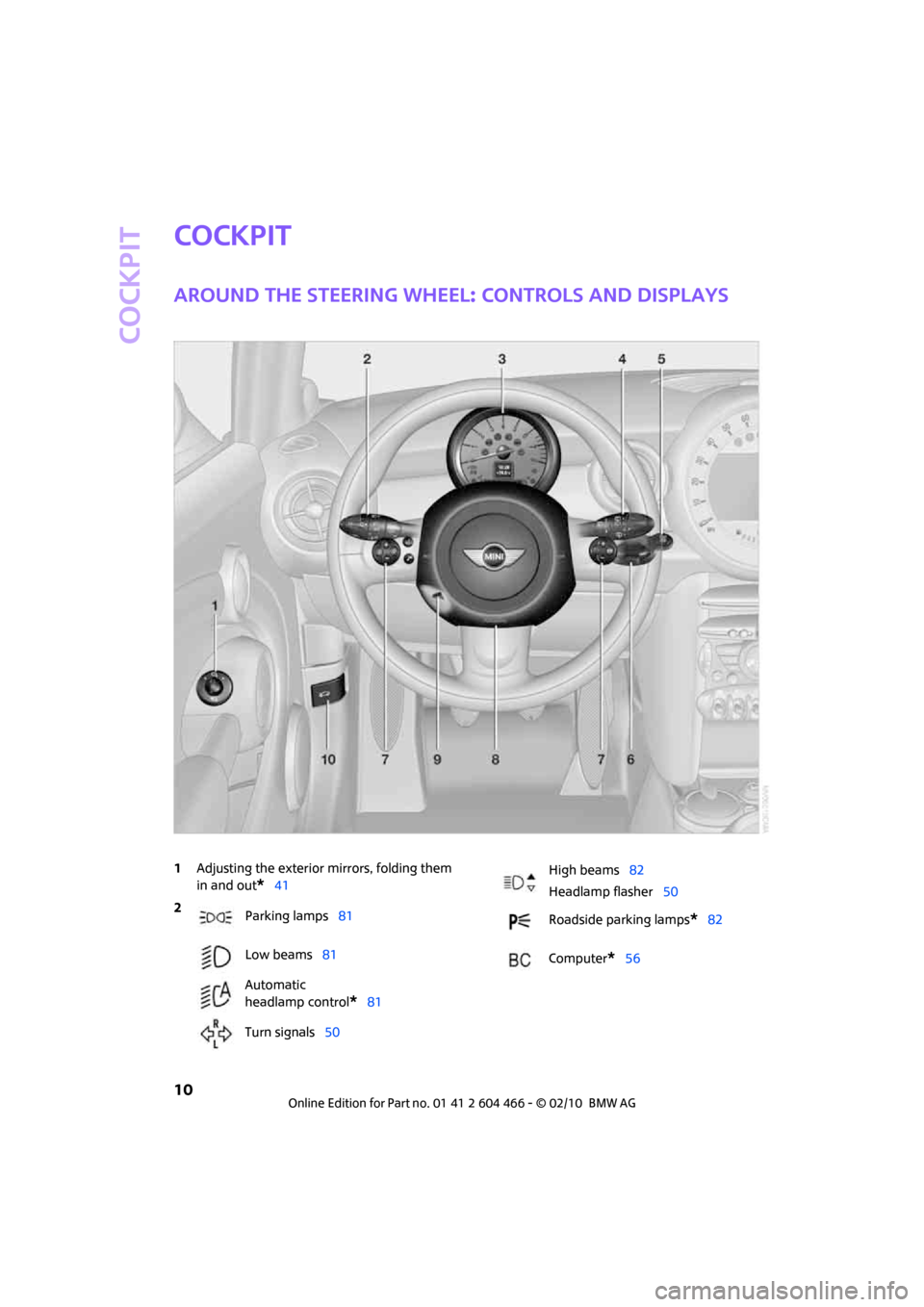
Cockpit
10
Cockpit
Around the steering wheel: Controls and displays
1Adjusting the exterior mirrors, folding them
in and out
*41
2
Parking lamps81
Low beams81
Automatic
headlamp control
*81
Turn signals50
High beams82
Headlamp flasher50
Roadside parking lamps
*82
Computer
*56
Page 14 of 218
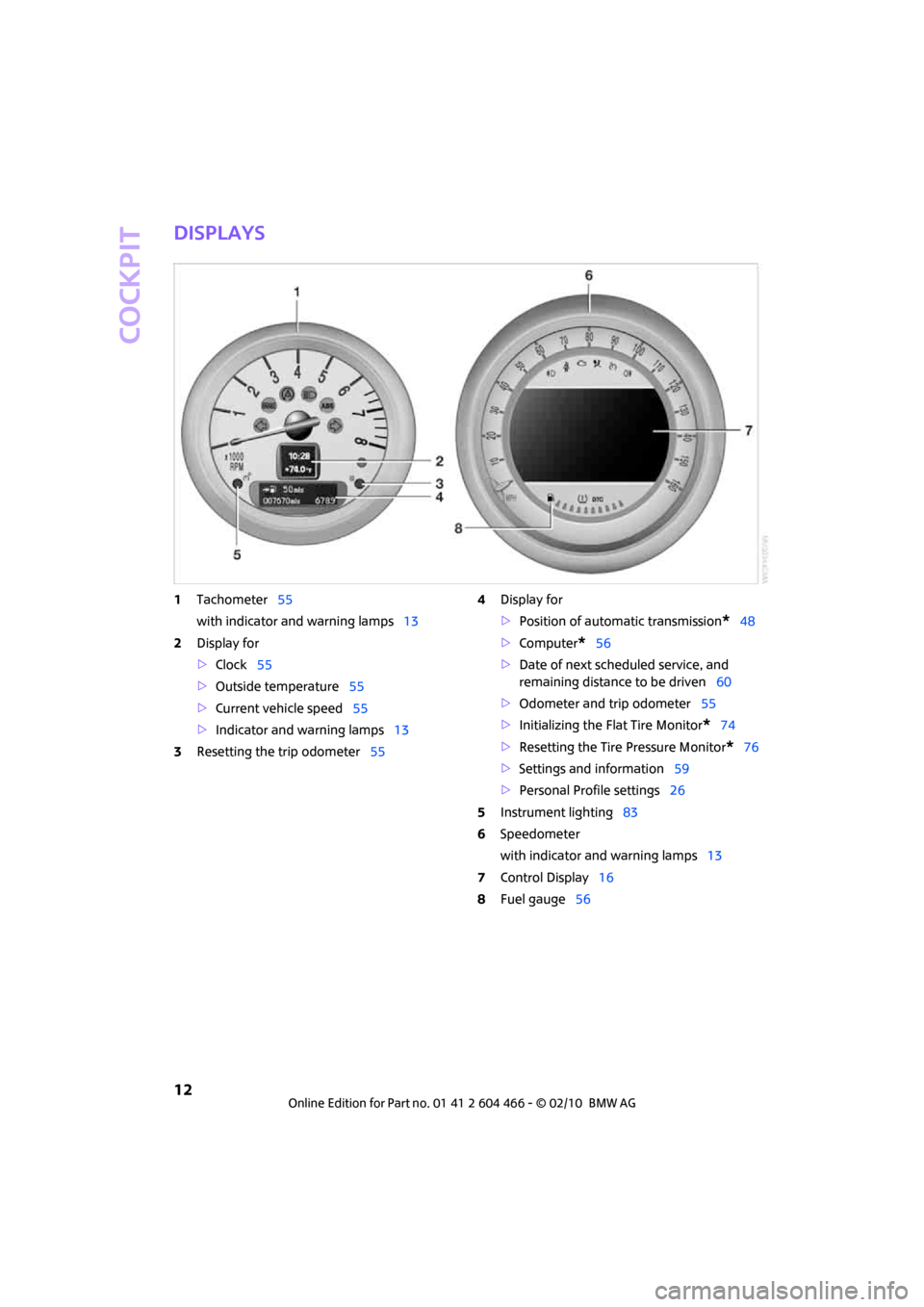
Cockpit
12
Displays
1Tachometer55
with indicator and warning lamps13
2Display for
>Clock55
>Outside temperature55
>Current vehicle speed55
>Indicator and warning lamps13
3Resetting the trip odometer554Display for
>Position of automatic transmission
*48
>Computer
*56
>Date of next scheduled service, and
remaining distance to be driven60
>Odometer and trip odometer55
>Initializing the Flat Tire Monitor
*74
>Resetting the Tire Pressure Monitor
*76
>Settings and information59
>Personal Profile settings26
5Instrument lighting83
6Speedometer
with indicator and warning lamps13
7Control Display16
8Fuel gauge56
Page 15 of 218
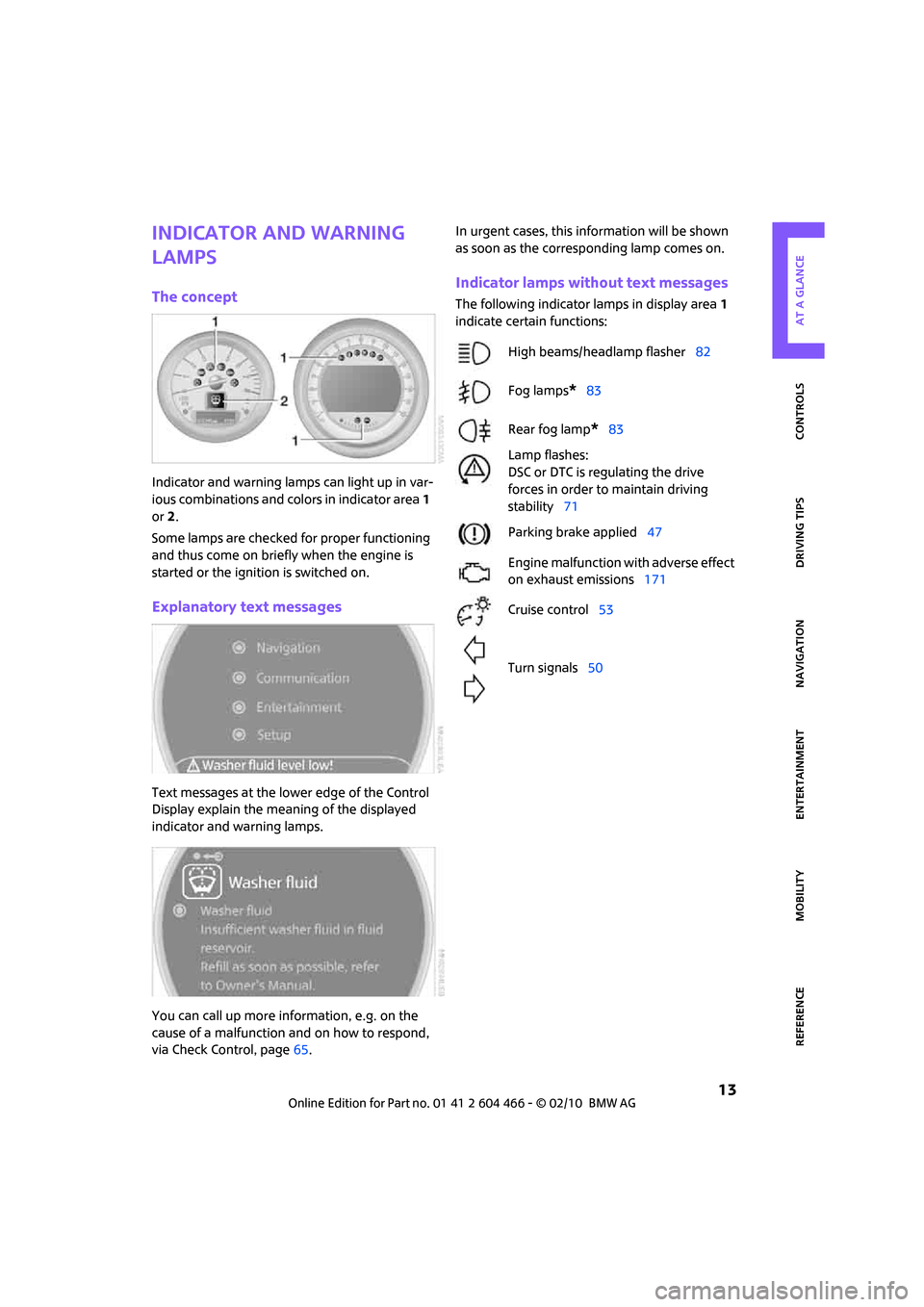
MOBILITYAT A GLANCE CONTROLS DRIVING TIPS ENTERTAINMENT
13
NAVIGATION REFERENCE
Indicator and warning
lamps
The concept
Indicator and warning lamps can light up in var-
ious combinations and colors in indicator area 1
or2.
Some lamps are checked for proper functioning
and thus come on briefly when the engine is
started or the ignition is switched on.
Explanatory text messages
Text messages at the lower edge of the Control
Display explain the meaning of the displayed
indicator and warning lamps.
You can call up more information, e.g. on the
cause of a malfunction and on how to respond,
via Check Control, page65.In urgent cases, this information will be shown
as soon as the corresponding lamp comes on.
Indicator lamps without text messages
The following indicator lamps in display area 1
indicate certain functions:
High beams/headlamp flasher82
Fog lamps
*83
Rear fog lamp
*83
Lamp flashes:
DSC or DTC is regulating the drive
forces in order to maintain driving
stability71
Parking brake applied47
Engine malfunction with adverse effect
on exhaust emissions171
Cruise control53
Turn signals50
Page 17 of 218
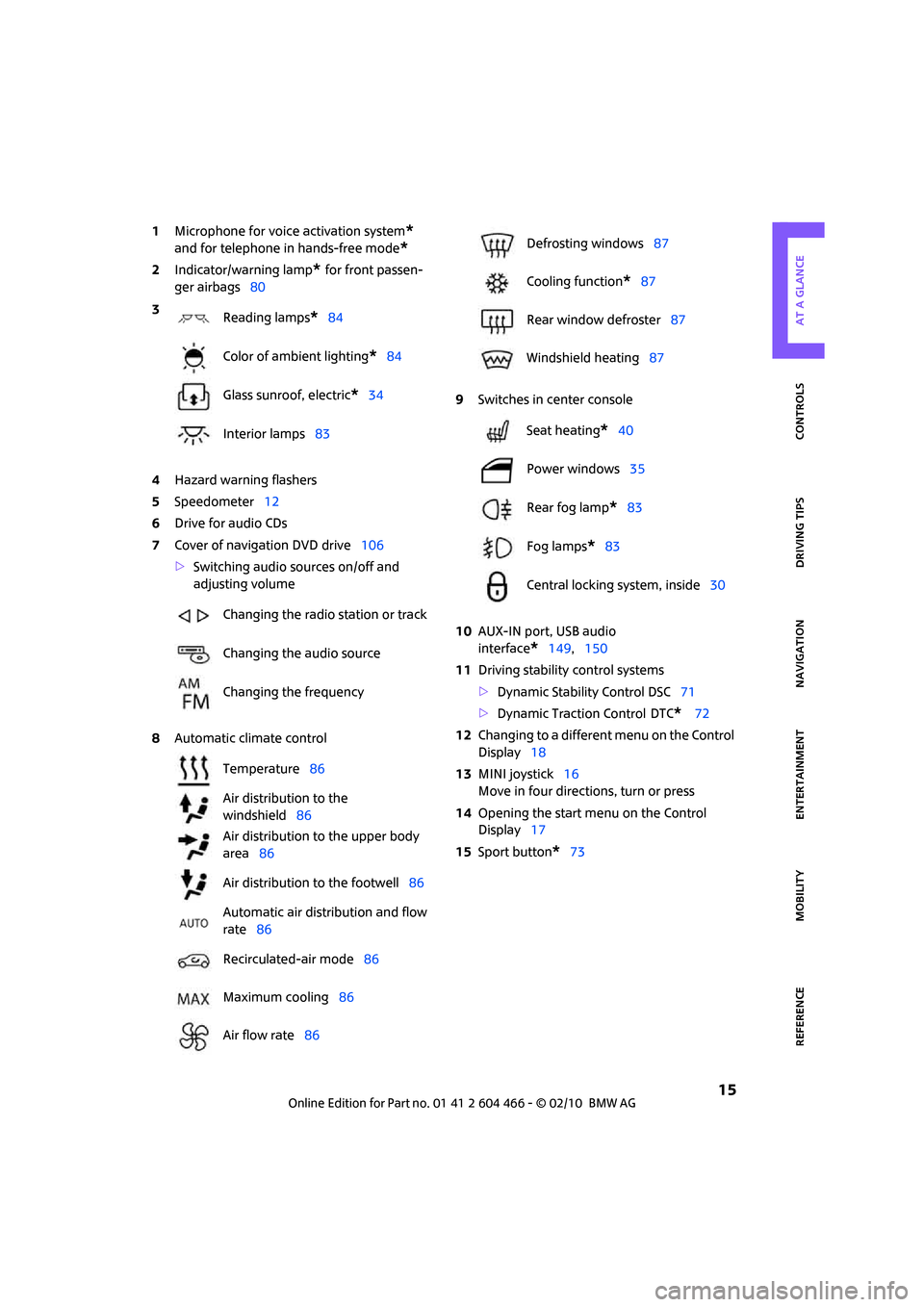
MOBILITYAT A GLANCE CONTROLS DRIVING TIPS ENTERTAINMENT
15
NAVIGATION REFERENCE
1Microphone for voice activation system*
and for telephone in hands-free mode*
2Indicator/warning lamp* for front passen-
ger airbags80
4Hazard warning flashers
5Speedometer12
6Drive for audio CDs
7Cover of navigation DVD drive106
>Switching audio sources on/off and
adjusting volume
8Automatic climate control9Switches in center console
10AUX-IN port, USB audio
interface
*149,150
11Driving stability control systems
>Dynamic Stability Control DSC71
>Dynamic Traction Control
DTC* 72
12Changing to a different menu on the Control
Display18
13MINI joystick16
Move in four directions, turn or press
14Opening the start menu on the Control
Display17
15Sport button
*73 3
Reading lamps
*84
Color of ambient lighting
*84
Glass sunroof, electric
*34
Interior lamps83
Changing the radio station or track
Changing the audio source
Changing the frequency
Temperature86
Air distribution to the
windshield86
Air distribution to the upper body
area86
Air distribution to the footwell86
Automatic air distribution and flow
rate86
Recirculated-air mode86
Maximum cooling86
Air flow rate86
Defrosting windows87
Cooling function
*87
Rear window defroster87
Windshield heating87
Seat heating
*40
Power windows35
Rear fog lamp
*83
Fog lamps
*83
Central locking system, inside30
Page 18 of 218
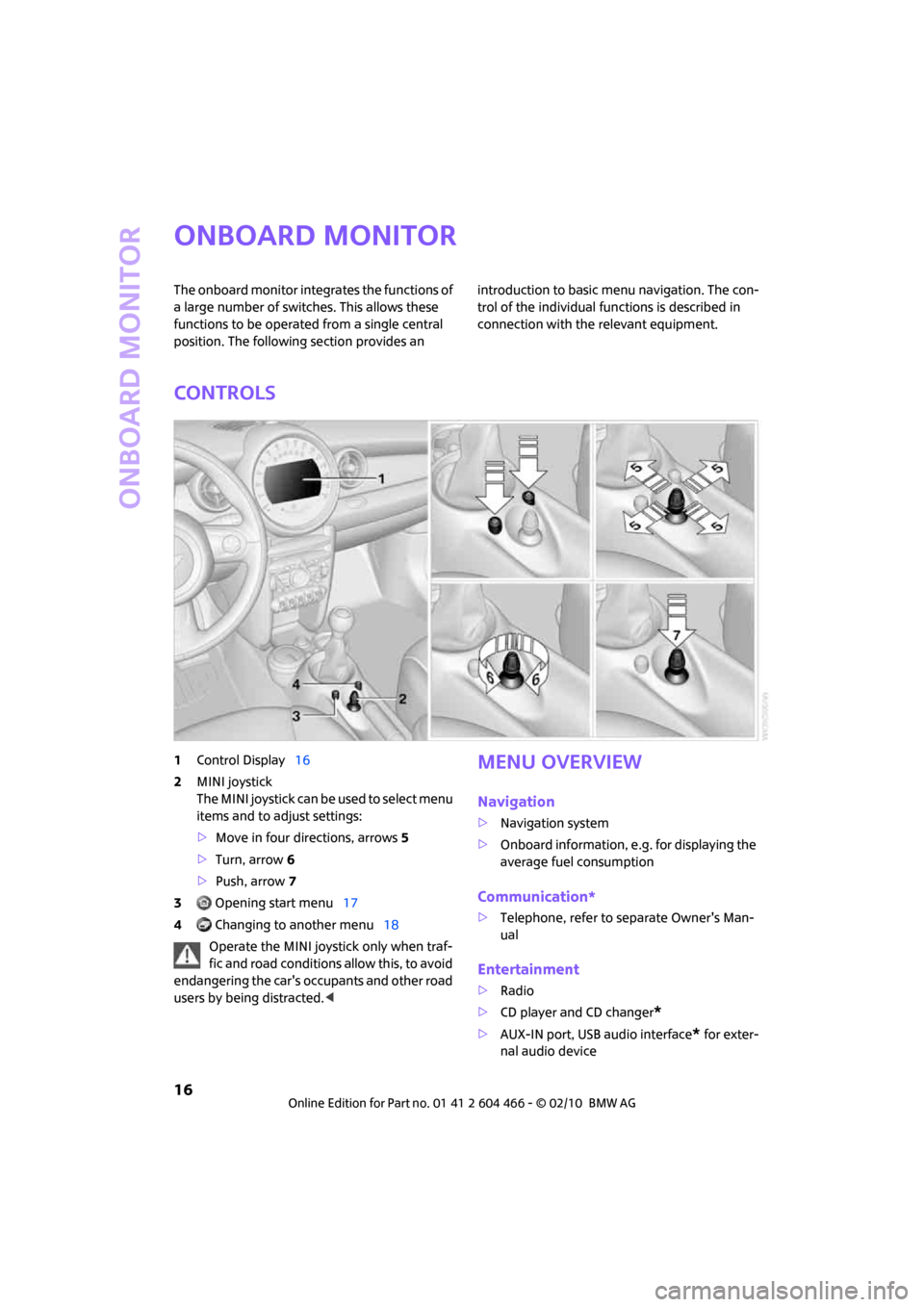
Onboard monitor
16
Onboard monitor
The onboard monitor integrates the functions of
a large number of switches. This allows these
functions to be operated from a single central
position. The following section provides an introduction to basic menu navigation. The con-
trol of the individual functions is described in
connection with the relevant equipment.
Controls
1Control Display16
2MINI joystick
The MINI joystick can be used to select menu
items and to adjust settings:
>Move in four directions, arrows5
>Turn, arrow 6
>Push, arrow 7
3 Opening start menu17
4 Changing to another menu18
Operate the MINI joystick only when traf-
fic and road conditions allow this, to avoid
endangering the car's occupants and other road
users by being distracted.
>Navigation system
>Onboard information, e.g. for displaying the
average fuel consumption
Communication*
>Telephone, refer to separate Owner's Man-
ual
Entertainment
>Radio
>CD player and CD changer
*
>AUX-IN port, USB audio interface* for exter-
nal audio device
Page 19 of 218
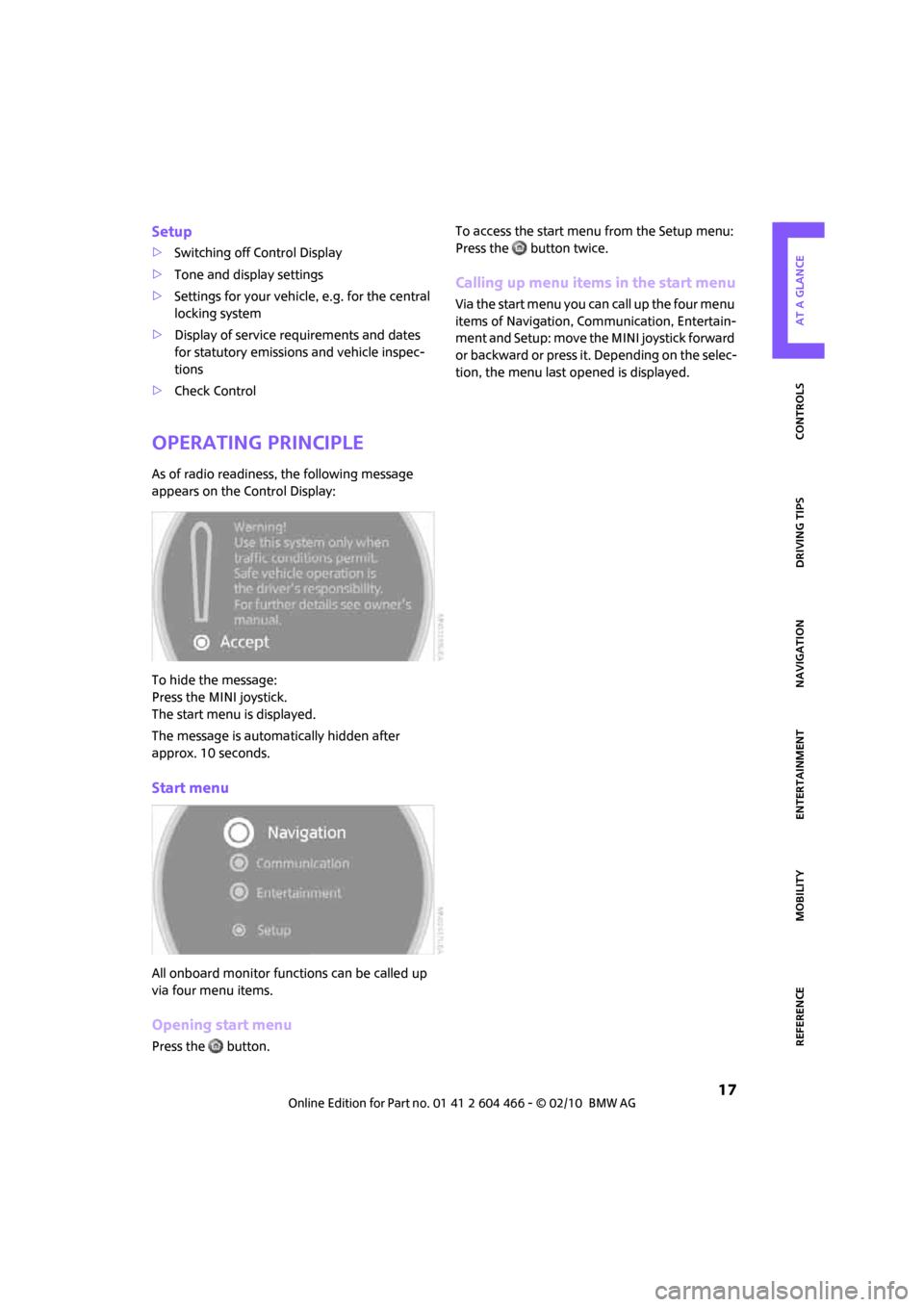
MOBILITYAT A GLANCE CONTROLS DRIVING TIPS ENTERTAINMENT
17
NAVIGATION REFERENCE
Setup
>Switching off Control Display
>Tone and display settings
>Settings for your vehicle, e.g. for the central
locking system
>Display of service requirements and dates
for statutory emissions and vehicle inspec-
tions
>Check Control
Operating principle
As of radio readiness, the following message
appears on the Control Display:
To hide the message:
Press the MINI joystick.
The start menu is displayed.
The message is automatically hidden after
approx. 10 seconds.
Start menu
All onboard monitor functions can be called up
via four menu items.
Opening start menu
Press the button.To access the start menu from the Setup menu:
Press the button twice.
Calling up menu items in the start menu
Via the start menu you can call up the four menu
items of Navigation, Communication, Entertain-
m e n t a n d S e t u p : m o v e t h e M I N I j o y s t i c k f o r w a r d
or backward or press it. Depending on the selec-
tion, the menu last opened is displayed.
Page 20 of 218
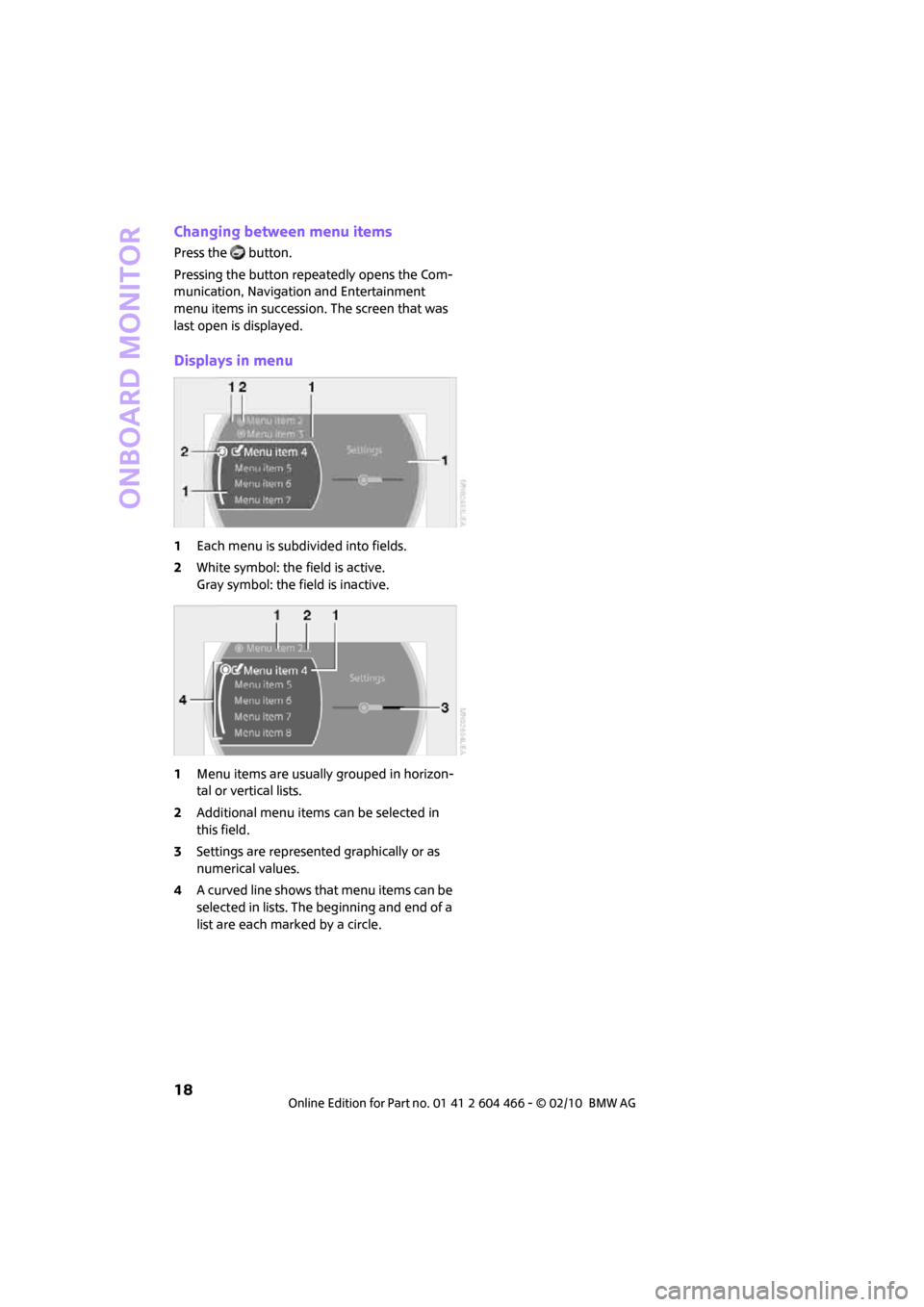
Onboard monitor
18
Changing between menu items
Press the button.
Pressing the button repeatedly opens the Com-
munication, Navigation and Entertainment
menu items in succession. The screen that was
last open is displayed.
Displays in menu
1Each menu is subdivided into fields.
2White symbol: the field is active.
Gray symbol: the field is inactive.
1Menu items are usually grouped in horizon-
tal or vertical lists.
2Additional menu items can be selected in
this field.
3Settings are represented graphically or as
numerical values.
4A curved line shows that menu items can be
selected in lists. The beginning and end of a
list are each marked by a circle.
Page 21 of 218
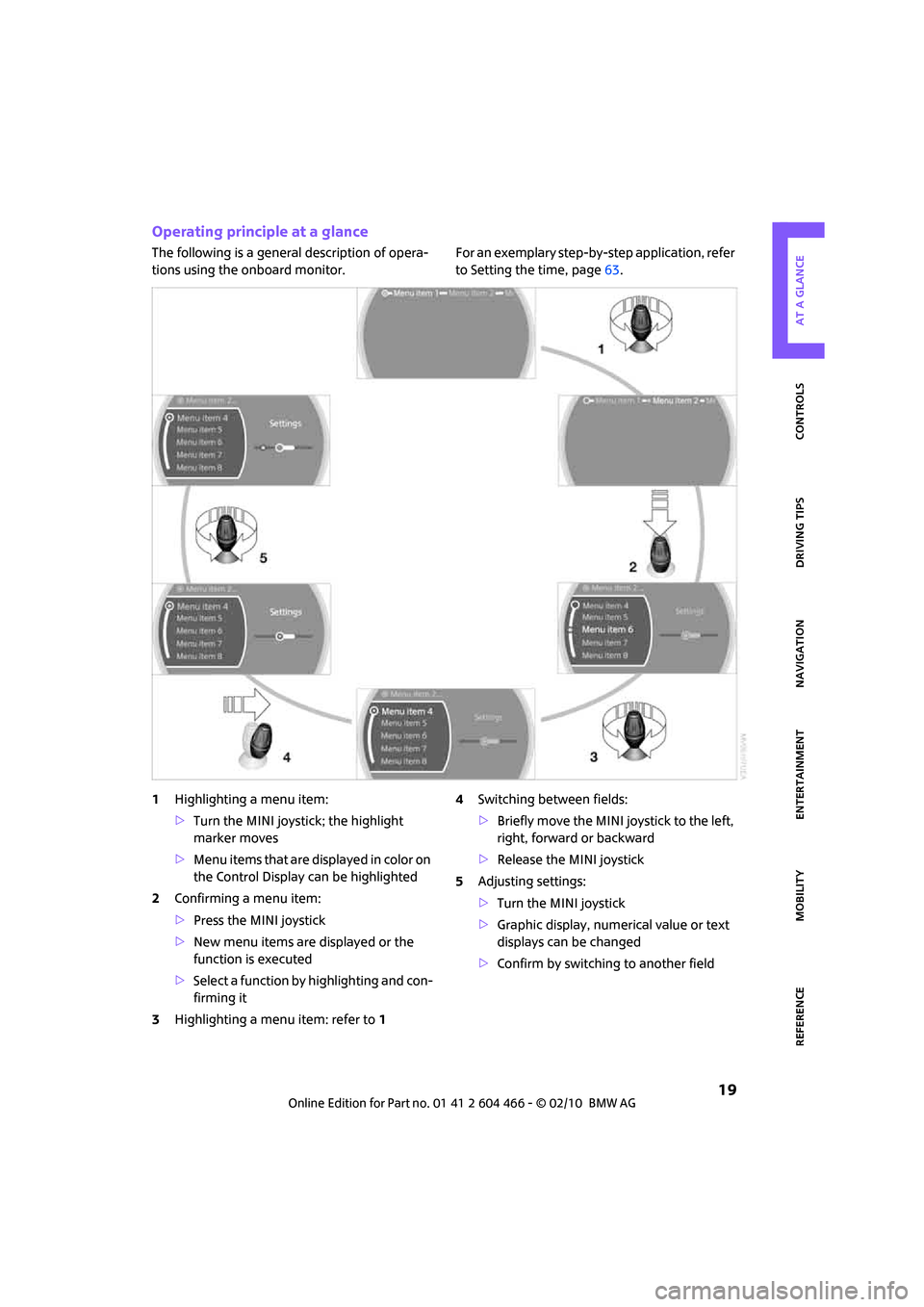
MOBILITYAT A GLANCE CONTROLS DRIVING TIPS ENTERTAINMENT
19
NAVIGATION REFERENCE
Operating principle at a glance
The following is a general description of opera-
tions using the onboard monitor.For an exemplary step-by-step application, refer
to Setting the time, page63.
1Highlighting a menu item:
>Turn the MINI joystick; the highlight
marker moves
>Menu items that are displayed in color on
the Control Display can be highlighted
2Confirming a menu item:
>Press the MINI joystick
>New menu items are displayed or the
function is executed
>Select a function by highlighting and con-
firming it
3Highlighting a menu item: refer to14Switching between fields:
>Briefly move the MINI joystick to the left,
right, forward or backward
>Release the MINI joystick
5Adjusting settings:
>Turn the MINI joystick
>Graphic display, numerical value or text
displays can be changed
>Confirm by switching to another field
Page 22 of 218
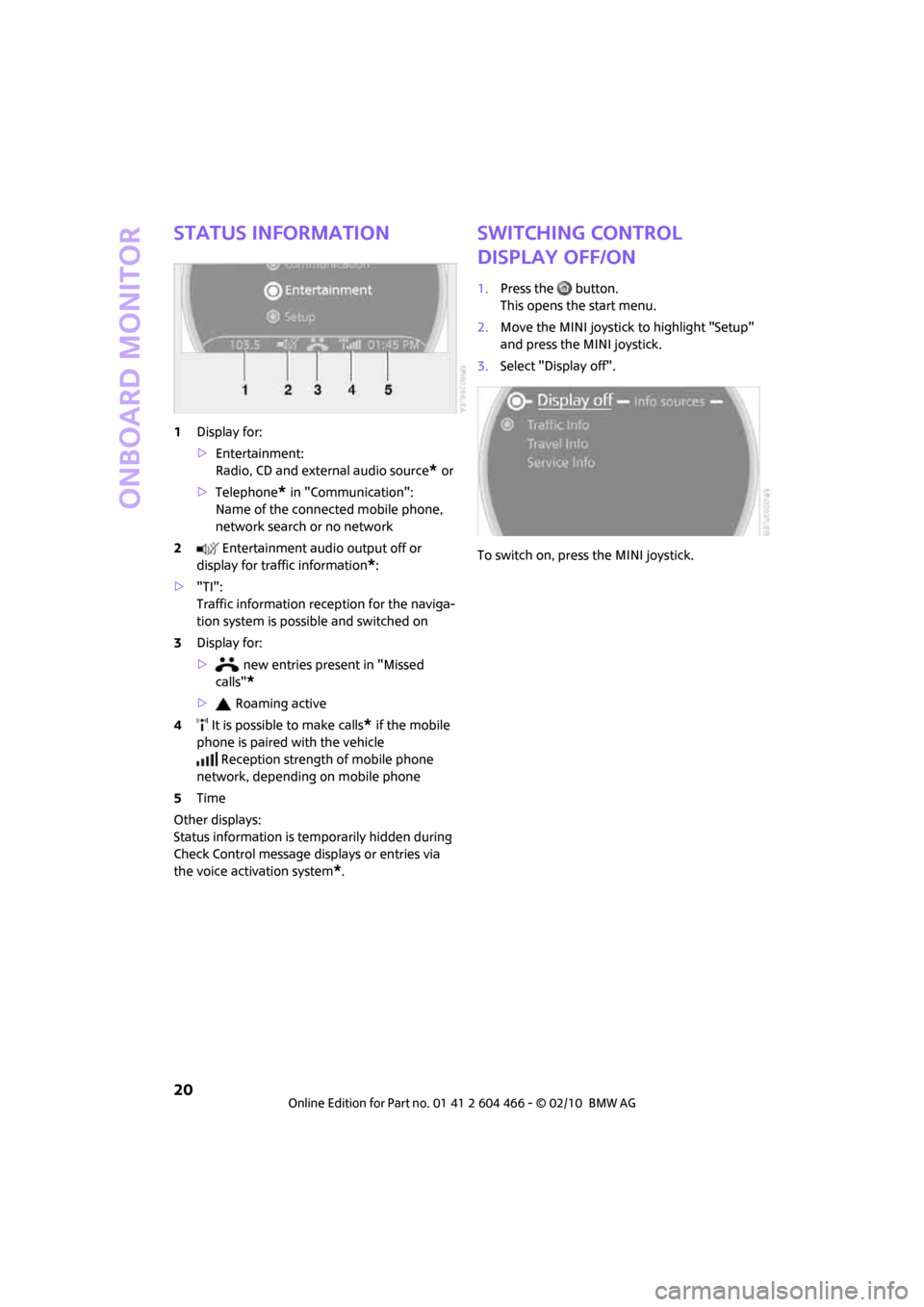
Onboard monitor
20
Status information
1Display for:
>Entertainment:
Radio, CD and external audio source
* or
>Telephone
* in "Communication":
Name of the connected mobile phone,
network search or no network
2 Entertainment audio output off or
display for traffic information
*:
>"TI":
Traffic information reception for the naviga-
tion system is possible and switched on
3Display for:
> new entries present in "Missed
calls"
*
> Roaming active
4 It is possible to make calls
* if the mobile
phone is paired with the vehicle
Reception strength of mobile phone
network, depending on mobile phone
5Time
Other displays:
Status information is temporarily hidden during
Check Control message displays or entries via
the voice activation system
*.
Switching control
display off/on
1.Press the button.
This opens the start menu.
2.Move the MINI joystick to highlight "Setup"
and press the MINI joystick.
3.Select "Display off".
To switch on, press the MINI joystick.