buttons MINI Clubman 2011 User Guide
[x] Cancel search | Manufacturer: MINI, Model Year: 2011, Model line: Clubman, Model: MINI Clubman 2011Pages: 196, PDF Size: 3.08 MB
Page 114 of 196
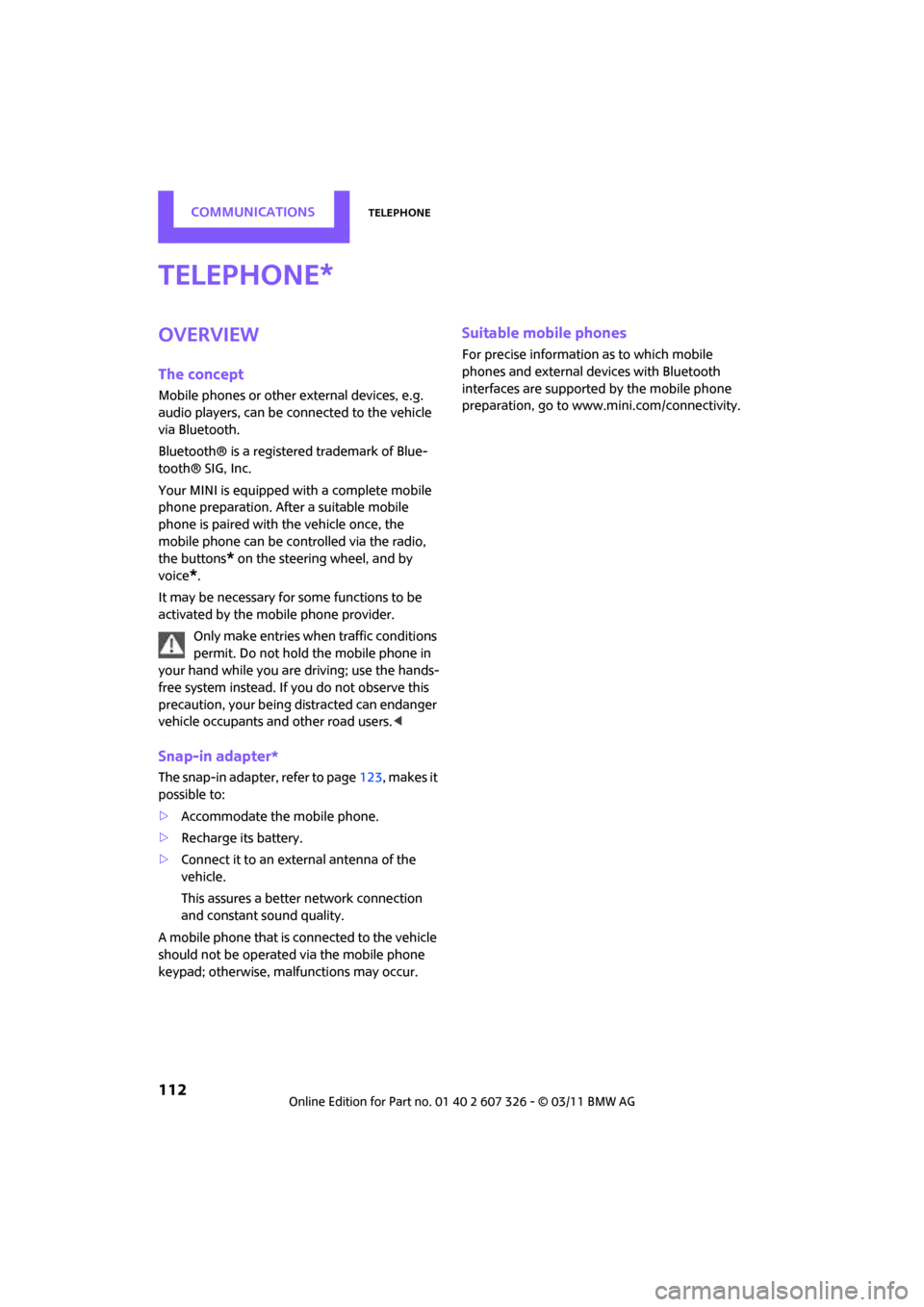
COMMUNICATIONSTelephone
112
Telephone
Overview
The concept
Mobile phones or other external devices, e.g.
audio players, can be connected to the vehicle
via Bluetooth.
Bluetooth® is a registered trademark of Blue-
tooth® SIG, Inc.
Your MINI is equipped with a complete mobile
phone preparation. After a suitable mobile
phone is paired with the vehicle once, the
mobile phone can be controlled via the radio,
the buttons
* on the steering wheel, and by
voice
*.
It may be necessary for some functions to be
activated by the mobile phone provider. Only make entries when traffic conditions
permit. Do not hold the mobile phone in
your hand while you are driving; use the hands-
free system instead. If you do not observe this
precaution, your being distracted can endanger
vehicle occupants and other road users. <
Snap-in adapter*
The snap-in adapter, refer to page123, makes it
possible to:
> Accommodate the mobile phone.
> Recharge its battery.
> Connect it to an exte rnal antenna of the
vehicle.
This assures a better network connection
and constant sound quality.
A mobile phone that is connected to the vehicle
should not be operated via the mobile phone
keypad; otherwise, ma lfunctions may occur.
Suitable mobile phones
For precise information as to which mobile
phones and external devices with Bluetooth
interfaces are supported by the mobile phone
preparation, go to ww w.mini.com/connectivity.
*
Page 115 of 196
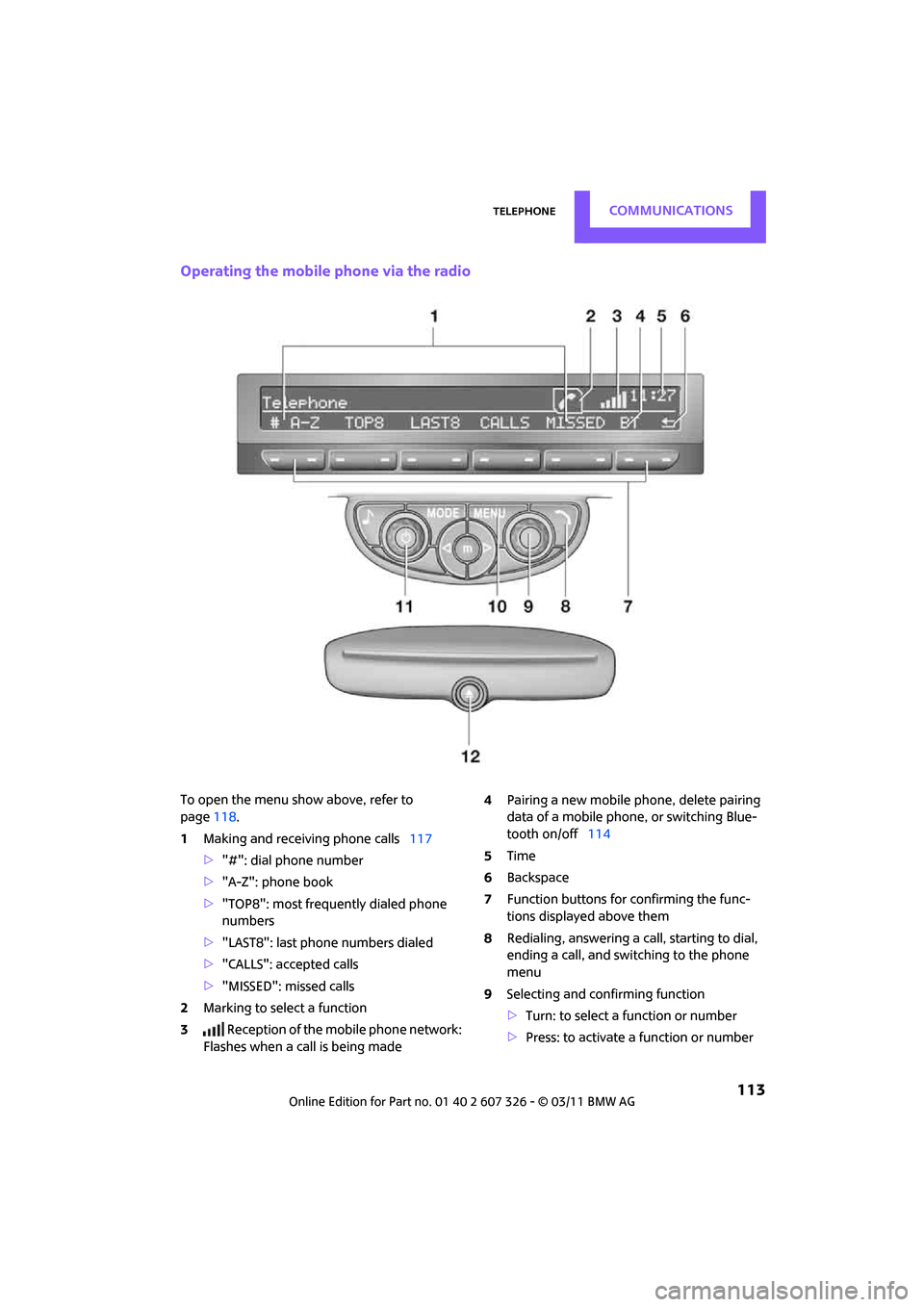
TelephoneCOMMUNICATIONS
113
Operating the mobile phone via the radio
To open the menu show above, refer to
page118.
1 Making and receiving phone calls 117
> "#": dial phone number
> "A-Z": phone book
> "TOP8": most frequently dialed phone
numbers
> "LAST8": last phone numbers dialed
> "CALLS": accepted calls
> "MISSED": missed calls
2 Marking to select a function
3 Reception of the mobile phone network:
Flashes when a call is being made 4
Pairing a new mobile phone, delete pairing
data of a mobile phon e, or switching Blue-
tooth on/off 114
5 Time
6 Backspace
7 Function buttons for confirming the func-
tions displayed above them
8 Redialing, answering a ca ll, starting to dial,
ending a call, and switching to the phone
menu
9 Selecting and confirming function
>Turn: to select a function or number
> Press: to activate a function or number
Page 117 of 196
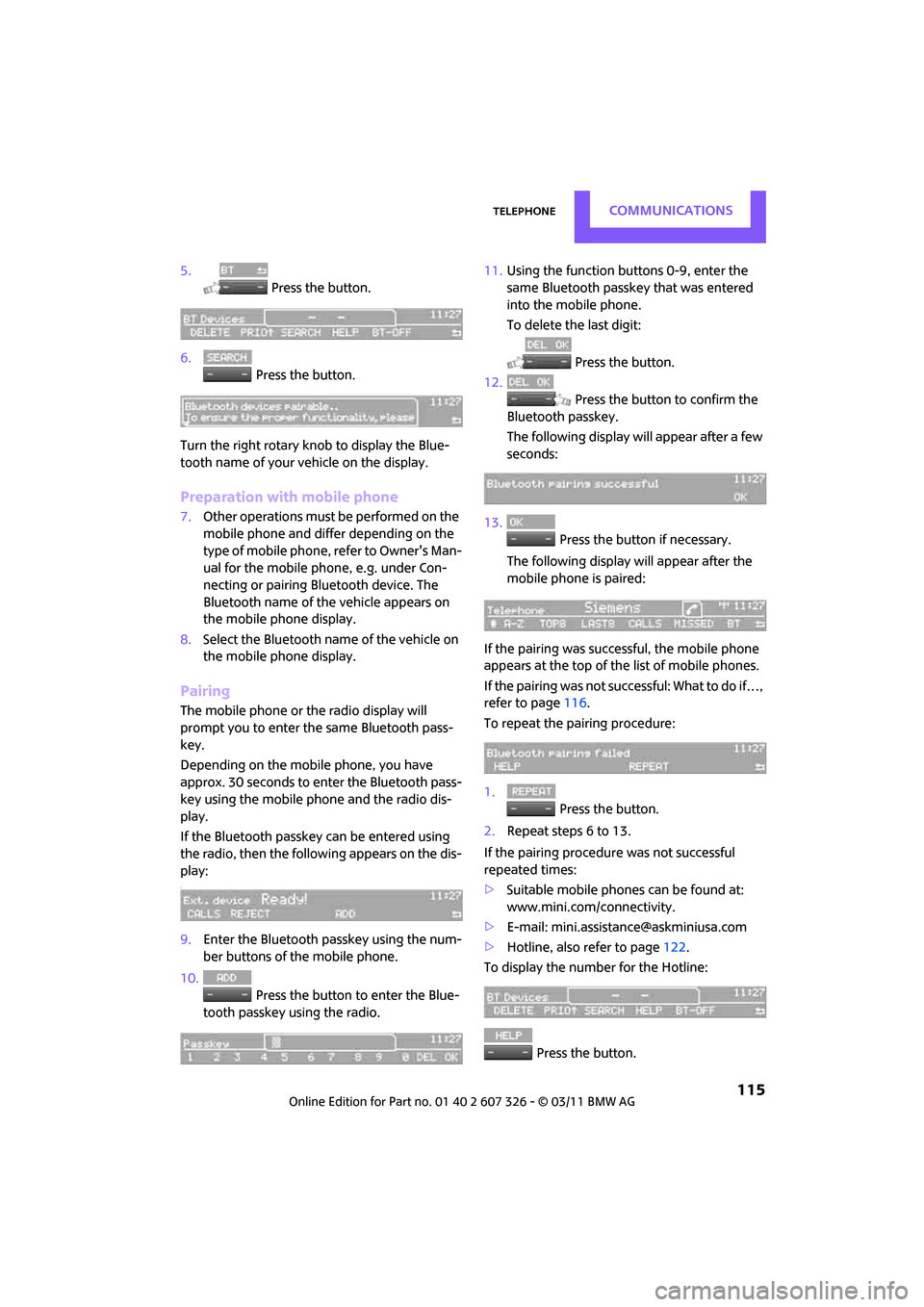
TelephoneCOMMUNICATIONS
115
5. Press the button.
6. Press the button.
Turn the right rotary knob to display the Blue-
tooth name of your vehicle on the display.
Preparation with mobile phone
7. Other operations must be performed on the
mobile phone and differ depending on the
type of mobile phone, refer to Owner's Man-
ual for the mobile phone, e.g. under Con-
necting or pairing Bluetooth device. The
Bluetooth name of the vehicle appears on
the mobile phone display.
8. Select the Bluetooth name of the vehicle on
the mobile phone display.
Pairing
The mobile phone or the radio display will
prompt you to enter the same Bluetooth pass-
key.
Depending on the mobile phone, you have
approx. 30 seconds to enter the Bluetooth pass-
key using the mobile phone and the radio dis-
play.
If the Bluetooth passkey can be entered using
the radio, then the following appears on the dis-
play:
:
9.Enter the Bluetooth passkey using the num-
ber buttons of the mobile phone.
10. Press the button to enter the Blue-
tooth passkey using the radio. 11.
Using the function buttons 0-9, enter the
same Bluetooth passke y that was entered
into the mobile phone.
To delete the last digit:
Press the button.
12. Press the button to confirm the
Bluetooth passkey.
The following display will appear after a few
seconds:
13. Press the button if necessary.
The following display will appear after the
mobile phone is paired:
If the pairing was successful, the mobile phone
appears at the top of the list of mobile phones.
If the pairing was not successful: What to do if…,
refer to page 116.
To repeat the pairing procedure:
1. Press the button.
2. Repeat steps 6 to 13.
If the pairing procedur e was not successful
repeated times:
> Suitable mobile phones can be found at:
www.mini.com/connectivity.
> E-mail: [email protected]
> Hotline, also refer to page 122.
To display the number for the Hotline:
Press the button.
Page 120 of 196
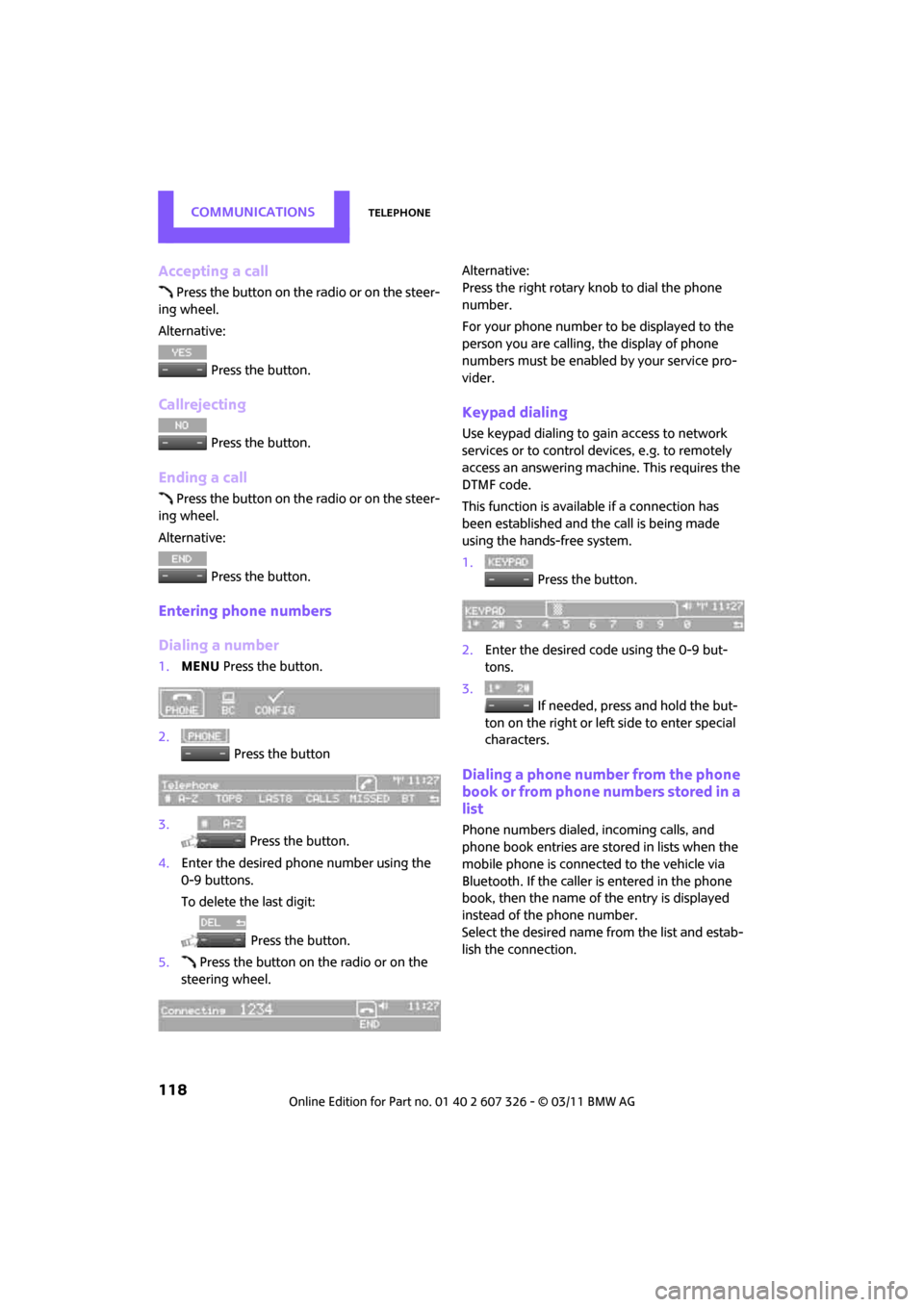
COMMUNICATIONSTelephone
118
Accepting a call
Press the button on the radio or on the steer-
ing wheel.
Alternative:
Press the button.
Callrejecting
Press the button.
Ending a call
Press the button on the radio or on the steer-
ing wheel.
Alternative:
Press the button.
Entering phone numbers
Dialing a number
1.MENU Press the button.
2. Press the button
3. Press the button.
4. Enter the desired phone number using the
0-9 buttons.
To delete the last digit:
Press the button.
5. Press the button on the radio or on the
steering wheel. Alternative:
Press the right rotary knob to dial the phone
number.
For your phone number to be displayed to the
person you are calling, the display of phone
numbers must be enabled by your service pro-
vider.
Keypad dialing
Use keypad dialing to gain access to network
services or to control de
vices, e.g. to remotely
access an answering machine. This requires the
DTMF code.
This function is available if a connection has
been established and the call is being made
using the hands-free system.
1. Press the button.
2. Enter the desired code using the 0-9 but-
tons.
3.
If needed, press and hold the but-
ton on the right or left side to enter special
characters.
Dialing a phone number from the phone
book or from phone numbers stored in a
list
Phone numbers dialed, incoming calls, and
phone book entries are stored in lists when the
mobile phone is connected to the vehicle via
Bluetooth. If the caller is entered in the phone
book, then the name of the entry is displayed
instead of the phone number.
Select the desired name from the list and estab-
lish the connection.
Page 121 of 196
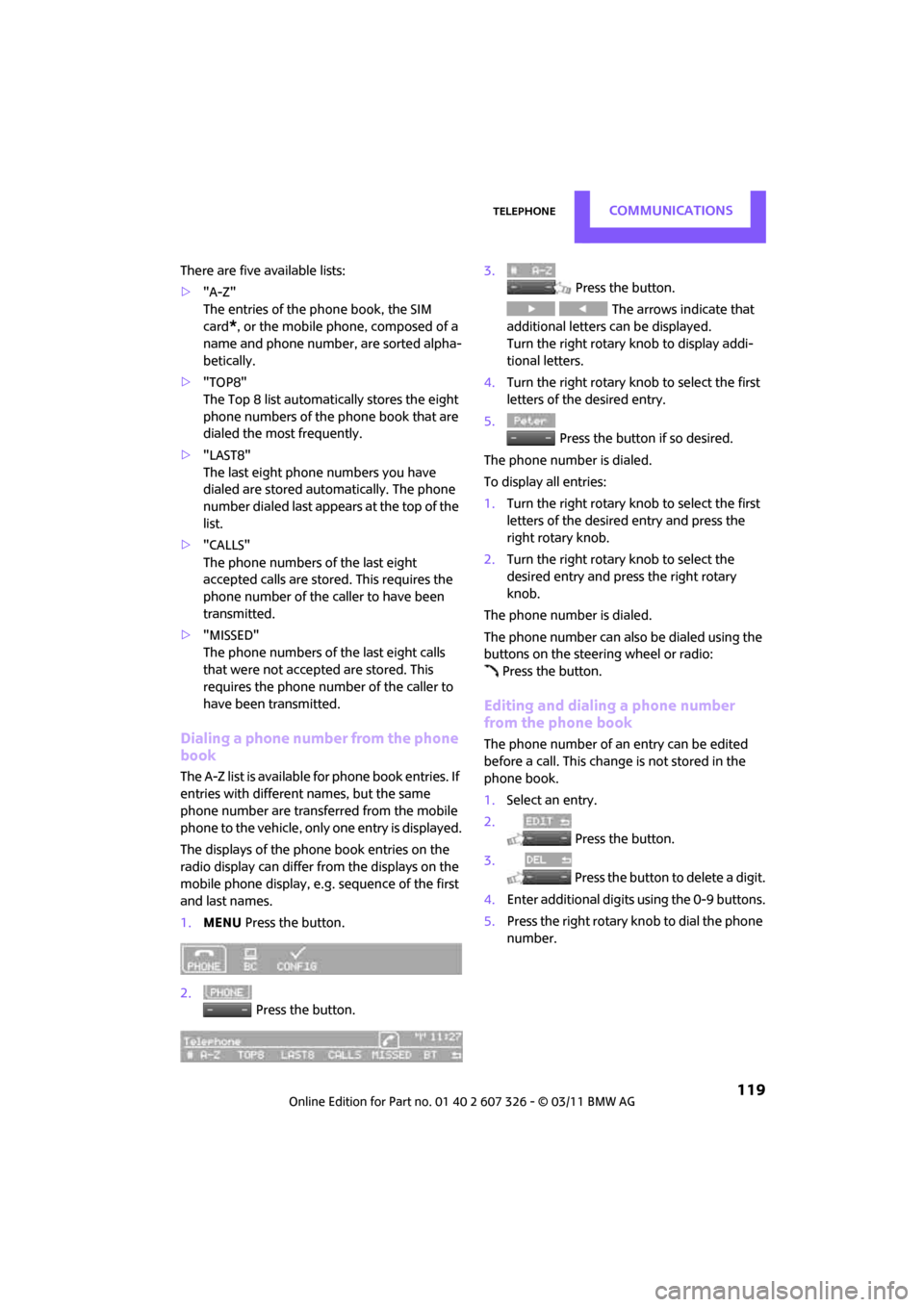
TelephoneCOMMUNICATIONS
119
There are five available lists:
>"A-Z"
The entries of the phone book, the SIM
card
*, or the mobile phone, composed of a
name and phone number, are sorted alpha-
betically.
> "TOP8"
The Top 8 list automatically stores the eight
phone numbers of the phone book that are
dialed the most frequently.
> "LAST8"
The last eight phone numbers you have
dialed are stored automatically. The phone
number dialed last appears at the top of the
list.
> "CALLS"
The phone numbers of the last eight
accepted calls are stored. This requires the
phone number of the caller to have been
transmitted.
> "MISSED"
The phone numbers of the last eight calls
that were not accepted are stored. This
requires the phone number of the caller to
have been transmitted.
Dialing a phone number from the phone
book
The A-Z list is available fo r phone book entries. If
entries with different names, but the same
phone number are transferred from the mobile
phone to the vehicle, only one entry is displayed.
The displays of the phone book entries on the
radio display can differ fr om the displays on the
mobile phone display, e.g. sequence of the first
and last names.
1. MENU Press the button.
2. Press the button. 3.
Press the button.
The arrows indicate that
additional letters can be displayed.
Turn the right rotary knob to display addi-
tional letters.
4. Turn the right rotary knob to select the first
letters of the desired entry.
5. Press the button if so desired.
The phone number is dialed.
To display all entries:
1. Turn the right rotary knob to select the first
letters of the desired entry and press the
right rotary knob.
2. Turn the right rotary knob to select the
desired entry and pre ss the right rotary
knob.
The phone number is dialed.
The phone number can also be dialed using the
buttons on the steering wheel or radio: Press the button.
Editing and dialing a phone number
from the phone book
The phone number of an entry can be edited
before a call. This change is not stored in the
phone book.
1. Select an entry.
2. Press the button.
3. Press the button to delete a digit.
4. Enter additional digits using the 0-9 buttons.
5. Press the right rotary knob to dial the phone
number.
Page 122 of 196
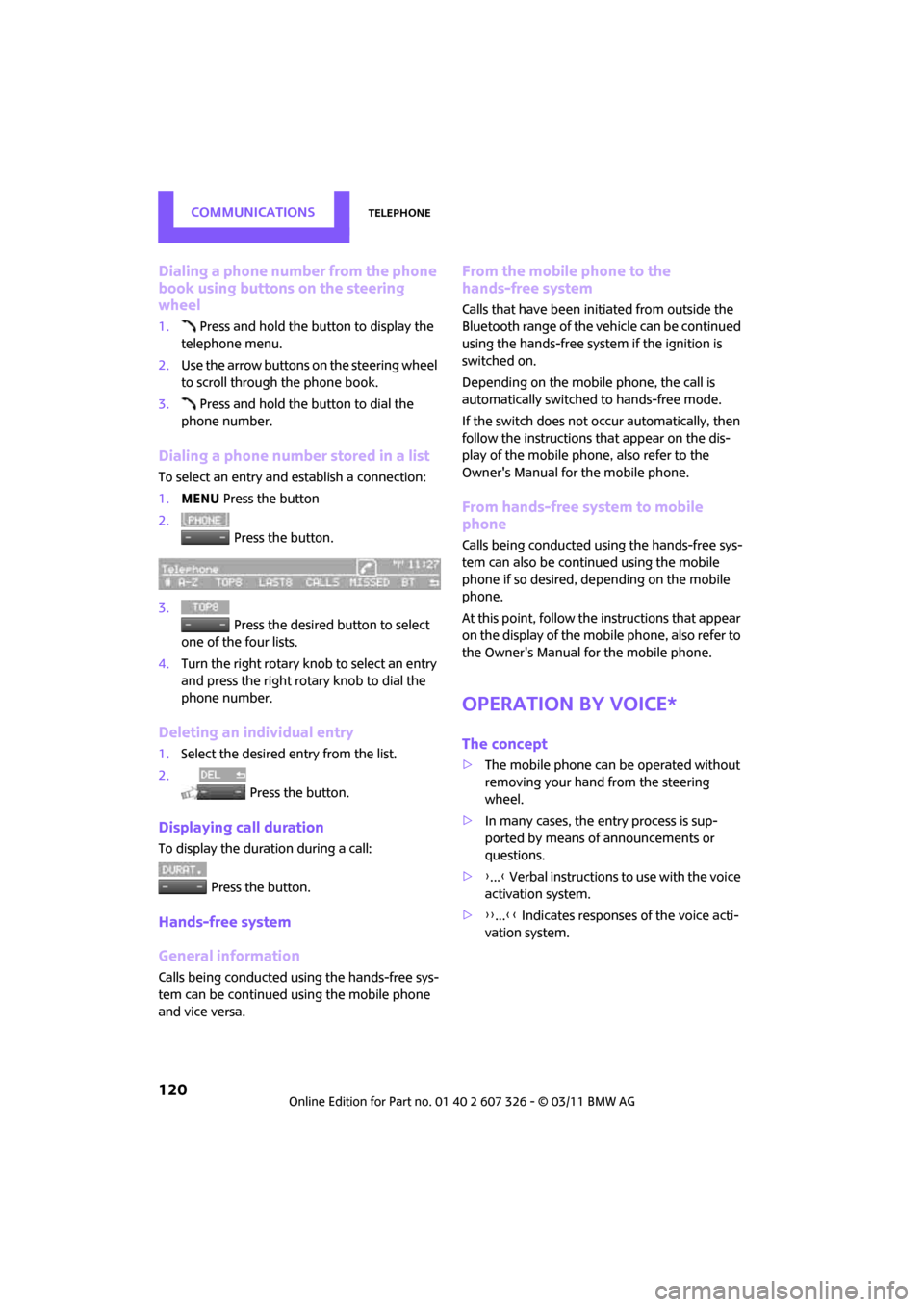
COMMUNICATIONSTelephone
120
Dialing a phone number from the phone
book using buttons on the steering
wheel
1. Press and hold the button to display the
telephone menu.
2. Use the arrow buttons on the steering wheel
to scroll through the phone book.
3. Press and hold the button to dial the
phone number.
Dialing a phone number stored in a list
To select an entry and establish a connection:
1. MENU Press the button
2. Press the button.
3. Press the desired button to select
one of the four lists.
4. Turn the right rotary knob to select an entry
and press the right rotary knob to dial the
phone number.
Deleting an individual entry
1.Select the desired entry from the list.
2. Press the button.
Displaying call duration
To display the duration during a call:
Press the button.
Hands-free system
General information
Calls being conducted using the hands-free sys-
tem can be continued using the mobile phone
and vice versa.
From the mobile phone to the
hands-free system
Calls that have been initiated from outside the
Bluetooth range of the ve hicle can be continued
using the hands-free system if the ignition is
switched on.
Depending on the mobile phone, the call is
automatically switched to hands-free mode.
If the switch does not occur automatically, then
follow the instructions that appear on the dis-
play of the mobile phone, also refer to the
Owner's Manual for the mobile phone.
From hands-free system to mobile
phone
Calls being conducted using the hands-free sys-
tem can also be continued using the mobile
phone if so desired, de pending on the mobile
phone.
At this point, follow the instructions that appear
on the display of the mobile phone, also refer to
the Owner's Manual for the mobile phone.
Operation by voice*
The concept
> The mobile phone can be operated without
removing your hand from the steering
wheel.
> In many cases, the entry process is sup-
ported by means of announcements or
questions.
> {... } Verbal instructions to use with the voice
activation system.
> {{...}} Indicates responses of the voice acti-
vation system.
Page 125 of 196
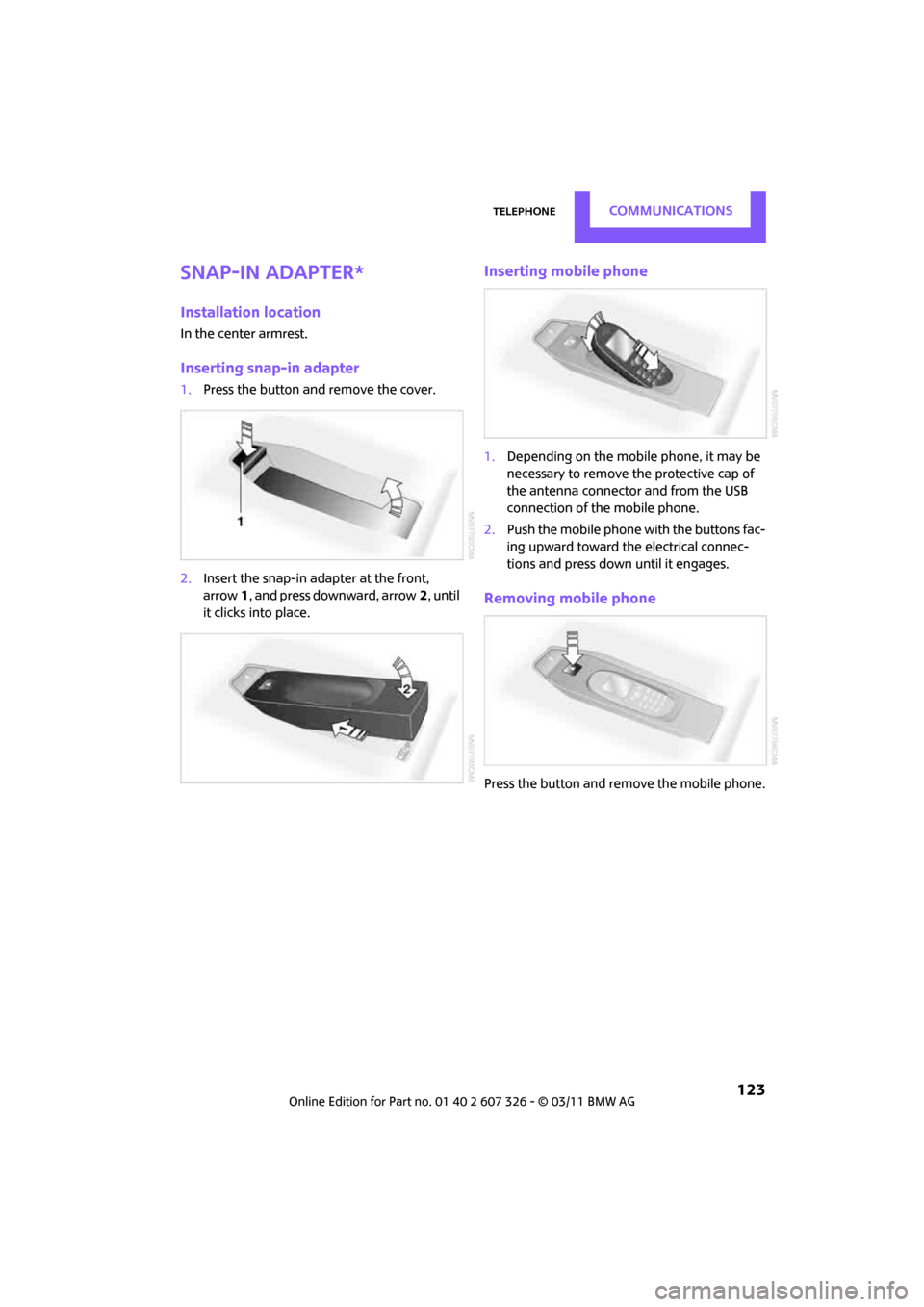
TelephoneCOMMUNICATIONS
123
Snap-in adapter*
Installation location
In the center armrest.
Inserting snap-in adapter
1.Press the button an d remove the cover.
2. Insert the snap-in adapter at the front,
arrow 1, and press downward, arrow 2, until
it clicks into place.
Inserting mobile phone
1. Depending on the mobile phone, it may be
necessary to remove the protective cap of
the antenna connector and from the USB
connection of the mobile phone.
2. Push the mobile phone with the buttons fac-
ing upward toward the electrical connec-
tions and press down until it engages.
Removing mobile phone
Press the button and remove the mobile phone.
Page 183 of 196
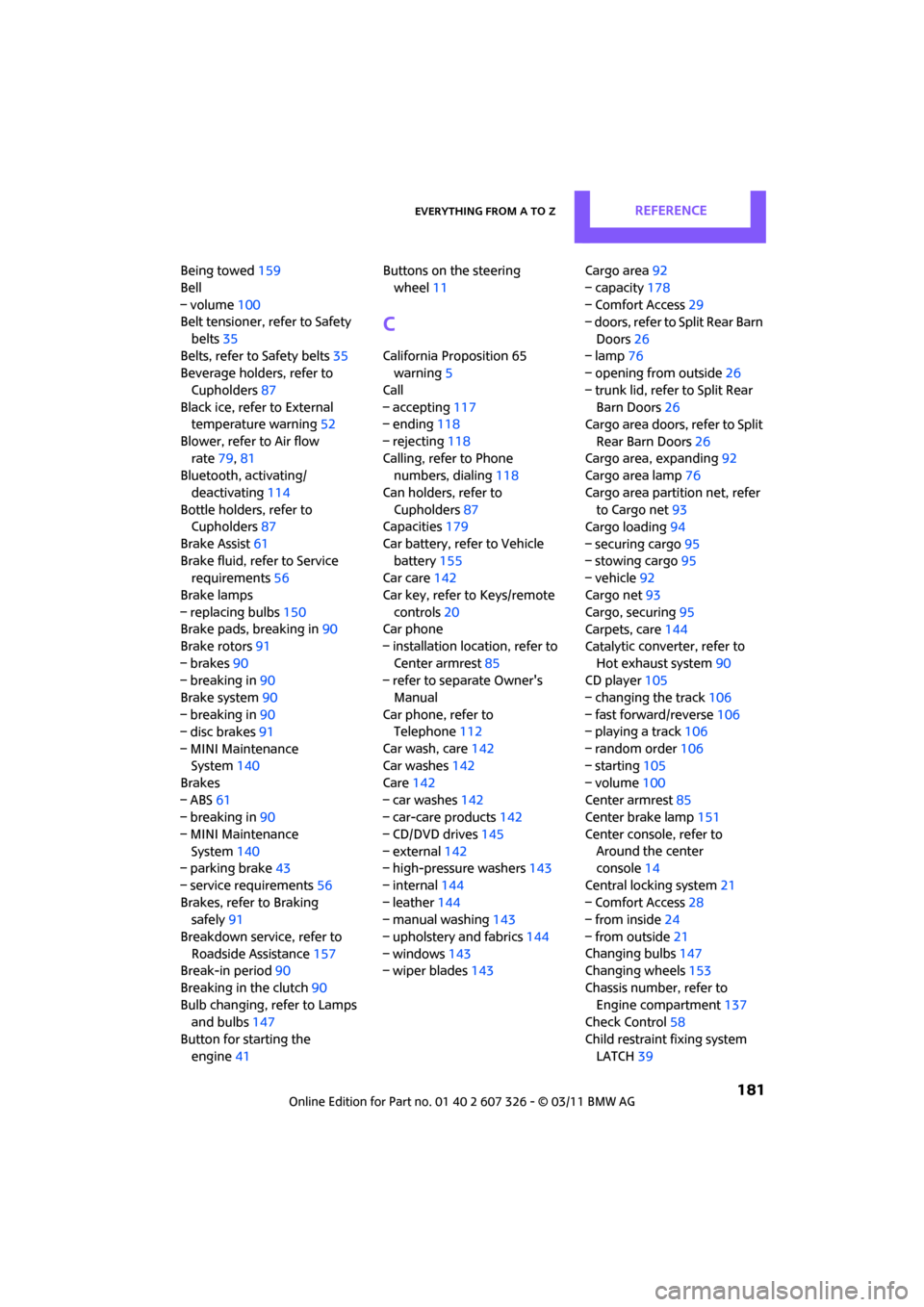
Everything from A to ZREFERENCE
181
Being towed159
Bell
– volume 100
Belt tensioner, refer to Safety
belts 35
Belts, refer to Safety belts 35
Beverage holders, refer to
Cupholders 87
Black ice, refer to External temperature warning 52
Blower, refer to Air flow rate 79,81
Bluetooth, activating/
deactivating 114
Bottle holders, refer to Cupholders 87
Brake Assist 61
Brake fluid, refer to Service requirements 56
Brake lamps
– replacing bulbs 150
Brake pads, breaking in 90
Brake rotors 91
– brakes 90
– breaking in 90
Brake system 90
– breaking in 90
– disc brakes 91
– MINI Maintenance System 140
Brakes
– ABS 61
– breaking in 90
– MINI Maintenance System 140
– parking brake 43
– service requirements 56
Brakes, refer to Braking safely 91
Breakdown service, refer to Roadside Assistance 157
Break-in period 90
Breaking in the clutch 90
Bulb changing, refer to Lamps and bulbs 147
Button for starting the engine 41 Buttons on the steering
wheel 11
C
California Proposition 65
warning 5
Call
– accepting 117
– ending 118
– rejecting 118
Calling, refer to Phone numbers, dialing 118
Can holders, refer to Cupholders 87
Capacities 179
Car battery, refer to Vehicle battery 155
Car care 142
Car key, refer to Keys/remote controls 20
Car phone
– installation location, refer to Center armrest 85
– refer to separate Owner's
Manual
Car phone, refer to Telephone 112
Car wash, care 142
Car washes 142
Care 142
– car washes 142
– car-care products 142
– CD/DVD drives 145
– external 142
– high-pressure washers 143
– internal 144
– leather 144
– manual washing 143
– upholstery and fabrics 144
– windows 143
– wiper blades 143 Cargo area
92
– capacity 178
– Comfort Access 29
– doors, refer to Split Rear Barn
Doors 26
– lamp 76
– opening from outside 26
– trunk lid, refer to Split Rear Barn Doors 26
Cargo area doors, refer to Split
Rear Barn Doors 26
Cargo area, expanding 92
Cargo area lamp 76
Cargo area partition net, refer to Cargo net 93
Cargo loading 94
– securing cargo 95
– stowing cargo 95
– vehicle 92
Cargo net 93
Cargo, securing 95
Carpets, care 144
Cataly
tic converter, refer to
Hot exhaust system 90
CD player 105
– changing the track 106
– fast forward/reverse 106
– playing a track 106
– random order 106
– starting 105
– volume 100
Center armrest 85
Center brake lamp 151
Center console, refer to Around the center
console 14
Central locking system 21
– Comfort Access 28
– from inside 24
– from outside 21
Changing bulbs 147
Changing wheels 153
Chassis number, refer to Engine compartment 137
Check Control 58
Child restraint fixing system LATCH 39
Page 187 of 196

Everything from A to ZREFERENCE
185
Individual air distribution80
Individual settings, refer to Personal Profile 20
Inflation pressure monitoring,
refer to Tire Pressure Monitor
TPM 65
Initializing
– Flat Tire Monitor FTM 64
– glass roof, electric 30
Instrument cluster, refer to
Displays 12
Instrument lighting 76
Instrument panel, refer to
Cockpit 10
Instrument panel, refer to Displays 12
Integrated key 20
Integrated universal remote control 83
Interior lamps 76
– remote control 23
Interior rearview mirror 36
– automatic dimming feature 36
Interlock 44
Intermittent mode of the wipers 47
Internet page 4
J
Jacking points 154
Jets, refer to Window washer
nozzles 48
Jumpering, refer to Jump- starting 157
Jump-starting 157
K
Key Memory, refe r to Personal
Profile 20
Key, refer to Keys/remote controls 20
Keyless opening and closing,
refer to Comfort Access 28Keyless-Go, refer to Comfort
Access 28
Keypad dialing 118
Kickdown 44
– automatic transmission with Steptronic 44
Knock control 127
L
Lamps and bulbs, replacing
bulbs 147
Lamps, refer to Parking lamps/
Low beams 72
Lashing eyes, refer to Securing cargo 95
LATCH child restraint fixing system 39
Leather care 144
LEDs light-emitting diodes 147
Length, refer to Dimensions 177
License plate lamp
– bulb replacement 151
Liftgate
– Comfort Access 29
Liftgate, refer to Split Rear Barn Doors 23
Light alloy wheels, care 144
Light switch 72
Light-emitting diodes LEDs 147
Lighter 87
– socket 87
Lighting
– lamps and bulbs 147
– of the instruments 76
– of vehicle, refer to Lamps 72
Limit 172
Listening to test scan
– Radio MINI Boost CD 102
Load 94
Load securing equipment, refer to Secu ring cargo95
Lock buttons of doors, refer to
Locking 25 Locking
– adjusting confirmation
signal 22
– from inside 25
– from outside 22
– without remote control, refer
to Comfort Access 28
Locking and unlocking doors
– confirmation signals 22
– from inside 24
– from outside 21
Longlife oils
– approved motor oils 138
Low beams 72
– automatic 72
– replacing bulb 148
Lower back suppo rt, refer to
Lumbar support 33
Luggage compartment doors,
refer to Split Rear Barn
Doors 26
Luggage compartment
partition net, refer to Cargo
net 93
Luggage rack, re fer to Roof-
mounted luggage rack 95
Lumbar su
pport 33
M
M+S tires, refer to Winter
tires 135
Maintenance, refer to Service
and Warranty Information
Booklet for US models and
Service Guide Booklet for
Canadian models
Maintenance system 140
Malfunction warnings, refer to
Check Control 58
Manual air distribution 80
Manual mode
– automatic transmission with Steptronic 45
Page 188 of 196

REFERENCEEverything from A to Z
186
Manual operation
– door lock24
– fuel filler flap 126
– transmission lock, automatic
transmission 45
Manual station search 102
Manual transmission 43
Manual washing 143
Master key, refer to Integrated key/remote control 20
Maximum cooling 81
Maximum speed
– with winter tires 135
Medical assistance, refer to First aid pouch 157
Microfilter
– for air conditioner 80
– for automatic climate control 82
– MINI Maintenance System 140
Microfilter/activated-charcoal
filter
– MINI Maintenance System 140
Microphone for telephone 14
MINI Internet page 4
MINI Maintenance System 140
Mirror dimming feature 36
Mirrors 36
– exterior mirrors 36
– heating 36
– interior rearview mirror 36
Mobile phone
– adjusting volume 117
– connecting, refer to Mobile
phone, pairing 114
– installation location, refer to Center armrest 85
– pairing 114
– refer to separate Owner's Manual
– What to do if… 116
Mobile phone, installation
location, refer to Center
armrest 85 Mobile phone, refer to
separate Owner's Manual
Mobility System 151
Modifications, technical, refer
to For your own safety 5
Monitoring syst em for tire
pressures, refer to Flat Tire
Monitor 63
MP3 105
Multifunction switch
– refer to Turn signals/ headlamp flasher 46
– refer to Wiper system 47
Multifunctional steering wheel, refer to Buttons on
the steering wheel 11
Music tracks
– playing a track 106
– random order 106
N
Neck support, refer to Head
restraints 34
Nets, refer to Storage
compartments 86
New tires 134
Number of cylinders, refer to
Engine data 176
Number of safety belts 32
Nylon rope, refer to Tow rope 159
O
OBD socket, refer to Socket for
On-Board Diagnosis 141
Octane ratings, refer to Fuel specifications 127
Odometer 51
Oil consumption 137
Oil level 137
Oil, refer to Engine oil 137
Oil types 138
Old batteries, refer to
Disposal 155
Onboard vehicle toolkit 146Opening and closing
– Comfort Access
28
– from inside 24
– from outside 21
– using the door lock 24
– using the remote control 21
Opening and unlocking
– from inside 25
Opening/closing the Split Rear Barn Doors 26
Outlets
– refer to Ventilation 82
Outlets, refer to Air vents 78
Output, refer to Engine data 176
Outside-air mode
– automatic climate control 81
Overheated engine, refer to Coolant temperature 139
P
Paintwork, care143
Park Distance Control PDC 60
Parking
– vehicle 42
Parking aid, refer to Park Distance Control PDC 60
Parking brake 43
Parking lamps, replacing
bulb 149
Parking lamps/low beams 72
Parts and accessories, refer to
Your individual vehicle 4
Pathway lighting 73
PDC
– volume 100
Personal Profile 20
Phone numbers
– dialing 118
Pinch protection system
– windows 31
Plastic parts, care 144
Playing a track scan
– CD 106