key MINI Clubman 2014 (Mini Connected) User Guide
[x] Cancel search | Manufacturer: MINI, Model Year: 2014, Model line: Clubman, Model: MINI Clubman 2014Pages: 276, PDF Size: 6.44 MB
Page 172 of 276
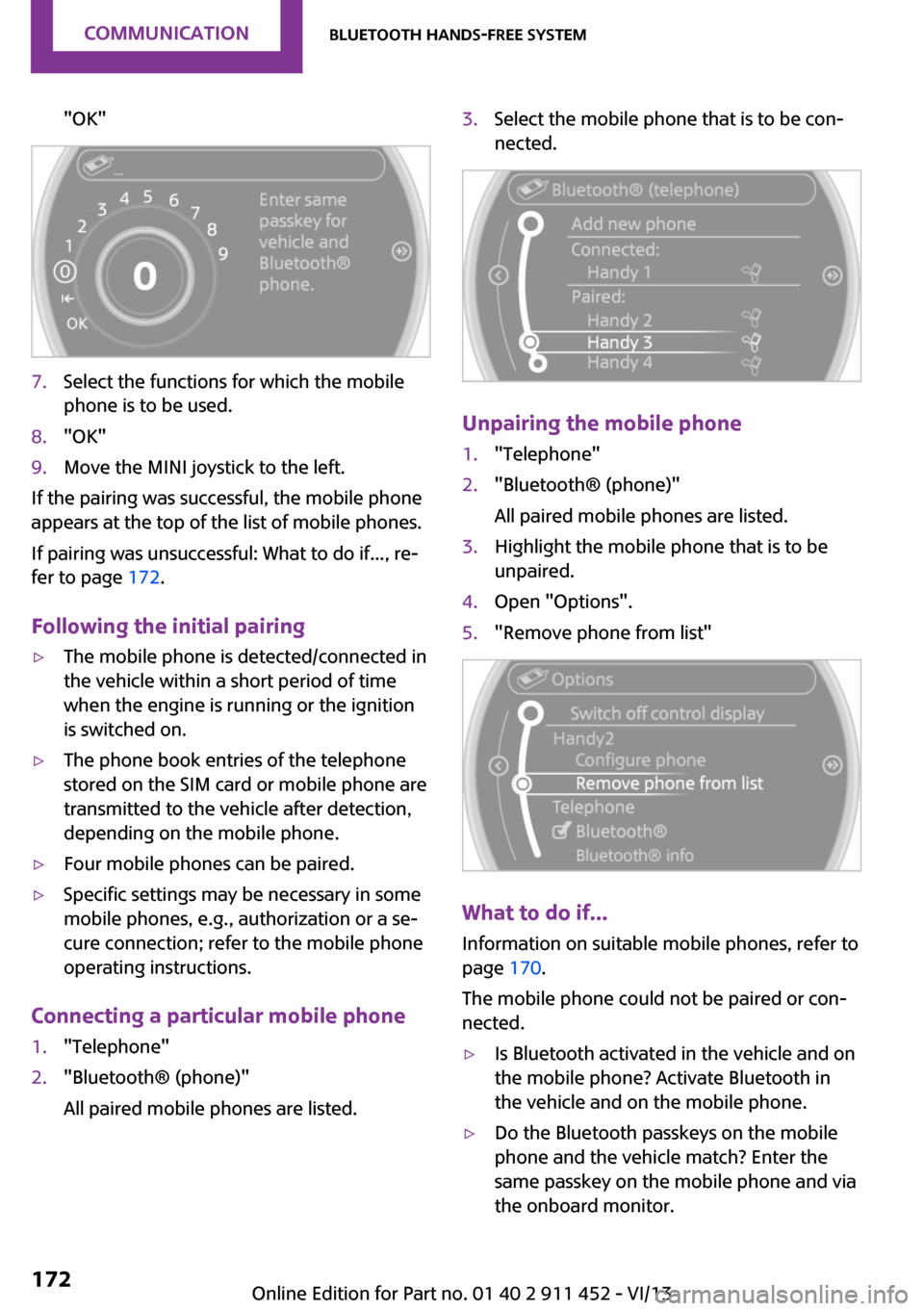
"OK"7.Select the functions for which the mobile
phone is to be used.8."OK"9.Move the MINI joystick to the left.
If the pairing was successful, the mobile phone
appears at the top of the list of mobile phones.
If pairing was unsuccessful: What to do if..., re‐
fer to page 172.
Following the initial pairing
▷The mobile phone is detected/connected in
the vehicle within a short period of time
when the engine is running or the ignition
is switched on.▷The phone book entries of the telephone
stored on the SIM card or mobile phone are
transmitted to the vehicle after detection,
depending on the mobile phone.▷Four mobile phones can be paired.▷Specific settings may be necessary in some
mobile phones, e.g., authorization or a se‐
cure connection; refer to the mobile phone
operating instructions.
Connecting a particular mobile phone
1."Telephone"2."Bluetooth® (phone)"
All paired mobile phones are listed.3.Select the mobile phone that is to be con‐
nected.
Unpairing the mobile phone
1."Telephone"2."Bluetooth® (phone)"
All paired mobile phones are listed.3.Highlight the mobile phone that is to be
unpaired.4.Open "Options".5."Remove phone from list"
What to do if...
Information on suitable mobile phones, refer to
page 170.
The mobile phone could not be paired or con‐
nected.
▷Is Bluetooth activated in the vehicle and on
the mobile phone? Activate Bluetooth in
the vehicle and on the mobile phone.▷Do the Bluetooth passkeys on the mobile
phone and the vehicle match? Enter the
same passkey on the mobile phone and via
the onboard monitor.Seite 172CommunicationBluetooth hands-free system172
Online Edition for Part no. 01 40 2 911 452 - VI/13
Page 173 of 276
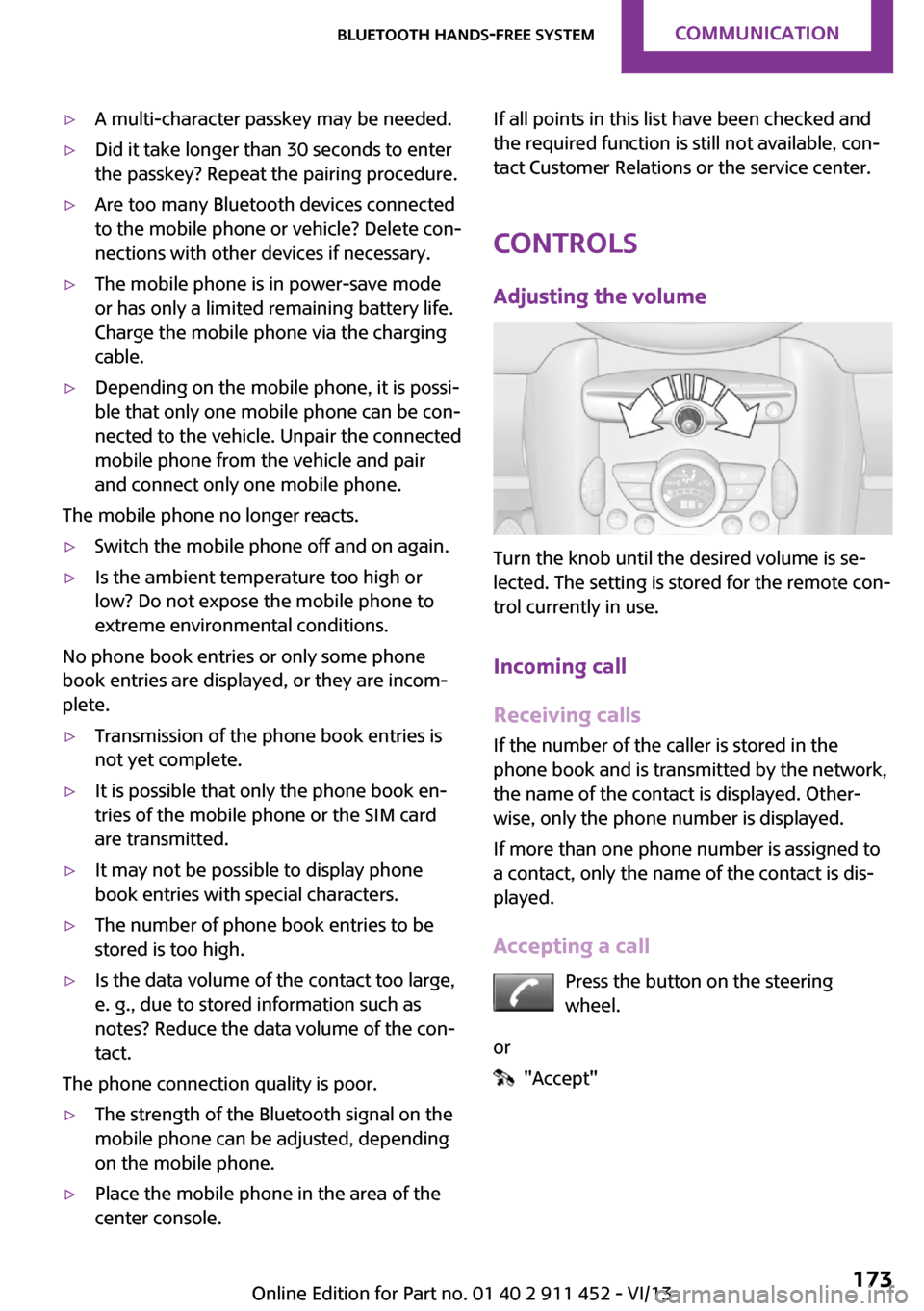
▷A multi-character passkey may be needed.▷Did it take longer than 30 seconds to enter
the passkey? Repeat the pairing procedure.▷Are too many Bluetooth devices connected
to the mobile phone or vehicle? Delete con‐
nections with other devices if necessary.▷The mobile phone is in power-save mode
or has only a limited remaining battery life.
Charge the mobile phone via the charging
cable.▷Depending on the mobile phone, it is possi‐
ble that only one mobile phone can be con‐
nected to the vehicle. Unpair the connected
mobile phone from the vehicle and pair
and connect only one mobile phone.
The mobile phone no longer reacts.
▷Switch the mobile phone off and on again.▷Is the ambient temperature too high or
low? Do not expose the mobile phone to
extreme environmental conditions.
No phone book entries or only some phone
book entries are displayed, or they are incom‐
plete.
▷Transmission of the phone book entries is
not yet complete.▷It is possible that only the phone book en‐
tries of the mobile phone or the SIM card
are transmitted.▷It may not be possible to display phone
book entries with special characters.▷The number of phone book entries to be
stored is too high.▷Is the data volume of the contact too large,
e. g., due to stored information such as
notes? Reduce the data volume of the con‐
tact.
The phone connection quality is poor.
▷The strength of the Bluetooth signal on the
mobile phone can be adjusted, depending
on the mobile phone.▷Place the mobile phone in the area of the
center console.If all points in this list have been checked and
the required function is still not available, con‐
tact Customer Relations or the service center.
Controls Adjusting the volume
Turn the knob until the desired volume is se‐
lected. The setting is stored for the remote con‐
trol currently in use.
Incoming call
Receiving calls If the number of the caller is stored in the
phone book and is transmitted by the network,
the name of the contact is displayed. Other‐
wise, only the phone number is displayed.
If more than one phone number is assigned to
a contact, only the name of the contact is dis‐
played.
Accepting a call Press the button on the steering
wheel.
or
"Accept"
Seite 173Bluetooth hands-free systemCommunication173
Online Edition for Part no. 01 40 2 911 452 - VI/13
Page 175 of 276
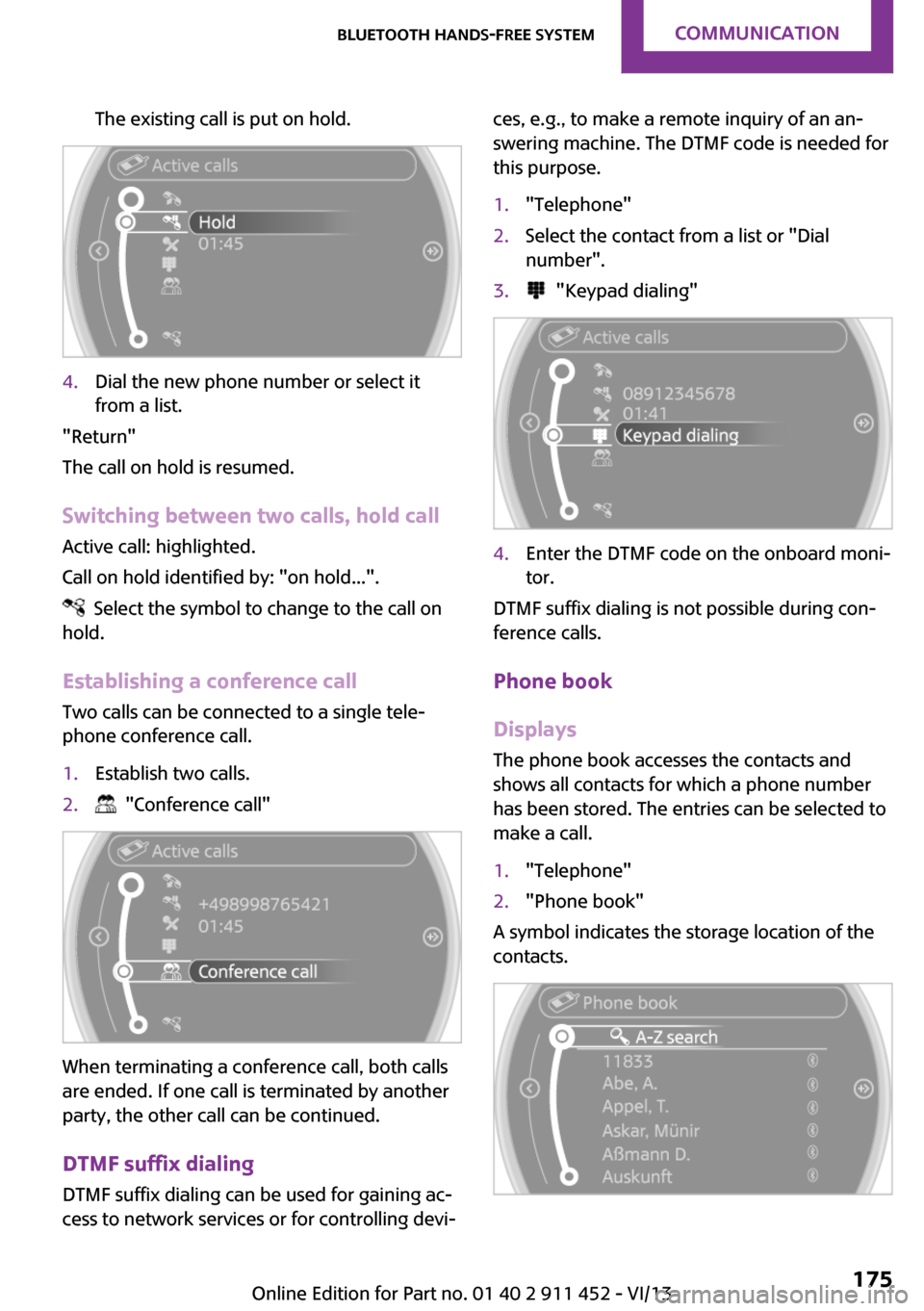
The existing call is put on hold.4.Dial the new phone number or select it
from a list.
"Return"
The call on hold is resumed.
Switching between two calls, hold call Active call: highlighted.
Call on hold identified by: "on hold...".
Select the symbol to change to the call on
hold.
Establishing a conference call
Two calls can be connected to a single tele‐
phone conference call.
1.Establish two calls.2. "Conference call"
When terminating a conference call, both calls
are ended. If one call is terminated by another
party, the other call can be continued.
DTMF suffix dialing
DTMF suffix dialing can be used for gaining ac‐
cess to network services or for controlling devi‐
ces, e.g., to make a remote inquiry of an an‐
swering machine. The DTMF code is needed for
this purpose.1."Telephone"2.Select the contact from a list or "Dial
number".3. "Keypad dialing"4.Enter the DTMF code on the onboard moni‐
tor.
DTMF suffix dialing is not possible during con‐
ference calls.
Phone book
Displays The phone book accesses the contacts and
shows all contacts for which a phone number
has been stored. The entries can be selected to
make a call.
1."Telephone"2."Phone book"
A symbol indicates the storage location of the
contacts.
Seite 175Bluetooth hands-free systemCommunication175
Online Edition for Part no. 01 40 2 911 452 - VI/13
Page 180 of 276
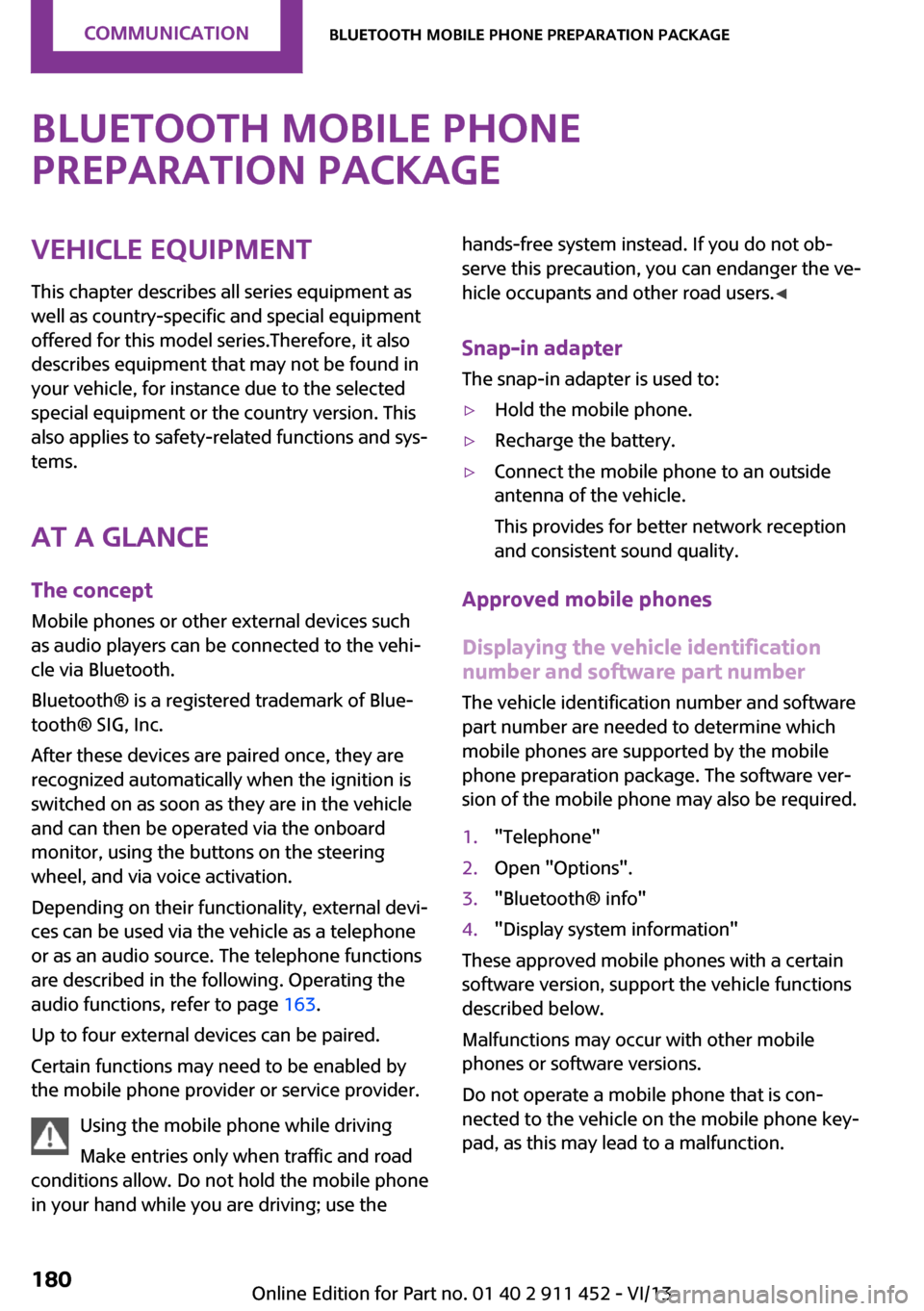
Bluetooth mobile phone
preparation packageVehicle equipment This chapter describes all series equipment as
well as country-specific and special equipment
offered for this model series.Therefore, it also
describes equipment that may not be found in
your vehicle, for instance due to the selected
special equipment or the country version. This
also applies to safety-related functions and sys‐
tems.
At a glance The concept
Mobile phones or other external devices such
as audio players can be connected to the vehi‐
cle via Bluetooth.
Bluetooth® is a registered trademark of Blue‐
tooth® SIG, Inc.
After these devices are paired once, they are
recognized automatically when the ignition is
switched on as soon as they are in the vehicle
and can then be operated via the onboard
monitor, using the buttons on the steering
wheel, and via voice activation.
Depending on their functionality, external devi‐
ces can be used via the vehicle as a telephone
or as an audio source. The telephone functions
are described in the following. Operating the
audio functions, refer to page 163.
Up to four external devices can be paired.
Certain functions may need to be enabled by the mobile phone provider or service provider.
Using the mobile phone while driving
Make entries only when traffic and road
conditions allow. Do not hold the mobile phone
in your hand while you are driving; use thehands-free system instead. If you do not ob‐
serve this precaution, you can endanger the ve‐
hicle occupants and other road users. ◀
Snap-in adapter
The snap-in adapter is used to:▷Hold the mobile phone.▷Recharge the battery.▷Connect the mobile phone to an outside
antenna of the vehicle.
This provides for better network reception
and consistent sound quality.
Approved mobile phones
Displaying the vehicle identification
number and software part number
The vehicle identification number and software
part number are needed to determine which
mobile phones are supported by the mobile
phone preparation package. The software ver‐
sion of the mobile phone may also be required.
1."Telephone"2.Open "Options".3."Bluetooth® info"4."Display system information"
These approved mobile phones with a certain
software version, support the vehicle functions
described below.
Malfunctions may occur with other mobile
phones or software versions.
Do not operate a mobile phone that is con‐
nected to the vehicle on the mobile phone key‐
pad, as this may lead to a malfunction.
Seite 180CommunicationBluetooth mobile phone preparation package180
Online Edition for Part no. 01 40 2 911 452 - VI/13
Page 181 of 276
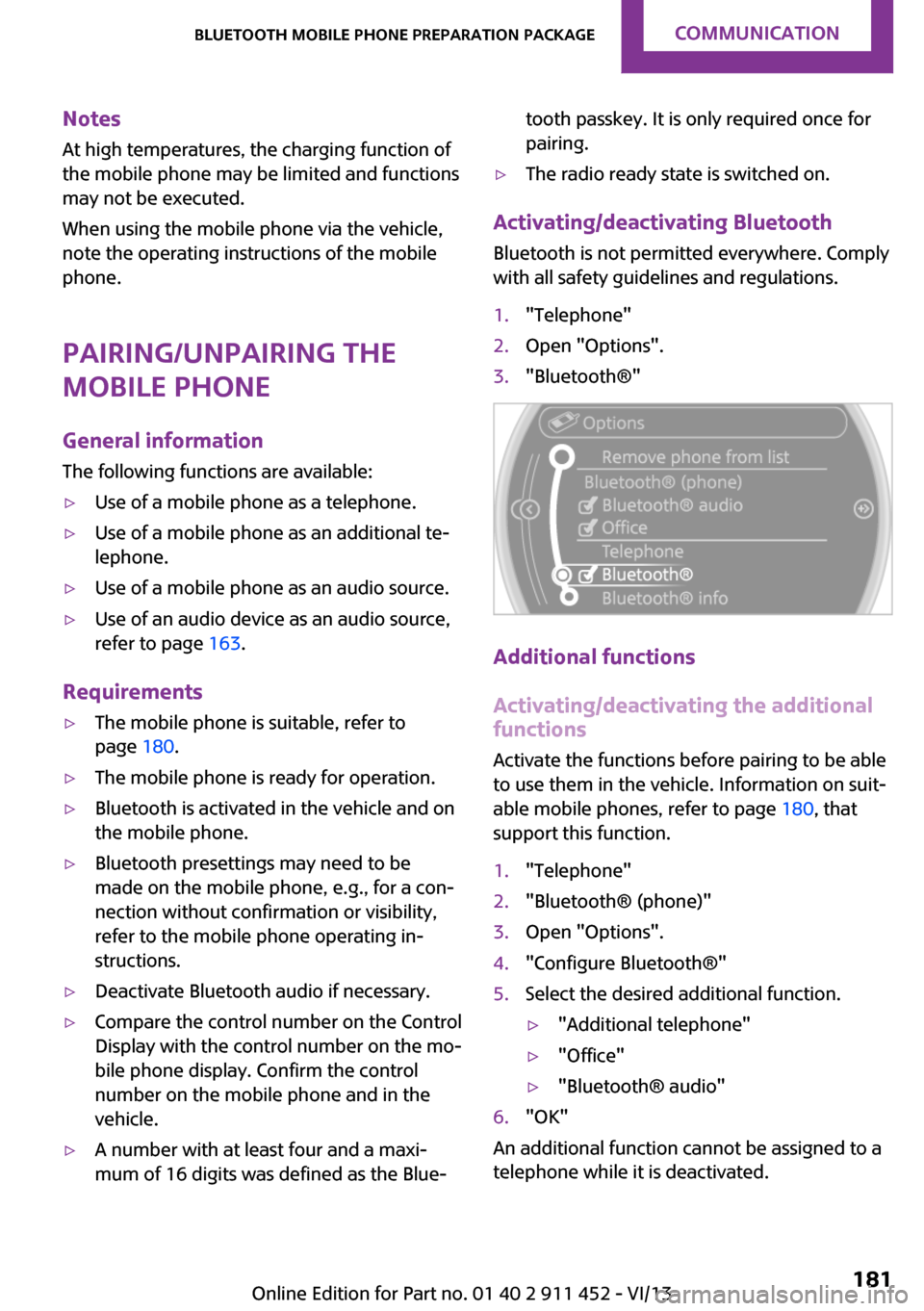
NotesAt high temperatures, the charging function of
the mobile phone may be limited and functions
may not be executed.
When using the mobile phone via the vehicle,
note the operating instructions of the mobile
phone.
Pairing/unpairing the
mobile phone
General information
The following functions are available:▷Use of a mobile phone as a telephone.▷Use of a mobile phone as an additional te‐
lephone.▷Use of a mobile phone as an audio source.▷Use of an audio device as an audio source,
refer to page 163.
Requirements
▷The mobile phone is suitable, refer to
page 180.▷The mobile phone is ready for operation.▷Bluetooth is activated in the vehicle and on
the mobile phone.▷Bluetooth presettings may need to be
made on the mobile phone, e.g., for a con‐
nection without confirmation or visibility,
refer to the mobile phone operating in‐
structions.▷Deactivate Bluetooth audio if necessary.▷Compare the control number on the Control
Display with the control number on the mo‐
bile phone display. Confirm the control
number on the mobile phone and in the
vehicle.▷A number with at least four and a maxi‐
mum of 16 digits was defined as the Blue‐tooth passkey. It is only required once for
pairing.▷The radio ready state is switched on.
Activating/deactivating Bluetooth
Bluetooth is not permitted everywhere. Comply
with all safety guidelines and regulations.
1."Telephone"2.Open "Options".3."Bluetooth®"
Additional functions
Activating/deactivating the additional functions
Activate the functions before pairing to be able
to use them in the vehicle. Information on suit‐
able mobile phones, refer to page 180, that
support this function.
1."Telephone"2."Bluetooth® (phone)"3.Open "Options".4."Configure Bluetooth®"5.Select the desired additional function.▷"Additional telephone"▷"Office"▷"Bluetooth® audio"6."OK"
An additional function cannot be assigned to a
telephone while it is deactivated.
Seite 181Bluetooth mobile phone preparation packageCommunication181
Online Edition for Part no. 01 40 2 911 452 - VI/13
Page 182 of 276
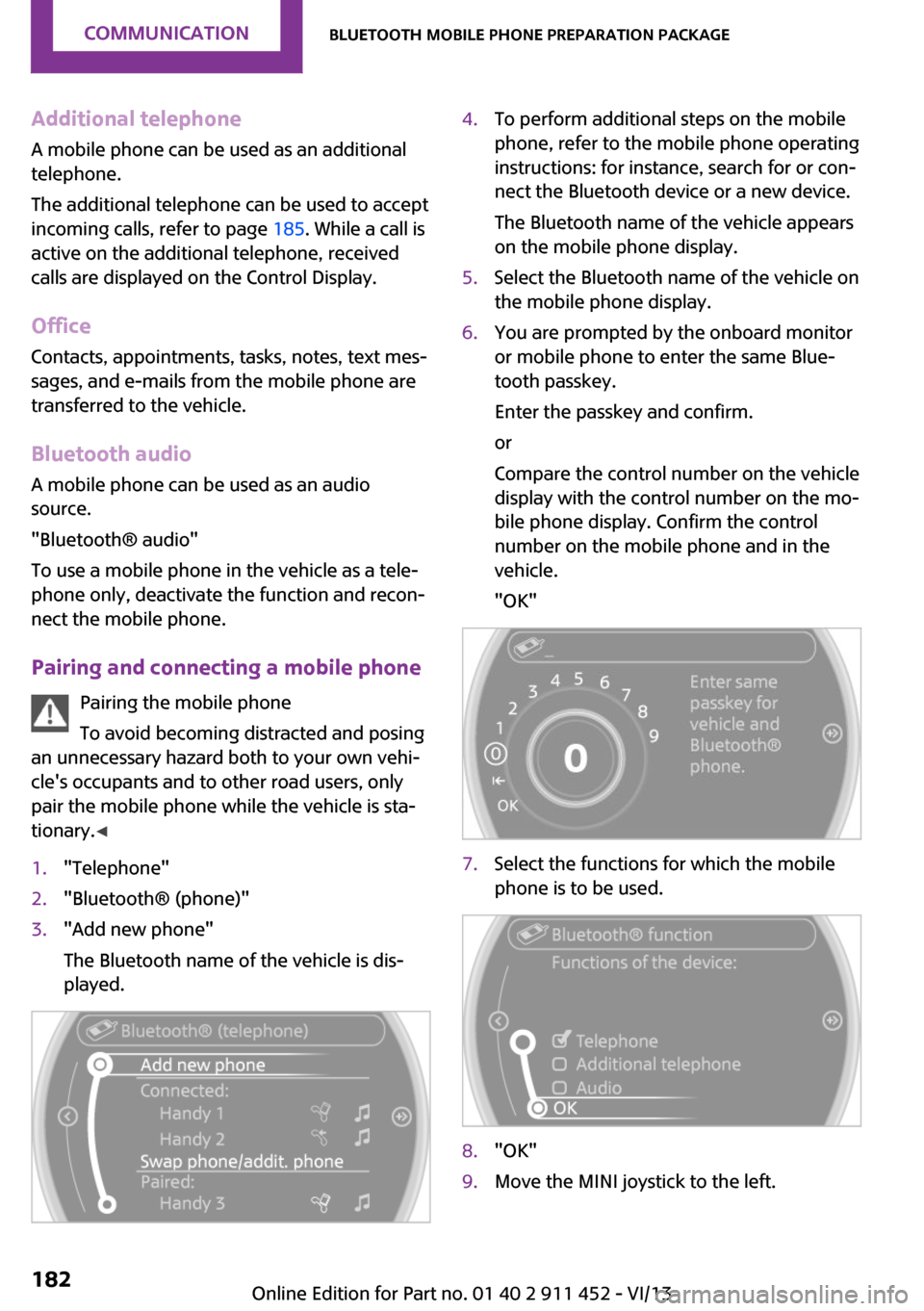
Additional telephoneA mobile phone can be used as an additional
telephone.
The additional telephone can be used to accept
incoming calls, refer to page 185. While a call is
active on the additional telephone, received
calls are displayed on the Control Display.
Office Contacts, appointments, tasks, notes, text mes‐
sages, and e-mails from the mobile phone are
transferred to the vehicle.
Bluetooth audio
A mobile phone can be used as an audio source.
"Bluetooth® audio"
To use a mobile phone in the vehicle as a tele‐
phone only, deactivate the function and recon‐
nect the mobile phone.
Pairing and connecting a mobile phone Pairing the mobile phone
To avoid becoming distracted and posing
an unnecessary hazard both to your own vehi‐
cle's occupants and to other road users, only
pair the mobile phone while the vehicle is sta‐
tionary. ◀1."Telephone"2."Bluetooth® (phone)"3."Add new phone"
The Bluetooth name of the vehicle is dis‐
played.4.To perform additional steps on the mobile
phone, refer to the mobile phone operating
instructions: for instance, search for or con‐
nect the Bluetooth device or a new device.
The Bluetooth name of the vehicle appears
on the mobile phone display.5.Select the Bluetooth name of the vehicle on
the mobile phone display.6.You are prompted by the onboard monitor
or mobile phone to enter the same Blue‐
tooth passkey.
Enter the passkey and confirm.
or
Compare the control number on the vehicle
display with the control number on the mo‐
bile phone display. Confirm the control
number on the mobile phone and in the
vehicle.
"OK"7.Select the functions for which the mobile
phone is to be used.8."OK"9.Move the MINI joystick to the left.Seite 182CommunicationBluetooth mobile phone preparation package182
Online Edition for Part no. 01 40 2 911 452 - VI/13
Page 184 of 276
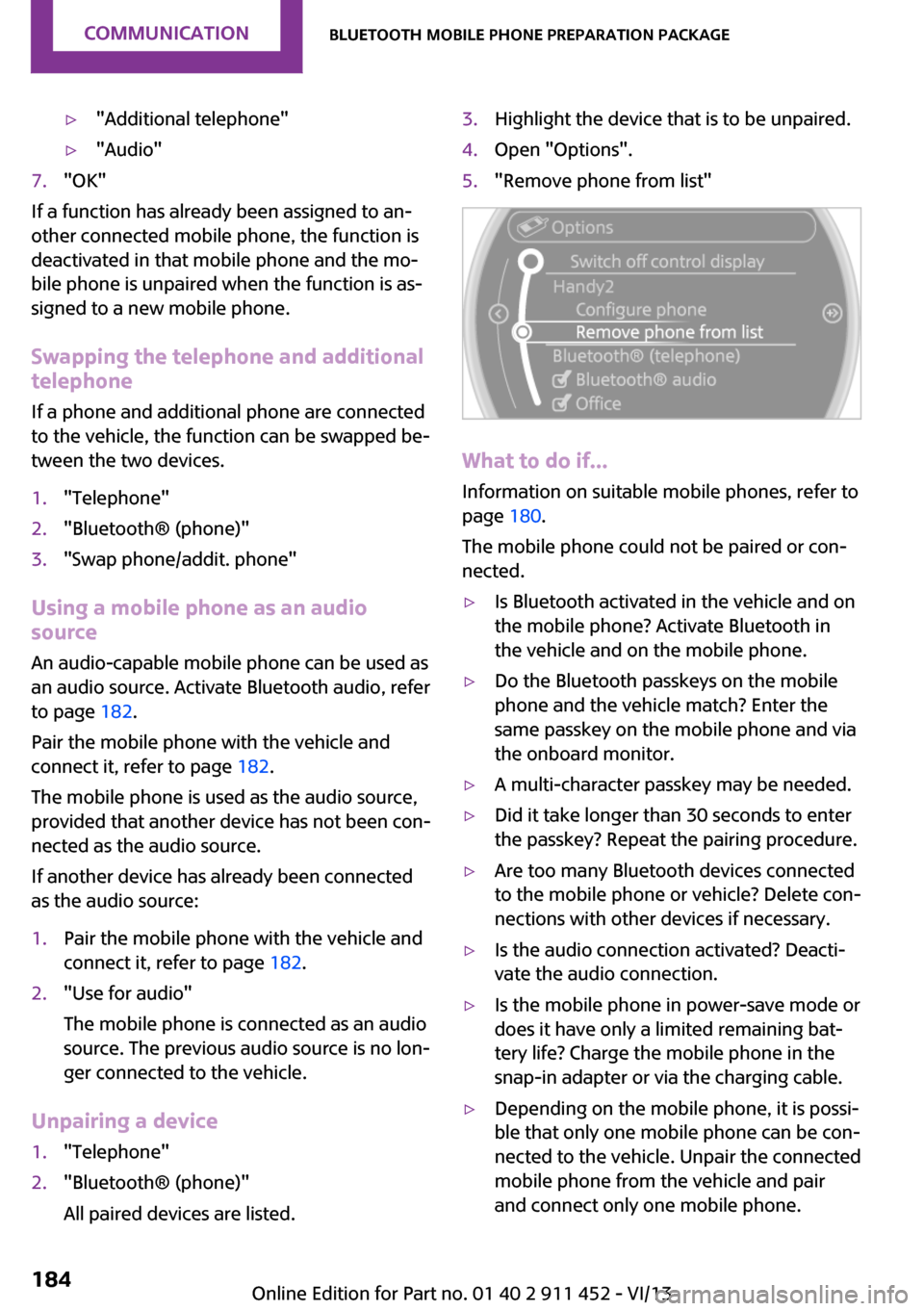
▷"Additional telephone"▷"Audio"7."OK"
If a function has already been assigned to an‐
other connected mobile phone, the function is
deactivated in that mobile phone and the mo‐
bile phone is unpaired when the function is as‐
signed to a new mobile phone.
Swapping the telephone and additional
telephone
If a phone and additional phone are connected
to the vehicle, the function can be swapped be‐
tween the two devices.
1."Telephone"2."Bluetooth® (phone)"3."Swap phone/addit. phone"
Using a mobile phone as an audio
source
An audio-capable mobile phone can be used as
an audio source. Activate Bluetooth audio, refer
to page 182.
Pair the mobile phone with the vehicle and
connect it, refer to page 182.
The mobile phone is used as the audio source,
provided that another device has not been con‐
nected as the audio source.
If another device has already been connected
as the audio source:
1.Pair the mobile phone with the vehicle and
connect it, refer to page 182.2."Use for audio"
The mobile phone is connected as an audio
source. The previous audio source is no lon‐
ger connected to the vehicle.
Unpairing a device
1."Telephone"2."Bluetooth® (phone)"
All paired devices are listed.3.Highlight the device that is to be unpaired.4.Open "Options".5."Remove phone from list"
What to do if...
Information on suitable mobile phones, refer to
page 180.
The mobile phone could not be paired or con‐
nected.
▷Is Bluetooth activated in the vehicle and on
the mobile phone? Activate Bluetooth in
the vehicle and on the mobile phone.▷Do the Bluetooth passkeys on the mobile
phone and the vehicle match? Enter the
same passkey on the mobile phone and via
the onboard monitor.▷A multi-character passkey may be needed.▷Did it take longer than 30 seconds to enter
the passkey? Repeat the pairing procedure.▷Are too many Bluetooth devices connected
to the mobile phone or vehicle? Delete con‐
nections with other devices if necessary.▷Is the audio connection activated? Deacti‐
vate the audio connection.▷Is the mobile phone in power-save mode or
does it have only a limited remaining bat‐
tery life? Charge the mobile phone in the
snap-in adapter or via the charging cable.▷Depending on the mobile phone, it is possi‐
ble that only one mobile phone can be con‐
nected to the vehicle. Unpair the connected
mobile phone from the vehicle and pair
and connect only one mobile phone.Seite 184CommunicationBluetooth mobile phone preparation package184
Online Edition for Part no. 01 40 2 911 452 - VI/13
Page 188 of 276
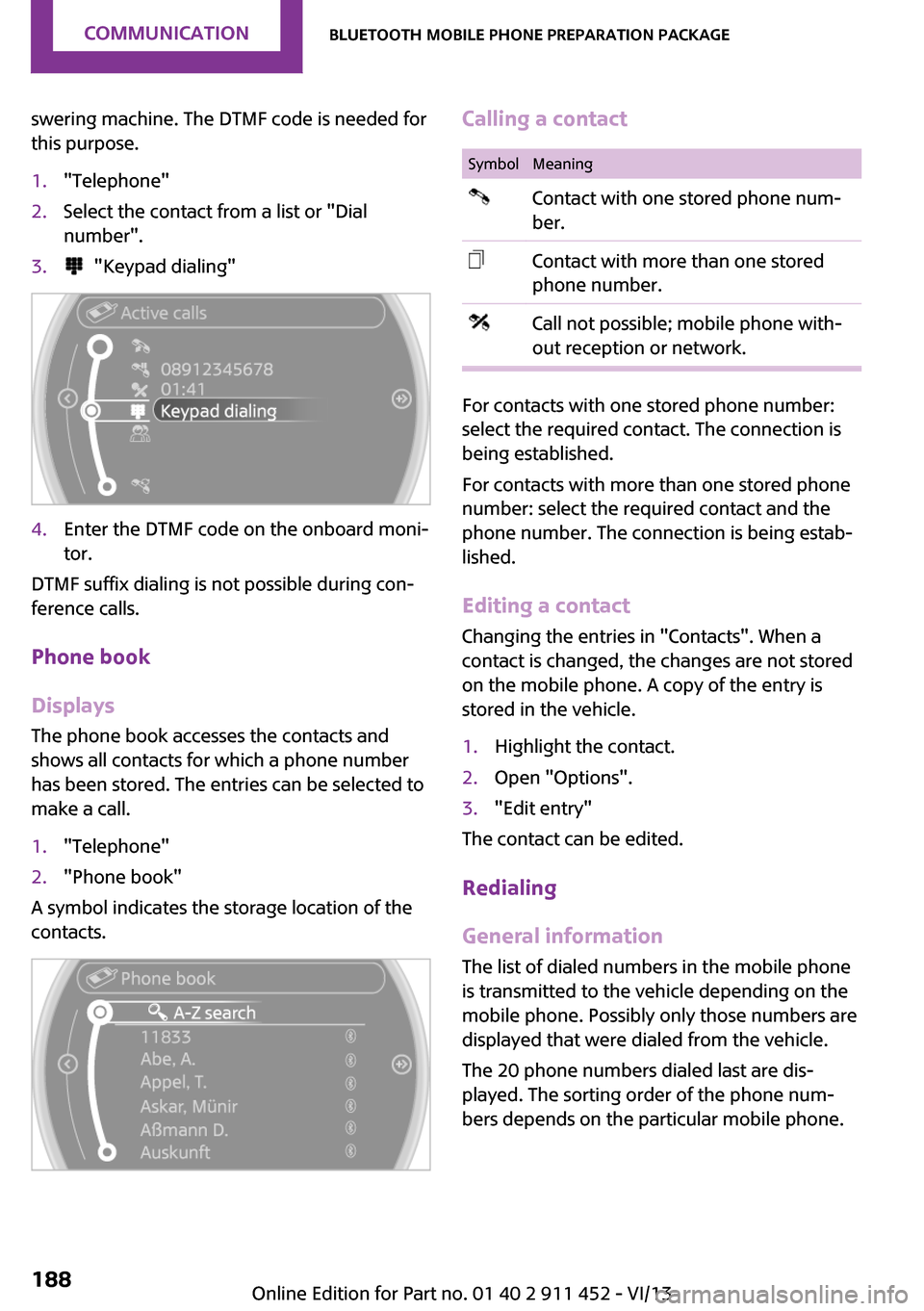
swering machine. The DTMF code is needed for
this purpose.1."Telephone"2.Select the contact from a list or "Dial
number".3. "Keypad dialing"4.Enter the DTMF code on the onboard moni‐
tor.
DTMF suffix dialing is not possible during con‐
ference calls.
Phone book
Displays The phone book accesses the contacts and
shows all contacts for which a phone number
has been stored. The entries can be selected to
make a call.
1."Telephone"2."Phone book"
A symbol indicates the storage location of the
contacts.
Calling a contactSymbolMeaningContact with one stored phone num‐
ber.Contact with more than one stored
phone number.Call not possible; mobile phone with‐
out reception or network.
For contacts with one stored phone number:
select the required contact. The connection is
being established.
For contacts with more than one stored phone
number: select the required contact and the
phone number. The connection is being estab‐
lished.
Editing a contact
Changing the entries in "Contacts". When a
contact is changed, the changes are not stored
on the mobile phone. A copy of the entry is
stored in the vehicle.
1.Highlight the contact.2.Open "Options".3."Edit entry"
The contact can be edited.
Redialing
General information
The list of dialed numbers in the mobile phone
is transmitted to the vehicle depending on the
mobile phone. Possibly only those numbers are
displayed that were dialed from the vehicle.
The 20 phone numbers dialed last are dis‐
played. The sorting order of the phone num‐
bers depends on the particular mobile phone.
Seite 188CommunicationBluetooth mobile phone preparation package188
Online Edition for Part no. 01 40 2 911 452 - VI/13
Page 266 of 276
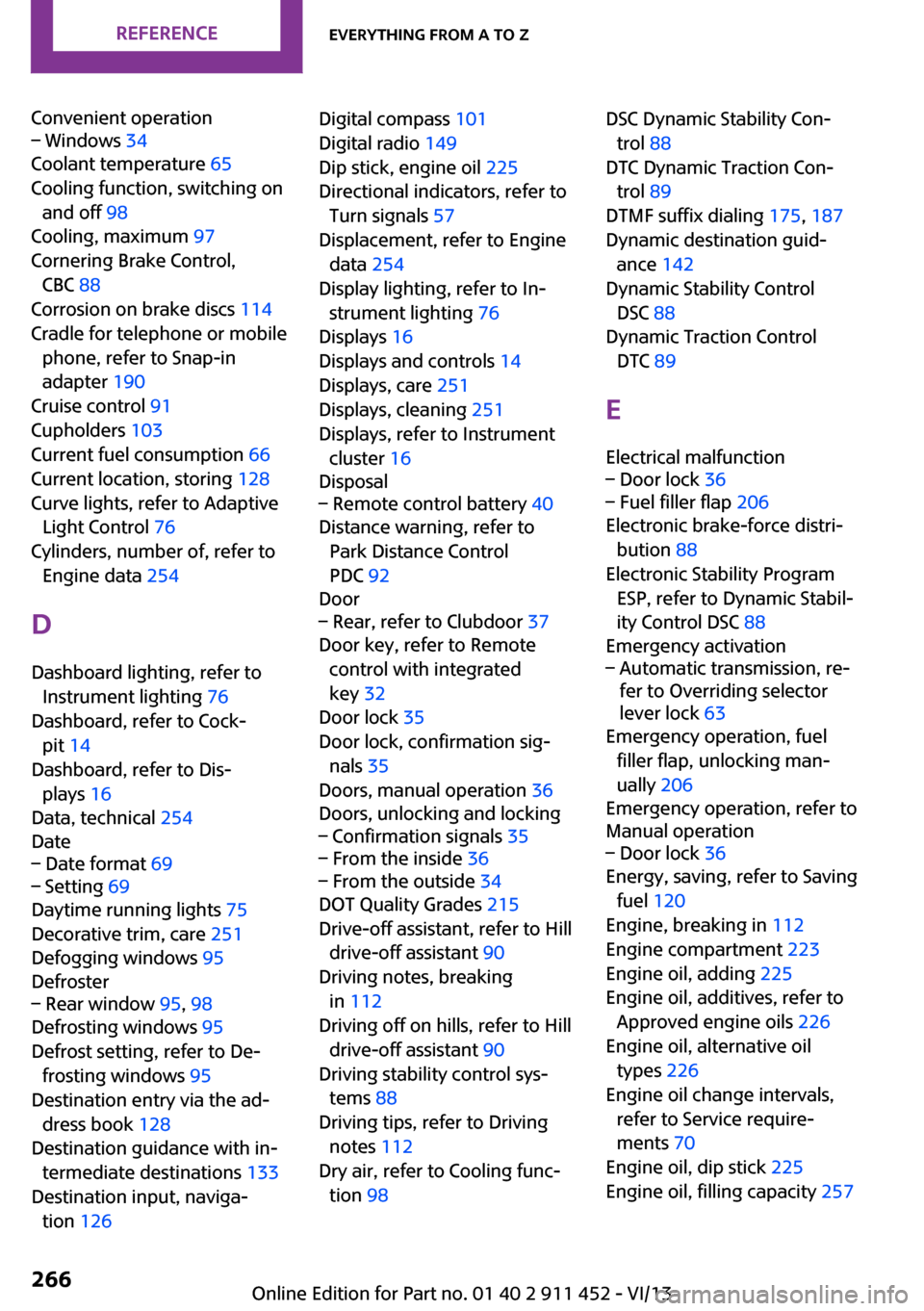
Convenient operation– Windows 34
Coolant temperature 65
Cooling function, switching on and off 98
Cooling, maximum 97
Cornering Brake Control, CBC 88
Corrosion on brake discs 114
Cradle for telephone or mobile phone, refer to Snap-in
adapter 190
Cruise control 91
Cupholders 103
Current fuel consumption 66
Current location, storing 128
Curve lights, refer to Adaptive Light Control 76
Cylinders, number of, refer to Engine data 254
D
Dashboard lighting, refer to Instrument lighting 76
Dashboard, refer to Cock‐ pit 14
Dashboard, refer to Dis‐ plays 16
Data, technical 254
Date
– Date format 69– Setting 69
Daytime running lights 75
Decorative trim, care 251
Defogging windows 95
Defroster
– Rear window 95, 98
Defrosting windows 95
Defrost setting, refer to De‐ frosting windows 95
Destination entry via the ad‐ dress book 128
Destination guidance with in‐ termediate destinations 133
Destination input, naviga‐ tion 126
Digital compass 101
Digital radio 149
Dip stick, engine oil 225
Directional indicators, refer to Turn signals 57
Displacement, refer to Engine data 254
Display lighting, refer to In‐ strument lighting 76
Displays 16
Displays and controls 14
Displays, care 251
Displays, cleaning 251
Displays, refer to Instrument cluster 16
Disposal– Remote control battery 40
Distance warning, refer to
Park Distance Control
PDC 92
Door
– Rear, refer to Clubdoor 37
Door key, refer to Remote
control with integrated
key 32
Door lock 35
Door lock, confirmation sig‐ nals 35
Doors, manual operation 36
Doors, unlocking and locking
– Confirmation signals 35– From the inside 36– From the outside 34
DOT Quality Grades 215
Drive-off assistant, refer to Hill drive-off assistant 90
Driving notes, breaking in 112
Driving off on hills, refer to Hill drive-off assistant 90
Driving stability control sys‐ tems 88
Driving tips, refer to Driving notes 112
Dry air, refer to Cooling func‐ tion 98
DSC Dynamic Stability Con‐
trol 88
DTC Dynamic Traction Con‐ trol 89
DTMF suffix dialing 175, 187
Dynamic destination guid‐ ance 142
Dynamic Stability Control DSC 88
Dynamic Traction Control DTC 89
E Electrical malfunction– Door lock 36– Fuel filler flap 206
Electronic brake-force distri‐
bution 88
Electronic Stability Program ESP, refer to Dynamic Stabil‐
ity Control DSC 88
Emergency activation
– Automatic transmission, re‐
fer to Overriding selector
lever lock 63
Emergency operation, fuel
filler flap, unlocking man‐
ually 206
Emergency operation, refer to
Manual operation
– Door lock 36
Energy, saving, refer to Saving
fuel 120
Engine, breaking in 112
Engine compartment 223
Engine oil, adding 225
Engine oil, additives, refer to Approved engine oils 226
Engine oil, alternative oil types 226
Engine oil change intervals, refer to Service require‐
ments 70
Engine oil, dip stick 225
Engine oil, filling capacity 257
Seite 266ReferenceEverything from A to Z266
Online Edition for Part no. 01 40 2 911 452 - VI/13
Page 268 of 276
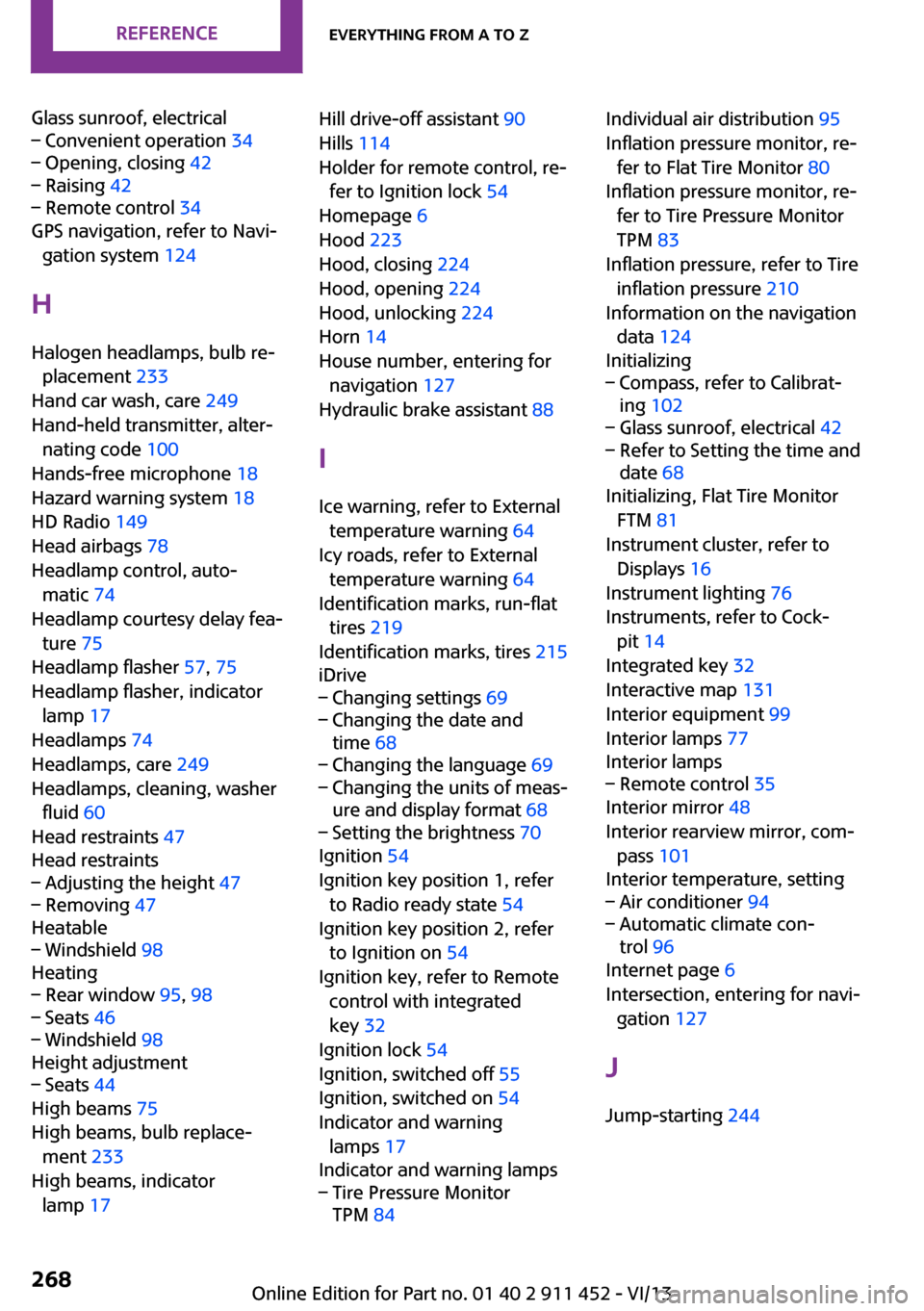
Glass sunroof, electrical– Convenient operation 34– Opening, closing 42– Raising 42– Remote control 34
GPS navigation, refer to Navi‐
gation system 124
H Halogen headlamps, bulb re‐ placement 233
Hand car wash, care 249
Hand-held transmitter, alter‐ nating code 100
Hands-free microphone 18
Hazard warning system 18
HD Radio 149
Head airbags 78
Headlamp control, auto‐ matic 74
Headlamp courtesy delay fea‐ ture 75
Headlamp flasher 57, 75
Headlamp flasher, indicator lamp 17
Headlamps 74
Headlamps, care 249
Headlamps, cleaning, washer fluid 60
Head restraints 47
Head restraints
– Adjusting the height 47– Removing 47
Heatable
– Windshield 98
Heating
– Rear window 95, 98– Seats 46– Windshield 98
Height adjustment
– Seats 44
High beams 75
High beams, bulb replace‐ ment 233
High beams, indicator lamp 17
Hill drive-off assistant 90
Hills 114
Holder for remote control, re‐ fer to Ignition lock 54
Homepage 6
Hood 223
Hood, closing 224
Hood, opening 224
Hood, unlocking 224
Horn 14
House number, entering for navigation 127
Hydraulic brake assistant 88
I
Ice warning, refer to External temperature warning 64
Icy roads, refer to External temperature warning 64
Identification marks, run-flat tires 219
Identification marks, tires 215
iDrive– Changing settings 69– Changing the date and
time 68– Changing the language 69– Changing the units of meas‐
ure and display format 68– Setting the brightness 70
Ignition 54
Ignition key position 1, refer to Radio ready state 54
Ignition key position 2, refer to Ignition on 54
Ignition key, refer to Remote control with integrated
key 32
Ignition lock 54
Ignition, switched off 55
Ignition, switched on 54
Indicator and warning lamps 17
Indicator and warning lamps
– Tire Pressure Monitor
TPM 84Individual air distribution 95
Inflation pressure monitor, re‐ fer to Flat Tire Monitor 80
Inflation pressure monitor, re‐ fer to Tire Pressure Monitor
TPM 83
Inflation pressure, refer to Tire inflation pressure 210
Information on the navigation data 124
Initializing– Compass, refer to Calibrat‐
ing 102– Glass sunroof, electrical 42– Refer to Setting the time and
date 68
Initializing, Flat Tire Monitor
FTM 81
Instrument cluster, refer to Displays 16
Instrument lighting 76
Instruments, refer to Cock‐ pit 14
Integrated key 32
Interactive map 131
Interior equipment 99
Interior lamps 77
Interior lamps
– Remote control 35
Interior mirror 48
Interior rearview mirror, com‐ pass 101
Interior temperature, setting
– Air conditioner 94– Automatic climate con‐
trol 96
Internet page 6
Intersection, entering for navi‐ gation 127
J
Jump-starting 244
Seite 268ReferenceEverything from A to Z268
Online Edition for Part no. 01 40 2 911 452 - VI/13