navigation system MINI Clubman 2014 (Mini Connected) User Guide
[x] Cancel search | Manufacturer: MINI, Model Year: 2014, Model line: Clubman, Model: MINI Clubman 2014Pages: 276, PDF Size: 6.44 MB
Page 142 of 276
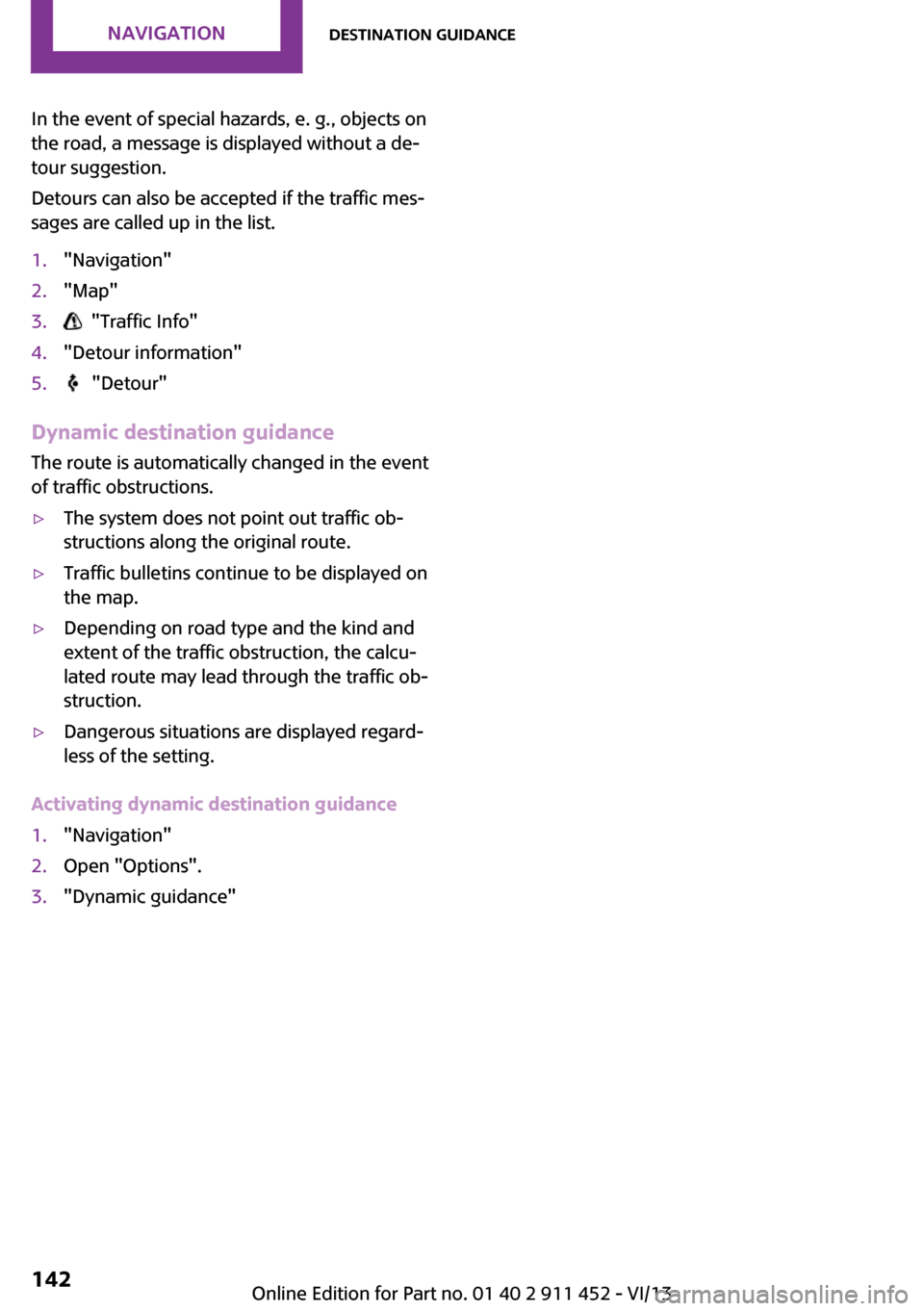
In the event of special hazards, e. g., objects on
the road, a message is displayed without a de‐
tour suggestion.
Detours can also be accepted if the traffic mes‐
sages are called up in the list.1."Navigation"2."Map"3. "Traffic Info"4."Detour information"5. "Detour"
Dynamic destination guidance
The route is automatically changed in the event
of traffic obstructions.
▷The system does not point out traffic ob‐
structions along the original route.▷Traffic bulletins continue to be displayed on
the map.▷Depending on road type and the kind and
extent of the traffic obstruction, the calcu‐
lated route may lead through the traffic ob‐
struction.▷Dangerous situations are displayed regard‐
less of the setting.
Activating dynamic destination guidance
1."Navigation"2.Open "Options".3."Dynamic guidance"Seite 142NavigationDestination guidance142
Online Edition for Part no. 01 40 2 911 452 - VI/13
Page 143 of 276
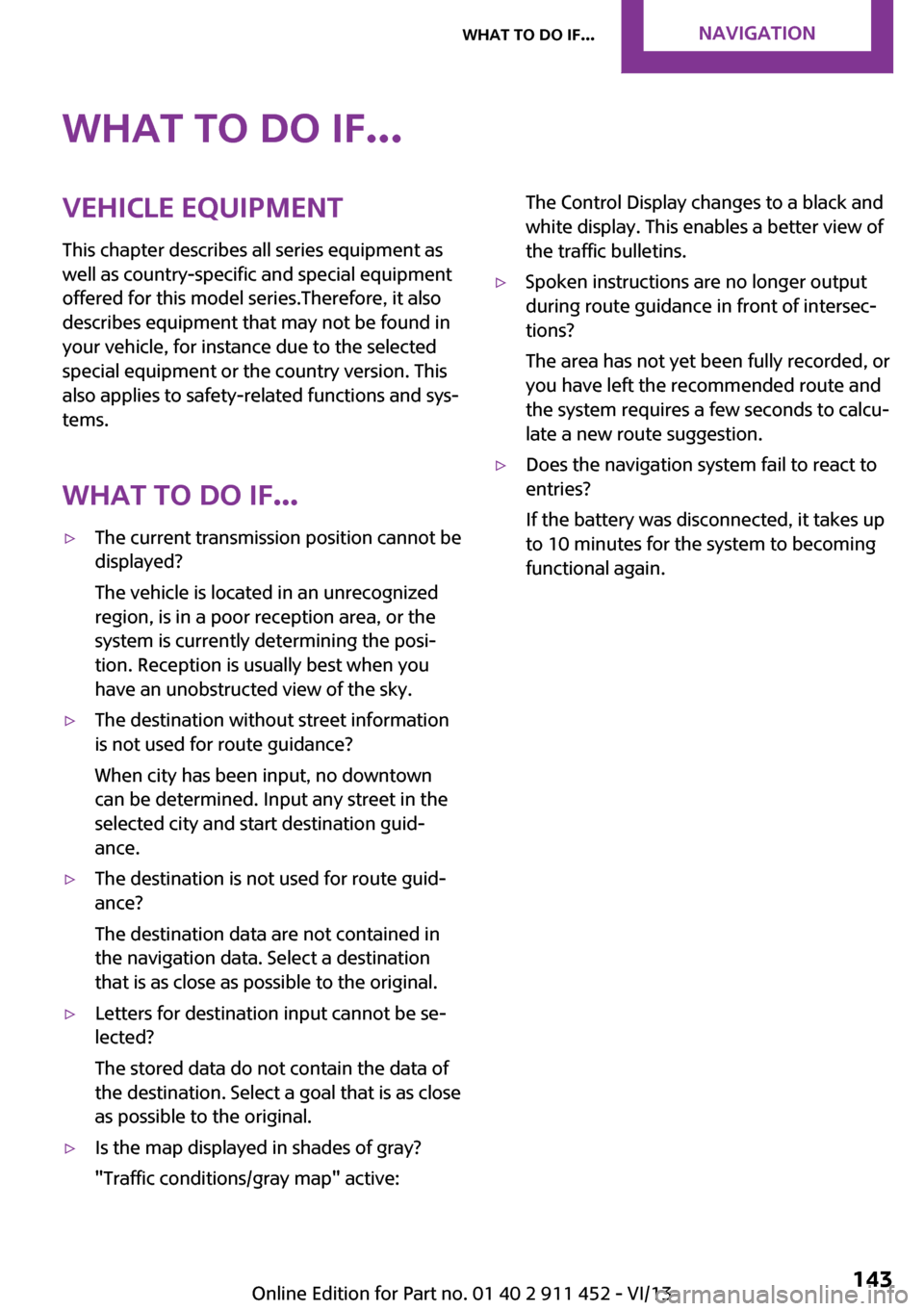
What to do if...Vehicle equipment
This chapter describes all series equipment as
well as country-specific and special equipment
offered for this model series.Therefore, it also
describes equipment that may not be found in
your vehicle, for instance due to the selected
special equipment or the country version. This
also applies to safety-related functions and sys‐
tems.
What to do if...▷The current transmission position cannot be
displayed?
The vehicle is located in an unrecognized
region, is in a poor reception area, or the
system is currently determining the posi‐
tion. Reception is usually best when you
have an unobstructed view of the sky.▷The destination without street information
is not used for route guidance?
When city has been input, no downtown
can be determined. Input any street in the
selected city and start destination guid‐
ance.▷The destination is not used for route guid‐
ance?
The destination data are not contained in
the navigation data. Select a destination
that is as close as possible to the original.▷Letters for destination input cannot be se‐
lected?
The stored data do not contain the data of
the destination. Select a goal that is as close
as possible to the original.▷Is the map displayed in shades of gray?
"Traffic conditions/gray map" active:The Control Display changes to a black and
white display. This enables a better view of
the traffic bulletins.▷Spoken instructions are no longer output
during route guidance in front of intersec‐
tions?
The area has not yet been fully recorded, or
you have left the recommended route and
the system requires a few seconds to calcu‐
late a new route suggestion.▷Does the navigation system fail to react to
entries?
If the battery was disconnected, it takes up
to 10 minutes for the system to becoming
functional again.Seite 143What to do if...Navigation143
Online Edition for Part no. 01 40 2 911 452 - VI/13
Page 178 of 276
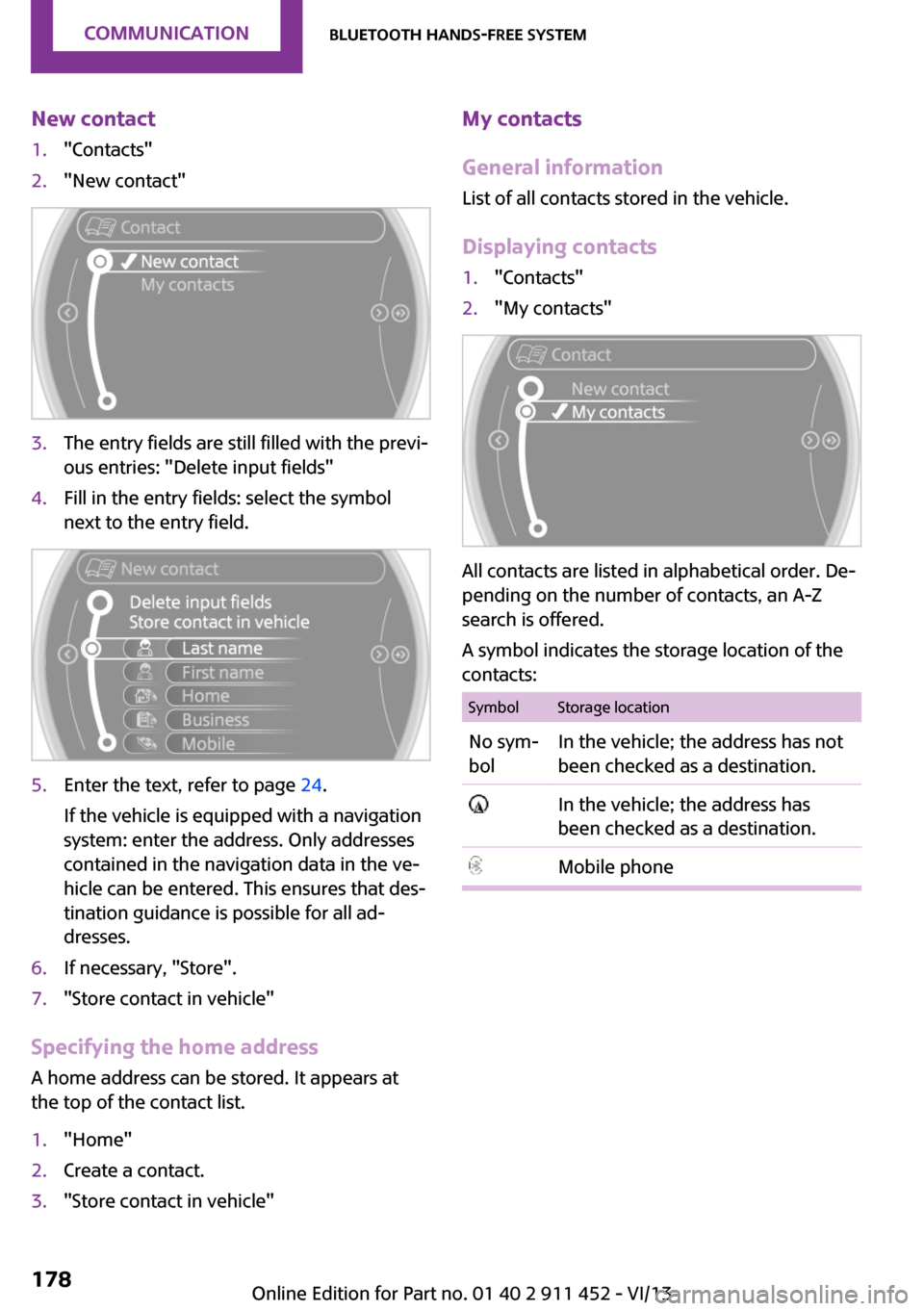
New contact1."Contacts"2."New contact"3.The entry fields are still filled with the previ‐
ous entries: "Delete input fields"4.Fill in the entry fields: select the symbol
next to the entry field.5.Enter the text, refer to page 24.
If the vehicle is equipped with a navigation
system: enter the address. Only addresses
contained in the navigation data in the ve‐
hicle can be entered. This ensures that des‐
tination guidance is possible for all ad‐
dresses.6.If necessary, "Store".7."Store contact in vehicle"
Specifying the home address
A home address can be stored. It appears at
the top of the contact list.
1."Home"2.Create a contact.3."Store contact in vehicle"My contacts
General information
List of all contacts stored in the vehicle.
Displaying contacts1."Contacts"2."My contacts"
All contacts are listed in alphabetical order. De‐
pending on the number of contacts, an A-Z
search is offered.
A symbol indicates the storage location of the
contacts:
SymbolStorage locationNo sym‐
bolIn the vehicle; the address has not
been checked as a destination. In the vehicle; the address has
been checked as a destination.Mobile phoneSeite 178CommunicationBluetooth hands-free system178
Online Edition for Part no. 01 40 2 911 452 - VI/13
Page 179 of 276
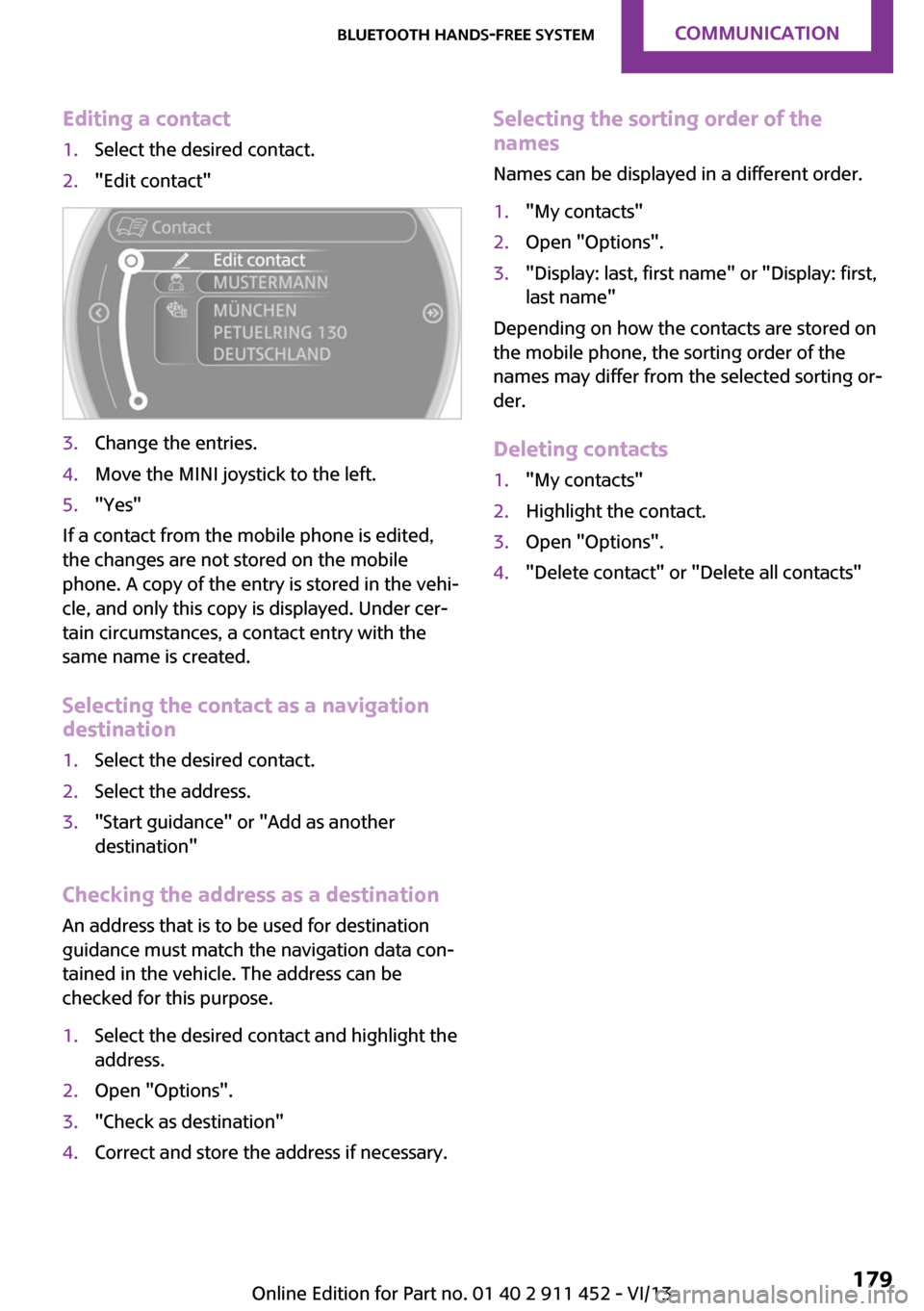
Editing a contact1.Select the desired contact.2."Edit contact"3.Change the entries.4.Move the MINI joystick to the left.5."Yes"
If a contact from the mobile phone is edited,
the changes are not stored on the mobile
phone. A copy of the entry is stored in the vehi‐
cle, and only this copy is displayed. Under cer‐
tain circumstances, a contact entry with the
same name is created.
Selecting the contact as a navigation
destination
1.Select the desired contact.2.Select the address.3."Start guidance" or "Add as another
destination"
Checking the address as a destination
An address that is to be used for destination
guidance must match the navigation data con‐
tained in the vehicle. The address can be
checked for this purpose.
1.Select the desired contact and highlight the
address.2.Open "Options".3."Check as destination"4.Correct and store the address if necessary.Selecting the sorting order of the
names
Names can be displayed in a different order.1."My contacts"2.Open "Options".3."Display: last, first name" or "Display: first,
last name"
Depending on how the contacts are stored on
the mobile phone, the sorting order of the
names may differ from the selected sorting or‐
der.
Deleting contacts
1."My contacts"2.Highlight the contact.3.Open "Options".4."Delete contact" or "Delete all contacts"Seite 179Bluetooth hands-free systemCommunication179
Online Edition for Part no. 01 40 2 911 452 - VI/13
Page 194 of 276
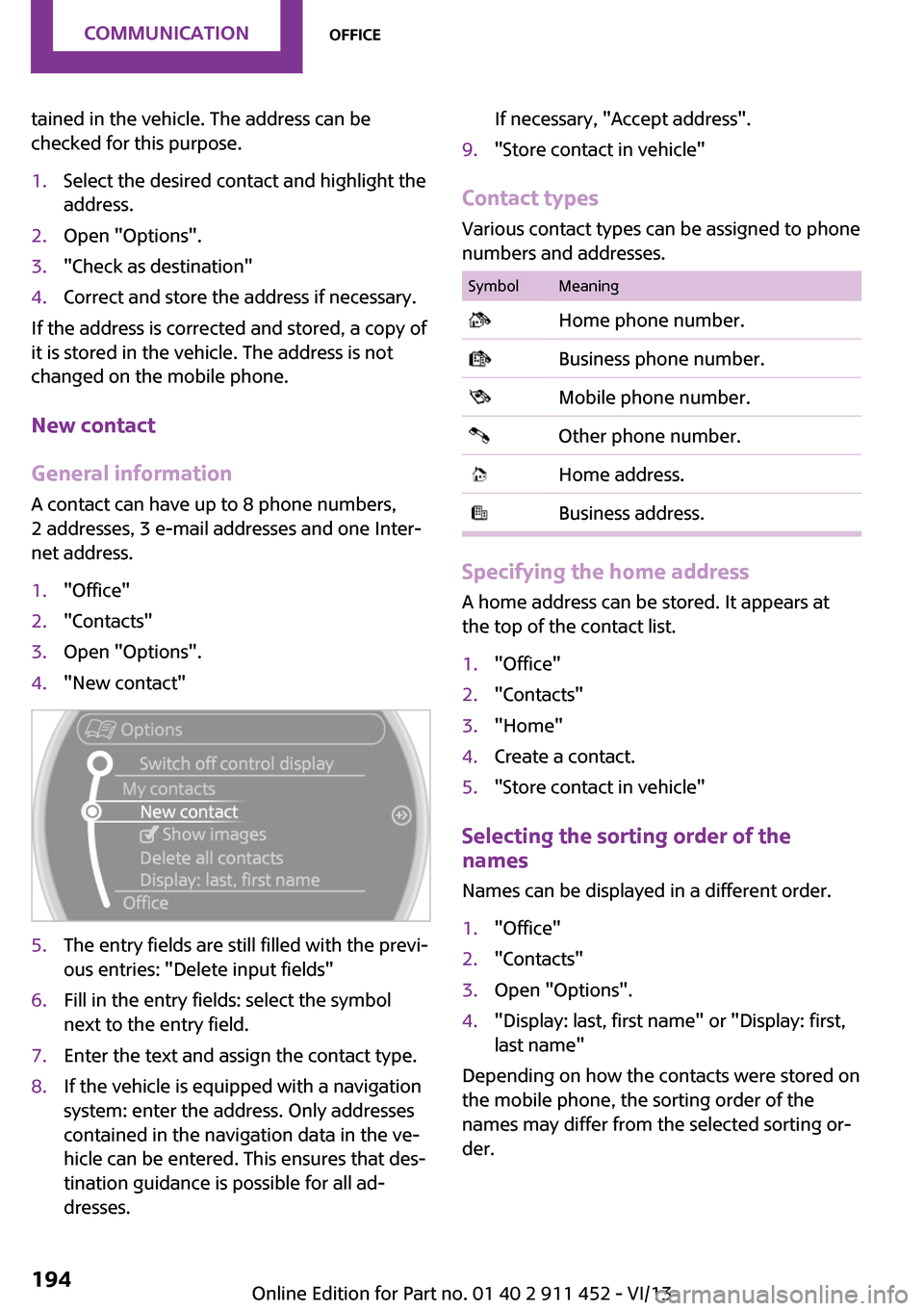
tained in the vehicle. The address can be
checked for this purpose.1.Select the desired contact and highlight the
address.2.Open "Options".3."Check as destination"4.Correct and store the address if necessary.
If the address is corrected and stored, a copy of
it is stored in the vehicle. The address is not
changed on the mobile phone.
New contact
General information
A contact can have up to 8 phone numbers,
2 addresses, 3 e-mail addresses and one Inter‐
net address.
1."Office"2."Contacts"3.Open "Options".4."New contact"5.The entry fields are still filled with the previ‐
ous entries: "Delete input fields"6.Fill in the entry fields: select the symbol
next to the entry field.7.Enter the text and assign the contact type.8.If the vehicle is equipped with a navigation
system: enter the address. Only addresses
contained in the navigation data in the ve‐
hicle can be entered. This ensures that des‐
tination guidance is possible for all ad‐
dresses.If necessary, "Accept address".9."Store contact in vehicle"
Contact types
Various contact types can be assigned to phone
numbers and addresses.
SymbolMeaning Home phone number. Business phone number. Mobile phone number. Other phone number. Home address. Business address.
Specifying the home address
A home address can be stored. It appears at
the top of the contact list.
1."Office"2."Contacts"3."Home"4.Create a contact.5."Store contact in vehicle"
Selecting the sorting order of the
names
Names can be displayed in a different order.
1."Office"2."Contacts"3.Open "Options".4."Display: last, first name" or "Display: first,
last name"
Depending on how the contacts were stored on
the mobile phone, the sorting order of the
names may differ from the selected sorting or‐
der.
Seite 194CommunicationOffice194
Online Edition for Part no. 01 40 2 911 452 - VI/13
Page 259 of 276
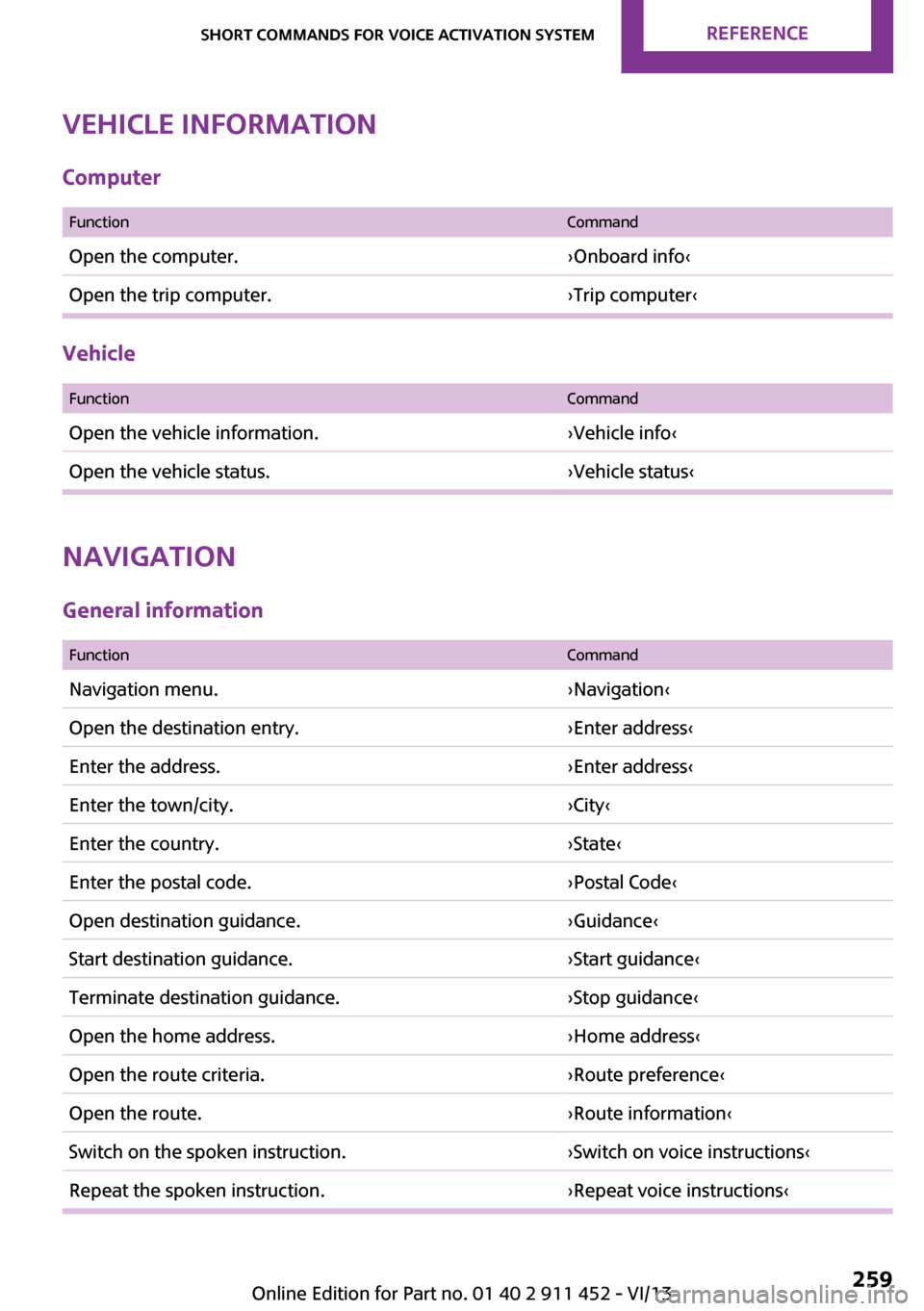
Vehicle information
Computer
FunctionCommandOpen the computer.›Onboard info‹Open the trip computer.›Trip computer‹
Vehicle
FunctionCommandOpen the vehicle information.›Vehicle info‹Open the vehicle status.›Vehicle status‹
Navigation
General information
FunctionCommandNavigation menu.›Navigation‹Open the destination entry.›Enter address‹Enter the address.›Enter address‹Enter the town/city.›City‹Enter the country.›State‹Enter the postal code.›Postal Code‹Open destination guidance.›Guidance‹Start destination guidance.›Start guidance‹Terminate destination guidance.›Stop guidance‹Open the home address.›Home address‹Open the route criteria.›Route preference‹Open the route.›Route information‹Switch on the spoken instruction.›Switch on voice instructions‹Repeat the spoken instruction.›Repeat voice instructions‹Seite 259Short commands for voice activation systemReference259
Online Edition for Part no. 01 40 2 911 452 - VI/13
Page 264 of 276
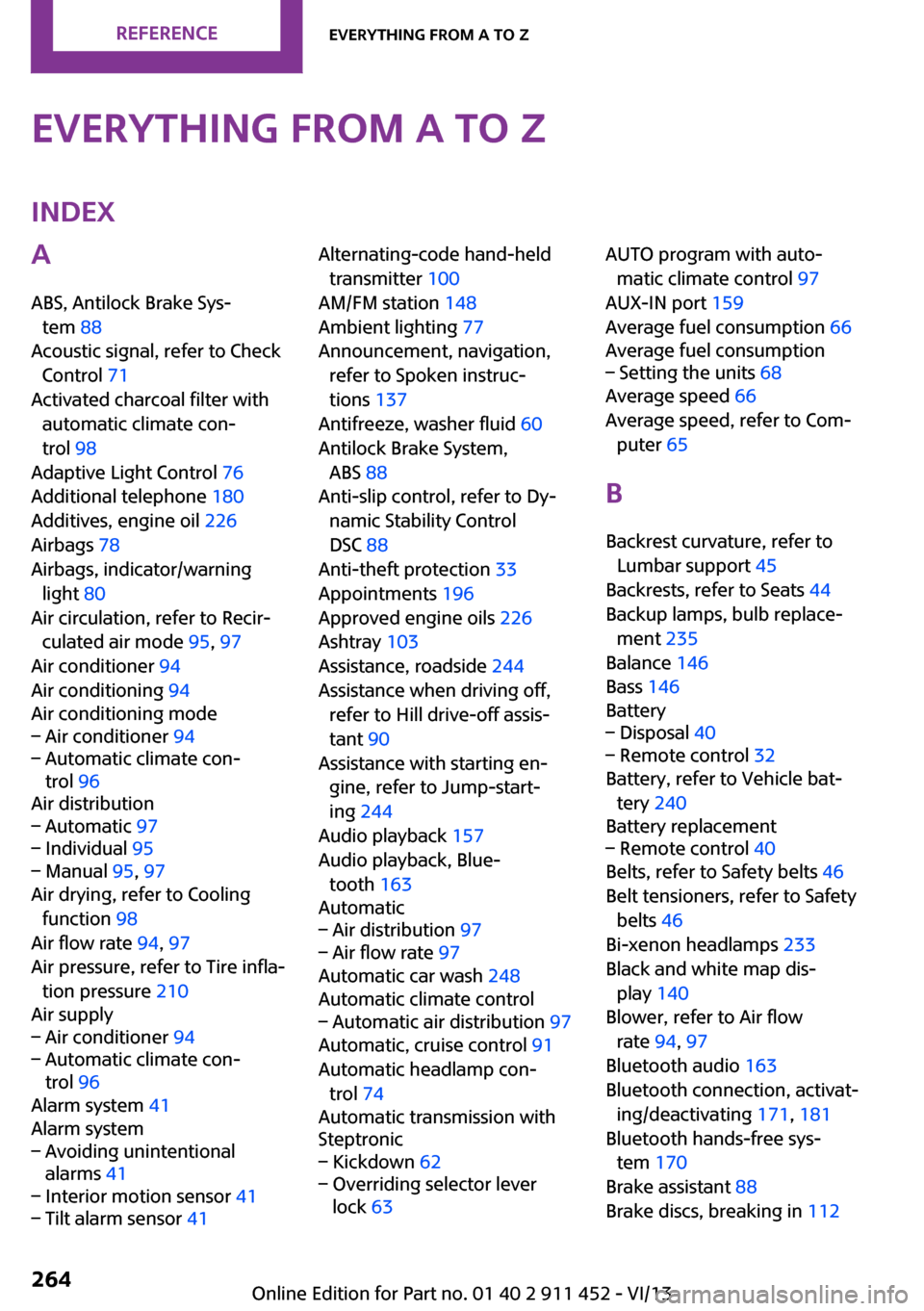
Everything from A to ZIndexA
ABS, Antilock Brake Sys‐ tem 88
Acoustic signal, refer to Check Control 71
Activated charcoal filter with automatic climate con‐
trol 98
Adaptive Light Control 76
Additional telephone 180
Additives, engine oil 226
Airbags 78
Airbags, indicator/warning light 80
Air circulation, refer to Recir‐ culated air mode 95, 97
Air conditioner 94
Air conditioning 94
Air conditioning mode– Air conditioner 94– Automatic climate con‐
trol 96
Air distribution
– Automatic 97– Individual 95– Manual 95, 97
Air drying, refer to Cooling
function 98
Air flow rate 94, 97
Air pressure, refer to Tire infla‐ tion pressure 210
Air supply
– Air conditioner 94– Automatic climate con‐
trol 96
Alarm system 41
Alarm system
– Avoiding unintentional
alarms 41– Interior motion sensor 41– Tilt alarm sensor 41Alternating-code hand-held
transmitter 100
AM/FM station 148
Ambient lighting 77
Announcement, navigation, refer to Spoken instruc‐
tions 137
Antifreeze, washer fluid 60
Antilock Brake System, ABS 88
Anti-slip control, refer to Dy‐ namic Stability Control
DSC 88
Anti-theft protection 33
Appointments 196
Approved engine oils 226
Ashtray 103
Assistance, roadside 244
Assistance when driving off, refer to Hill drive-off assis‐
tant 90
Assistance with starting en‐ gine, refer to Jump-start‐
ing 244
Audio playback 157
Audio playback, Blue‐ tooth 163
Automatic– Air distribution 97– Air flow rate 97
Automatic car wash 248
Automatic climate control
– Automatic air distribution 97
Automatic, cruise control 91
Automatic headlamp con‐ trol 74
Automatic transmission with
Steptronic
– Kickdown 62– Overriding selector lever
lock 63AUTO program with auto‐
matic climate control 97
AUX-IN port 159
Average fuel consumption 66
Average fuel consumption– Setting the units 68
Average speed 66
Average speed, refer to Com‐ puter 65
B Backrest curvature, refer to Lumbar support 45
Backrests, refer to Seats 44
Backup lamps, bulb replace‐ ment 235
Balance 146
Bass 146
Battery
– Disposal 40– Remote control 32
Battery, refer to Vehicle bat‐
tery 240
Battery replacement
– Remote control 40
Belts, refer to Safety belts 46
Belt tensioners, refer to Safety belts 46
Bi-xenon headlamps 233
Black and white map dis‐ play 140
Blower, refer to Air flow rate 94, 97
Bluetooth audio 163
Bluetooth connection, activat‐ ing/deactivating 171, 181
Bluetooth hands-free sys‐ tem 170
Brake assistant 88
Brake discs, breaking in 112
Seite 264ReferenceEverything from A to Z264
Online Edition for Part no. 01 40 2 911 452 - VI/13
Page 268 of 276
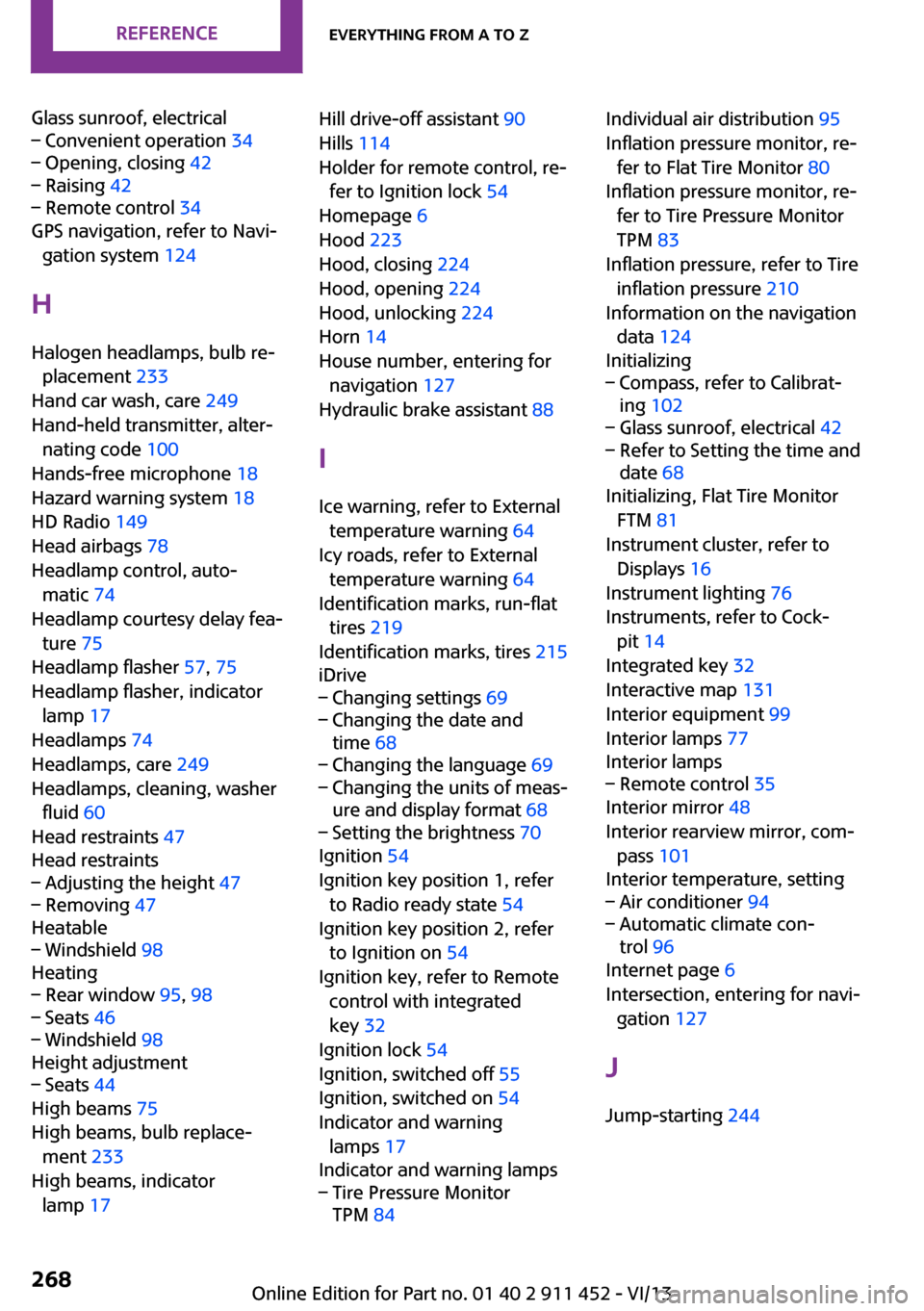
Glass sunroof, electrical– Convenient operation 34– Opening, closing 42– Raising 42– Remote control 34
GPS navigation, refer to Navi‐
gation system 124
H Halogen headlamps, bulb re‐ placement 233
Hand car wash, care 249
Hand-held transmitter, alter‐ nating code 100
Hands-free microphone 18
Hazard warning system 18
HD Radio 149
Head airbags 78
Headlamp control, auto‐ matic 74
Headlamp courtesy delay fea‐ ture 75
Headlamp flasher 57, 75
Headlamp flasher, indicator lamp 17
Headlamps 74
Headlamps, care 249
Headlamps, cleaning, washer fluid 60
Head restraints 47
Head restraints
– Adjusting the height 47– Removing 47
Heatable
– Windshield 98
Heating
– Rear window 95, 98– Seats 46– Windshield 98
Height adjustment
– Seats 44
High beams 75
High beams, bulb replace‐ ment 233
High beams, indicator lamp 17
Hill drive-off assistant 90
Hills 114
Holder for remote control, re‐ fer to Ignition lock 54
Homepage 6
Hood 223
Hood, closing 224
Hood, opening 224
Hood, unlocking 224
Horn 14
House number, entering for navigation 127
Hydraulic brake assistant 88
I
Ice warning, refer to External temperature warning 64
Icy roads, refer to External temperature warning 64
Identification marks, run-flat tires 219
Identification marks, tires 215
iDrive– Changing settings 69– Changing the date and
time 68– Changing the language 69– Changing the units of meas‐
ure and display format 68– Setting the brightness 70
Ignition 54
Ignition key position 1, refer to Radio ready state 54
Ignition key position 2, refer to Ignition on 54
Ignition key, refer to Remote control with integrated
key 32
Ignition lock 54
Ignition, switched off 55
Ignition, switched on 54
Indicator and warning lamps 17
Indicator and warning lamps
– Tire Pressure Monitor
TPM 84Individual air distribution 95
Inflation pressure monitor, re‐ fer to Flat Tire Monitor 80
Inflation pressure monitor, re‐ fer to Tire Pressure Monitor
TPM 83
Inflation pressure, refer to Tire inflation pressure 210
Information on the navigation data 124
Initializing– Compass, refer to Calibrat‐
ing 102– Glass sunroof, electrical 42– Refer to Setting the time and
date 68
Initializing, Flat Tire Monitor
FTM 81
Instrument cluster, refer to Displays 16
Instrument lighting 76
Instruments, refer to Cock‐ pit 14
Integrated key 32
Interactive map 131
Interior equipment 99
Interior lamps 77
Interior lamps
– Remote control 35
Interior mirror 48
Interior rearview mirror, com‐ pass 101
Interior temperature, setting
– Air conditioner 94– Automatic climate con‐
trol 96
Internet page 6
Intersection, entering for navi‐ gation 127
J
Jump-starting 244
Seite 268ReferenceEverything from A to Z268
Online Edition for Part no. 01 40 2 911 452 - VI/13
Page 270 of 276
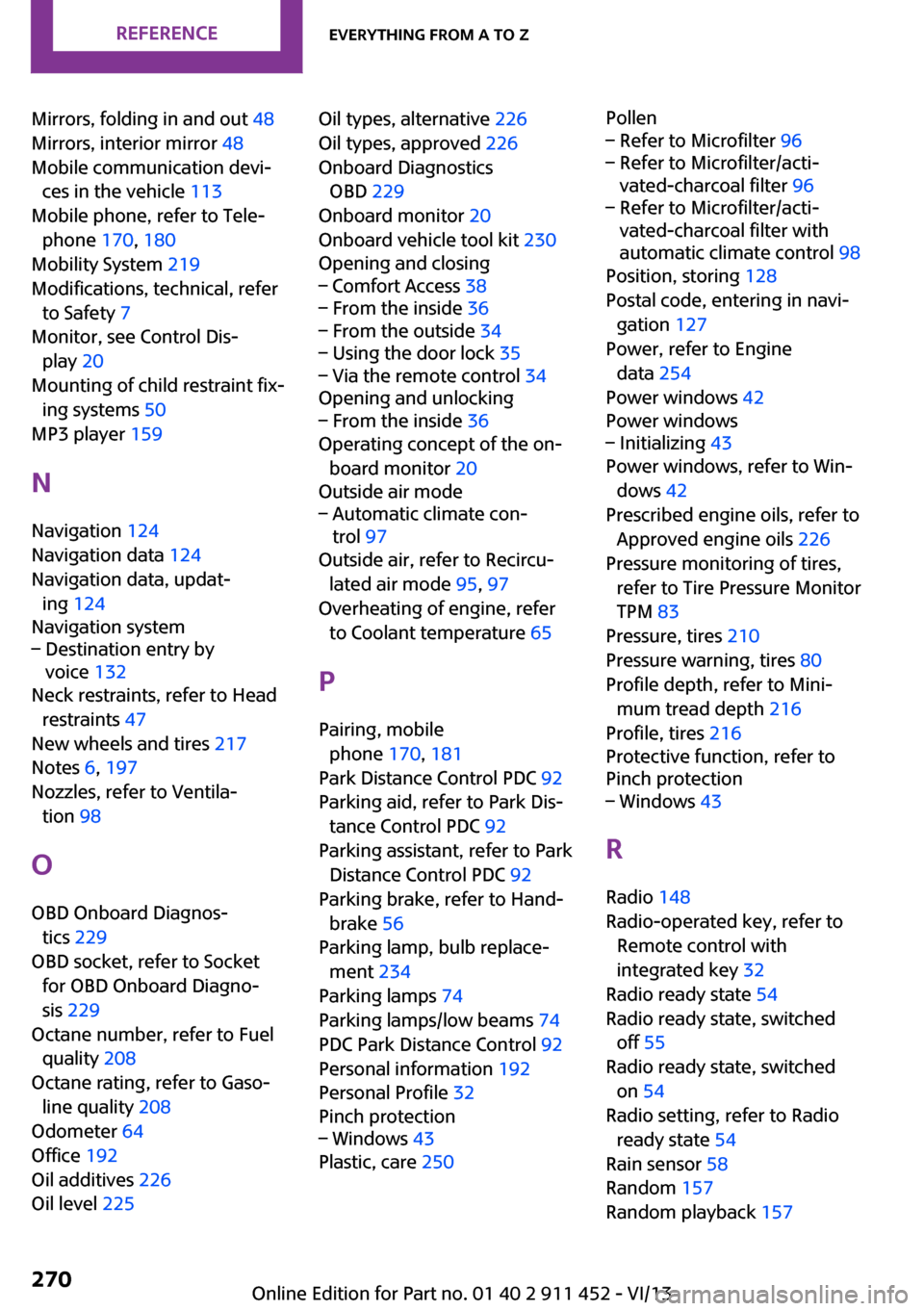
Mirrors, folding in and out 48
Mirrors, interior mirror 48
Mobile communication devi‐ ces in the vehicle 113
Mobile phone, refer to Tele‐ phone 170, 180
Mobility System 219
Modifications, technical, refer to Safety 7
Monitor, see Control Dis‐ play 20
Mounting of child restraint fix‐ ing systems 50
MP3 player 159
N
Navigation 124
Navigation data 124
Navigation data, updat‐ ing 124
Navigation system– Destination entry by
voice 132
Neck restraints, refer to Head
restraints 47
New wheels and tires 217
Notes 6, 197
Nozzles, refer to Ventila‐ tion 98
O
OBD Onboard Diagnos‐ tics 229
OBD socket, refer to Socket for OBD Onboard Diagno‐
sis 229
Octane number, refer to Fuel quality 208
Octane rating, refer to Gaso‐ line quality 208
Odometer 64
Office 192
Oil additives 226
Oil level 225
Oil types, alternative 226
Oil types, approved 226
Onboard Diagnostics OBD 229
Onboard monitor 20
Onboard vehicle tool kit 230
Opening and closing– Comfort Access 38– From the inside 36– From the outside 34– Using the door lock 35– Via the remote control 34
Opening and unlocking
– From the inside 36
Operating concept of the on‐
board monitor 20
Outside air mode
– Automatic climate con‐
trol 97
Outside air, refer to Recircu‐
lated air mode 95, 97
Overheating of engine, refer to Coolant temperature 65
P Pairing, mobile phone 170, 181
Park Distance Control PDC 92
Parking aid, refer to Park Dis‐ tance Control PDC 92
Parking assistant, refer to Park Distance Control PDC 92
Parking brake, refer to Hand‐ brake 56
Parking lamp, bulb replace‐ ment 234
Parking lamps 74
Parking lamps/low beams 74
PDC Park Distance Control 92
Personal information 192
Personal Profile 32
Pinch protection
– Windows 43
Plastic, care 250
Pollen– Refer to Microfilter 96– Refer to Microfilter/acti‐
vated-charcoal filter 96– Refer to Microfilter/acti‐
vated-charcoal filter with
automatic climate control 98
Position, storing 128
Postal code, entering in navi‐ gation 127
Power, refer to Engine data 254
Power windows 42
Power windows
– Initializing 43
Power windows, refer to Win‐
dows 42
Prescribed engine oils, refer to Approved engine oils 226
Pressure monitoring of tires, refer to Tire Pressure Monitor
TPM 83
Pressure, tires 210
Pressure warning, tires 80
Profile depth, refer to Mini‐ mum tread depth 216
Profile, tires 216
Protective function, refer to
Pinch protection
– Windows 43
R
Radio 148
Radio-operated key, refer to Remote control with
integrated key 32
Radio ready state 54
Radio ready state, switched off 55
Radio ready state, switched on 54
Radio setting, refer to Radio ready state 54
Rain sensor 58
Random 157
Random playback 157
Seite 270ReferenceEverything from A to Z270
Online Edition for Part no. 01 40 2 911 452 - VI/13
Page 272 of 276
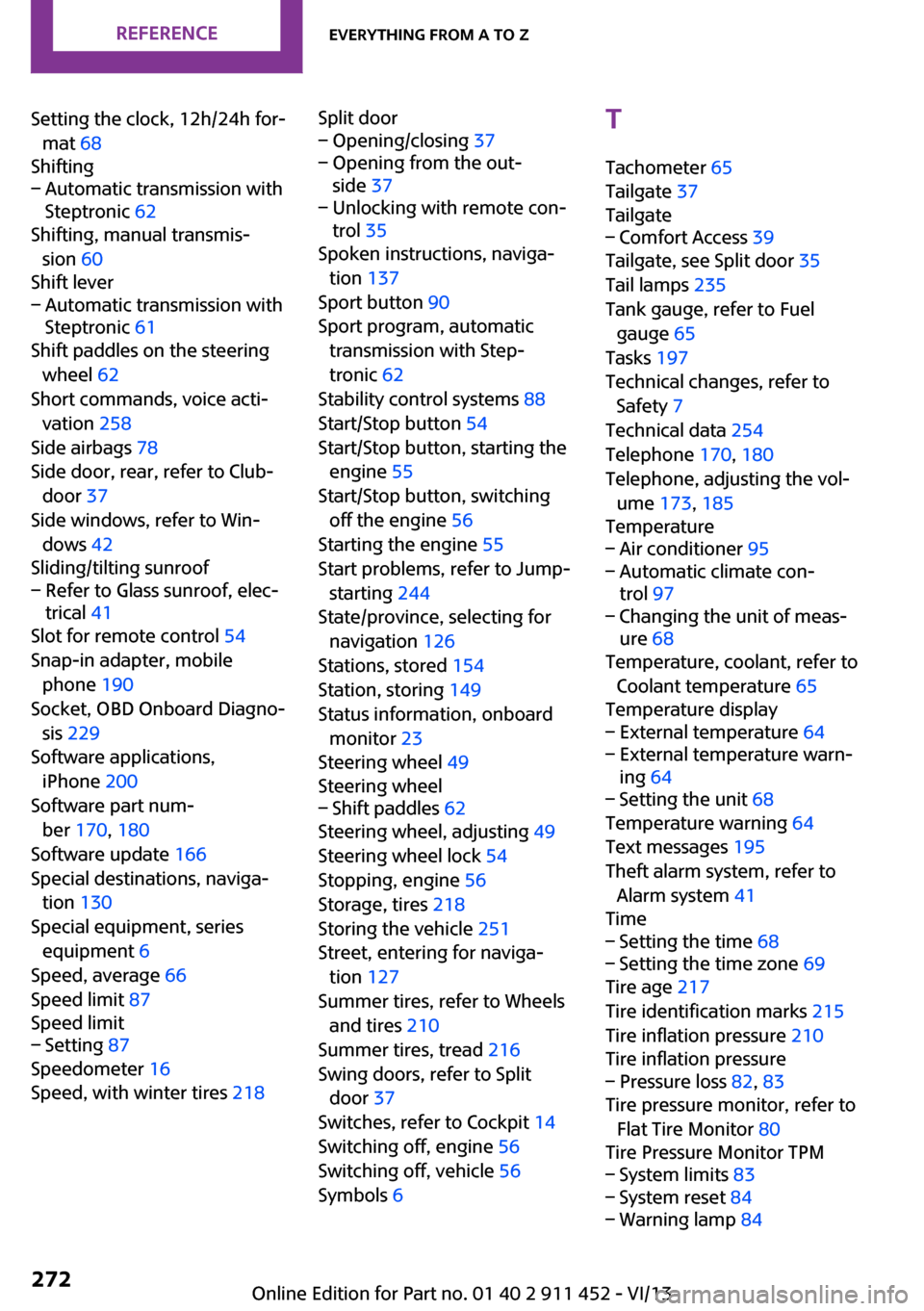
Setting the clock, 12h/24h for‐mat 68
Shifting– Automatic transmission with
Steptronic 62
Shifting, manual transmis‐
sion 60
Shift lever
– Automatic transmission with
Steptronic 61
Shift paddles on the steering
wheel 62
Short commands, voice acti‐ vation 258
Side airbags 78
Side door, rear, refer to Club‐ door 37
Side windows, refer to Win‐ dows 42
Sliding/tilting sunroof
– Refer to Glass sunroof, elec‐
trical 41
Slot for remote control 54
Snap-in adapter, mobile phone 190
Socket, OBD Onboard Diagno‐ sis 229
Software applications, iPhone 200
Software part num‐ ber 170, 180
Software update 166
Special destinations, naviga‐ tion 130
Special equipment, series equipment 6
Speed, average 66
Speed limit 87
Speed limit
– Setting 87
Speedometer 16
Speed, with winter tires 218
Split door– Opening/closing 37– Opening from the out‐
side 37– Unlocking with remote con‐
trol 35
Spoken instructions, naviga‐
tion 137
Sport button 90
Sport program, automatic transmission with Step‐
tronic 62
Stability control systems 88
Start/Stop button 54
Start/Stop button, starting the engine 55
Start/Stop button, switching off the engine 56
Starting the engine 55
Start problems, refer to Jump- starting 244
State/province, selecting for navigation 126
Stations, stored 154
Station, storing 149
Status information, onboard monitor 23
Steering wheel 49
Steering wheel
– Shift paddles 62
Steering wheel, adjusting 49
Steering wheel lock 54
Stopping, engine 56
Storage, tires 218
Storing the vehicle 251
Street, entering for naviga‐ tion 127
Summer tires, refer to Wheels and tires 210
Summer tires, tread 216
Swing doors, refer to Split door 37
Switches, refer to Cockpit 14
Switching off, engine 56
Switching off, vehicle 56
Symbols 6
T
Tachometer 65
Tailgate 37
Tailgate– Comfort Access 39
Tailgate, see Split door 35
Tail lamps 235
Tank gauge, refer to Fuel gauge 65
Tasks 197
Technical changes, refer to Safety 7
Technical data 254
Telephone 170, 180
Telephone, adjusting the vol‐ ume 173, 185
Temperature
– Air conditioner 95– Automatic climate con‐
trol 97– Changing the unit of meas‐
ure 68
Temperature, coolant, refer to
Coolant temperature 65
Temperature display
– External temperature 64– External temperature warn‐
ing 64– Setting the unit 68
Temperature warning 64
Text messages 195
Theft alarm system, refer to Alarm system 41
Time
– Setting the time 68– Setting the time zone 69
Tire age 217
Tire identification marks 215
Tire inflation pressure 210
Tire inflation pressure
– Pressure loss 82, 83
Tire pressure monitor, refer to
Flat Tire Monitor 80
Tire Pressure Monitor TPM
– System limits 83– System reset 84– Warning lamp 84Seite 272ReferenceEverything from A to Z272
Online Edition for Part no. 01 40 2 911 452 - VI/13