display MINI Clubman 2014 Owner's Manual (Mini Connected)
[x] Cancel search | Manufacturer: MINI, Model Year: 2014, Model line: Clubman, Model: MINI Clubman 2014Pages: 276, PDF Size: 6.44 MB
Page 5 of 276
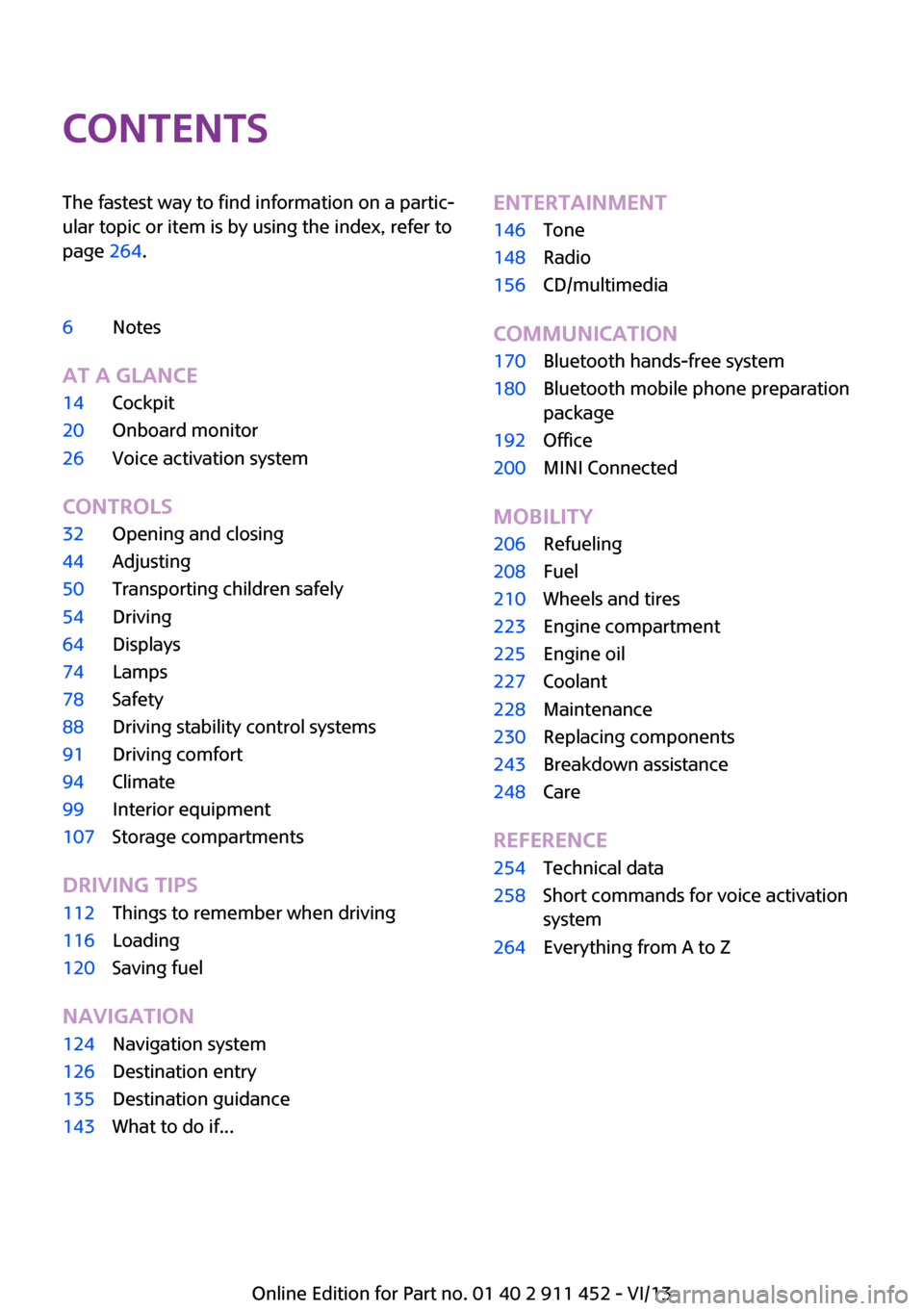
ContentsThe fastest way to find information on a partic‐
ular topic or item is by using the index, refer to
page 264.6Notes
At a glance
14Cockpit20Onboard monitor26Voice activation system
Controls
32Opening and closing44Adjusting50Transporting children safely54Driving64Displays74Lamps78Safety88Driving stability control systems91Driving comfort94Climate99Interior equipment107Storage compartments
Driving tips
112Things to remember when driving116Loading120Saving fuel
Navigation
124Navigation system126Destination entry135Destination guidance143What to do if...Entertainment146Tone148Radio156CD/multimedia
Communication
170Bluetooth hands-free system180Bluetooth mobile phone preparation
package192Office200MINI Connected
Mobility
206Refueling208Fuel210Wheels and tires223Engine compartment225Engine oil227Coolant228Maintenance230Replacing components243Breakdown assistance248Care
Reference
254Technical data258Short commands for voice activation
system264Everything from A to Z
Online Edition for Part no. 01 40 2 911 452 - VI/13
Page 6 of 276
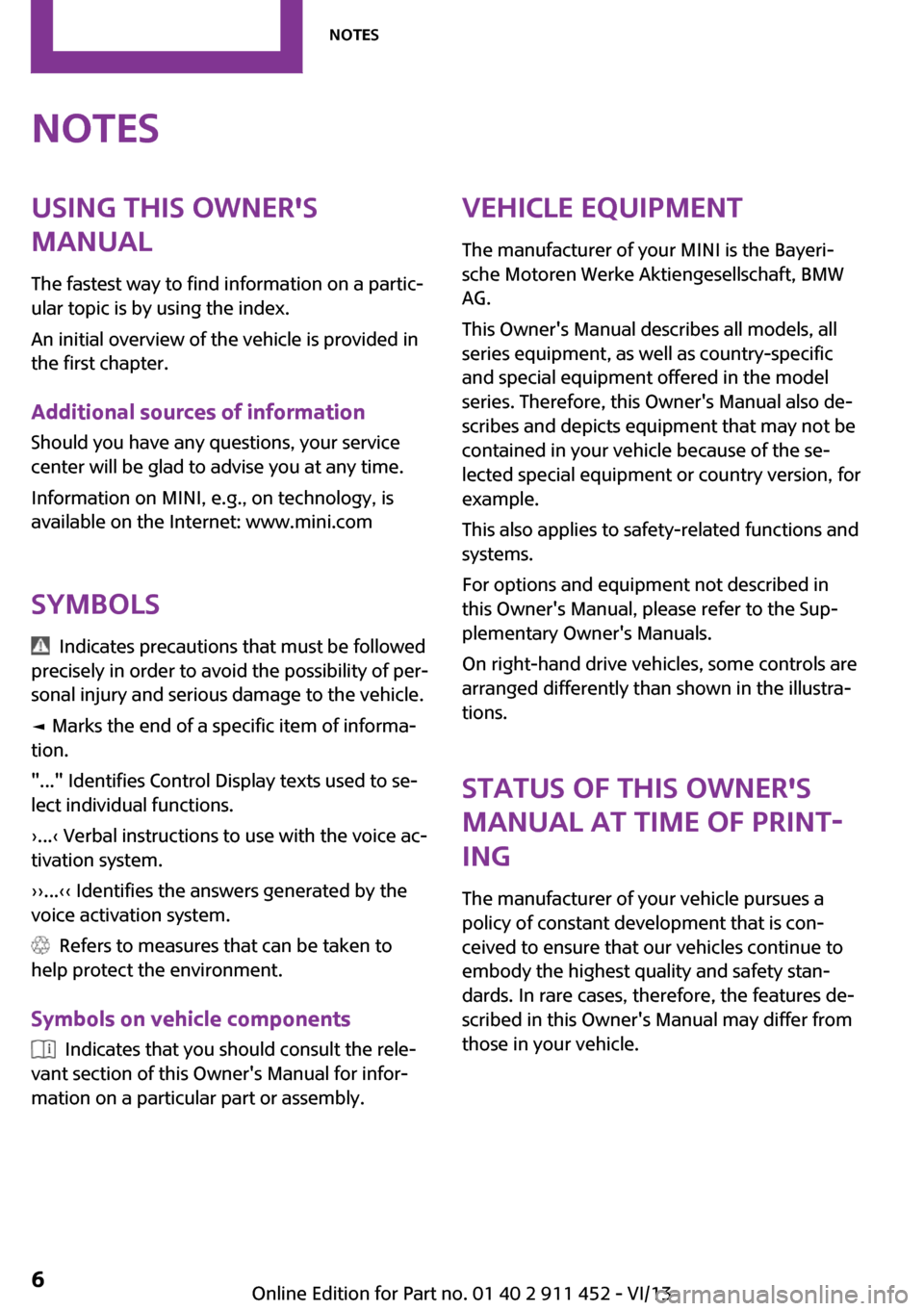
NotesUsing this Owner's
Manual
The fastest way to find information on a partic‐
ular topic is by using the index.
An initial overview of the vehicle is provided in
the first chapter.
Additional sources of information
Should you have any questions, your service
center will be glad to advise you at any time.
Information on MINI, e.g., on technology, is
available on the Internet: www.mini.com
Symbols
Indicates precautions that must be followed
precisely in order to avoid the possibility of per‐
sonal injury and serious damage to the vehicle.
◄ Marks the end of a specific item of informa‐
tion.
"..." Identifies Control Display texts used to se‐
lect individual functions.
›...‹ Verbal instructions to use with the voice ac‐
tivation system.
››...‹‹ Identifies the answers generated by the
voice activation system.
Refers to measures that can be taken to
help protect the environment.
Symbols on vehicle components
Indicates that you should consult the rele‐
vant section of this Owner's Manual for infor‐
mation on a particular part or assembly.
Vehicle equipment
The manufacturer of your MINI is the Bayeri‐
sche Motoren Werke Aktiengesellschaft, BMW
AG.
This Owner's Manual describes all models, all
series equipment, as well as country-specific
and special equipment offered in the model
series. Therefore, this Owner's Manual also de‐
scribes and depicts equipment that may not be
contained in your vehicle because of the se‐
lected special equipment or country version, for
example.
This also applies to safety-related functions and
systems.
For options and equipment not described in
this Owner's Manual, please refer to the Sup‐
plementary Owner's Manuals.
On right-hand drive vehicles, some controls are
arranged differently than shown in the illustra‐
tions.
Status of this Owner's
Manual at time of print‐
ing
The manufacturer of your vehicle pursues a
policy of constant development that is con‐
ceived to ensure that our vehicles continue to
embody the highest quality and safety stan‐
dards. In rare cases, therefore, the features de‐
scribed in this Owner's Manual may differ from
those in your vehicle.Seite 6Notes6
Online Edition for Part no. 01 40 2 911 452 - VI/13
Page 16 of 276
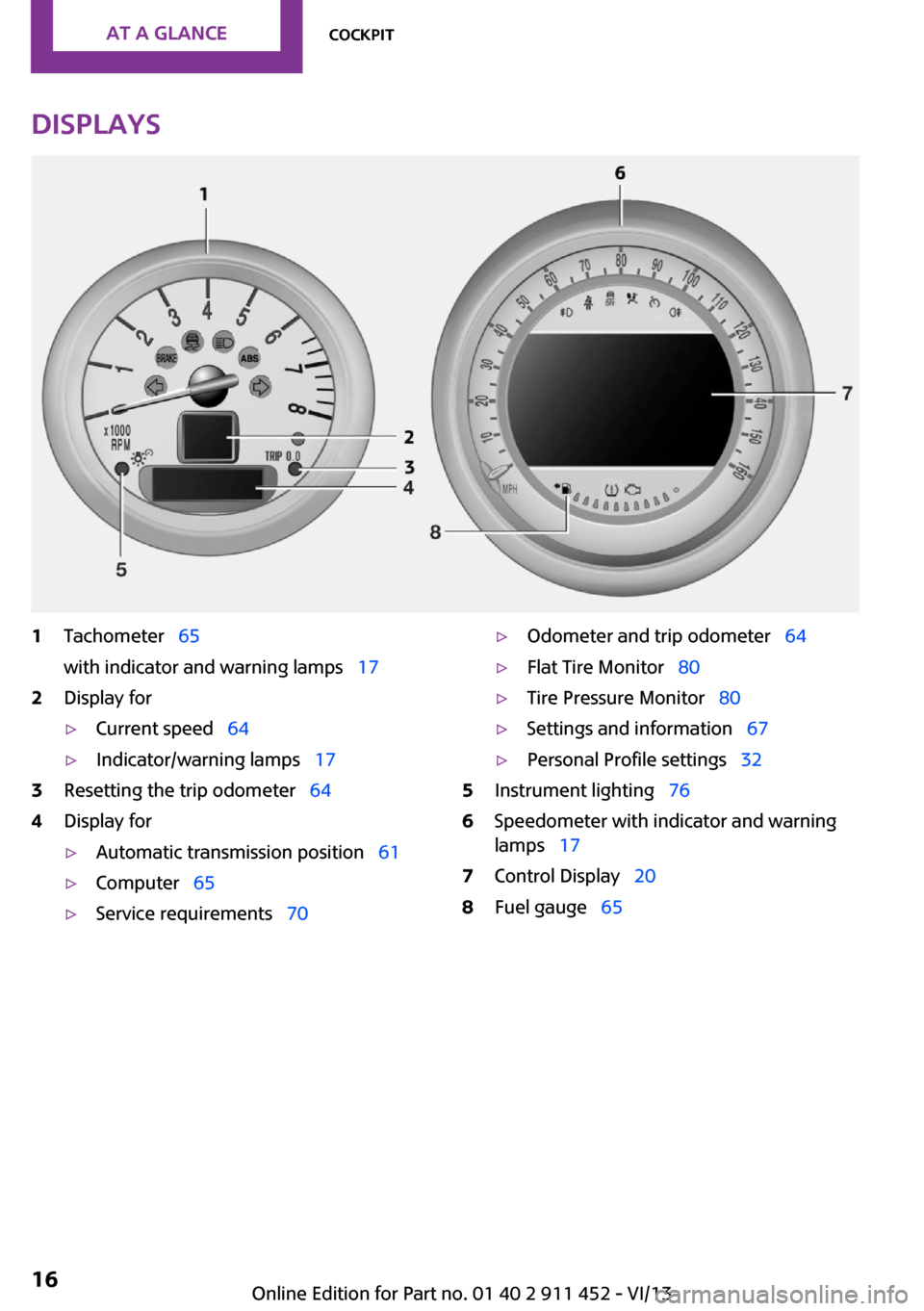
Displays1Tachometer 65
with indicator and warning lamps 172Display for▷Current speed 64▷Indicator/warning lamps 173Resetting the trip odometer 644Display for▷Automatic transmission position 61▷Computer 65▷Service requirements 70▷Odometer and trip odometer 64▷Flat Tire Monitor 80▷Tire Pressure Monitor 80▷Settings and information 67▷Personal Profile settings 325Instrument lighting 766Speedometer with indicator and warning
lamps 177Control Display 208Fuel gauge 65Seite 16At a glanceCockpit16
Online Edition for Part no. 01 40 2 911 452 - VI/13
Page 17 of 276
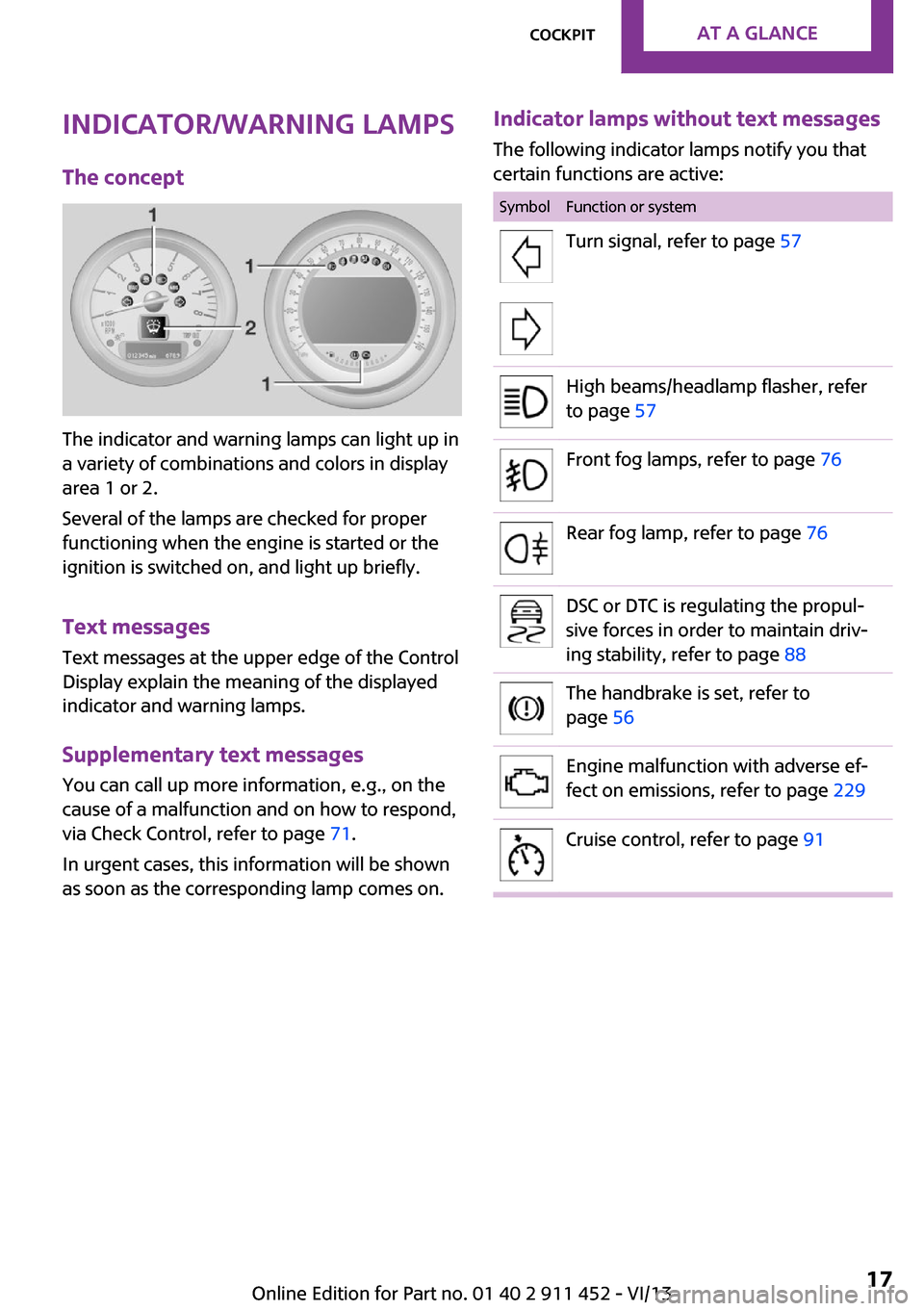
Indicator/warning lamps
The concept
The indicator and warning lamps can light up in
a variety of combinations and colors in display
area 1 or 2.
Several of the lamps are checked for proper
functioning when the engine is started or the
ignition is switched on, and light up briefly.
Text messages
Text messages at the upper edge of the Control
Display explain the meaning of the displayed
indicator and warning lamps.
Supplementary text messages
You can call up more information, e.g., on the
cause of a malfunction and on how to respond,
via Check Control, refer to page 71.
In urgent cases, this information will be shown
as soon as the corresponding lamp comes on.
Indicator lamps without text messages
The following indicator lamps notify you that
certain functions are active:SymbolFunction or systemTurn signal, refer to page 57High beams/headlamp flasher, refer
to page 57Front fog lamps, refer to page 76Rear fog lamp, refer to page 76DSC or DTC is regulating the propul‐
sive forces in order to maintain driv‐
ing stability, refer to page 88The handbrake is set, refer to
page 56Engine malfunction with adverse ef‐
fect on emissions, refer to page 229Cruise control, refer to page 91Seite 17CockpitAt a glance17
Online Edition for Part no. 01 40 2 911 452 - VI/13
Page 18 of 276
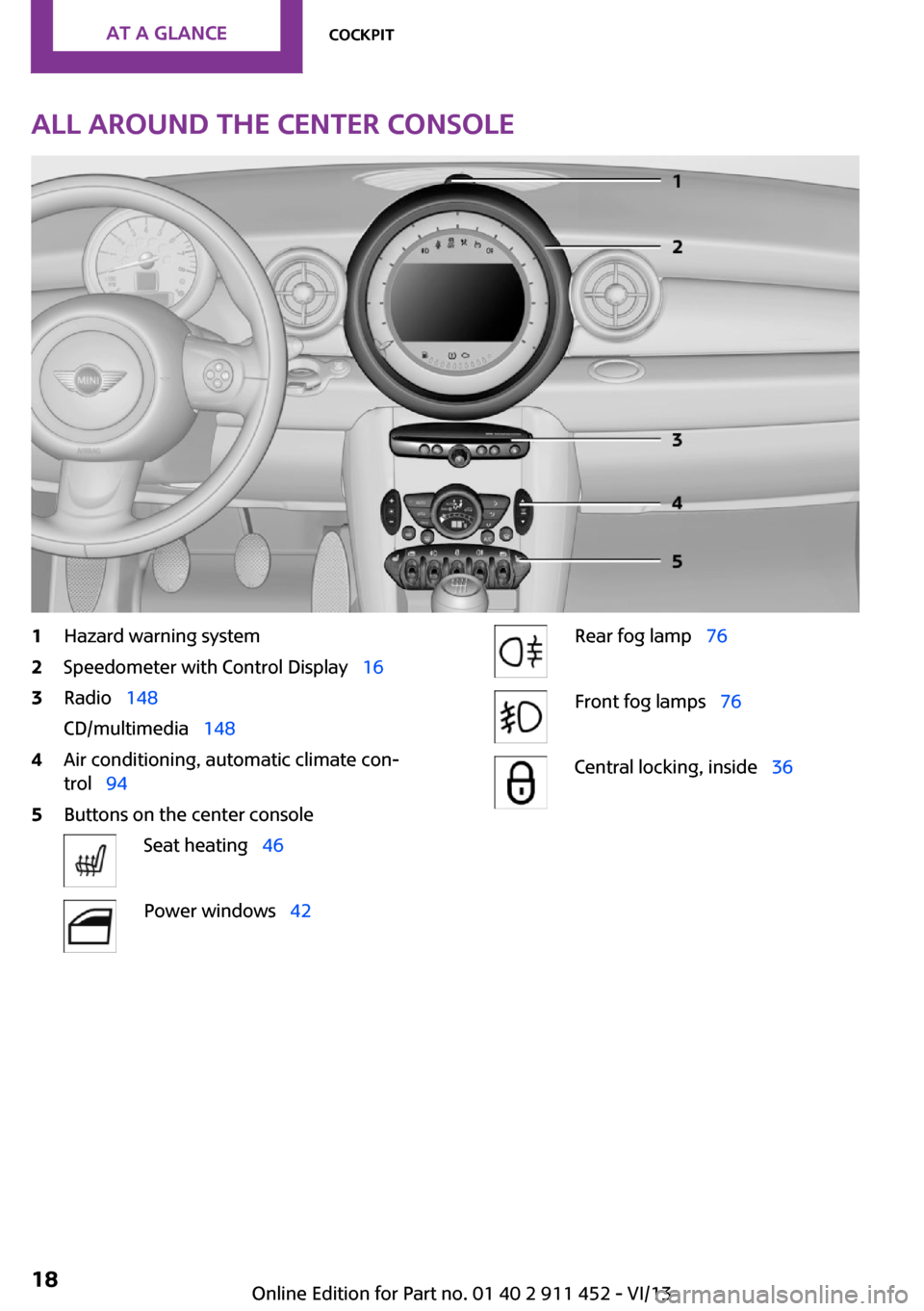
All around the center console1Hazard warning system2Speedometer with Control Display 163Radio 148
CD/multimedia 1484Air conditioning, automatic climate con‐
trol 945Buttons on the center consoleSeat heating 46Power windows 42Rear fog lamp 76Front fog lamps 76Central locking, inside 36Seite 18At a glanceCockpit18
Online Edition for Part no. 01 40 2 911 452 - VI/13
Page 20 of 276
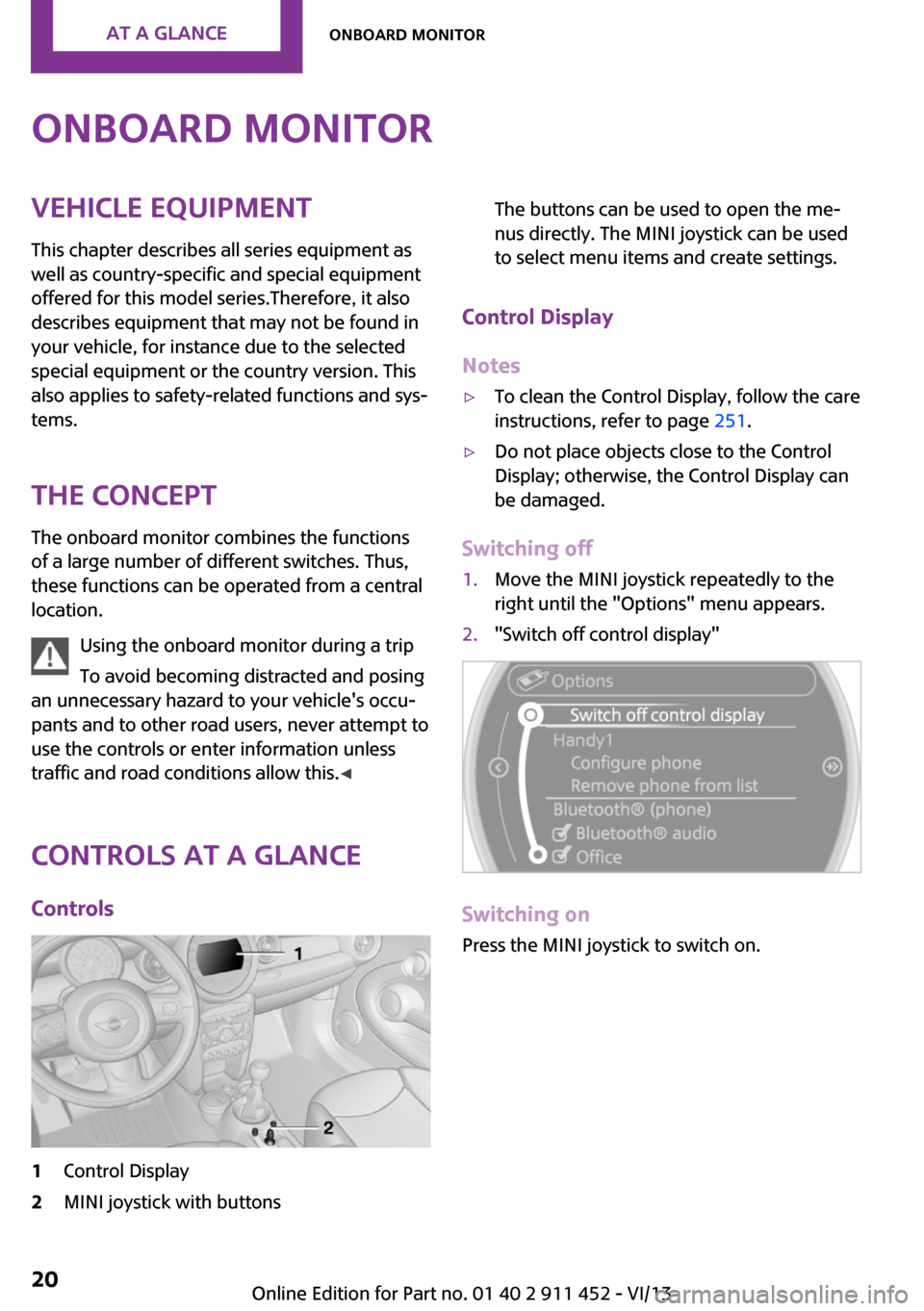
Onboard monitorVehicle equipmentThis chapter describes all series equipment as
well as country-specific and special equipment
offered for this model series.Therefore, it also
describes equipment that may not be found in
your vehicle, for instance due to the selected
special equipment or the country version. This
also applies to safety-related functions and sys‐
tems.
The concept The onboard monitor combines the functions
of a large number of different switches. Thus,
these functions can be operated from a central
location.
Using the onboard monitor during a trip
To avoid becoming distracted and posing
an unnecessary hazard to your vehicle's occu‐
pants and to other road users, never attempt to
use the controls or enter information unless
traffic and road conditions allow this. ◀
Controls at a glance Controls1Control Display2MINI joystick with buttonsThe buttons can be used to open the me‐
nus directly. The MINI joystick can be used
to select menu items and create settings.
Control Display
Notes
▷To clean the Control Display, follow the care
instructions, refer to page 251.▷Do not place objects close to the Control
Display; otherwise, the Control Display can
be damaged.
Switching off
1.Move the MINI joystick repeatedly to the
right until the "Options" menu appears.2."Switch off control display"
Switching on
Press the MINI joystick to switch on.
Seite 20At a glanceOnboard monitor20
Online Edition for Part no. 01 40 2 911 452 - VI/13
Page 21 of 276
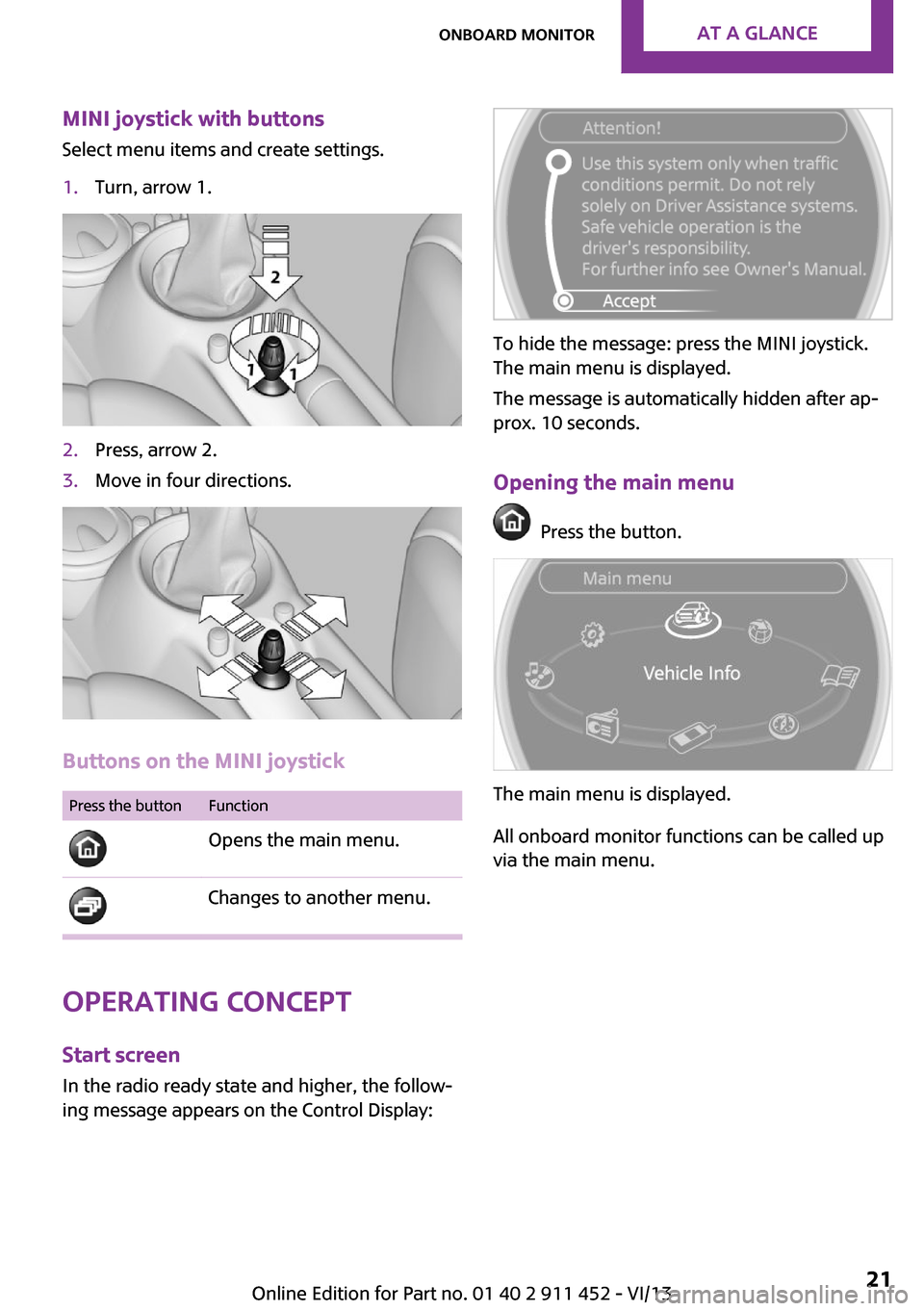
MINI joystick with buttonsSelect menu items and create settings.1.Turn, arrow 1.2.Press, arrow 2.3.Move in four directions.
Buttons on the MINI joystick
Press the buttonFunction
Opens the main menu. Changes to another menu.
Operating concept
Start screen In the radio ready state and higher, the follow‐
ing message appears on the Control Display:
To hide the message: press the MINI joystick.
The main menu is displayed.
The message is automatically hidden after ap‐
prox. 10 seconds.
Opening the main menu
Press the button.
The main menu is displayed.
All onboard monitor functions can be called up
via the main menu.
Seite 21Onboard monitorAt a glance21
Online Edition for Part no. 01 40 2 911 452 - VI/13
Page 22 of 276
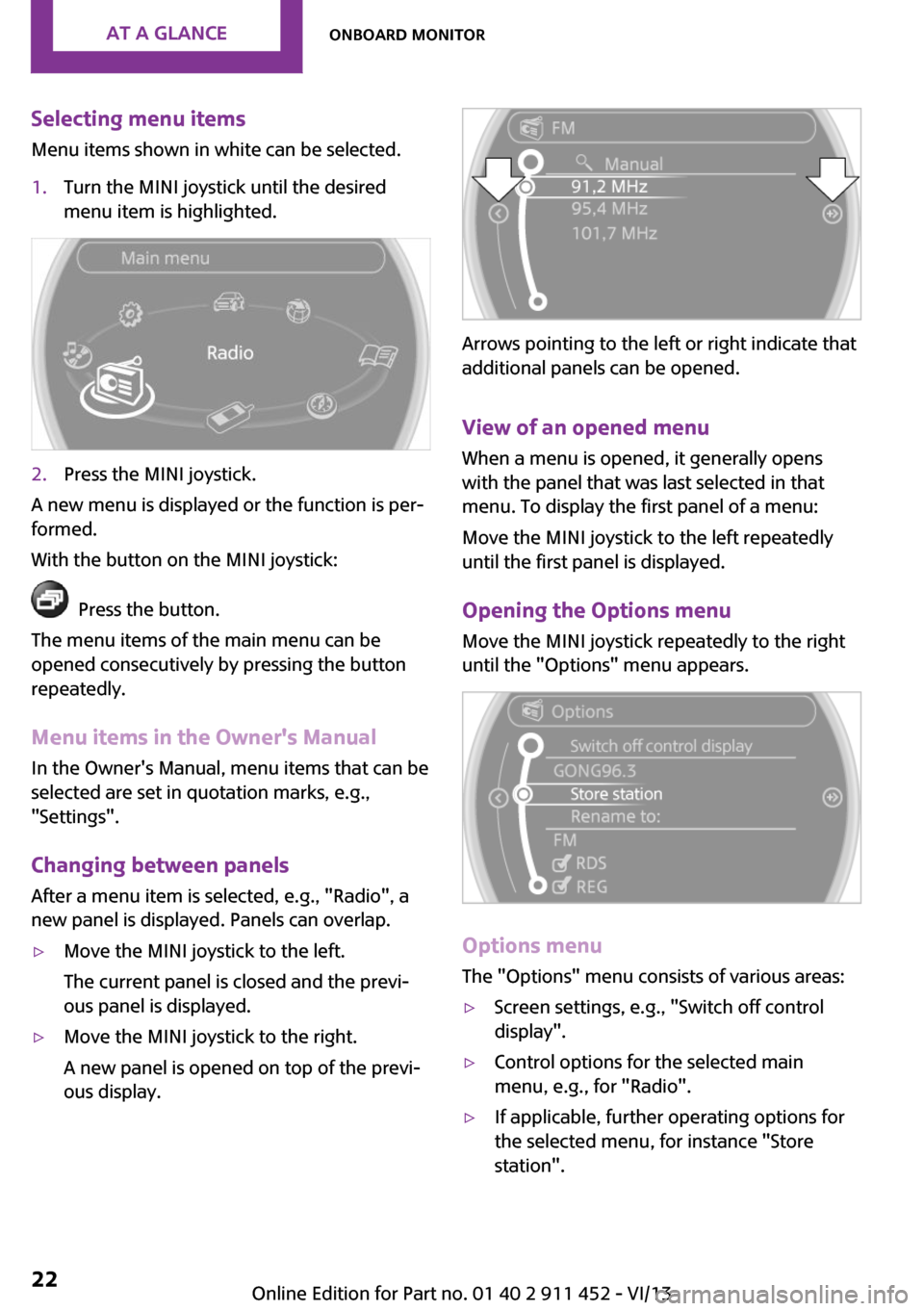
Selecting menu items
Menu items shown in white can be selected.1.Turn the MINI joystick until the desired
menu item is highlighted.2.Press the MINI joystick.
A new menu is displayed or the function is per‐
formed.
With the button on the MINI joystick:
Press the button.
The menu items of the main menu can be
opened consecutively by pressing the button
repeatedly.
Menu items in the Owner's Manual
In the Owner's Manual, menu items that can be
selected are set in quotation marks, e.g.,
"Settings".
Changing between panelsAfter a menu item is selected, e.g., "Radio", a
new panel is displayed. Panels can overlap.
▷Move the MINI joystick to the left.
The current panel is closed and the previ‐
ous panel is displayed.▷Move the MINI joystick to the right.
A new panel is opened on top of the previ‐
ous display.
Arrows pointing to the left or right indicate that
additional panels can be opened.
View of an opened menu
When a menu is opened, it generally opens
with the panel that was last selected in that
menu. To display the first panel of a menu:
Move the MINI joystick to the left repeatedly
until the first panel is displayed.
Opening the Options menu
Move the MINI joystick repeatedly to the right
until the "Options" menu appears.
Options menu
The "Options" menu consists of various areas:
▷Screen settings, e.g., "Switch off control
display".▷Control options for the selected main
menu, e.g., for "Radio".▷If applicable, further operating options for
the selected menu, for instance "Store
station".Seite 22At a glanceOnboard monitor22
Online Edition for Part no. 01 40 2 911 452 - VI/13
Page 23 of 276
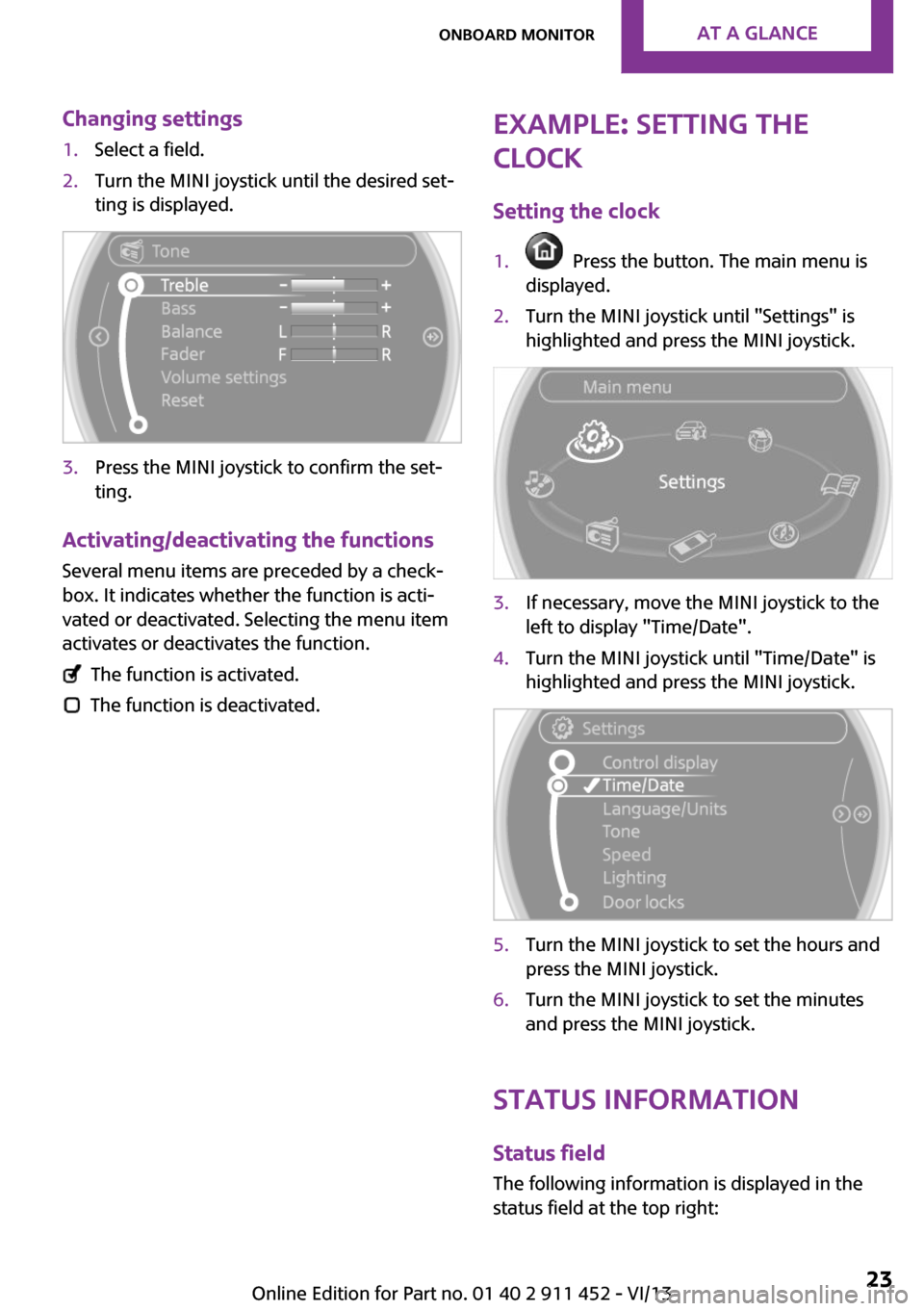
Changing settings1.Select a field.2.Turn the MINI joystick until the desired set‐
ting is displayed.3.Press the MINI joystick to confirm the set‐
ting.
Activating/deactivating the functions
Several menu items are preceded by a check‐box. It indicates whether the function is acti‐
vated or deactivated. Selecting the menu item
activates or deactivates the function.
The function is activated.
The function is deactivated.
Example: setting the
clock
Setting the clock1. Press the button. The main menu is
displayed.2.Turn the MINI joystick until "Settings" is
highlighted and press the MINI joystick.3.If necessary, move the MINI joystick to the
left to display "Time/Date".4.Turn the MINI joystick until "Time/Date" is
highlighted and press the MINI joystick.5.Turn the MINI joystick to set the hours and
press the MINI joystick.6.Turn the MINI joystick to set the minutes
and press the MINI joystick.
Status information
Status fieldThe following information is displayed in the
status field at the top right:
Seite 23Onboard monitorAt a glance23
Online Edition for Part no. 01 40 2 911 452 - VI/13
Page 25 of 276
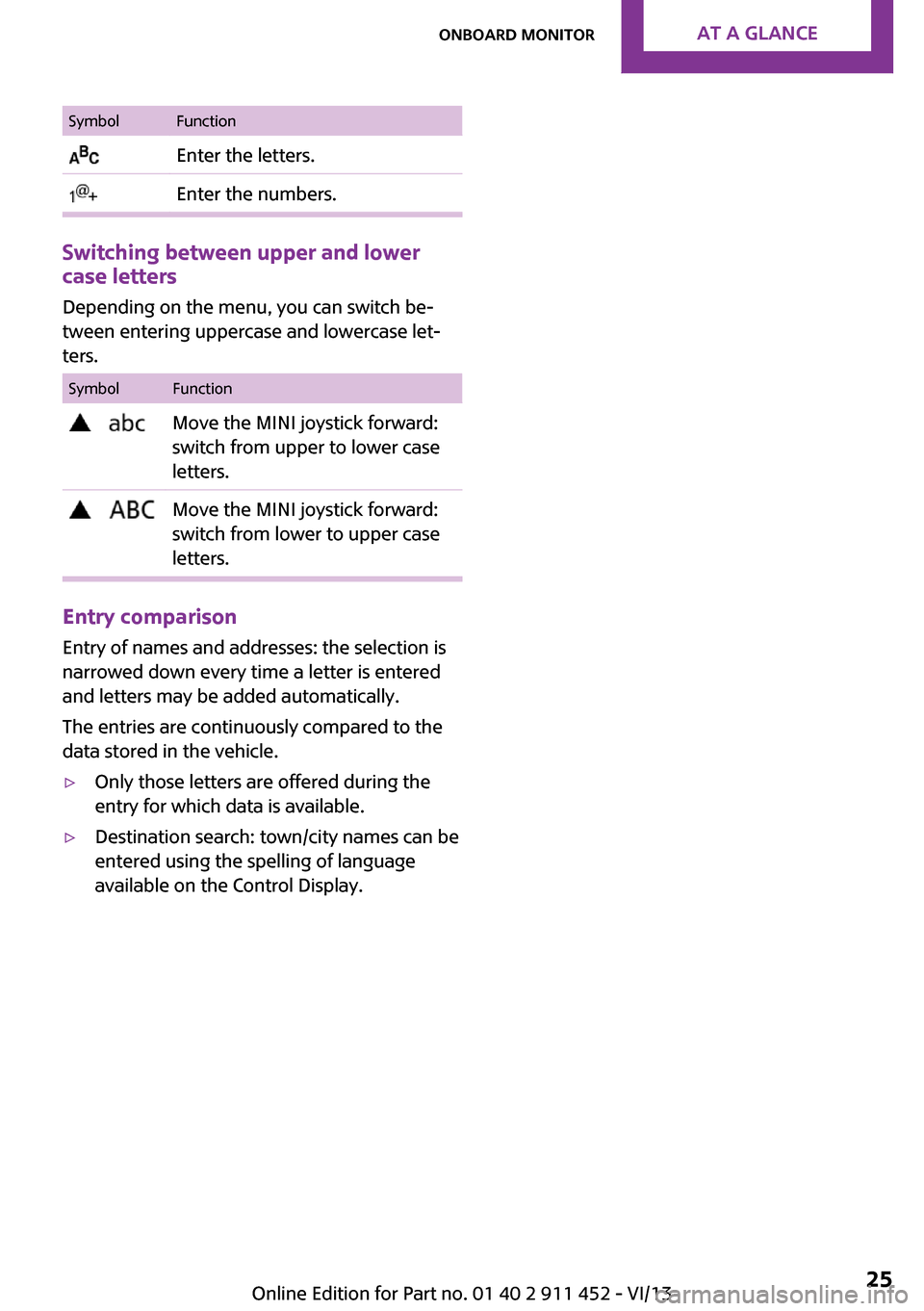
SymbolFunction Enter the letters. Enter the numbers.
Switching between upper and lower
case letters
Depending on the menu, you can switch be‐tween entering uppercase and lowercase let‐
ters.
SymbolFunction Move the MINI joystick forward:
switch from upper to lower case
letters. Move the MINI joystick forward:
switch from lower to upper case
letters.
Entry comparison
Entry of names and addresses: the selection is
narrowed down every time a letter is entered
and letters may be added automatically.
The entries are continuously compared to the
data stored in the vehicle.
▷Only those letters are offered during the
entry for which data is available.▷Destination search: town/city names can be
entered using the spelling of language
available on the Control Display.Seite 25Onboard monitorAt a glance25
Online Edition for Part no. 01 40 2 911 452 - VI/13