navigation update MINI Clubman 2014 Owner's Manual (Mini Connected)
[x] Cancel search | Manufacturer: MINI, Model Year: 2014, Model line: Clubman, Model: MINI Clubman 2014Pages: 276, PDF Size: 6.44 MB
Page 124 of 276
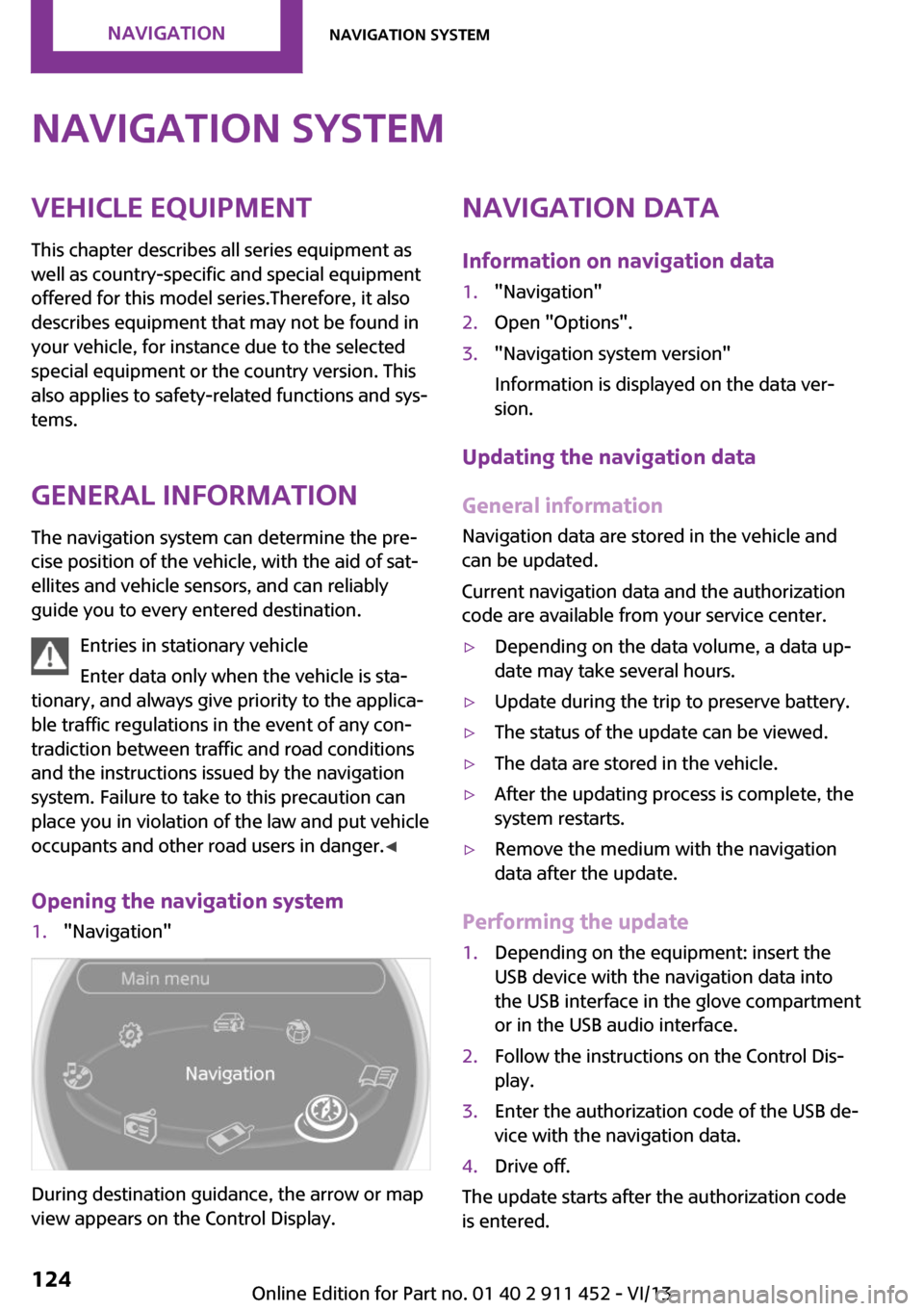
Navigation systemVehicle equipment
This chapter describes all series equipment as
well as country-specific and special equipment
offered for this model series.Therefore, it also
describes equipment that may not be found in
your vehicle, for instance due to the selected
special equipment or the country version. This
also applies to safety-related functions and sys‐
tems.
General information The navigation system can determine the pre‐
cise position of the vehicle, with the aid of sat‐
ellites and vehicle sensors, and can reliably
guide you to every entered destination.
Entries in stationary vehicle
Enter data only when the vehicle is sta‐
tionary, and always give priority to the applica‐
ble traffic regulations in the event of any con‐
tradiction between traffic and road conditions
and the instructions issued by the navigation
system. Failure to take to this precaution can
place you in violation of the law and put vehicle
occupants and other road users in danger. ◀
Opening the navigation system1."Navigation"
During destination guidance, the arrow or map
view appears on the Control Display.
Navigation data
Information on navigation data1."Navigation"2.Open "Options".3."Navigation system version"
Information is displayed on the data ver‐
sion.
Updating the navigation data
General information
Navigation data are stored in the vehicle and
can be updated.
Current navigation data and the authorization
code are available from your service center.
▷Depending on the data volume, a data up‐
date may take several hours.▷Update during the trip to preserve battery.▷The status of the update can be viewed.▷The data are stored in the vehicle.▷After the updating process is complete, the
system restarts.▷Remove the medium with the navigation
data after the update.
Performing the update
1.Depending on the equipment: insert the
USB device with the navigation data into
the USB interface in the glove compartment
or in the USB audio interface.2.Follow the instructions on the Control Dis‐
play.3.Enter the authorization code of the USB de‐
vice with the navigation data.4.Drive off.
The update starts after the authorization code
is entered.
Seite 124NavigationNavigation system124
Online Edition for Part no. 01 40 2 911 452 - VI/13
Page 125 of 276
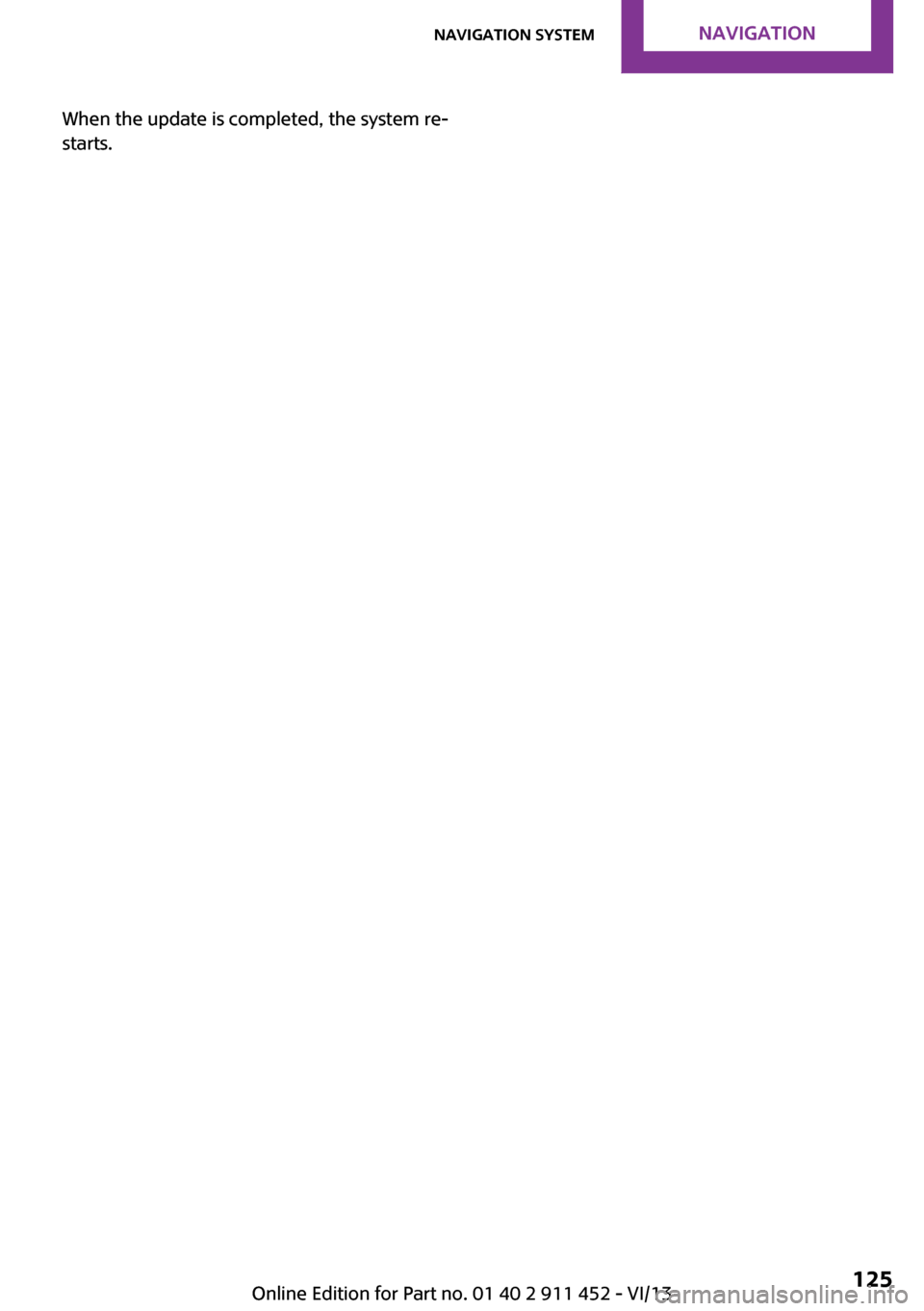
When the update is completed, the system re‐
starts.Seite 125Navigation systemNavigation125
Online Edition for Part no. 01 40 2 911 452 - VI/13
Page 139 of 276
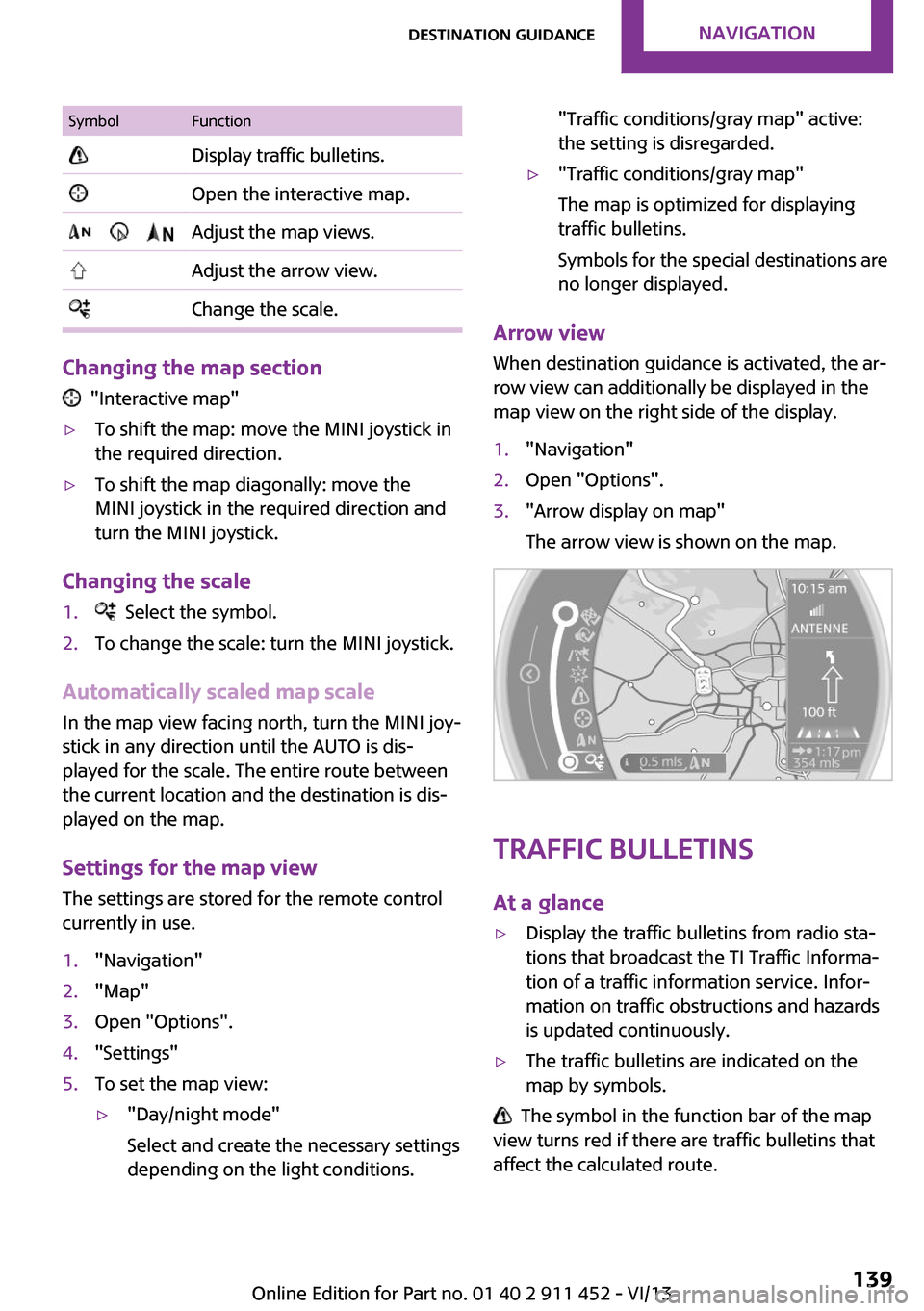
SymbolFunction Display traffic bulletins. Open the interactive map. Adjust the map views. Adjust the arrow view. Change the scale.
Changing the map section
"Interactive map"
▷To shift the map: move the MINI joystick in
the required direction.▷To shift the map diagonally: move the
MINI joystick in the required direction and
turn the MINI joystick.
Changing the scale
1. Select the symbol.2.To change the scale: turn the MINI joystick.
Automatically scaled map scale
In the map view facing north, turn the MINI joy‐
stick in any direction until the AUTO is dis‐
played for the scale. The entire route between
the current location and the destination is dis‐
played on the map.
Settings for the map view
The settings are stored for the remote control
currently in use.
1."Navigation"2."Map"3.Open "Options".4."Settings"5.To set the map view:▷"Day/night mode"
Select and create the necessary settings
depending on the light conditions."Traffic conditions/gray map" active:
the setting is disregarded.▷"Traffic conditions/gray map"
The map is optimized for displaying
traffic bulletins.
Symbols for the special destinations are
no longer displayed.
Arrow view
When destination guidance is activated, the ar‐
row view can additionally be displayed in the
map view on the right side of the display.
1."Navigation"2.Open "Options".3."Arrow display on map"
The arrow view is shown on the map.
Traffic bulletins
At a glance
▷Display the traffic bulletins from radio sta‐
tions that broadcast the TI Traffic Informa‐
tion of a traffic information service. Infor‐
mation on traffic obstructions and hazards
is updated continuously.▷The traffic bulletins are indicated on the
map by symbols.
The symbol in the function bar of the map
view turns red if there are traffic bulletins that
affect the calculated route.
Seite 139Destination guidanceNavigation139
Online Edition for Part no. 01 40 2 911 452 - VI/13
Page 272 of 276
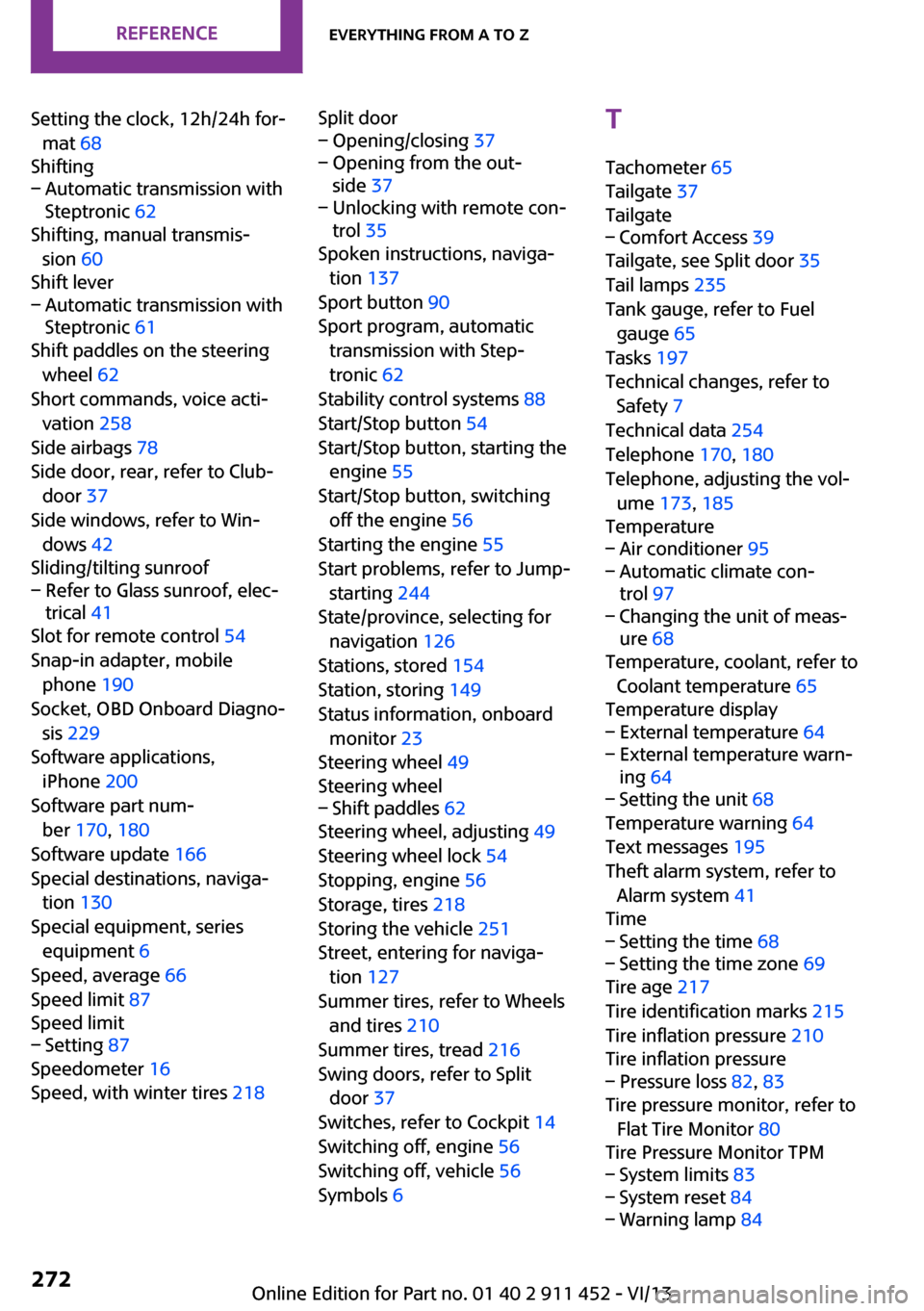
Setting the clock, 12h/24h for‐mat 68
Shifting– Automatic transmission with
Steptronic 62
Shifting, manual transmis‐
sion 60
Shift lever
– Automatic transmission with
Steptronic 61
Shift paddles on the steering
wheel 62
Short commands, voice acti‐ vation 258
Side airbags 78
Side door, rear, refer to Club‐ door 37
Side windows, refer to Win‐ dows 42
Sliding/tilting sunroof
– Refer to Glass sunroof, elec‐
trical 41
Slot for remote control 54
Snap-in adapter, mobile phone 190
Socket, OBD Onboard Diagno‐ sis 229
Software applications, iPhone 200
Software part num‐ ber 170, 180
Software update 166
Special destinations, naviga‐ tion 130
Special equipment, series equipment 6
Speed, average 66
Speed limit 87
Speed limit
– Setting 87
Speedometer 16
Speed, with winter tires 218
Split door– Opening/closing 37– Opening from the out‐
side 37– Unlocking with remote con‐
trol 35
Spoken instructions, naviga‐
tion 137
Sport button 90
Sport program, automatic transmission with Step‐
tronic 62
Stability control systems 88
Start/Stop button 54
Start/Stop button, starting the engine 55
Start/Stop button, switching off the engine 56
Starting the engine 55
Start problems, refer to Jump- starting 244
State/province, selecting for navigation 126
Stations, stored 154
Station, storing 149
Status information, onboard monitor 23
Steering wheel 49
Steering wheel
– Shift paddles 62
Steering wheel, adjusting 49
Steering wheel lock 54
Stopping, engine 56
Storage, tires 218
Storing the vehicle 251
Street, entering for naviga‐ tion 127
Summer tires, refer to Wheels and tires 210
Summer tires, tread 216
Swing doors, refer to Split door 37
Switches, refer to Cockpit 14
Switching off, engine 56
Switching off, vehicle 56
Symbols 6
T
Tachometer 65
Tailgate 37
Tailgate– Comfort Access 39
Tailgate, see Split door 35
Tail lamps 235
Tank gauge, refer to Fuel gauge 65
Tasks 197
Technical changes, refer to Safety 7
Technical data 254
Telephone 170, 180
Telephone, adjusting the vol‐ ume 173, 185
Temperature
– Air conditioner 95– Automatic climate con‐
trol 97– Changing the unit of meas‐
ure 68
Temperature, coolant, refer to
Coolant temperature 65
Temperature display
– External temperature 64– External temperature warn‐
ing 64– Setting the unit 68
Temperature warning 64
Text messages 195
Theft alarm system, refer to Alarm system 41
Time
– Setting the time 68– Setting the time zone 69
Tire age 217
Tire identification marks 215
Tire inflation pressure 210
Tire inflation pressure
– Pressure loss 82, 83
Tire pressure monitor, refer to
Flat Tire Monitor 80
Tire Pressure Monitor TPM
– System limits 83– System reset 84– Warning lamp 84Seite 272ReferenceEverything from A to Z272
Online Edition for Part no. 01 40 2 911 452 - VI/13
Page 273 of 276
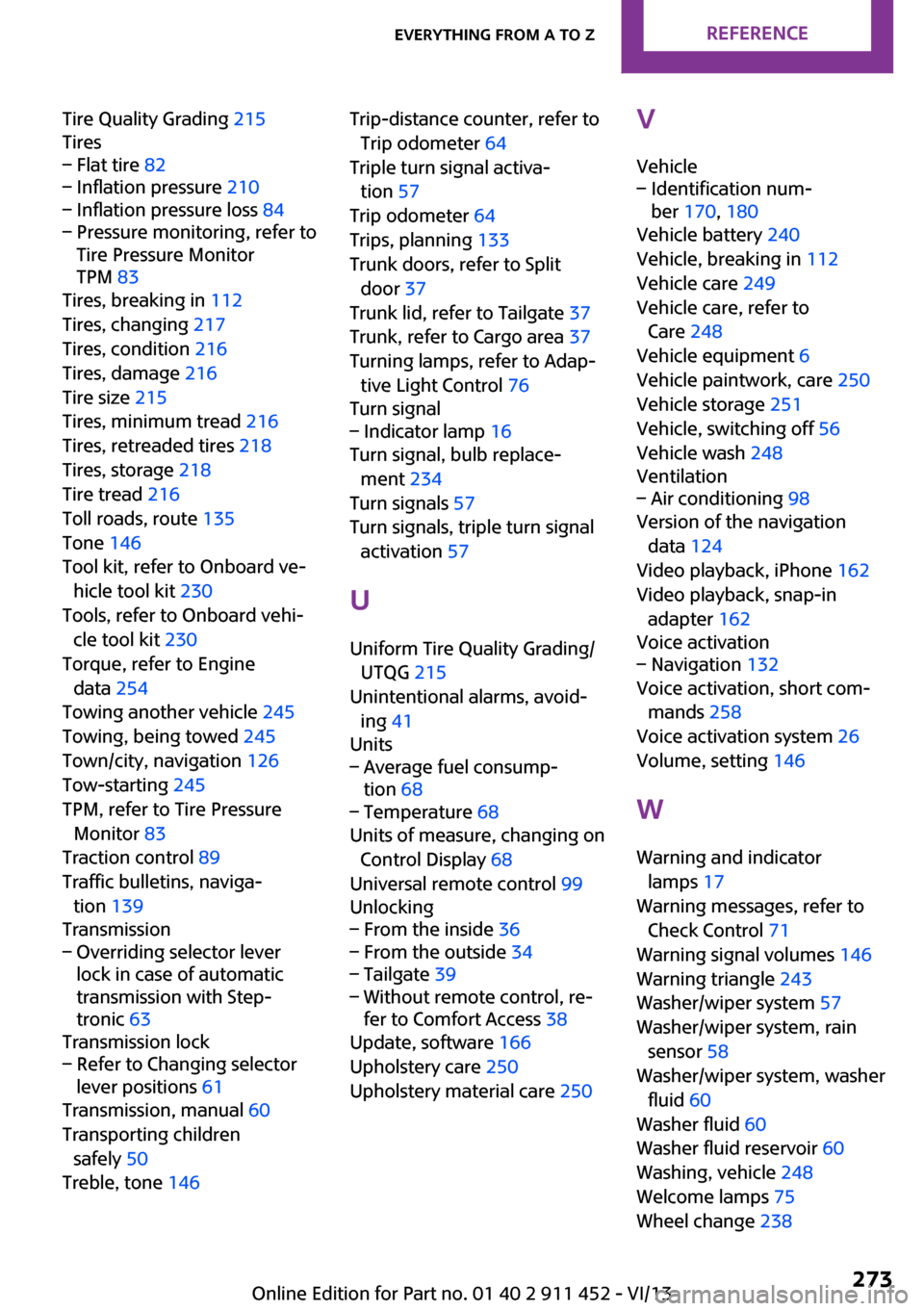
Tire Quality Grading 215
Tires– Flat tire 82– Inflation pressure 210– Inflation pressure loss 84– Pressure monitoring, refer to
Tire Pressure Monitor
TPM 83
Tires, breaking in 112
Tires, changing 217
Tires, condition 216
Tires, damage 216
Tire size 215
Tires, minimum tread 216
Tires, retreaded tires 218
Tires, storage 218
Tire tread 216
Toll roads, route 135
Tone 146
Tool kit, refer to Onboard ve‐ hicle tool kit 230
Tools, refer to Onboard vehi‐ cle tool kit 230
Torque, refer to Engine data 254
Towing another vehicle 245
Towing, being towed 245
Town/city, navigation 126
Tow-starting 245
TPM, refer to Tire Pressure Monitor 83
Traction control 89
Traffic bulletins, naviga‐ tion 139
Transmission
– Overriding selector lever
lock in case of automatic
transmission with Step‐
tronic 63
Transmission lock
– Refer to Changing selector
lever positions 61
Transmission, manual 60
Transporting children safely 50
Treble, tone 146
Trip-distance counter, refer to
Trip odometer 64
Triple turn signal activa‐ tion 57
Trip odometer 64
Trips, planning 133
Trunk doors, refer to Split door 37
Trunk lid, refer to Tailgate 37
Trunk, refer to Cargo area 37
Turning lamps, refer to Adap‐ tive Light Control 76
Turn signal– Indicator lamp 16
Turn signal, bulb replace‐
ment 234
Turn signals 57
Turn signals, triple turn signal activation 57
U
Uniform Tire Quality Grading/ UTQG 215
Unintentional alarms, avoid‐ ing 41
Units
– Average fuel consump‐
tion 68– Temperature 68
Units of measure, changing on
Control Display 68
Universal remote control 99
Unlocking
– From the inside 36– From the outside 34– Tailgate 39– Without remote control, re‐
fer to Comfort Access 38
Update, software 166
Upholstery care 250
Upholstery material care 250
V
Vehicle– Identification num‐
ber 170, 180
Vehicle battery 240
Vehicle, breaking in 112
Vehicle care 249
Vehicle care, refer to Care 248
Vehicle equipment 6
Vehicle paintwork, care 250
Vehicle storage 251
Vehicle, switching off 56
Vehicle wash 248
Ventilation
– Air conditioning 98
Version of the navigation
data 124
Video playback, iPhone 162
Video playback, snap-in adapter 162
Voice activation
– Navigation 132
Voice activation, short com‐
mands 258
Voice activation system 26
Volume, setting 146
W Warning and indicator lamps 17
Warning messages, refer to Check Control 71
Warning signal volumes 146
Warning triangle 243
Washer/wiper system 57
Washer/wiper system, rain sensor 58
Washer/wiper system, washer fluid 60
Washer fluid 60
Washer fluid reservoir 60
Washing, vehicle 248
Welcome lamps 75
Wheel change 238
Seite 273Everything from A to ZReference273
Online Edition for Part no. 01 40 2 911 452 - VI/13