MINI COOPER CONVERTIBLE 2011 Owners Manual
Manufacturer: MINI, Model Year: 2011, Model line: COOPER CONVERTIBLE, Model: MINI COOPER CONVERTIBLE 2011Pages: 186, PDF Size: 3.25 MB
Page 101 of 186
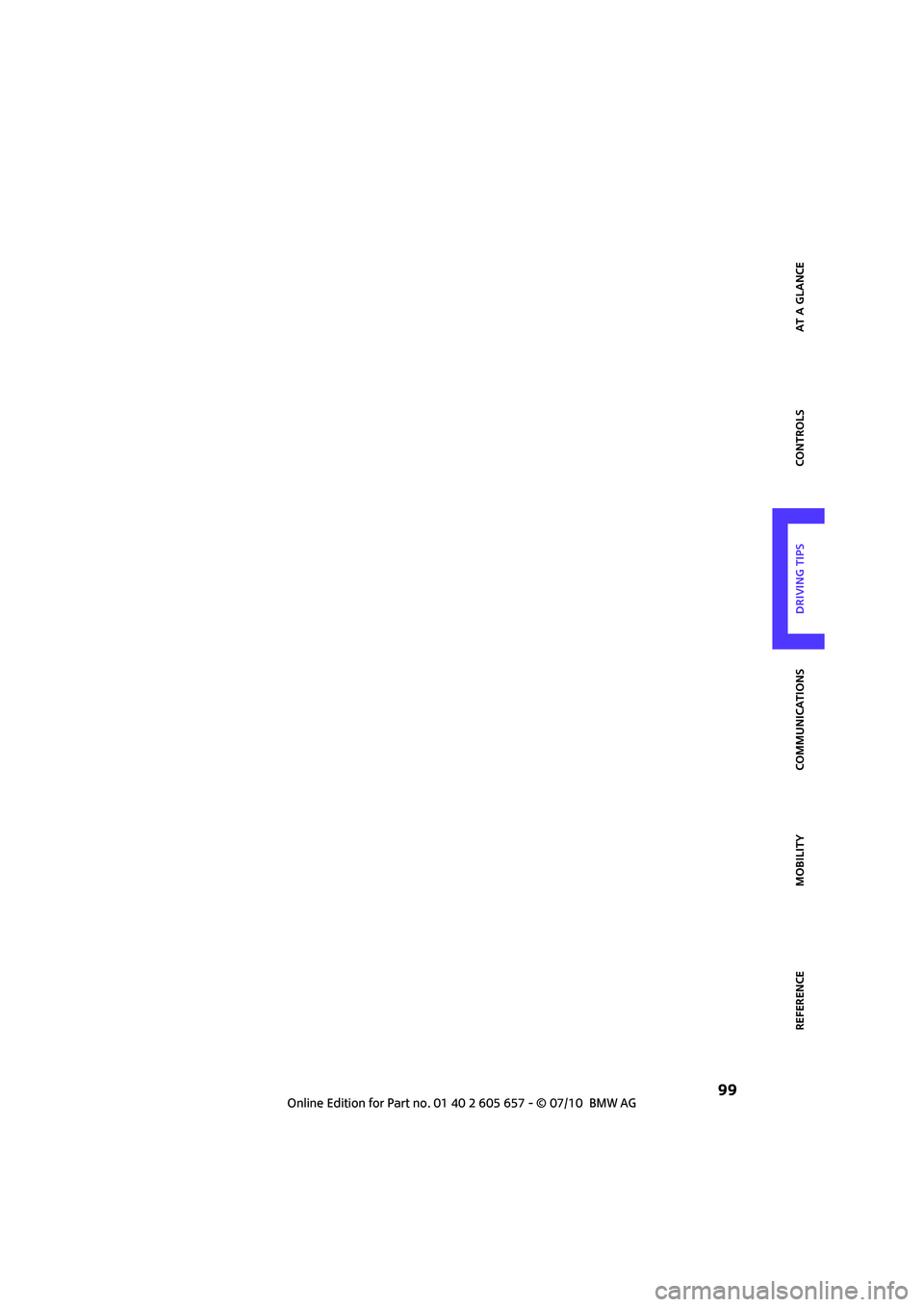
99
AT A GLANCE REFERENCE MOBILITYCONTROLS DRIVING TIPS COMMUNICATIONS
Page 102 of 186
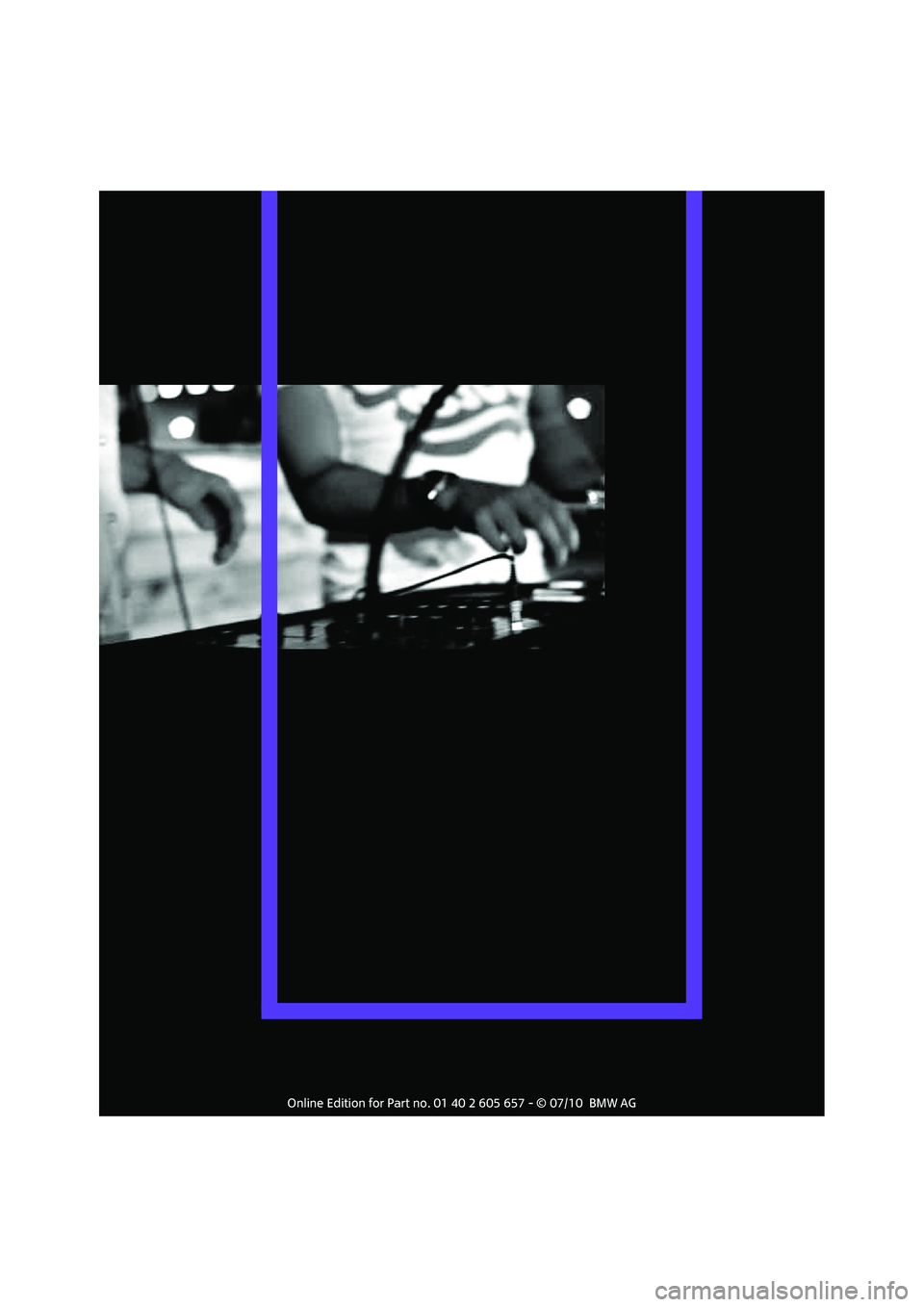
Page 103 of 186
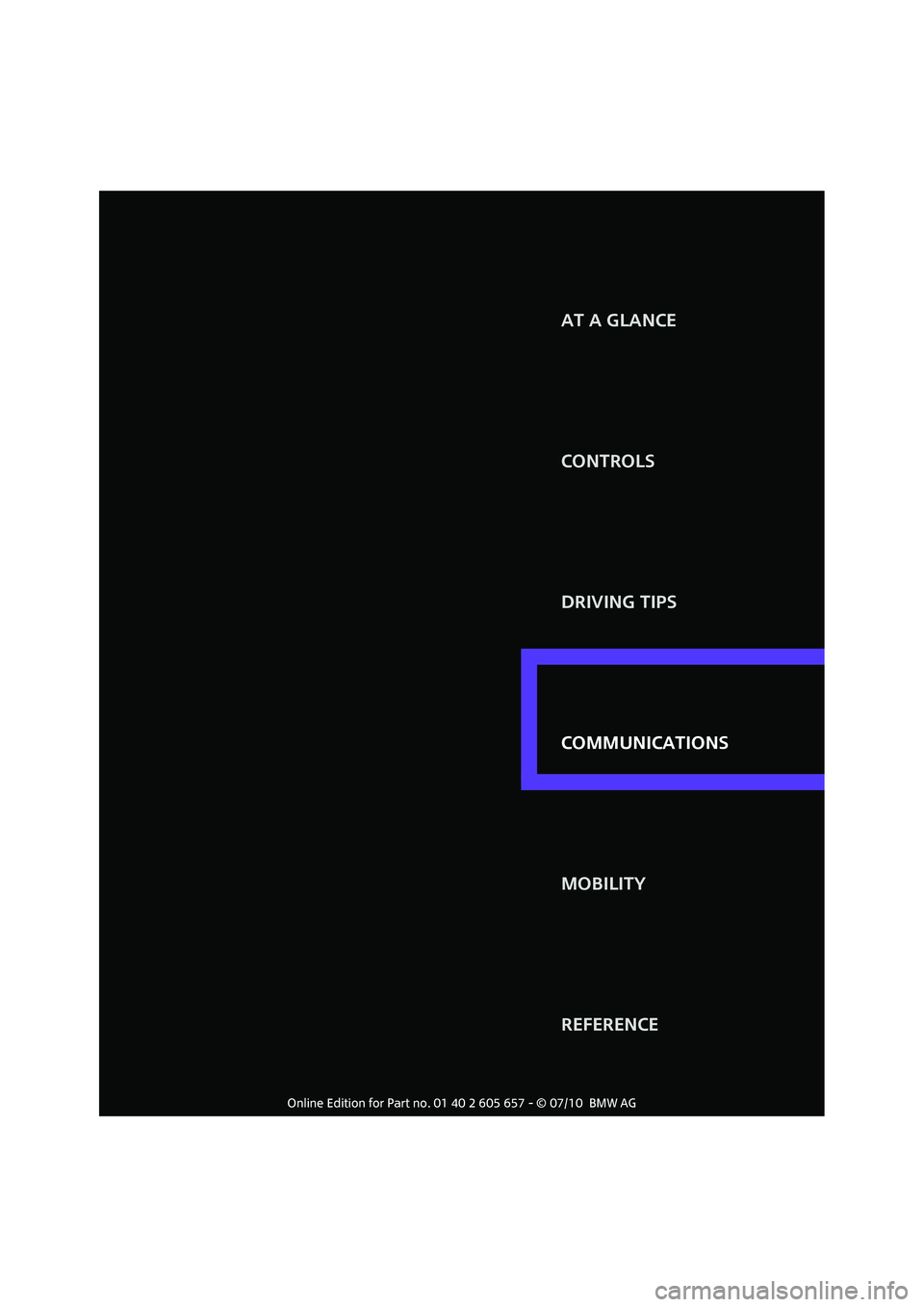
AT A GLANCE
CONTROLS
COMMUNICATIONS DRIVING TIPS
MOBILITY
REFERENCE COMMUNICATIONS
Page 104 of 186
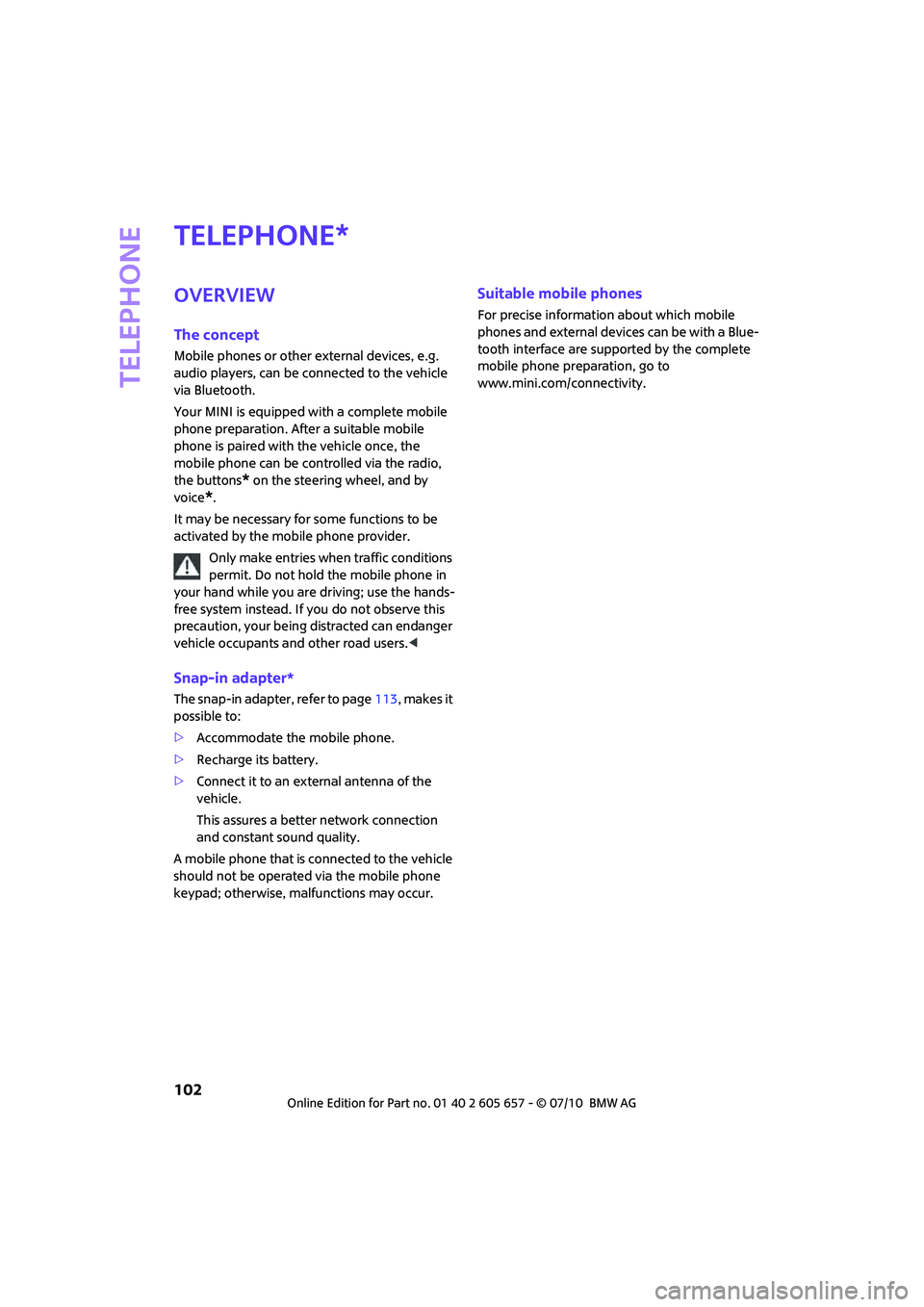
Telephone
102
Telephone
Overview
The concept
Mobile phones or other external devices, e.g.
audio players, can be connected to the vehicle
via Bluetooth.
Your MINI is equipped with a complete mobile
phone preparation. After a suitable mobile
phone is paired with the vehicle once, the
mobile phone can be controlled via the radio,
the buttons
* on the steering wheel, and by
voice
*.
It may be necessary for some functions to be
activated by the mobile phone provider.
Only make entries when traffic conditions
permit. Do not hold the mobile phone in
your hand while you are driving; use the hands-
free system instead. If you do not observe this
precaution, your being distracted can endanger
vehicle occupants and other road users.<
Snap-in adapter*
The snap-in adapter, refer to page113, makes it
possible to:
>Accommodate the mobile phone.
>Recharge its battery.
>Connect it to an external antenna of the
vehicle.
This assures a better network connection
and constant sound quality.
A mobile phone that is connected to the vehicle
should not be operated via the mobile phone
keypad; otherwise, malfunctions may occur.
Suitable mobile phones
For precise information about which mobile
phones and external devices can be with a Blue-
tooth interface are supported by the complete
mobile phone preparation, go to
www.mini.com/connectivity.
*
Page 105 of 186
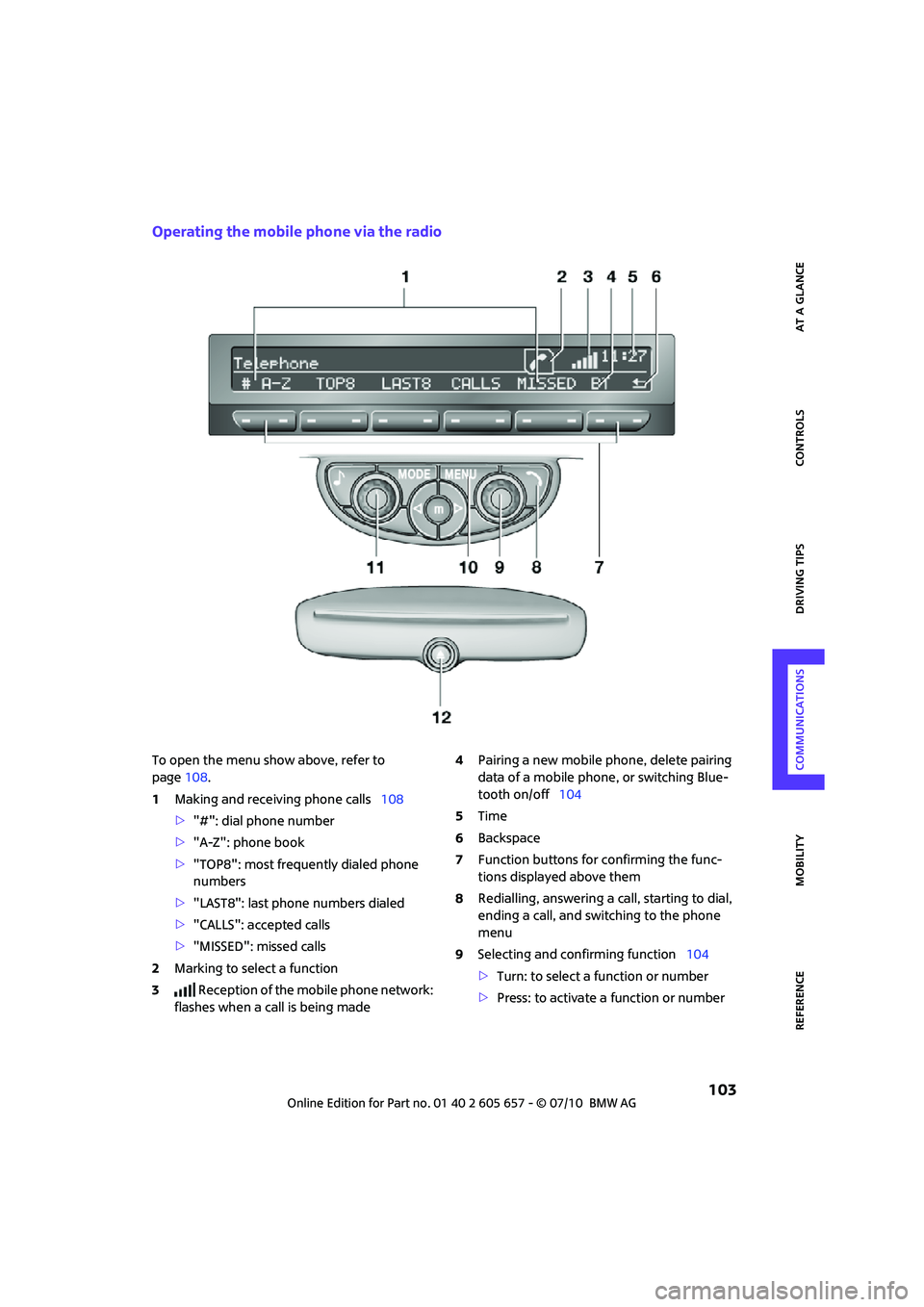
103
AT A GLANCE REFERENCE MOBILITYCONTROLS DRIVING TIPS COMMUNICATIONS
Operating the mobile phone via the radio
To open the menu show above, refer to
page108.
1Making and receiving phone calls108
>"#": dial phone number
>"A-Z": phone book
>"TOP8": most frequently dialed phone
numbers
>"LAST8": last phone numbers dialed
>"CALLS": accepted calls
>"MISSED": missed calls
2Marking to select a function
3 Reception of the mobile phone network:
flashes when a call is being made4Pairing a new mobile phone, delete pairing
data of a mobile phone, or switching Blue-
tooth on/off104
5Time
6Backspace
7Function buttons for confirming the func-
tions displayed above them
8Redialling, answering a call, starting to dial,
ending a call, and switching to the phone
menu
9Selecting and confirming function104
>Turn: to select a function or number
>Press: to activate a function or number
Page 106 of 186
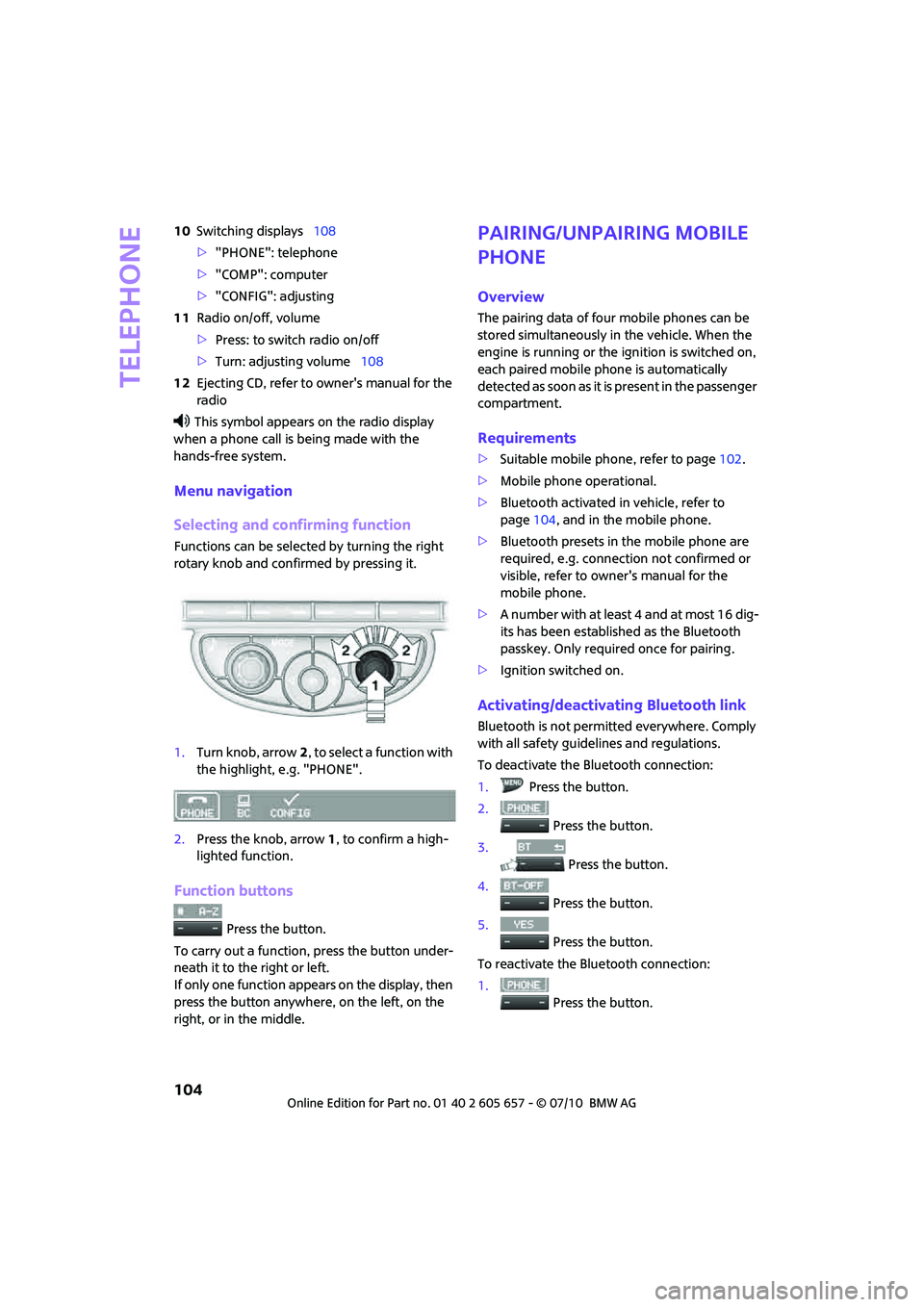
Telephone
104
10Switching displays108
>"PHONE": telephone
>"COMP": computer
>"CONFIG": adjusting
11Radio on/off, volume
>Press: to switch radio on/off
>Turn: adjusting volume108
12Ejecting CD, refer to owner's manual for the
radio
This symbol appears on the radio display
when a phone call is being made with the
hands-free system.
Menu navigation
Selecting and confirming function
Functions can be selected by turning the right
rotary knob and confirmed by pressing it.
1.Turn knob, arrow2, to select a function with
the highlight, e.g. "PHONE".
2.Press the knob, arrow1, to confirm a high-
lighted function.
Function buttons
Press the button.
To carry out a function, press the button under-
neath it to the right or left.
If only one function appears on the display, then
press the button anywhere, on the left, on the
right, or in the middle.
Pairing/unpairing mobile
phone
Overview
The pairing data of four mobile phones can be
stored simultaneously in the vehicle. When the
engine is running or the ignition is switched on,
each paired mobile phone is automatically
detected as soon as it is present in the passenger
compartment.
Requirements
>Suitable mobile phone, refer to page102.
>Mobile phone operational.
>Bluetooth activated in vehicle, refer to
page104, and in the mobile phone.
>Bluetooth presets in the mobile phone are
required, e.g. connection not confirmed or
visible, refer to owner's manual for the
mobile phone.
>A number with at least 4 and at most 16 dig-
its has been established as the Bluetooth
passkey. Only required once for pairing.
>Ignition switched on.
Activating/deactivating Bluetooth link
Bluetooth is not permitted everywhere. Comply
with all safety guidelines and regulations.
To deactivate the Bluetooth connection:
1.Press the button.
2.
Press the button.
3.
Press the button.
4.
Press the button.
5.
Press the button.
To reactivate the Bluetooth connection:
1.
Press the button.
Page 107 of 186

105
AT A GLANCE REFERENCE MOBILITYCONTROLS DRIVING TIPS COMMUNICATIONS
2.
Press the button.
Pairing and connecting
Only pair the mobile phone when the
vehicle is stopped; otherwise, inattention
may lead to endangerment of passengers or
other road users.<
Switching on ignition
1.Insert the remote control as far as possible
into the ignition lock.
2.Switch on the ignition; to do so, press the
start/stop button without stepping on the
brake or clutch pedal.
Preparation on the radio display
3.Press the button.
4.
Press the button.
5.
Press the button.
6.
Press the button.
Press the right rotary knob to display the Blue-
tooth name of your vehicle on the display.
Preparation with mobile phone
7.Other operations must be performed on the
mobile phone and differ depending on the
type of mobile phone, refer to owner's man-
ual of the mobile phone, e.g. under Con-necting or coupling Bluetooth device. The
Bluetooth name of the vehicle appears on
the mobile phone display.
8.Select the Bluetooth name of the vehicle on
the mobile phone display.
Pairing
The mobile phone or the radio display will
prompt you to enter the same Bluetooth pass-
key.
Depending on the mobile phone, you have
approx. 30 seconds to enter the Bluetooth pass-
key using the mobile phone and the radio dis-
play.
If the Bluetooth passkey can be entered using
the radio, then the following appears on the dis-
play:
:
9.Enter the Bluetooth passkey using the num-
ber buttons of the mobile phone.
10.
Press the button to enter the Blue-
tooth passkey using the radio.
11.Using the function buttons 0-9, enter the
same Bluetooth passkey that was entered
into the mobile phone.
To delete the last digit:
Press the button.
12.
Press the button to confirm the
Bluetooth passkey.
The following display will appear after a few
seconds:
Page 108 of 186
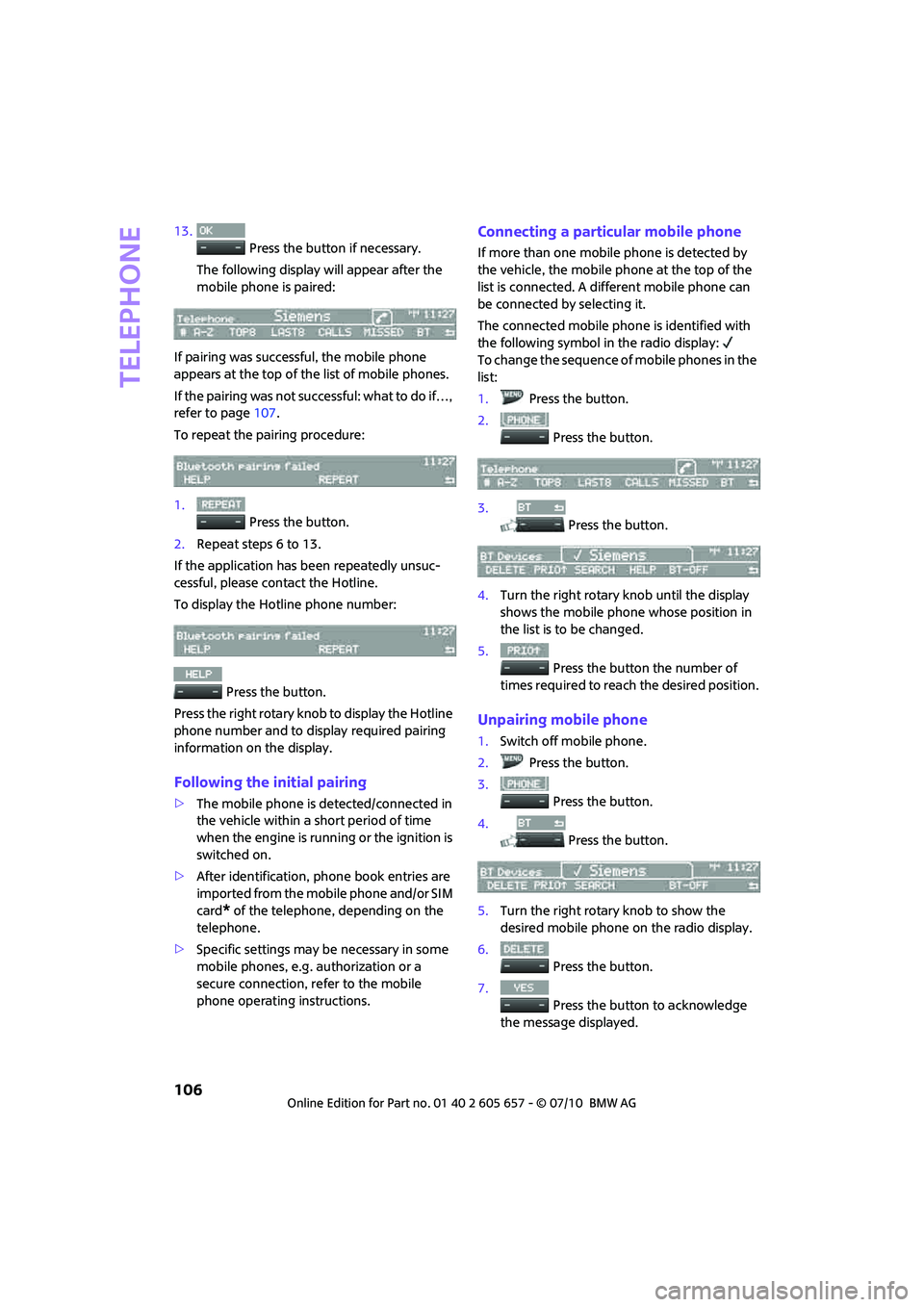
Telephone
106
13.
Press the button if necessary.
The following display will appear after the
mobile phone is paired:
If pairing was successful, the mobile phone
appears at the top of the list of mobile phones.
If the pairing was not successful: what to do if…,
refer to page107.
To repeat the pairing procedure:
1.
Press the button.
2.Repeat steps 6 to 13.
If the application has been repeatedly unsuc-
cessful, please contact the Hotline.
To display the Hotline phone number:
Press the button.
Press the right rotary knob to display the Hotline
phone number and to display required pairing
information on the display.
Following the initial pairing
>The mobile phone is detected/connected in
the vehicle within a short period of time
when the engine is running or the ignition is
switched on.
>After identification, phone book entries are
imported from the mobile phone and/or SIM
card
* of the telephone, depending on the
telephone.
>Specific settings may be necessary in some
mobile phones, e.g. authorization or a
secure connection, refer to the mobile
phone operating instructions.
Connecting a particular mobile phone
If more than one mobile phone is detected by
the vehicle, the mobile phone at the top of the
list is connected. A different mobile phone can
be connected by selecting it.
The connected mobile phone is identified with
the following symbol in the radio display:
To change the sequence of mobile phones in the
list:
1.Press the button.
2.
Press the button.
3.
Press the button.
4.Turn the right rotary knob until the display
shows the mobile phone whose position in
the list is to be changed.
5.
Press the button the number of
times required to reach the desired position.
Unpairing mobile phone
1.Switch off mobile phone.
2.Press the button.
3.
Press the button.
4.
Press the button.
5.Turn the right rotary knob to show the
desired mobile phone on the radio display.
6.
Press the button.
7.
Press the button to acknowledge
the message displayed.
Page 109 of 186
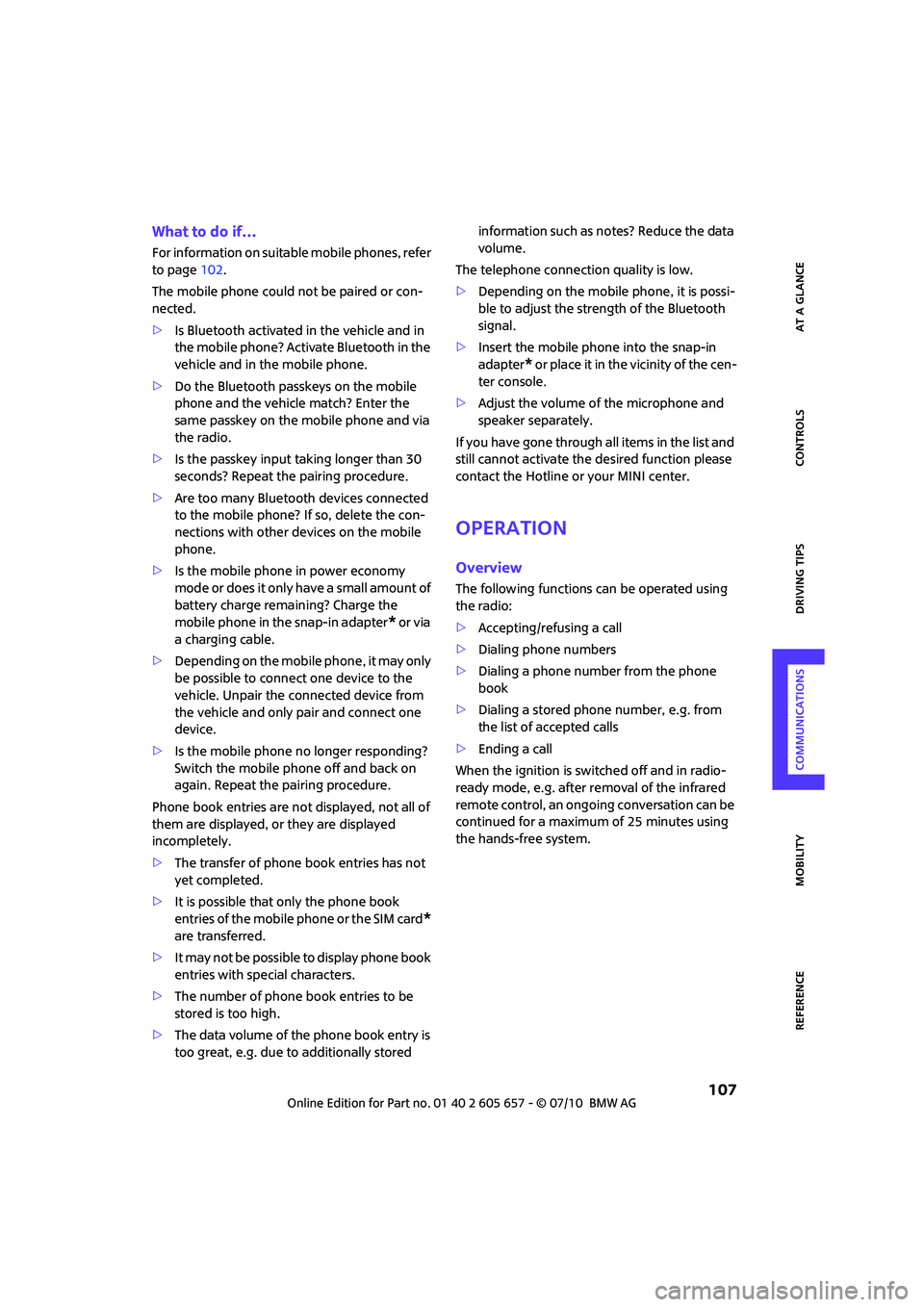
107
AT A GLANCE REFERENCE MOBILITYCONTROLS DRIVING TIPS COMMUNICATIONS
What to do if…
For information on suitable mobile phones, refer
to page102.
The mobile phone could not be paired or con-
nected.
>Is Bluetooth activated in the vehicle and in
the mobile phone? Activate Bluetooth in the
vehicle and in the mobile phone.
>Do the Bluetooth passkeys on the mobile
phone and the vehicle match? Enter the
same passkey on the mobile phone and via
the radio.
>Is the passkey input taking longer than 30
seconds? Repeat the pairing procedure.
>Are too many Bluetooth devices connected
to the mobile phone? If so, delete the con-
nections with other devices on the mobile
phone.
>Is the mobile phone in power economy
m o d e o r d o e s i t o n l y h a v e a s m a l l a m o u n t o f
battery charge remaining? Charge the
mobile phone in the snap-in adapter
* or via
a charging cable.
>Depending on the mobile phone, it may only
be possible to connect one device to the
vehicle. Unpair the connected device from
the vehicle and only pair and connect one
device.
>Is the mobile phone no longer responding?
Switch the mobile phone off and back on
again. Repeat the pairing procedure.
Phone book entries are not displayed, not all of
them are displayed, or they are displayed
incompletely.
>The transfer of phone book entries has not
yet completed.
>It is possible that only the phone book
entries of the mobile phone or the SIM card
*
are transferred.
>It may not be possible to display phone book
entries with special characters.
>The number of phone book entries to be
stored is too high.
>The data volume of the phone book entry is
too great, e.g. due to additionally stored information such as notes? Reduce the data
volume.
The telephone connection quality is low.
>Depending on the mobile phone, it is possi-
ble to adjust the strength of the Bluetooth
signal.
>Insert the mobile phone into the snap-in
adapter
* o r p la ce it in t h e v ic in it y o f t h e ce n -
ter console.
>Adjust the volume of the microphone and
speaker separately.
If you have gone through all items in the list and
still cannot activate the desired function please
contact the Hotline or your MINI center.
Operation
Overview
The following functions can be operated using
the radio:
>Accepting/refusing a call
>Dialing phone numbers
>Dialing a phone number from the phone
book
>Dialing a stored phone number, e.g. from
the list of accepted calls
>Ending a call
When the ignition is switched off and in radio-
ready mode, e.g. after removal of the infrared
remote control, an ongoing conversation can be
continued for a maximum of 25 minutes using
the hands-free system.
Page 110 of 186
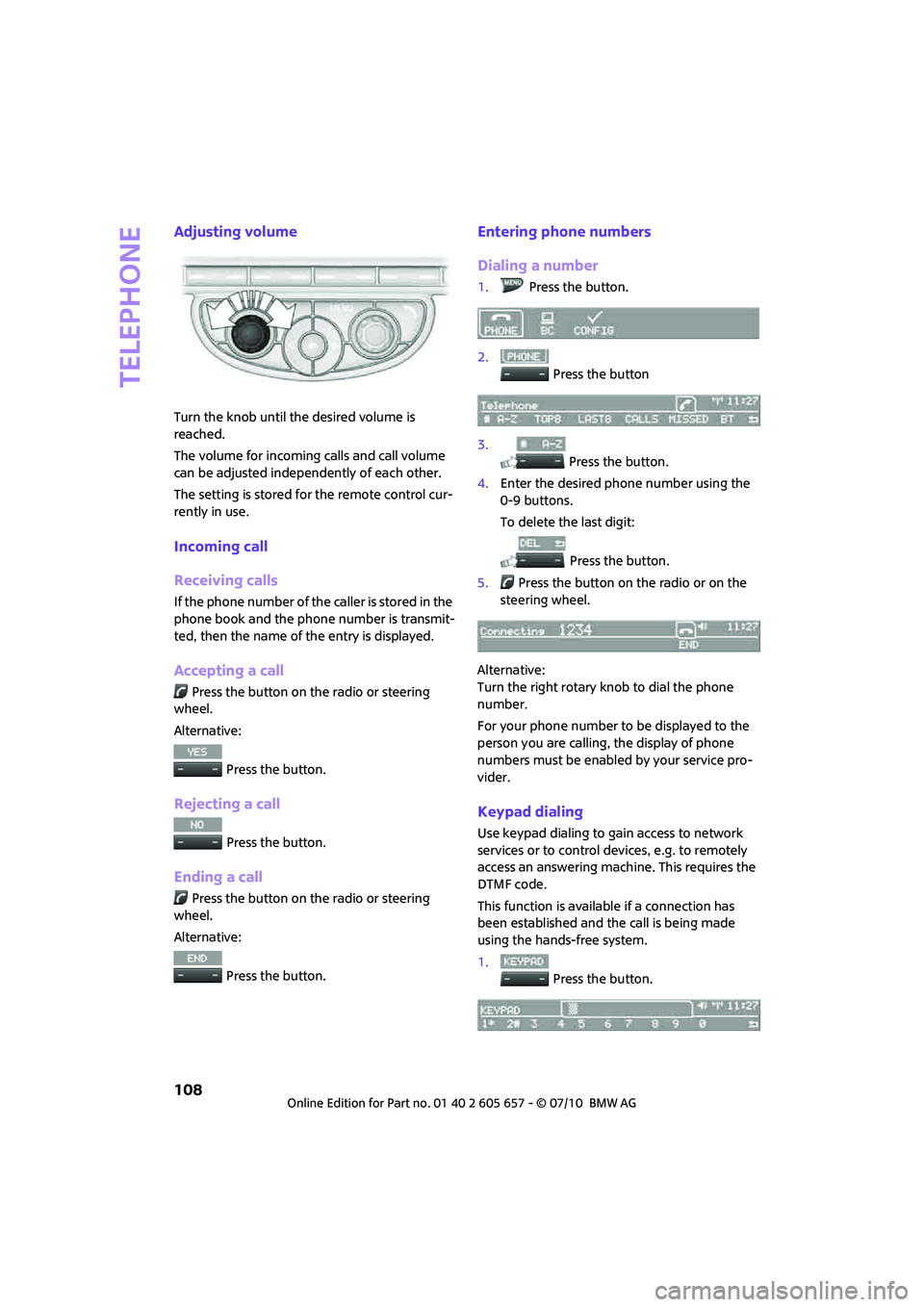
Telephone
108
Adjusting volume
Turn the knob until the desired volume is
reached.
The volume for incoming calls and call volume
can be adjusted independently of each other.
The setting is stored for the remote control cur-
rently in use.
Incoming call
Receiving calls
If the phone number of the caller is stored in the
phone book and the phone number is transmit-
ted, then the name of the entry is displayed.
Accepting a call
Press the button on the radio or steering
wheel.
Alternative:
Press the button.
Rejecting a call
Press the button.
Ending a call
Press the button on the radio or steering
wheel.
Alternative:
Press the button.
Entering phone numbers
Dialing a number
1.Press the button.
2.
Press the button
3.
Press the button.
4.Enter the desired phone number using the
0-9 buttons.
To delete the last digit:
Press the button.
5.Press the button on the radio or on the
steering wheel.
Alternative:
Turn the right rotary knob to dial the phone
number.
For your phone number to be displayed to the
person you are calling, the display of phone
numbers must be enabled by your service pro-
vider.
Keypad dialing
Use keypad dialing to gain access to network
services or to control devices, e.g. to remotely
access an answering machine. This requires the
DTMF code.
This function is available if a connection has
been established and the call is being made
using the hands-free system.
1.
Press the button.