sat nav MINI Countryman 2011 Owner's Manual (Mini Connected)
[x] Cancel search | Manufacturer: MINI, Model Year: 2011, Model line: Countryman, Model: MINI Countryman 2011Pages: 254, PDF Size: 3.84 MB
Page 110 of 254
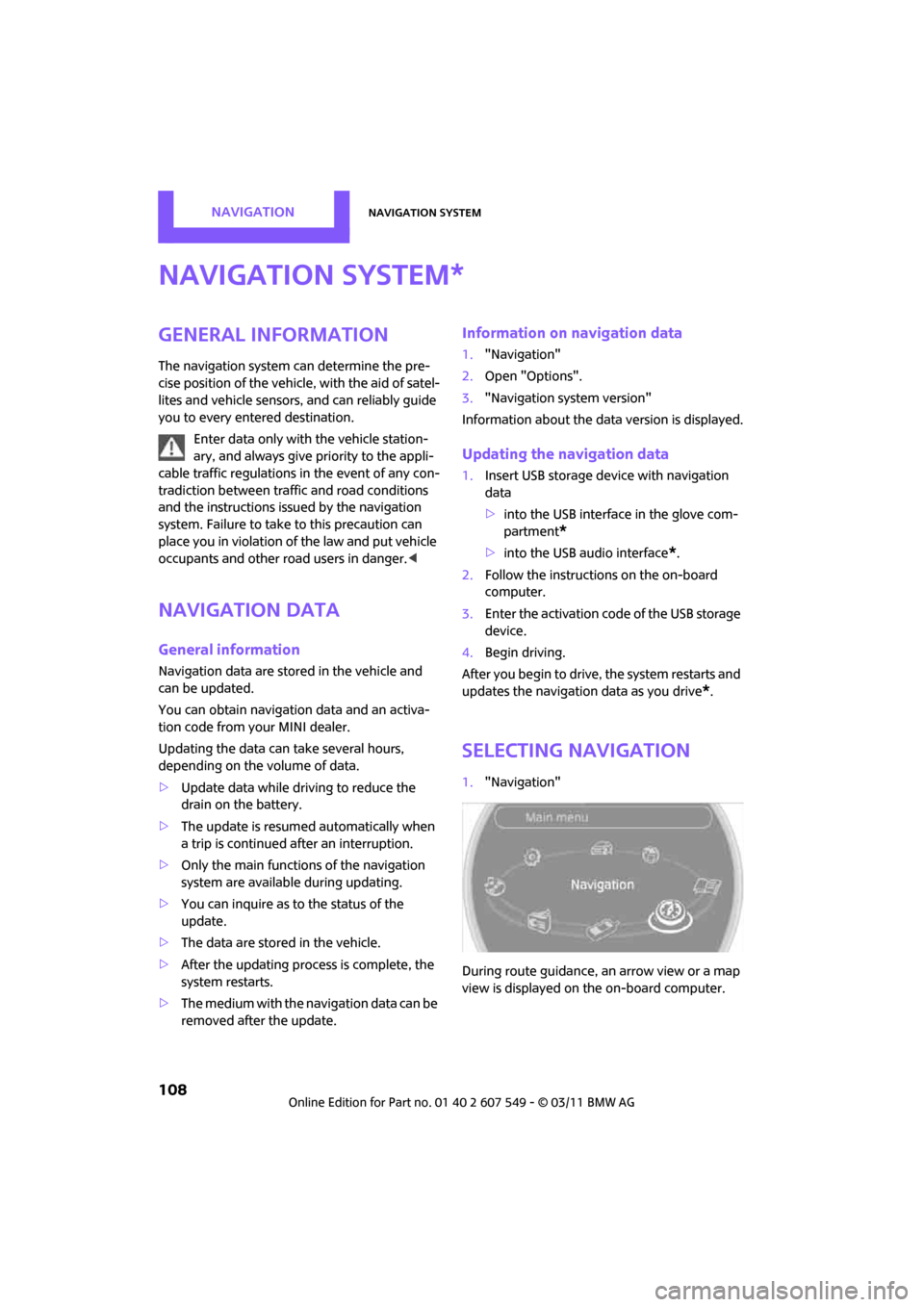
NAVIGATIONNavigation system
108
Navigation system
General information
The navigation system can determine the pre-
cise position of the vehicle, with the aid of satel-
lites and vehicle sensors, and can reliably guide
you to every entered destination.
Enter data only with the vehicle station-
ary, and always give priority to the appli-
cable traffic regulations in the event of any con-
tradiction between traffic and road conditions
and the instructions issu ed by the navigation
system. Failure to take to this precaution can
place you in violation of the law and put vehicle
occupants and other ro ad users in danger.<
Navigation data
General information
Navigation data are stored in the vehicle and
can be updated.
You can obtain navigation data and an activa-
tion code from your MINI dealer.
Updating the data can take several hours,
depending on the volume of data.
> Update data while driving to reduce the
drain on the battery.
> The update is resumed automatically when
a trip is continued after an interruption.
> Only the main functions of the navigation
system are available during updating.
> You can inquire as to the status of the
update.
> The data are stored in the vehicle.
> After the updating process is complete, the
system restarts.
> The medium with the na vigation data can be
removed after the update.
Information on navigation data
1. "Navigation"
2. Open "Options".
3. "Navigation system version"
Information about the data version is displayed.
Updating the navigation data
1.Insert USB storage device with navigation
data
>into the USB interface in the glove com-
partment
*
>into the USB audio interface*.
2. Follow the instructions on the on-board
computer.
3. Enter the activation code of the USB storage
device.
4. Begin driving.
After you begin to drive, the system restarts and
updates the navigation data as you drive
*.
Selecting navigation
1. "Navigation"
During route guidance, an arrow view or a map
view is displayed on the on-board computer.
*
Page 136 of 254
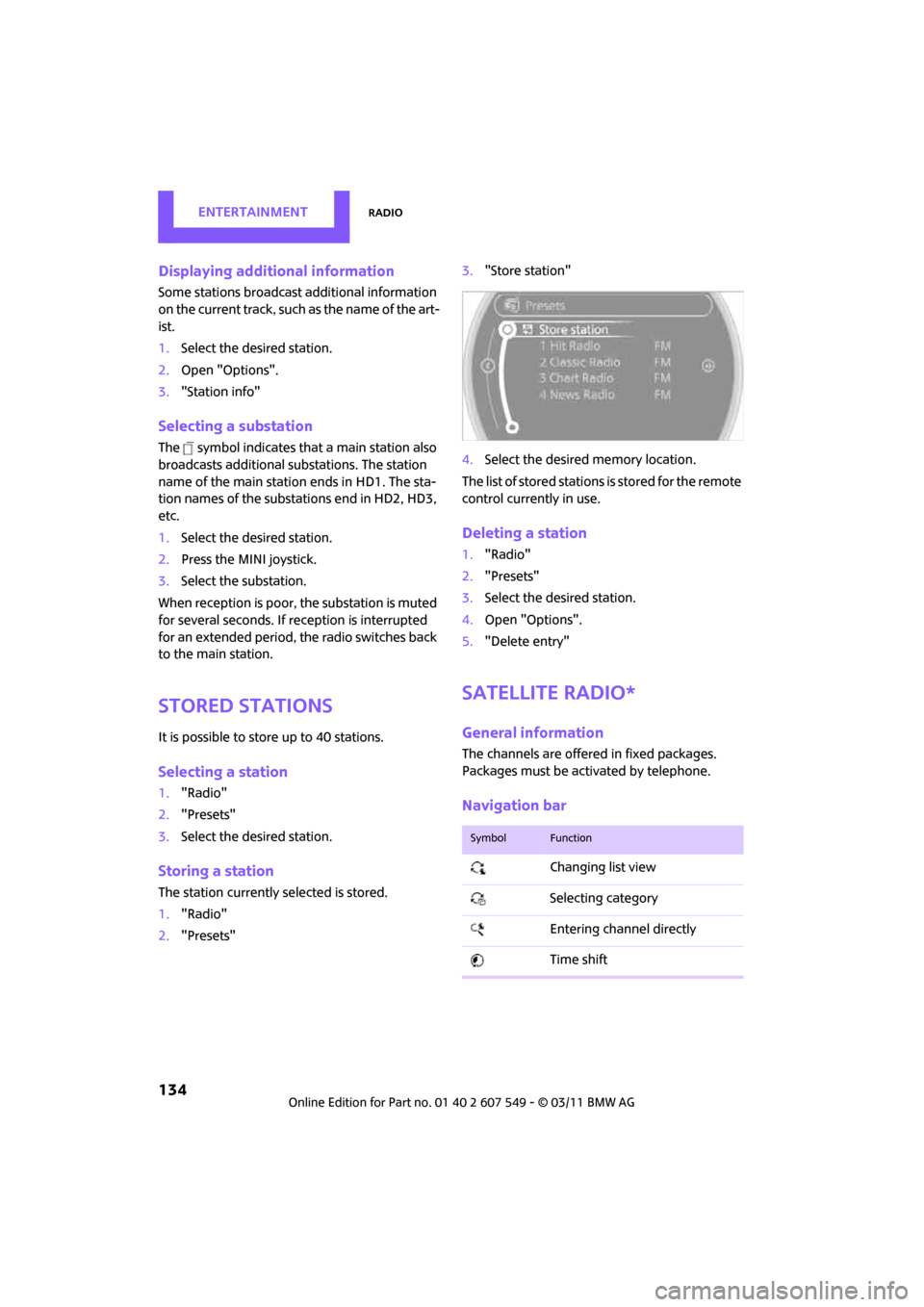
ENTERTAINMENTRadio
134
Displaying additional information
Some stations broadcast additional information
on the current track, such as the name of the art-
ist.
1. Select the desired station.
2. Open "Options".
3. "Station info"
Selecting a substation
The symbol indicates that a main station also
broadcasts additional su bstations. The station
name of the main station ends in HD1. The sta-
tion names of the substa tions end in HD2, HD3,
etc.
1. Select the desired station.
2. Press the MINI joystick.
3. Select the substation.
When reception is poor, the substation is muted
for several seconds. If reception is interrupted
for an extended period, the radio switches back
to the main station.
Stored stations
It is possible to store up to 40 stations.
Selecting a station
1. "Radio"
2. "Presets"
3. Select the desired station.
Storing a station
The station currently selected is stored.
1. "Radio"
2. "Presets" 3.
"Store station"
4. Select the desired memory location.
The list of stored stations is stored for the remote
control currently in use.
Deleting a station
1. "Radio"
2. "Presets"
3. Select the desired station.
4. Open "Options".
5. "Delete entry"
Satellite radio*
General information
The channels are offered in fixed packages.
Packages must be activated by telephone.
Navigation bar
SymbolFunction
Changing list view
Selecting category
Entering channel directly
Time shift
Page 138 of 254
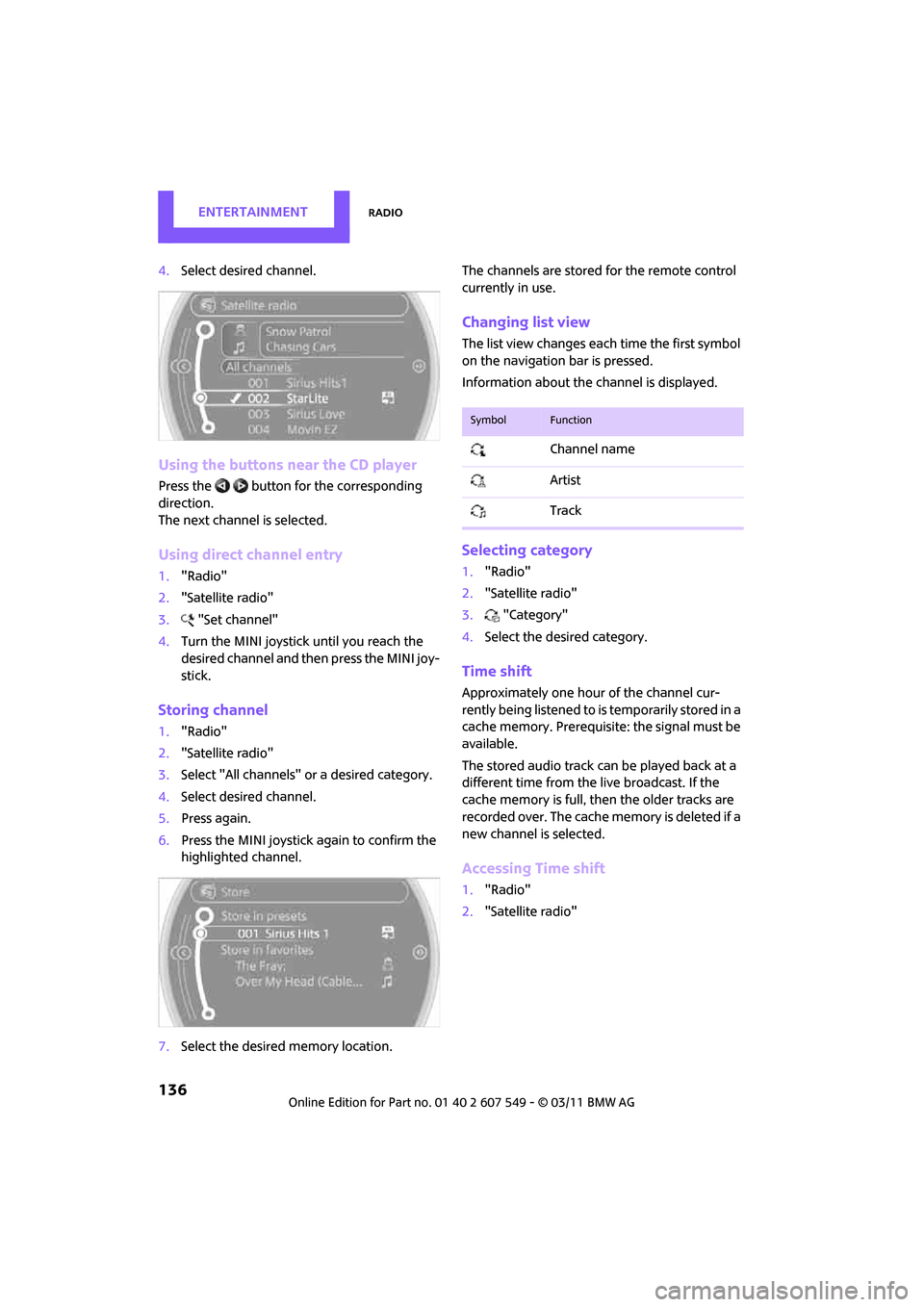
ENTERTAINMENTRadio
136
4.Select desired channel.
Using the buttons near the CD player
Press the button for the corresponding
direction.
The next channel is selected.
Using direct channel entry
1."Radio"
2. "Satellite radio"
3. "Set channel"
4. Turn the MINI joystick until you reach the
desired channel and then press the MINI joy-
stick.
Storing channel
1."Radio"
2. "Satellite radio"
3. Select "All channels" or a desired category.
4. Select desired channel.
5. Press again.
6. Press the MINI joystick again to confirm the
highlighted channel.
7. Select the desired memory location. The channels are stored for the remote control
currently in use.
Changing list view
The list view changes each time the first symbol
on the navigation bar is pressed.
Information about the channel is displayed.
Selecting category
1.
"Radio"
2. "Satellite radio"
3. "Category"
4. Select the desired category.
Time shift
Approximately one hour of the channel cur-
rently being listened to is temporarily stored in a
cache memory. Prerequisite: the signal must be
available.
The stored audio track can be played back at a
different time from the live broadcast. If the
cache memory is full, then the older tracks are
recorded over. The cache memory is deleted if a
new channel is selected.
Accessing Time shift
1. "Radio"
2. "Satellite radio"
SymbolFunction
Channel name
Artist
Track
Page 241 of 254
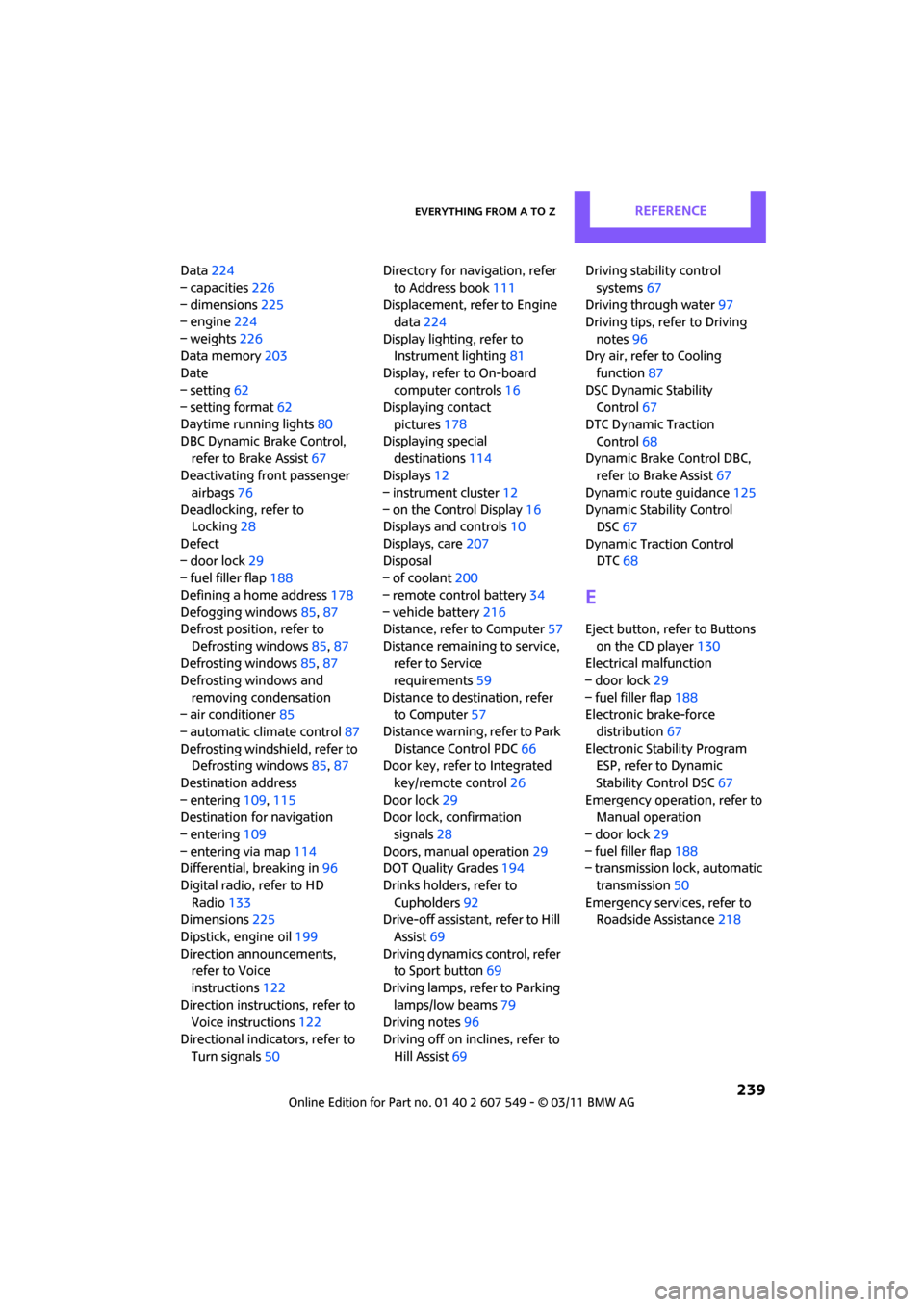
Everything from A to ZREFERENCE
239
Data224
– capacities 226
– dimensions 225
– engine 224
– weights 226
Data memory 203
Date
– setting 62
– setting format 62
Daytime running lights 80
DBC Dynamic Brake Control, refer to Brake Assist 67
Deactivating front passenger
airbags 76
Deadlocking, refer to Locking 28
Defect
– door lock 29
– fuel filler flap 188
Defining a home address 178
Defogging windows 85,87
Defrost position, refer to
Defrosting windows 85,87
Defrosting windows 85,87
Defrosting windows and
removing condensation
– air conditioner 85
– automatic climate control 87
Defrosting windshield, refer to Defrosting windows 85,87
Destination address
– entering 109,115
Destination for navigation
– entering 109
– entering via map 114
Differential, breaking in 96
Digital radio, refer to HD Radio 133
Dimensions 225
Dipstick, engine oil 199
Direction announcements, refer to Voice
instructions 122
Direction instructions, refer to Voice instructions 122
Directional indicators, refer to Turn signals 50 Directory for navigation, refer
to Address book 111
Displacement, re fer to Engine
data 224
Display lighting, refer to Instrument lighting 81
Display, refer to On-board
computer controls 16
Displaying contact
pictures 17
8
Displaying special destinations 114
Displays 12
– instrument cluster 12
– on the Control Display 16
Displays and controls 10
Displays, care 207
Disposal
– of coolant 200
– remote control battery 34
– vehicle battery 216
Distance, refe r to Computer 57
Distance remaining to service, refer to Service
requirements 59
Distance to dest ination, refer
to Computer 57
Distance warning, refer to Park
Distance Control PDC 66
Door key, refer to Integrated
key/remote control 26
Door lock 29
Door lock, confirmation
signals 28
Doors, manual operation 29
DOT Quality Grades 194
Drinks holders, refer to Cupholders 92
Drive-off assistant, refer to Hill
Assist 69
Driving dynamics control, refer to Sport button 69
Driving lamps, refer to Parking lamps/low beams 79
Driving notes 96
Driving off on inclines, refer to Hill Assist 69 Driving stability control
systems 67
Driving through water 97
Driving tips, refer to Driving
notes 96
Dry air, refer to Cooling function 87
DSC Dynamic Stability Control 67
DTC Dynamic Traction
Control 68
Dynamic Brake Control DBC, refer to Brake Assist 67
Dynamic route guidance 125
Dynamic Stability Control DSC 67
Dynamic Traction Control DTC 68
E
Eject button, refer to Buttons
on the CD player 130
Electrical malfunction
– door lock 29
– fuel filler flap 188
Electronic brake-force distribution 67
Electronic Stability Program ESP, refer to Dynamic
Stability Control DSC 67
Emergency operation, refer to Manual operation
– door lock 29
– fuel filler flap 188
– transmission lock, automatic
transmission 50
Emergency services, refer to Roadside Assistance 218
Page 246 of 254
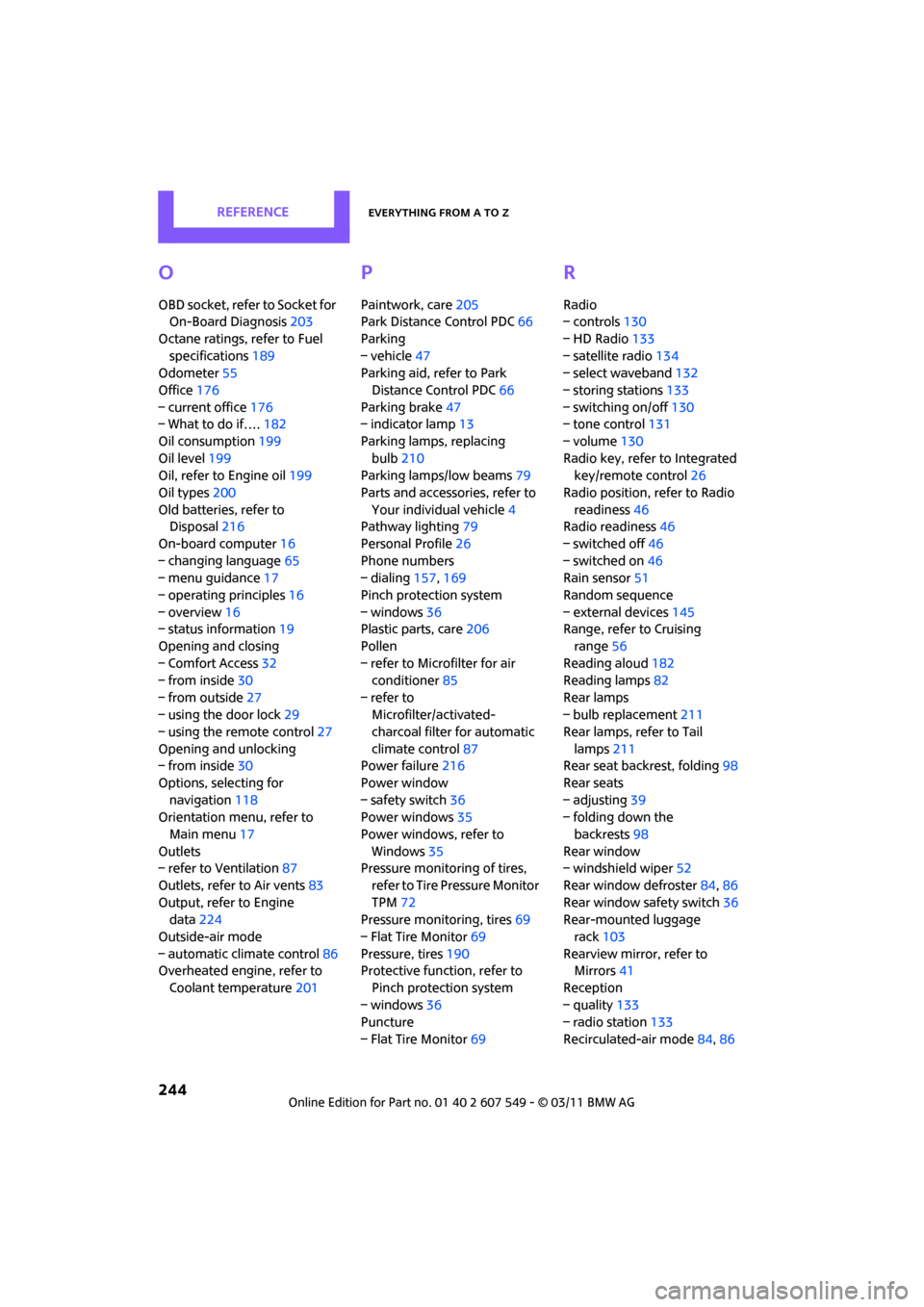
REFERENCEEverything from A to Z
244
O
OBD socket, refer to Socket for On-Board Diagnosis 203
Octane ratings, refer to Fuel specifications 189
Odometer 55
Office 176
– current office 176
– What to do if…. 182
Oil consumption 199
Oil level 199
Oil, refer to Engine oil 199
Oil types 200
Old batteries, refer to
Disposal 216
On-board computer 16
– changing language 65
– menu guidance 17
– operating principles 16
– overview 16
– status information 19
Opening and closing
– Comfort Access 32
– from inside 30
– from outside 27
– using the door lock 29
– using the remote control 27
Opening and unlocking
– from inside 30
Options, selecting for navigation 118
Orientation menu, refer to
Main menu 17
Outlets
– refer to Ventilation 87
Outlets, refer to Air vents 83
Output, refer to Engine data 224
Outside-air mode
– automatic cl imate control86
Overheated engine, refer to
Coolant temperature 201
P
Paintwork, care205
Park Distance Control PDC 66
Parking
– vehicle 47
Parking aid, refer to Park
Distance Control PDC 66
Parking brake 47
– indicator lamp 13
Parking lamps, replacing bulb 210
Parking lamps/low beams 79
Parts and accessories, refer to Your individual vehicle 4
Pathway lighting 79
Personal Profile 26
Phone numbers
– dialing 157,169
Pinch protection system
– windows 36
Plastic parts, care 206
Pollen
– refer to Microfilter for air conditioner 85
– refer to Microfilter/activated-
charcoal filter for automatic
climate control 87
Power failure 216
Power window
– safety switch 36
Power windows 35
Power windows, refer to Windows 35
Pressure monitoring of tires,
refer to Tire Pressure Monitor
TPM 72
Pressure monitoring, tires 69
– Flat Tire Monitor 69
Pressure, tires 190
Protective function, refer to
Pinch protection system
– windows 36
Puncture
– Flat Tire Monitor 69
R
Radio
– controls130
– HD Radio 133
– satellite radio 134
– select waveband 132
– storing stations 133
– switching on/off 130
– tone control 131
– volume 130
Radio key, refer to Integrated key/remote control 26
Radio position, refer to Radio readiness 46
Radio readiness 46
– switched off 46
– switched on 46
Rain sensor 51
Random sequence
– external devices 145
Range, refer to Cruising
range 56
Reading aloud 182
Reading lamps 82
Rear lamps
– bulb replacement 211
Rear lamps, refer to Tail
lamps 211
Rear seat backrest, folding 98
Rear seats
– adjusting 39
– folding down the
backrests 98
Rear window
– windshield wiper 52
Rear window defroster 84,86
Rear window safety switch 36
Rear-mounted luggage
rack 103
Rearview mirror, refer to Mirrors 41
Reception
– quality 133
– radio station 133
Recirculated-air mode 84,86
Page 247 of 254
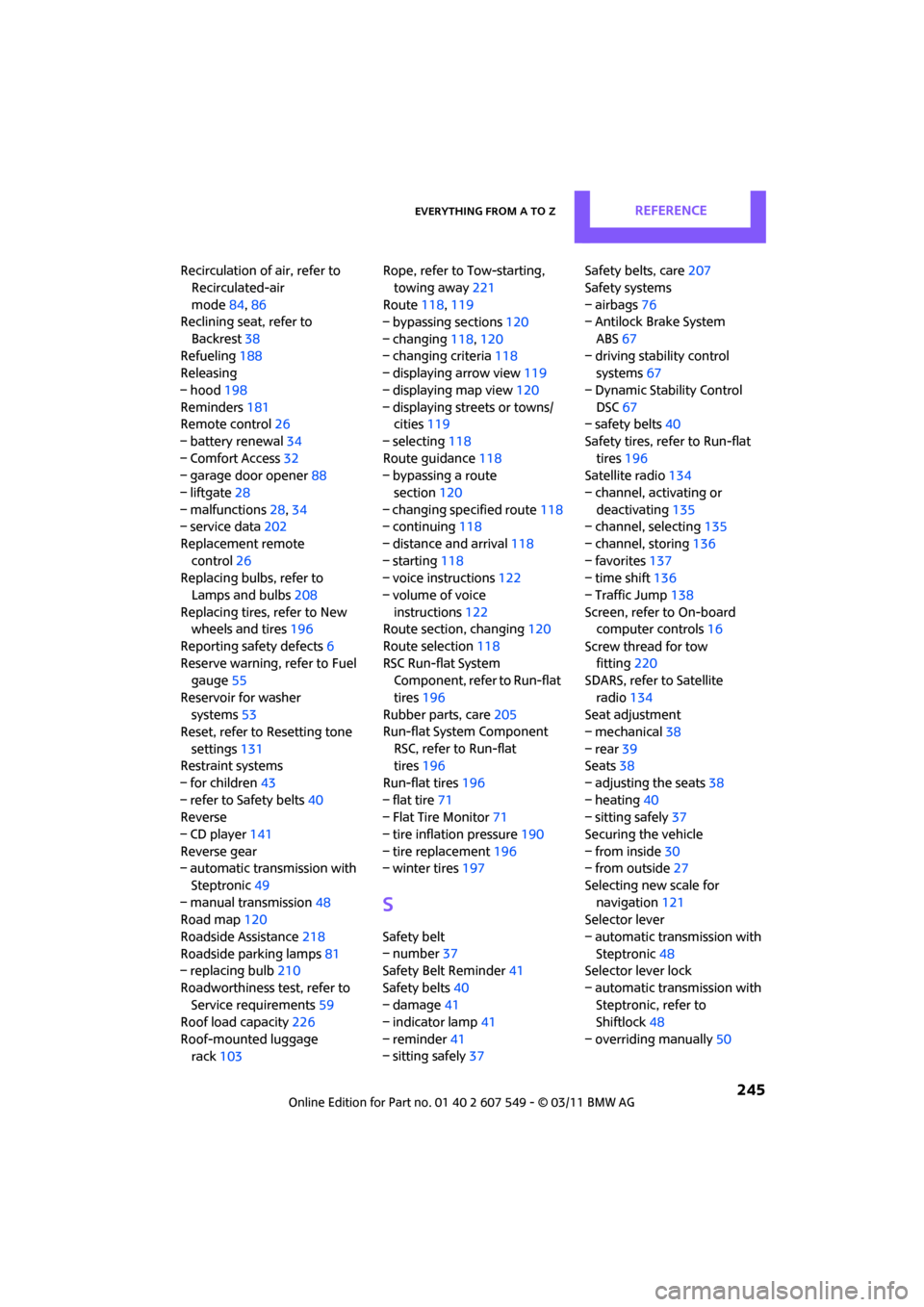
Everything from A to ZREFERENCE
245
Recirculation of air, refer to Recirculated-air
mode 84,86
Reclining seat, refer to
Backrest 38
Refueling 188
Releasing
– hood 198
Reminders 181
Remote control 26
– battery renewal 34
– Comfort Access 32
– garage door opener 88
– liftgate 28
– malfunctions 28,34
– service data 202
Replacement remote control 26
Replacing bulbs, refer to
Lamps and bulbs 208
Replacing tires, refer to New
wheels and tires 196
Reporting safety defects 6
Reserve warning, refer to Fuel gauge 55
Reservoir for washer systems 53
Reset, refer to Resetting tone
settings 131
Restraint systems
– for children 43
– refer to Safety belts 40
Reverse
– CD player 141
Reverse gear
– automatic transmission with
Steptronic 49
– manual transmission 48
Road map 120
Roadside Assistance 218
Roadside parking lamps 81
– replacing bulb 210
Roadworthiness te st, refer to
Service requirements 59
Roof load capacity 226
Roof-mounted luggage rack 103 Rope, refer to Tow-starting,
towing away 221
Route 118,119
– bypassing sections 120
– changing 118,120
– changing criteria 118
– displaying arrow view 119
– displaying map view 120
–
displaying streets or towns/ cities 119
– selecting 118
Route guidance 118
– bypassing a route
section 120
– changing specified route 118
– continuing 118
– distance and arrival 118
– starting 118
– voice instructions 122
– volume of voice instructions 122
Route section, changing 120
Route selection 118
RSC Run-flat System Component, refer to Run-flat
tires 196
Rubber parts, care 205
Run-flat System Component
RSC, refer to Run-flat
tires 196
Run-flat tires 196
– flat tire 71
– Flat Tire Monitor 71
– tire inflation pressure 190
– tire replacement 196
– winter tires 197
S
Safety belt
– number37
Safety Belt Reminder 41
Safety belts 40
– damage 41
– indicator lamp 41
– reminder 41
– sitting safely 37 Safety belts, care
207
Safety systems
– airbags 76
– Antilock Brake System
ABS 67
– driving stability control systems 67
– Dynamic Stability Control DSC 67
– safety belts 40
Safety tires, re fer to Run-flat
tires 196
Satellite radio 134
– channel, activating or deactivating 135
– channel, selecting 135
– channel, storing 136
– favorites 137
– time shift 136
– Traffic Jump 138
Screen, refer to On-board computer controls 16
Screw thread for tow fitting 220
SDARS, refer to Satellite
radio 134
Seat adjustment
– mechanical 38
– rear 39
Seats 38
– adjusting the seats 38
– heating 40
– sitting safely 37
Securing the vehicle
– from inside 30
– from outside 27
Selecting new scale for navigation 121
Selector lever
– automatic transmission with Steptronic 48
Selector lever lock
– automatic transmission with Steptronic, refer to
Shiftlock 48
– overriding manually 50
Page 251 of 254

Everything from A to ZREFERENCE
249
Windows35
– closing 35
– convenient operation 28
– opening 35
– pinch protection system 36
– safety switch 36
Windows, indicator on Control
Display 16
Windshield
– cleaning 52
– defrosting and removing condensation 85,87
Windshield wiper blades,
changing 208
Windshield wipers, refer to Wiper system 51
Winter tires 197
– setting speed limit 64
– storage 197
Wiper blade replacement 208
Wiper system 51
Word matching principle for
navigation 116
Work in the engine compartment 198
X
Xenon lamps
– replacing bulb 209