CD player MINI Countryman 2011 Owner's Manual
[x] Cancel search | Manufacturer: MINI, Model Year: 2011, Model line: Countryman, Model: MINI Countryman 2011Pages: 196, PDF Size: 3.06 MB
Page 18 of 196
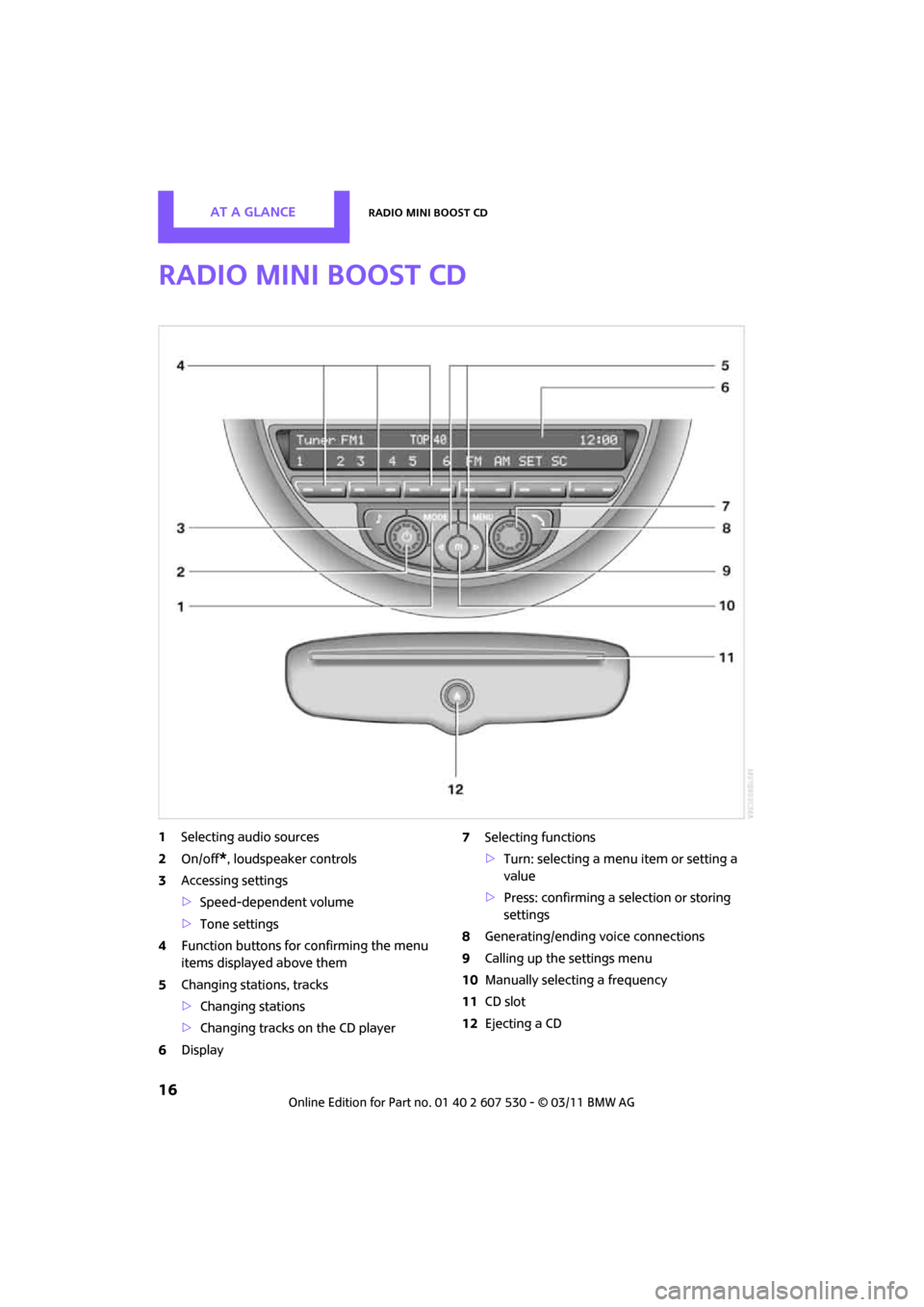
AT A GLANCERadio MINI Boost CD
16
Radio MINI Boost CD
1Selecting audio sources
2 On/off
*, loudspeaker controls
3 Accessing settings
>Speed-dependent volume
> Tone settings
4 Function buttons for confirming the menu
items displayed above them
5 Changing stations, tracks
>Changing stations
> Changing tracks on the CD player
6 Display 7
Selecting functions
>Turn: selecting a menu item or setting a
value
> Press: confirming a selection or storing
settings
8 Generating/ending voice connections
9 Calling up the settings menu
10 Manually selecting a frequency
11 CD slot
12 Ejecting a CD
Page 19 of 196
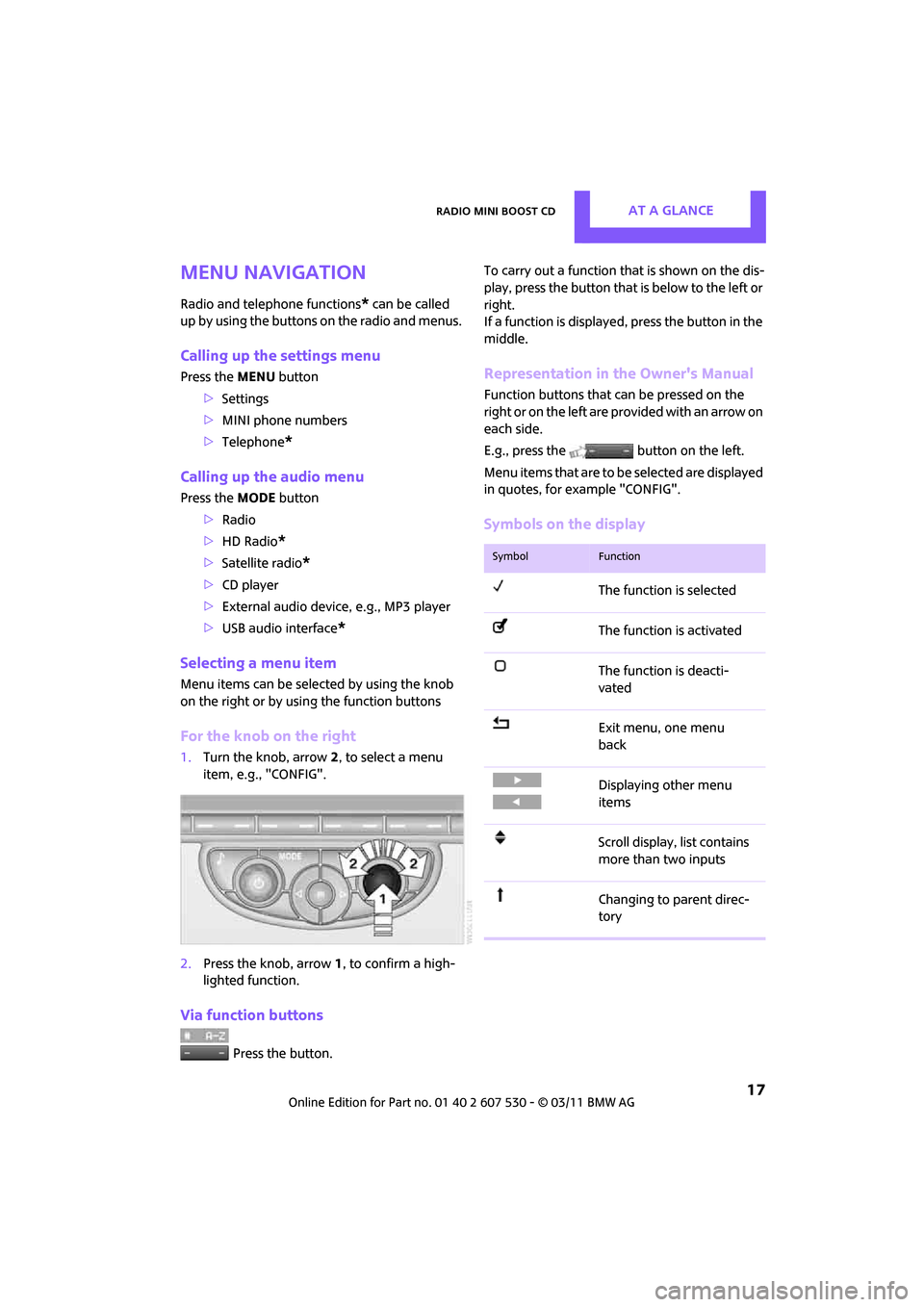
Radio MINI Boost CDAT A GLANCE
17
Menu navigation
Radio and telephone functions* can be called
up by using the buttons on the radio and menus.
Calling up the settings menu
Press the MENU button
> Settings
> MINI phone numbers
> Telephone
*
Calling up the audio menu
Press the MODEbutton
> Radio
> HD Radio
*
>Satellite radio*
>CD player
> External audio devi ce, e.g., MP3 player
> USB audio interface
*
Selecting a menu item
Menu items can be selected by using the knob
on the right or by using the function buttons
For the knob on the right
1. Turn the knob, arrow 2, to select a menu
item, e.g., "CONFIG".
2. Press the knob, arrow 1, to confirm a high-
lighted function.
Via function buttons
Press the button. To carry out a function that is shown on the dis-
play, press the button that
is below to the left or
right.
If a function is displaye d, press the button in the
middle.
Representation in the Owner's Manual
Function buttons that can be pressed on the
right or on the left are pr ovided with an arrow on
each side.
E.g., press the button on the left.
Menu items that are to be selected are displayed
in quotes, for example "CONFIG".
Symbols on the display
SymbolFunction
The function is selected
The function is activated
The function is deacti-
vated
Exit menu, one menu
back
Displaying other menu
items
Scroll display, list contains
more than two inputs
Changing to parent direc-
tory
Page 85 of 196

Practical interior accessoriesControls
83
original hand-held transmitter and release
both buttons as soon as the LED 2 flashes
rapidly.
If the LED 2 does not flash rapidly after
approx. 60 seconds, alter the distance and
repeat this step.
Canada: if the LED is not flashing rapidly
after 60 seconds, change the distance and
repeat the step or, if the programming was
interrupted by the hand-held transmitter,
press and hold the memory button and
press the button on the hand-held transmit-
ter for 2 seconds and release several times.
Glove compartment
Opening
Pull the handle to open the cover.
The light in the glove compartment comes on.
Closing
Fold cover up.
To prevent injury in the event of an acci-
dent, close the glove compartment after
use while the vehicle is being driven. <
Ventilation*
Depending on your vehicle's equipment, the
glove compartment can be ventilated and, if the
cooling function
* is switched on, can also be
cooled.
Opening
Rotate the switch in the direction of the arrow.
Closing
Rotate the switch in the opposite direction of the
arrow until it is in the vertical position.
Depending on the temperature setting of the air
conditioner or the automatic climate control,
high temperatures may result in the glove com-
partment.
Connection for external
audio device
You can connect an external audio device such
as a CD or MP3 player an d play audio tracks over
the vehicle's speaker system, refer to the Enter-
tainment chapter, page 109.
Center armrest*
Storage compartment
The center armrest between the front seats con-
tains either a compartment or the cover for the
mobile phone base plate
* or the snap-in
adapter
*.
Page 104 of 196
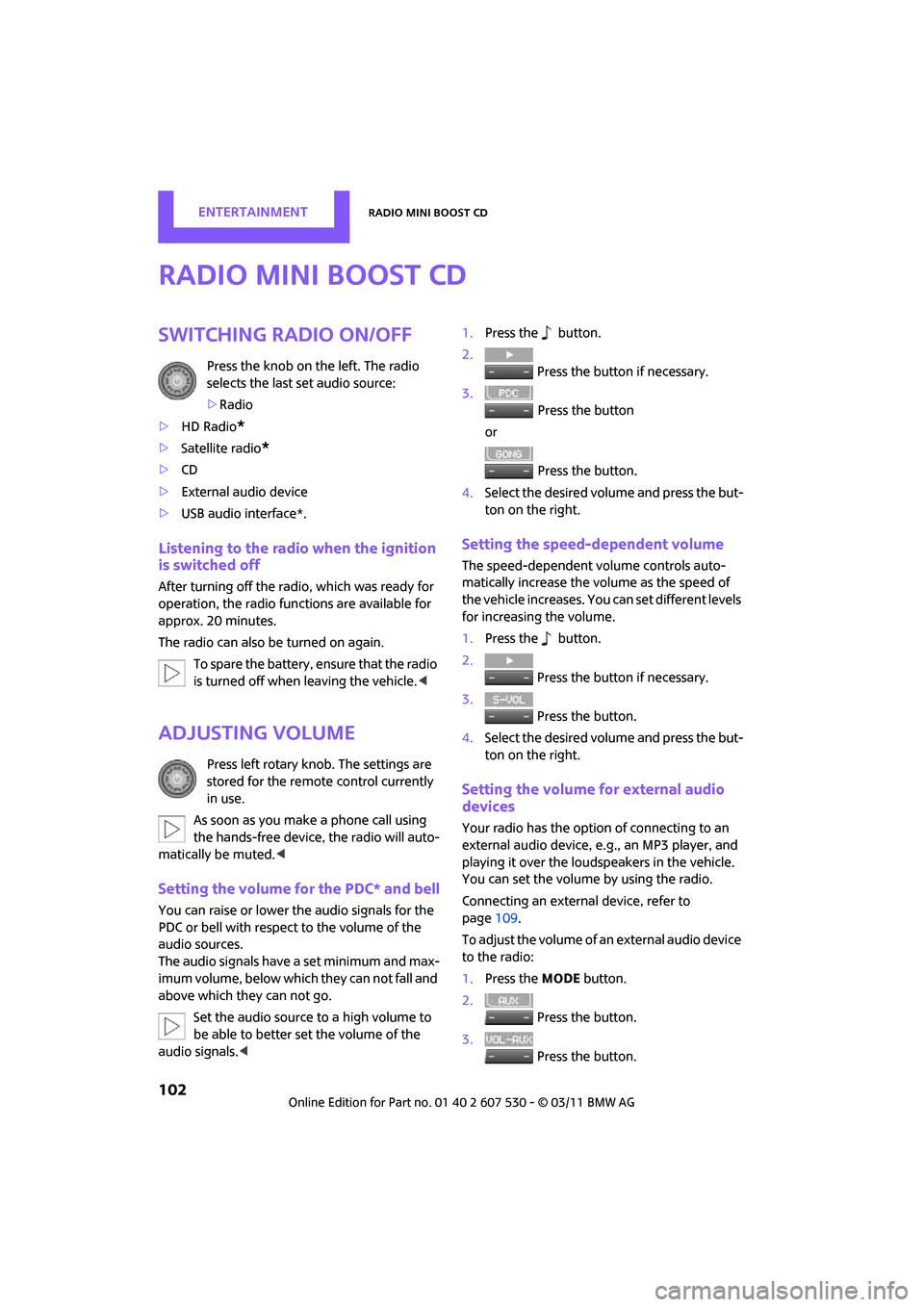
EntertainmentRadio MINI Boost CD
102
Radio MINI Boost CD
switching Radio on/off
Press the knob on the left. The radio
selects the last set audio source:
>Radio
> HD Radio
*
>Satellite radio*
>CD
> External audio device
> USB audio interface*.
Listening to the radi o when the ignition
is switched off
After turning off the radi o, which was ready for
operation, the radio functions are available for
approx. 20 minutes.
The radio can also be turned on again.
To spare the battery, ensure that the radio
is turned off when leaving the vehicle. <
Adjusting volume
Press left rotary knob. The settings are
stored for the remote control currently
in use.
As soon as you make a phone call using
the hands-free device, the radio will auto-
matically be muted. <
Setting the volume for the PDC* and bell
You can raise or lower the audio signals for the
PDC or bell with respect to the volume of the
audio sources.
The audio signals have a set minimum and max-
imum volume, below which they can not fall and
above which they can not go.
Set the audio source to a high volume to
be able to better set the volume of the
audio signals. < 1.
Press the button.
2. Press the button if necessary.
3. Press the button
or
Press the button.
4. Select the desired volume and press the but-
ton on the right.
Setting the speed-dependent volume
The speed-dependent volume controls auto-
matically increase the volume as the speed of
the vehicle increases. You can set different levels
for increasing the volume.
1.Press the button.
2. Press the button if necessary.
3. Press the button.
4. Select the desired volume and press the but-
ton on the right.
Setting the volume for external audio
devices
Your radio has the option of connecting to an
external audio device, e.g., an MP3 player, and
playing it over the loudspeakers in the vehicle.
You can set the volume by using the radio.
Connecting an external device, refer to
page 109.
To adjust the volume of an external audio device
to the radio:
1. Press the MODE button.
2. Press the button.
3. Press the button.
Page 109 of 196
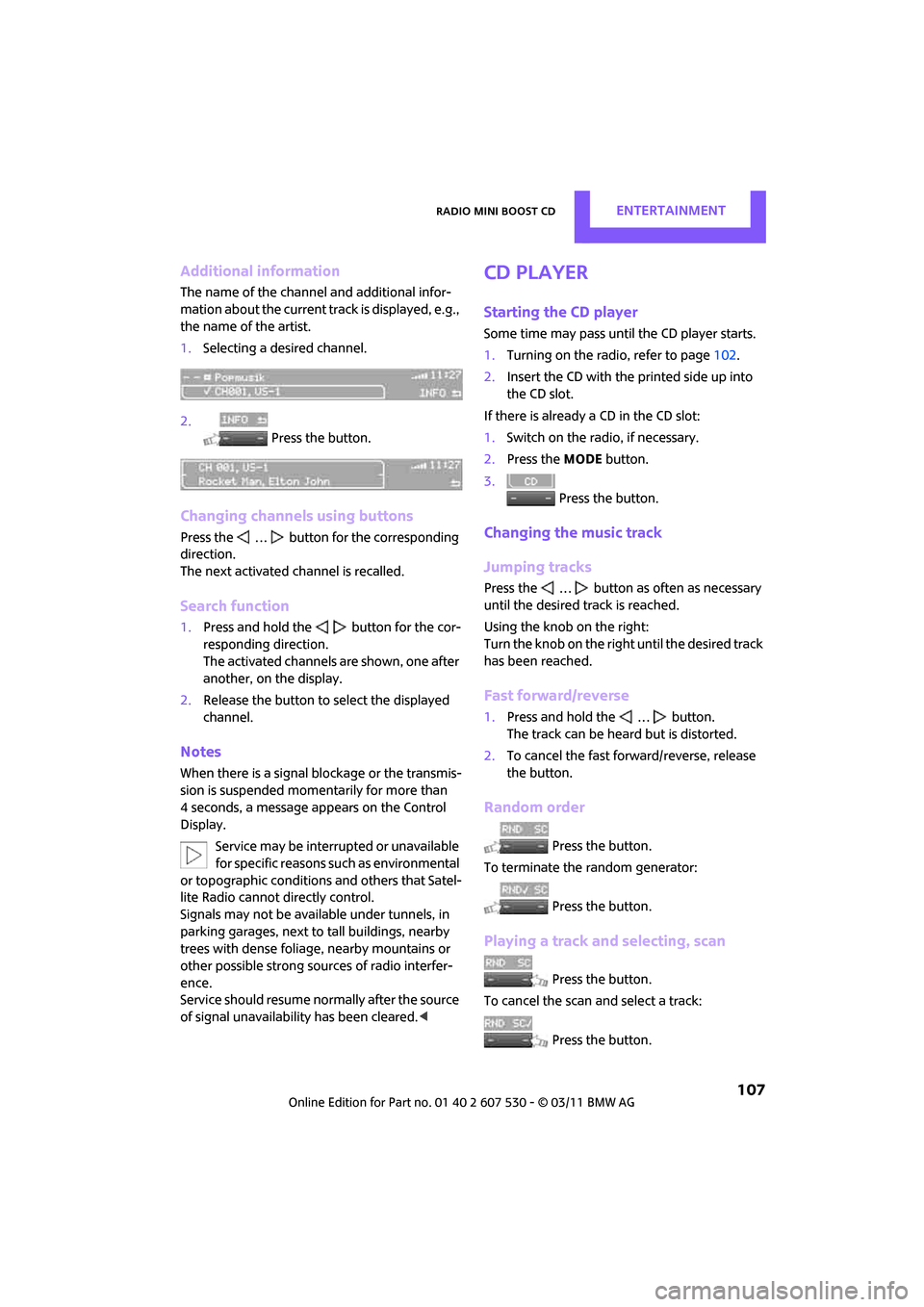
Radio MINI Boost CDEntertainment
107
Additional information
The name of the channel and additional infor-
mation about the current track is displayed, e.g.,
the name of the artist.
1.Selecting a desired channel.
2. Press the button.
Changing channels using buttons
Press the … button for the corresponding
direction.
The next activated channel is recalled.
Search function
1.Press and hold the button for the cor-
responding direction.
The activated channels are shown, one after
another, on the display.
2. Release the button to select the displayed
channel.
Notes
When there is a signal blockage or the transmis-
sion is suspended mome ntarily for more than
4 seconds, a message appears on the Control
Display.
Service may be interrupted or unavailable
for specific reasons such as environmental
or topographic conditions and others that Satel-
lite Radio cannot directly control.
Signals may not be available under tunnels, in
parking garages, next to tall buildings, nearby
trees with dense foliage, nearby mountains or
other possible stro ng sources of radio interfer-
ence.
Service should resume no rmally after the source
of signal unavailabil ity has been cleared.<
CD player
Starting the CD player
Some time may pass until the CD player starts.
1.Turning on the radio, refer to page 102.
2. Insert the CD with the printed side up into
the CD slot.
If there is already a CD in the CD slot:
1. Switch on the radio, if necessary.
2. Press the MODE button.
3. Press the button.
Changing the music track
Jumping tracks
Press the … button as often as necessary
until the desired track is reached.
Using the knob on the right:
Turn the knob on the right until the desired track
has been reached.
Fast forward/reverse
1.Press and hold the … button.
The track can be heard but is distorted.
2. To cancel the fast fo rward/reverse, release
the button.
Random order
Press the button.
To terminate the random generator:
Press the button.
Playing a track and selecting, scan
Press the button.
To cancel the scan and select a track:
Press the button.
Page 110 of 196

EntertainmentRadio MINI Boost CD
108
Selecting MP3 music tracks
The CD player can also play CDs with com-
pressed audio data, such as MP3 and WMA.
Selecting a track
1. Press the button.
2. Select the desired folder and press the but-
ton on the right.
> : press the button on the right to open
a folder
> : press the button on the right to close
a folder
3. If necessary, select a dditional subfolders
and press the button on the right.
4. Select the desired track and press the button
on the right.
During playback, you can browse through the
folder.
To change to the current track:
Press the button.
Track display
You can call up any input information on the cur-
rent music track:
1. Press the button.
2. Press the button.
Ejecting the CD out of the CD player
Press the button.
The CD is partially ejected from the CD slot.
Operation indicators
>"Insert CD"
The CD slot is empty.
> "Error CD"
The CD can not be read or is defective.
> "Temp. CD"
The operating temperature is too high.
Notes
CD players are laser products of Class 1. Do
not operate if the co ver is damaged; oth-
erwise, serious injury to eyes may result.
Do not use CDs with after-market labels; other-
wise, the labels can loosen as a result of the heat
generated during playback and possibly cause
irreparable damage to the system.
Only use round CDs with a standard diameter of
4.7 in/12 cm and do not pl ay CDs with adapters,
e.g., single CDs; otherwise, the CDs or the adapt-
ers may jam and it may not be possible to eject
them.
Do not use combined CD/DVDs, e.g., DVD
Plus;
otherwise, the CD/DVD may jam and it may not
be possible to eject it. <
General malfunctions
The CD players are optimized for operation in
vehicles. They may be more sensitive to defec-
tive CDs than players for stationary use.
If a CD can not be played, first check if the CD is
properly inserted.
Humidity
If there is high humidity, the CD or the focusing
lens for the laser beam may get fogged up and
playing the CD may temporarily not be possible.
Malfunctions with individual CDs
If there are malfunctions with individual CDs,
then they may be due to the following causes.
CDs that you burned yourself
Potential problems with home-burned CDs are,
for example, inconsistent data generation and
burning processes, as well as low quality or
excessive aging of the blanks that are used.
Only write on the upper surface of CDs with a
writing instrument that is suitable for the pur-
pose.
Page 111 of 196

Radio MINI Boost CDEntertainment
109
Damaged CDs
Avoid finger prints as well as dust, scratches and
moisture.
Store CDs in sleeves.
Do not expose CDs to a temperature greater
than 1227/50 6, elevated humidity or direct
sunlight.
CDs with copy protection
CDs are often provided with copy protection
from the manufacturer. This can result in CDs not
playing or playing back in only a limited fashion.
Care
If necessary, clean the reflecting side of the CD
with a commercially avail able cleaning cloth by
wiping in a straight line from the center out-
wards.
USB audio interface*
> iPods/iPhones or USB devices such as MP3
players and USB memory sticks: connect via
the USB audio interface
> iPhone/mobile phone music players: con-
nection using a snap-in adapter
*, refer to
page 124.
> Only one iPod/iPhone can be connected to
the vehicle. Output fr om an iPod/iPhone to
the USB audio interface is only possible if
there is no iPhone in the snap-in adapter.
> Popular audio files, such as MP3, AAC and
M3U playlists, can be played. Depending on
the audio file, proper playback can not be
ensured in every case,
such as for bit rates greater than 256 kbit/s.
> Music tracks with inte grated Digital Rights
Management (DRM) cannot be played.
Because of the large number of audio devices on
the market, it can not be ensured that every
device will properly operate in the vehicle. Addi-
tional inform ation may be found at
www.mini.com/connectivity or at a dealer.
Connecting
MINI, MINI Convertible, MINI Clubman:
1 Connection for audio playback:
TRS connector 1/8"/3.5 mm
2 USB interface
*
MINI Countryman:
1USB interface
*
2Connection for audio playback:
TRS connector 1/8"/3.5 mm
Apple iPod/iPhone
Use the special cable adapter for Apple iPods/
iPhones to produce the connection. The cable
adapter is required for a proper connection.
For additional information, contact your MINI
dealer or visit the Internet at www.mini.com/
connectivity
To play audio tracks ov er the car's speaker sys-
tem, connect the iPod to ports 1 and 2.
The iPod/iPhone's menu structure is supported
by the USB audio interface.
Page 116 of 196
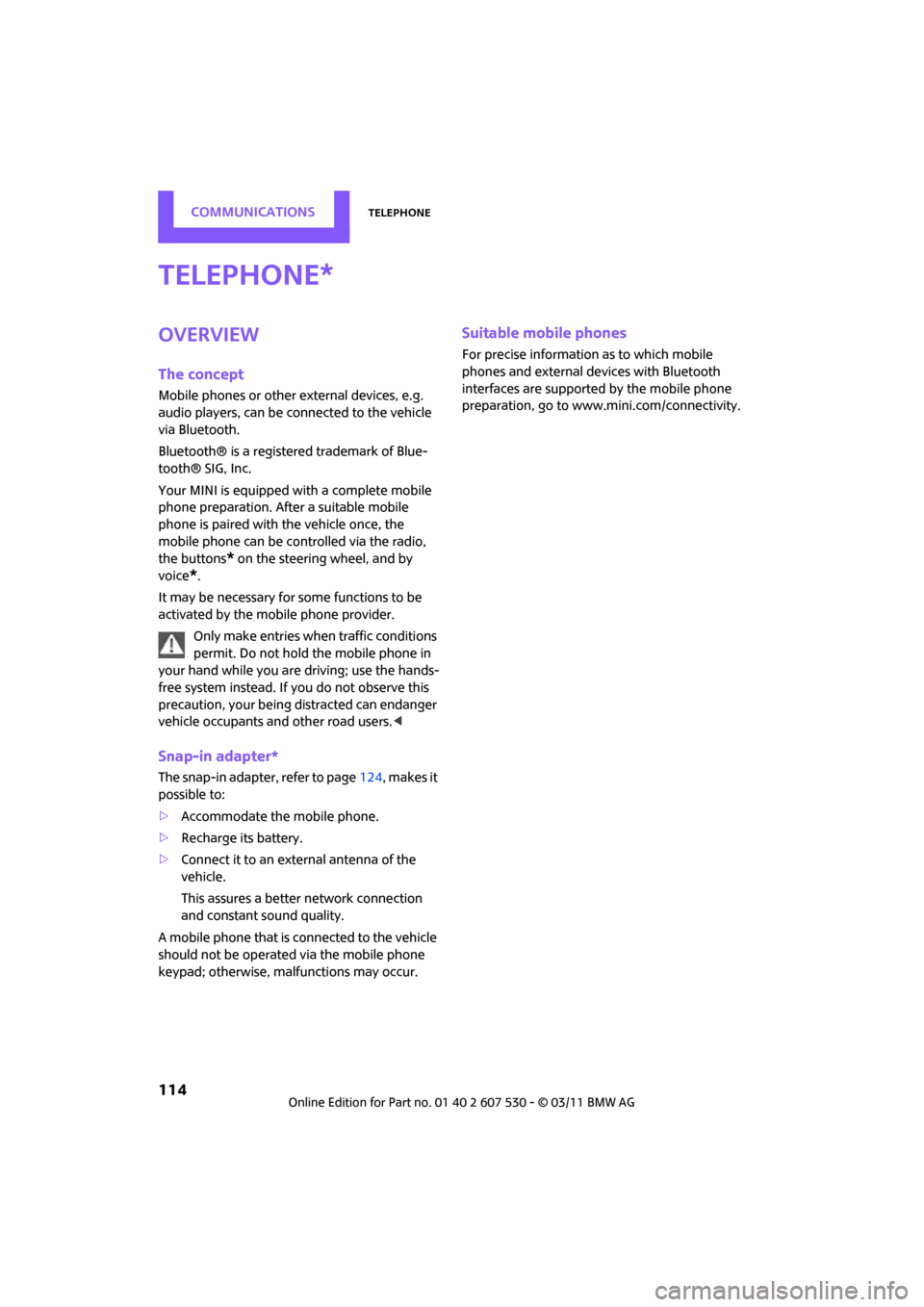
CommunicationsTelephone
114
Telephone
Overview
The concept
Mobile phones or other external devices, e.g.
audio players, can be connected to the vehicle
via Bluetooth.
Bluetooth® is a registered trademark of Blue-
tooth® SIG, Inc.
Your MINI is equipped with a complete mobile
phone preparation. After a suitable mobile
phone is paired with the vehicle once, the
mobile phone can be controlled via the radio,
the buttons
* on the steering wheel, and by
voice
*.
It may be necessary for some functions to be
activated by the mobile phone provider. Only make entries when traffic conditions
permit. Do not hold the mobile phone in
your hand while you are driving; use the hands-
free system instead. If you do not observe this
precaution, your being distracted can endanger
vehicle occupants and other road users. <
Snap-in adapter*
The snap-in adapter, refer to page124, makes it
possible to:
> Accommodate the mobile phone.
> Recharge its battery.
> Connect it to an exte rnal antenna of the
vehicle.
This assures a better network connection
and constant sound quality.
A mobile phone that is connected to the vehicle
should not be operated via the mobile phone
keypad; otherwise, ma lfunctions may occur.
Suitable mobile phones
For precise information as to which mobile
phones and external devices with Bluetooth
interfaces are supported by the mobile phone
preparation, go to ww w.mini.com/connectivity.
*
Page 183 of 196
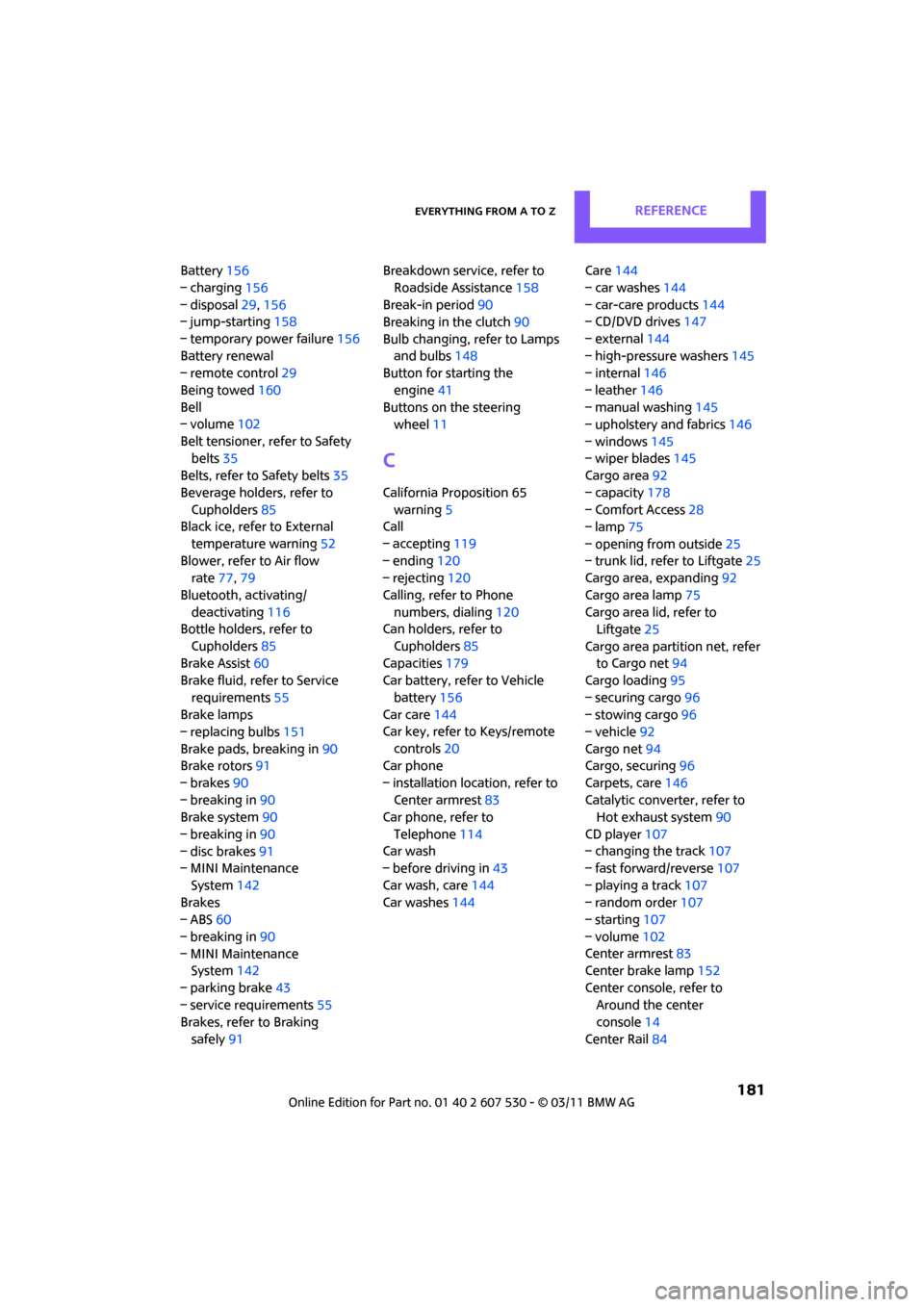
Everything from A to ZReference
181
Battery156
– charging 156
– disposal 29,156
– jump-starting 158
– temporary power failure 156
Battery renewal
– remote control 29
Being towed 160
Bell
– volume 102
Belt tensioner, refer to Safety belts 35
Belts, refer to Safety belts 35
Beverage holders, refer to Cupholders 85
Black ice, refer to External
temperature warning 52
Blower, refer to Air flow rate 77,79
Bluetooth, activating/ deactivating 116
Bottle holders, refer to
Cupholders 85
Brake Assist 60
Brake fluid, refer to Service
requirements 55
Brake lamps
– replacing bulbs 151
Brake pads, breaking in 90
Brake rotors 91
– brakes 90
– breaking in 90
Brake system 90
– breaking in 90
– disc brakes 91
– MINI Maintenance
System 142
Brakes
– ABS 60
– breaking in 90
– MINI Maintenance System 142
– parking brake 43
– service requirements 55
Brakes, refer to Braking
safely 91 Breakdown service, refer to
Roadside Assistance 158
Break-in period 90
Breaking in the clutch 90
Bulb changing, refer to Lamps and bulbs 148
Button for starting the
engine 41
Buttons on the steering wheel 11
C
California Proposition 65
warning 5
Call
– accepting 119
– ending 120
– rejecting 120
Calling, refer to Phone numbers, dialing 120
Can holders, refer to
Cupholders 85
Capacities 179
Car battery, refer to Vehicle
battery 156
Car care 144
Car key, refer to Keys/remote
controls 20
Car phone
– installation location, refer to Center armrest 83
Car phone, refer to
Telephone 114
Car wash
– before driving in 43
Car wash, care 144
Car washes 144 Care
144
– car washes 144
– car-care products 144
– CD/DVD drives 147
– external 144
– high-pressure washers 145
– internal 146
– leather 146
– manual washing 145
– upholstery and fabrics 146
– windows 145
– wiper blades 145
Cargo area 92
– capacity 178
– Comfort Access 28
– lamp 75
– opening from outside 25
– trunk lid, refer to Liftgate 25
Cargo area, expanding 92
Cargo area lamp 75
Cargo area lid, refer to Liftgate 25
Cargo area partition net, refer to Cargo net 94
Cargo loading 95
– securing cargo 96
– stowing cargo 96
– vehicle 92
Cargo net 94
Cargo, securing 96
Carpets, care 146
Catalytic converter, refer to Hot exhaust system 90
CD
player 107
– changing the track 107
– fast forward/reverse 107
– playing a track 107
– random order 107
– starting 107
– volume 102
Center armrest 83
Center brake lamp 152
Center console, refer to Around the center
console 14
Center Rail 84
Page 190 of 196
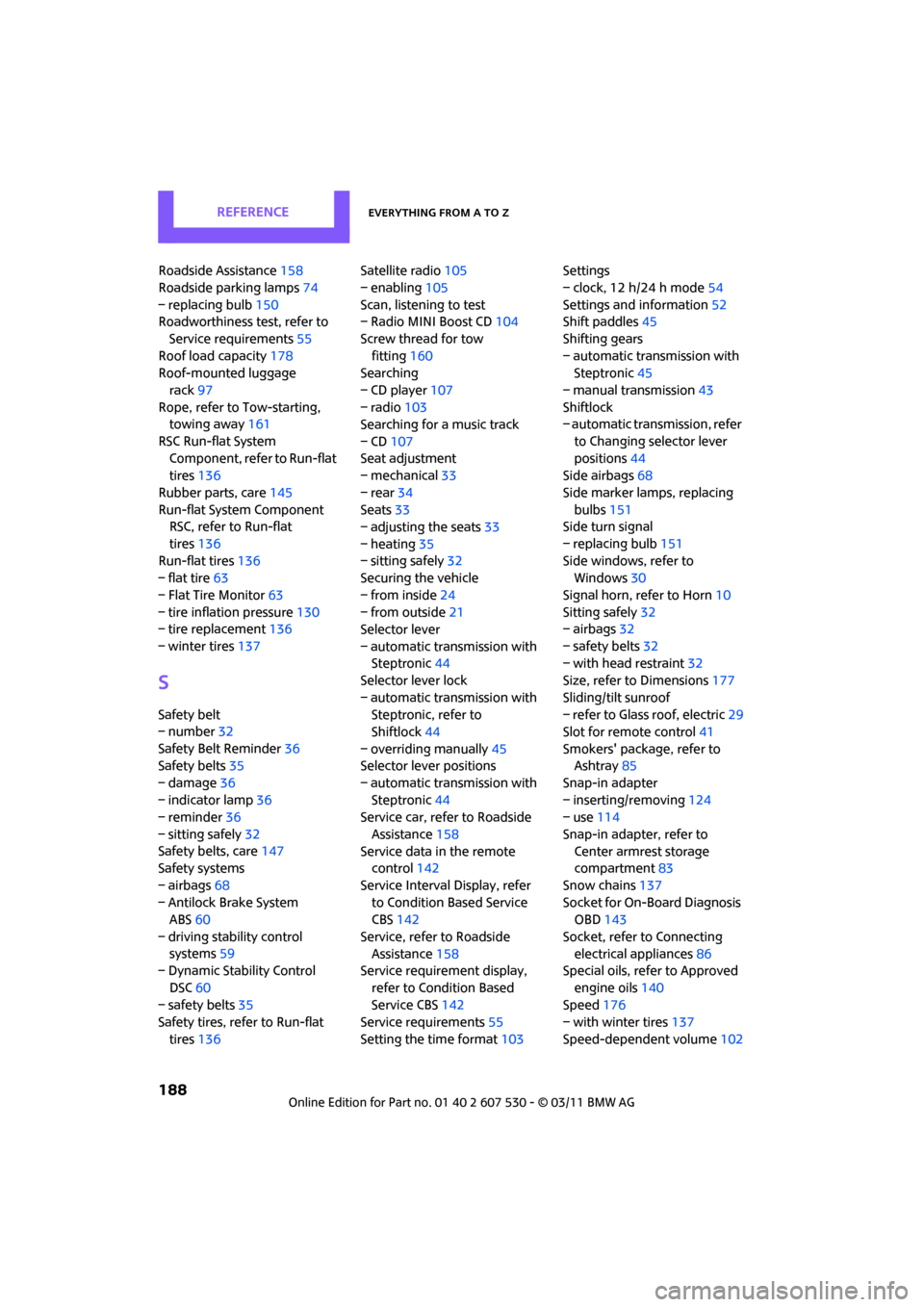
ReferenceEverything from A to Z
188
Roadside Assistance158
Roadside parking lamps 74
– replacing bulb 150
Roadworthiness test, refer to
Service requirements 55
Roof load capacity 178
Roof-mounted luggage
rack 97
Rope, refer to Tow-starting,
towing away 161
RSC Run-flat System Component, refer to Run-flat
tires 136
Rubber parts, care 145
Run-flat System Component RSC, refer to Run-flat
tires 136
Run-flat tires 136
– flat tire 63
– Flat Tire Monitor 63
– tire inflation pressure 130
– tire replacement 136
– winter tires 137
S
Safety belt
– number32
Safety Belt Reminder 36
Safety belts 35
– damage 36
– indicator lamp 36
– reminder 36
– sitting safely 32
Safety belts, care 147
Safety systems
– airbags 68
– Antilock Brake System ABS 60
– driving stability control systems 59
– Dynamic Stability Control
DSC 60
– safety belts 35
Safety tires, refer to Run-flat
tires 136 Satellite radio
105
– enabling 105
Scan, listening to test
– Radio MINI Boost CD 104
Screw thread for tow fitting 160
Searching
– CD player 107
– radio 103
Searching for a music track
– CD 107
Seat adjustment
– mechanical 33
– rear 34
Seats 33
– adjusting the seats 33
– heating 35
– sitting safely 32
Securing the vehicle
– from inside 24
– from outside 21
Selector lever
– automatic transmission with Steptronic 44
Selector lever lock
– automatic transmission with Steptronic, refer to
Shiftlock 44
– overriding manually 45
Selector lever positions
– automatic transmission with Steptronic 44
Service car, refe r to Roadside
Assistance 158
Service data in the remote control 142
Service Interval Display, refer to Condition Based Service
CBS 142
Service, refer to Roadside Assistance 158
Service requirement display,
refer to Condition Based
Service CBS 142
Service requirements 55
Setting the time format 103Setti
ngs
– clock, 12 h/24 h mode 54
Settings and information 52
Shift paddles 45
Shifting gears
– automatic transmission with Steptronic 45
– manual transmission 43
Shiftlock
– automatic transmission, refer
to Changing selector lever
positions 44
Side airbags 68
Side marker lamps, replacing bulbs 151
Side turn signal
– replacing bulb 151
Side windows, refer to Windows 30
Signal horn, refer to Horn 10
Sitting safely 32
– airbags 32
– safety belts 32
– with head restraint 32
Size, refer to Dimensions 177
Sliding/tilt sunroof
– refer to Glass roof, electric 29
Slot for remote control 41
Smokers' package, refer to Ashtray 85
Snap-in adapter
– inserting/removing 124
– use 114
Snap-in adapter, refer to Center armrest storage
compartment 83
Snow chains 137
Socket for On-Board Diagnosis OBD 143
Socket, refer to Connecting electrical appliances 86
Special oils, refer to Approved
engine oils 140
Speed 176
– with winter tires 137
Speed-dependent volume 102