buttons MINI Countryman 2012 (Mini Connected) User Guide
[x] Cancel search | Manufacturer: MINI, Model Year: 2012, Model line: Countryman, Model: MINI Countryman 2012Pages: 259, PDF Size: 3.07 MB
Page 137 of 259
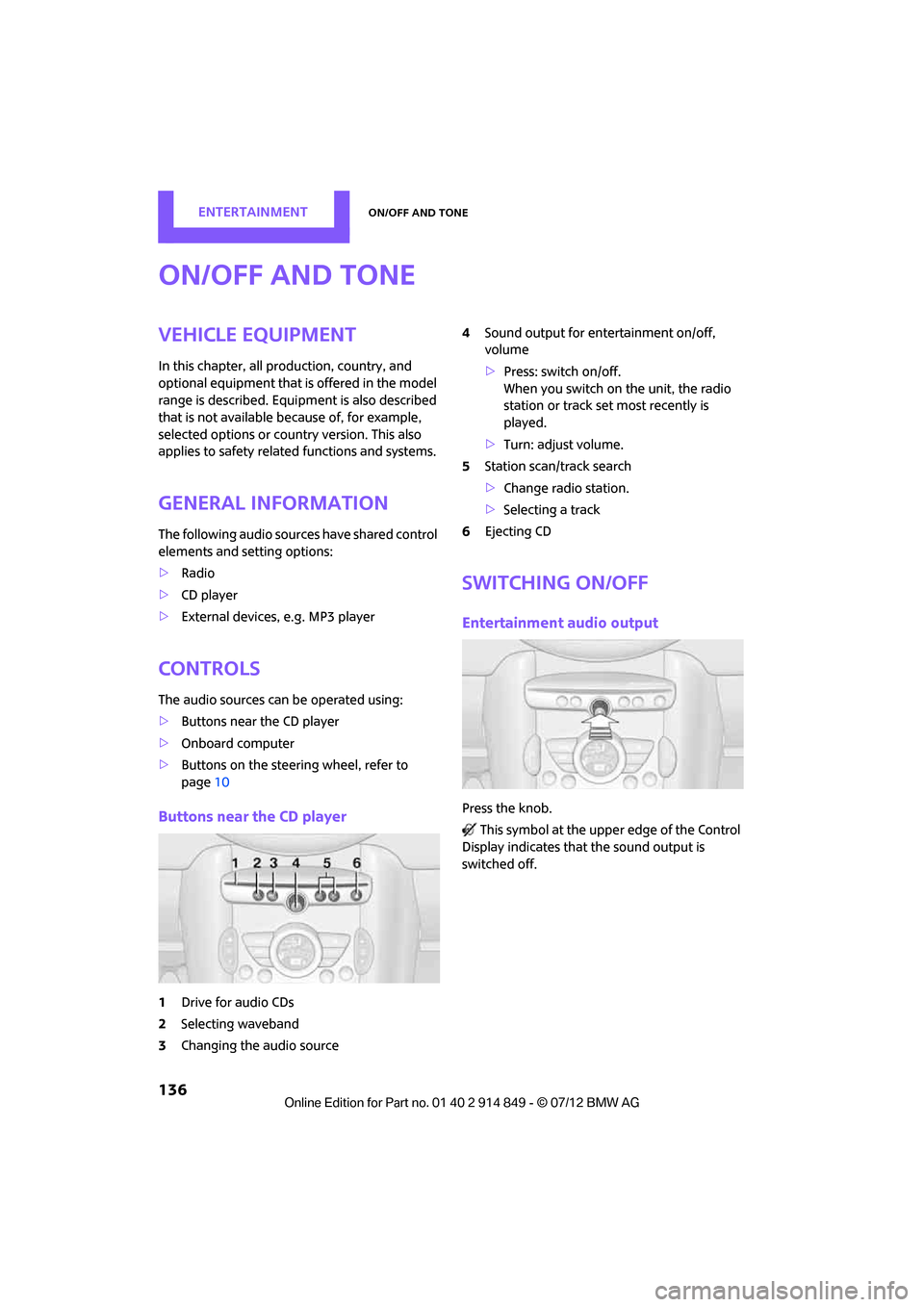
ENTERTAINMENTOn/off and tone
136
On/off and tone
Vehicle equipment
In this chapter, all production, country, and
optional equipment that is offered in the model
range is described. Equipment is also described
that is not available because of, for example,
selected options or coun try version. This also
applies to safety relate d functions and systems.
General information
The following audio source s have shared control
elements and setting options:
> Radio
> CD player
> External devices, e.g. MP3 player
Controls
The audio sources can be operated using:
>Buttons near the CD player
> Onboard computer
> Buttons on the steering wheel, refer to
page 10
Buttons near the CD player
1Drive for audio CDs
2 Selecting waveband
3 Changing the audio source 4
Sound output for en tertainment on/off,
volume
> Press: switch on/off.
When you switch on the unit, the radio
station or track set most recently is
played.
> Turn: adjust volume.
5 Station scan/track search
>Change radi o station.
> Selecting a track
6 Ejecting CD
Switching on/off
Entertainment audio output
Press the knob.
This symbol at the upper edge of the Control
Display indicates that the sound output is
switched off.
Online Edition for Part no. 01 40 2 914 849 - \251 07/12 BMW AG
Page 140 of 259
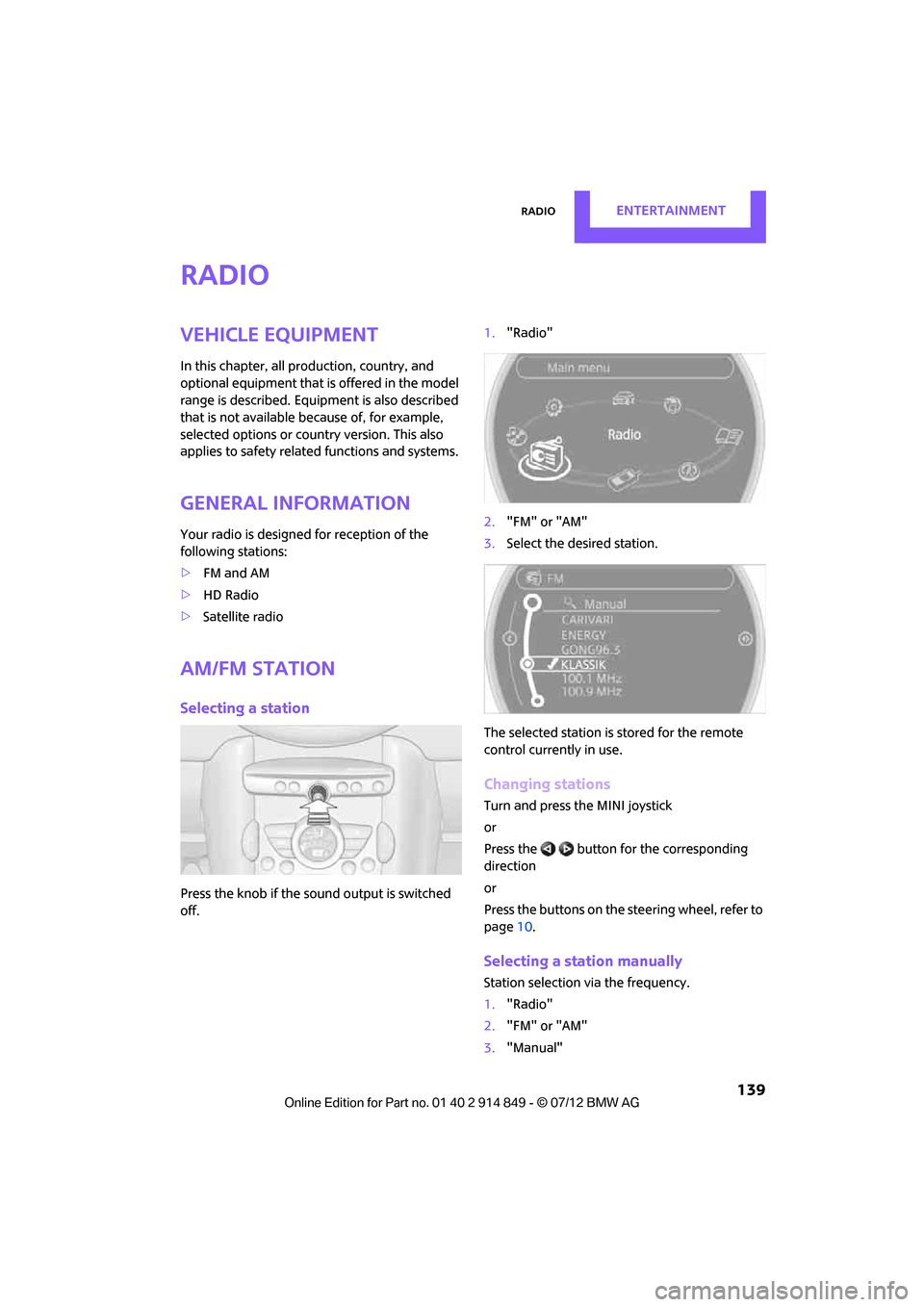
RadioENTERTAINMENT
139
Radio
Vehicle equipment
In this chapter, all production, country, and
optional equipment that is offered in the model
range is described. Equipment is also described
that is not available because of, for example,
selected options or count ry version. This also
applies to safety related functions and systems.
General information
Your radio is designed for reception of the
following stations:
> FM and AM
> HD Radio
> Satellite radio
AM/FM station
Selecting a station
Press the knob if the sound output is switched
off. 1.
"Radio"
2. "FM" or "AM"
3. Select the desired station.
The selected station is stored for the remote
control current ly in use.
Changing stations
Turn and press the MINI joystick
or
Press the button for the corresponding
direction
or
Press the buttons on the steering wheel, refer to
page10.
Selecting a station manually
Station selection via the frequency.
1. "Radio"
2. "FM" or "AM"
3. "Manual"
Online Edition for Part no. 01 40 2 914 849 - \251 07/12 BMW AG
Page 144 of 259
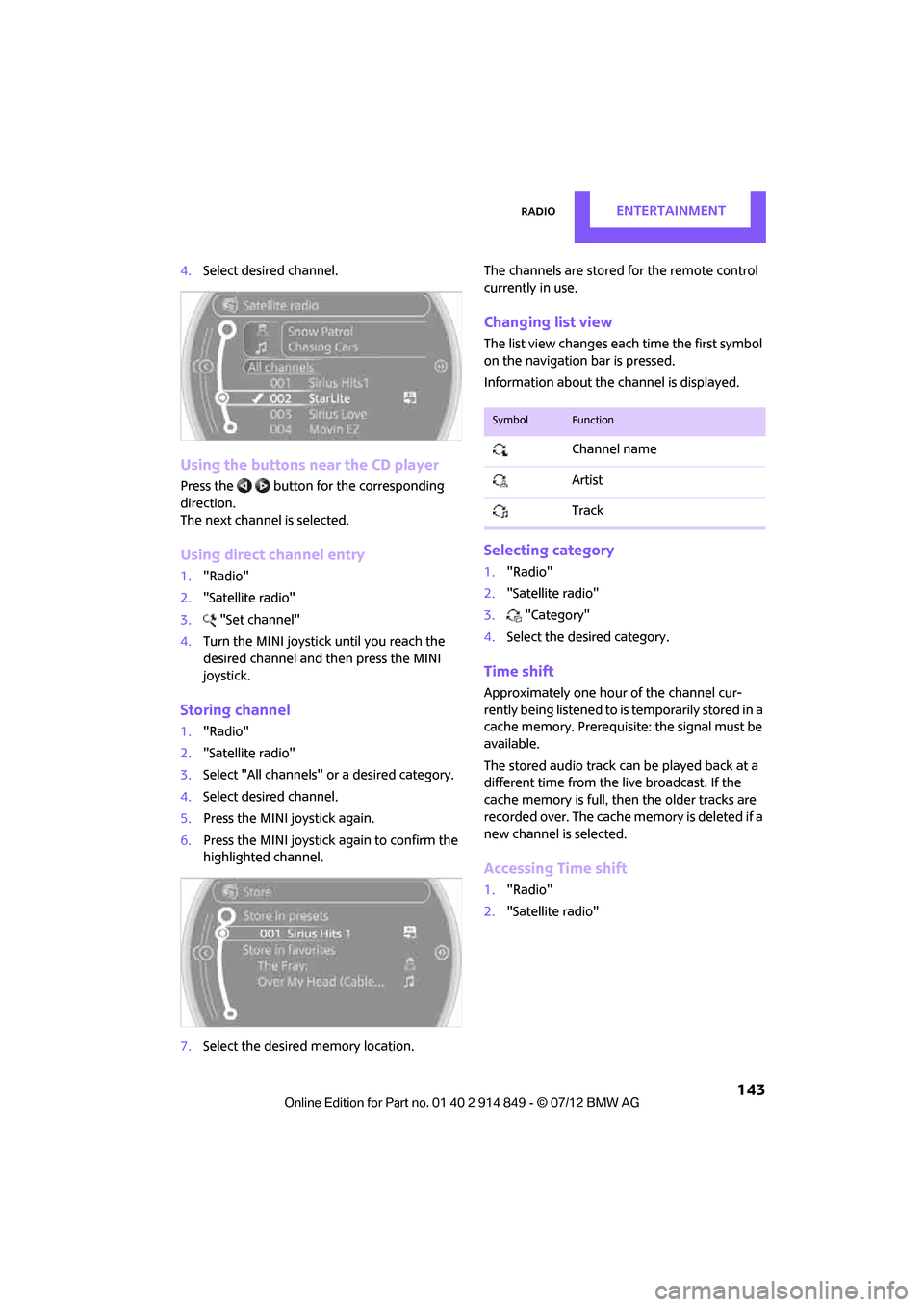
RadioENTERTAINMENT
143
4.Select desired channel.
Using the buttons near the CD player
Press the button for the corresponding
direction.
The next channel is selected.
Using direct channel entry
1."Radio"
2. "Satellite radio"
3. "Set channel"
4. Turn the MINI joystick until you reach the
desired channel and then press the MINI
joystick.
Storing channel
1."Radio"
2. "Satellite radio"
3. Select "All channels" or a desired category.
4. Select desired channel.
5. Press the MINI joystick again.
6. Press the MINI joystick again to confirm the
highlighted channel.
7. Select the desired memory location. The channels are stored for the remote control
currently in use.
Changing list view
The list view changes each time the first symbol
on the navigation bar is pressed.
Information about the channel is displayed.
Selecting category
1.
"Radio"
2. "Satellite radio"
3. "Category"
4. Select the desired category.
Time shift
Approximately one hour of the channel cur-
rently being listened to is temporarily stored in a
cache memory. Prerequisite: the signal must be
available.
The stored audio track ca n be played back at a
different time from the live broadcast. If the
cache memory is full, then the older tracks are
recorded over. The cache memory is deleted if a
new channel is selected.
Accessing Time shift
1. "Radio"
2. "Satellite radio"
SymbolFunction
Channel name
Artist
Track
Online Edition for Part no. 01 40 2 914 849 - \251 07/12 BMW AG
Page 153 of 259
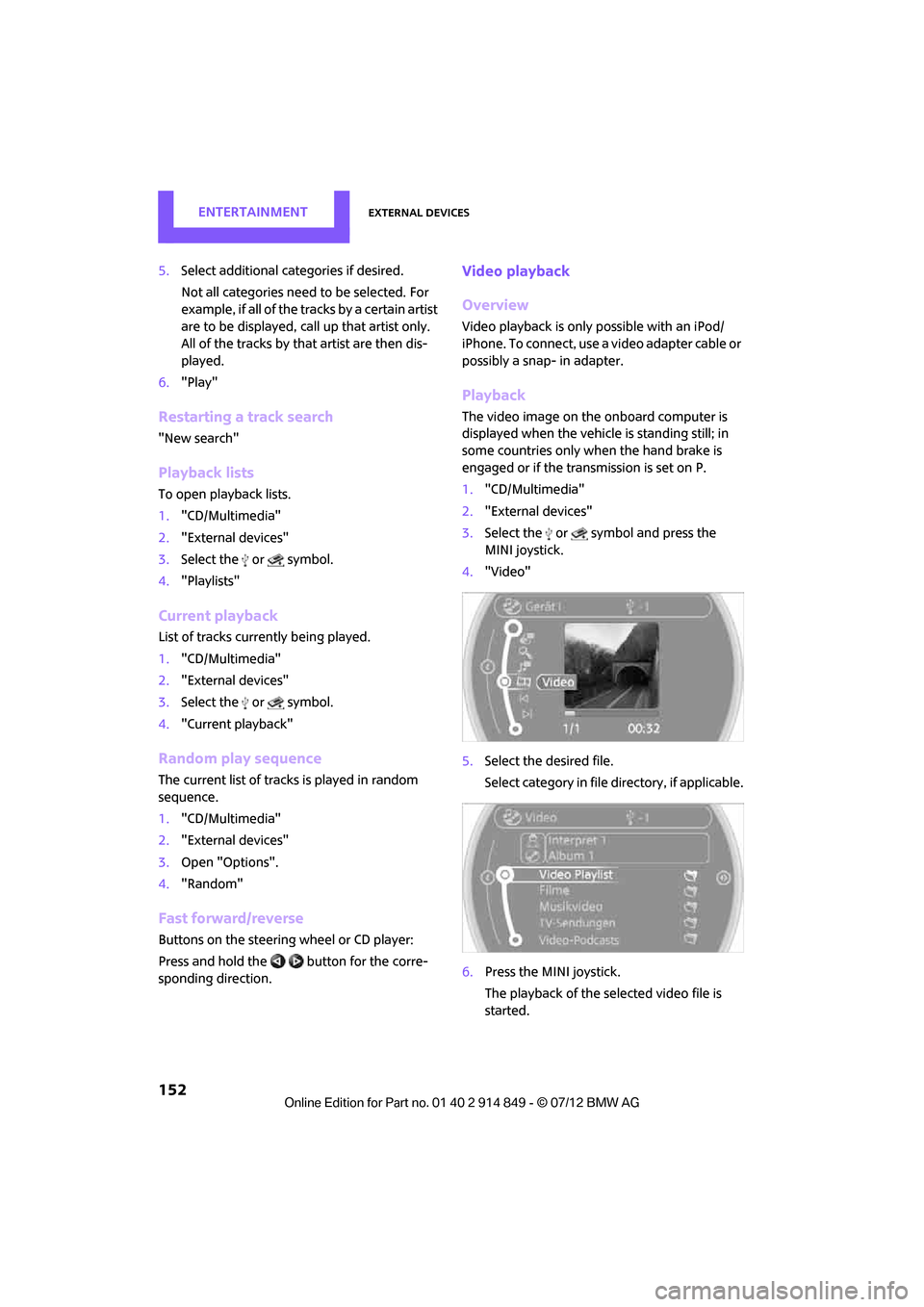
ENTERTAINMENTExternal devices
152
5.Select additional ca tegories if desired.
Not all categories need to be selected. For
example, if all of the tracks by a certain artist
are to be displayed, call up that artist only.
All of the tracks by that artist are then dis-
played.
6. "Play"
Restarting a track search
"New search"
Playback lists
To open playback lists.
1."CD/Multimedia"
2. "External devices"
3. Select the or symbol.
4. "Playlists"
Current playback
List of tracks curre ntly being played.
1. "CD/Multimedia"
2. "External devices"
3. Select the or symbol.
4. "Current playback"
Random play sequence
The current list of tracks is played in random
sequence.
1."CD/Multimedia"
2. "External devices"
3. Open "Options".
4. "Random"
Fast forward/reverse
Buttons on the steering wheel or CD player:
Press and hold the button for the corre-
sponding direction.
Video playback
Overview
Video playback is only possible with an iPod/
iPhone. To connect, use a video adapter cable or
possibly a snap- in adapter.
Playback
The video image on the onboard computer is
displayed when the vehicle is standing still; in
some countries only when the hand brake is
engaged or if the transmission is set on P.
1. "CD/Multimedia"
2. "External devices"
3. Select the or symbol and press the
MINI joystick.
4. "Video"
5. Select the desired file.
Select category in file directory, if applicable.
6. Press the MINI joystick.
The playback of the selected video file is
started.
Online Edition for Part no. 01 40 2 914 849 - \251 07/12 BMW AG
Page 161 of 259
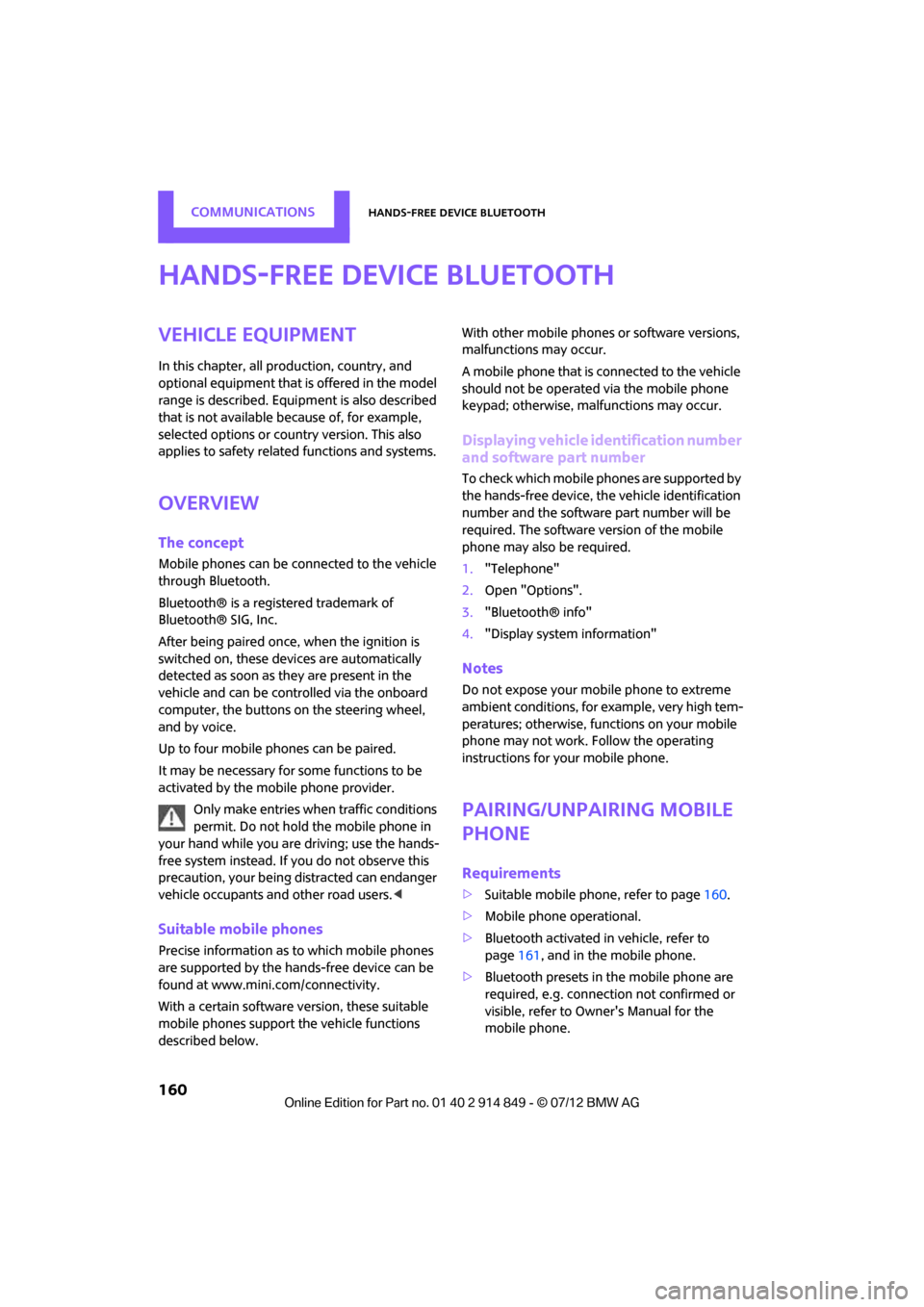
COMMUNICATIONSHands-free device Bluetooth
160
Hands-free device Bluetooth
Vehicle equipment
In this chapter, all production, country, and
optional equipment that is offered in the model
range is described. Equipment is also described
that is not available because of, for example,
selected options or coun try version. This also
applies to safety relate d functions and systems.
Overview
The concept
Mobile phones can be connected to the vehicle
through Bluetooth.
Bluetooth® is a registered trademark of
Bluetooth® SIG, Inc.
After being paired once, when the ignition is
switched on, these devices are automatically
detected as soon as they are present in the
vehicle and can be controlled via the onboard
computer, the buttons on the steering wheel,
and by voice.
Up to four mobile phones can be paired.
It may be necessary for some functions to be
activated by the mobile phone provider.
Only make entries when traffic conditions
permit. Do not hold the mobile phone in
your hand while you are driving; use the hands-
free system instead. If you do not observe this
precaution, your being distracted can endanger
vehicle occupants and other road users. <
Suitable mobile phones
Precise information as to which mobile phones
are supported by the hands-free device can be
found at www.mini.com/connectivity.
With a certain software version, these suitable
mobile phones support the vehicle functions
described below. With other mobile phones
or software versions,
malfunctions may occur.
A mobile phone that is connected to the vehicle
should not be operated via the mobile phone
keypad; otherwise, ma lfunctions may occur.
Displaying vehicle identification number
and software part number
To check which mobile phones are supported by
the hands-free device, th e vehicle identification
number and the software part number will be
required. The software version of the mobile
phone may also be required.
1. "Telephone"
2. Open "Options".
3. "Bluetooth® info"
4. "Display system information"
Notes
Do not expose your mobile phone to extreme
ambient conditions, for example, very high tem-
peratures; otherwise, fu nctions on your mobile
phone may not work. Follow the operating
instructions for yo ur mobile phone.
Pairing/unpairing mobile
phone
Requirements
>Suitable mobile phone, refer to page 160.
> Mobile phone operational.
> Bluetooth activated in vehicle, refer to
page 161, and in the mobile phone.
> Bluetooth presets in the mobile phone are
required, e.g. connection not confirmed or
visible, refer to Ow ner's Manual for the
mobile phone.
Online Edition for Part no. 01 40 2 914 849 - \251 07/12 BMW AG
Page 170 of 259
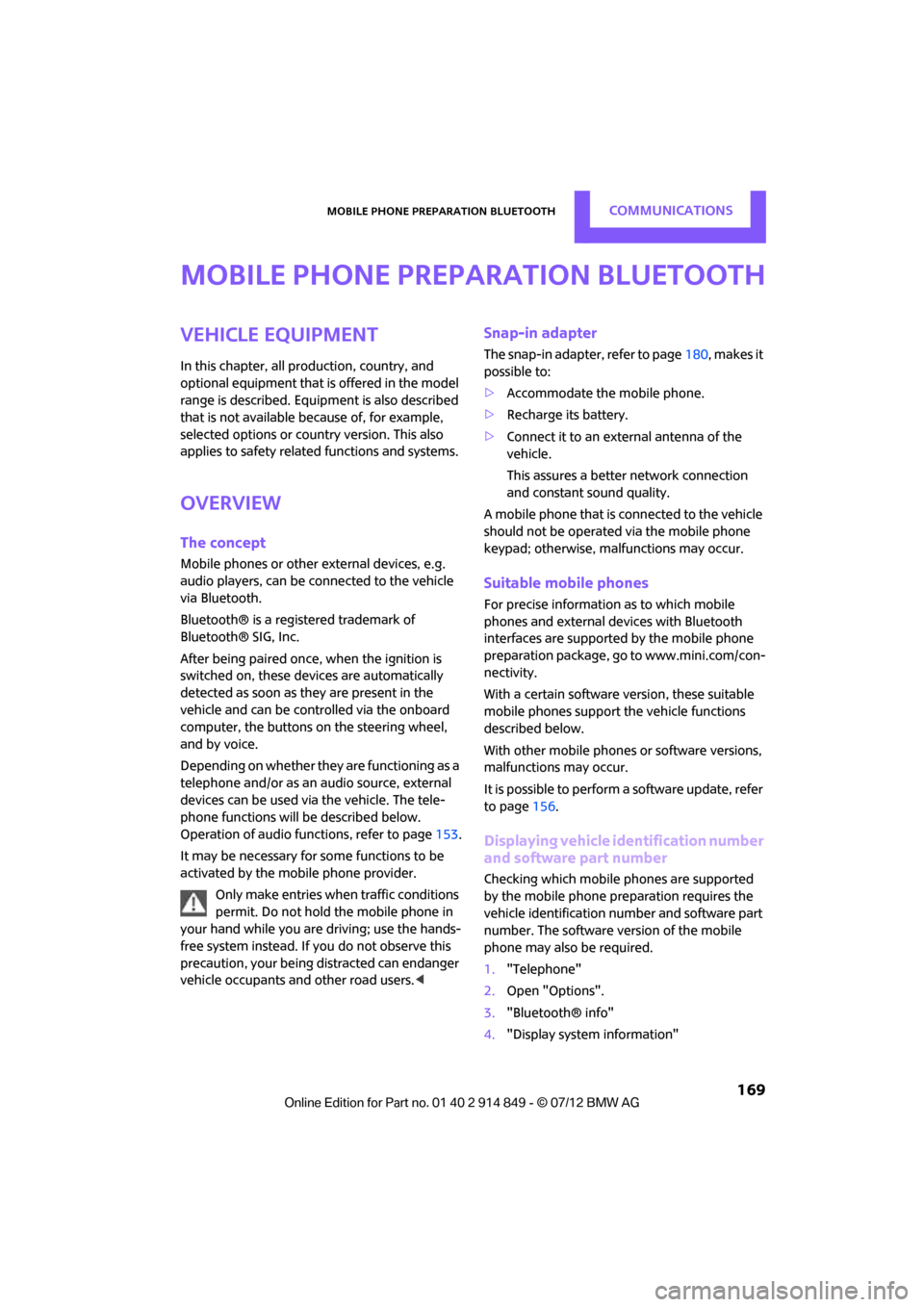
Mobile phone preparation BluetoothCOMMUNICATIONS
169
Mobile phone preparation Bluetooth
Vehicle equipment
In this chapter, all production, country, and
optional equipment that is offered in the model
range is described. Equipment is also described
that is not available because of, for example,
selected options or count ry version. This also
applies to safety related functions and systems.
Overview
The concept
Mobile phones or other external devices, e.g.
audio players, can be connected to the vehicle
via Bluetooth.
Bluetooth® is a registered trademark of
Bluetooth® SIG, Inc.
After being paired once, when the ignition is
switched on, these devices are automatically
detected as soon as they are present in the
vehicle and can be controlled via the onboard
computer, the buttons on the steering wheel,
and by voice.
Depending on whether they are functioning as a
telephone and/or as an audio source, external
devices can be used via the vehicle. The tele-
phone functions will be described below.
Operation of audio functions, refer to page 153.
It may be necessary for some functions to be
activated by the mobile phone provider.
Only make entries when traffic conditions
permit. Do not hold the mobile phone in
your hand while you are driving; use the hands-
free system instead. If you do not observe this
precaution, your being di stracted can endanger
vehicle occupants and other road users. <
Snap-in adapter
The snap-in adapter, refer to page180, makes it
possible to:
> Accommodate the mobile phone.
> Recharge its battery.
> Connect it to an exte rnal antenna of the
vehicle.
This assures a better network connection
and constant sound quality.
A mobile phone that is connected to the vehicle
should not be operated via the mobile phone
keypad; otherwise, ma lfunctions may occur.
Suitable mobile phones
For precise information as to which mobile
phones and external devices with Bluetooth
interfaces are supported by the mobile phone
preparation package, go to www.mini.com/con-
nectivity.
With a certain software version, these suitable
mobile phones support the vehicle functions
described below.
With other mobile phones or software versions,
malfunctions may occur.
It is possible to perform a software update, refer
to page 156.
Displaying vehicle identification number
and software part number
Checking which mobile phones are supported
by the mobile phone preparation requires the
vehicle identification number and software part
number. The software version of the mobile
phone may also be required.
1."Telephone"
2. Open "Options".
3. "Bluetooth® info"
4. "Display system information"
Online Edition for Part no. 01 40 2 914 849 - \251 07/12 BMW AG
Page 182 of 259

Mobile phone preparation BluetoothCOMMUNICATIONS
181
2.Insert the snap-in adapter at the front,
arrow 1, and press downward, arrow 2, until
it clicks into place.
Inserting mobile phone
1. Depending on the mobile phone, it may be
necessary to remove the protective cap of
the antenna connector and from the USB
connection of the mobile phone.
2. Push the mobile phone with the buttons
facing upward toward the electrical connec-
tions and press down until it engages.
Removing mobile phone
Press the button and remove the mobile phone.
Online Edition for Part no. 01 40 2 914 849 - \251 07/12 BMW AG
Page 192 of 259

MINI ConnectedCOMMUNICATIONS
191
Connecting via the snap-in adapter
The mobile phone can also be connected using
the snap-in adapter, refer to page180.
Using MINI Connected
After successful connecti on of the mobile phone
to the vehicle and activation of MINI Connected,
the applications are displayed on the Control
Display and can be oper ated using the MINI
joystick.
Volume adjustments can be made using the
buttons on the steering wheel, refer to page10,
or using the volume control knob on the radio,
refer to page 137.
1. Press the button.
This opens the main menu.
2. "MINI Connected"
3. Select the desired software application.
The extent of MINI Connected that is shown on
the Control Display depends on the range of
installed software applic ations on the mobile
phone.
The data transfer of the software applica-
tion from the telephone to the vehicle can
take a few minutes. Some software applications
depend on the speed of the available Internet
connection for the mobile phone.<
Certain versions of mo bile phones used and
their software can make it impossible to use
MINI Connected and the Bluetooth hands-free
system at the same time.
After a phone call, it may be necessary to restart
the software application on the mobile phone.
PlugIn
Selected functions for an Apple device are
shown on the Control Display. Operation takes
place using the onboard computer.
1. Connecting an Apple device.
>Via a USB audio interface, refer to
page 190.
> Via the snap-in-Adapter, refer to
page 180.
2. "MINI Connected"
3. "PlugIn"
4. Select the type of conne ction: "Activate via
AUX connection" or "Activate via Snap-In
adapter"
5. "Activate PlugIn"
6. Navigate among the functions shown via a
MINI joystick and, e. g., select a desired
category or track.
Press the button to return back or to change
to a level higher within the functions of the
Apple device.
Press the button twice to return back to the
main menu.
Additional information can be found in the
MINI Connected Owner's Manual at
www.mini.com/connectivity.
Note
Audio and video playback from a snap-in
adapter may only be possible if there is no cable
connected to the AV-In port.
Online Edition for Part no. 01 40 2 914 849 - \251 07/12 BMW AG
Page 246 of 259
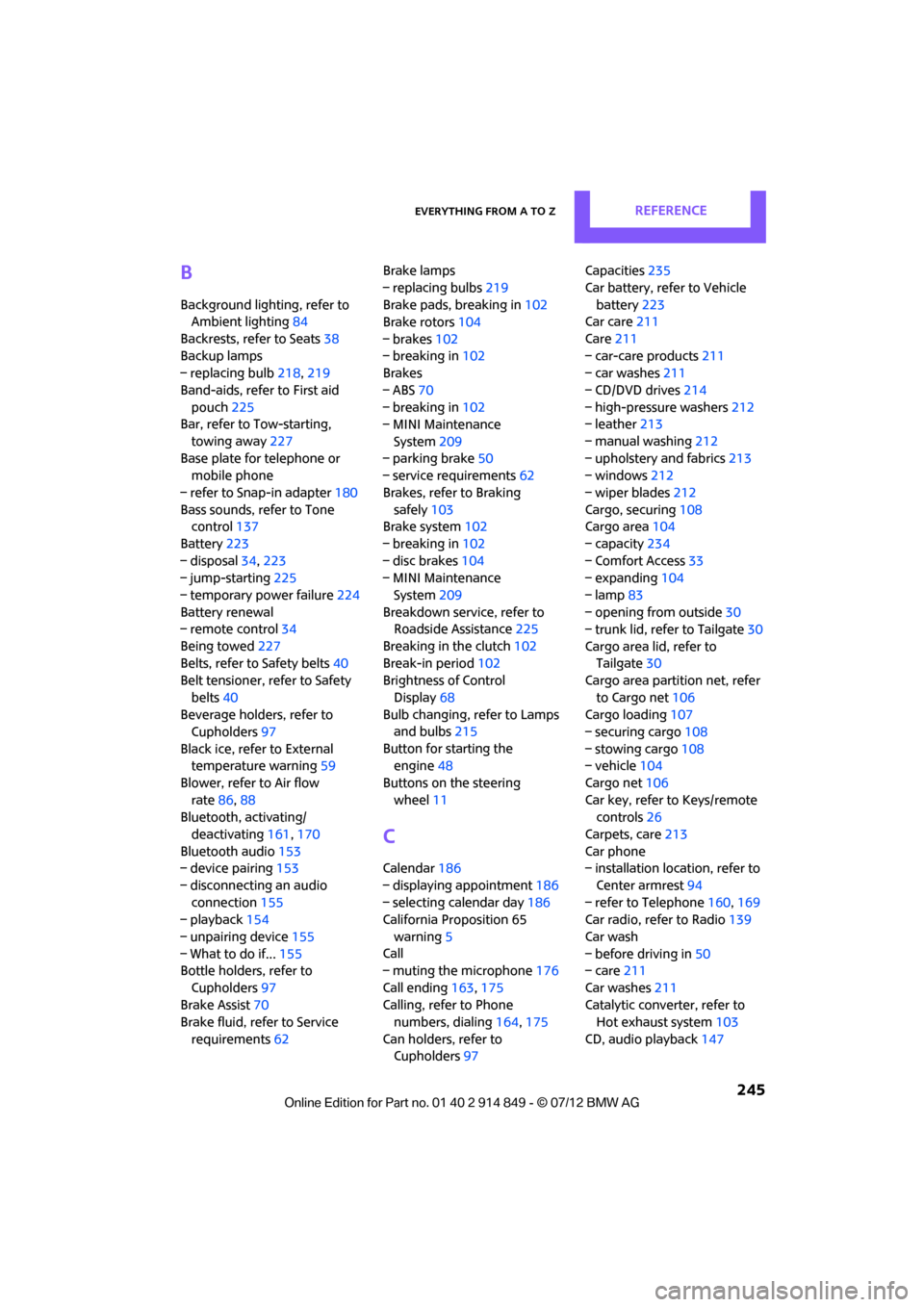
Everything from A to ZREFERENCE
245
B
Background lighting, refer to
Ambient lighting 84
Backrests, refer to Seats 38
Backup lamps
– replacing bulb 218,219
Band-aids, refer to First aid pouch 225
Bar, refer to Tow-starting,
towing away 227
Base plate for telephone or mobile phone
– refer to Snap-in adapter 180
Bass sounds, refer to Tone control 137
Battery 223
– disposal 34,223
– jump-starting 225
– temporary power failure 224
Battery renewal
– remote control 34
Being towed 227
Belts, refer to Safety belts 40
Belt tensioner, refer to Safety
belts 40
Beverage holders, refer to Cupholders 97
Black ice, refer to External temperature warning 59
Blower, refer to Air flow rate 86,88
Bluetooth, activating/
deactivating 161,170
Bluetooth audio 153
– device pairing 153
– disconnecting an audio connection 155
– playback 154
– unpairing device 155
– What to do if... 155
Bottle holders, refer to
Cupholders 97
Brake Assist 70
Brake fluid, refer to Service
requirements 62 Brake lamps
– replacing bulbs
219
Brake pads, breaking in 102
Brake rotors 104
– brakes 102
– breaking in 102
Brakes
– ABS 70
– breaking in 102
– MINI Maintenance
System 209
– parking brake 50
– service requirements 62
Br akes,
refer to Braking
safely 103
Brake system 102
– breaking in 102
– disc brakes 104
– MINI Maintenance
System 209
Breakdown service, refer to Roadside Assistance 225
Breaking in the clutch 102
Break-in period 102
Brightness of Control
Display 68
Bulb changing, refer to Lamps and bulbs 215
Button for starting the engine 48
Buttons on the steering wheel 11
C
Calendar 186
– displaying appointment 186
– selecting calendar day 186
California Proposition 65
warning 5
Call
– muting the microphone 176
Call ending 163,175
Calling, refer to Phone numbers, dialing 164,175
Can holders, refer to Cupholders 97 Capacities
235
Car battery, refer to Vehicle battery 223
Car care 211
Care 211
– car-care products 211
– car washes 211
– CD/DVD drives 214
– high-pressure washers 212
– leather 213
– manual washing 212
– upholstery and fabrics 213
– windows 212
– wiper blades 212
Cargo, securing 108
Cargo area 104
– capacity 234
– Comfort Access 33
– expanding 104
– lamp 83
– opening from outside 30
– trunk lid, refer to Tailgate 30
Cargo area lid, refer to Tailgate 30
Cargo area partition net, refer
to Cargo net 106
Cargo loading 107
– securing cargo 108
– stowing cargo 108
– vehicle 104
Cargo net 106
Car key, refer to Keys/remote controls 26
Carpets, care 213
Car phone
– installation location, refer to
Center armrest 94
– refer to Telephone 160,169
Car radio, refer to Radio 139
Car wash
– before driving in 50
– care 211
Car washes 211
Cataly tic convert
er, refer to
Hot exhaust system 103
CD, audio playback 147
Online Edition for Part no. 01 40 2 914 849 - \251 07/12 BMW AG
Page 248 of 259
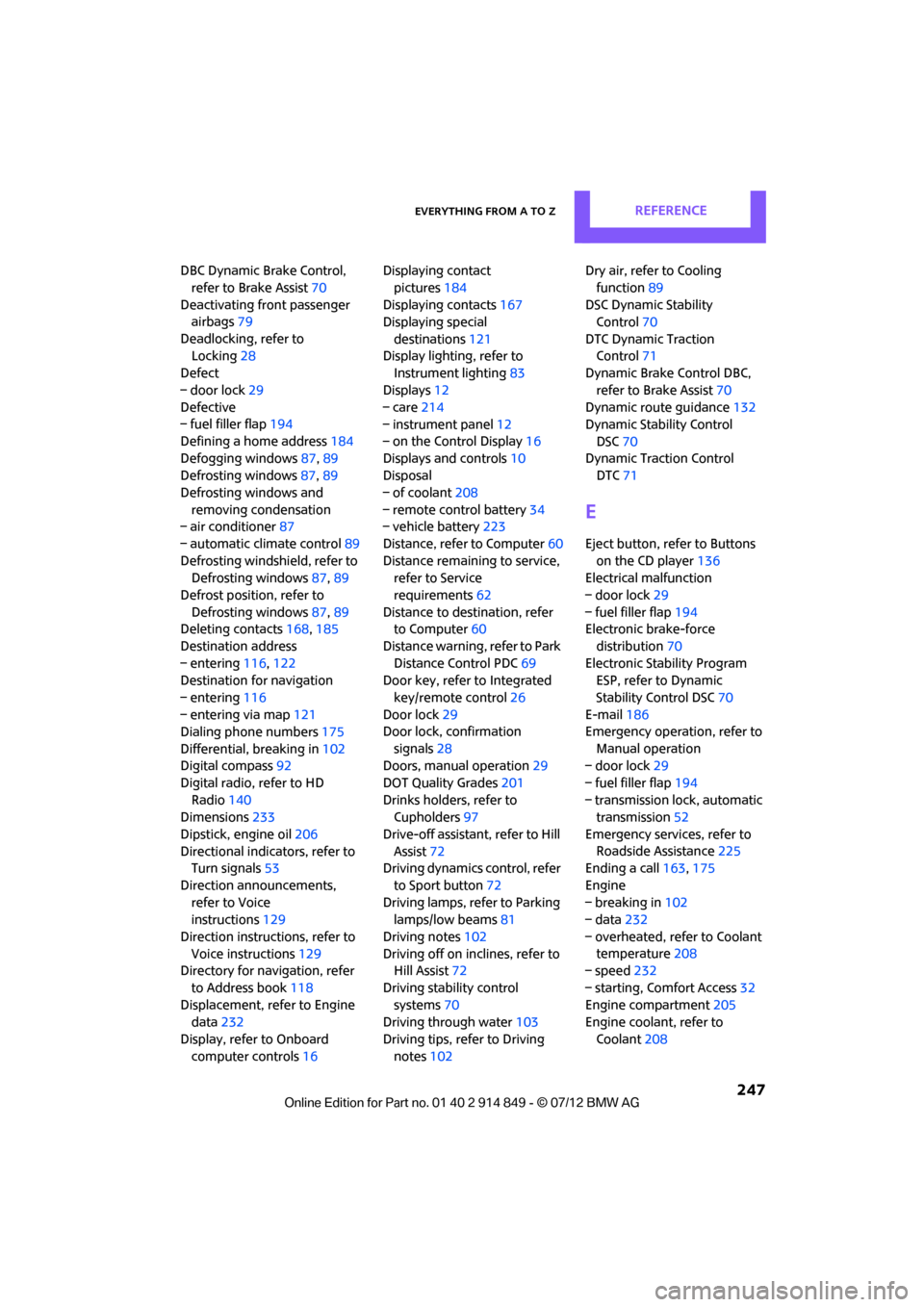
Everything from A to ZREFERENCE
247
DBC Dynamic Brake Control, refer to Brake Assist 70
Deactivating front passenger airbags 79
Deadlocking, refer to Locking 28
Defect
– door lock 29
Defective
– fuel filler flap 194
Defining a home address 184
Defogging windows 87,89
Defrosting windows 87,89
Defrosting windows and removing condensation
– air conditioner 87
– automatic climate control 89
Defrosting windshield, refer to Defrosting windows 87,89
Defrost position, refer to Defrosting windows 87,89
Deleting contacts 168,185
Destination address
– entering 116,122
Destination for navigation
– entering 116
– entering via map 121
Dialing phone numbers 175
Differential, breaking in 102
Digital compass 92
Digital radio, refer to HD Radio 140
Dimensions 233
Dipstick, engine oil 206
Directional indicators, refer to Turn signals 53
Direction announcements, refer to Voice
instructions 129
Direction instructions, refer to Voice instructions 129
Directory for navigation, refer
to Address book 118
Displacement, refer to Engine data 232
Display, refer to Onboard computer controls 16Displaying contact
pictures 184
Displaying contacts 167
Displaying special
destinations 121
Display lighting, refer to Instrument lighting 83
Displays 12
– care 214
– instrument panel 12
– on
th
e Control Display 16
Displays and controls 10
Disposal
– of coolant 208
– remote control battery 34
– vehicle battery 223
Distance, refe r to Computer 60
Distance remaining to service, refer to Service
requirements 62
Distance to dest ination, refer
to Computer 60
Distance warning, refer to Park Distance Control PDC 69
Door key, refer to Integrated
key/remote control 26
Door lock 29
Door lock, confirmation
signals 28
Doors, manual operation 29
DOT Quality Grades 201
Drinks holders, refer to Cupholders 97
Drive-off assistant, refer to Hill
Assist 72
Driving dynamics control, refer
to Sport button 72
Driving lamps, refer to Parking lamps/low beams 81
Driving notes 102
Driving off on inclines, refer to Hill Assist 72
Driving stability control systems 70
Driving through water 103
Driving tips, refer to Driving notes 102 Dry air, refer to Cooling
function 89
DSC Dynamic Stability Control 70
DTC Dynamic Traction Control 71
Dynamic Brake Control DBC,
refer to Brake Assist 70
Dynamic route guidance 132
Dynamic Stability Control
DSC 70
Dynamic Traction Control DTC 71
E
Eject button, refer to Buttons
on the CD player 136
Electrical malfunction
– door lock 29
– fuel filler flap 194
Electronic brake-force
distribution 70
Electronic Stability Program ESP, refer to Dynamic
Stability Control DSC 70
E-mail 186
Emergency operation, refer to
Manual operation
– door lock 29
– fuel filler flap 194
– transmission lock, automatic transmission 52
Emergency services, refer to Roadside Assistance 225
Ending a call 163,175
Engine
– breaking in 102
– data 232
– overheated, refer to Coolant temperature 208
– speed 232
– starting, Comfort Access 32
Engine compartment 205
Engine coolant, refer to
Coolant 208
Online Edition for Part no. 01 40 2 914 849 - \251 07/12 BMW AG